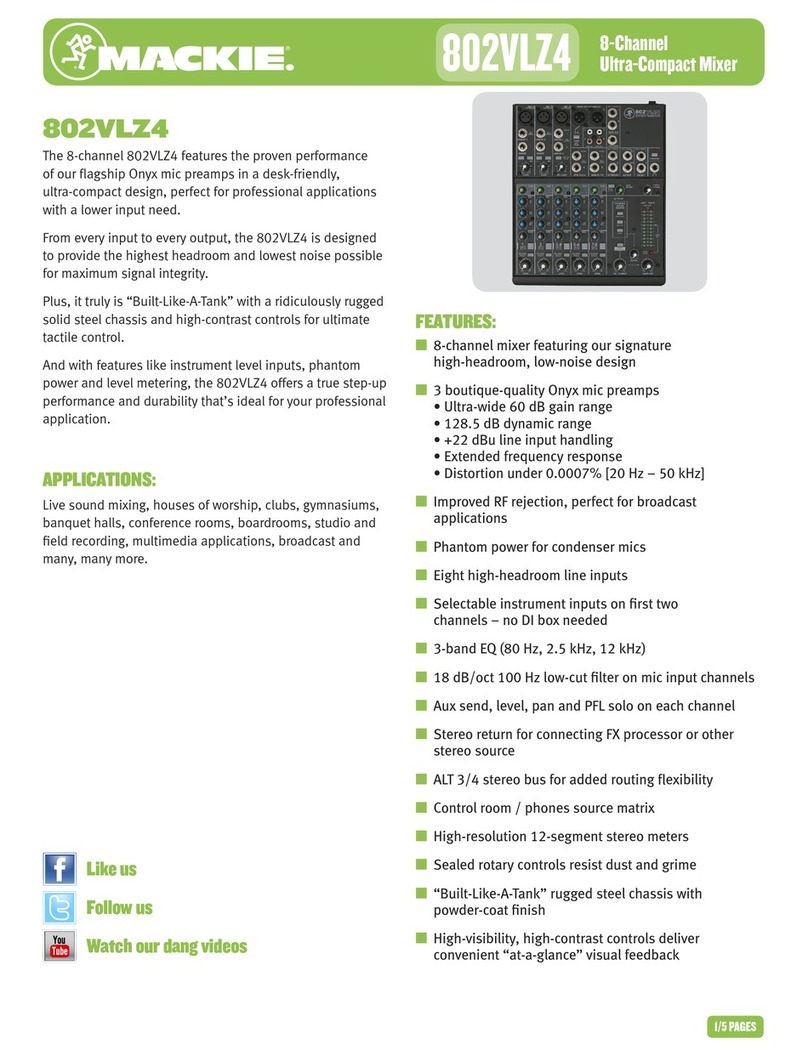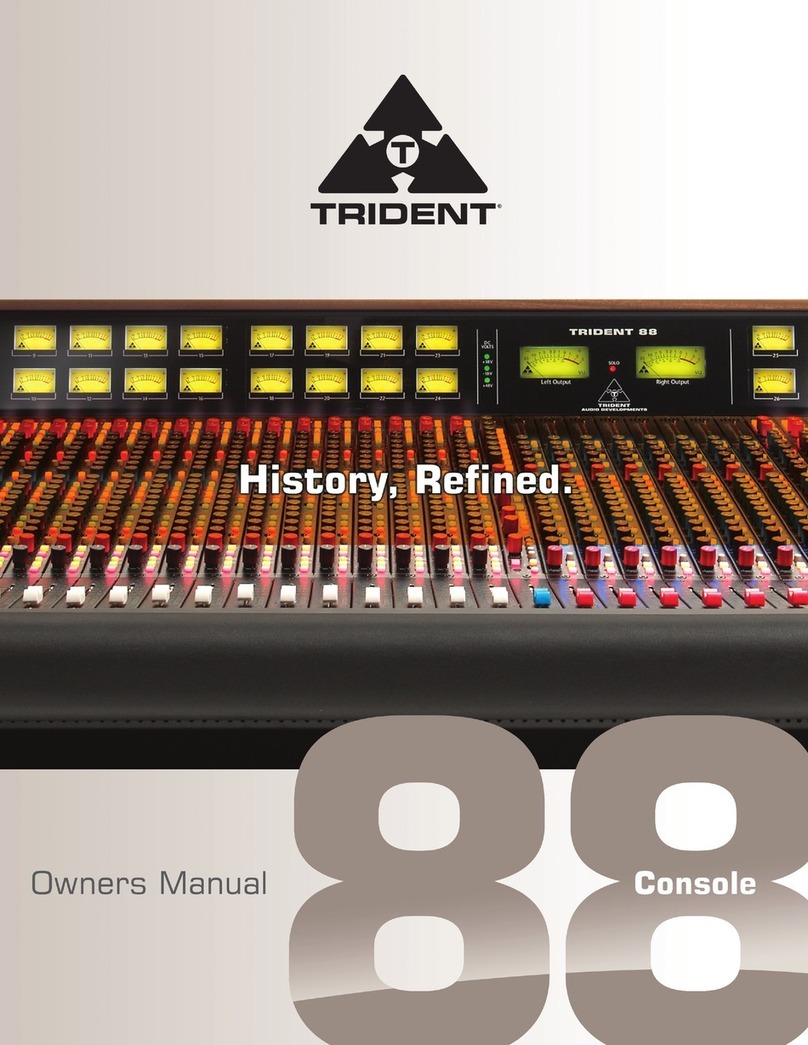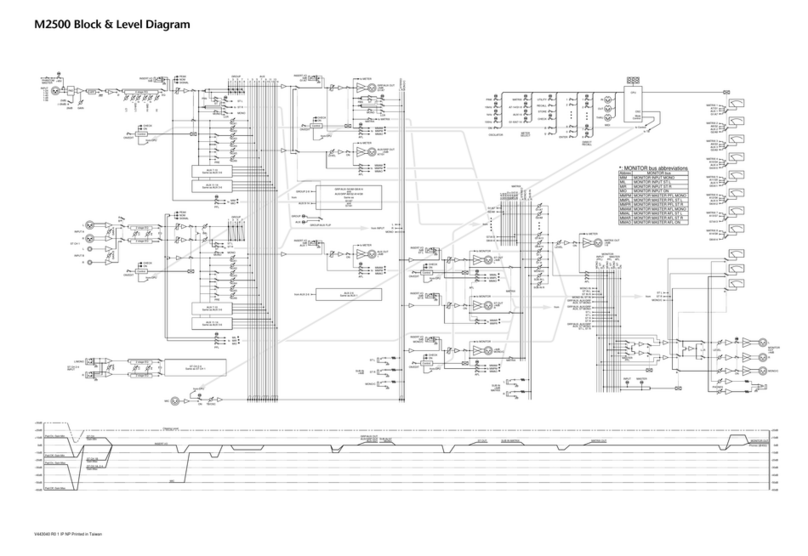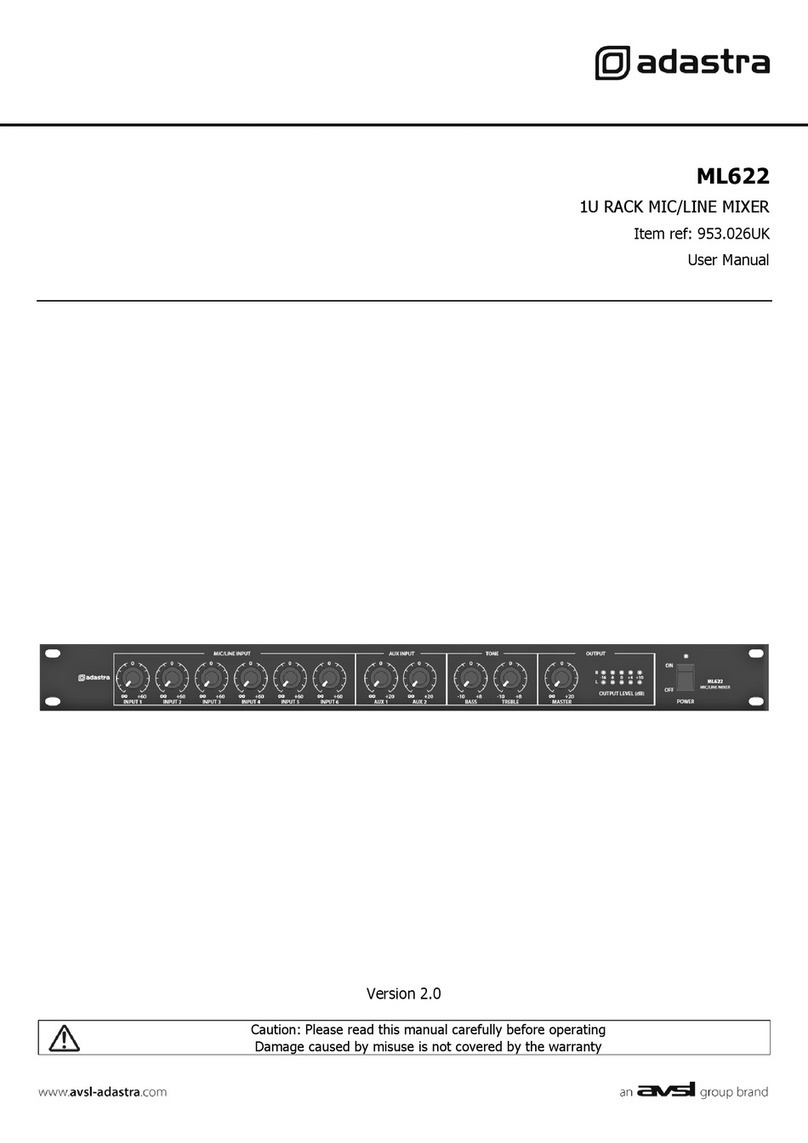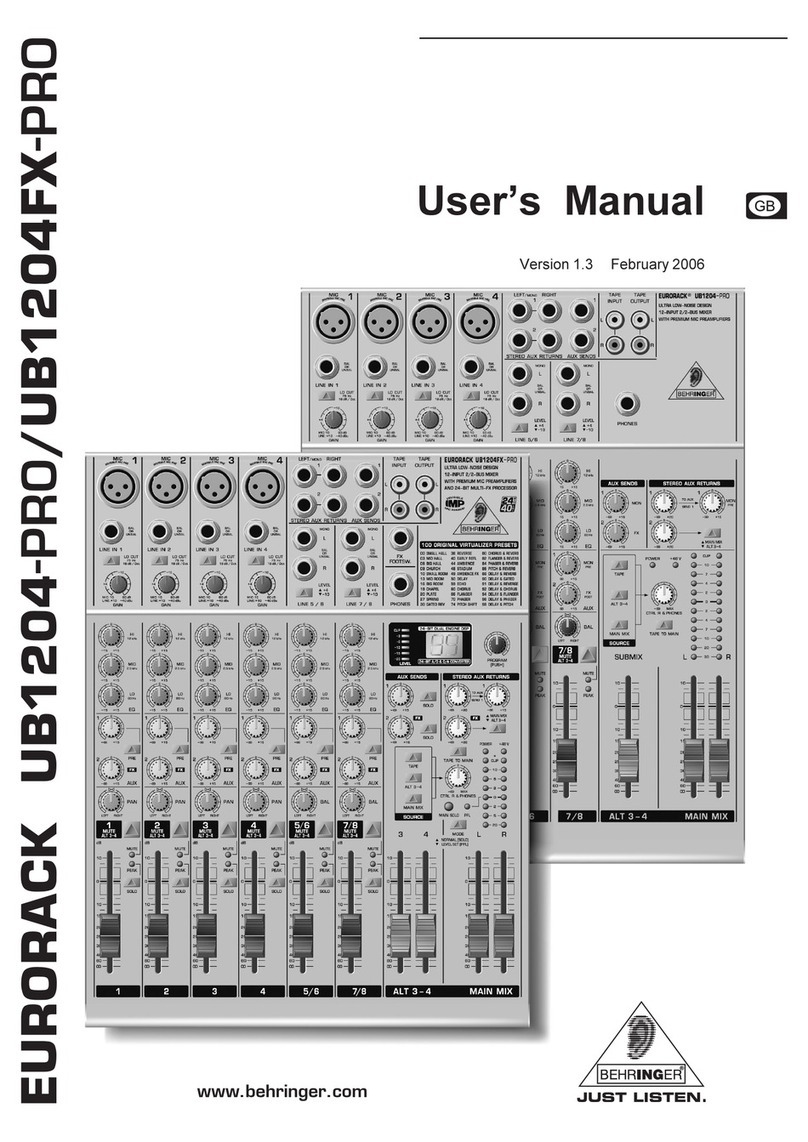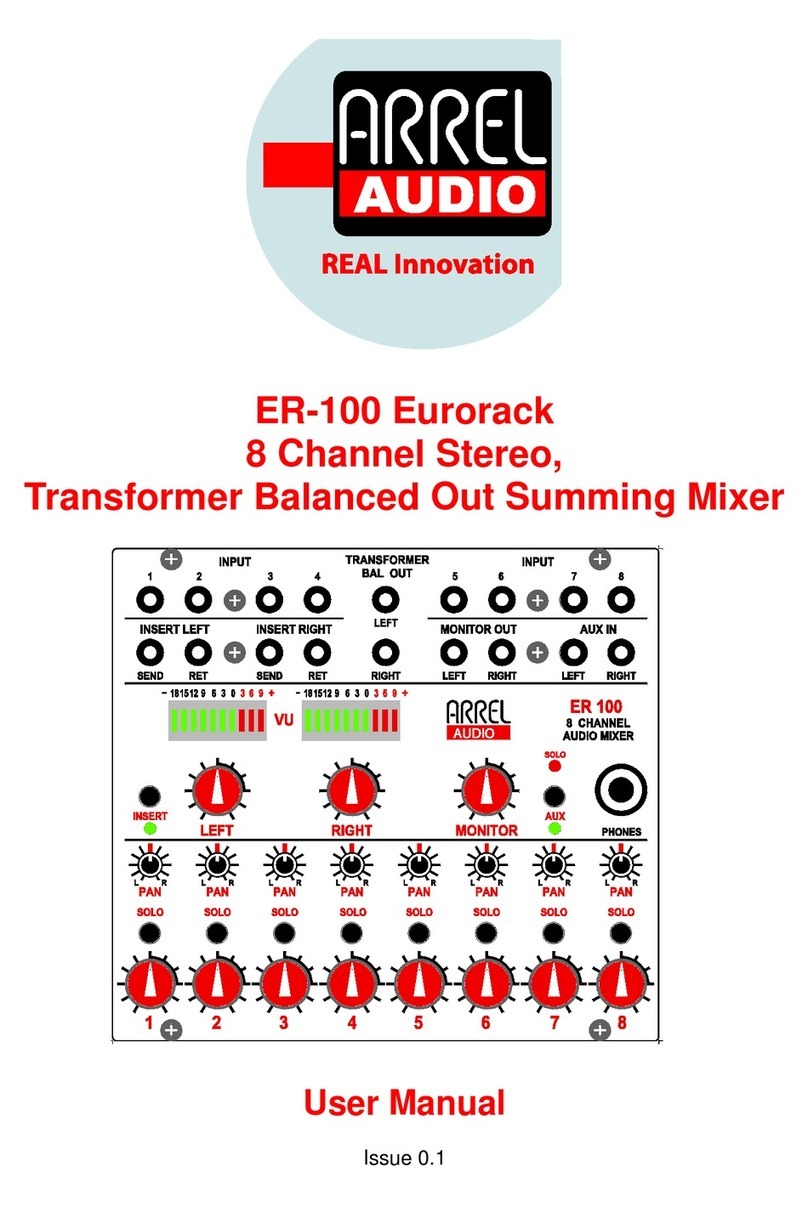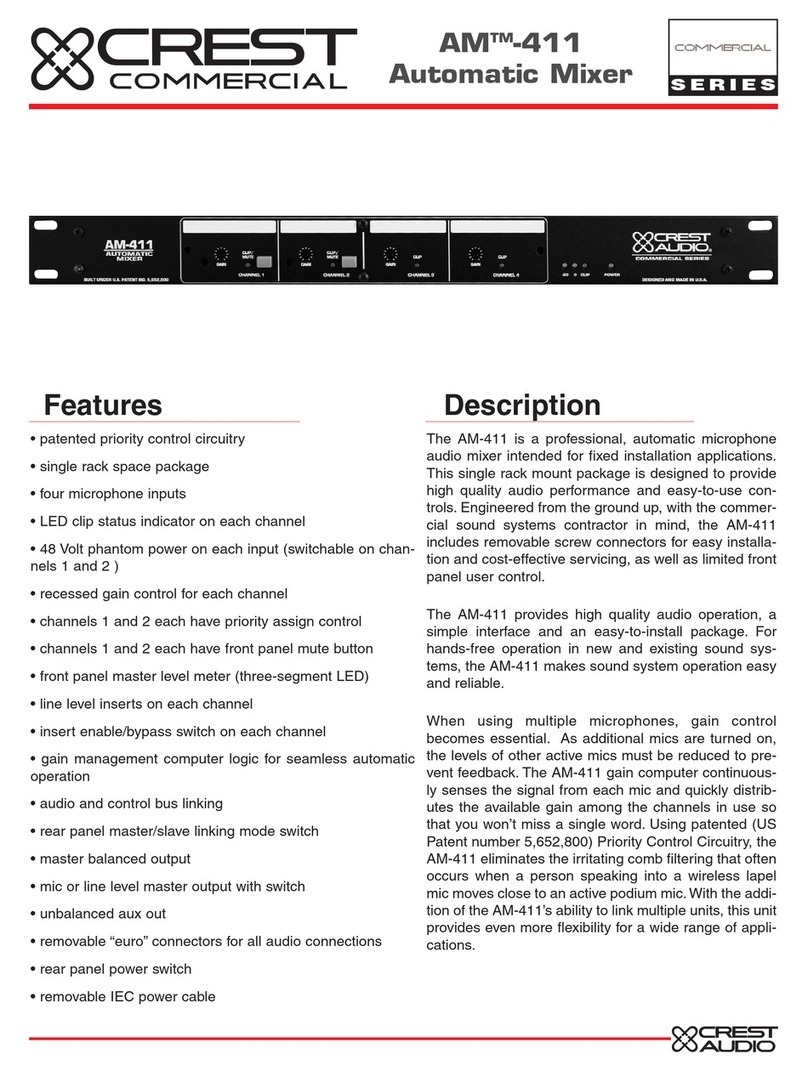digi-tech AM4252 User manual

PROFESSIONAL DJ CONTROLLER
USER’S MANUAL
BOOTH VOLUME
AM4252

TABLE OF CONTENTS
1
2
SETTING UP.................................................................................................. ... 3
Unpacking................................... .... 3
System requirements.................... ... 3
WARNINGSAFTEY INSTRUCTIONS...................................................................
SOFTWARE INSTALLATION........................................................................... ... 6
Installation PC.................................6
Installation MAC......................... .... 7.8
9
RUNNING FOR THE FIRST TIME.................................................................... ...
10
CONNECTIONS(HARDWARE)............ ............................................................. .
11
FRONT AND REAR PANEL OVERVIEW........................................................... ...
12
INTERFACE(SOFTWARE)............................................................................. ...
13
BROWSER................................................................................................... ...
14.15.16
SOFTWARE AND HARDWARE CONTROL................................................
17
MIXER CONTROL......................................................................................... ...
18.19
BROWSER..................................................................................................
20
SUPPORT........... ............................................................................................
20
Software support ..................... ......
20
Hardware support ................... .......
INSTALLATION OPERATION .................... .. .. .................................................... 4.5

2
WARNINGSAFTEY INSTRUCTIONS

SETTING UP
UNPACKING.
SYSTEM REQUIREMENTS.
SOFTWARE INSTALLATION.
Your package should include:
This printed Manual.
AM4252
USB Cable
Installation CD.
G4 1.5GHz processor or better.
Pentium 4 mobile 2 GHz processor or better.
Core Duo 1.6 GHz processor or better.
Free updates to the VIRTUAL DJ software are available from
http://www.virtualdj.com.
OSX 10.4.11 or higher.
Service Pack 2 or higher
Service Pack 2 or higher
Hard disk space for music.
Hard disk space for music.
Hard disk space for music.
1 GB RAM.
1 GB RAM.
1 GB RAM.
Avaikabke USB port.
Avaikabke USB port.
Avaikabke USB port.
The minimum system requirements are:
MAC
WINDOWS XP
WINDOWS VISTA
3
POWER SOURCE
Power supply:~100-240V,60/50Hz.
Optional DC adapter voltage:5V DC 1000mA.

INSTALL AND OPERATION
4
AM4252
AM4252
AM4252
DC IN
USB PORT
DC

5
AM4252
AM4252
AM4252
AM4252
AM4252
AM4252

SETTING UP(PC)
Follow the steps below to continue installation......
A.Allow the installation to run D.End user License Agreement–
Please read thoroughly...then next
to agree with the terms and conditions
of the license
B.Select language....Next
E.Application Path....next
F.Finish Installation....Finish
C.Welcome screen....Next
6
FROM CD.
Insert the virtualDJ Installation CD-ROM into your system.The
installation should start automatically.if not,browse the CD-ROM
and double click on the file install_virtualdj_v6.exe”
”

SETTING UP(MAC)
Follow the steps below to continue installation......
A.Dialog will open with the virtualdj
install package displayed.double
click on the install package.
B.Click Continue after reading the License
agreement
Follow the steps below to continue
installation.....
A.Click continue to begin the installation
C.Click Agree” to accept the license
agreement.
”
7
FROM CD.
Insert the virtualDJ Installation CD-ROM into your system.The installation should start
automatically.if not,browse the CD-ROM and double click on the file install_virtual-
dj_v6.exe”

8

RUNNING FOR THE FIRST TIME....
Opening virtualDJ for the first time......
PC MAC
A.double click on the virtualDJ icon on
the desk-top.
B.Enter the serial number you received
with your purchase...OK.
C.VirtualDJ will then check for a new
version(this can be disabled in the
configuration section).
D.VirtualDJ splash screen...showing the
initialization of the software’s compon-
ents.
E. The first tab presented is the soundcard
tab.here you will select your sound card
and channel assignments.we will look at
the basic options for using your computers
internal sound card.
There are more than these three
possible setups for a sound card
and vitualDJ.
If you have a unique setup that
you would like help with--please
visit us at http://www.virtualdj.com
/forums/
E.VirtualDJ user interface(skin).
9

AM4252
AM4252
● CD PLAYER
● MP3 PLAYER
● DJ MIXER
AUX IN
(SOME EXAMPLES ARE)
● POWERED SPEAKERS
● AMPLIFIER
● DJ MIXER
(SOME EXAMPLES ARE)
AUX IN
10

FRONT AND BACK PANEL OVERVIEW(HARDWARE)
1.3.5mm and 6.35 jacks for headphone connection.
2.The volume of the headphone is controlled by the “headphone volume”knob.
3.Control the headphone output chanels.
4.C.F.curve control volume
The cross fader curve control. The curve is gentle and suitable for long mixes when it’s
at the minimum,and sharp and suitable for scratching when it’s at the maximum.
5.Hardware microphone input gain control before sending to software.
6.Microphone input socket.
7.Hardware AUX input gain control before sending to software.
8.RCA connections for auxiliary sound source.
9.RCA MASTER REC and BOOTH output.
10.To power hardware with optional DC adapter:5V DC 1000mA.
11.Select between adapter,off,and USB power for unit.
12.For connecting the AM4252 to your computer.
13.Balanced output.
14.Adjust balanced ouput volume.
6
5
4
321
14
78 9 10 11 12 13
11
HEADPHONE
VOLU M E
MI C VOLU M E
RIGHT BAL AN C ED OUTPUT LEFT

12

13

14

15

16

17

18

19
Other digi-tech Music Mixer manuals