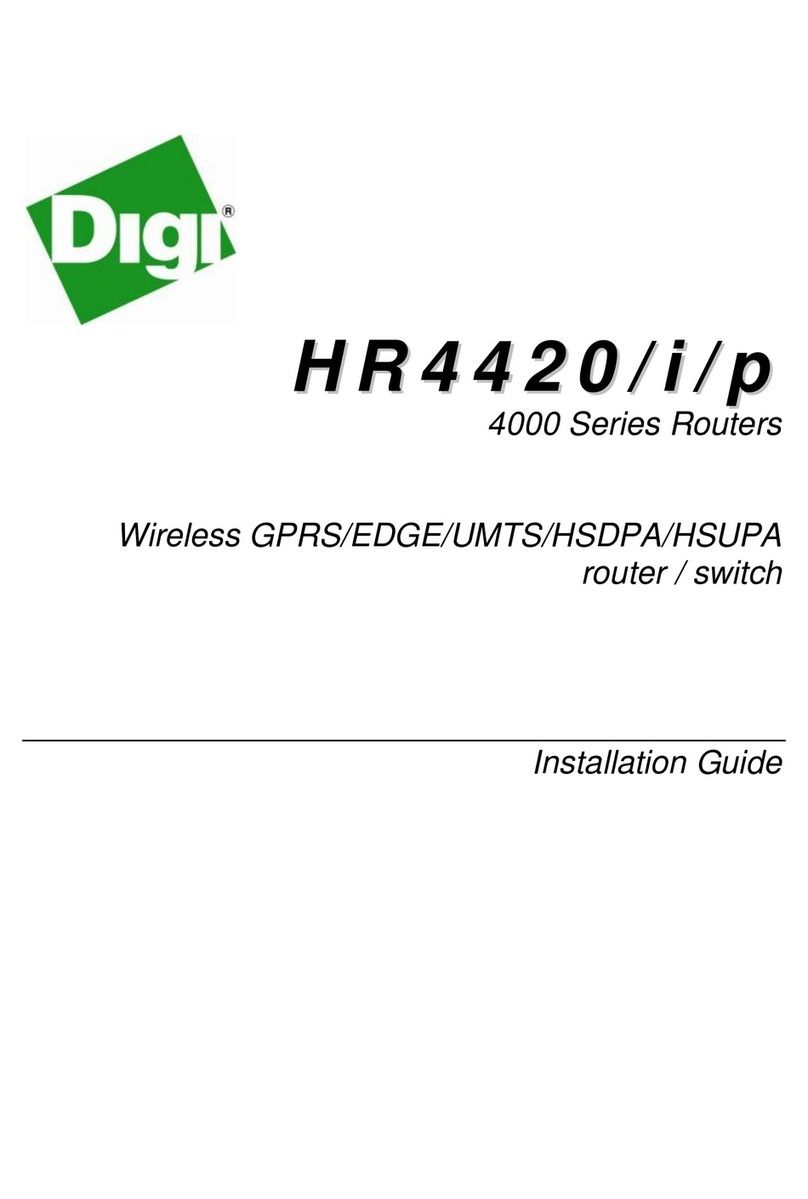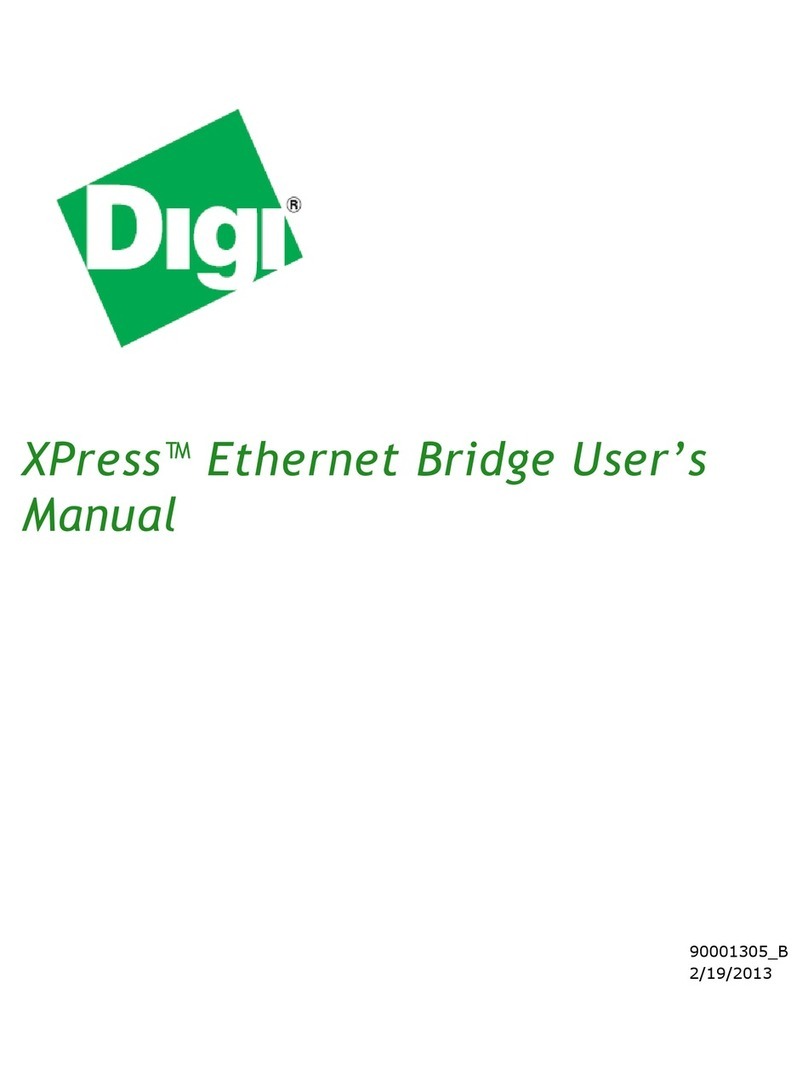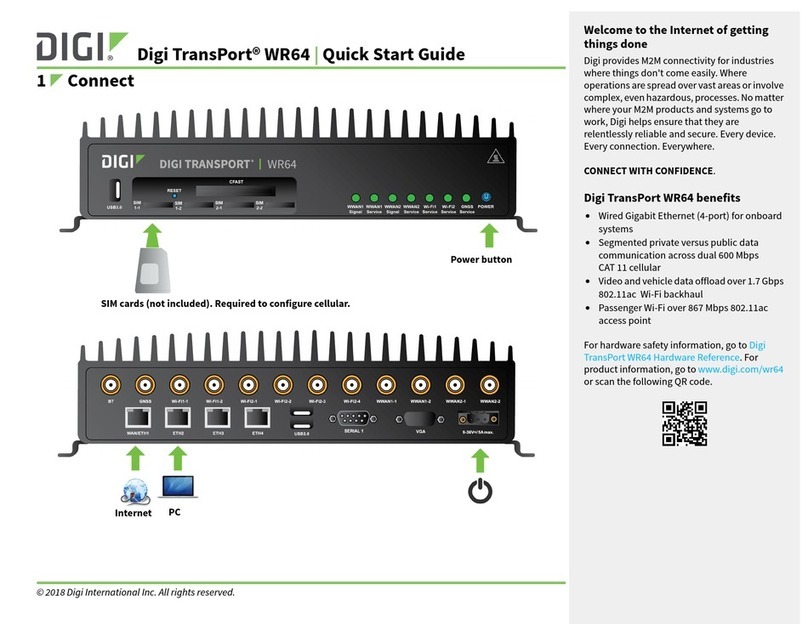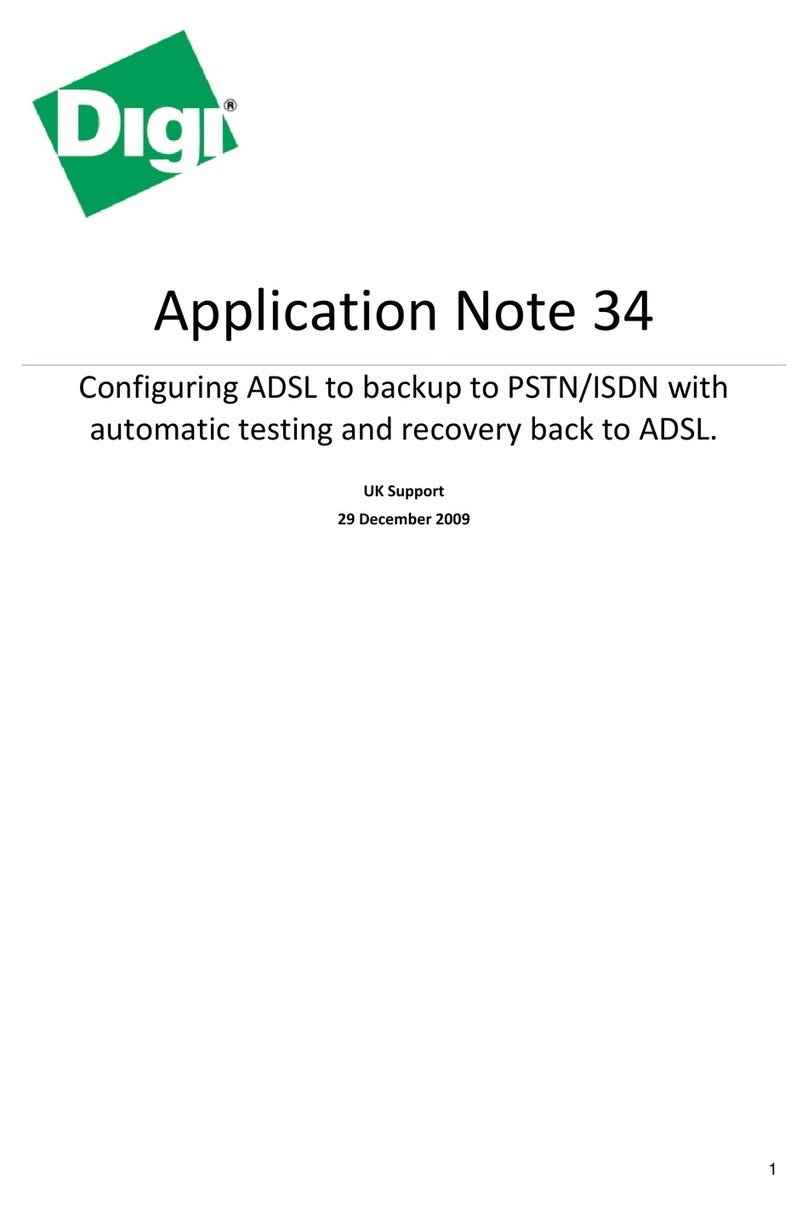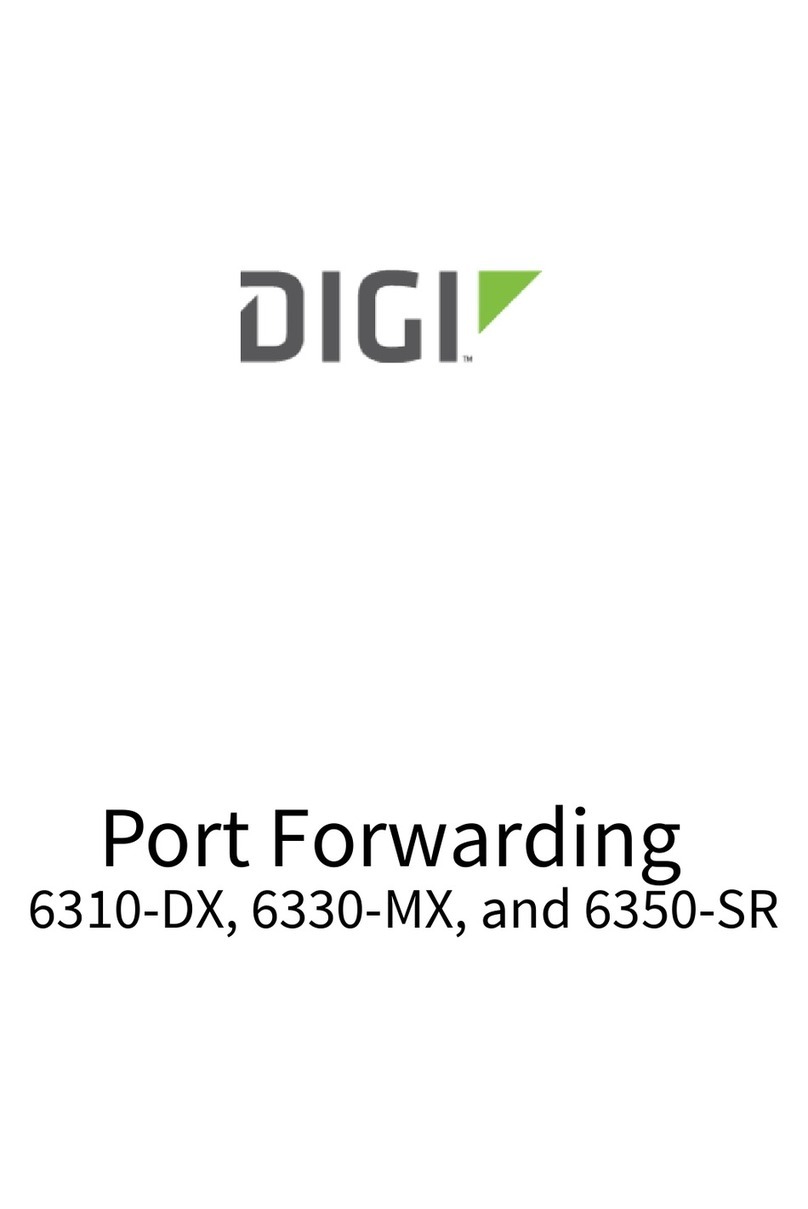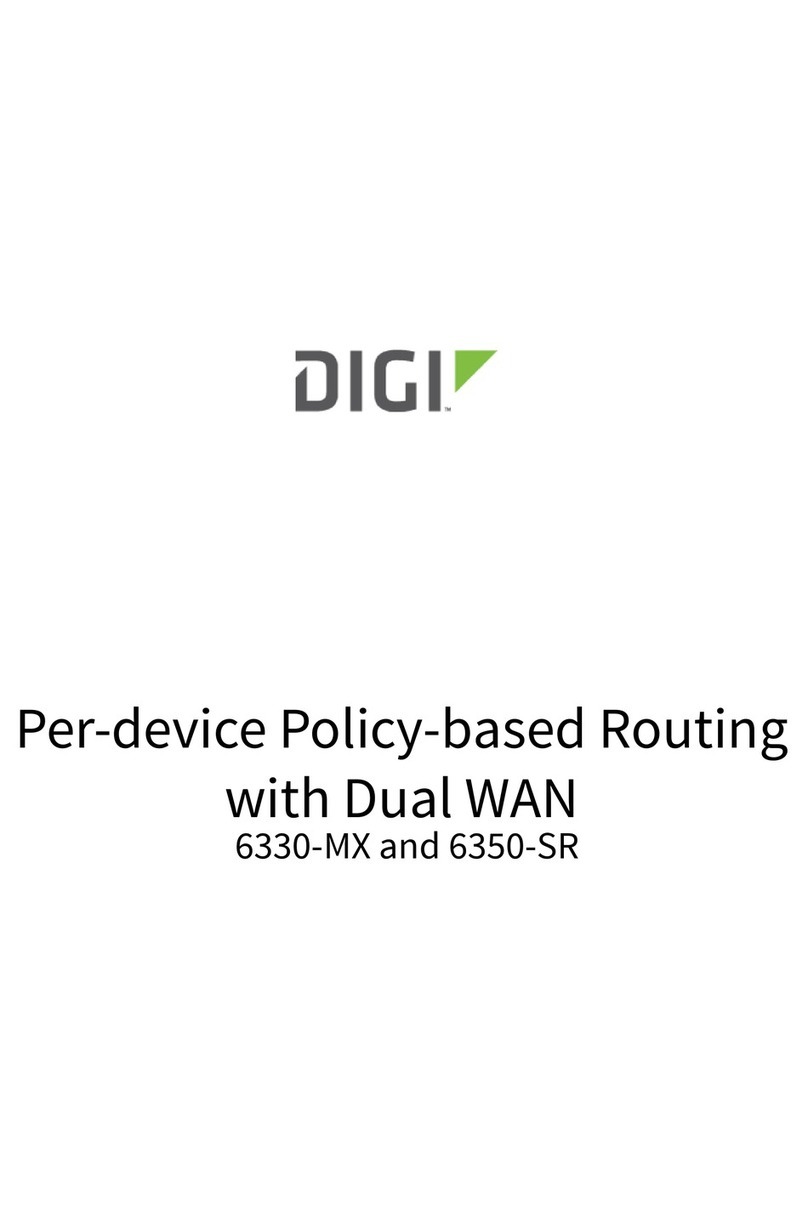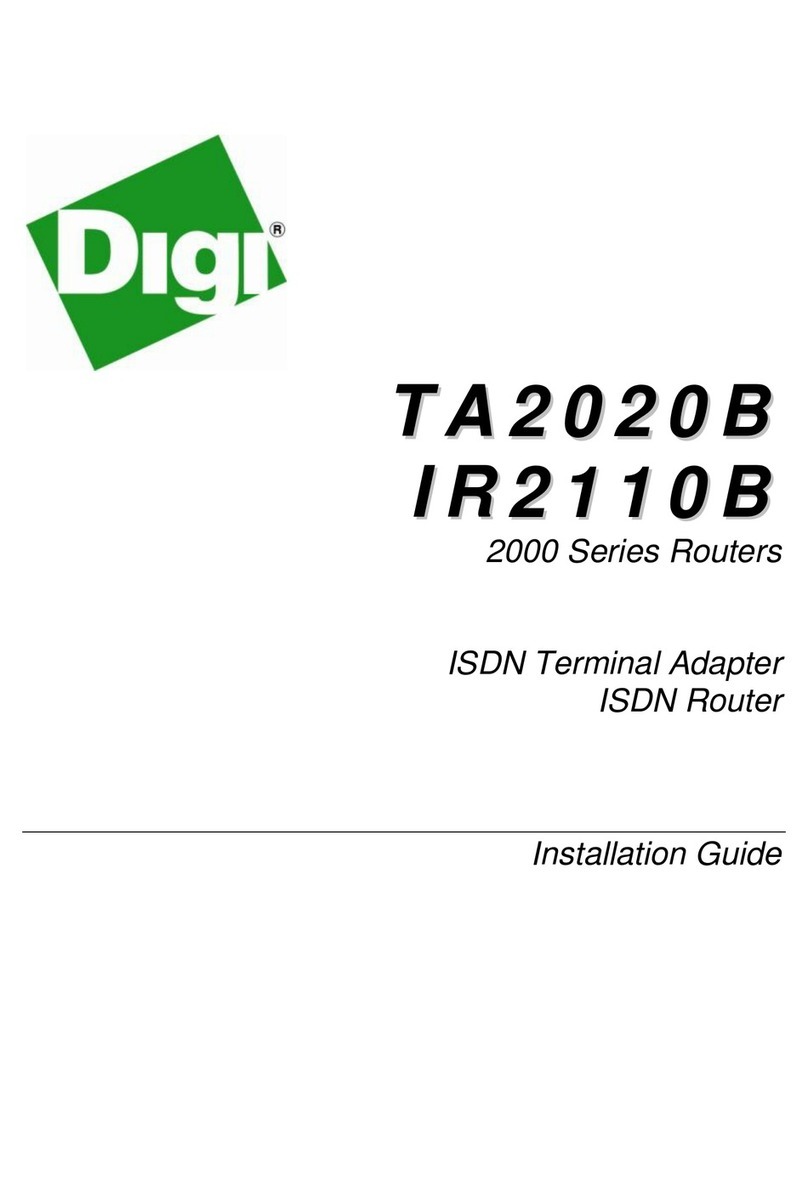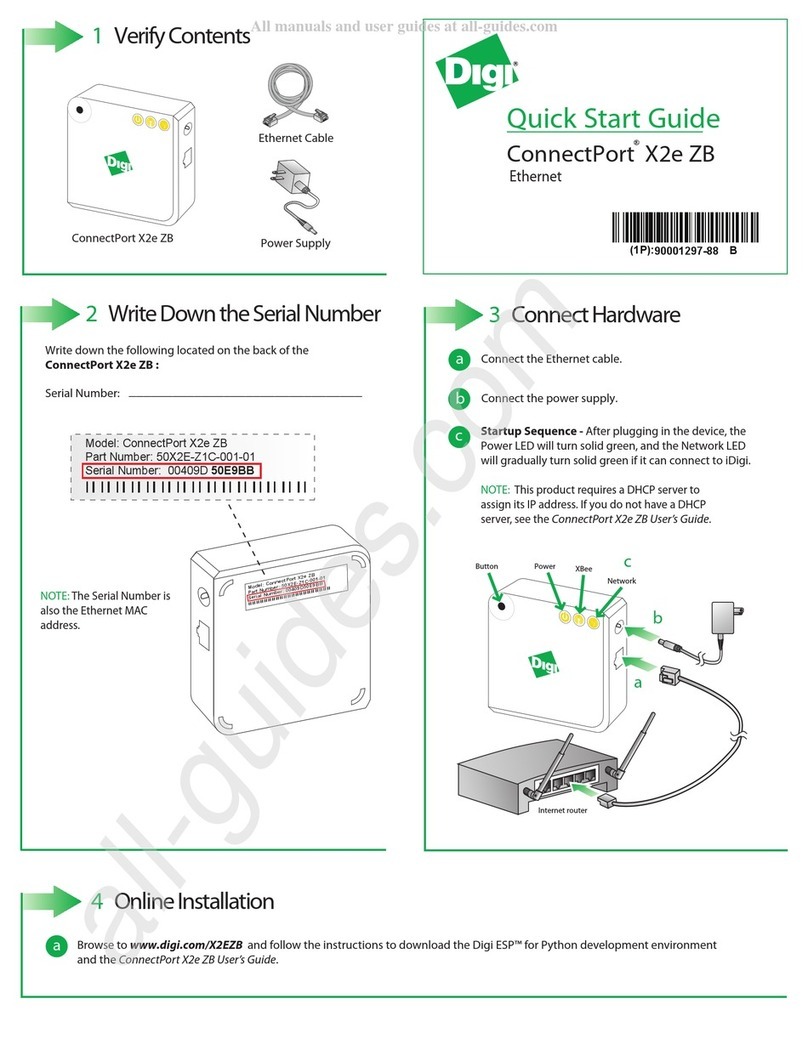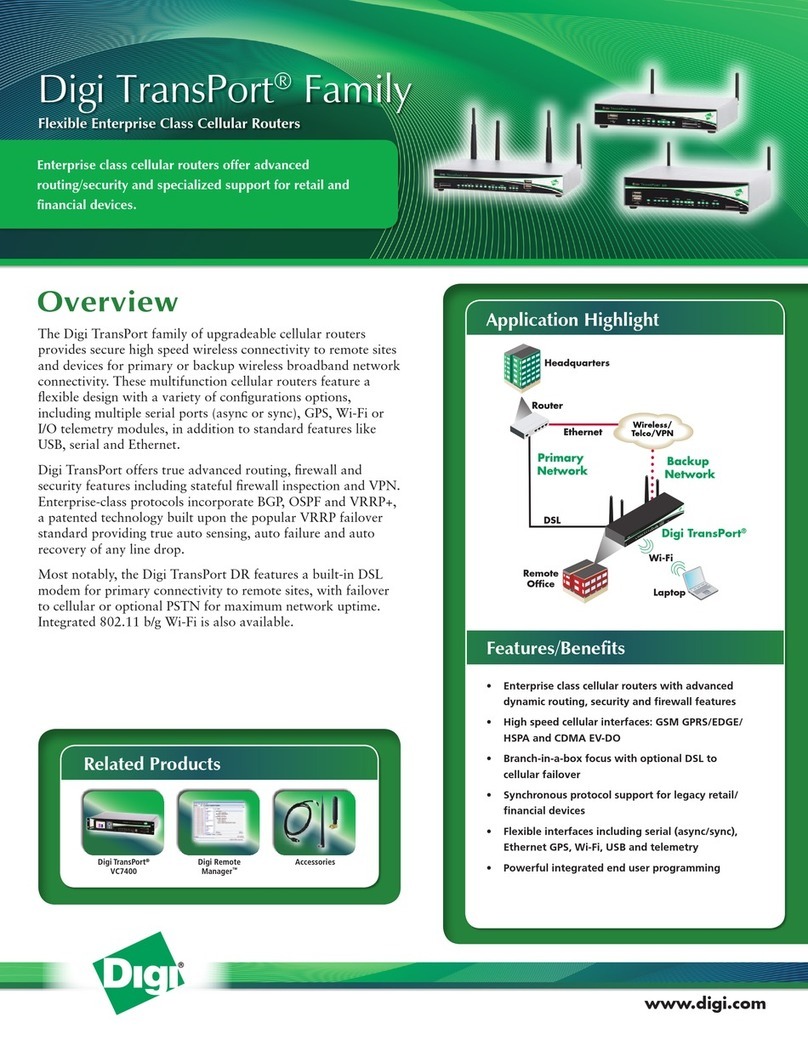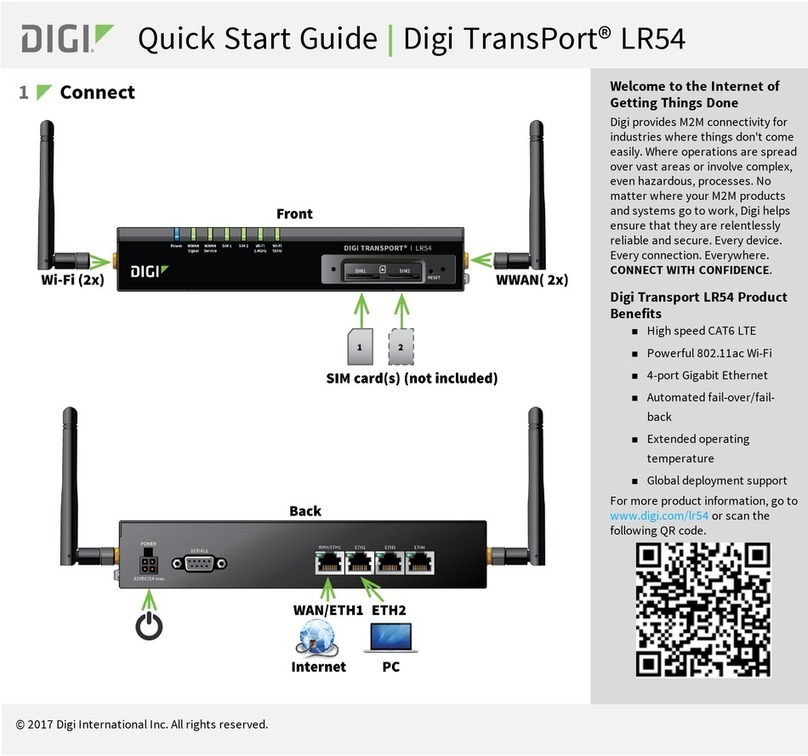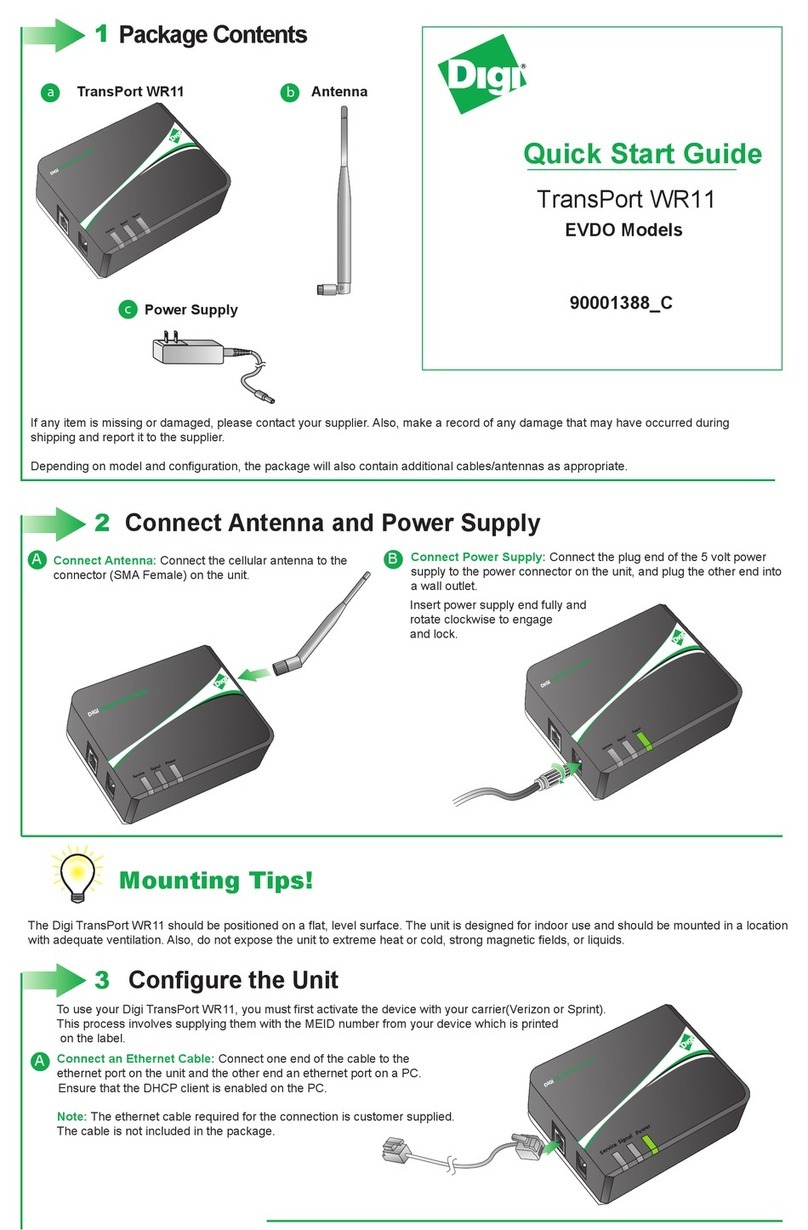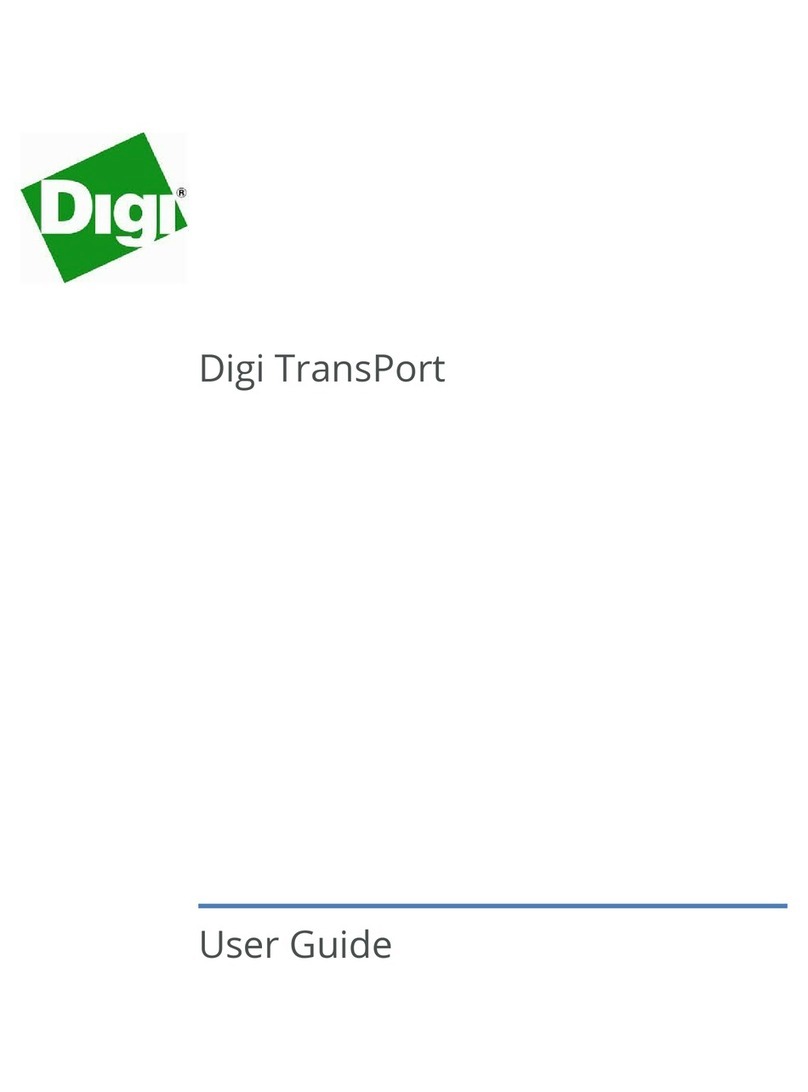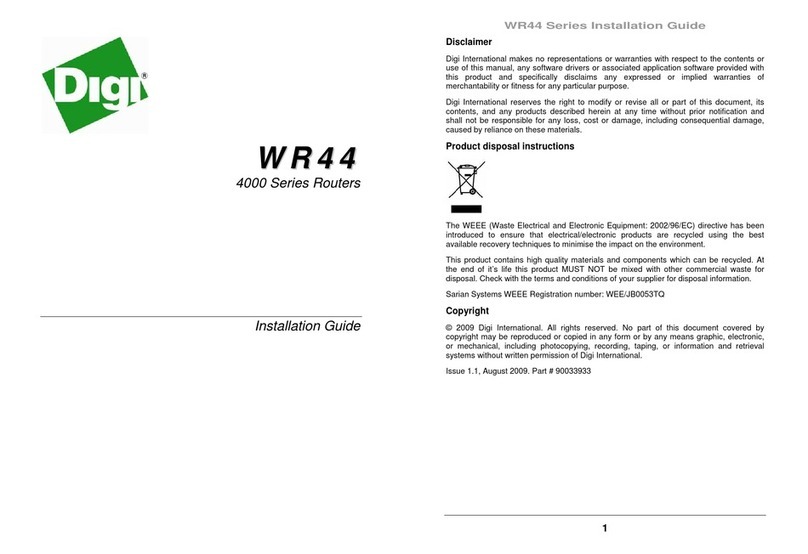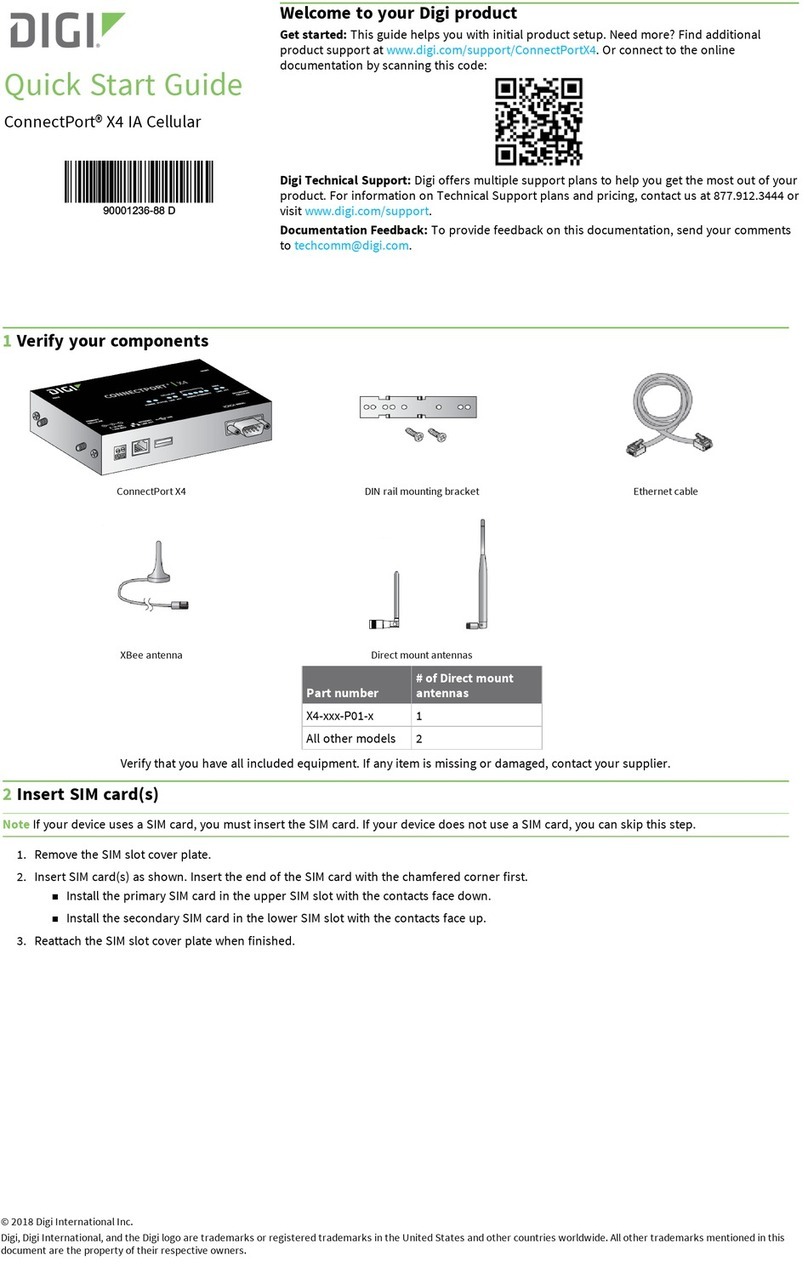3Get started with the Digi mobile app
Take advantage of the Digi Remote Manager subscription bundled with your WR11 purchase.
Use the Digi Remote Manager mobile app to quickly set up your WR11.
Here's how:
a. Download the Digi Remote Manager mobile app from the App Store (iPhone) or Google Play (Android).
b. Click Log in or Sign Up and then click Sign up to create a new account.
c. You'll receive an email with login instructions.
d. From the Digi Remote Manager mobile app, click Log in and log into your new account.
e. From the menu, select Install a device with a QR or bar code and scan the installation QR code on the label.
f. Follow the prompts to complete your WR11 registration.
4Run the Getting Started Wizard
If your PC is configured to automatically get an IP address, it can obtain the IP address from the device. Otherwise, make sure your PC can
connect to the network 192.168.1.0 (255.255.255.0).
1. Enter 192.168.1.1 into the address bar of the web browser. The first page of the Getting Started Wizard appears.
2. Enter login credentials:
a. Enter 192.168.1.1 into the address bar of the web browser. The first page of the Getting Started Wizard appears.
b. Enter login credentials:
nUser name: admin
nPassword: The default password is printed on the device label.
nIf a device that was manufactured prior to release 8.0.0.3 has been upgraded to the current release:
lIf the device was upgraded using the Web UI Update Firmware, the router retains the existing default user accounts. For
example, after upgrading from release 7.1.2.2 to the current release, the default user account name remains username,
and the default password is password.
oAfter upgrading using the Web UI Update Firmware, if you then factory reset the device, the user name will be admin,
and the default password will be default.
lIf the device was upgraded using Flashwriter, the user name is admin, and the default password is default.
nIf a device that was manufactured with release 8.xis downgraded to a release prior to 8.0.0.3:
lIf the device was downgraded using the Web UI Update Firmware, the user name is admin, and the default password is
default.
lIf the device was downgraded using Flashwriter, the admin account is longer be present. Instead, the default account
user name is username, and the default password is password.
oAfter downgrading with Flashwriter, if you then upgrade to 8.0.0.3 or greater using the Web UI Update Firmware, the
router will retain the username/password account and not include an admin account. If you then factory default the
router, the admin account with the preprogrammed unique password will return.
oAfter downgrading with Flashwriter, if you then upgrade to 8.0.0.3 or greater using Flashwriter, the admin account with
the preprogrammed unique password will again be present and the username/password account will be removed.
c. To run the wizard, click Get Started or click Skip Wizard to manually configure the device.
d. The Getting Started Wizard prompts you to enter your Digi Remote Manager username and password. If you do not already have a
Digi Remote Manager account, go to https://remotemanager.digi.com to sign up for a free trial.
3. To run the wizard, click Get Started or click Skip Wizard to manually configure the device.
4. The Getting Started Wizard prompts you to enter your Digi Remote Manager username and password. If you do not already have a Digi
Remote Manager account, go to https://remotemanager.digi.com to sign up for a free trial.