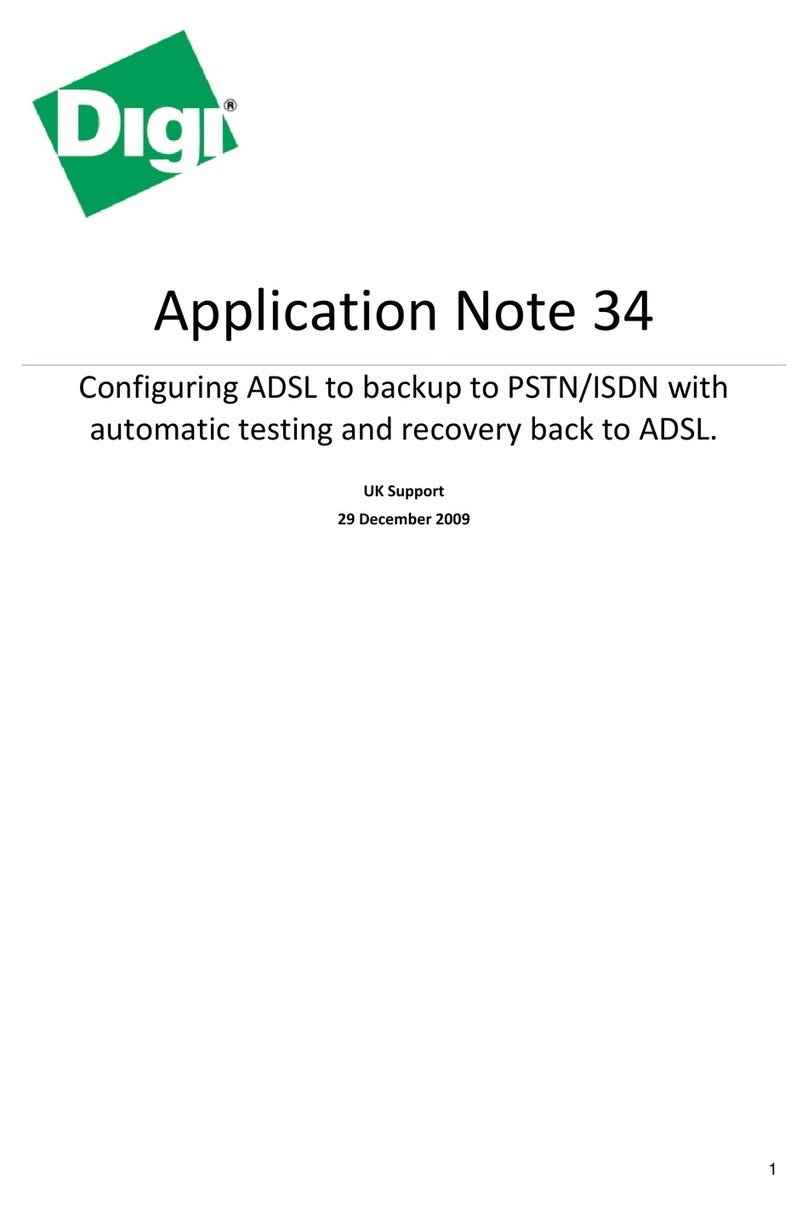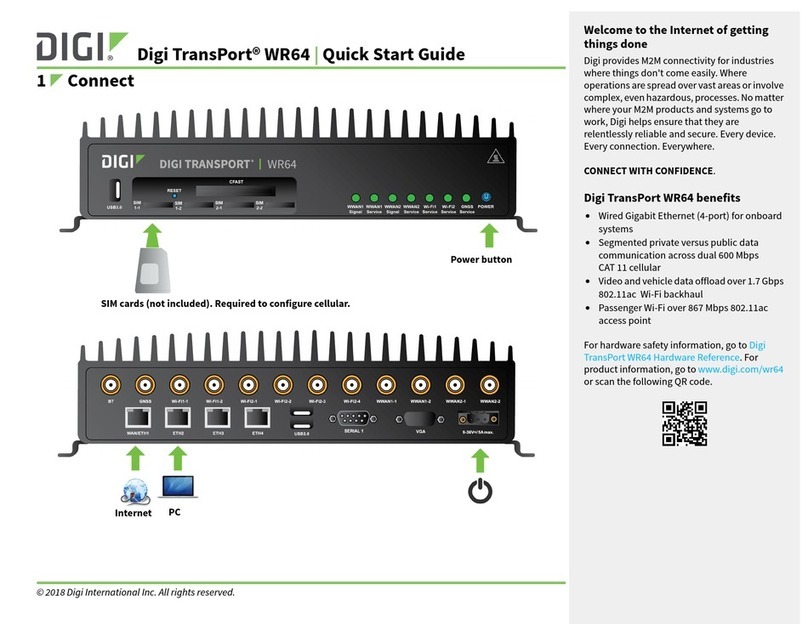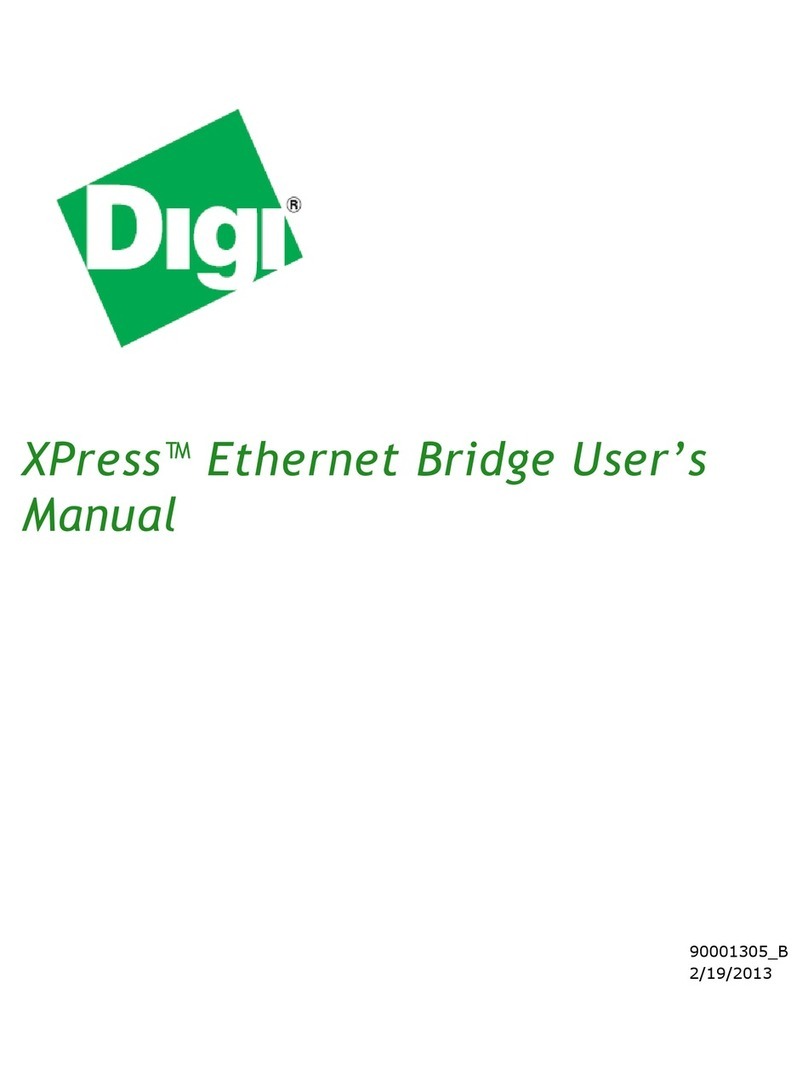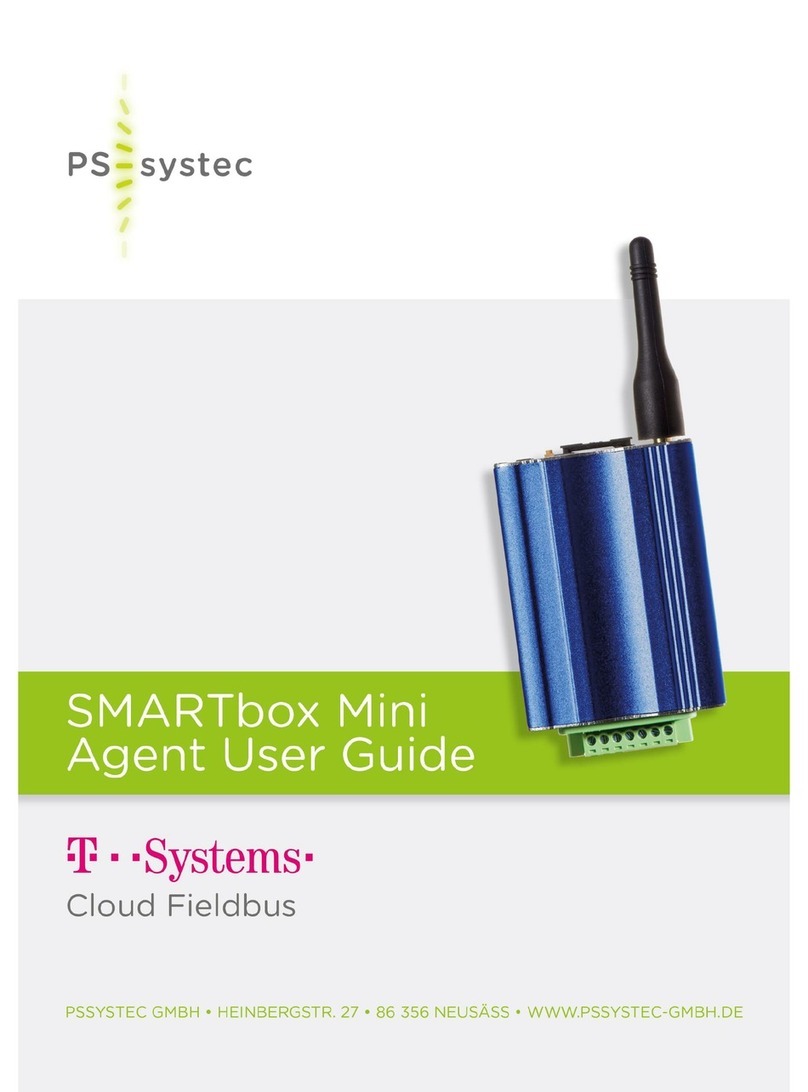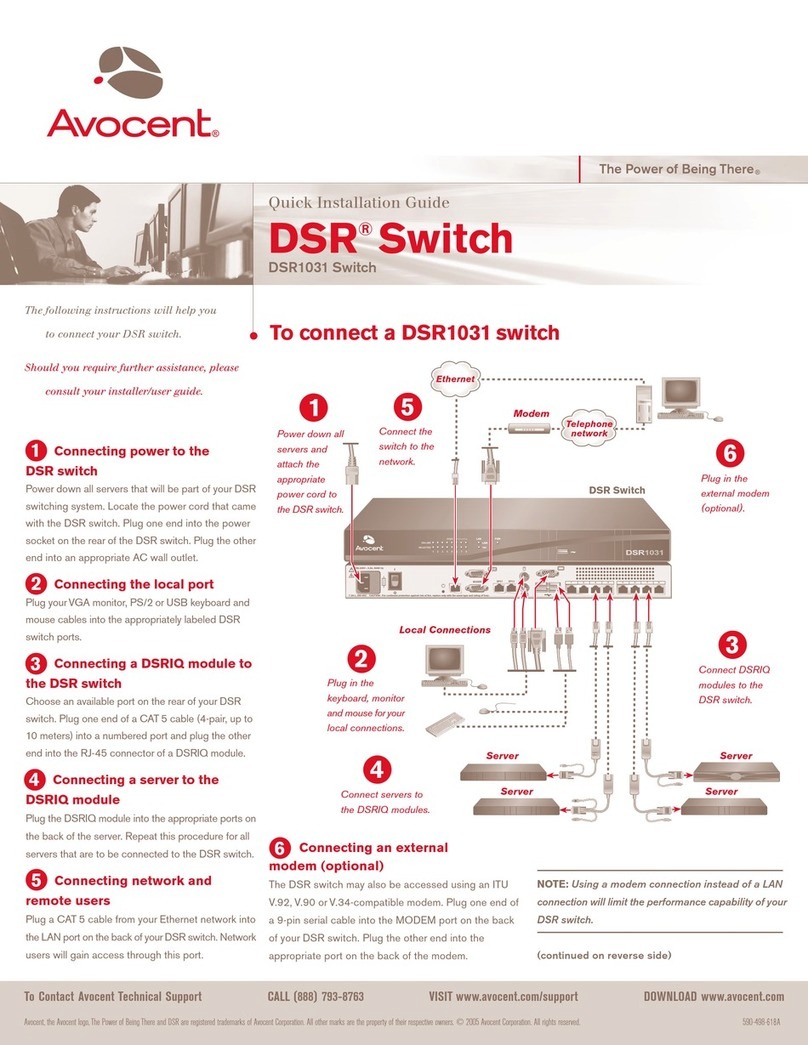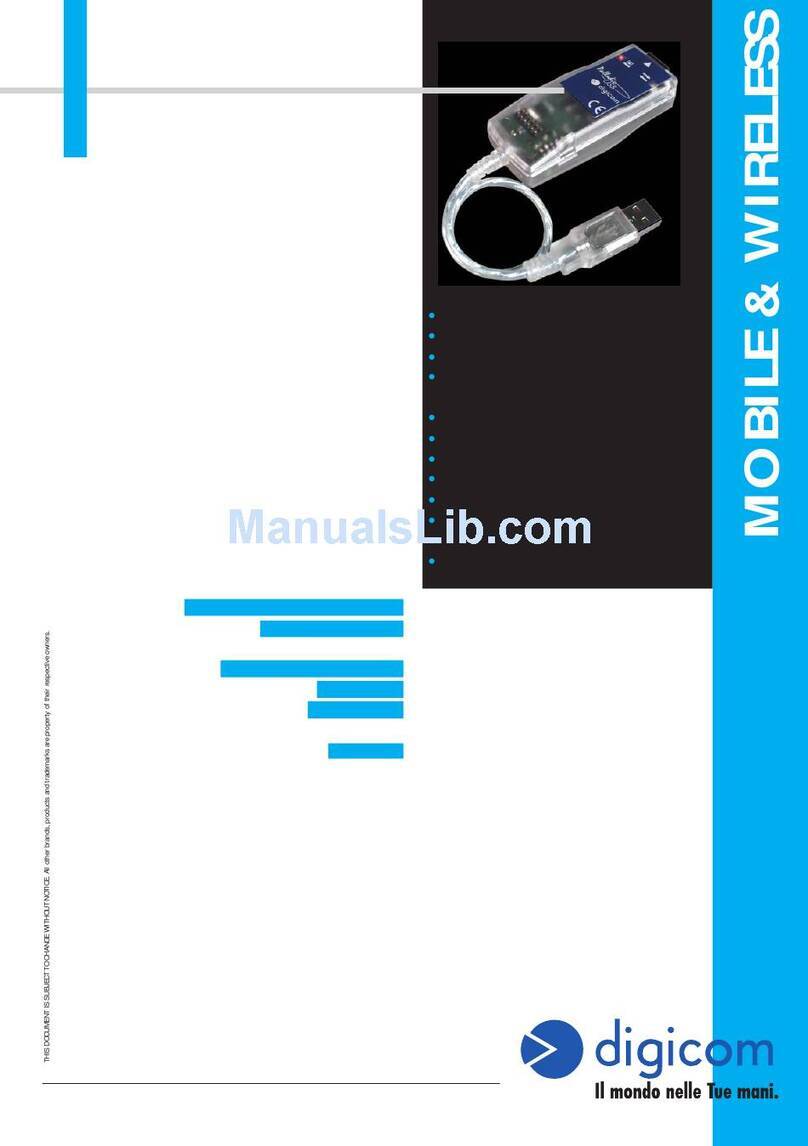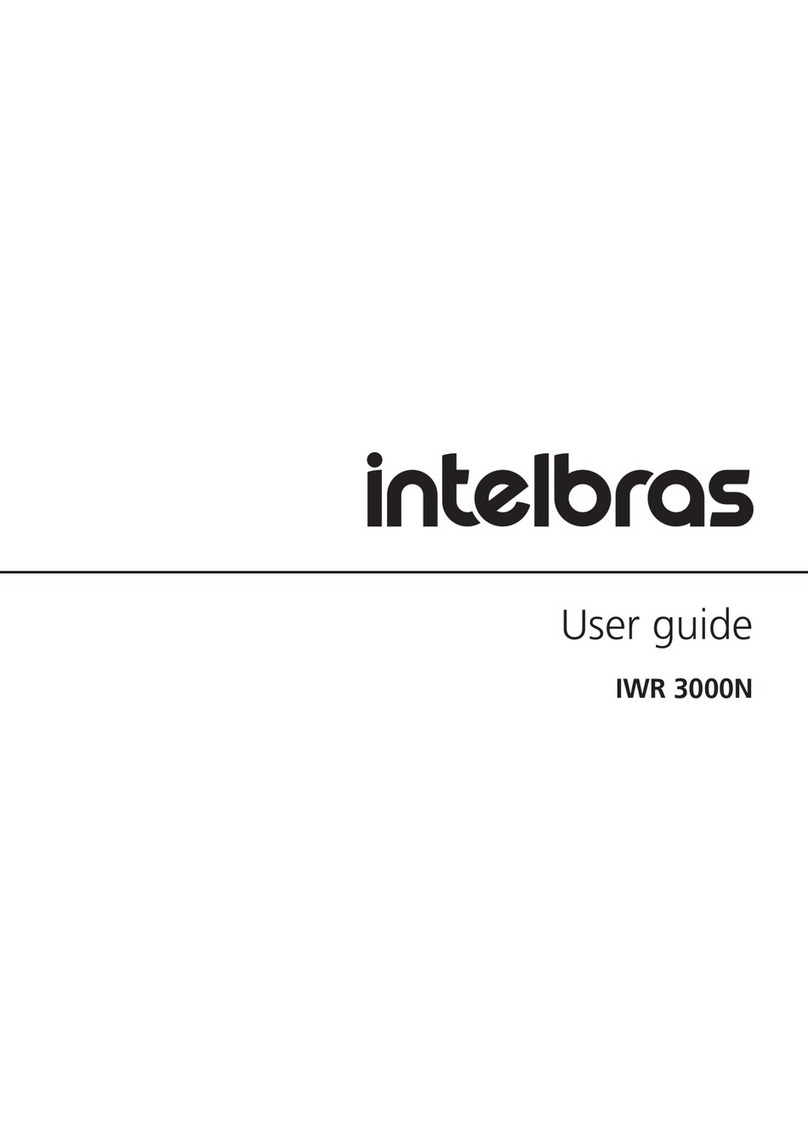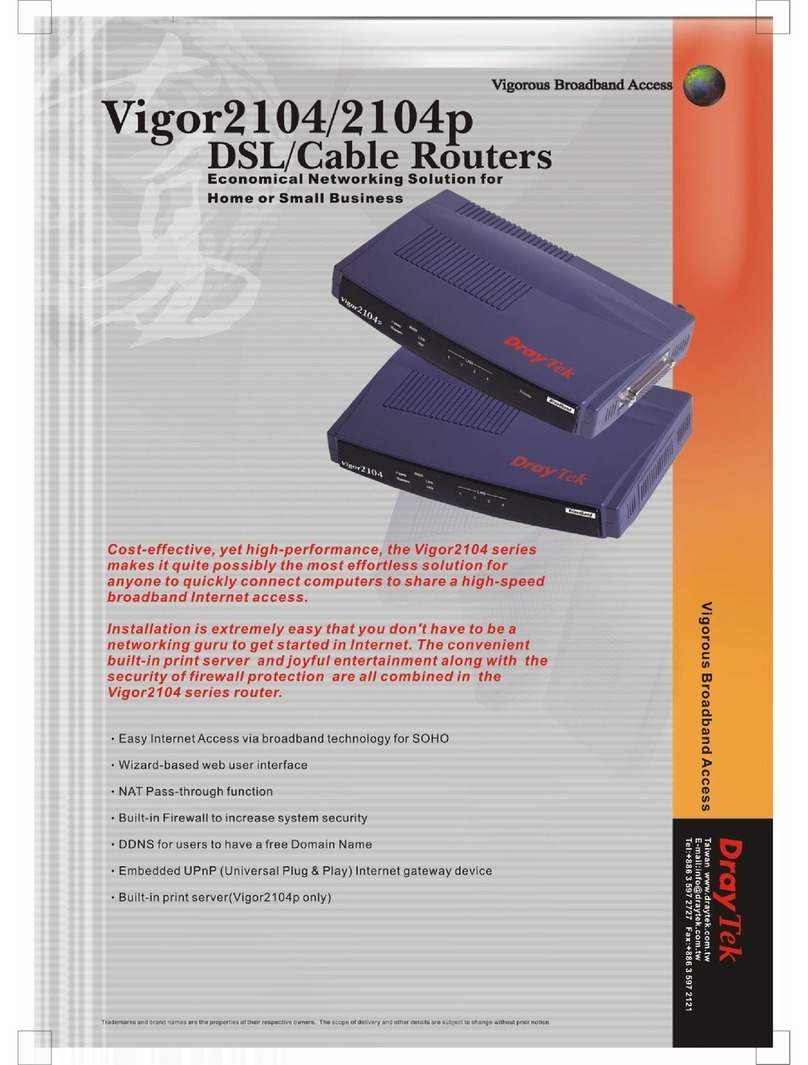Digi TX40 User manual

TX40
User Guide
Firmwareversion 23.9

Revision history—90002528
Revision Date Description
A October 2023 Release of Digi TX40firmwareversion 23.9:
nRegister adeviceto DRM:
lAdded alink to theDashboard of thelocal web UI
to register and add thedeviceto Digi Remote
Manager.
nUpdated Dashboard:
lUpdated thelayout of theDashboard pageof the
web UI to combinethenetwork interfaceand
cellular modem detailsinto a single Network
Activity panel.
nHotspot improvement:
lImproved support for integration with
HotspotSystems, including:
oPSD2SessGarden
oLogin/Logout URL
oConfigurableremotewebserver FQDN
nPrimary Responder:
lAdded Primary Responder modesetting to lock
down thedeviceto comply with AT&TFirstNet and
Verizon Response.
nDomain allow list:
lAdded aDomain allow list featureto control what
domainsareaccessiblethrough theDigi device.
nFallback:
lAdded afallback server settingto control which
DNSserver isused asthefallback in theevent that
no configured or DHCP-obtained DNSserversare
available.
nMACsec tunnel:
lAdded information about addinga MACsectunnel.
Trademarksand copyright
Digi, Digi International, and theDigi logo aretrademarksor registered trademarksin theUnited States
and other countriesworldwide. All other trademarksmentioned in thisdocument aretheproperty of
their respectiveowners.
© 2023 Digi International Inc. All rightsreserved.
TX40User Guide 2

Disclaimers
Information in thisdocument issubject to change without noticeand doesnot represent a
commitment on thepart of Digi International. Digi providesthisdocument “asis,” without warranty of
any kind, expressed or implied, including, but not limited to, theimplied warrantiesof fitnessor
merchantability for a particular purpose. Digi may make improvementsand/or changesin thismanual
or in theproduct(s) and/or theprogram(s) described in thismanual at any time.
Warranty
To view product warranty information, go to the followingwebsite:
www.digi.com/howtobuy/terms
Customer support
Gather support information: Before contactingDigi technical support for help, gather thefollowing
information:
Product nameand model
Product serial number (s)
Firmwareversion
Operatingsystem/browser (if applicable)
Logs(from timeof reported issue)
Trace(if possible)
Description of issue
Stepsto reproduce
Contact Digi technical support: Digi offersmultipletechnical support plansand servicepackages.
Contact usat +1952.912.3444 or visit usat www.digi.com/support.
Feedback
To provide feedback on thisdocument, email your commentsto
techcomm@digi.com
Includethedocument title and part number (TX40 User Guide, 90002528 n) in the subject lineof your
email.
TX40User Guide 3

Contents
What'snew in Digi TX40version 23.9
Digi TX40Quick Start
Step 1: Connect your device 18
Step 2: Connect DCpower 18
Step 3: Set up accessto Digi RemoteManager 19
Step 4: Register your device 19
Step 5: Complete setup 19
Step 6: Configurecellular APN 20
Digi TX40hardwarereference
TX40 key features 21
TX40hardwarespecifications 21
TX40front view 21
TX40LEDs 22
WWAN 22
Wi-Fi 22
GNSSService 23
Power 23
Ethernet 1-2Link and Activity (on rear panel) 23
TX40back view 23
TX405Gantennas 24
Supported cellular bandsfor each antennaport 24
Digi TX40serial connector pinout 26
QRcodedefinition 26
Hardwaresetup
Install SIMcards 29
Apply Dielectric Greaseover SIM Contacts 29
Tipsfor improvingcellular signal strength 29
Connect datacables 29
Connect antennas 30
Mount theTX40 to amountingsurface 30
Connect power 30
Mount and ground chassis 31
TX40electrical rating 31
TX40power connector 32
TX40User Guide 4

TX40User Guide 5
Firmwareconfiguration
Review TX40default settings 34
Local WebUI 34
Digi RemoteManager 34
Default interfaceconfiguration 34
Other default configuration settings 36
Primary Responder mode 37
Differencesbetween standard firmware operation and Primary Responder mode 37
Enable Primary Responder mode 37
Changethedefault password for theadmin user 39
Changethedefault SSIDsand pre-shared keysfor thepreconfigured Wi-Fi accesspoints 41
Configuration methods 43
UsingDigi RemoteManager 43
Usingthelocal web interface 44
Logout of theweb interface 44
Usethelocal REST API to configuretheTX40device 45
UsetheGET method to return deviceconfiguration information 45
UsethePOSTmethod to modify device configuration parametersand list arrays 47
UsetheDELETEmethod to removeitemsfrom a list array 48
Usingthecommand line 49
Accessthecommand lineinterface 49
Login to thecommand lineinterface 49
Exit thecommand lineinterface 50
Central management
Digi RemoteManager support 52
Certificate-based enhanced security 52
Configureyour devicefor Digi RemoteManager support 52
Collect devicehealth data and set thesampleinterval 59
Enableevent logupload to Digi RemoteManager 62
Reach Digi RemoteManager on aprivatenetwork 64
Pinholemethod 64
Proxy server method 64
VPNTunnel method 64
Loginto Digi RemoteManager 65
UseDigi RemoteManager to view and manage your device 66
Add adeviceto RemoteManager 66
Add adeviceto RemoteManager usinginformation from thelabel 66
Add adeviceto RemoteManager usingyour RemoteManager login credentials 67
Configuremultiple TX40 devicesby using Digi Remote Manager configurations 68
View Digi RemoteManager connection status 69
Learn more 70
Interfaces
WideAreaNetworks(WANs) 72
Wide Area Networks(WANs) and WirelessWideArea Networks(WWANs) 73
ConfigureWAN/WWAN priority and default route metrics 73
WAN/WWANfailover 76
ConfigureSureLink activerecovery to detect WAN/WWANfailures 77
Configurethedeviceto reboot when a failureisdetected 93
DisableSureLink 106

TX40User Guide 6
Example: Use aping test for WANfailover from Ethernet to cellular 115
UsingEthernet devicesin aWAN 117
Usingcellular modemsin aWirelessWAN(WWAN) 118
Configurea WideAreaNetwork (WAN) 143
Configurea WirelessWideAreaNetwork (WWAN) 151
Show WANand WWANstatusand statistics 162
DeleteaWANor WWAN 164
Default outbound WAN/WWANports 165
Local Area Networks(LANs) 166
About Local AreaNetworks(LANs) 167
Configurea Local AreaNetwork (LAN) 167
ConfiguretheWAN/ETH1port asaLANor in a bridge 174
Changethedefault LANsubnet 183
Example: Configure two LANs 184
Show LANstatusand statistics 193
DeleteaLAN 195
DHCPservers 196
Default serviceslisteningon LAN ports 213
Configurean interfaceto operatein passthrough mode. 213
Virtual LANs(VLANs) 219
Createa trunked VLANroute 220
Createa VLANusingswitchport mode 221
Bridging 224
Edit thepreconfigured LANbridge 225
Configurea bridge 228
Show SureLink statusand statistics 231
Show SureLink State 231
Show SureLink statusfor all interfaces 231
Show SureLink statusfor aspecific interface 232
Show SureLink statusfor all IPsectunnels 232
Show SureLink statusfor aspecific IPsectunnel 233
Show SureLink statusfor all OpenVPNclients 233
Show SureLink statusfor aspecific OpenVPNclient 234
Configurea TCPconnection timeout 234
Serial port
Default serial port configuration 236
Serial modeoptions 236
Add aUSB serial port 236
View serial port information 236
Default serial port configuration 236
ConfigureLogin mode 237
ConfigureRemoteAccessmode 240
ConfigureApplication mode 256
ConfigurePPPdial-in mode 258
ConfigureUDPserial mode 265
ConfigureModem emulator mode 276
ConfigureModbusmode 279
Add aUSBserial port 281
Show serial statusand statistics 295
Review theserial port messagelog 295

TX40User Guide 7
Wi-Fi
Wi-Fi configuration 298
Default accesspoint SSIDand password 298
Default Wi-Fi configuration 298
ConfiguretheWi-Fi radio'schannel 300
ConfiguretheWi-Fi radio to support DFSchannelsin client mode 302
Required configuration items 302
ConfiguretheWi-Fi radio'sband and protocol 304
ConfiguretheWi-Fi radio'stransmit power 306
Configurean open Wi-Fi accesspoint 308
Configurea Wi-Fi accesspoint with personal security 314
Configurea Wi-Fi accesspoint with enterprisesecurity 323
IsolateWi-Fi clients 330
Isolateclientsconnected to thesameaccesspoint 331
Isolateclientsconnected to different accesspoints 332
Configurea Wi-Fi client and add client networks 338
Show Wi-Fi accesspoint statusand statistics 348
Show Wi-Fi client statusand statistics 349
Hotspot
Hotspot authentication modes 352
Hotspot DHCPserver 353
Hotspot security 353
Hotspot configuration 354
Enablehotspot usingthedefault configuration 355
Changethedefault hotspot SSID 358
Changethedefault hotspot IPaddressand subnet 360
Changethedefault hotspot bandwidth limits 363
Add an Ethernet port to thedefault hotspot 365
Usepolicy routes with hotspot 368
Createa new hotspot 368
Configurethehotspot to uselocal shared password authentication 381
Configurethehotspot to useRADIUS shared password authentication 383
Configurethehotspot to useRADIUSusersauthentication 387
Configurethehotspot to useHotspotSystem authentication 390
Show hotspot statusand statistics 394
Customize thehotspot login page 396
Edit samplehotspot HTMLpages 397
Upload custom hotspot HTMLpages 398
Restorehotspot default samplepages 400
Hotspot RADIUSattributes 401
Routing
IProuting 403
Configurea static route 404
Deleteastatic route 407
Policy-based routing 408
Configurea routingpolicy 409
Example: Dual WANpolicy-based routing 416
Example: Domain-based routing with dual WAN 418
Example: Routetraffic to aspecificWANinterfacebased on theclient MAC address 421

TX40User Guide 8
Routing services 427
Configureroutingservices 428
Show theroutingtable 430
DynamicDNS 431
Configuredynamic DNS 431
Virtual Router Redundancy Protocol (VRRP) 436
VRRP+ 436
ConfigureVRRP 437
ConfigureVRRP+ 440
Example: VRRP/VRRP+configuration 447
Configuredeviceone(master device) 448
Configuredevicetwo (backup device) 452
Show VRRPstatusand statistics 458
Virtual PrivateNetworks(VPN)
IPsec 461
IPsec data protection 461
IPsec mode 461
IPsec modes 461
Internet Key Exchange (IKE) settings 461
Authentication 462
Configurean IPsec tunnel 462
ConfigureIPsec failover 490
ConfigureSureLink activerecovery for IPsec 493
Show IPsec statusand statistics 509
Debugan IPsec configuration 510
Configurea SimpleCertificateEnrollment Protocol client 511
Example: SCEPclient configuration with Fortinet SCEPserver 518
Show SCEPclient statusand information 523
OpenVPN 525
Configurean OpenVPNserver 526
Configurean OpenVPNAuthentication Group and User 535
Configurean OpenVPNclient by using an .ovpn file 539
Configurean OpenVPNclient without usingan .ovpn file 542
ConfigureSureLink activerecovery for OpenVPN 546
Show OpenVPNserver statusand statistics 563
Show OpenVPNclient statusand statistics 564
GenericRoutingEncapsulation (GRE) 566
Configuringa GRE tunnel 566
Show GREtunnels 571
Example: GREtunnel over an IPSec tunnel 572
DynamicMultipoint VPN(DMVPN) 586
Configurea DMVPNspoke 587
L2TP 593
Configurea PPP-over-L2TPtunnel 593
L2TPwith IPsec 603
Show L2TPtunnel status 603
L2TPv3Ethernet 605
Configurean L2TPv3tunnel 605
Show L2TPV3tunnel status 609
MACsec 611
Configurea MACsectunnel 611
NEMO 613
Configurea NEMOtunnel 614

TX40User Guide 9
Show NEMOstatus 618
Services
Allow remoteaccessfor web administration and SSH 621
Configuretheweb administration service 624
ConfigureSSH access 633
UseSSHwith key authentication 640
Generating SSH key pairs 640
Configuretelnet access 643
ConfigureDNS 648
Show DNSserver 653
WAN bonding 654
UseDigi RemoteManager to enable and configureWANbondingon multipledevices 655
ConfigureWAN bondingon your local device 658
Show WANbondingstatusand statistics 663
SimpleNetwork Management Protocol (SNMP) 666
SNMPSecurity 666
ConfigureSimpleNetwork Management Protocol (SNMP) 666
Download MIBs 671
Location information 673
Configurethelocation service 674
Configuretheinternal GNSSmodule 676
Useadead reckoningexternal USBGNSSreceiver 678
Configurethedeviceto use auser-defined static location 680
Configurethedeviceto accept location messagesfrom external sources 682
Forward location information to aremotehost 687
Configuregeofencing 694
Show location information 706
Modbusgateway 707
ConfiguretheModbusgateway 708
Show Modbusgateway statusand statistics 721
System time 724
Configurethesystem time 724
Manually set the system date and time 728
Network TimeProtocol 728
Configurethedeviceasan NTPserver 729
Show statusand statisticsof theNTPserver 734
Configurea multicast route 735
Ethernet network bonding 737
Enable service discovery (mDNS) 742
Information Technology for Public Transport (ITxPT) support 745
ConfiguretheITxPTservice 746
UsetheMQTT broker service 753
Show MQTT broker information 763
UsetheiPerf service 764
Example performancetest usingiPerf3 768
Configurethepingresponder service 769
Example performancetest usingiPerf3 772
Applications
Develop Python applications 774
Install Python 775

TX40User Guide 10
Set up theTX40for Python development 776
Createand test aPython application 777
Python modules 781
Set up theTX40 to automatically run your applications 814
Configurescriptsto run automatically 815
Show script information 821
Stop a script that iscurrently running 822
Start an interactivePython session 823
Run aPython application at theshell prompt 824
Configurescriptsto run manually 826
Task one: Upload the application 826
Task two: Configure the application to run automatically 828
Start a manual script 831
User authentication
TX40user authentication 834
User authentication methods 834
Add anew authentication method 836
Deletean authentication method 838
Rearrangetheposition of authentication methods 839
Authentication groups 841
Changetheaccessrightsfor apredefined group 843
Add an authentication group 845
Deletean authentication group 849
Local users 851
Changealocal user'spassword 852
Configurea local user 854
Deletealocal user 861
Terminal AccessController Access-Control System Plus(TACACS+) 864
TACACS+user configuration 865
TACACS+server failover and fallback to local authentication 866
Configureyour TX40deviceto useaTACACS+server 866
RemoteAuthentication Dial-In User Service(RADIUS) 872
RADIUSuser configuration 873
RADIUSserver failover and fallback to local configuration 873
Configureyour TX40deviceto useaRADIUSserver 874
LDAP 877
LDAPuser configuration 879
LDAPserver failover and fallback to local configuration 880
Configureyour TX40deviceto usean LDAPserver 880
Configureserial authentication 885
Disableshell access 887
Set theidletimeout for TX40users 889
Example user configuration 891
Example 1: Administrator user with local authentication 891
Example 2: RADIUS, TACACS+, and local authentication for oneuser 893
Firewall
Firewall configuration 901
Createa custom firewall zone 901
Configurethefirewall zonefor a network interface 903
Deleteacustom firewall zone 904

TX40User Guide 11
Port forwarding rules 906
Configureport forwarding 906
Deleteaport forwardingrule 910
Packet filtering 913
Configurepacket filtering 913
Enableor disablea packet filteringrule 917
Deleteapacket filteringrule 918
Configurecustom firewall rules 920
Configurecaptiveportals 923
Deletecaptiveportals 926
ConfigureQuality of Serviceoptions 927
Web filtering 937
Configureweb filteringwith Cisco Umbrella 937
Configureweb filteringwith manual DNSservers 939
Verify your web filteringconfiguration 942
Show web filter serviceinformation 945
Containers
UseDigi Remote Manager to deploy and run containers 947
Usean automation to start thecontainer 950
Upload a new LXCcontainer 951
Configurea container 952
Startingand stoppingthecontainer 957
Startingthecontainer 957
Stoppingthecontainer 958
View thestatusof containers 958
Show statusof all containers 959
Show statusof aspecificcontainer 959
Schedulea script to run in thecontainer 960
Createa custom container 962
Createthecustom container file 962
Test thecustom container file 963
System administration
Review devicestatus 966
Configuresystem information 968
Update system firmware 969
Upgradingfrom releasesprior to release 969
ManagefirmwareupdatesusingDigi RemoteManager 970
Certificate management for firmwareimages 970
Downgrading 970
Dual boot behavior 974
Update cellular modulefirmware 975
Update modem firmwareover theair (OTA) 976
Update modem firmware by usinga local firmware file 977
Reboot your TX40device 978
Reboot your deviceimmediately 979
Schedulerebootsof your device 979
Erase deviceconfiguration and reset to factory defaults 981
Custom factory default settings 984
Locate thedeviceby usingtheFind Me feature 987
Power ignition sensor 988

TX40User Guide 12
Configurepower delaysfor power ignition sensor 989
Temporarily set theignition power delay 990
Configureautomatic reboot behavior for temporary power drop 991
EnableFIPSmode 992
Configuration files 995
Save configuration changes 995
Save configuration to afile 996
Restorethedeviceconfiguration 997
Schedulesystem maintenancetasks 1000
Disabledeviceencryption 1005
Re-enable cryptography after it hasbeen disabled. 1006
Configurethespeed of your Ethernet ports 1007
Configurethesystem watchdog 1009
Monitoring
intelliFlow 1013
EnableintelliFlow 1014
Configureservicetypes 1016
Configuredomain namegroups 1018
UseintelliFlow to displayaverageCPUand RAM usage 1021
UseintelliFlow to display top data usageinformation 1022
UseintelliFlow to display data usage by host over time 1024
ConfigureNetFlow Probe 1025
Filesystem
TheTX40local filesystem 1031
Display directory contents 1031
Createa directory 1032
Display file contents 1033
Copy afile or directory 1033
Moveor renameafileor directory 1034
Deleteafileor directory 1035
Upload and download files 1036
Upload and download filesby using theWebUI 1036
Upload and download filesby using theSecure Copy command 1037
Upload and download filesusingSFTP 1038
Diagnostics
Perform a speedtest 1041
Generateasupport report 1041
Support report overview 1042
View system and event logs 1046
View System Logs 1046
View Event Logs 1048
Configuresyslogservers 1051
Configureoptionsfor theevent and system logs 1053
Analyzenetwork traffic 1058
Configurepacket capturefor thenetwork analyzer 1059
Example filtersfor capturingdata traffic 1068
Capturepacketsfrom thecommand line 1069

TX40User Guide 13
Stop capturingpackets 1070
Show captured traffic data 1071
Save captured datatraffic to afile 1072
Download captured datato your PC 1073
Clear captured data 1074
Usethepingcommand to troubleshoot network connections 1076
Pingto check internet connection 1076
Stop pingcommands 1076
Usethetraceroute command to diagnoseIP routingproblems 1076
Digi TX40regulatory and safety statements
RFexposurestatement 1078
Federal Communication (FCC) Part 15ClassB 1078
Radio Frequency Interference (RFI) (FCC15.105) 1078
European Community - CEMark Declaration of Conformity (DoC) 1078
Maximum transmit power for radio frequencies 1080
Innovation, Science, and Economic Development Canada(IC) certifications 1080
RoHScompliancestatement 1081
Special safety notesfor wirelessrouters 1081
Product disposal instructions 1082
Safety warnings
English 1083
Bulgarian--български 1083
Croatian--Hrvatski 1084
French--Français 1085
Greek--Ελληνικά 1085
Hungarian--Magyar 1086
Italian--Italiano 1086
Latvian--Latvietis 1087
Lithuanian--Lietuvis 1088
Polish--Polskie 1088
Portuguese--Português 1089
Slovak--Slovák 1089
Slovenian--Esloveno 1090
Spanish--Español 1091
Digi TX40Certifications
Command lineinterface
Accessthecommand lineinterface 1094
Login to thecommand lineinterface 1094
Exit thecommand lineinterface 1095
Executeacommand from theweb interface 1095
Display help for commandsand parameters 1097
Thehelp command 1097
The question mark (?) command 1097
Display help for individual commands 1098
UsetheTab key or thespacebar to display abbreviated help 1099
Auto-completecommandsand parameters 1099

TX40User Guide 14
Availablecommands 1100
Usethescp command 1101
Display statusand statisticsusing theshow command 1103
show config 1103
show system 1103
show network 1103
Deviceconfiguration usingthecommand lineinterface 1104
Executeconfiguration commandsat theroot Admin CLI prompt 1104
Display help for theconfig command from the root Admin CLI prompt 1104
Configuration mode 1106
Enableconfiguration mode 1106
Enter configuration commandsin configuration mode 1106
Save changesand exit configuration mode 1107
Exit configuration modewithout savingchanges 1107
Configuration actions 1107
Display command line help in configuration mode 1108
Movewithin theconfiguration schema 1111
Manageelementsin lists 1112
Therevert command 1114
Enter stringsin configuration commands 1116
Example: Create a new user by using thecommand line 1116
Command linereference 1119
analyzer clear 1121
analyzer save 1121
analyzer start 1121
analyzer stop 1121
cat 1122
clear dhcp-leaseip-address 1122
clear dhcp-leasemac 1122
container create 1122
container delete 1122
cp 1123
grep 1123
help 1123
ls 1124
mkdir 1125
modem at 1125
modem at-interactive 1125
modem firmwarecheck 1125
modem firmwarelist 1125
modem firmwareota check 1126
modem firmwareota download 1126
modem firmwareota list 1126
modem firmwareota update 1126
modem firmwareupdate 1127
modem pin change 1127
modem pin disable 1127
modem pin enable 1128
modem pin status 1128
modem pin unlock 1128
modem puk status 1128
modem puk unlock 1129
modem reset 1129
modem scan 1129
modem sim-slot 1129

TX40User Guide 15
monitoring 1130
monitoringmetricsupload 1130
more 1130
mv 1130
ping 1131
poweroff 1131
reboot 1131
rm 1131
scp 1133
show analyzer 1133
show arp 1133
show cloud 1133
show config 1134
show containers 1134
show dhcp-lease 1134
show dns 1134
show eth 1134
show event 1135
show hotspot 1135
show ipsec 1135
show l2tp lac 1135
show l2tp lns 1136
show l2tpeth 1136
show location 1136
show log 1136
show manufacture 1136
show modbus-gateway 1137
show modem 1137
show mqtt 1137
show nemo 1137
show network 1138
show ntp 1138
show openvpn client 1138
show openvpn server 1138
show route 1139
show scep-client 1139
show scripts 1139
show serial 1139
show surelink interface 1139
show surelink ipsec 1140
show surelink openvpn 1140
show surelink state 1140
show system 1140
show usb 1141
show version 1141
show vrrp 1141
show wan-bonding 1141
show web-filter 1141
show wifi ap 1142
show wifi client 1142
show wifi-scanner 1142
show wifi-scanner blocklist 1143
show wifi-scanner candidates 1143
show wifi-scanner log 1143
speedtest 1143

TX40User Guide 16
ssh 1144
system backup 1144
system disable-cryptography 1144
system duplicate-firmware 1145
system factory-erase 1145
system find-me 1145
system firmwareotacheck 1145
system firmwareotalist 1145
system firmwareotaupdate 1146
system firmwareupdate 1146
system power ignition off_delay 1146
system restore 1146
system script start 1147
system script stop 1147
system serial restart 1147
system serial save 1147
system serial show 1147
system support-report 1148
system timeset 1148
system timesync 1148
system timetest 1148
tail 1149
telnet 1149
traceroute 1149
calibrateanaloginput ports 1150

What'snew in Digi TX40 version 23.9
Release of Digi TX40firmwareversion 23.9:
nRegister adeviceto DRM:
lAdded alink to theDashboard of thelocal web UI to register and add thedeviceto Digi
RemoteManager.
nUpdated Dashboard:
lUpdated thelayout of theDashboard pageof theweb UI to combinethenetwork interface
and cellular modem detailsinto a single Network Activity panel.
nHotspot improvement:
lImproved support for integration with HotspotSystems, including:
oPSD2SessGarden
oLogin/Logout URL
oConfigurableremotewebserver FQDN
nPrimary Responder:
lAdded Primary Responder modesettingto lock down thedeviceto comply with AT&T
FirstNet and Verizon Response.
nDomain allow list:
lAdded aDomain allow list featureto control what domainsareaccessiblethrough theDigi
device.
nFallback:
lAdded afallback server settingto control which DNSserver isused asthefallback in the
event that no configured or DHCP-obtained DNSserversareavailable.
nMACsec tunnel:
lAdded information about addinga MACsectunnel.
TX40User Guide 17

Digi TX40 Quick Start
Step 1: Connect your device
1. Insert your activated SIM(4FF) card(s) provided by your cellular carrier into the device.
a. On theTX40 front panel, use ascrewdriver to remove theSIMslot cover.
b. For high-vibration environments, SIMcard contact fretting may cause unexpected SIMcard
failures. To help avoid this, apply a thin layer of dielectric grease to the SIMcontacts. See
Apply Dielectric Greaseover SIM Contactsfor instructions.
c. Removethe SIMtray(s) from theTX40.
d. Fit the4FF SIM into thetray.Insert theend of each SIMcard with thechamfered corner
first and theSIMcontactsfacingupwards.
e. Re-insert tray into theTX40.
f. After all SIMcardsarein place, replace theSIMslot cover.
2. Attach cellular antennas.
Push on each antennaand ensure that it clicksinto place.
Note Antennasareavailablein an accessory kit for the TX40. All Cellular, Wi-Fi and GNSS
antennasshould beconnected in order for theTX40featuresto operatecorrectly.
3. (Optional) Using an Ethernet cable, connect theTX40'sWAN/ETH1 port to theinternet, such as
an officenetwork or LANEthernet port in an officeenvironment.
Step 2: Connect DCpower
Refer to the power connector pin out detailsbelow. See Connect power for moreinformation.
TX40User Guide 18

Digi TX40Quick Start Step 3: Set up accessto Digi RemoteManager
TX40User Guide 19
Pin Connection
IGN Ignition sense
TheIgnition senselineneedsto behigh in order for theTX40 to boot up. It can beconnected
to the+VEterminal if usinga power supply.
+ Positive(+VE)
- Negative(-VE)
Step 3: Set up accessto Digi Remote Manager
nIf you already havea Digi Remote Manager account, skip to Register your device.
nIf you prefer to configure thedevicelocally rather than usingRemote Manager, seeFirmware
configuration in theTX40User Guide.
Note If you installed a SIM, thedevicewill attempt to setup the APN automatically. However, if your
SIMwasset up with acustom APN, you will need to configureit manually. Beforeyou attempt to
connect to Digi Remote Manager, you should configure the APN. SeeConfigure cellular APN below.
To set up accessto RemoteManager:
1. Go to shop.digi.com to create anew RemoteManager account. Click hereto display a shop list
of only Digi RemoteManager products. A90-day freetrial isavailablehere.
You will receivean email from RemoteManager after your registration iscomplete.
2. Click thelink in theemail to go to RemoteManager and click Forgot Password to set up your
login and password.
3. Loginto RemoteManager.
Step 4: Register your device
1. Register thedevice asinstructed by theRemoteManager GettingStarted wizard.
Step 5: Complete setup
1. Thedeviceshould connect within acoupleof minutes.
2. If newer firmware isavailable, RemoteManager will prompt you to update thedevice. Click
Update to update thefirmware. RemoteManager will perform theupdate in the background
and let you know when thedeviceisup to date.

Digi TX40Quick Start Step 6: Configurecellular APN
TX40User Guide 20
3. Click Done when thefirmwareupdateiscomplete.
Step 6: Configure cellular APN
If you installed a SIMin step 1, thedevicewill attempt to setup the APN automatically. However, if
your SIMwasset up with a custom APN, you will need to configureit manually:
1. Navigateto theSettingstab in theRemoteManager Device Detailsview.
2. Expand theConfigmenu item and click on theNetwork settingsmenu.
3. Expand Interfaces>WWAN1 >APN list >APN list 1.
4. For APN, enter the custom APNprovided by your cellular provider.
5. Click Apply.
6. Navigateback to theDetailstab and watch for confirmation of cellular connectivity.
Table of contents
Other Digi Network Router manuals

Digi
Digi IX30 User manual

Digi
Digi XLR PRO User manual

Digi
Digi 6330-MX User manual
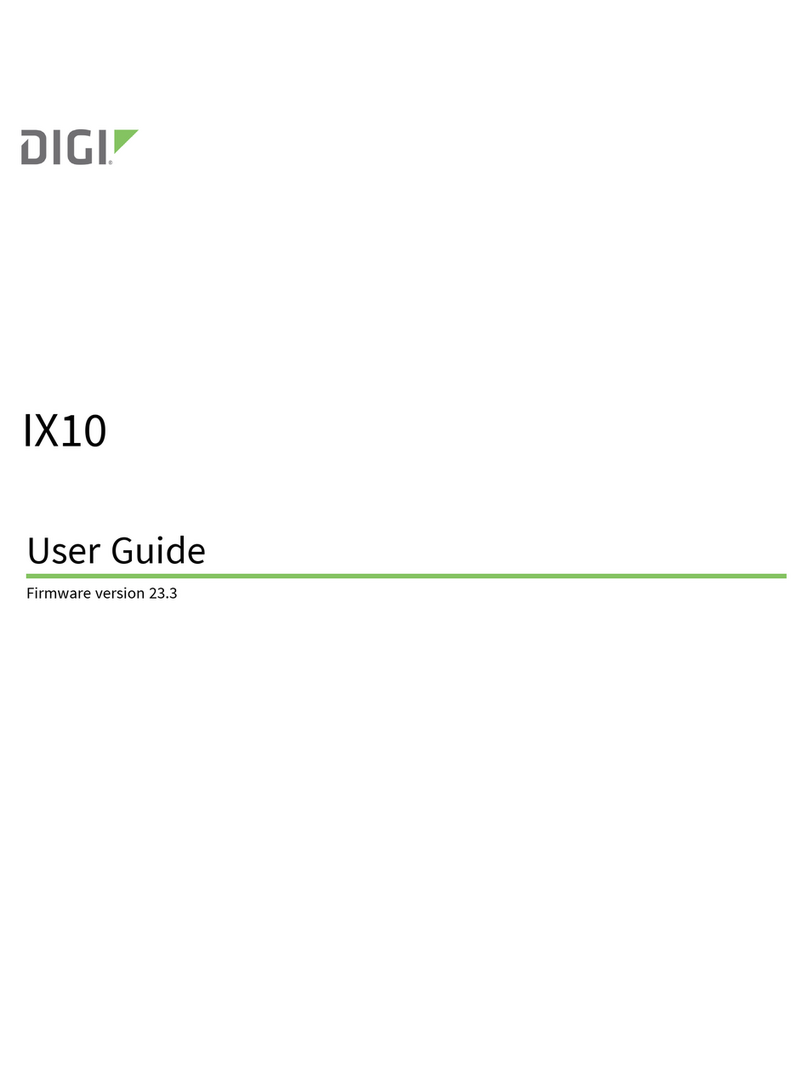
Digi
Digi IX10 User manual

Digi
Digi TransPort WR11 User manual

Digi
Digi Digi Connect WAN User guide
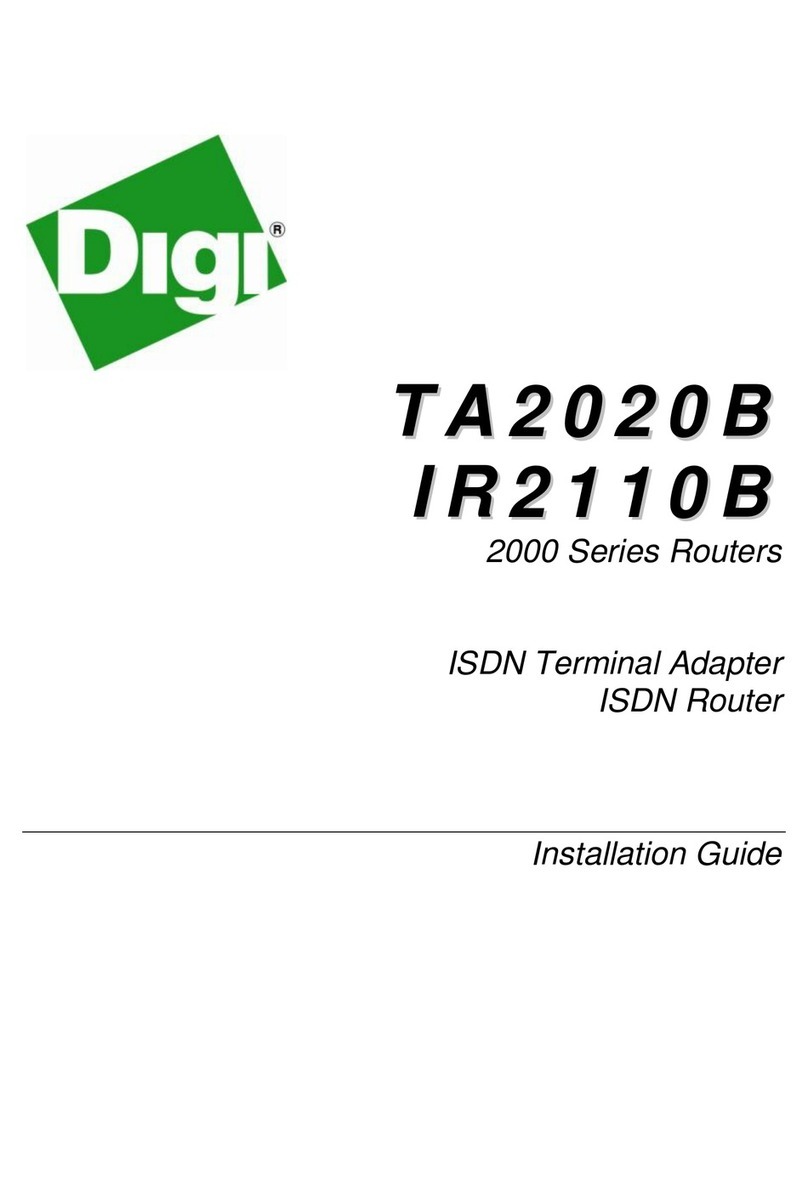
Digi
Digi TA2020B User manual

Digi
Digi TransPort WR11 XT User manual
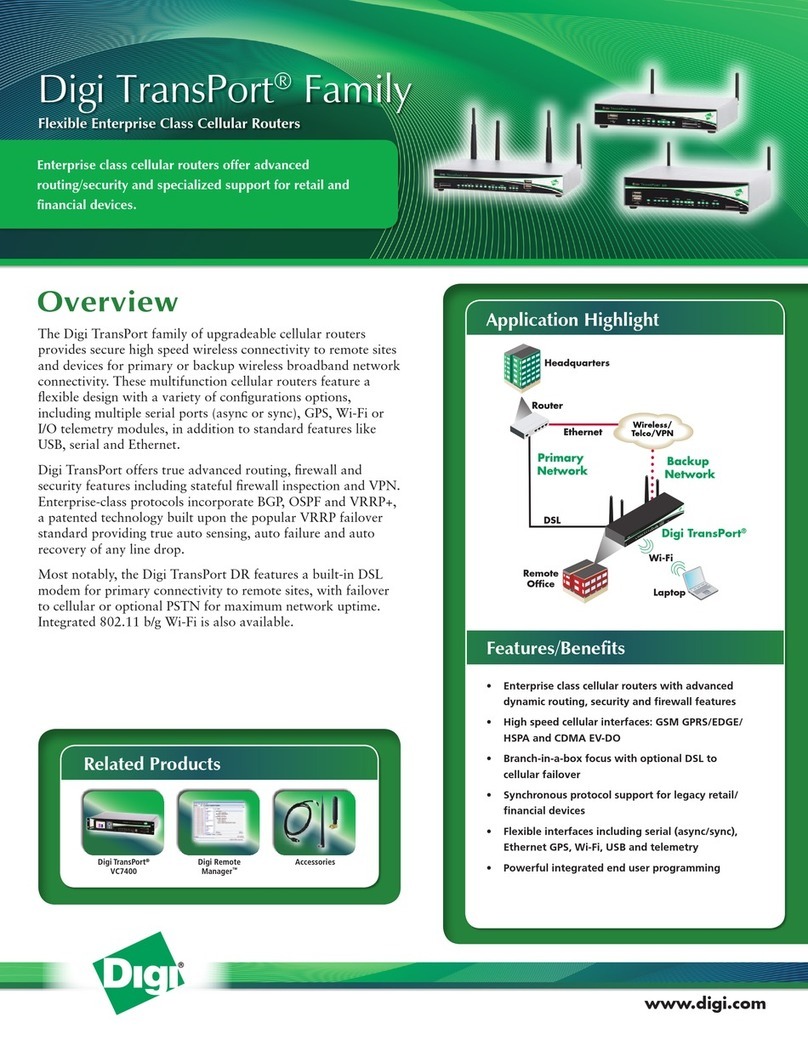
Digi
Digi Digi TransPort WR User manual

Digi
Digi TX54 User manual

Digi
Digi TransPort LR54 User manual

Digi
Digi TX64 User manual

Digi
Digi TX54 User manual
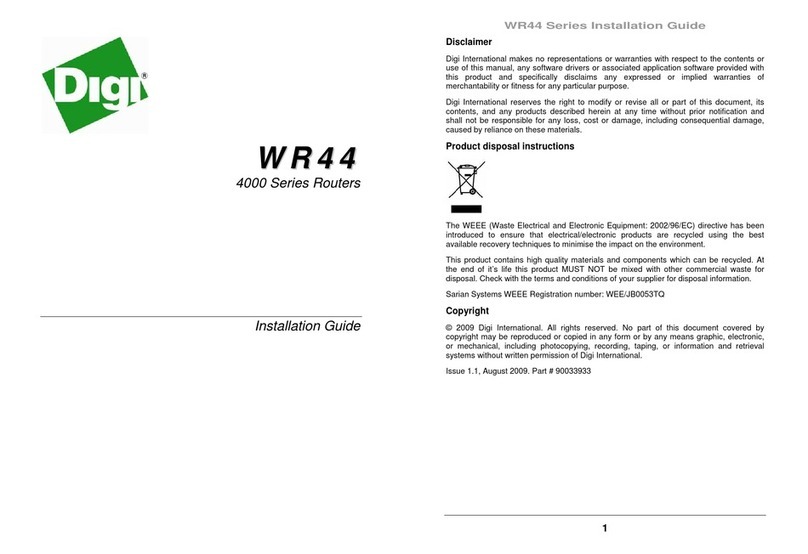
Digi
Digi TransPort WR44 User manual
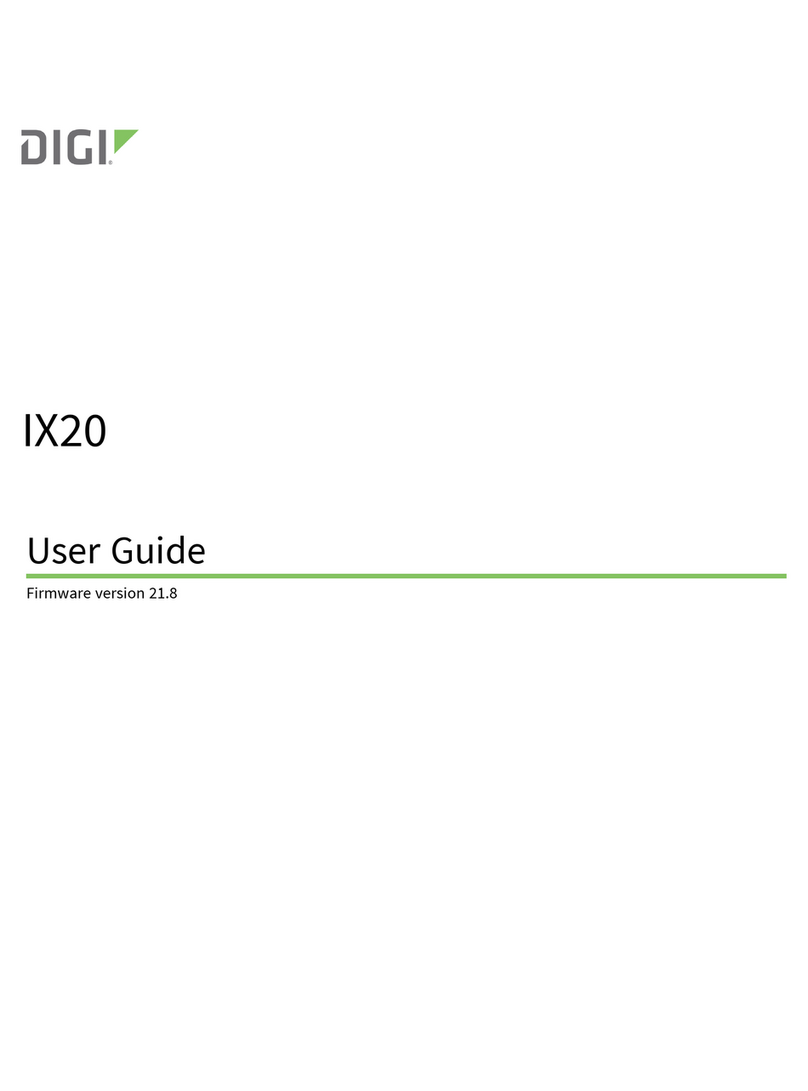
Digi
Digi IX20-WAG4 User manual

Digi
Digi TransPort WR21 Installation and operating instructions

Digi
Digi TransPort LR54 User manual

Digi
Digi 6350-SR User manual
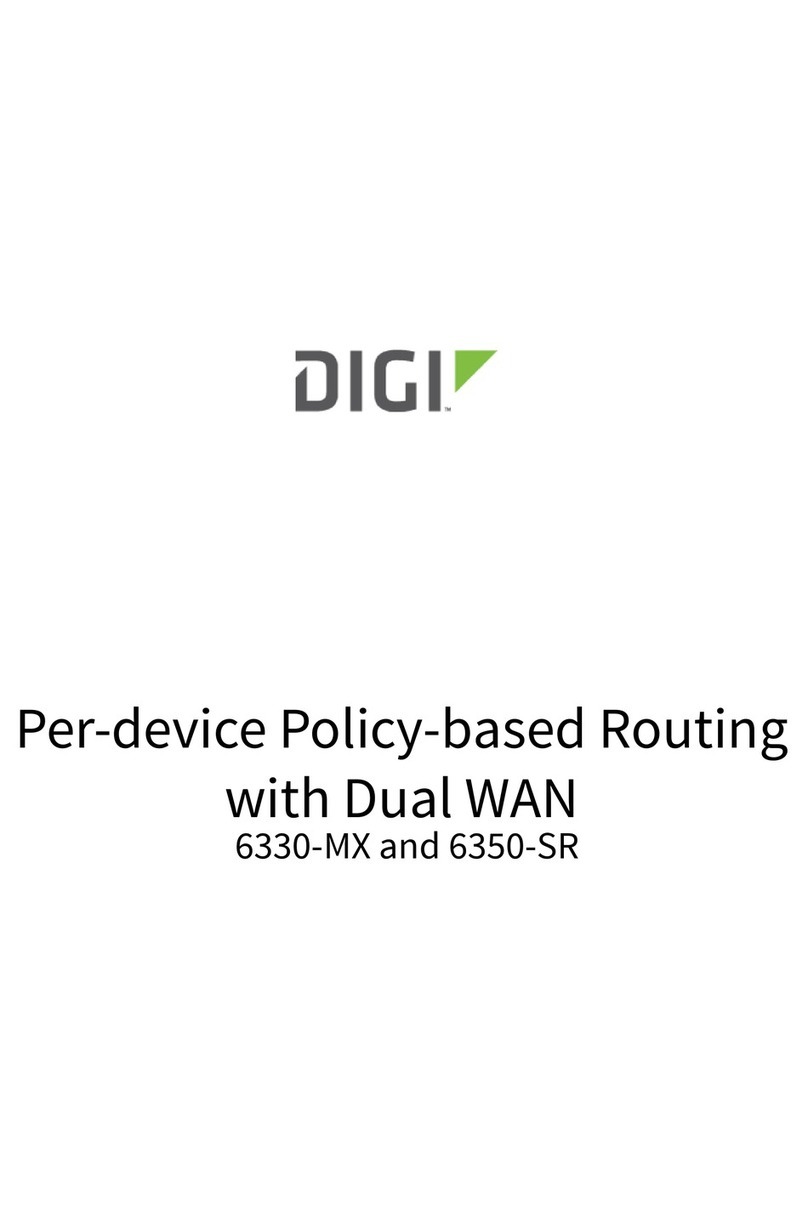
Digi
Digi 6330-MX User manual
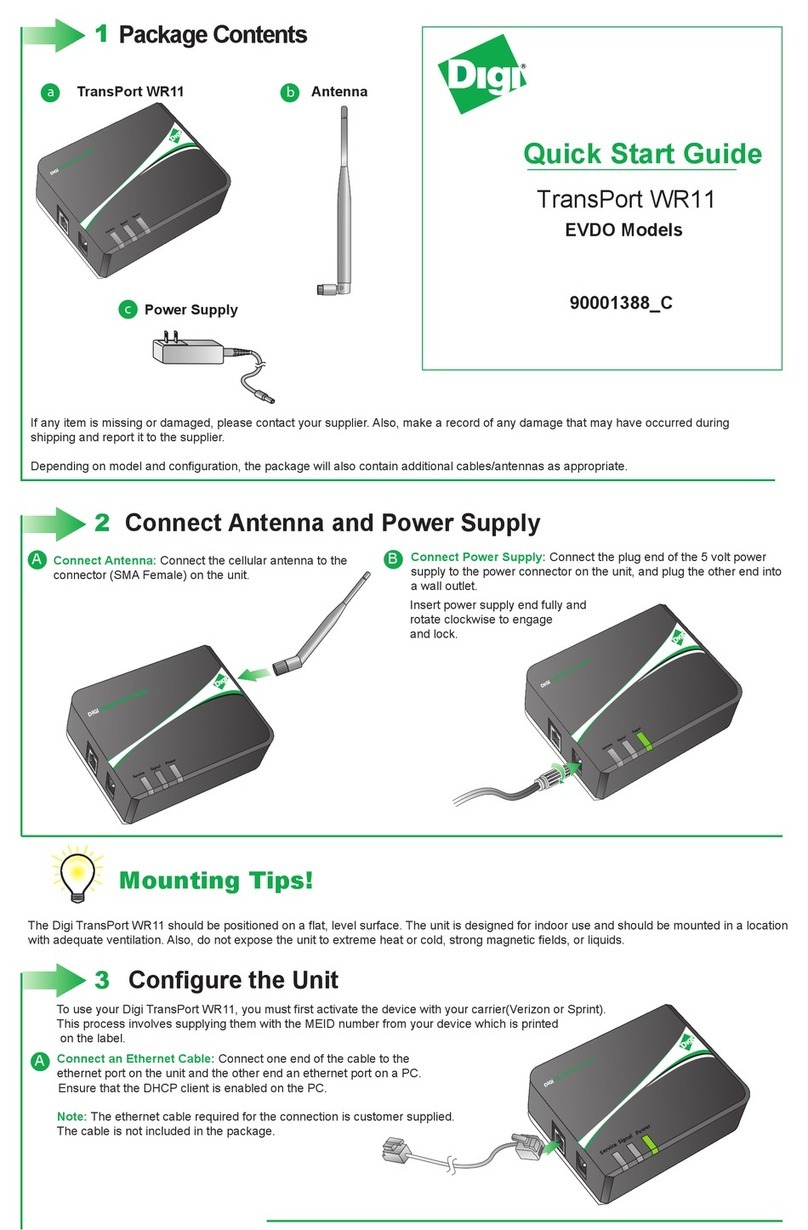
Digi
Digi TransPort WR11 User manual