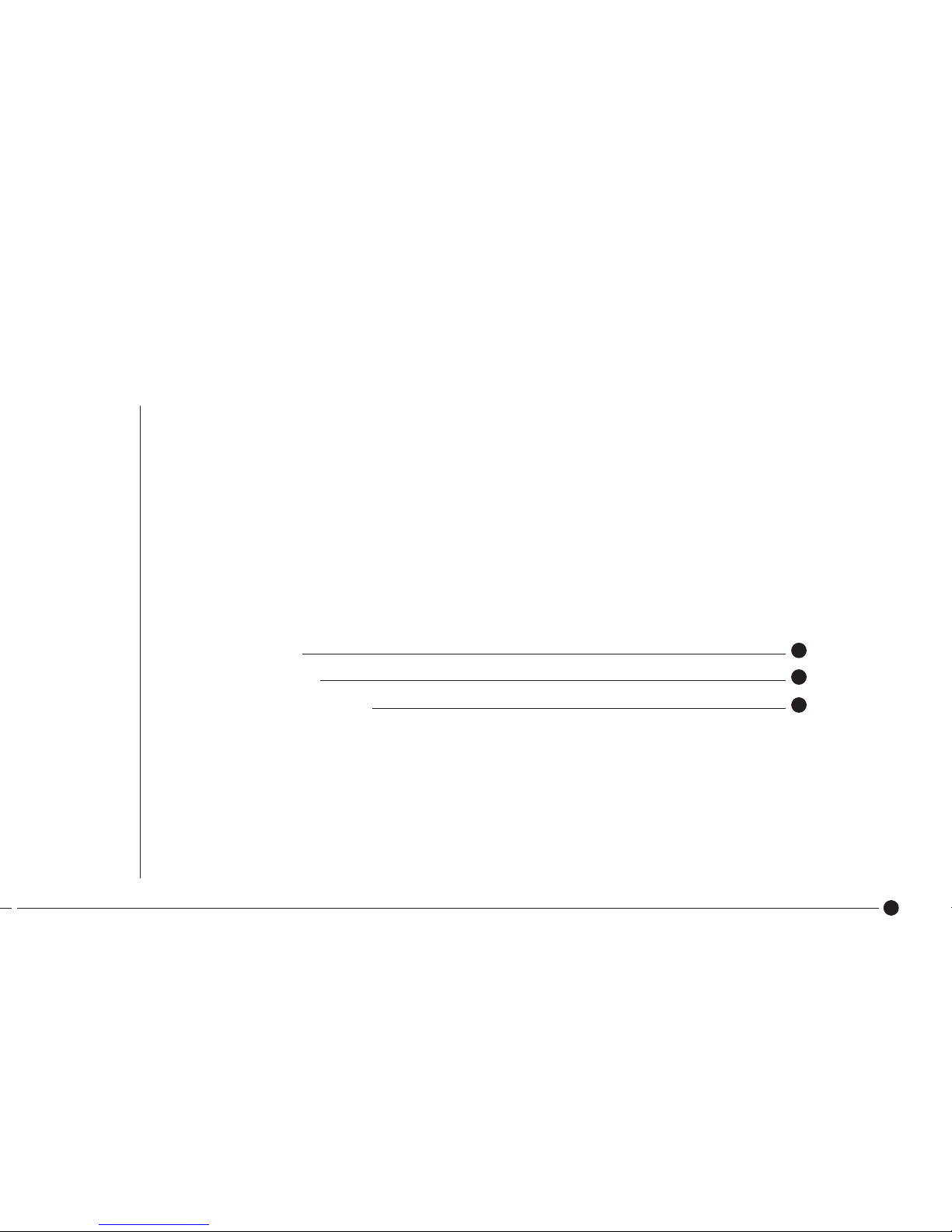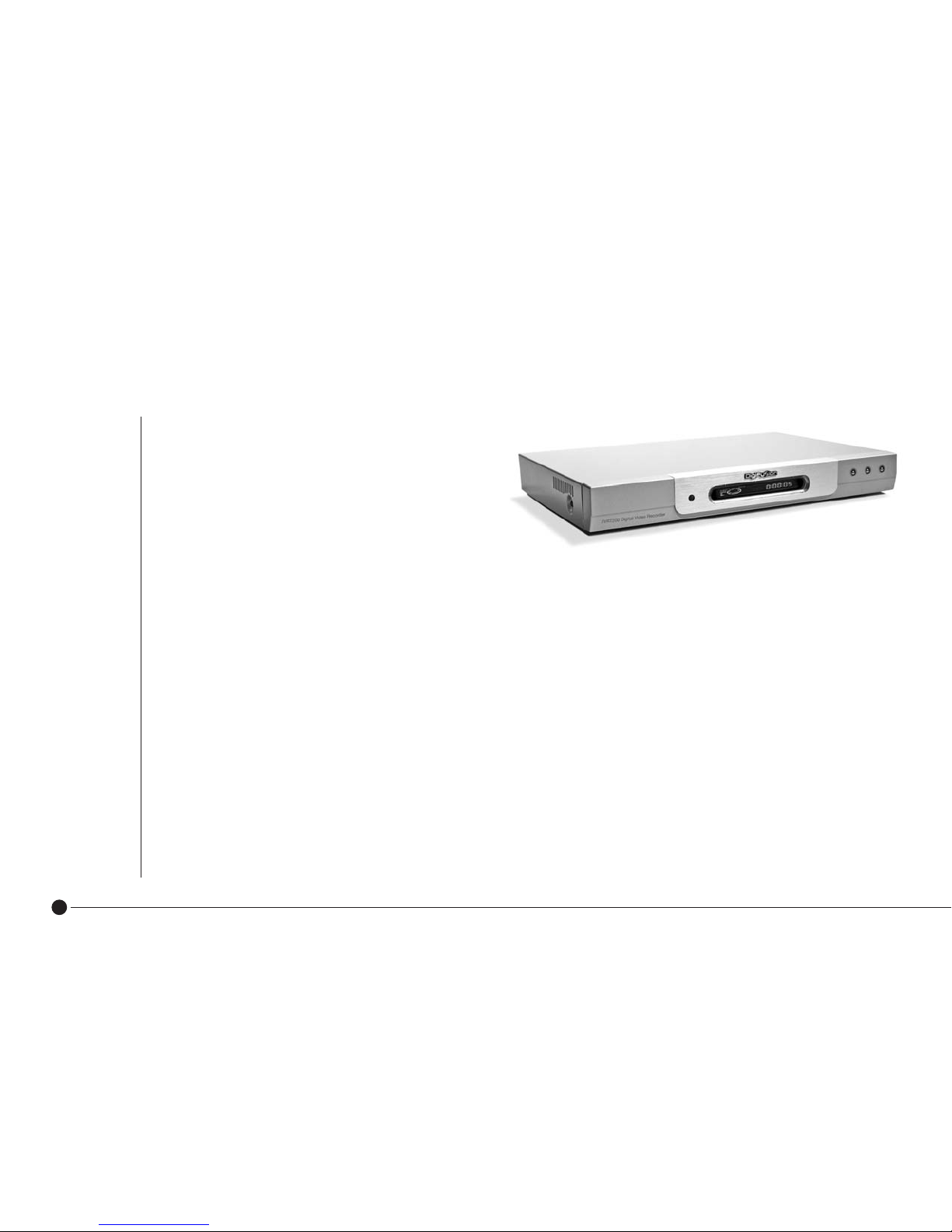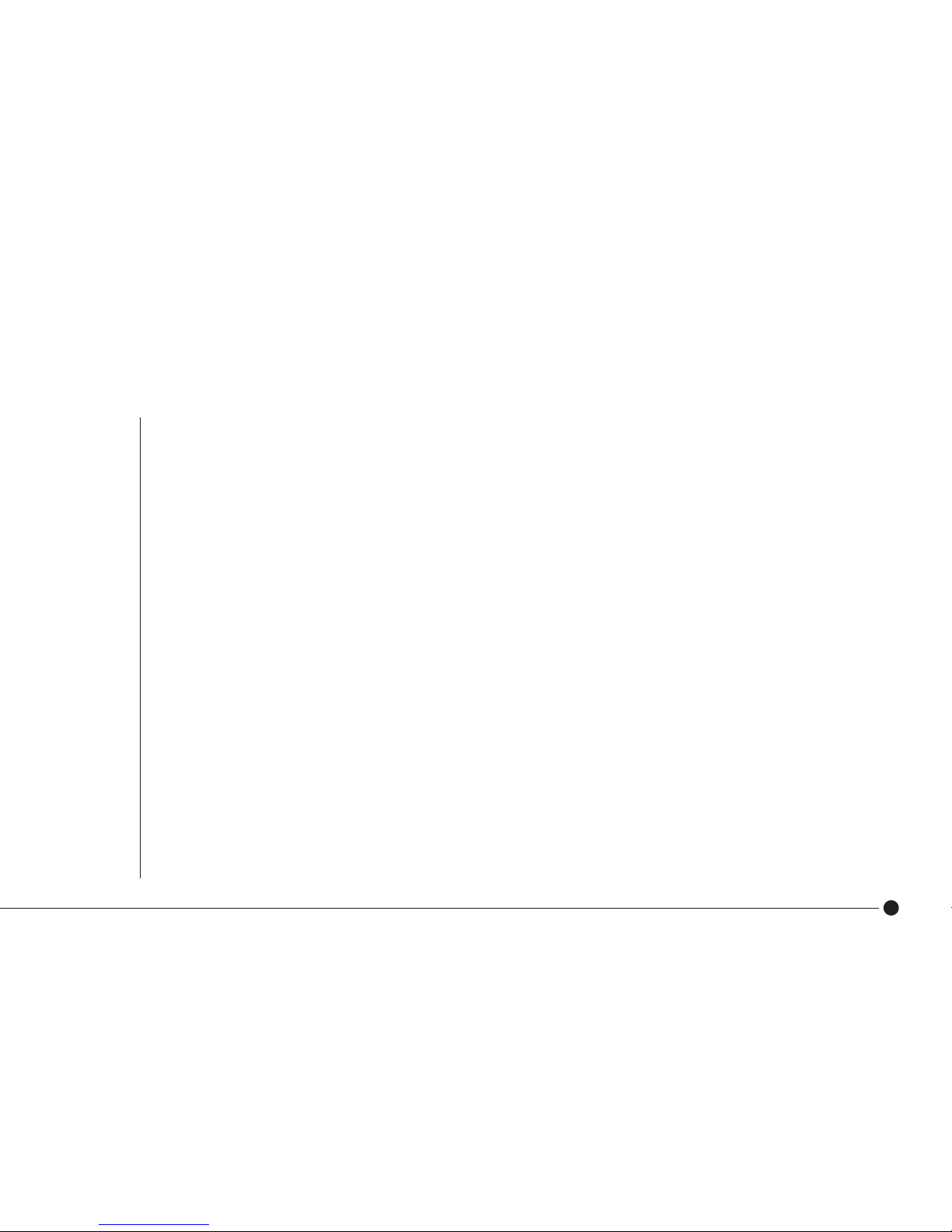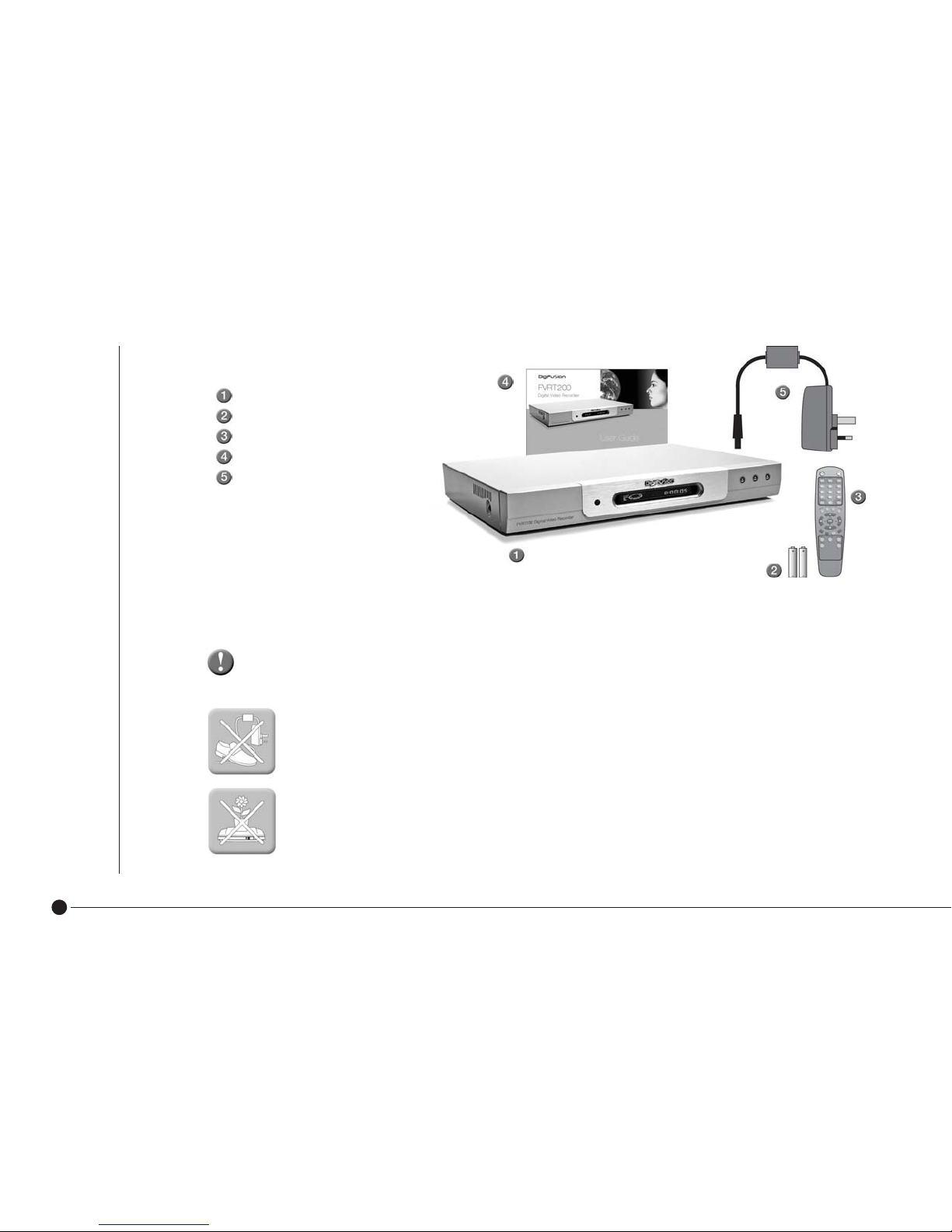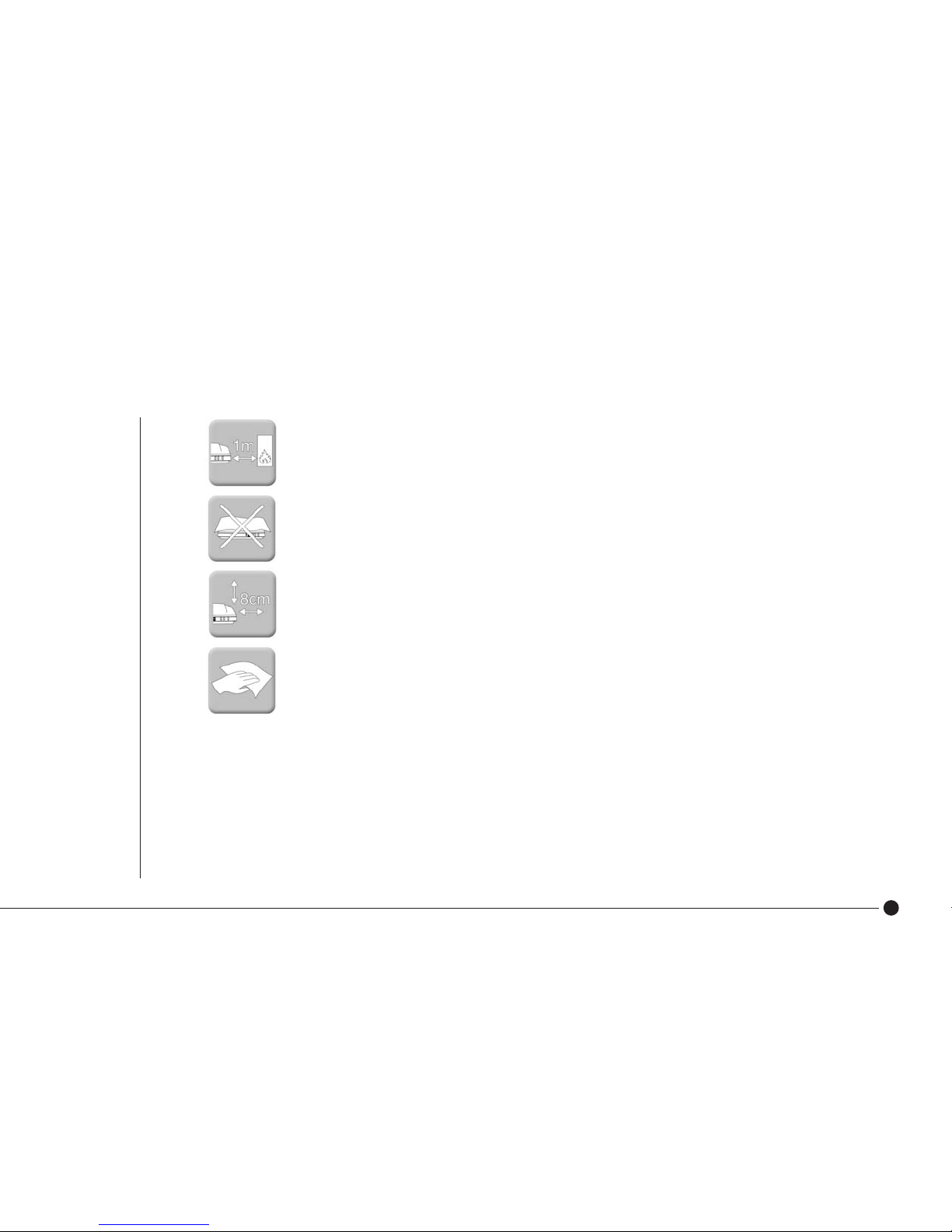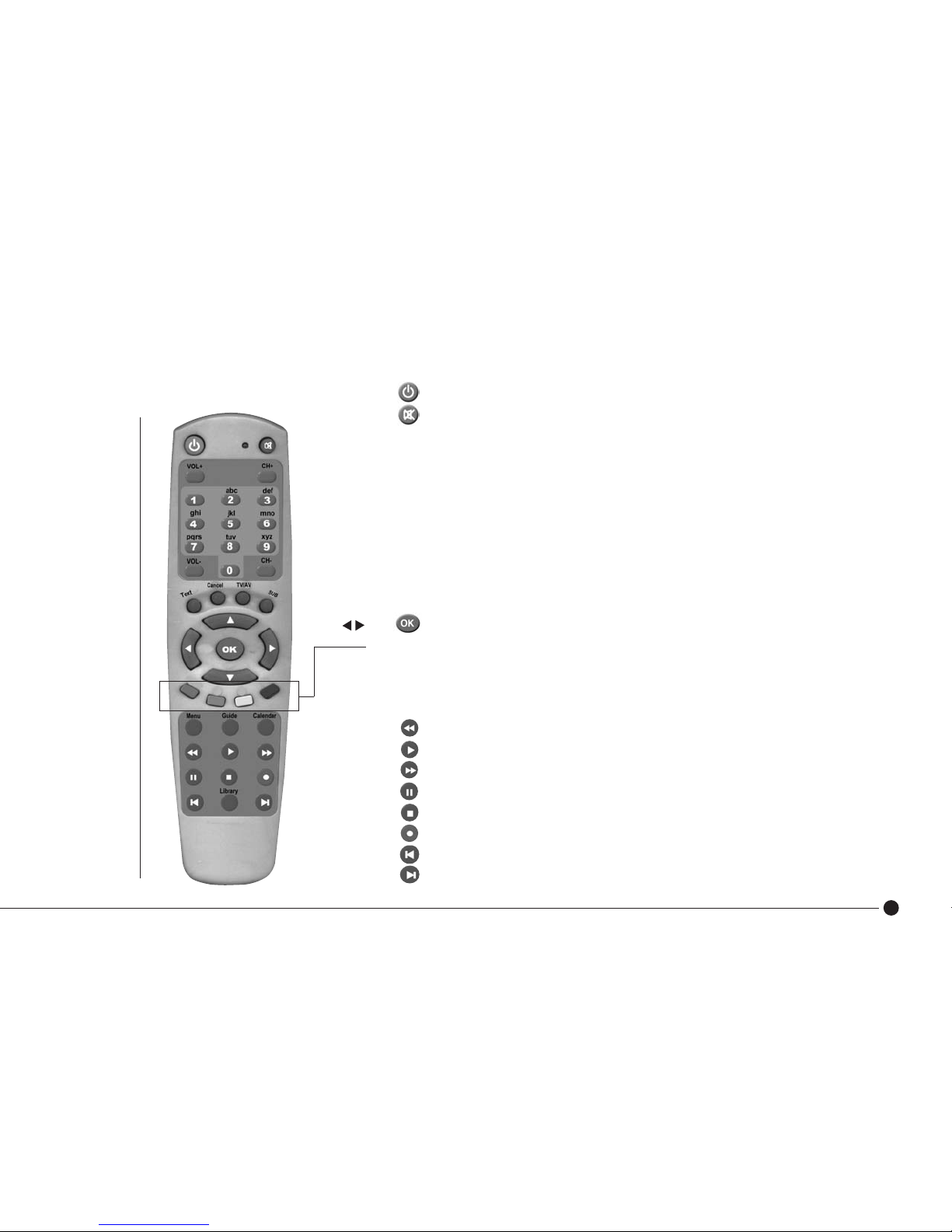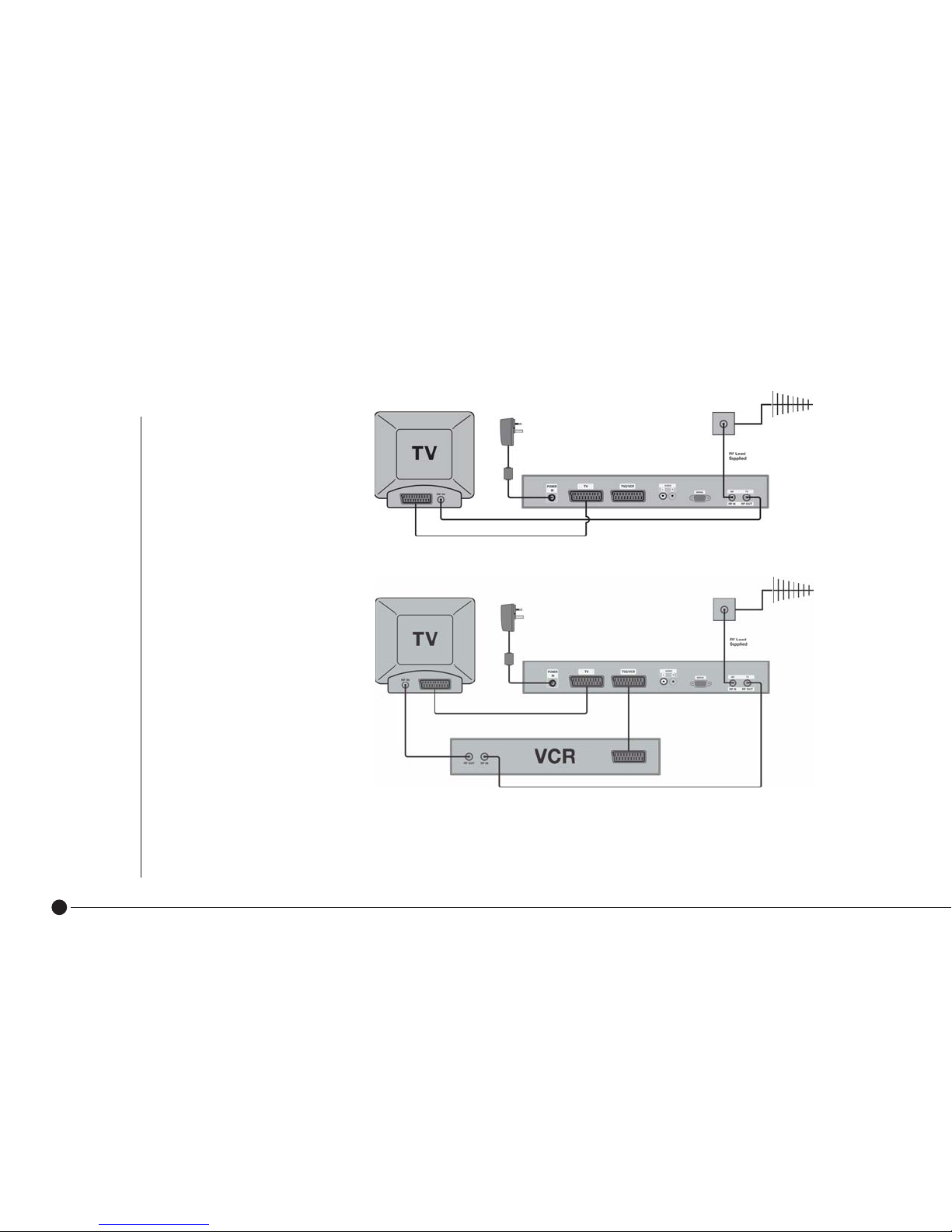5
■Avoid extremes of temperature, either hot or cold.
■Place your unit well away from heat sources such as radiators or gas/electric fires. Do not place the
unit on surfaces such as cloth, carpet, sponge etc.
■Make sure that no naked flame sources, such as lighted candles, are placed on top of the unit. If the
■unit is exposed to drastic temperature changes, for example when taking it from a cold to a warm ■
■place, let it stand at the new place for at least two hours before connecting it to the mains adaptor.
■The heat built up in the set escapes through ventilation holes, so do not cover the unit with drapes, ■
■clothes etc. as that may block air circulation. This unit is designed to operate in a moderate climate.
■If you wish to place the unit on a shelf or wall unit, always ensure there is a minimum air gap of 8 cm
■around the top, sides and rear to assist ventilation.
■Clean the unit using a slightly damp cloth or chamois leather. Never use abrasive cleaning agents like
■liquid or aerosol cleaners.
■Remove the mains plug from the socket outlet while cleaning. When plugging out the power supply
from the mains hold the unit by its body and not the cord.
■Your unit is designed to operate with the mains adaptor supplied. Do not connect your unit to power
■sources other than that supplied.
Batteries are easily swallowed by young children. Do not allow young children to play with the remote control unit.
Thunderstorms are a danger for any electrical appliance. Even when switched off, the unit might be damaged by lightning striking the mains supply and/or the
aerial lead. During a thunderstorm it is advisable to unplug the aerial from your receiver. Even if your receiver and TV are switched off, they can still be damaged
by lightening strikes.
Never use the unit if it is damaged in any way or attempt to open it. Damage caused by unqualified work is not covered by the manufacturer’s guarantee and removal of fixed
covers may expose dangerous voltages.
There are no user serviceable or replaceable parts inside the unit. Any unauthorised attempt to modify or upgrade any part inside this device will invalidate the warranty and
compromise the CE approval of this product.
Installation and Safety