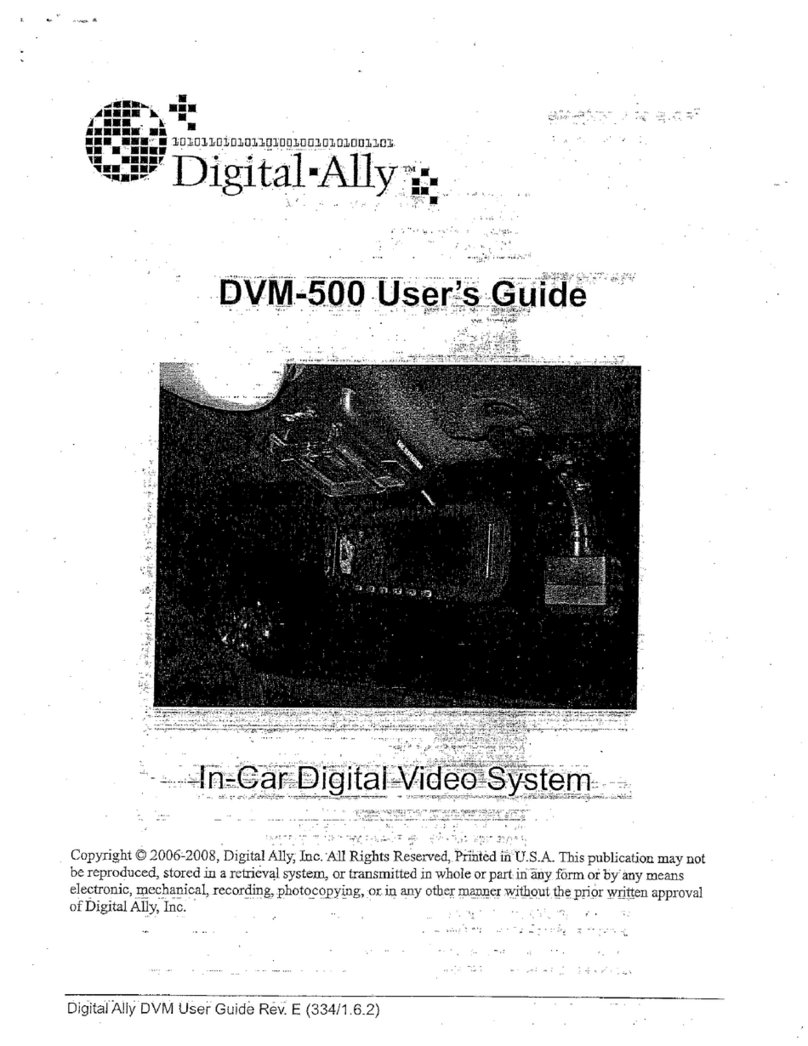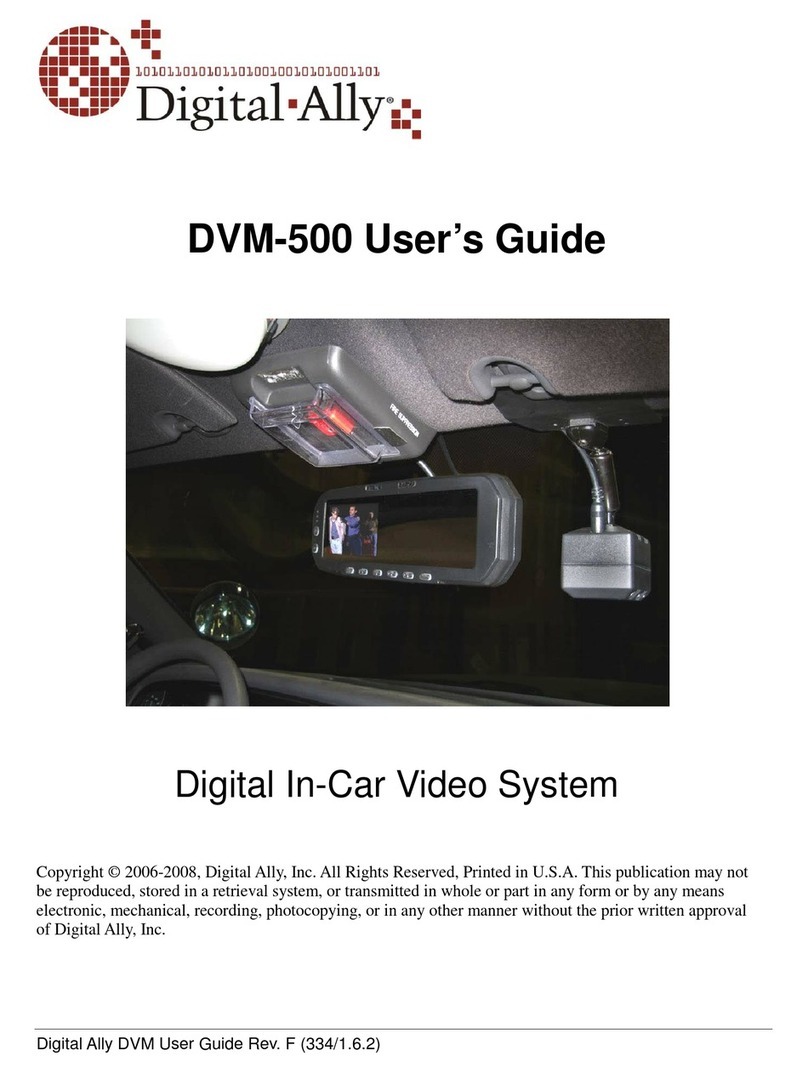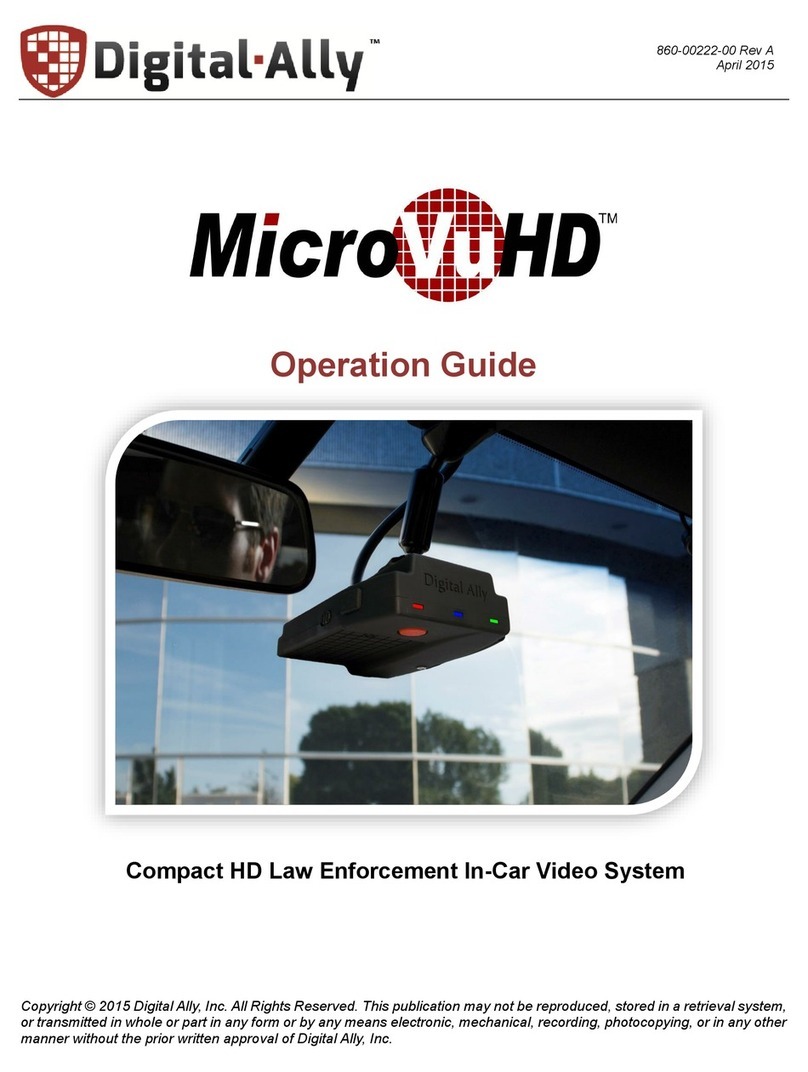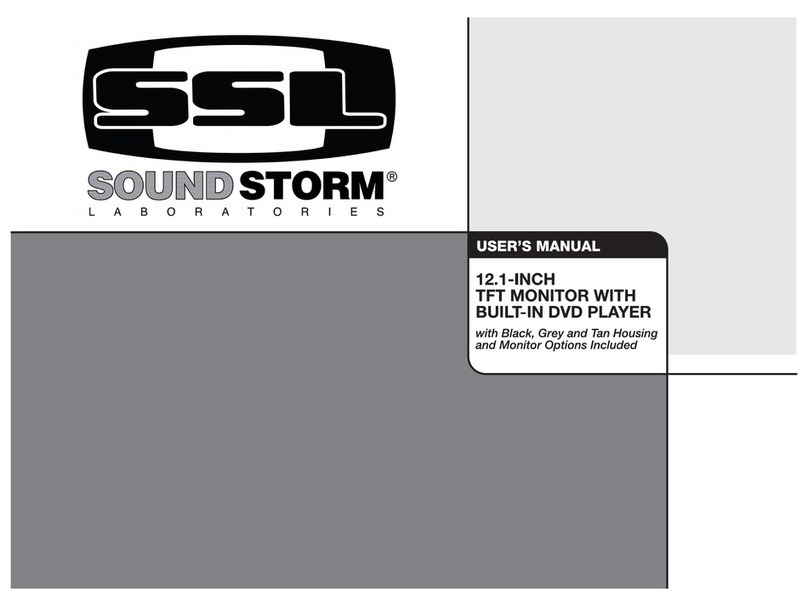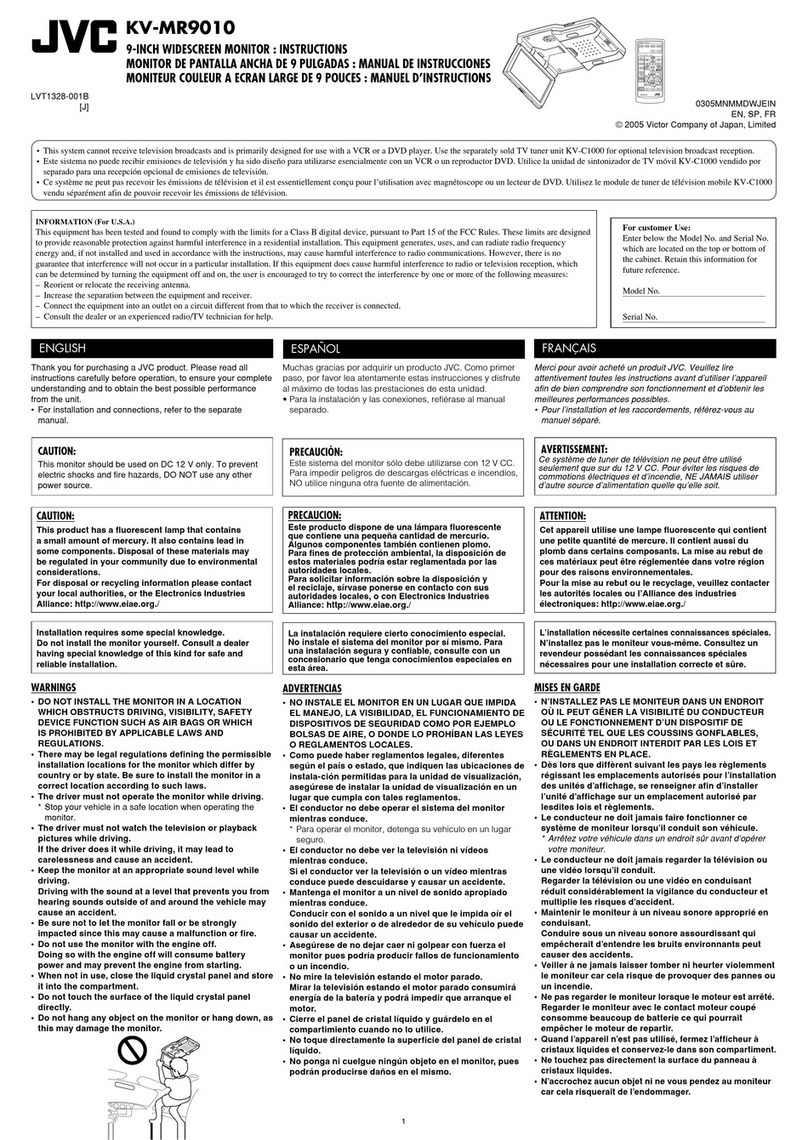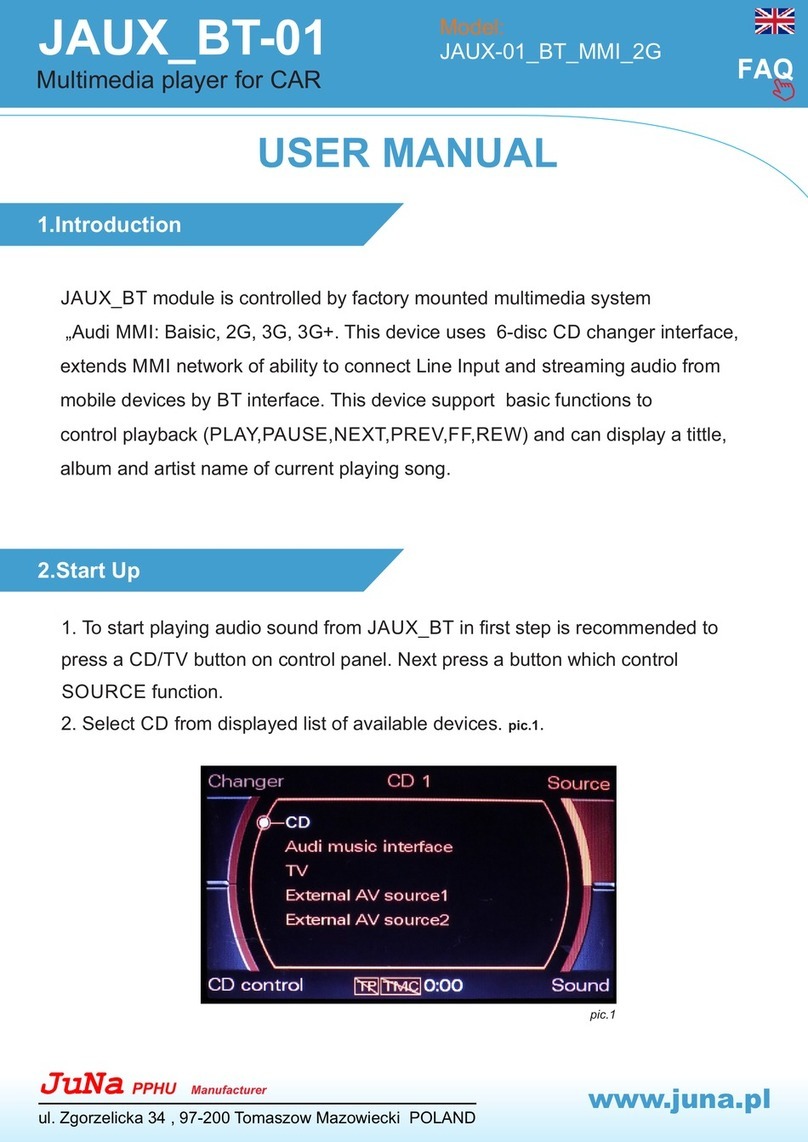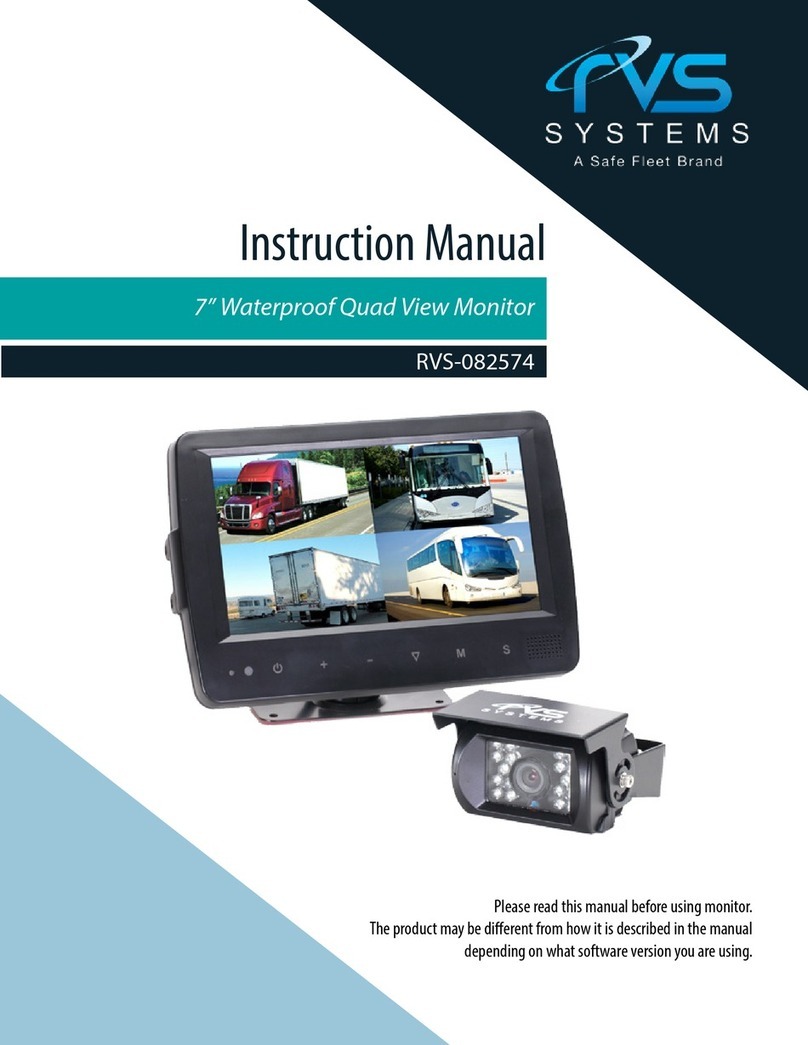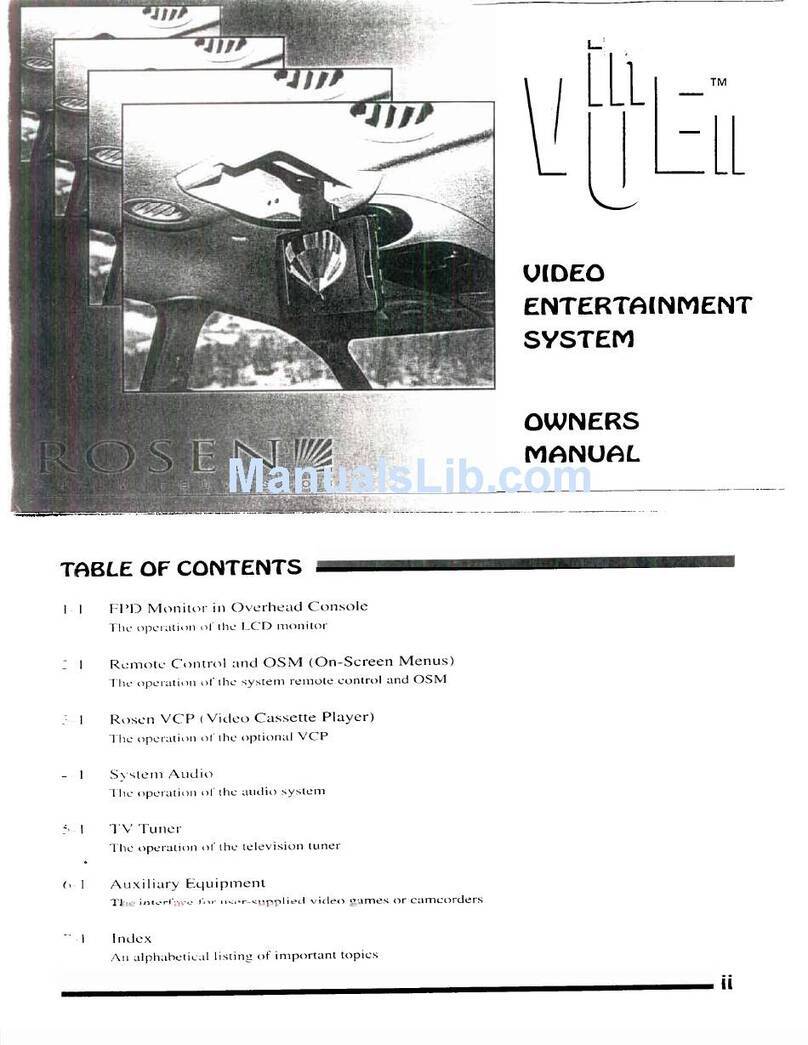Digital-Ally DVM-750 User manual

DVM-750 Installation Guide 860-0008-00 Rev C
Digital Ally, Inc |DVM-750 Installation Guide
i
Installation Guide
DVM-750
Digital In-Car Video System
Copyright © 2009-2013, Digital Ally, Inc. All Rights Reserved, Printed in U.S.A. This publication may not
be reproduced, stored in a retrieval system, or transmitted in whole or part in any form or by any means
electronic, mechanical, recording, photocopying, or in any other manner without the prior written approval
of Digital Ally, Inc.

DVM-750 Installation Guide 860-0008-00 Rev C
Digital Ally, Inc |DVM-750 Installation Guide
ii
DVM-750 Digital In-Car Video System
Installation Guide
On behalf of the Digital Ally team, I want to thank you for this order. We appreciate the trust and
confidence you have shown us.
We will strive to do everything we can to provide you with the best products, support and customer
service. Please know we have a team of engineers, sales, manufacturing, customer service,
accounting, technicians and support personnel who work to provide the excellent customer
experience and satisfaction you demand and of which is the cornerstone of our business.
Below are a few comments and suggestions before you get started with the installation of your
Digital Ally DVM-750 system:
•
The DVM-750 is designed to be easily installed into virtually any make or model of
vehicle.
•
Please check the packing list against the items enclosed to make sure you have received all
the items.
•
Pictures of the various components of the system are shown throughout this guide to assist
you.
•
Please refer to the DVM-750 Operation Guide for operating instructions. You can print this
document off of the CD you received with your order, or if you would like us to send you a hard
copy, you can contact us and we will mail you one.
•
The default logins and passwords to access the DVM can be located on page 19 of this
document.
•
The system diagram is provided on page 7 of this document, and a wiring connections chart is
provided on page 17.
If you need any help, have any questions, or just want to provide some comments, please feel free
to contact us and we will be happy to assist you. We are located in the Kansas City metro area.
Best regards,
Stanton Ross, CEO
Digital Ally, Inc.
9705 Loiret Blvd
Lenexa, KS 66219
Ph: 800-440-4947 or 913-814-7774
Fax: 913-814-7775
Email: support@digitalallyinc.com
Website: www.digitalallyinc.com

DVM-750 Installation Guide 860-0008-00 Rev C
Digital Ally, Inc |DVM-750 Installation Guide
iii
Table of Contents
STANDARD LIMITED WARRANTY MODEL DVM-750....................................................................................1
BEFORE YOU BEGIN INSTALLATION................................................................................................................2
PARTS AND ACCESSORIES ...................................................................................................................................2
DVM-750 Standard Parts List...................................................................................................................................2
DVM-750 Optional Parts List...................................................................................................................................4
DVM-750 Optional Backup Camera Parts List.........................................................................................................5
CAUTIONS & NOTES ...............................................................................................................................................6
DVM-750 Interface Box Backup Battery..................................................................................................................6
SYSTEM DIAGRAM..................................................................................................................................................7
SYSTEM INSTALLATION .......................................................................................................................................8
Step 1: Factory Mirror Removal ..........................................................................................................................8
2011-2012 Dodge Charger Rearview Mirror Removal ........................................................................................8
Step 2: Remove Factory Body Trim ....................................................................................................................8
Step 3: Attach the Big Ball Mount.....................................................................................................................10
Step 4: Mirror Connections................................................................................................................................11
Step 5: Camera Installation................................................................................................................................12
Front Camera .....................................................................................................................................................12
Rear Seat Camera (optional)..............................................................................................................................12
Backup Camera (optional)..................................................................................................................................13
Step 6: GPS and Rear Microphone Connections ...............................................................................................16
Step 7: Power, Ignition, Ground, and Trigger Connections...............................................................................16
Wiring Connections Chart..................................................................................................................................17
Connecting to the vehicle’s reverse gear ............................................................................................................18
Step 8: Mount the Interface Box........................................................................................................................18
Step 9: Wireless Microphone Charging Cradle..................................................................................................19
TESTING YOUR INSTALLATION .......................................................................................................................19
Insert the CF card....................................................................................................................................................19
Post Installation Checklist.......................................................................................................................................20
How to Reset the DVM-750 System.......................................................................................................................20
TROUBLESHOOTING............................................................................................................................................21
PRODUCT REPAIR.................................................................................................................................................22
CONTACT INFORMATION...................................................................................................................................22

DVM-750 Installation Guide 860-0008-00 Rev C
Digital Ally, Inc |DVM-750 Installation Guide
1
STANDARD LIMITED WARRANTY
MODEL DVM-750
REAR VIEW MIRROR IN-VEHICLE DIGITAL VIDEO SYSTEM
We warranty that our In-Car Digital Video System, Model DVM-750, will be free from defects in
workmanship and material for a period of 24 months from the date of purchase by the original
purchaser. If any defect is discovered through normal and proper use of the unit during this
period, the defect will be repaired or the unit will be replaced at our factory or at one of our
authorized service centers at no cost to the purchaser. The purchaser must return the defective
unit to the factory or one of our authorized service centers, freight prepaid. We will pay for
shipping charges for the return of the unit.
This warranty applies only to defects in a unit’s internal electronic components and circuitry,
and is void as to units that have been opened without prior authorization, have experienced
unauthorized repairs, or have had unauthorized modifications. This warranty does not cover the
following:
Normal wear and tear on the unit such as batteries, frayed cables or wires, broken
connectors, or scratched or broken cases.
Damage caused by incorrect use of the unit, carelessness, abuse, unauthorized
alterations to the unit, improper storage of the unit or unauthorized service,
installation or repairs made to the unit.
Damage caused by fire, flood, lightning, vandalism, collision, Acts of God, or
other events beyond the reasonable control of Digital Ally, Inc. or the purchaser.
Damage to external parts of the unit such as buttons, microphones, wires, and
cables, etc.
Damage from use of the unit in hostile operating environments.
We reserve the right to charge for repairs to a unit during the warranty period made necessary
because of any of the foregoing causes at our standard rates for repair of units not under
warranty.
The purchaser assumes all risk of use from its purchase and use of the unit. Harmful personal
contact with a unit might occur in the event of violent maneuvers, collisions, or similar
circumstances, even if the unit was properly installed and used. We are not responsible for, and
we specifically disclaim any liability for injury caused by a unit in such circumstances.
THIS WARRANTY IS GIVEN IN LIEU OF ALL OTHER WARRANTIES. THERE ARE NO
WARRANTIES THAT EXTEND BEYOND THIS STATEMENT. ALL IMPLIED WARRANTIES
ARE DISCLAIMED, INCLUDING, WITHOUT LIMITATION, WARRANTIES OF
MERCHANTABILITY, NON-INFRINGEMENT, FITNESS FOR A PARTICULAR PURPOSE,
AND WARRANTIES IMPLIED FROM A COURSE OF DEALING, COURSE OF
PERFORMANCE OR USAGE OF TRADE. THE PURCHASER’S SOLE AND EXCLUSIVE
REMEDY FOR A WARRANTY CLAIM WILL BE THE REPAIR OR REPLACEMENT OF A
UNIT.

DVM-750 Installation Guide 860-0008-00 Rev C
Digital Ally, Inc |DVM-750 Installation Guide
2
BEFORE YOU BEGIN INSTALLATION
Tools Needed
#2 Philllips head screwdriver
#20 Torx screwdriver or bit
1/8” (4mm) flat blade screwdriver
Basic socket set
Multimeter
Power Drill
Velcro or double sided tape
Tie Wraps
PARTS AND ACCESSORIES
DVM-750 Standard Parts List
Part Number
Image
Description
Quantity
006-08188-00
DVM-750 with “rubber duck”
antenna and CF Card Installed V3
1
566-00125-00
Front Camera 10X Zoom
1
006-0076-01
Interface (I/O) Box
1
004-0502
VoiceVault™
Remote Mic (RMT)
(Includes 050-0130 Belt Clip)
1
004-0501 cradle
630-0511
Power Supply
Desktop Charging Cradle with AC
Power Adapter
1
004-0501 cradle
008-0104
Car Adapter
In Car Charging Cradle
with DC Auto Adapter
1
004-0902-00
Clip-on Style
Lapel Mic
1
002-05024-00
Big Ball Mirror Mount
1

DVM-750 Installation Guide 860-0008-00 Rev C
Digital Ally, Inc |DVM-750 Installation Guide
3
006-08255-00
Assembly, CAM visor mounting plate
standard
1
008-01324-00
Main Camera Cable
1
008-01281-00
Interface to Mirror Y Cable
1
006-0810-00
Covert Rear Seat Microphone
1
310-00100-10
GPS Receiver Module
1
008-01284-00
24” AV Dongle Cable
1
008-0051
(Gray portion only)
I/O Box to DVM
Wiring Harness
1
008-01287-00
Vehicle to I/O Box
Wiring Harness
1
280-0014
(Qty-2) 7.5 Amp Fuses
1
280-0011
280-0014
280-0012
In-Line Fuse Holder
7.5 Amp fuse
Butt splices
1
1
2
860-0008-00
DVM-750 Installation Guide
1

DVM-750 Installation Guide 860-0008-00 Rev C
Digital Ally, Inc |DVM-750 Installation Guide
4
DVM-750 Optional Parts List
Part Number
Image
Description
001-00555-00
WTM-555 wireless transfer module kit
006-0809-00
Auxiliary Rear Seat Camera
008-01272-00
15.5” Aux Camera Cable
002-05030-00
Drop Mount Adapter Kit
002-05123-00
Windshield Mount Adapter Kit,
Dodge Charger
008-01395-04
Cable, Main camera extension 4.5’
(circular connector)
008-01395-12
Cable, Main camera extension 12’
(circular connector)
006-08196-00
Front Camera (35x Zoom)
008-01273-00
008-01274-00
008-01275-00
008-01276-00
008-01277-00
008-01278-00
008-01279-00
008-01280-00
35x front camera cable
(available lengths from 10” to 48”)
002-05033-00
7” External Monitor Kit
002-05021-00
Handheld controller

DVM-750 Installation Guide 860-0008-00 Rev C
Digital Ally, Inc |DVM-750 Installation Guide
5
006-0047
CF card reader
006-08211-00
Assembly, CAM visor mounting plate,
Chevy Tahoe
006-0030
Assembly, CAM visor mounting plate,
Large
010-00070-00
Vu)Command™ Laptop interface kit
DVM-750 Optional Backup Camera Parts List
Part Number
Image
Description
566-00038-00
License Plate Mounted Backup Camera
566-00040-00
Surface Mounted Backup Camera with
mounting hardware
008-01449-00
CABLE OPTION 1
15ft Adapter Cable, Reverse Camera to DVM,
4 pin to 8 pin. Use when connecting backup
camera to the CAM2 input of the DVM
008-01281-01
008-01284-00
008-01272-00
008-01450-00
CABLE OPTION 2
Main power cable to DVM w/ camera power
pigtail, AV dongle cable, AV Cable, Aux Input
Cable. Use when connecting backup camera
to the A/V dongle input of the DVM
008-01382-00
008-01382-01
008-01382-02
008-01382-03
25ft Backup Camera Extension Cable
40ft Backup Camera Extension Cable
60ft Backup Camera Extension Cable
15ft Backup Camera Extension Cable

DVM-750 Installation Guide 860-0008-00 Rev C
Digital Ally, Inc |DVM-750 Installation Guide
6
CAUTIONS & NOTES
Please read and follow the instructions and precautions in this installation guide when installing
the DVM-750 system.
For assistance, a qualified installation technician or mechanic should be consulted.
Do not route wiring and cabling over sharp metal edges where they may become
damaged or cut.
To prevent electrical shorts or breakage in the wiring and cabling, do not allow wiring
and cabling to be pinched behind trim pieces, panels, etc.
Do not run wires or cables in areas where they become damaged by heat from the
engine or the exhaust system.
Do not install any in-car video system components or wiring in the deployment path of
the air bag(s).
Do not connect any Digital Ally wiring to a charge guard or battery saver system.
When installing the cables or making wire connections, it is recommended you allow for
service loops and leave a little ‘slack’ in the cable connections to allow for service loops
and to allow for movement of the mirror so the connections do not get pulled or
accidentally disconnected.
Avoid running cables parallel to other wiring and/or antenna coax of other systems that
may be installed in the vehicle and do not leave excessive cable above the headliner.
Doing so may cause Radio Frequency (RF) interference in the video or audio recordings
of the DVM system.
If installing the optional wireless transfer module or VuCommand MDT interface,
consult the WTM-555 installation instructions, and the VuCommand installation
instructions located on your product DVD.
DVM-750 Interface Box Backup Battery
This system is equipped with a Backup Battery that is located in the Interface Box (pictured on
page 16 of this manual). In case of vehicle power failure, the Backup Battery will maintain power
to your DVM-750 system for 30-90 minutes. If the Backup Battery does not have a high enough
charge at the time of installation, the DVM-750 system may not turn on correctly the first time. It
may be necessary to charge the Backup Battery.
**To charge the Backup Battery, install your DVM-750 system, but do not turn it on. Start
the vehicle and allow the vehicle to idle for 5-10 minutes.

DVM-750 Installation Guide 860-0008-00 Rev C
Digital Ally, Inc |DVM-750 Installation Guide
7
SYSTEM DIAGRAM
GPS Antenna
Ethernet port
used with
optional MDT
interface
Front Camera
WIFI USB Dongle
Optional Backup
Camera (see Page 13)
Constant 12V+ Ground
Interface Box
External Covert Microphone
Wireless Transfer
Module (optional)
Switched
Ignition 12V+
USB1
USB2
Serial
WTM POWER HARNESS
RED = Constant 12V+
WHITE = Switched 12V+
BLACK = Ground
(See WTM-555
installation guide)
Input Triggers
(see page 17)
Vehicle to IF
Box Harness
DVM to I/O Box harness
Voice Vault Wireless Microphone and Charger
Assembly with Cigarette Lighter Adapter
WTM to DVM serial cable
Shown with Optional Wireless
Transfer Module (WTM), Rear
Camera, and Laptop Interface
DVM Y Cable
A/V In
A/V Out
OR
Rear Seat Camera

DVM-750 Installation Guide 860-0008-00 Rev C
Digital Ally, Inc |DVM-750 Installation Guide
8
SYSTEM INSTALLATION
The current factory rearview mirror must be removed from the windshield mounting plate. There
are several versions of mirror mounting systems. Below are the most common methods of
rearview mirror removal. Do not use excessive force when removing the mirror from the
windshield. The mirror mounting plate may become separated from the windshield and/or the
windshield may break if excessive force is used.
Use one of the following methods below that matches the mirror mounting configuration of your
vehicle:
1. Using a Philips screwdriver or #20 Torx bit, loosen the screw in the base of the mirror.
2. After loosening the screw, gently lift upward to slide mirror off of mirror mount.
2011-2012 Dodge Charger Rearview Mirror Removal
1. With your right hand, grip the mirror and keep it stabilized.
2. With your left hand, grip the base of the factory mount where it meets the glass.
3. Gently apply a small amount of additional inward force toward the glass and rotate the
base clockwise.
4. The spring loaded factory mount should release from the windshield4 puck. See picture
below.
1. Remove front passenger side threshold.
Step 1: Factory Mirror Removal
Step 2: Remove Factory Body Trim

DVM-750 Installation Guide 860-0008-00 Rev C
Digital Ally, Inc |DVM-750 Installation Guide
9
2. Pull the door seal away and carefully remove any side trim pieces.
3. Remove the passenger side front interior A-pillar cover.
4. Remove the passenger visor clip with #20 Torx screwdriver or Phillips screwdriver
depending on your vehicle.

DVM-750 Installation Guide 860-0008-00 Rev C
Digital Ally, Inc |DVM-750 Installation Guide
10
5. Remove the passenger side kick panel & pull back the carpet to expose the vehicle
chassis.
1. Attach the mirror mount directly to the back of the DVM with four #4-40 x ½” pan head
screws and four #4 split lock washers shown below. Attach the lanyard to one of the top
two screws and attach the other end to a structural rib underneath the headliner of the
vehicle.
2. To tighten the Big Ball DVM Mount, use a 7/64" hex key wrench or driver to tighten the
two screws on the socket that are loose.Start by tightening one screw 1/8" of a turn
maximum. Warning: Do not over tighten the hex locking screws in the middle of the Big
Ball mount or the DVM may break off the windshield when adjusted, possibly causing
damage to the windshield.
3. Check how tight the DVM mirror mount feels. If it is still loose, tighten the other screw
another 1/8" turn. Continue this process until the DVM has the correct feel. If the other
socket is also loose, perform this same procedure on the other socket. The socket
nearest the windshield should be tighter than the socket nearest the DVM, i.e. the socket
nearest the DVM should move before the socket nearest the windshield moves. Also
keep in mind that if you are making this adjustment when the ambient temperature is
high, the mount will become tighter as the temperature decreases.
Step 3: Attach the Big Ball Mount

DVM-750 Installation Guide 860-0008-00 Rev C
Digital Ally, Inc |DVM-750 Installation Guide
11
1. Attach the following cables to the back of the DVM: GPS, I.F. BOX, CAMERA 1, AV,
and CAMERA 2 (if purchased). Also, connect the USB if the wireless option was
purchased or if manual download to laptop is desired, and connect the ETHERNET
adapter cable if the “VuCommand MDT interface” option was purchased.
2. Attach the mirror to the windshield. Secure your DVM to the vehicle windshield. For 2011
or 2012 Dodge, attach and orientate the adapter to factory windshield as shown below.
Use Loctite™to secure the adapter to the factory windshield mounts. Attach optional
drop down bracket as shown.
In some vehicles, the factory position of the manufacturer’s windshield
mounting plate may not allow for proper rearview DVM adjustment. The
mounting plate included with the DVM-750 package can be glued to the
windshield in a location that will allow proper adjustment. We
recommend Loctite 03346 for installation of the mounting plate.
DO NOT glue mounting plates to the black coated portion of the glass.
3. Route cabling along the roofline and down the A-pillar. Leave enough slack in the cables
as a service loop for the rearview mirror adjustment. Then you can begin routing the
cables under the front edge of the headliner towards the passenger side of the vehicle.
Continue routing the cables down the windshield pillar below the dash. Secure the
cables together with tie wraps every 8 to 12 inches. To conceal the cable it may be
necessary to loosen the sun visor mounting bracket and/or other trim pieces to allow the
cable to be tucked in behind the headliner.
Step 4: Mirror Connections

DVM-750 Installation Guide 860-0008-00 Rev C
Digital Ally, Inc |DVM-750 Installation Guide
12
Front Camera
Install the visor mounting plate and then re-install the sun visor clip which holds up the
visor mount. The visor mount has a slot and three sets of screw holes for various
adjustments if necessary. Attach the camera to the plate. The camera can also be
installed onto the windshield by gluing a mounting puck to the windshield.
Rear Seat Camera (optional)
1. Determine a mounting location for the auxiliary rear seat
camera. The example below has the camera mounted in the
center of the cage along the roofline. This gives a wide
angle view of the entire back seat.
2. Route the remaining portion of the camera cable to the
external surface mount camera and connect. Secure extra
cable in the headliner away from any other existing cabling
and/or airbags.
Step 5: Camera Installation
Connect to CAM2
input of DVM
Connect to CAM1
input of DVM

DVM-750 Installation Guide 860-0008-00 Rev C
Digital Ally, Inc |DVM-750 Installation Guide
13
Backup Camera (optional)
Digital Ally offers two different backup camera models for you to choose depending on
your application and/or vehicle. The camera may be connected to the back of the DVM
either by using the CAM2 port, or the A/V input through the dongle cable. Refer to the
diagram below for cabling options. You may also need to use an extension cable
depending on your vehicle. Cable part numbers are located on page 5. In order for the
backup camera to function correctly, you must also connect to the vehicle’s reverse gear
signal (see Step 7).
Cabling OPTION 1: Using the CAM2 input Cabling OPTION 2: Using the A/V input
1. Route the Camera Cables
a. Review the diagrams above depending on which camera and cabling option you
have purchased. Start routing the cable from the DVM and work your way back to
your designated camera location.
b. Leave slack in the cable as a service loop and for DVM adjustment; then begin
routing the cable to the rear of the vehicle.
c. Depending on your vehicle you may be able to route the cables down the side of the
headliner to a rear compartment of the vehicle. Otherwise find a suitable route on
the floorboard of the vehicle.
d. To conceal the cable it may be necessary to loosen interior trim and other
components within the vehicle.
e. Secure the cables using Velcro or standard tie wraps as required.
Extension Cable
008-01382-03
566-00040-00
566-00038-00
566-00038-00
566-00040-00
008-01284-00
008-01281-01
008-01449-00
008-01272-00
008-01450-00
CAM2 Input
A/V Input
A/V Input
-or-
-or-
To IF box
2 pin connector

DVM-750 Installation Guide 860-0008-00 Rev C
Digital Ally, Inc |DVM-750 Installation Guide
14
Side Mount Bracket Top Mount Bracket
2. Mount the Backup Camera
LICENSE PLATE BACKUP CAMERA
a. Loosen the top two screws holding the rear
license plate to the vehicle.
b. Position the backup camera bracket along
the top edge of the license plate, centering
the bracket mounting holes to the license
plate screws.
c. Install the bracket by sliding the
bracket downward onto the license
plate screws.
d. Slide the bracket either to the left or to
the right to secure the screws within
the bracket mounting slots.
e. Tighten the license plate mounting
screws to complete the bracket installation.
It may be illegal in your local area or state to cover up the State, County, Year, etc. on the vehicle
license plate. Depending on the design of the license plate for your particular state, you may need
to use the Side Mount camera bracket included in the kit in order to ensure compliance with your
local and state laws. This bracket is designed so it can be mounted behind the license plate
when installing the backup camera.
EXTERNAL MOUNT BACKUP CAMERA
a. Identify a flat surface to attach the mounting bracket.
b. For exterior mounting where the cable must be routed through a
panel to the interior of the vehicle:
i. Position the mounting bracket, locate the ¾” hole in the
bracket, and mark the center on the mounting surface.

DVM-750 Installation Guide 860-0008-00 Rev C
Digital Ally, Inc |DVM-750 Installation Guide
15
ii. Place the bracket aside. Prepare the center mark on the mounting surface
using a hold punch, and then drill the hole using a ¾” drill bit.
c. Using the camera hardware provided:
iii. For installations with a ¾” cable hole drilled through from the exterior to the
interior of the vehicle, the black mounting grommet and gasket should be
used to provide a weather resistant seal between the vehicle surface and the
camera’s mounting bracket.
iv. Install the camera bracket to the vehicle (see picture below).
v. Attach the camera to the mounting bracket.
3. Connect the Backup Camera
a. The pigtail from the Backup Camera will connect to the camera cable routed from the
DVM. The connection between the pigtail and camera cable should be made inside
the vehicle in a dry, moisture free location.
b. Route the pigtail from the Backup Camera to the selected area inside the vehicle.
Connect the pigtail cable connector to the mating connector of the camera cable
routed from the DVM.
c. The cable connector for the backup camera should be routed to a rear compartment
of the vehicle such as the trunk of a car, to a location within 3-feet of the rear license
plate.

DVM-750 Installation Guide 860-0008-00 Rev C
Digital Ally, Inc |DVM-750 Installation Guide
16
The external Rear Microphone cable should be routed to the rear of the vehicle and is usually
placed covertly on the roofline door seal near the cage. Connect the External Rear Microphone
to the Input labeled “EXT MIC” on the 24” AV Dongle Cable and wrap the connection tightly with
electrical tape.
Rear Microphone AV Dongle Cable
The magnetic GPS antenna/receiver can be placed in the corner on the front or rear dash of the
vehicle, or mounted externally if desired. Use high quality Velcro or double-sided tape if
mounting internally. Connect the GPS antenna cable to the GPS INPUT connector on the back
of the DVM system. Optionally, the antenna/receiver can be mounted on the outside of the
vehicle if better reception is required.
GPS antenna
Connect the power and sensor input wiring harness (11-wire, 14-pin, multicolored) to the
interface box and follow the included wiring chart on page 14 to connect the desired optional
inputs and record triggers. Insert the two 7.5 AMP fuses into the slots located on the side of the
interface box, as shown in the picture below.
It is recommended that these connections are made
directly to the police package accessory harness or engine
compartment battery wiring harness for best results. These wires
should be used ONLY for the DVM system and not be tapped
into for installation of any other equipment in the vehicle. Doing
so, could result in possible radio frequency interference from the
other equipment. Do not connect to a charge guard or battery
saver system.
It is highly recommended to install the provided 7.5 Amp fuse
and holder on the Red +12V power source wire. Doing so will
provide the proper protection for the wiring between the source and the
device.
Step 6: GPS and Rear Microphone
Connections
Step 7: Power, Ignition, Ground,
and Trigger Connections

DVM-750 Installation Guide 860-0008-00 Rev C
Digital Ally, Inc |DVM-750 Installation Guide
17
Wiring Connections Chart
Input Signal
Color
AWG
Description
Notes
+12V Power
Red
16
+12VDC Un-switched Power
REQUIRED. Digital Ally
recommends connecting
directly to the engine
compartment battery. Do NOT
connect to a charge guard or
battery saver system.
Ground
Black
16
Chassis Ground
REQUIRED. Digital Ally
recommends connecting
directly to the engine
compartment battery
Ignition
Blue
18
+12VDC Switched
REQUIRED. +12V power only
when ignition is in the ACC or
On position. When ignition is
turned off, the unit can be set to
do a controlled shutdown
automatically based on a user
selectable time setting. This
connection also charges the I/O
box internal battery.
Emergency
Lights
Orange
18
Emergency Light interface. +12VDC
when lights are activated
Connect to light bar controller
Siren
18
Connect directly to one side of siren
speaker. Or, connect one yellow wire
to siren controller if it outputs
+12VDC when siren is ON.
Siren
18
Connect directly to other side of siren
speaker. Or, connect other yellow
wire to ground if the siren controller
outputs +12VDC when siren is ON.
Brake
Green
18
Brake interface. +12VDC signal
when brakes are activated
Connect to brake pedal switch
or 3rd brake light
Speed
Grey
18
Vehicle speed sensor for
speedometer interface. (VSS)
Speed sensor that outputs X
number of pulses per mile.
Left Turn Signal
Violet
18
Left turn signal input. +12VDC signal
when turn signal is activated
Right Turn Signal
Pink
18
Right turn signal input. +12VDC
signal when turn signal is activated
Reverse
18
Reverse input. Signal grounded
when vehicle goes into reverse
Connect to 0VDC signal when
reverse gear is active (See next
page for details).
Table of contents
Other Digital-Ally Car Video System manuals
Popular Car Video System manuals by other brands

Pyle view
Pyle view PLD10BT user manual

Car Solutions
Car Solutions RNS-E PU user manual

Hyundai
Hyundai SONATA 2018 Getting started
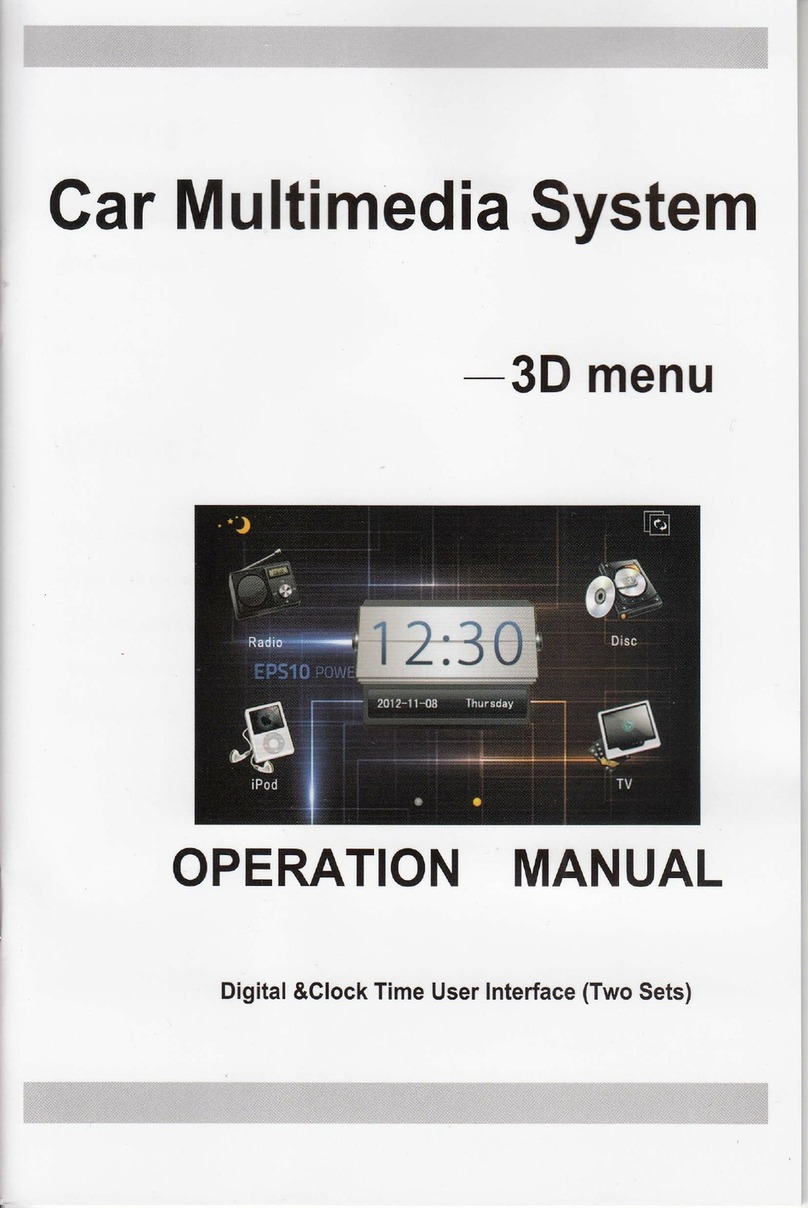
chinavasion
chinavasion CVVE-C202 Operation manual
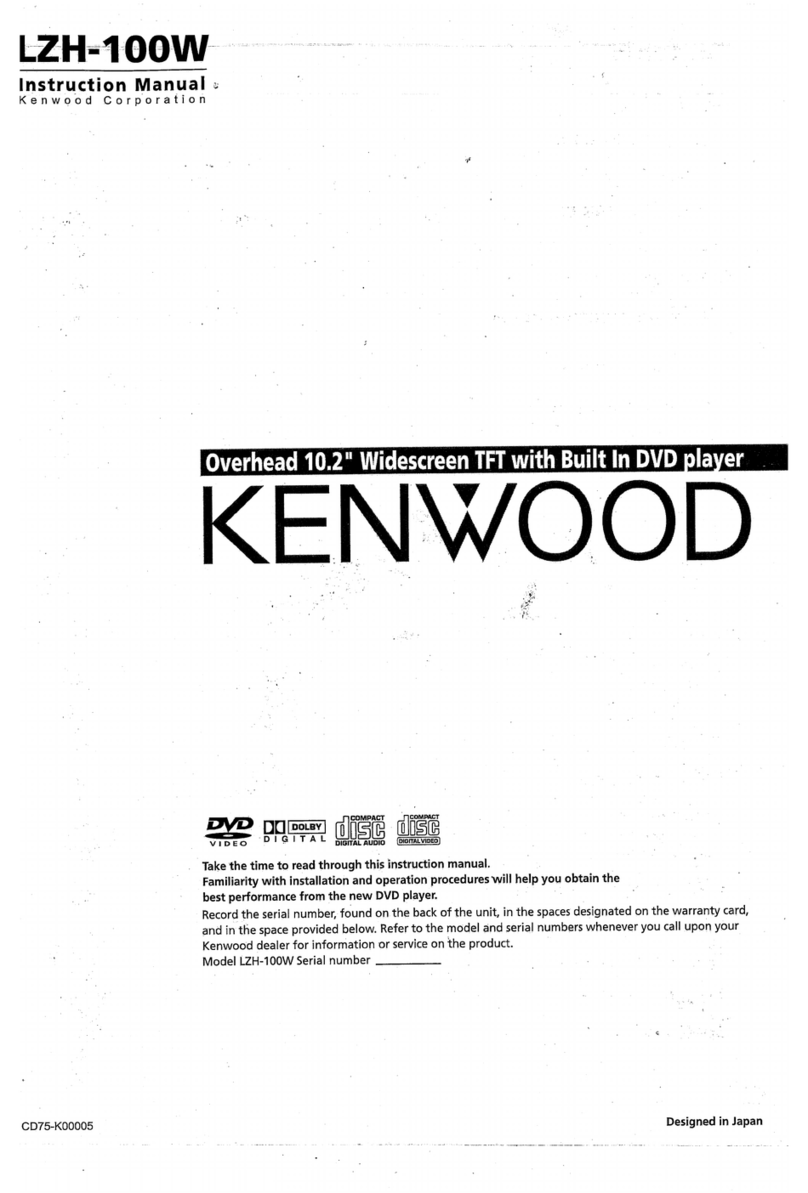
Kenwood
Kenwood LZH-100W - DVD Player With LCD Monitor instruction manual

Dual Electronics Corporation
Dual Electronics Corporation XDVD8285 Installation & owner's manual