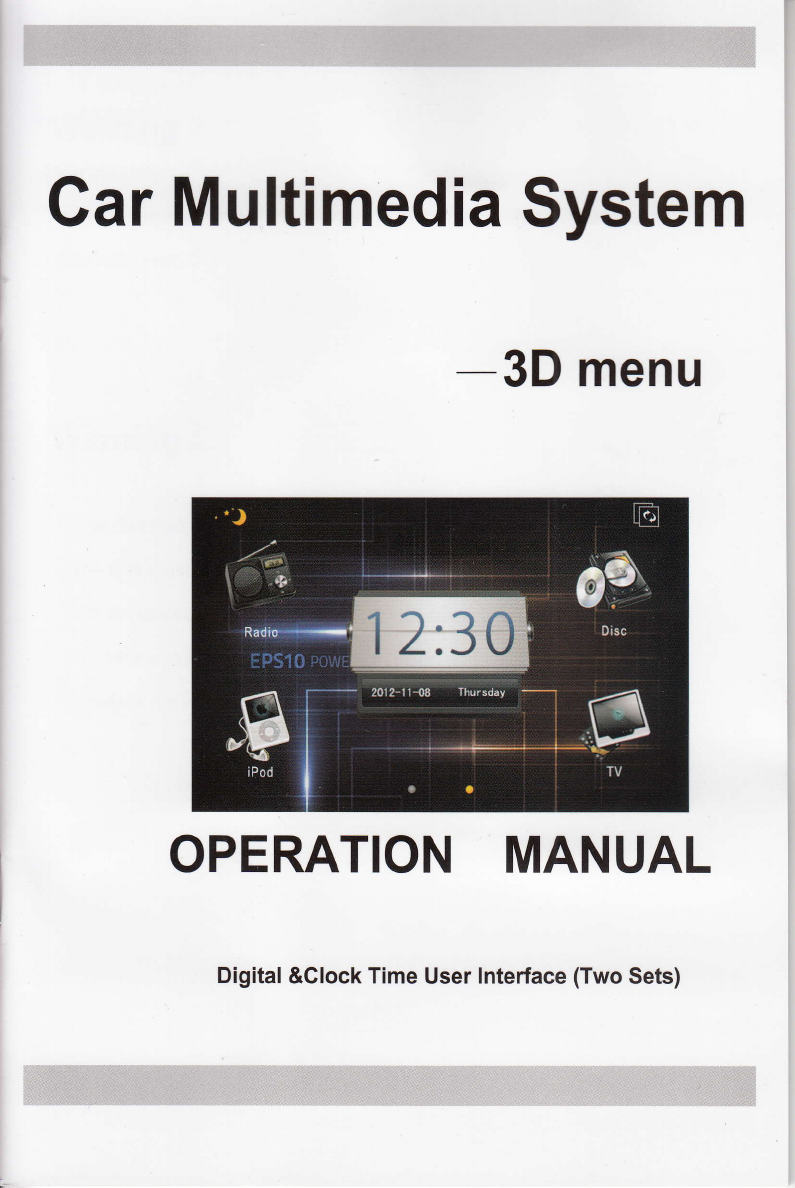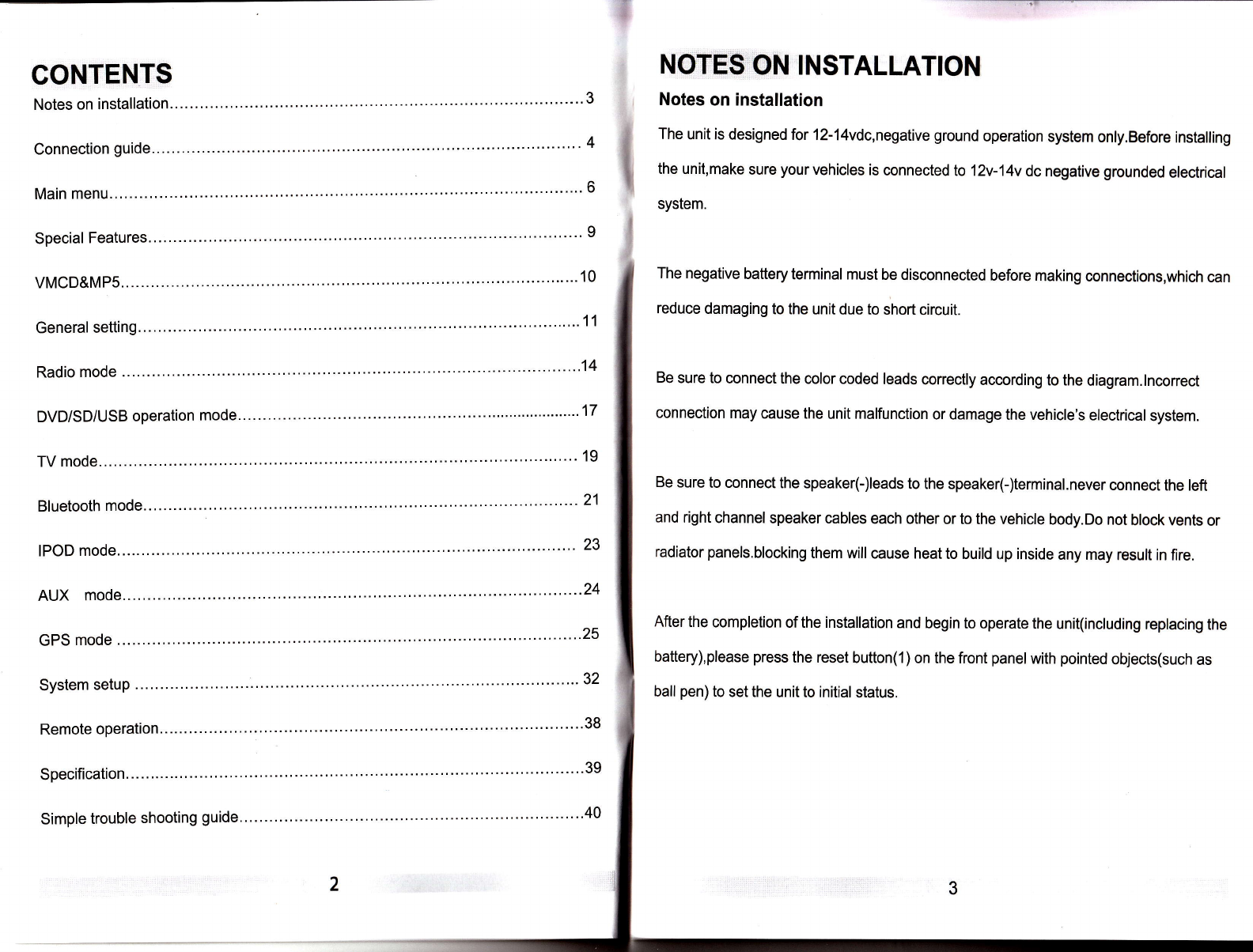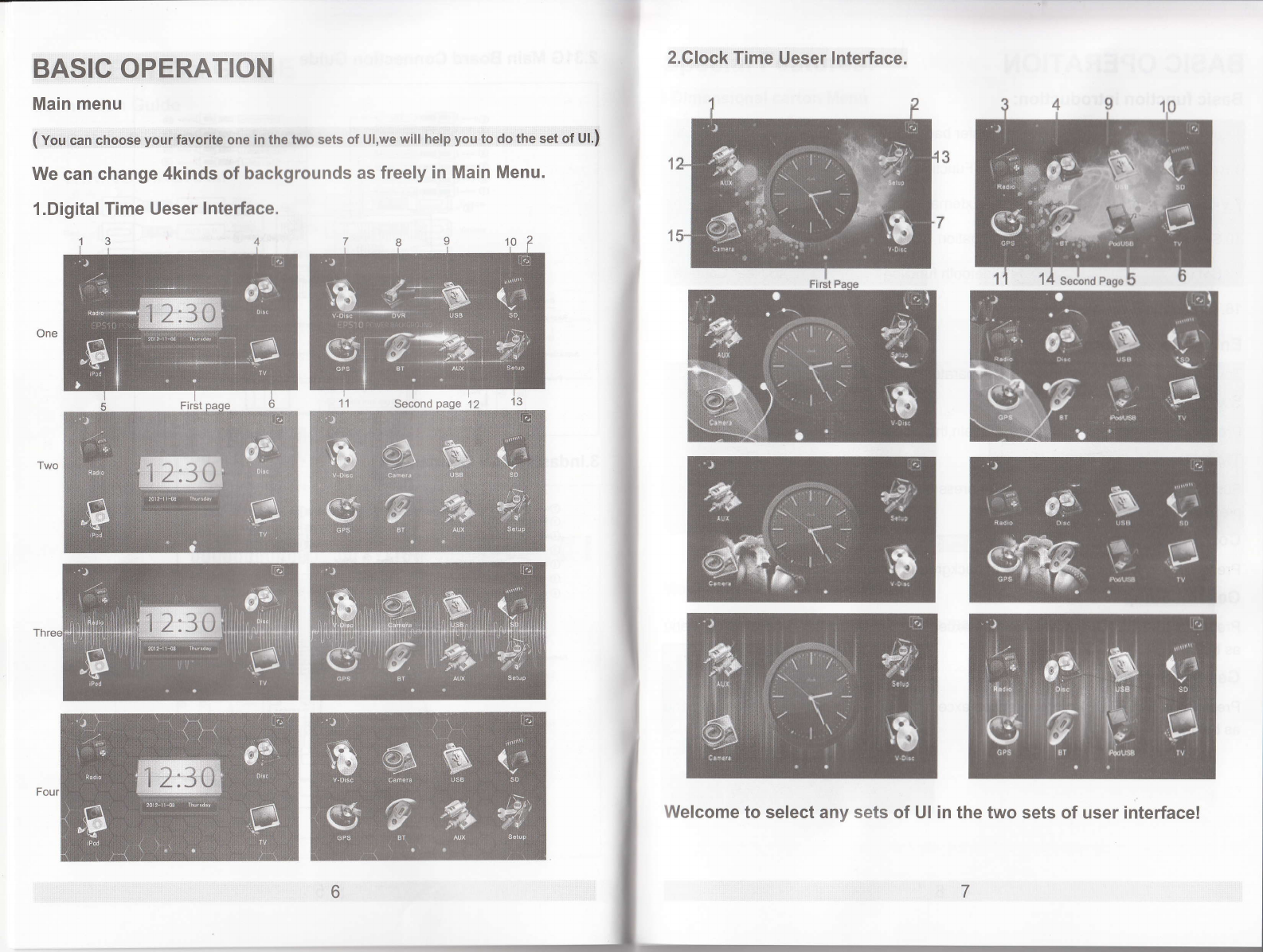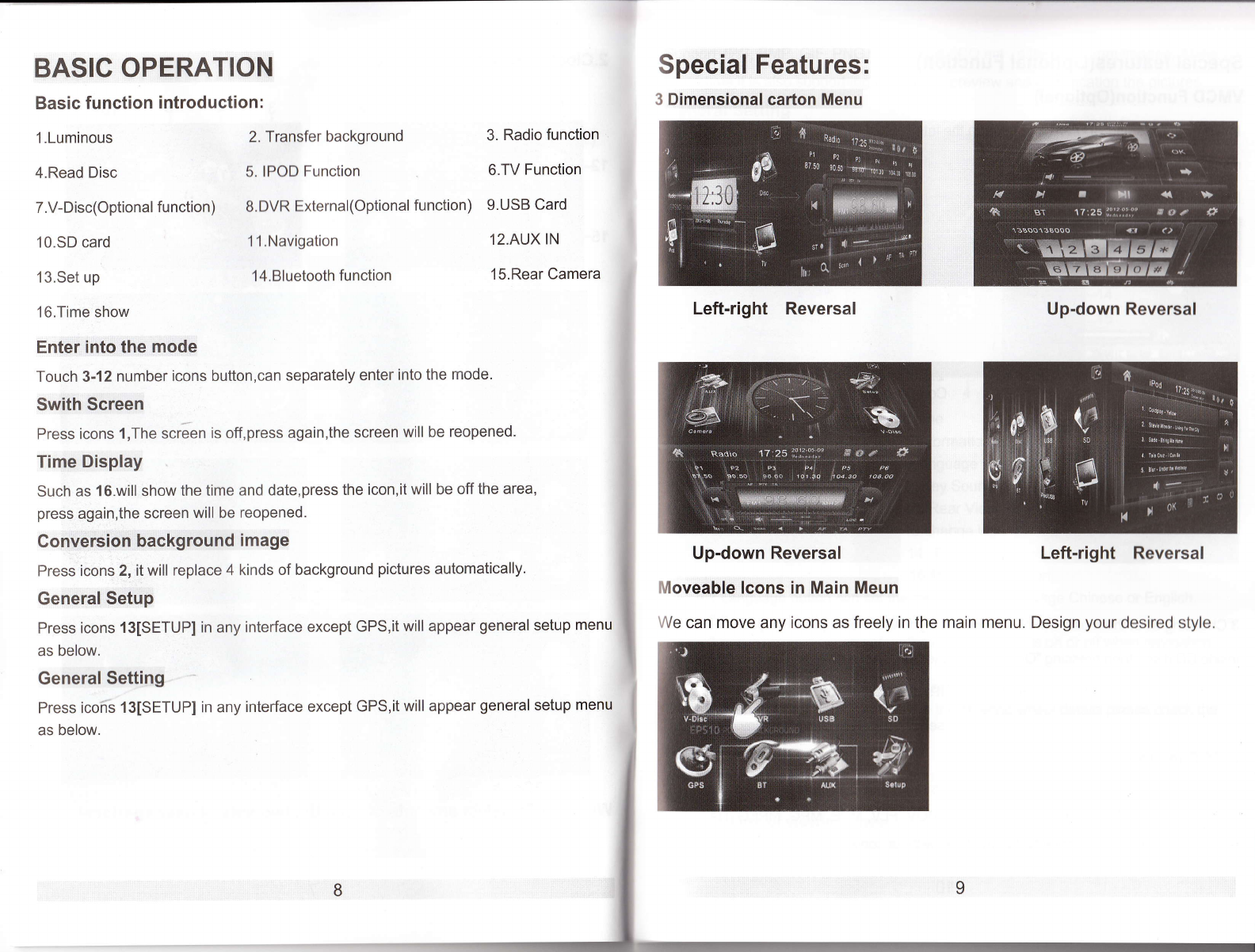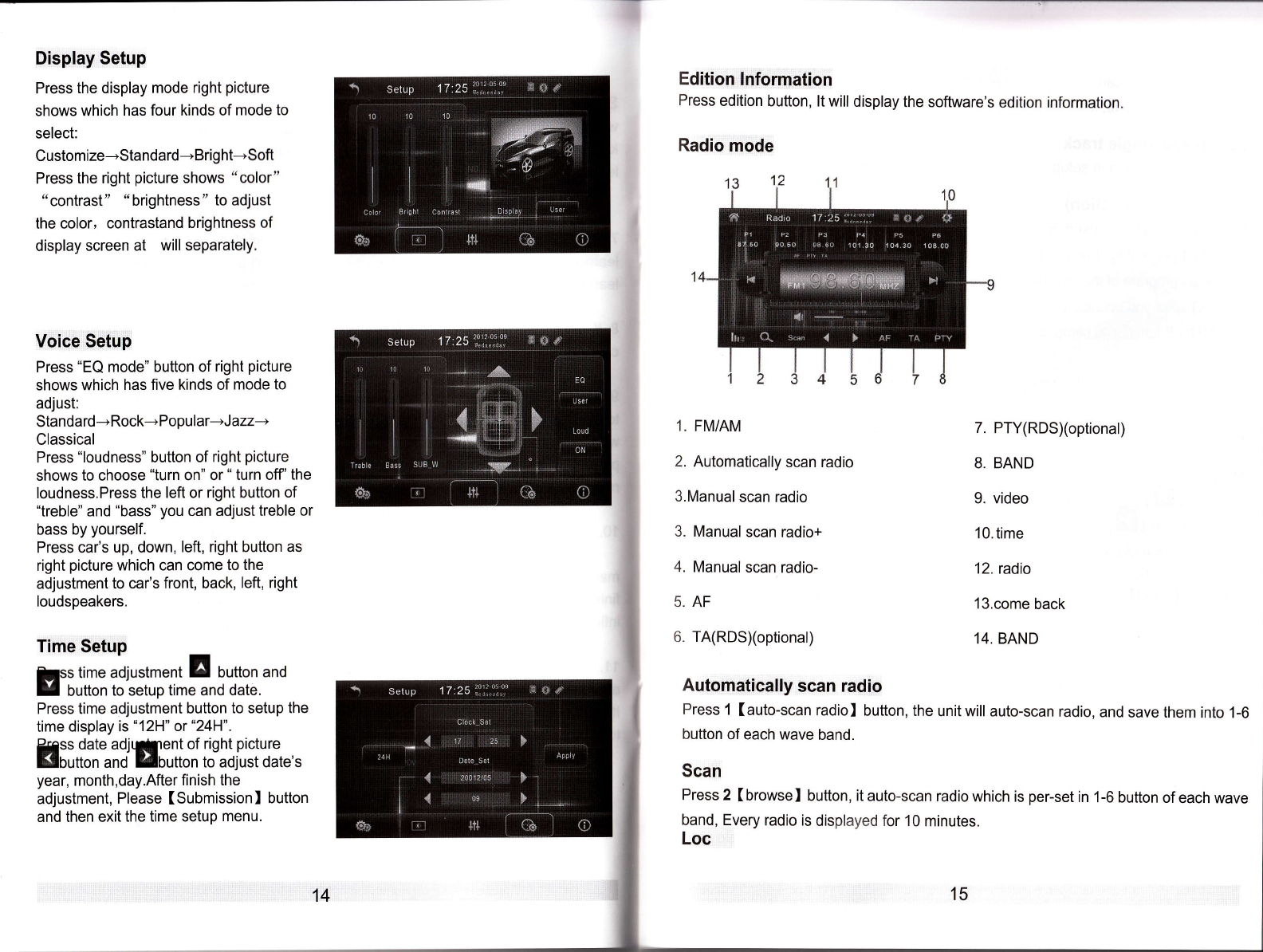1. Under the circumstance of power cut off,
find the grounding wire of your car's
steering wheelwires, (Note: some cars
have three pieces of wires, others have two
pieces), then, connect it to the grounding
wire of three pieces of steering wheel wires
drew forth from the main unit. lf your car's
steering wheel has three pieces of wires,
connect the other two pieces of key wires
to the rest two pieces of key wires drew
forth from the main unit, you can connect
them at will; if your car's steering wheel has
two pieces of wire totally, you can connect
the rest one to any piece of the rest two
pieces of key wire drew forth from the main
unit;
2. Supply the power to turn on the unit after you confirm the steering wheel connection
wires all correct, press the setup button of upper right corner in the screen to enter setup
menu;
3. Press the center of direction setup button in the top of setup menu, the steering wheel
setup menu will bound out;
4. After steering wheel setup menu bound out, press text button firstly, you will see
sample figure of A and B displayed in information box, this is the initial figure that the
main unit get sample to car's steering wheel.
5. Then, press the following key "cancel" firstly to clear all keys. Note: you must press
this key to clear all previous setting before every to change setting.
6. And then, you can make the keys learn. after you press the top function key, the
information box will prompt'PLS PRESS KEY" to prompt user to press key of car's
steering wheel that need to define. when you have pressed the key of car's steering
12
Steering wheelSetting
wheel, the information box will display the key figure that you pressed, that means the
key has been got sample by main unit, then, you can learn the next key till finish all keys
learning.
7. When complete the learning, you need to press "complete" to save the key you have
learned and start steering wheel function, if you didn't press "apply" key after finished
learning, before you will study will make invalid processing.
B. lf you don't want it after finish learning, press "cancel" to cancel it, at the same time,
close the steering wheel function.
9. lf you think that some keys' sample figures are very close during learning and it's easy
to mistake code, press exchange two wires, means exchange previous two pieces of
wires from car steering wheel to unit drew forth. lf the car's steering wheel just has one
piece of wire, please connect the key wire of steering wheel to the other wire of unit, then
return to the first step to learn.
10. Maybe there are several keys in car's steering wheel, you can define by yourself,
make the key function of steering wheel and key function in menu correspondence, and
finish learning. You can ignore it if a key in menu but not in steering wheel, it won't
influence normal use. You just need to learn the keys which are in steering wheel's OK.
11. You can also enter setup menu and press "cancel" to close steering wheel function
after finish learning steerlng wheel. After closed the steering wheel will have no function.
lf you need to turn on steering wheel function, please return to the first step and re-learn
to setup.
13