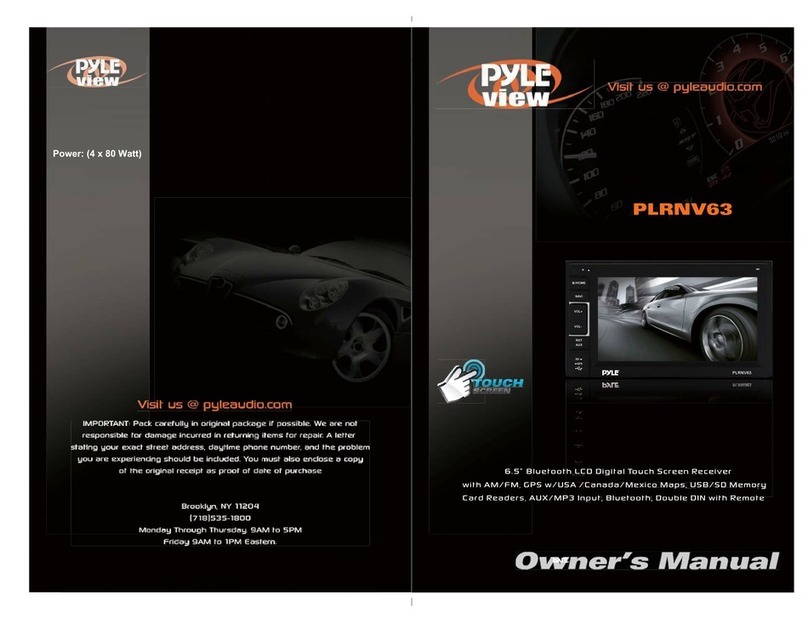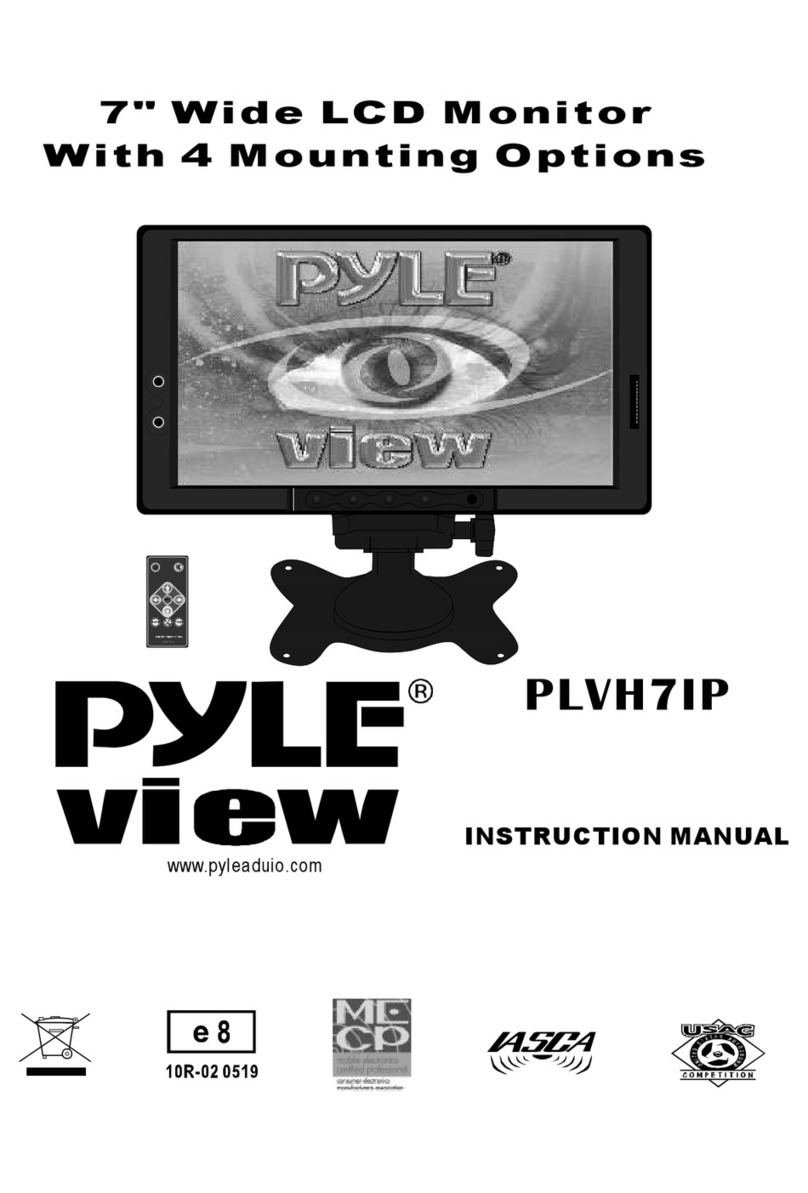Pyle view PLD10BT User manual
Other Pyle view Car Video System manuals

Pyle view
Pyle view PLVWR1755 User manual
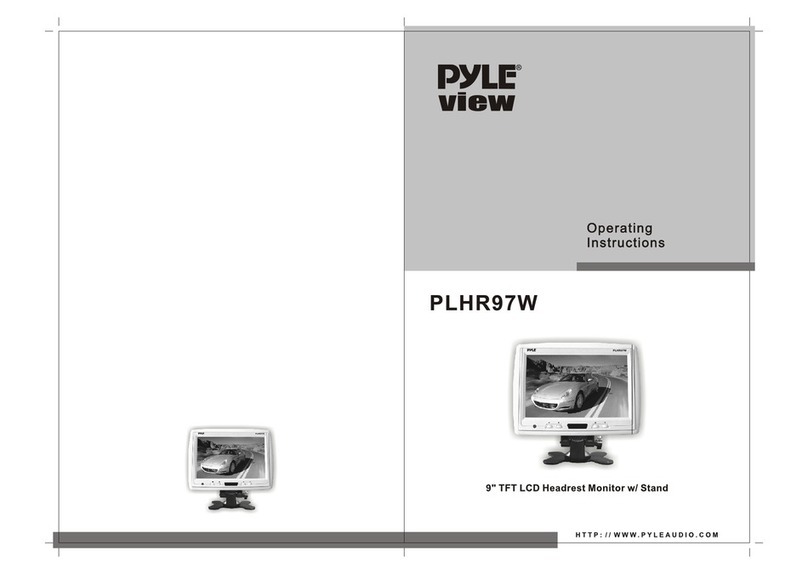
Pyle view
Pyle view PLHR97W User manual

Pyle view
Pyle view PLDN73I User manual

Pyle view
Pyle view PLVWR1544 User manual

Pyle view
Pyle view PLRD1531F User manual
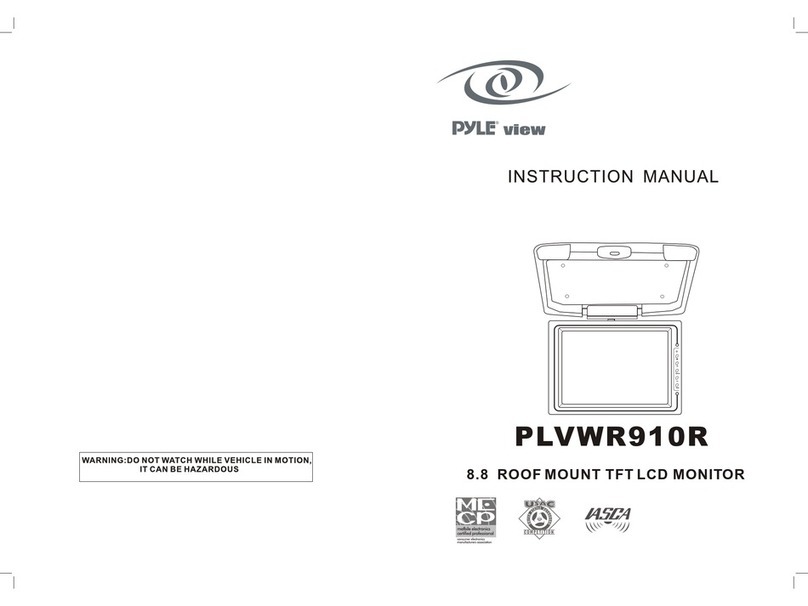
Pyle view
Pyle view PYLE PLVWR910R User manual

Pyle view
Pyle view PLVWR1544 User manual

Pyle view
Pyle view PLRD153IF User manual
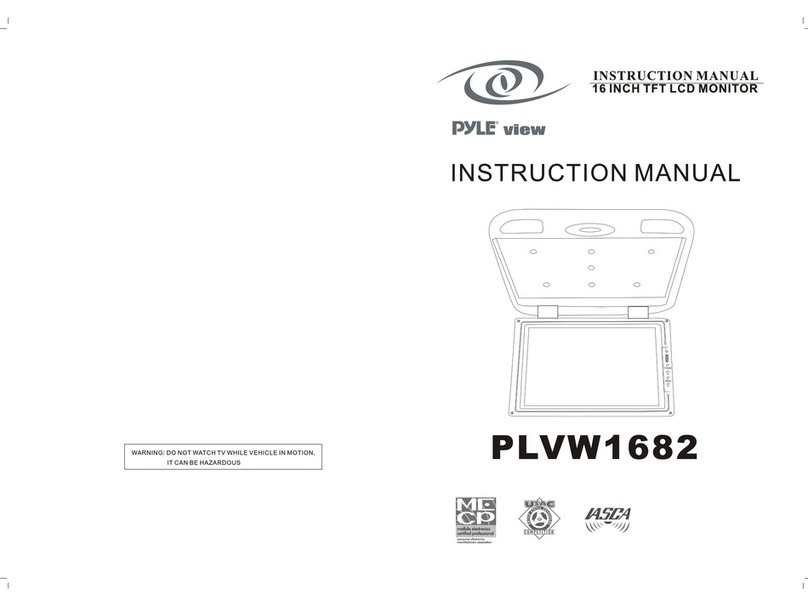
Pyle view
Pyle view PLVW1682 User manual

Pyle view
Pyle view PLVWR1050 User manual

Pyle view
Pyle view PLDVCR500 User manual

Pyle view
Pyle view PLDF23 User manual

Pyle view
Pyle view PLVSR71GR User manual

Pyle view
Pyle view PLBT72G User manual

Pyle view
Pyle view VIEW PLVW1045R User manual

Pyle view
Pyle view PLVW1048VGA User manual

Pyle view
Pyle view PLBT72G User manual

Pyle view
Pyle view PLRD104 User manual

Pyle view
Pyle view PLBT72G User manual

Pyle view
Pyle view PLD75MU User manual