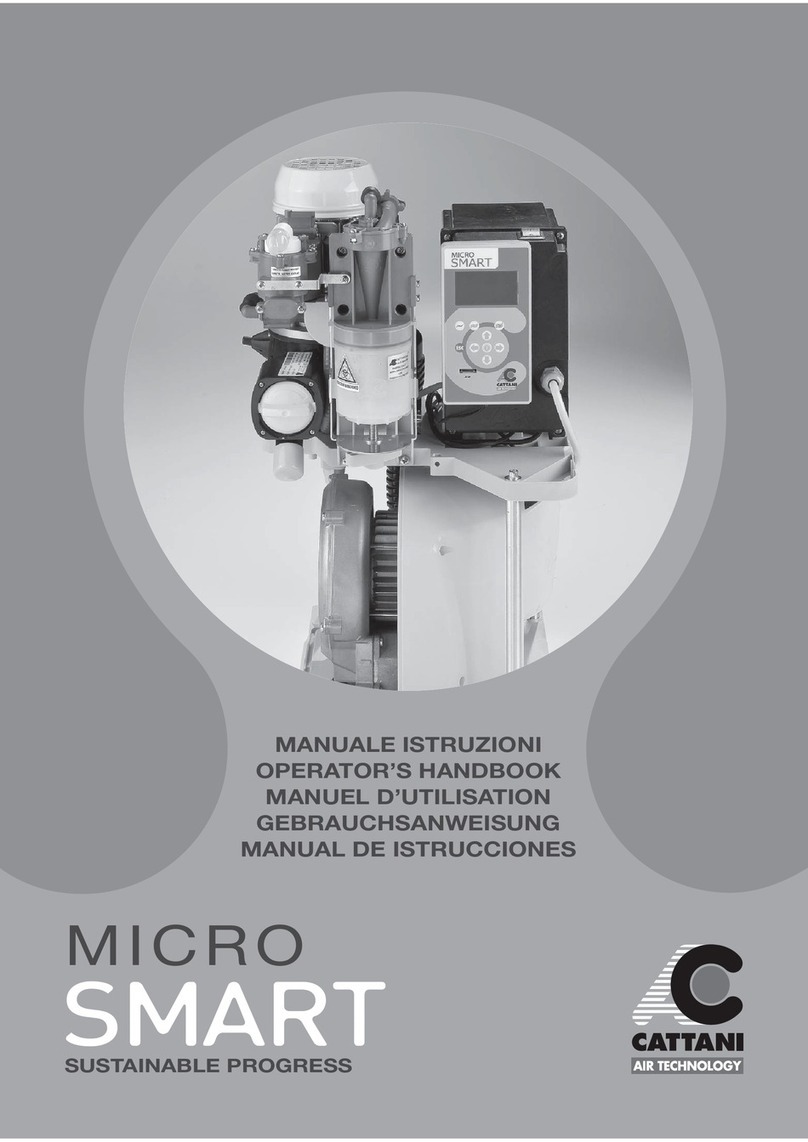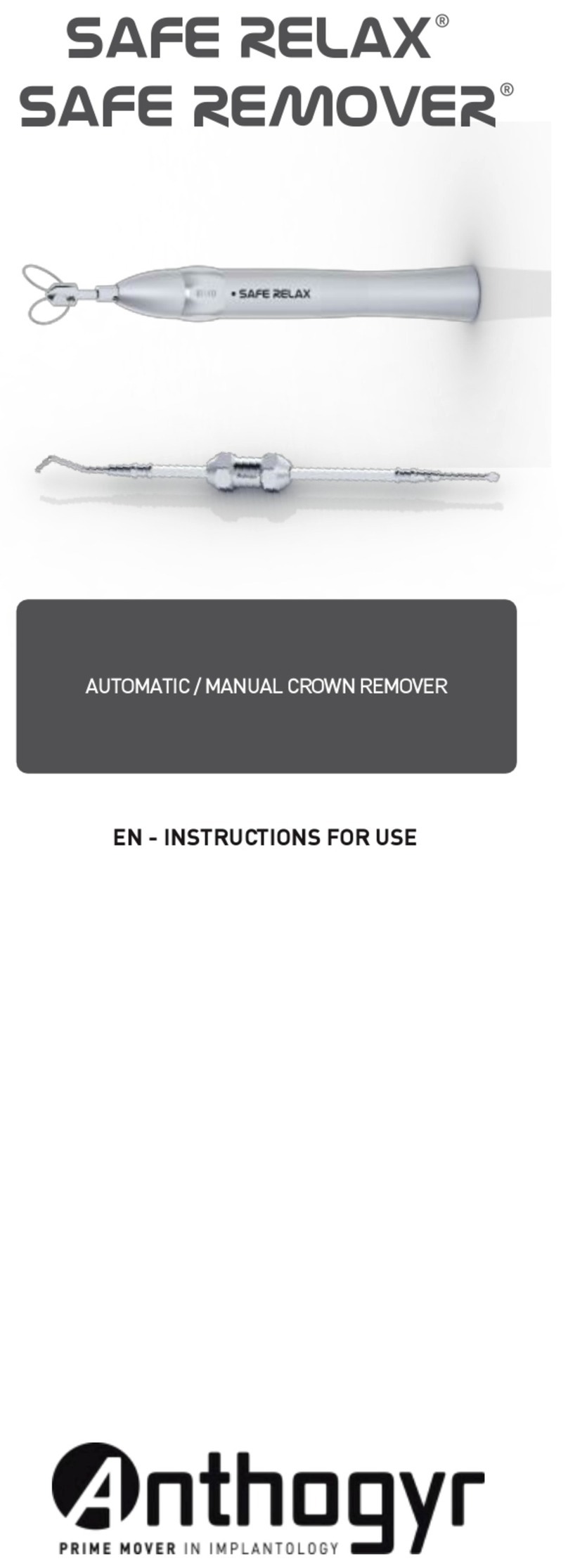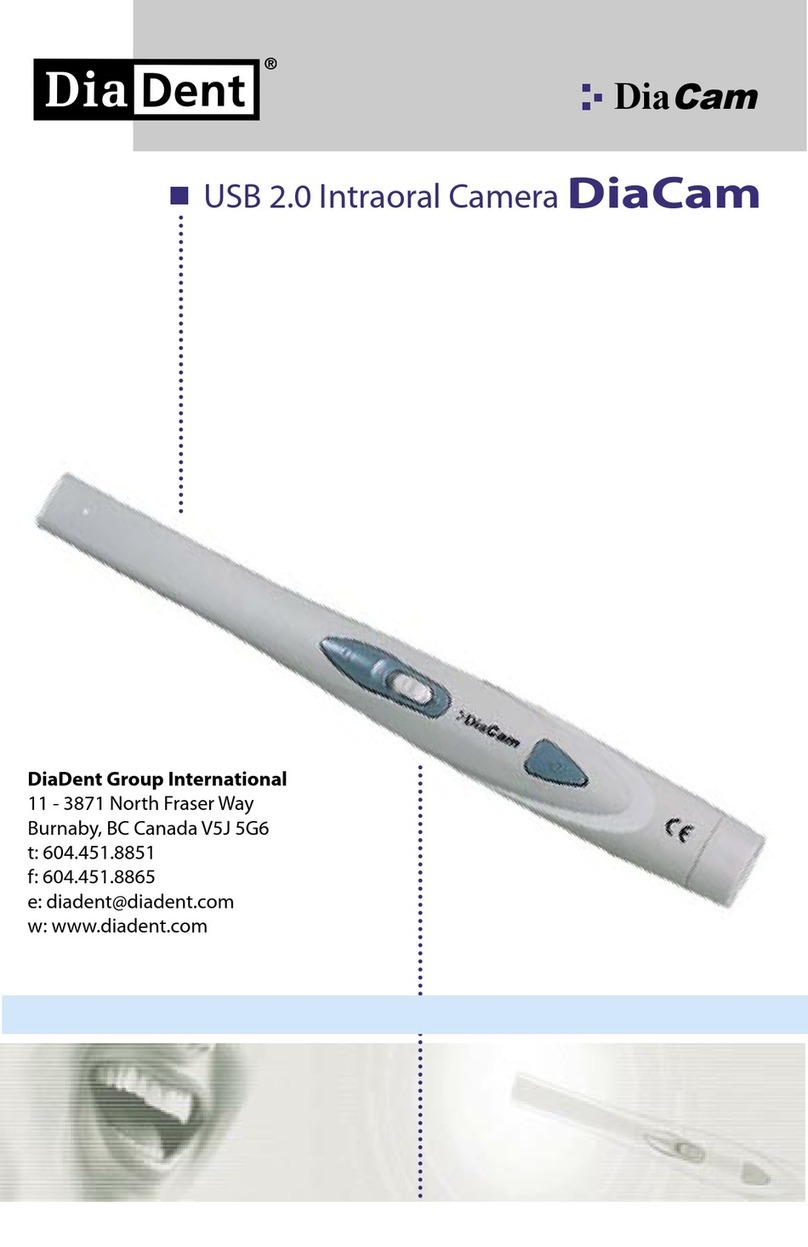Digital Doc IRIS User guide

USB 2.0 Intraoral Camera
Camera
Installer
Congratulations on your
purchase of the IRIS camera.
This manual will guide you
step by step through
the installation and setup
of your new camera.
Manual
MA0023 REV C
Digital Doc LLC
lly
Powered by

Table of Contents
1. Safety Instructions
2. Cautions
3. Important Safeguards
4. System Requirements / Compatible Software
5. START HERE Installing the Iris Camera Driver
6. Installer Setup 1
7. Installer Setup 2
8. Installer Setup 3
9. Installer Setup Finish
10. Connecting the Camera
11. Connecting the Camera 2
12. The Iris Handpiece functions and Mirror
13. The Iris Handpiece Focus and Camera Controls
14. The Iris Handpiece Sheaths
15. Iris camera Accessories
16. Trouble Shooting
17. Warranty, Tech Support & Repair Procedures

Safety Instructions
This symbol alerts the user that important literature concerning the
operations and maintenance of this unit have been included. Therefore, it
should be read carefully in order to avoid any problems.
!
CAUTION
TO REDUCE THE RISK OF ELECTRIC SHOCK, DO NOT
REMOVE COVER. NO USER-SERVICEABLE PARTS
INSIDE. REFER MAINTENANCE TO QUALIFIED SERVICE
PERSONNEL
WARNING
TO PREVENT FIRE OR ELECTRICAL SHOCK,
DO NOT EXPOSE THIS DEVICE TO EXCESSIVE
MOISTURE
CAUTION
CHANGES OR MODIFICATIONS NOT EXPRESSLYAPPROVED
BY THE MANUFACTURER COULD VOID THE WARRANTY
MODE OF OPERATION: CONTINUOUS OPERATION ALTHOUGH THE
UNIT WILL GO INTO STANDBYAFTER 20 MIN. OF NON-USE
1
Type BF
Equipment
WARNING
THIS DEVICE IS NOT SUITABLE FOR USE IN THE
PRESENCE OF A FLAMMABLE ANESTHETIC MIXTURE
WITH AIR OR WITH OXYGEN OR NITROUS OXIDE
WATER INGRESS
PROTECTION:
ORDINARY EQUIPMENT
ATMOSPHERIC PRESSURE RANGE: 700-1060 hPa
ENVIRONMENTAL OPERATING SPECIFICATIONS
Temperature Range
Operating: 10 C to 40 C (50 F to 104 F)
Storage: -40 C to 70 C (-40 F to 158 F)
Relative Humidity
Operating: 30% to 75% (non-condensing)
Storage: 10% to 100% (non-condensing)

Cautions
Federal law restricts this device to sale by or on the order of a
Licensed Dental practitioner.
Cautions on Safety
Be careful not to damage the USB cable. Be sure to hold the plug when
disconnecting the cable.
Do not place a container with water or liquid, or any small metallic objects on
this unit. If water, liquid, or any metallic object enters this unit, disconnect the USB cable
immediately and contact Digital Doc.
If smoke, abnormal sound or smell occurs, disconnect the USB cable and contact
Digital Doc.
When the unit is not in use for a long time, disconnect the USB cable.
Do not apply impacts to this unit
Cautions on Installation
Do not install this unit in a poorly ventilated place, a dusty place, an unstable place,
or where soot or steam occurs.
Do not use this unit in high temperatures (higher than 40 degrees C) or at
temperatures ( lower than 0 degrees C)
Do not use in surgical theaters in hospitals where safety requirements are different
from a standard dental clinic.
Cautions on Cleaning
Disconnect the USB cable before cleaning.
Do not wipe the surface using benzene, Dicide, thinner, or gluderaldihyde.As this may
degrade the lens, or damage the handpiece material.
Lightly wipe off dirt on the cover and or lens with a soft cloth (i.e. flannel, 2x2, etc.)
It is recommended the unit be turned OFF after 10 Minutes of use to prevent increase of
temperature at L.E.D. head.
It is required that this device is plugged into a computer that complies with
IEC60601. Medical grade computer.
2

Important Safeguards
Installation
Read and follow Instructions- All of the safety and operating instructions
should be read before the intraoral camera is operated. Follow operating
and usage instructions.
Retain instructions - The safety and operating instructions should be retained
for future reference
Heed warnings - Comply with all warnings on the camera and in the
operating instructions
This camera should be operated only from the type of power source indicated.
USB 2.0
Attachments - Do not use attachments unless recommended by the camera
manufacturer.
Do not use this camera near water.
CAUTION
MAINTAIN ELECTRICAL SAFETY. POWER LINE OPERATED
EQUIPMENT OR ACCESSORIES CONNECTED TO THIS UNIT
SHOULD NOT HAVE BEEN MODIFIED SO AS TO DEFEAT
THE SAFETY FEATURES. THIS WILL HELP TO AVOID ANY
POTENTIAL HAZARD FROM ELECTRICAL SHOCK OR FIRE.
IF IN DOUBT, CONTACT QUALIFIED SERVICE PERSONNEL.
3

System Requirements and Software
Compatibility
4
Computer system requirements
Refer to the minimum requirements of your imaging software
2
1 GB of RAM minimum 2 GB or above recommended
USB 2.0 interface with high power port
CD-ROM or DVD drive
Imaging Software
Internet connectivity recommended
Windows XP Professional or above with a minimum of Service Pack 2
Ghz Pentium 4 processor
Mogo
OMS Vision
Patient Gallery
Patterson Imaging
Romexis
Schick CDR
Sidexis
TDO
VixWin Platinum
VixWin Pro
Tiger View
Tracker
Visora
XDR Digital Radiography
Visix
Kodak Digital Imaging
IRIS Compatible Imaging Software
AbelDent
Adstra
Aptery
Cadi
Capture-Link
CIEOS
Cleardent
DBS Win
Dental Vision
DentiMax
Dentrix Image 4.5
Dent-X Pro Image
Dexis
Dimaxis Pro
Dolphin
Eaglesoft
Easy Image
Genesis
Image FX
Image XL
Image DDS
OEM Versions of Apteryx
CliniView
Dentimax
Image DDS
Lightyear
One View
SUNI Medical Imaging
XL Dent
X-Ray Vision

Installing the IRIS
Camera Driver
5
START HERE
Step 1: The first step in the
installation is to determine if you
are using a 32 or 64bit operating
system.
1 Select Start from the left or top
of your task bar. 2 RIGHT click onComputer
and select Properties
3
This page will show either 32-bit or 64-bit
under system type.
You will also find system requirement
information on this page for available
RAM and processor type as well as speed.
This information will be used to confirm system requirements.
Computer information
32-bit
64-bit
4 Record your operating system,
processor type, and RAM
below for use in future steps
Processor type
RAM

Installer Setup 1
6
!
DO NOT connect the camera
until you have completed
the driver installation
Step 2: Insert the driver disc from
the side panel of this manual
into your CD drive. Step 3: Browse to your CD
ROM drive and Choose either the
32-bit (X86)
or
64-bit (X64)
driver file and double click to open.
Refer to the previous page if you
do not know the version of your
operating system.
64-bit
32-bit
Step 4:
If the User Account
Control screen appears
choose
Step 5:
Choose Next from the
welcome screen

7
Installer Setup 2
Step 6:
Accept the terms in the
License Agreement
and then choose Next
Step 7:
Confirm the location to
install the driver
and then choose Next
Only change this location if you
are an advanced user
Step 8:
Select the Software you will be
using to view images from the
camera and then choose next.
If your Software is not listed
please contact Digital Doc
1.800.518.1102
Select your
Software here
Step 9:
Choose Install after
confirming your Software
selection

1.800.518.1102
8
Step 10:
Choose Next once the
Status bar has filled
and the drivers have
transferred
Installer Setup 3
DO NOT close any command / DOS
screens during the installation
!
If at any point during the installation a “Windows Security” prompt
appears, select Continue Anyway (Win XP) or Install (Win 7)
!

9
Step 11:
Upon completion of the
installation, your camera is
now ready to connect to the
computer
Choose OK
Installer Setup
Finish
Step 12:
With the drivers now loaded
select the “View Readme”
box to be directed to the
Digital Doc website for setup
instructions on your specific
software
Along with the camera driver package you will now
have a file under All Programs called Digital Doc.
This file contains utilities for testing the camera as
well as refresh and restart services.
Continue

Connecting the Camera
10
Step 1:
Connect the included 4 port powered
hub to an available USB 2.0 port
on the computer.
Next connect the hub power supply from
the hub to wall power. When the
power to the Hub is connected
correctly the blue indicator light will be
illuminated
Step 2 :
Plug the camera cable
into an available USB 2.0 port
on the powered hub
PC USB
2.0 ports
!
Please note that with
Windows XP installs
the camera drivers are
port specific. If the
camera is moved
from one port to another
on either the computer or
hub you will have to run
the “refresh driver” utility
from the Digital Doc program.
Step 3 :
Plug the camera cable into the IRIS handpiece.
When attached, the camera status light will blink
green. To turn the camera on press the power
button.
Continue
Powered Hub connection
to wall outlet
Digital Doc 4 port
Powered Hub
USB 2.0 port
on computer
Computer to Hub
USB cable
Blue power
indicator

11
!
When connecting the camera to Windows XP
machines for the first time, some users will
see the “New Found Hardware Wizard”. If
this occurs please follow the steps below.
Step 4:
From the dialog box
choose
No, not this time
then Next
Connecting the Camera 2
Step 5:
From the second
screen choose
Install Automatically
then Next
Step 6:
Select Next
after the Hardware
Wizard discovers
the Digital Doc IRIS
Driver
Step 8:
When the installation
is complete choose
Finish
Step 7:
If the Windows
security box appears
choose
Continue Anyway
!
It is recommended that upon completion
of this step you refresh the driver by
choosing. START - ALL PROGRAMS -
DIGITAL DOC - UTILITIES - REFRESH
DRIVERS

The IRIS Handpiece
!
(8) True Spectrum
L.E.D.’s and
glass prism
Soft Acrylic Tip
Dual Capture
Switches
Stainless Steel
front housing
Focus Wheel
On / Off Power
Switch
Light On / Off
Switch
Snap lock
Mini USB 2.0
Connector
TheIRIS handpiece is NOT
submersible and should be
cleaned with an isopropyl
alcohol only. Do not use any
abrasive cleaners such as
Glutaraldehyde or Discide.
12
With the camera unplugged,
press and hold both the power
and light button. Plug the USB
cable into the camera, while
holding the buttons. The LED’s
will flash. Unplug the camera
and then plug it back in. The
image will now be flipped
!
Mirror / Anatomic Image
Image
Image
Camera status
indicator light
!
The IRIS camera will
automatically shut off
after 10 Minutes, if the
camera is left idle.

Focusing
and Camera
Controls
Turns the camera
power ON and OFF
Please see the Practice
Software section of this
manual for capture
information.
Turns the lights
of the camera ON
and OFF
!
The Light ON / OFF feature
can be used to take images
of X-rays that are back-lit
It is recommended that
the camera be turned
OFF when not in use
Focus Positions
It is normal for the handpiece
to be warm while in use.
Heat is a factor in any
electronic device, It is
recommended that
the IRIS camera be
turned OFF when not in use
and not exceed continued use
of more then 10Min.
13
!
Blinking green shows
that the camera is in
standby mode
Position F
Full Face
Position S
Smile
Position 2
2 Surface
Position 1
1 Surface
Position M
Macro

The
IRIS Sheaths The IRIS camera will come
with a sample pack of sheaths.
These sheaths are designed for
intra-oral use only.
When applying the sheaths, slide the handpiece
with the LED’s facing down under the white
flap. Push the handpiece in until the end of the
sheath is taut, then peel away the top blue layer
and the bottom paper layer. It is recommended
that you use the bottom paper layer, or a gloved
hand to press the sheath against the lens for
approximately 3 seconds.
!
14
LED Direction
Blue top layer
White flap
Bottom paper layer
!
It is important that the
lens portion of the IRIS
camera not be cleaned
with any abrasive materials
and or chemicals

IRIS Camera
Accessories
1.800.518.1102 15
USB Cable
with adapter
15 Ft.
Part Number
CA0050
USB Extension
Repeater Cable
16 Ft.
Part Number
CA0047
USB 2.0
Active
Repeater Cable
USB Cable
with adapter
6 Ft.
Part Number
CA0052-B
Handpiece Cradle
Part Number
AS0125
It is not recommended to
use more than 1 active
repeater in line
USB 2.0
Powered Hub
Part Number
4011565
Protective Sleeves
1 Box (500 units)
Part Number
SH0004
!
OPEN
Digi
wi es
disinfectant
wipe
for use with all
Digital Doc
camera
models.
alcohol
p
DigiWipe
Camera Cleaners
Part Number
SH0005

!
Trouble Shooting
the IRIS Camera
Note: Most issues that arise with video
and or capture are a result of drivers in the
wrong location or a camera that has been
moved to a new USB port. The steps
below will walk you through the
Driver Refresh program for recovery
of these systems. If your issue is not
resolved please contact Digital Doc
at 1.800.518.1102
16
Choose START, All Programs.
Select Digital Doc, Utilities.
Under Utilities select
Refresh Drivers.
1
Upon refreshing the drivers a
Command window will appear
and dismiss on it’s own.
Windows XP users will need
to select “Continue Anyway”
from the Windows Security
prompt.
2
3
4
1.800.518.1102

Warranty, Tech Support
& Repair Procedures
Digital Doc provides Free
Technical Support
at 1.800.518.1102
Digital Doc LLC agrees to guarantee parts and labor for each IRIS camera purchased by the
doctor for the term of two years from the date of purchase, when used in accordance with
manufacturer’s instructions. In the event a product is returned by the dealer, or the end user, and
the warranty has expired, Digital Doc LLC reserves the right to collect a reasonable fee from the
end user for services mutually agreed upon.
Digital Doc LLC does agree to replace any defective camera, free of charge, during the first
nintey (90) days from the date of purchase. After the first ninety (90) days, Digital Doc LLC, will
repair under warranty the defective item and pay the shipping to return the repaired item to the
customer. The customer will be responsible for shipping charges to Digital Doc. If the customer
elects to ship the product three-day economy, Digital Doc LLC, will return-ship in the same
manner. Further, if the customer elects to ship the product overnight, Digital Doc LLC will
reciprocate in the same manner.
Digital Doc LLC will require the end user to phone the Technical Service Department at
800.518.1102. Please have your camera serial number ready prior to contacting Technical
Support. Once the cause of the failure has been determined, Digital Doc LLC will issue a "Return
Merchandise Authorization" (RMA) number to be written clearly on the outside of the package in
which the item is shipped. Items shipped to Digital Doc LLC without the RMA written on the
outside of the package will be returned to the customer at their cost. No items will be received for
warranty or non-warranty work without the RMA number printed clearly on the package. All non-
warranty repairs will need a credit card, or some form of payment prior to the repair work being
authorized.
If your repair is deemed under warranty, Digital Doc LLC agrees to repair or replace the item, at
Digital Doc’s discretion. The item will then be shipped to the person, or persons whose name
appears on the shipping label. All non-warranty repairs will be billed at $135.00 (USD) per hour
plus parts. All refusals to authorize non-warranty work will be subject to a one-hour minimum
charge. Loaner units are not available.
17

Digital Doc LLC
4511 Golden Foothill Parkway, Suite # 1
El Dorado Hills, CA. 95762
1.800.518.1102
www.digi-doc.com
Table of contents
Other Digital Doc Dental Equipment manuals
Popular Dental Equipment manuals by other brands

Bomedent
Bomedent iRoot apex Operation manual

Rapid Shape
Rapid Shape RS cure Original operating instructions
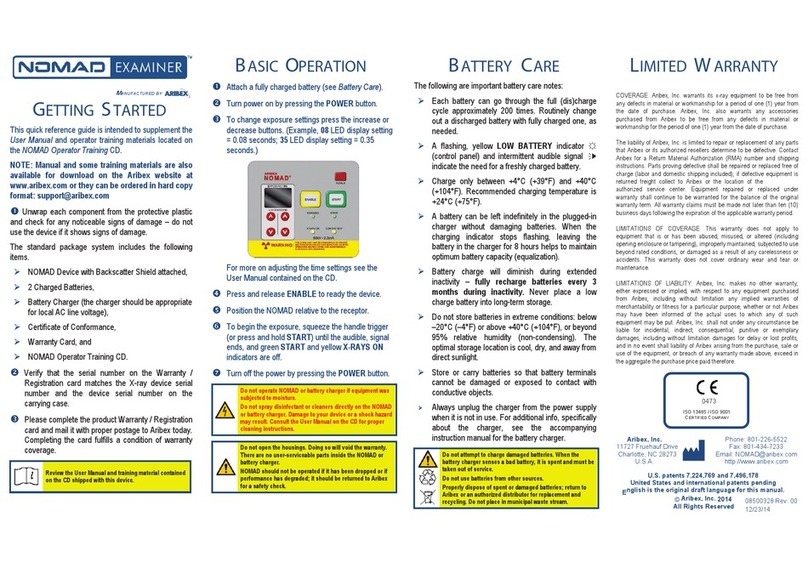
ARIBEX
ARIBEX Nomad Examiner Operator's manual

POSDION
POSDION REXTAR X Operation & service manual
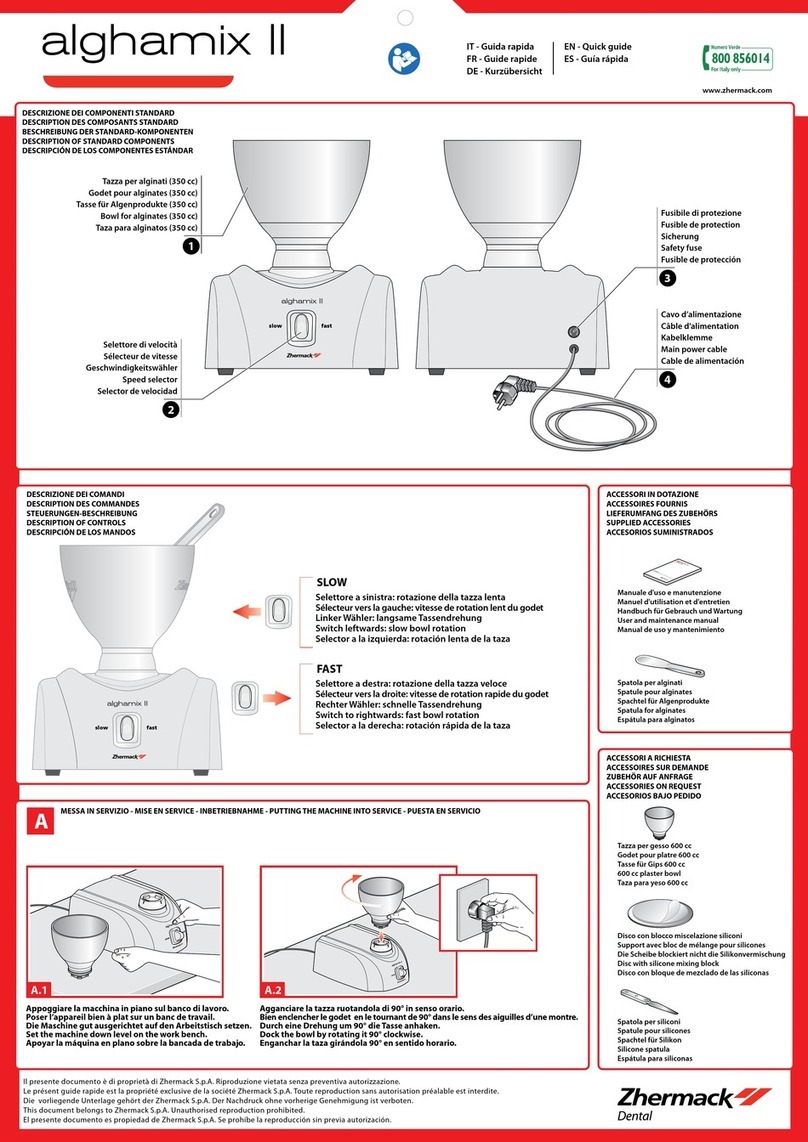
Zhermack
Zhermack alghamix II quick guide

Durr Dental
Durr Dental PTS 195 Installation and operating instructions