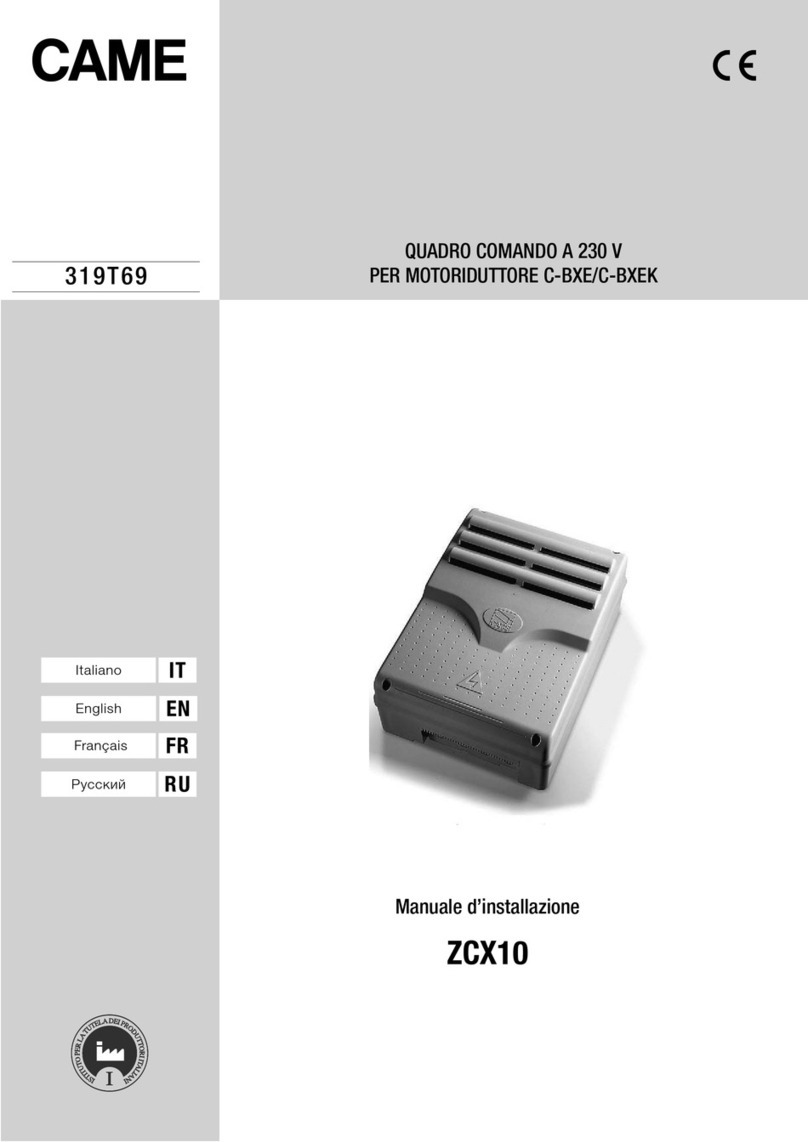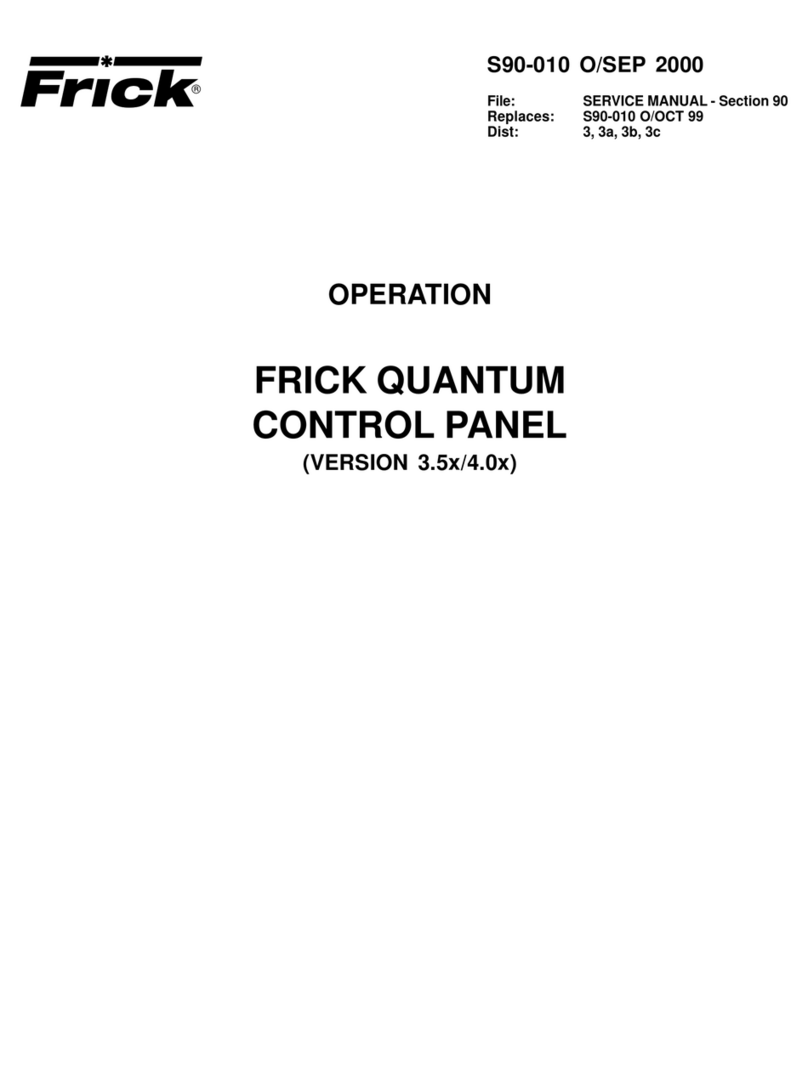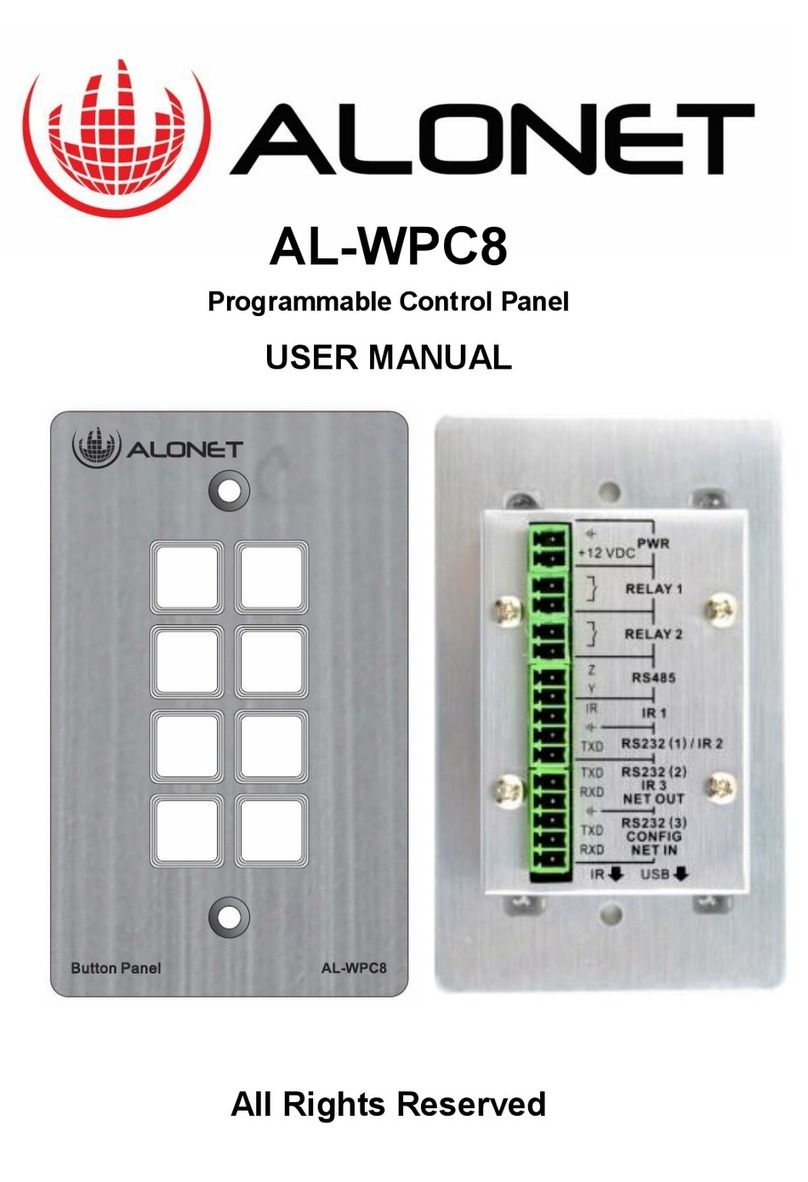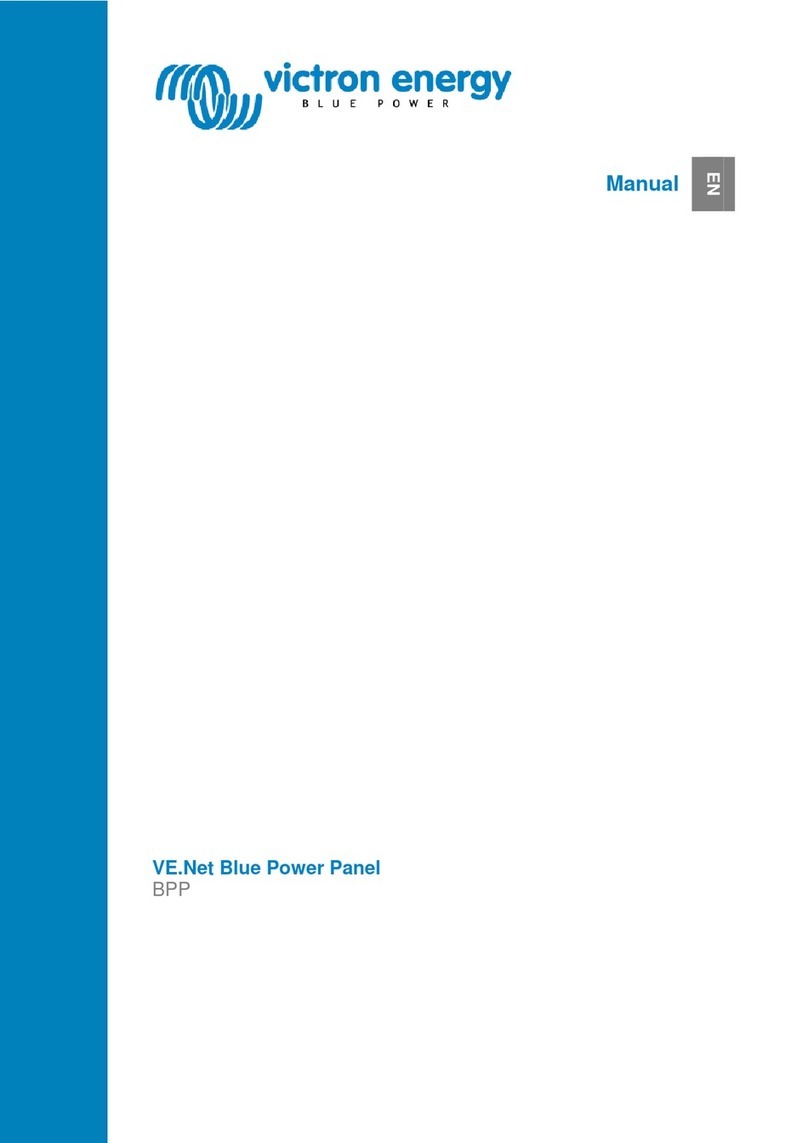Digital Electronics GP-377 Series User manual

iGP-377 Series User Guide
Thank you for purchasing Digital’s Pro-face GP-377 Series Graphic Control Panel
(hereafter referred to as the "GP unit").
This GP unit, with its expanded functionality and improved overall performance,
is an upgrade of Digital's GP370 series panels. Also, instead of using the optional
2-Port Adapter, the Mitsubishi Electric Corporation's GPP software package and
the GP's rear face tool connector can now be used to provide 2-Port feature com-
munication.
Please read this manual carefully as it explains, step by step, how to use the GP
correctly and safely.
Also, in this manual's examples, the Mitsubishi MELSEC-AnA Series PLC is
used whenever possible, connected in a one-to-one relationship with a GP.
Preface
<Note>
1) It is forbidden to copy the contents of this manual, in whole or in part, except
for the user's personal use, without the express permission of the Digital Elec-
tronics Corporation of Japan.
2) The information provided in this manual is subject to change without notice.
3) This manual has been written with care and attention to detail; however, should
you find any errors or omissions, please contact the Digital Electronics Corpo-
ration and inform us of your findings.
4) Please be aware that the Digital Electronics Corporation is not responsible for
any damages resulting from the use of our products, regardless of article 3.
All Company/Manufacturer names used in this manual are the registered trade-
marks of those companies.
© Copyright 2000, Digital Electronics Corporation

ii GP-377 Series User Guide
Preface
Table of Contents
PREFACE ...............................................................................................................I
TABLE OF CONTENTS ...................................................................................... II
ESSENTIAL SAFETY PRECAUTIONS............................................................. V
WARNINGS .............................................................................................................. v
CAUTIONS ............................................................................................................. vii
GENERAL SAFETY PRECAUTIONS............................................................. VIII
ABOUT GP-377 SERIES MODELS .................................................................. X
WHAT IS IP65F? ................................................................................................. X
UL/C-UL(CSA) APPROVAL .............................................................................. XI
CE MARKING...................................................................................................... XI
PACKAGE CONTENTS .................................................................................... XII
SEPARATELY SOLD MANUAL ....................................................................... XII
DOCUMENTATION CONVENTIONS.............................................................. XIII
CHAPTER 1 INTRODUCTION
1.1 Prior to Operating the GP ............................................................................ 1-1
1.2 System Design ................................................................................................. 1-2
1.3 Accessories ...................................................................................................... 1-4
1.4 2-Port Feature Overview ............................................................................. 1-6
CHAPTER 2 SPECIFICATIONS
2.1 General Specifications................................................................................... 2-1
2.1.1 Electrical ............................................................................................ 2-1
2.1.2 Structural............................................................................................ 2-1
2.1.3 Environmental ................................................................................... 2-2
2.2 Functional Specifications.............................................................................. 2-3
2.2.1 Display ............................................................................................... 2-3
2.2.2 Memory and Clock ............................................................................ 2-3
2.2.3 Interfaces ............................................................................................ 2-4
2.3 Interface Specifications................................................................................. 2-5
2.3.1 Serial Interface .................................................................................. 2-5
2.4 Names and Functions of GP Parts .............................................................. 2-7
2.5 GP Dimensions ............................................................................................... 2-8
2.5.1 GP External Dimensions................................................................... 2-8
2.5.2 GP Installation Fasteners .................................................................. 2-9
2.5.3 GP Panel Cut Dimensions ................................................................ 2-9

iiiGP-377 Series User Guide
Preface
CHAPTER 3 INSTALLATION AND WIRING
3.1 Installation ...................................................................................................... 3-1
3.1.1 Installation Procedure ....................................................................... 3-1
3.2 Wiring Cautions ............................................................................................. 3-4
3.2.1 Connecting the GP's Power Cord ..................................................... 3-4
3.2.2 Grounding the GP.............................................................................. 3-5
3.2.3 Placement of I/O Signal Lines.......................................................... 3-5
3.3 GP Tool Connector ........................................................................................ 3-6
CHAPTER 4 OFFLINE MODE
4.1 Entering OFFLINE Mode ........................................................................... 4-1
4.1.1 When Turning the GP's Power ON .................................................. 4-1
4.1.2 From Forced Reset ............................................................................ 4-2
4.2 OFFLINE Mode Main Menu ....................................................................... 4-3
4.3 INITIALIZATION......................................................................................... 4-4
4.4 SELF-DIAGNOSIS ........................................................................................ 4-6
4.5 Transferring Screen Data ............................................................................. 4-8
CHAPTER 5 INITIALIZING THE GP
5.1 Initialization Screen....................................................................................... 5-1
5.2 Initialization Items......................................................................................... 5-2
5.3 SYSTEM ENVIRONMENT SETUP .......................................................... 5-3
5.3.1 SYSTEM SETUP .............................................................................. 5-3
5.3.2 SYSTEM AREA SETUP .................................................................. 5-4
5.3.3 GLOBAL WINDOW SETUP ........................................................... 5-6
5.3.4 CHARACTER STRING DATA SETUP .......................................... 5-7
5.4 SET UP I/O ................................................................................................... 5-10
5.4.1 SET UP SIO ..................................................................................... 5-10
5.4.2 COMMUNICATION SETUP ........................................................ 5-11
5.4.3 SET UP TOUCH PANEL ............................................................... 5-12
5.4.4 DISPLAY SETUP............................................................................ 5-15
5.5 PLC SETUP .................................................................................................. 5-16
5.5.1 SET UP OPERATION SURROUNDINGS(1:1/n:1)..................... 5-16
5.5.2 STATION SETUP(n:1).................................................................... 5-17
5.5.3 CUSTOMIZE SETUP (n:1) ............................................................ 5-19

iv GP-377 Series User Guide
Preface
5.6 INITIALIZE INTERNAL MEMORY.................................................... 5-21
5.7 SET UP TIME .............................................................................................. 5-21
5.8 SET UP SCREEN ........................................................................................ 5-22
5.9 FONT SETTING .......................................................................................... 5-23
CHAPTER 6 GP RUN MODE AND ERRORS
6.1 GP RUN Mode ............................................................................................... 6-1
6.1.1 After Powering Up the GP................................................................ 6-1
6.1.2 Via OFFLINE Mode .......................................................................... 6-1
6.2 Troubleshooting.............................................................................................. 6-3
6.2.1 Possible Types of Trouble................................................................. 6-3
6.2.2 Troubleshooting Flow Chart............................................................. 6-4
6.2.3 No GP/Host Communication ............................................................ 6-7
6.2.4 Touch Panel Does Not Respond ....................................................... 6-9
6.3 SELF-DIAGNOSIS ...................................................................................... 6-10
6.3.1 GP SELF-DIAGNOSIS Item List................................................... 6-10
6.3.2 SELF-DIAGNOSIS - Details........................................................ 6-11
6.4 Error Messages............................................................................................. 6-13
6.4.1 Error Message List .......................................................................... 6-13
6.4.2 Error Message Details .................................................................... 6-15
CHAPTER 7 MAINTENANCE
7.1 Regular Cleaning ........................................................................................... 7-1
7.1.1 Cleaning the Display ......................................................................... 7-1
7.1.2 Installation Gasket Check/Replacement .......................................... 7-1
7.2 Periodic Check Points ................................................................................... 7-3
7.3 Changing the Backlight ................................................................................ 7-4
INDEX

vGP-377 Series User Guide
Preface
This manual includes procedures that must be followed to operate the GP cor-
rectly and safely. Be sure to read this manual and any related materials thoroughly
to understand the correct operation and functions of this unit.
Usage of Icons
Throughout this manual the following icons are provided next to GP operation
procedures requiring special attention. and provide essential safety information.
The following is an example of these icons and their meanings:
Indicates situations where severe bodily
injury, death or major equipment damage
can occur.
Indicates situations where slight bodily
injury or machine damage can occur.
System Design
• Do not create switches used to control machine safety
operations, such as an emergency stop switch, as a GP
touch screen icon. Be sure to install these switches as
separate hardware switches, otherwise severe bodily
injury or equipment damage can occur.
• Please design your system so that equipment will not
malfunction due to a communication fault between the GP
and its host controller. This is to prevent any possibility of
bodily injury or material damage.
Essential Safety Precautions
Warning
WARNINGS
Caution
•The GP is not appropriate for use with aircraft control
devices, aerospace equipment, central trunk data trans-
mission (communication) devices, nuclear power control
devices, or medical life support equipment, due to these
devices’ inherent requirements of extremely high levels of
safety and reliability.
•When using the GP with transportation vehicles (trains,
cars and ships), disaster and crime prevention devices,
various types of safety equipment, non-life support re-
lated medical devices, etc. redundant and/or failsafe sys-
tem designs should be used to ensure the proper degree
of reliability and safety.

vi GP-377 Series User Guide
Preface
GP Installation
• High voltage runs through the GP. Except for replacing
the backlight, never disassemble the GP, otherwise an
electric shock can occur.
• Do not modify the GP unit. Doing so may cause a fire or
an electric shock.
• Do not use the GP in an environment where flammable
gasses are present, since operating the GP may cause an
explosion.
GP Wiring
• To prevent an electric shock, be sure to confirm that the
GP's power cord is not connected to the main power
when connecting any cords, cables or lines to the GP.
• Do not use power beyond the GP's specified voltage
range. Doing so may cause a fire or an electric shock.
GP Start-up and Maintenance
• The GP uses a lithium battery for backing up its internal
clock data. If the battery is incorrectly replaced, the bat-
tery may explode. To prevent this, please do not replace
the battery yourself. When the battery needs to be re-
placed, please contact your local GP distributor.

viiGP-377 Series User Guide
Preface
GP Installation
• Be sure to securely connect all cable connectors to the
GP. A loose connection may cause incorrect input or
output.
GP Wiring
• Ground the GP's FG line separately from other units’ FG
lines. Putting these FG lines too close may cause an elec-
tric shock or unit malfunction. Be sure to use a grounding
resistance of 100ΩΩ
ΩΩ
Ωor less and a 2mm2or thicker wire, or
your country’s applicable standard.
• Correctly wire the GP, be sure that the rated voltage and
terminal layout are within the designated range. If the
voltage supplied differs from the rated voltage, or incor-
rect wiring or grounding is performed, it may cause a fire
or unit malfunction.
• Use only the designated torque to tighten the GP's termi-
nal block screws. If these screws are not tightened firmly,
it may cause a short-circuit, fire, or GP malfunction.
• Be careful that metal filings and wiring debris do not fall
inside the GP, since they can cause a fire, GP malfunc-
tion, or incorrect operation.
GP Start-up and Maintenance
• The liquid crystal panel contains a powerful irritant and if
for any reason the panel is damaged and this liquid con-
tacts any part of your body, be sure to wash that area with
running water for 15 minutes. If any of this liquid enters
your eye, flush your eye for 15 minutes with running water
and contact a physician.
GP Disposal
• When this unit is disposed of, it should be done so ac-
cording to your country's regulations for similar types of
industrial waste.
CAUTIONS

viii GP-377 Series User Guide
Preface
General Safety Precautions
nn
nn
nTo Prevent the GP From Being Damaged
• Never strike the touch panel with a hard, heavy or pointed object, or press on the touch
panel too strongly, since it may damage the unit.
• If the GP is used in an environment with temperatures and humidity in excess of the
allowed range, the GP may malfunction and/or its operation life may be shortened.
• Avoid restricting the GP’s naturally occurring ventilation, or storing or using the GP in an
environment that is too hot.
• Do not use this unit in areas where large, sudden temperature changes can occur. These
changes can cause condensation to form inside the unit., possibly causing the unit to
malfunction.
• Do not allow water, liquids, metal or charged particles to enter inside the GP’s case, since
they can cause either a GP malfunction or an electrical shock.
• Avoid using or storing the GP in direct sunlight, or in excessively dusty or dirty environ-
ments.
• Because the GP is a precision instrument, do not store or use the unit where large shocks
or excessive vibration can occur.
• Do not store or use the GP where chemicals (such as organic solvents, etc.) and acids can
evaporate, or where chemicals and acids are present in the air.
• Do not use paint thinner or organic solvents to clean the GP.
• Do not store or operate the LCD display in areas receiving direct sunlight, since the sun’s
UV rays may cause the LCD display’s quality to deteriorate.
• Storing this unit in areas at a temperature lower than is recommended in this manual’s
specifications may cause the LCD display’s liquid to congeal, which may damage the
panel. Conversely, if the storage area’s temperature becomes higher than the allowed
level, the LCD’s liquid will become isotropic, causing irreversible damage to the LCD.
Therefore, be sure to store the panel only in areas where temperatures are within those
specified in this manual.
Due to the possibility of unforeseen accidents, be sure to back up the
GP’s screen data regularly.

ixGP-377 Series User Guide
Preface
nn
nn
nAbout the GP's Display Panel
• The GP's currently displayed data, its voltage*1 and brightness setting each
affect the intensity of Contouring. (i.e, when some parts of the screen are
brighter than others, creating a wavelike pattern)
• There are minute grid-points (dark and light) on the Display Panel's surface.
This is part of the GP's design and not a defect.
• Shadows may appear at the top of the LCD. This is normal for an LCD display.
• Sometimes the display area may look as if the display colors have changed.
This is a common attribute of LCD's and is not a defect.
• Displaying a single image for long periods can cause an afterimage to remain
when the display is changed to another screen.
To prevent this effect:
Use the GP's "Stand-by Mode", which automatically turns the screen OFF
when there is no input for a specified period of time.
5.3.1 System Setup
• Write “FFFFh” in the System Data Area’s “Screen Display Off” address *2 to
turn the screen display OFF when there is no input for a specified period of
time.
Do not display any single screen for a long period of time. Try to periodi-
cally change the screen display.
*1 If the GP's voltage is at the very low end of its allowable range, it may effect the
intensitly of contouring.
*2 The following addresses assume all System Data Area settings are entered. If they are
not all entered, the correct word address may be different from those given here.
When using the Direct Access Method ------- System Data Area’s word address +9

xGP-377 Series User Guide
Preface
The GP-377 Series refers to the following GP model number:
About GP-377 Series Models
What is IP65f?
This unit's protection rating of IP65f is actually a composite code, consisting of
the internationally recognized British "Ingress Protection" standard (BS EN
60529:1992) - "IP65", and the standard developed by the Japanese Electronics
Manufacturer's Association (JEMA) - "f". This code is used in this manual to
identify a given product's degree of structural resistance to a variety of environ-
mental elements and thus, prevent problems or accidents related to the inappropri-
ate use of a product.
The individual meaning of each character of this code is explained below. This
code indicates the degree of ingress protection provided from the front face of the
GP, and assumes that the GP is securely mounted into a metal panel.
IP 6 5 f
(1) (2) (3) (4)
(1) Designates the type of protection provided.
(2) Indicates the degree of protection provided to the human body by the unit,
and the degree of protection provided by the unit's front face from particles/
dust intrusion into the interior of the unit.
Here, "6" indicates that the unit is completely protected from dust intrusion.
(3) Indicates the degree of protection provided by the unit's front face from water
intrusion into the interior of the unit.
Here, "5" indicates that the unit is protected from water intrusion from a direct
water jet.
(4) Indicates the degree of protection provided by the unit's front face from oil
particle intrusion into the interior of the unit.
Here, "f" indicates that the unit is completely protected from oil intrusion via
either oil particles or oil splashes from any direction (to the front panel).
Series Model Name Model Type Comments
GP377-LG11-24V Standard unit *1
GP377-LG41-24V CE Marked, UL/cUL (CSA) Approved unit
GP377-SC11-24V Standard unit *1
GP377-SC41-24V CE Marked, UL/cUL (CSA) Approved unit
GP-377 Series
GP-377L
GP-377S
*1 "Standard Unit" indicates a unit that is not approved by international safety standards.

xiGP-377 Series User Guide
Preface
UL/c-UL(CSA) Approval
The GP377-LG41-24V, and the GP377-SC41-24V units are UL/c-UL listed products.
(UL file No.E182139)
This unit conforms to the following standards:
ll
ll
lUL508
Industrial Control Equipment
ll
ll
lUL1604
For use with Electrical Equipment in Class I and II, Division 2 and Class III
Hazardous (Classified) Locations in industrial control applications.
CAN/CSA-C22.2, Nos. 142 and 213-M1987
Standard for Safety of Information Technology Equipment, including Electrical Business Equipment.
GP377-LG41-24V (UL Registration Model: 2880011-02)
GP377-SC41-24V (UL Registration Model: 2880011-01)
<Cautions>
• The GP must be used as a built-in component of an end-use product.
• This unit should be installed in the front face of a metal panel.
• If this unit is installed so as to cool itself naturally, be sure to install it in a vertical
panel. Also, be sure that the GP is mounted at least 100 mm away from any adja-
cent structures or equipment. If these requirements are not met, the heat generated
by the GP's internal components may cause the unit to fail to meet UL/cUL stan-
dard requirements.
UL1604 Conditions of Acceptability and Handling Cautions:
1. Power, input and output (I/O) wiring must be in accordance with Class I, Division
2 wiring methods - Article 501- 4(b) of the National Electrical Code, NFPA 70
within the United States, and in accordance with Section 18-152 of the Canadian
Electrical Code for units installed within Canada.
2. Suitable for use in Class I, Division 2, Groups A, B, C and D, Hazardous Locations.
3. WARNING: Explosion hazard - substitution of components may impair suitabil-
ity for Class I, Division 2.
4. WARNING: Explosion hazard - when in hazardous locations, turn power OFF
before replacing or wiring modules.
5. WARNING: Explosion hazard - do not disconnect equipment unless power has
been switched OFF, or the area is known to be non-hazardous.
CE Marking
The GP377-LG41-24V, and GP377-SC41-24V are CE marked products that con-
forms to EMC directives EN55011 class A and EN50082-2.
* For detailed CE marking information, please contact your local GP distributor.

xii GP-377 Series User Guide
Preface
The GP's packing box contains the items listed below. Please check to confirm
that all items shown below have been included.
Package Contents
nn
nn
n GP-377 Series User Guide (1)
This guide (GP-377 Series User Guide) is sold separately.
nn
nn
n
Installation Fasteners (4/set)
nn
nn
n
Installation Guide (1)
This unit has been carefully packed, with special attention to quality. However,
should you find anything damaged or missing, please contact your local GP
distributor immediately for prompt service.
Separately Sold Guide
nn
nn
n
GP Units
GP377-LG11-24V, GP377-LG41-24V
GP377-SC11-24V, GP377-SC41-24V
GP-377 Series
User Guide
Installation
Guide
GP-377
Series Unit

xiiiGP-377 Series User Guide
Preface
The list below describes the documentation conventions used in this manual.
Documentation Conventions
Symbol Meaning
Used to indicate situations where severe bodily injury,
death or major machine damage can occur.
Indicates situations where slight bodily injury or machine
damage can occur.
Indicates important information or procedures that must
be followed for correct and risk-free software/device
operation.
Indicates information or procedures that must be
followed to ensure proper software/device setup and
operating conditions.
Indicates actions/procedures the User should not
attempt.
*1 Indicates useful or important supplemental information.
1) , 2) Indicates steps in a procedure. Be sure to perform these
steps in the order given.
Refers to useful or important supplemental information.
Provides useful or important supplemental information.
GP Screen
Editor Indicates the GP-PRO/PBIII for Windows screen editor
software.
PLC Abbreviation for Programmable Logic Controller.
n:1 Indicates a multi-link type connection is used.

xiv GP-377 Series User Guide
Preface
Memo

GP-377 Series User Guide 1-1
Be sure to follow these steps when creating projects for the GP unit.
1 Preparation Before using the GP, check that all required hardware is
present and read all specification, wiring, and installa
tion information.
Chapter2, "Specifications", and Chapter
3, "Installation and Wiring"
2 Screen Design Create a sample screen and design a Tag layout, with
the Screen layout sheets and Tag lists provided in the
Editor software.
GP-PRO/PBIII for Windows Operation
Manual (included with the screen creation software)
3 Select GP and Using the input areas provided, select the GP and the
PLC types PLC types to be used.
GP-PRO/PBIII for Windows Operation
Manual (included with the screen creation software)
4 Create Screen/ Run Setup the screen and tags in your screen editing
Screen Setup software according to your Screen Design.
GP-PRO/PBIII for Windows Operation
Manual and Tag Reference Manual (included with the
screen creation software)
5 Transfer Screen Data Transfer the data from the Screen design software on
your PC to the GP unit using the Downloading Cable.
GP-PRO/PBIII for Windows Operation
Manual (included with the screen creation software)
6 GP/Host Connection Set up the GP so that it can receive data from the Host
(PLC).
Chapter 4-3, "Initialize", and PLC
Connection Manual
7 Connect the GP Link the GP with the host (PLC) using the appropriate
connection cable (different cables may be necessary for
different hosts), and then run the unit.
GP-PRO/PBIII for Windows PLC Con-
nection Manual (included with the screen creation software)
1.1 Prior to Operating the GP
Chapter
1 Introduction
1. Prior to Operating the GP
2. System Design
3. Accesories

Chapter 1 - Introduction
GP-377 Series User Guide1-2
1.2 System Design
Printer
(Commercially available
type)
Bar Code Reader
(Recommended Units*3)
RS-232C Cable*4
GP410-IS00-O
RS-422 Cable *4
GP230-IS11-O
GP230-IS12-O (for Multi-
link cable)
RS-422 Connector
Terminal Adapter*4
GP070-CN10-O
Mitsubishi PLC FX-Series
Program Port I/F Cable
GP430-IP11-O
Mitsubishi PLC A-Series
Program Port I/F Cable
GP430-IP10-O
Host Controller
Personal
Computer *1
GP screen
creation software
Data Transfer Cable
GPW-CB02
Memory Loader II
GP070-LD01-O
(Rev.H or later)
Mitsubishi PLC A,
QnA, FX Series'
2 Port Adaptor II
GP070-MD11
PLC etc.
2 Port Adaptor II
Cable
GP070-MDCB11
GP377-LG11-24V, GP377-LG41-24V
GP377-SC11-24V, GP377-SC41-24V
•
‚
†
ƒ
„
…
…
…
Mitsubishi's GPP
feature software*2
GP Unit
GP Interfaces PLC Interfaces
•Tool Connector ƒRS-232C Port
‚Serial Interface „RS-422 Port
…Programming Port
Personal Computer Interfaces
†Printer Interface
Screen Editing Environment
GP Operating Environment

Chapter 1 - Introduction
GP-377 Series User Guide 1-3
Aimex
Corporation
BR-331 PC2
(Pen type) Reading
Width Touch Scanner
Type Keyboard
Connection Type Reading
Width Touch Scanner
Type
60mm OPT-1125-WL 98 OPT-1125-WD 98 65mm TCD-5510M
80mm OPT-5125-WL 98 OPT-5125-WD 98 82mm TCD-5510L
100mm LT-2125-WL 98 LT-2125-WD 98 105mm TCD-5510W
TohkenOPT Electronics
*1 For range of compatible PCs refer to the following manual.
GP-PRO/PBIII for Windows Operation Manual (included with the
screen creation software)
*2 For information about compatible PLC types and software, please refer to
GP-PRO/PBIII for Windows PLC Connection Manual (included with
the screen creation software)
*3 Recommended Units:
*4 Certain types and models of PLCs cannot be connected.
GP-PRO/PBIII for Windows PLC Connection Manual (included
with the screen creation software)

Chapter 1 - Introduction
GP-377 Series User Guide1-4
All optional equipment listed below is produced by Digital.
*1 For detailed information about range of connectable PLCs.
GP-PRO/PBIII for Windows PLC Connection Manual (included
with the screen creation software)
nn
nn
nAvailable Software
nn
nn
nTool Connector
nn
nn
nSerial Interface
Product Name Model No. Description
RS-232C cable *1 GP410-IS00-O
RS-422 cable *1 GP230-IS11-O
GP230-IS12-O(for Multi-
link)
RS-422 cable
Connector terminal
block conversion
GP070-CN10-O Conversion adapter to convert serial data
to RS-422 format.
2 Port Adapter II GP070-MD11 Interface unit that allows use of both GP
and Mitsubishi A,Q, C and FX series
equipment in the same location.
2 Port Adapter II Cable GP070-MDCB11 Connects the GP to 2 Port Adapter II.
Mitsubishi A Series
Programming Port I/F
cable
GP430-IP10-O
Mitsubishi FX Series
Programming Port I/F
cable
GP430-IP11-O
Interface cable between the host (PLC)
and GP.
Connects directlyto Mitsubishi's PLC I/F
Programming Console. Simultaneous
use of program console, however, is not
possible.
1.3 Accessories
Product Name Model No. Description
Screen Data
Transfer Cable
GPW-CB02 Connects the GP to a personal computer.
Transfers screen data and user
program(s).
Memory Loader II GP070-LD01-O Copies data (system and screen data) from
one GP to another GP. Rev. H or later
Product Name Model No. Description
GP-PRO/PB III for
Windows Ver.4.0
or later
GPW-PB01M-V40 <CD-ROM> Software to be used to create the GP's
screen data using a personal computer.

Chapter 1 - Introduction
GP-377 Series User Guide 1-5
Product Name Model No. Description
Screen Protection Sheet Soft type: GP370-COVER-20P
Hard type: GP370-DF10-0
Disposable protective and dirt-
resistant sheet for the GP's screen.
The GP's touch panel can be used
with this cover sheet attached.
Screen Protection Cover GP370-DC11 Asilicon gum cover which protects
GP's screen from condensation and
chemicals.
nn
nn
nOptions
nn
nn
nOptional Maintenance Items
These optional items were included in either the GP itself or in its packing box.
These items are sold separately as optional maintenance items.
Product Name Model No. Description
Backlight GP377L/S-BL00-MS Spare Backlight
Installation fastener GP070-AT00-MS Fasteners to attach the GP to a panel.
Moisture resistant
gasket
GP370-WP10-MS Provides a moisture resistant seal when
installing the GP. Same as the seal
included in the GP's original equipment
package.

Chapter 1 - Introduction
GP-377 Series User Guide1-6
You can now use Mitsubishi’s GPP software (ladder programming software) on
your PC while you connect the Mitsubishi PLC to the GP and the GP to your PC.
You can send ladder logic data to and from the PLC, via the GP’s Internal 2 port-
feature.With the GP377 Series unit, you can use the 2-Port feature by simply
connecting the GP and your PC via the data transfer cable (GPW-CB02) without
using the external 2-Port Adapter.
GP
Digital's 2-Port Adapter II (GP070-MD11)
For information about PLC types and GP compatibility with GP-377 Series units,
refer to GP-PRO/PBIII for Windows PLC Connection Manual (in-
cluded with the GP screen creation software)
nn
nn
n When Using GP-377 Series unit’s Internal 2-Port feature *1
Connected to the Serial I/F via
the Programmer I/F Cable
Connect to the tool connector via Data
Transfer Cable (GPW-CB02)
Connect to Programmer Port
PC with Mitsubishi’s GPP soft-
ware installed
Mitsubishi PLC
(compatible
types only)
GP
Connected to GP’s Serial I/F
nn
nn
n When Using the External 2-Port Adapter Cable *2
PC with Mitsubishi’s GPP software installed, or
a Programming Console
or
Connect to Programmer Port
*1 The Device Monitor feature can also be used at the same time. For details about the device
monitor function, refer to GP-PRO/PBIII for Windows PLC Connec-
tion Manual (included with the GP screen creation software)
*2 GP-377 Series units can also use the 2-Port Adapter II.
1.4 2-Port Feature Overview
Mitsubishi PLC
(compatible
types only)
Table of contents