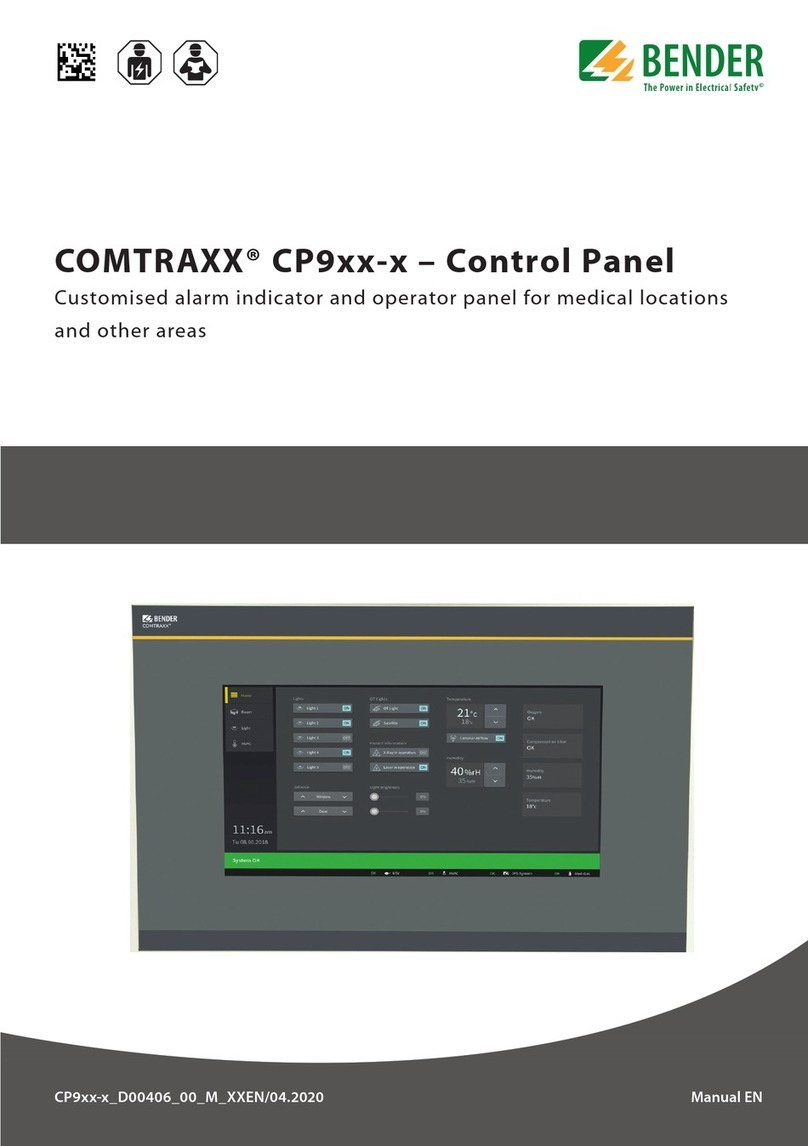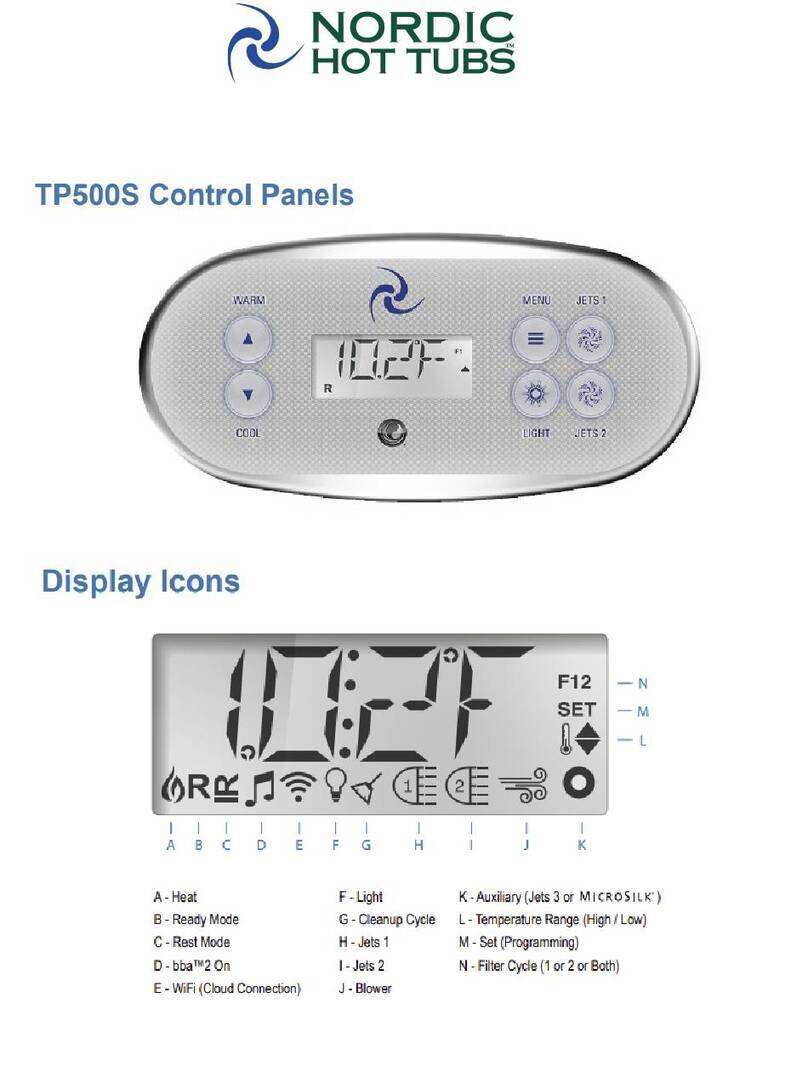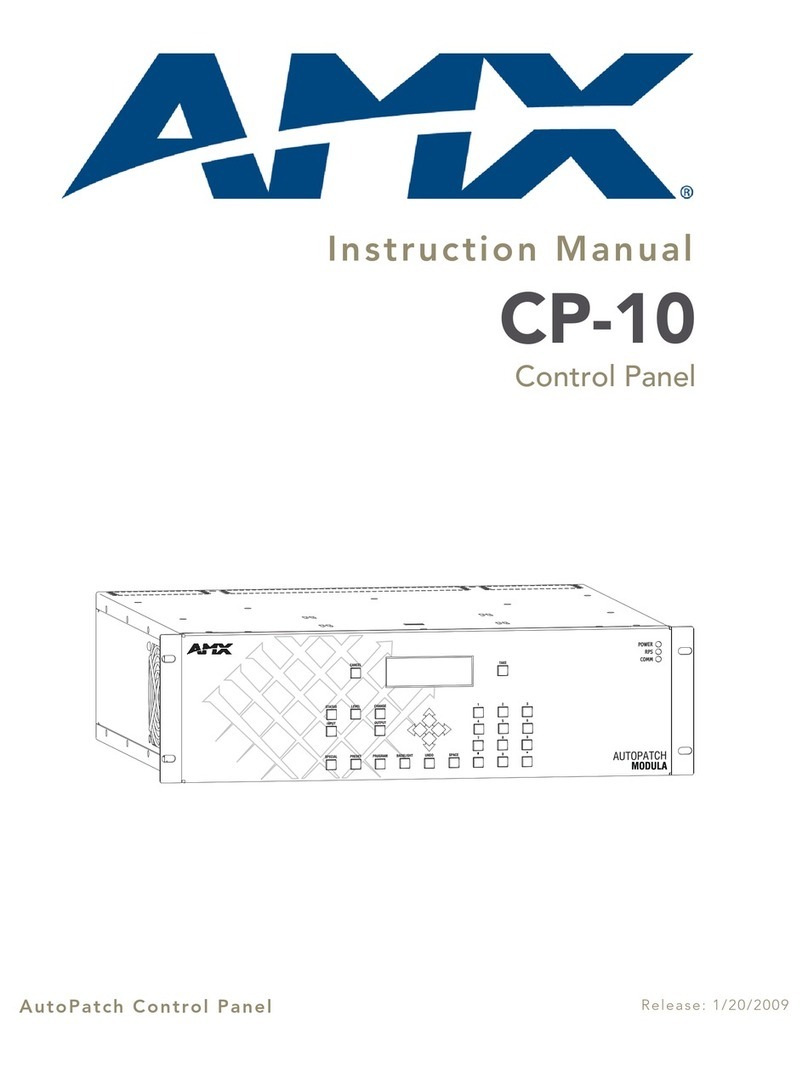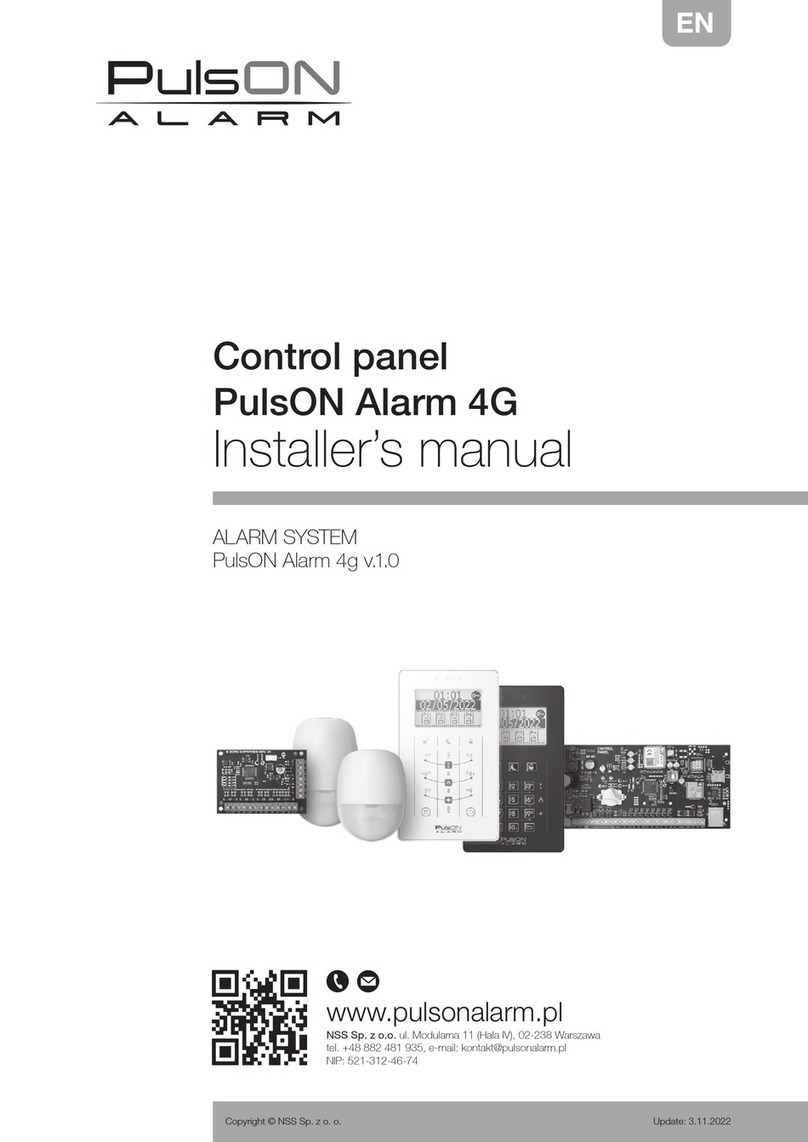Bentel Omnia User manual

®
USER MANUAL
Omnia/S
DAT n. U0805

This Control panel can be programmed through the OMNIA 3.0 Software Application or higher.
Hereby, Bentel Security,
declares that the above mentioned Omnia/S is in compliance with the essential requirements and
other relevant provisions of Directive 1999/5/EC1999/5/EC.
The complete R&TTE Declaration of Conformity for each Panel can be found
at www.bentelsecurity.com/dc.htmlwww.bentelsecurity.com/dc.html.
This control panel complies with CEI 79-2 2a Ed.1993CEI 79-2 2a Ed.1993.
Installation of these systems must be carried out strictly in accordance with the instructions de-
scribed in this manual, and in compliance with the local laws and bylaws in force.
The above mentioned Omnia/S has been designed and made to the highest standards of quality and per-
formance.
The manufacturer recommends that the installed system should be completely tested at least once a
month.
BENTEL SECURITY srl shall not be responsible for damage arising from improper installation or main-
tenance by unauthorized personnel.
BENTEL SECURITY srl reserves the right to change the technical specifications of this product with-
out prior notice.

CONTENTS
KEYPAD OPTIONS 5
LEDs . . . . . . . . . . . . . . . . . . . . . . . . . . . . . . 5
Basic options . . . . . . . . . . . . . . . . . . . . . . . . . 6
Global arming request . . . . . . . . . . . . . . . . . . . . . 7
Global disarming request . . . . . . . . . . . . . . . . . . . 7
Type A or B arming request . . . . . . . . . . . . . . . . . . 7
Arming requests . . . . . . . . . . . . . . . . . . . . . . . . 7
View Trouble . . . . . . . . . . . . . . . . . . . . . . . . . . 8
User menu options . . . . . . . . . . . . . . . . . . . . . . 9
Alarm reset . . . . . . . . . . . . . . . . . . . . . . . . . . 9
Stop Alarm . . . . . . . . . . . . . . . . . . . . . . . . . . . 9
View buffer . . . . . . . . . . . . . . . . . . . . . . . . . . . 10
Zone status . . . . . . . . . . . . . . . . . . . . . . . . . . 10
Arm/Disarm partitions . . . . . . . . . . . . . . . . . . . . . 11
Print buffer . . . . . . . . . . . . . . . . . . . . . . . . . . . 11
Overtime request . . . . . . . . . . . . . . . . . . . . . . . 11
Enable/Disable Auto-arming [Auto-arm En/Dis.] . . . . . . . 11
Teleservice request . . . . . . . . . . . . . . . . . . . . . . 11
Enable/Disable Teleservice [En./Dis.Teleser.] . . . . . . . . 12
Enable/Disable Answering machine [En./Dis.Answer.] . . . . 12
Output management . . . . . . . . . . . . . . . . . . . . . . 12
Code programming . . . . . . . . . . . . . . . . . . . . . . 13
Clear call queue . . . . . . . . . . . . . . . . . . . . . . . . 13
KEY OPTIONS 15
Keys . . . . . . . . . . . . . . . . . . . . . . . . . . . . . . 15
Arming Mode Options . . . . . . . . . . . . . . . . . . . . . 15
Global arming . . . . . . . . . . . . . . . . . . . . . . . . . 16
Global disarming . . . . . . . . . . . . . . . . . . . . . . . . 16
Type A arming (Amber) . . . . . . . . . . . . . . . . . . . . 16
Type B arming (green) . . . . . . . . . . . . . . . . . . . . 16
Stop alarm . . . . . . . . . . . . . . . . . . . . . . . . . . 16
TELEPHONE OPTIONS 17
Dialler mode access . . . . . . . . . . . . . . . . . . . . . 17
Answer mode access . . . . . . . . . . . . . . . . . . . . . 17
User code PIN (Personal Identification Number) . . . . . 17
Commands from the Telephone keypad . . . . . . . . . . 18
Exit Request . . . . . . . . . . . . . . . . . . . . . . . . . 18
Stop Alarm/On hook . . . . . . . . . . . . . . . . . . . . . 18
Remote listen-in . . . . . . . . . . . . . . . . . . . . . . . . 18
Remote telephone access . . . . . . . . . . . . . . . . . . 18
Check input zone status (All) . . . . . . . . . . . . . . . . . 18
Check input zone status . . . . . . . . . . . . . . . . . . . 18
Disable Output . . . . . . . . . . . . . . . . . . . . . . . . 18
Enable Output . . . . . . . . . . . . . . . . . . . . . . . . . 18
Arm Partition . . . . . . . . . . . . . . . . . . . . . . . . . 19
Global arming . . . . . . . . . . . . . . . . . . . . . . . . . 19
Disarm Partition . . . . . . . . . . . . . . . . . . . . . . . . 19
Global disarming . . . . . . . . . . . . . . . . . . . . . . . 19
Alarm reset . . . . . . . . . . . . . . . . . . . . . . . . . . 19
Deselect Active status . . . . . . . . . . . . . . . . . . . . 19
MEMO . . . . . . . . . . . . . . . . . . . . . . . . . . . . . 20
USER NOTES 21
Quick Guide . . . . . . . . . . . . . . . . . . . . . . . . . 23
3

#
345678
0AB
EXC
ESC
12
9
PRG
ON RES
OFF
2
abc
3
def
1
5
jkl
6
4
ghi
8
tuv
9
7
pq
rs
0
A
#
B
C
D
E
S
C
wx
yz
OFFON
13572468
13572468
a)
b)
Figure 1 OmniaTAST-R (a) and MIA-S (b)
4Expandable multifunction control panel Omnia

CONTROLLING THE SYSTEM VIA KEYPAD
This section describes the OmniaTAST-R and MIA-S keypads. All basic security system options, and the Ad-
vanced options provided by this Panel can be programmed and controlled from the keypads.
This Control panel supports up to 8 keypads (see Figure 1a for OmniaTAST-R and Figure 1b for MIA-S ).
The instructions for use are common to both keypads (if not otherwise stated), therefore, only the OmniaTAST-R
keypad will be mentioned and illustrated.
The following chart shows the OmniaTAST-R keys, and the corresponding keys on the MIA-S keypad.
OmniaTAST-R
MIA-S
MIA-S (Superkeys) or or or
MIA-S (scroll keys) or or
OmniaTAST-Rand MIA-S keys , and will assume Superkey status (provide special functions), when
they are pressed for 3 seconds. These special functions are also provided by keys , and on
the MIA-S keypad.
MIA-S keys and scroll up; keys and scroll down; keys and scroll across.
Brightness, Contrast and Volume (MIA-S only)
The brightness, contrast and buzzer volume of the MIA-S keypad can be adjusted during standby status only.
Brightness Use keys and to adjust the brightness:
press to increase brightness;
press to decrease brightness.
Contrast Use keys and to adjust the contrast:
press to increase the contrast;
press to decrease the contrast;
Volume
Use the key to adjust the volume:
The three volume levels are identified by different beeps:
-- short low beep = Mute
-- medium beep = Low Volume
-- long high beep = High Volume
1 2 3 4 5 6 7 8 9 0 A #
BEXC
ESC PRG
ON RES
OFF
1 2
abc
3
def
4
ghi
5
jkl
67
pq
rs
8
tuv
9
wx
yz
0
A B
E
S
C
ON #
OFF
1 2
abc
3
def
4
ghi
5
jkl
67
pq
rs
8
tuv
9
wx
yz
0
9
wx
yz
C
0
DA B
1 2 3
9
wx
yz C
0
DA B
A B
A
B
CD
C
D
E
S
C
CONTROLLING THE SYSTEM VIA KEYPAD 5

LEDs
The Control panel status will be shown on the display, and will be indicated by the three LEDs (ICONS) on the
keypad.
LEDs The LEDs will function as follows:
ICON MEANING
OFF: all keypad partitions disarmed
ON: at least one keypad partition armed
OFF: Standby status (no alarm)
ON: alarm on one or more zones
Slow blinking: tamper on one or more zones or on the Panel
Fast blinking: alarm or tamper on one or more zones or on the Panel
OFF: No trouble
ON: Trouble
Slow blinking: at least one zone in Test status
Fast blinking: at least one zone in Test status, and one in Trouble status
Not available with this Control panel
Each Keypad can signal Zone alarm or Tamper on the zones of its partitions.
Open Panel, Unbalanced Tamper line, Tamper on BPI devices and False Key/Card at Reader will generate Tam-
per warnings on the LEDs.
Display During standby status the top row will show the date and time as per programmed format, and the bottom row will
show the system status, for example:
18:22 2001/12/23
AADDDD-- x
Automatic
viewing of zones
in Alarm
If a Zone alarm or Tamper event has been logged ( LED ON or blinking), the top row of the display will show
the zone descriptions in sequential order.
The bottom row will provide information on system status.
Characters and
meanings
CHARACTER MEANING
DThe corresponding partition is disarmed. The Dwill blink when a partition alarm is logged.
AThe corresponding partition is armed. The Awill blink when a partition alarm is logged.
-- The corresponding partition is not a keypad partition.
The bottom row will provide Trouble warnings. The icons below the display will indicate the type of trouble:
An Xdirectly above an icon means the corresponding status is active.
Icons and
meanings
ICON MEANING
Open Panel
Tamper line violation
BPI device tamper
False Key/Card at Reader
BPI bus device Trouble
The status of the Teleservice and Answer machine options will be shown to the right of the trouble warning:
An directly above an icon means the corresponding option is enabled.
6Expandable multifunction control panel Omnia

Icons and
meanings
ICON MEANING
Teleservice enabled
Answering machine option enabled
The last icon indicates the telephone line status.
above the icon means the Panel has engaged the telephone line.
ICON MEANING
Telephone line engaged
Basic options
Five basic options are available from standby status.
Enter a User code PIN (4 to 6 digits) then press the relevant key.
KEY SEQUENCE OPTION
<PIN> Global arming
<PIN> Global disarming
<PIN> Type A arming
<PIN> Type B arming
<PIN> User menu access
View Trouble
All options----except View Trouble----require a User code PIN.
The selected option will affect the partitions of the User code PIN and keypad in use.
Request Denied (Empty request) will be signalled by an error beep, and the following message:
ATTENTION!ATTENTION!
NOT ENAB.FUNCT.NOT ENAB.FUNCT.
Empty requests may be due to either the User code or keypad.
For example: the User code is enabled for Global arming on a specific group of partitions that are not keypad par-
titions.
Global arming request <PIN> +
This request will arm all the partitions of the User code and keypad in use.
Global disarming request <PIN> +
This request will disarm all the partitions of the User code and keypad in use.
Type A or B arming request <PIN> + or
This request will arm or disarm specific partitions----as per programming.
Each User code can be programmed with Type A and Type B arming configurations. These configurations will de-
termine the User code partitions that will arm or disarm.
For example: a Type A configuration may be:
Partitions 1, 4, 5 to arm
Partitions 2, 3, 6, 7, 8 to disarm
When a Type A and Type B arming request is made, the Panel will process the programmed configuration and
arm or disarm the partitions of the User code and keypad in use.
Each keypad can operate its assigned partitions only (keypad partitions).
Arming requests
Before confirming an arming request, the Panel will check for:
Open zones
Bypassed zones
Trouble
If one of these conditions is found the Panel will not arm, and will await further instructions.
PRG
ON
RES
OFF
A
#
B
PRG
ON
RES
OFF
A#
B
CONTROLLING THE SYSTEM VIA KEYPAD 7

Open zone check If zones are currently open (alarm status) the following message will be shown:
Open zonesOpen zones ↓↵
Arm ?Arm ?
The user will have three options:
Exit: the Panel will not arm
Continue: the Panel will arm
View: a list of the zones in alarm status will be shown.
The top row will show the zone label and the bottom row the alarm or bypassed status.
Use the bottom row to bypass/unbypass the zones.
Refer Zone status for details on the View and Bypass options.
Auto-bypassable
zones
If an Auto-bypassable zone is currently open (alarm status) it will be bypassed automatically when the system
arms, and unbypassed when the system disarms.
Bypassed zone
check
If a zone is currently bypassed the following message will be shown:
Bypassed zoneBypassed zone ↓↵
Arm ?Arm ?
The user will have three options:
Exit: the Panel will not arm
Continue: the Panel will arm
If the arming request is confirmed some partitions will have bypassed zones.
View: a list of the zones bypassed status will be shown.
Trouble check If trouble is detected the following message will be shown:
Warn.-TroubleWarn.-Trouble ↵
Arm ?Arm ?
The user will have two options:
Exit: the Panel will not arm
Continue: the Panel will arm
Refer to View Trouble for viewing instructions.
Memory reset The memory will reset when the partitions arm.
View Trouble
The amber LED will go ON to signal Panel trouble.
From standby status:
Press to view the Trouble (Warning) list.
Use or to scroll the list.
Press to exit.
The Trouble Warnings are as follows.
Warning fuse +FWarning fuse +F : sensor power fuse has blown
Warning fuse +BWarning fuse +B : board auxiliary power fuse has blown
Warn. fuse BPI1Warn. fuse BPI1 : BPI1 fuse has blown
Warn. fuse BPI2Warn. fuse BPI2 : BPI2 fuse has blown
No mainsNo mains : Mains failure---- the Panel will be powered by the battery
Low batteryLow battery : battery needs recharging
Warn.pow.troub.Warn.pow.troub. : battery trouble or the battery protection fuse has blown
Warn.pow.stationWarn.pow.station: remote power station trouble (mains failure, fuses, battery down or not working properly)
EXC
ESC
0
EXC
ESC
0
EXC
ESC
9 0
EXC
ESC
8Expandable multifunction control panel Omnia

User menu options <PIN> +
Key in a valid User code PIN then press to access the USER MENU.
AWelcome message will be shown, and it will be possible to select the various User menu options.
The Welcome message can be disabled by the installer.
Use or to scroll the Options.
Press to select.
USER MENU options:
Alarm reset
Stop Alarm
View buffer
Zones status
Arm/Disarm partitions
Print buffer
Overtime request
Auto-arm En/Dis. (Enable/Disable Auto-arming)
Teleserv.request
En./Dis.Teleser. (Enable/Disable Teleservice)
En./Dis.Answer. (Enable/Disable Answering machine)
Outs management
Codes programm.
Clear call queue
The default User code is 0001: only this Code is Available / Active
The Installer can program the 31 User codes to operate specific partitions, and options. The User menu will show
the User code options only.
The selected options will affect the partitions of the User code and keypad in use.
Request Denied will be signalled by an error beep, and an error message (refer to Basic Options).
Alarm reset
Select this option to delete the zone and partition alarm memories, and force alarm signalling devices into standby
status.
Before stepping back to the USER MENU the following message will be shown:
Alarm resetAlarm reset
D O N E!D O N E!
In the event of persistent Alarm signalling after reset, use theIn the event of persistent Alarm signalling after reset, use the Stop AlarmStop Alarm optionoption
to stop the signalling devices.to stop the signalling devices.
The causes of persistent alarms (e.g. faulty sensors) must be traced and dealt withThe causes of persistent alarms (e.g. faulty sensors) must be traced and dealt with
immediately.immediately.
Stop Alarm
Select this option to force the alarm signalling devices into standby status.
The following message will be shown:
ATTENTION!ATTENTION!
Stop AlarmStop Alarm
No new alarms can be generated during this phase.
Press any key to exit.
9 0
CONTROLLING THE SYSTEM VIA KEYPAD 9

View buffer
Select this option to view the event buffer.
Use and to scroll the buffer.
The events will be shown on the second row of the display, as follows:
Event type (e.g. Zone arming request)
Event ID (e.g. zone list)
Agent (e.g. keypad requesting the action)
Agent ID (e.g. User requesting the action)
Hour, minute, year, month, day
Some events do not have all five parameters.
Use and . to scroll the event list.
The top row will show the event number and category, and the bottom row will show the event description, as per
the following table.
CATEGORY DESCRIPTION
Type Event type
Zone Zone label
Dev. Device label
Code User code entered
D.Key Key used
Agent Agent
Key Key used
Time Instant
Partition Partition label
Id.T. Type ID
Zone status
Select this option to bypass/unbypass the zones of the keypad partitions, or to view their status.
The status of the zones of the keypad partitions will be shown.
Use or to scroll the zone list.
Use or to unbypass/bypass the selected zone.
If the zone is double-balanced----the status may be:
Stdby (Standby)
Alarm
Short
Tamper
Press to step back to the USER MENU.
Press to view open or bypassed status zones of armed keypad partitions.
A#
B
9 0
0 9
PRG
ON RES
OFF
EXC
ESC
0
10 Expandable multifunction control panel Omnia

Arm/Disarm partitions
Select this option to arm/disarm partitions.
The current status of the zone will be shown for example:The current status of the zone will be shown for example:
North Perimeter
Disarmed ↑↓
Use or to scroll the enabled partition).
Press or to arm/disarm the selected partition.
Press to confirm the current status.
Press to arm the Panel as per programming.
Print buffer
This option is provided by the OmniaTIMER (optional Scheduler and Printer interface board).
Select this option to print the events in the buffer.
A beep and the following message will confirm request Done:
Print bufferPrint buffer
D O N E!D O N E!
Printout requires several minutes.
Empty requests (OmniaTIMER not installed or printer disconnected) will be ignored.
Overtime request
This option is provided by the OmniaTIMER (optional Scheduler and Printer interface board). The Scheduler can
be programmed to auto-arm the Panel at specific times.
Select this option to delay the scheduled time of Auto-arming.
A beep and the following message will confirm request Done:
Overtime requestOvertime request
D O N E!D O N E!
Each Overtime request will delay the scheduled arming time. The maximum number of requests, and the arming
schedule must be programmed by the Installer.
If the OmniaTIMER is not installed the request will be ignored.
Enable/Disable Auto-arming [Auto-arm En/Dis.]
This option is provided by the OmniaTIMER (optional Scheduler and Printer interface board).
Select this option to Enable/Disable Auto-arming/disarming of the system.
A beep and the following message will confirm request Done:
Auto-armingAuto-arming
DisabledDisabled
Use or to enable or disable the Auto-arming option.
If the OmniaTIMER is not installed the request will be ignored.
Teleservice request
Select this option to request Installer intervention via telephone.
A beep and the following message will confirm request Done:
Teleserv.requestTeleserv.request
D O N E!D O N E!
Teleservice requests will stop ongoing telephone calls (Teleservice requests from the user have absolute priority), and
generate a Teleservice call to the installer.
The installer must be equipped and ready for Teleservice, otherwise, the request will be ignored (refer to the fol-
lowing chapter for further information on Teleservice).
9 0
PRG
ON RES
OFF
EXC
ESC
PRG
ON RES
OFF
CONTROLLING THE SYSTEM VIA KEYPAD 11

Enable/Disable Teleservice [En./Dis.Teleser.]
Select this option to enable/disable the Panel for incoming Teleservice calls.
A beep and the following message will confirm request Done:
TeleserviceTeleservice
DisabledDisabled
Use or to Enable/Disable Teleservice.
Press to exit.
When the Panel (duly enabled for Teleservice) connects to the Installer PC (via telephone line), the Installer wil be
able to:
View the Panel status: ----Partition status; Alarm memory; Zone bypass; Zone status; Event buffer; Peripheral de-
vice status.
Change the Panel status: ----Partition status; Delete the alarm memory; Bypass zones (User code PIN required).
Change the Panel parameters: ----all partitions must be disarmed.
The Teleservice facility will allow the Installer to work on the system (via telephone line), and deal with Trouble
events that do not require new wiring or components.
An directly above the icon means Teleservice is enabled.
Enable/Disable Answering machine [En./Dis.Answer.]
This option is provided by the OmniaVox board (Accessory Item).
Select this option from the USER MENU to enable/disable the Answering machine----incoming calls will be an-
swered by a Voice message.
A beep and the following message will confirm request Done:
Answering mach.Answering mach.
DisabledDisabled
Press or to Enable/Disable the answering machine.
Press to exit.
An above the icon means the Answer machine option is enabled, therefore, all the telephone options are
available (refer to TELEPHONE OPTIONS).
Output management
Select this option to allow manual status control of one or more outputs. Manual control via keypad will allow the
User to turn duly wired household appliances ON and OFF (e.g. garden sprinklers, outdoor lighting, etc.).
The output list will be shown first, followed by the list of devices.
Garden lightsGarden lights
ON-Act.OFF-StdbyON-Act.OFF-Stdby
Use or to scroll the list.
Press or to Activate/Deactivate the selected output.
Only outputs programmed as Reserved for manual control can be used for this purpose.
A similar option is available via telephone (refer to TELEPHONE OPTIONS).
PRG
ON RES
OFF
EXC
ESC
PRG
ON RES
OFF
EXC
ESC
0 9
PRG
ON RES
OFF
12 Expandable multifunction control panel Omnia

Programming Codes
This option is available to Master codes only. The Code hierarchy (Masters and Slaves) must be programmed by
the Installer. Master codes can select/deselect the Active status of their Slave codes, and change their PINs.
Active User codes An Active User code can operate its enabled partitions and options only.
If the Active status is deselected the User code will be unable to operate the system.
The Active status of a Master User code cannot be deselected, therefore, this type of request will be signalled by
an error beep.
PIN A 4 to 6 digit Personal Identification Number (programmed by a Master code User) will identify each User code,
and its enabled options.
Programming User codes:
Step 1 Enter the Master code then select Code programm. option.
A list of the relevant Slave codes will be shown, as below:
Stefy Searle
Active ↑↓
Use or to scroll the list.
Step 2 Press or to select /deselect Active status.
Changing User code PINs:
Step 1 Press to view the User PIN list.
Step 2 Enter the new PIN---- will replace X as the new digits are entered.
Stefy SearleStefy Searle
PIN **XXXXPIN **XXXX
Step 3 Press to save, or to abandon changes and step back to the Code programming phase.
Clear call queue
Select this option to stop all outgoing event calls, and delete the call queue.
A beep and the following message will confirm request Done:
Clear call queueClear call queue
D O N E!D O N E!
The ongoing call will be stopped, and the call queue will be cleared.
Press to exit.
0 9
PRG
ON RES
OFF
EXC
ESC
EXC
ESC
CONTROLLING THE SYSTEM VIA KEYPAD 13

21
ON
34
c)
d)
e)
g)
f)
a)
b)
Figure 2 Key Readers: a) PROXI Proximity Reader; b) PROXI-CARD; c) ECLIPSE Flush mounting,Contactless Reader; d)
SAT Contactless Key; e) BP13 Flush mounting Reader with Contacts; f) BP13W Wall mounting Reader with Con-
tacts; DKC key with contacts.
14 Expandable multifunction control panel Omnia

CONTROLLING THE SYSTEM VIA KEYS OR CARDS
This section describes the operating procedures of Digital Key and Proximity Key/Card systems.
Only the Installer can program the Keys/Cards and Readers.
Readers ECLIPSE Key Readers and PROXI Card Readers are equipped with 3 LEDs (Red,Green and Amber) for status
signalling.
The Readers can be programmed to control:
----specific partitions (Reader partitions)
----type A arming mode (Amber LED)
----type B arming mode the (Green LED)
Keys/Cards The Omnia system supports 250 Keys/Cards (see Figure 2), and an unlimited number of clones of key/card 250.
Each key/card can be programmed with specific attributes, and can be enabled on selected partitions, as per Cus-
tomer requirements.
During the programming phase, the Keys/Cards will be programmed with the system access code (a random code
selected from 4 billion codes), and will be assigned a progressive Identifier number (1 through 250). Once the
Identifier number has been established, it will be possible to assign a 16 character label (name) to the Key/Card.
Using DKC Keys
with BP13 and
BP13W
Insert a DKC Key into a BP13 or BP13W Reader----all the Reader LEDs will switch OFF.
Press the Key button for about 2 seconds seconds.
Extract the key when the LEDs indicate the required arming mode:
RED = Global Arming; AMBER = Type A Arming; GREEN = Type B Arming.
Do not press the button for more than 4 seconds, as the system will read this an ’Abandoned Request’ (the LEDs
will blink, and the system status will remain unchanged).
Using the
Eclipse/Sat
system
Insert a SAT Key into an ECLIPSE Reader----all the Reader LEDs will switch OFF.
Push the SAT Key gently into the Eclipse Reader.
Extract the key when the LEDs indicate the required arming mode:
RED = Global Arming; AMBER = Type A Arming; GREEN = Type B Arming.
Using the PROXI
CARD system
Hold a PROXI Key in the vicinity of the sensitive field of the PROXI Reader----all the Reader LEDs will switch OFF.
Hold the PROXI Card in the vicinity of the sensitive field of the PROXI Reader (see dashed circle a) in Figure 2).
Move the PROXI Card away from the sensitive field when the LEDs indicate the required arming mode:
RED = Global Arming; AMBER = Type A Arming; GREEN = Type B Arming.
Multiple
Systems
The Keys/Cards can be programmed to control several Omnia systems, with different access levels (enabled
Readers, Partitions, etc.) on each system. This will in no way complicate use, as the operating procedures are ex-
actly the same.
Operating on the system
The operations described in this section will effect only the enabled Partitions of the Key/Card and Reader in use.
Only the Installer can enable the Keys/Cards and Readers on the Partitions.
The Keys/Cards can control the following operations:
Global arming: (Red LED ON) ALL the Key/Card and Reader partitions will arm.
Global disarming: (all LEDs OFF) ALL the Key/Card and Reader partitions will disarm.
Type A and B arming: (Amber or Green LED ON) ALL the Key/Card and Reader partitions will arm or disarm (as
configured during programming).
Stop alarm: All the signalling devices (connected to the alarm outputs) of the Key/Card and Reader partitions will
reset to standby status.
No Key/Card at
Reader
When No Key/Card is present at a Reader, the LEDs will indicate the system status, as follows:
Red LED ON----at least one of the Reader partitions is armed
CONTROLLING THE SYSTEM VIA KEYS OR CARDS 15

Red LED OFF----all the Reader partitions are disarmed
Amber LED ON----the system is armed in Type A mode
Green LED ON----the system is armed in Type B mode
The LEDs will indicate the status of the Reader partitions only. The Reader LEDs can be programmed to show Panel
status at all times, or only in response to a valid Key (LEDs OFF when the Reader is empty).
If the configuration of the armed partitions does not match either Type A or B arming mode (for example a Reader
partition has been armed from a keypad) the Amber and Green LED will not switch ON.
Key/Card at
Reader
When a Key/Card is present at a Reader, the LEDs will indicate the system status, as follows:
The Control panel will perform a ’Zones Check’ on the Unbypassed and Instant zones----of the partitions to be armed. If
violated zones are found (door or window open), the LED (assigned to the selected Arming mode) will blink to signal
that arming the partitions will generate an alarm.
If violated zones, found during a ’Zones Check’, are programmed as Auto-bypassable, they will be bypassed,
and an alarm will not be generated. Zones bypassed in this way will be unbypassed when their partitions are next
disarmed.
False Keys/Cards at Readers will be signalled by fast blinking on all three LEDs, and will generate False Key/Card
events that in turn will activate the programmed actions.
Global arming
This operation will arm all the Partitions of the Key/Card and Reader in use.
All 3 LEDs must be OFF.
Global disarming
This operation will disarm all the Partitions of the Key/Card and Reader in use.
The Red LED must be ON.
Type A arming (Amber)
This operation will arm specific Partitions and disarm others, as per the programmed configuration.
The Amber LED must be ON.
Type B arming (Green)
This operation will arm specific Partitions and disarm others, as per the programmed configuration.
The Green LED must be ON.
Stop Alarm
This operation will interrupt all the alarms generated by the Partitions of the Key/Card and Reader in use.
To Stop Alarms: use a valid Key at a Reader. If the Enable Panel-Alarm Stop with valid Electronic Key option
is active, the Control panel alarms will also be interrupted.
If the Key/Card is programmed to stop calls----the ongoing call will be interrupted and the call queue will be
cleared.
16 Expandable multifunction control panel Omnia

TELEPHONE OPTIONS
The optional OmniaVOX board will allow the Panel to manage incoming and outgoing telephone calls (DTMF
only).
7 User codes are available for Panel control via telephone. The installer can enable/disable User code options
and partitions----as per customer requirements.
There are two ways of accessing Panel control via telephone:
---- Dialler Mode Access (after receiving a Dialler call);
---- Answer mode access (after calling the Panel).
Dialler mode access
The User can operate the Panel during a Dialler call, as follows.
Step 1 Enter the User code PIN then press before the message ends, otherwise, the Panel will end the call.
Step 2 Press the number key of the required option (refer to Commands from the Telephone keypad).
If no key is pressed within the programmed timeout (30 seconds at default) the Panel will end the call.
Use the key to Undo mistakes.
Answer mode access
The Answering machine Voice message must be recorded by the installer. The Answering machine option must
be enabled.
The Answering machine option can be enabled/disabled from the keypad (refer to Enable/Disable Answering
machine).
Incoming calls will be answered as follows.
Teleservice
enabled
If the Teleservice option is enabled (refer to the Enable/Disable Teleservice), the Panel will:
----answer with an audible signal (high tone)
----wait 4 seconds then play the Voice message
Step 1 Enter the User code PIN then press before the message ends, otherwise, the Panel will end the call.
Step 2 Press the number key of the required option (refer to Commands from the Telephone keypad).
If no key is pressed within the programmed timeout (30 seconds at default) the Panel will end the call.
Use the key to Undo mistakes.
Teleservice
disabled
If the Teleservice option is disabled (refer to Enable/Disable Teleservice), the Panel will:
----answer with an audible signal (low tone)
----wait 4 seconds then play the Voice message
Do not enter the User code PIN during the 4 second pause.
Step 1 Enter the User code PIN then press before the message ends, otherwise, the Panel will end the call.
Step 2 Press the number key of the required option (refer to Commands from the Telephone keypad).
If no key is pressed within the programmed timeout (30 seconds at default) the Panel will end the call.
Use the key to Undo mistakes.
User code PIN (Personal Identification Number)
Master codes can select/deselect the Active status of their Slave codes, and change their PINs. The User code
PIN allows access to Panel Control via telephone.
If an invalid User code PIN is entered, or the requested option is not enabled for the User code in question the
Panel will emit an error beep.
TELEPHONE OPTIONS 17

Commands from the Telephone keypad
During Dialler or Answer mode access the keys on the telephone keypad will operate as function keys, as fol-
lows.
Exit Request
Press to exit the ongoing request.
The Panel will step back to Enter data status and emit a ready beep.
Stop Alarm/On hook
Dialler mode access----press to stop the alarm, end the Dialler call, and clear the Dialler call queue.
Answer mode access----press to stop the alarm and end the call to the Panel.
Remote listen-in
Press to start the remote listen-in phase.
The User will be able to listen to sounds in the protected ambient.
Press to exit this phase.
Remote telephone access
Press to start Remote telephone access (2-Way communication with persons in the protected ambient).
Press to exit this phase.
This option can be used for Teleassistance. The elderly will find this option particularly useful, as they can use a
remote-control device (pendant) to send emergency messages----via the Panel----to the Central station. The Cen-
tral station will be able to identify the caller and communicate with the person----via the Panel----when the emer-
gency message ends.
Check input zone status (All)
Press to check the status of all the input zones with Voice messages.
The Panel will play the active messages then step back to Enter data status and emit a ready beep.
A Standby status message and an Alarm status message can be assigned to each Input.
Check input zone status !!
Press then key in the identifier number of the required Input zone (refer to the MEMO Chart).
The following situations may occur:
Voice messages assigned to the input:
----the Panel will play the active message then step back to the Enter data status and emit a ready beep.
No Voice messages assigned to the input:
In Standby status----the Panel will emit a beep (high tone), then step back to the Enter data status and emit a
ready beep.
In Alarm status----the Panel will emit 2 beeps (high tone), then step back to the Enter data status and emit a
ready beep.
Disable Output !!
Press then key in the identifier number of the Output to be disabled (refer to the MEMO Chart).
The panel will disable the Output then step back to Enter data status and emit a ready beep.
This option applies to outputs that are Reserved for manual control. If the User code is not enabled for this option,
or a non-reserved output is requested the Panel will emit an error beep.
Enable Output !!
Press then key in the identifier number of the Output to be disabled (refer to the MEMO Chart).
The panel will enable the Output then step back to Enter data status and emit a ready beep.
This option applies to outputs that are Reserved for manual control. If the User code is not enabled for this option,
or a non-reserved output is requested the Panel will emit an error beep.
Arm Partition !
Press then press the Partition Identifier number key (refer to the MEMO).
18 Expandable multifunction control panel Omnia

The panel will arm the Partition then step back to Enter data status and emit a ready beep.
Global arming
Press to arm all the partitions of the User code in question.
The panel will arm the enabled partitions only then step back to Enter data status and emit a ready beep.
Disarm Partition !
Press then press the partition identifier number key (refer to the MEMO).
The panel will disarm the Partition then step back to Enter data status and emit a ready beep.
Global disarming
Press to disarm all the partitions of the User code in question.
The Panel will disarm the enabled partitions only then step back to Enter data status and emit a ready beep.
Alarm reset
Press to reset the alarm memory of the partitions controlled by the entered User code. For the outcome of this
request refer to User menu options.
The Panel will reset the partition then step back to Enter data status and emit a ready beep.
Deselect Active status
Press to deselect the Active status of the entered User code.
The User code will be unable to operate the system until it is reinstated as Active (refer to Code programming).
This security feature allows the User to disable the User code PIN that accessed the system via telephone. In this
way, the system will be protected against illegal use of the User code PIN, in the event interception of the touch
tones.
If is pressed by mistake----press again to Undo the error before the call ends.
TELEPHONE OPTIONS 19

MEMO
The MEMO below must be filled in by the Installer. Each User should have a copy for reference purposes.
Cut along the dotted line and fold the chart in two (parts A and B back to back) then seal it in a plastic cover.
20 Expandable multifunction control panel Omnia
Other manuals for Omnia
1
Table of contents
Other Bentel Control Panel manuals

Bentel
Bentel academy 40 User manual

Bentel
Bentel Omnia 8 User manual

Bentel
Bentel FireClass FC500 User manual

Bentel
Bentel KYO320 User manual

Bentel
Bentel academy 4 User manual

Bentel
Bentel Kyo 100 User manual

Bentel
Bentel Omnia User manual

Bentel
Bentel academy 40 User manual

Bentel
Bentel KYO 32 M User manual
Popular Control Panel manuals by other brands

UTC Fire and Security
UTC Fire and Security ZP1-X3E Series installation manual
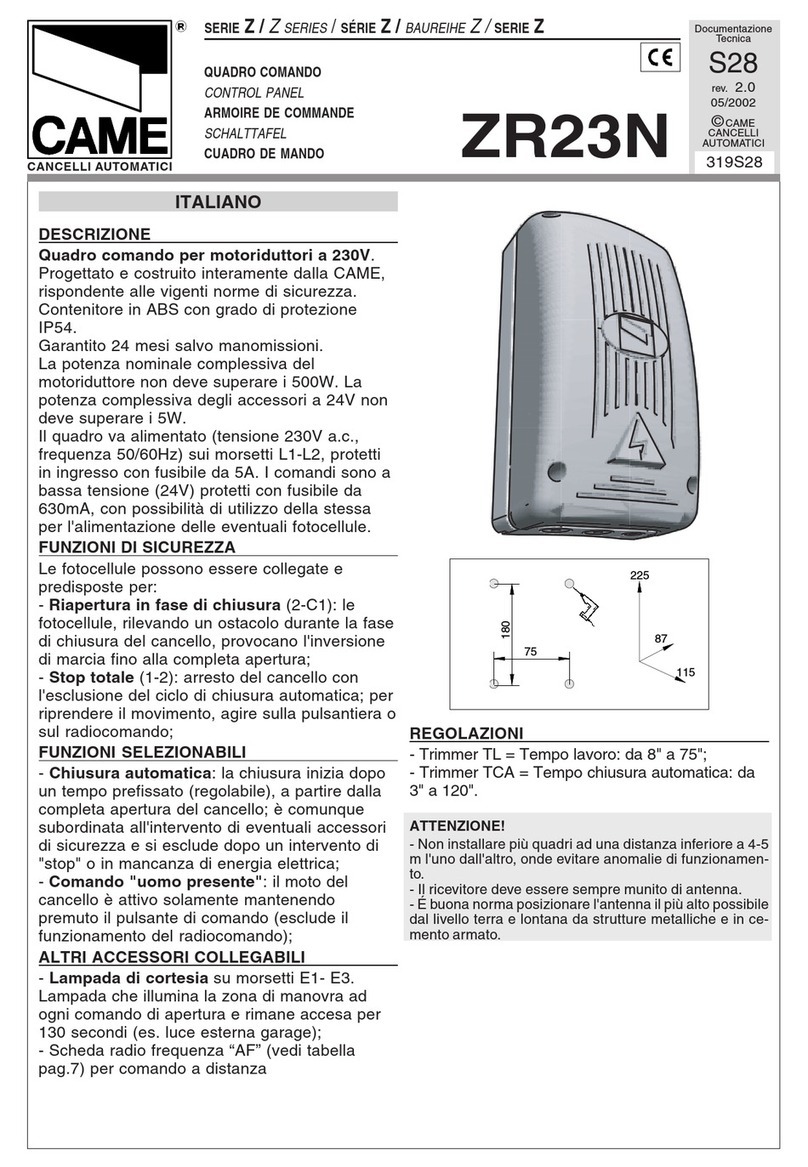
CAME
CAME Z Series manual

CAME
CAME ZLJ14 installation manual

Balboa Water Group
Balboa Water Group BP Series User Interface and Programming Reference Manual
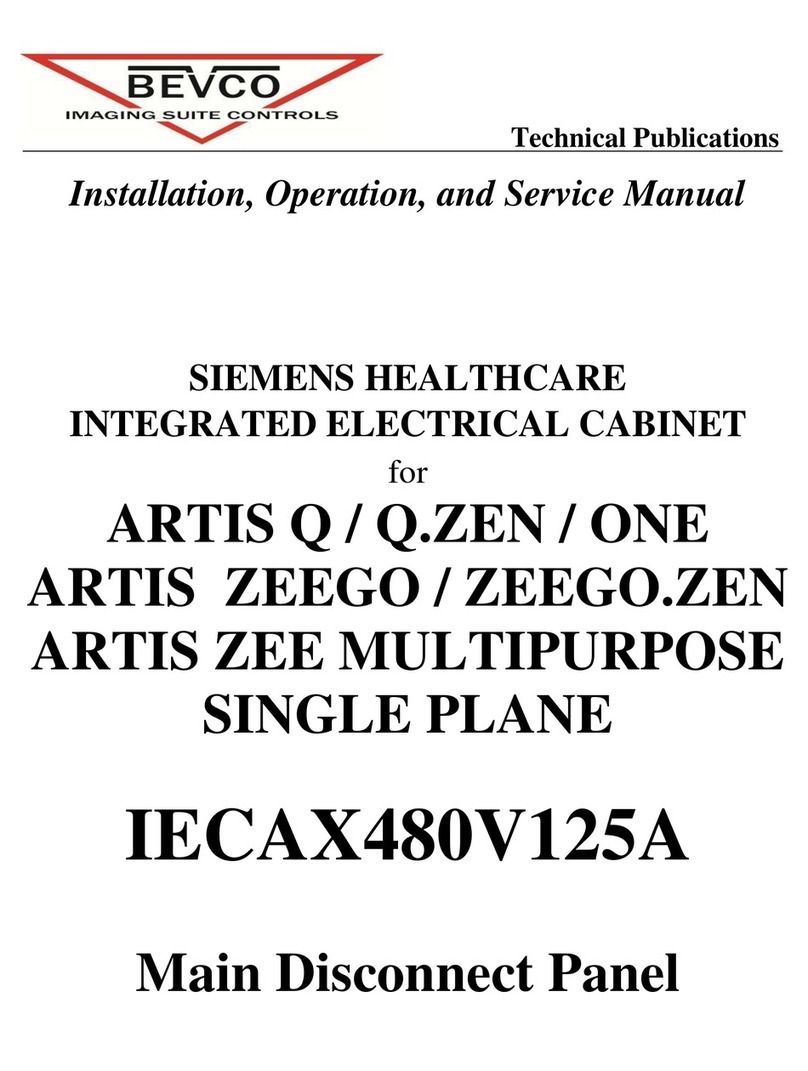
Bevco
Bevco IECAX480V125A Installation, operation and service manual

See Water
See Water Oil Smart OSSIM-30 Installation and operator's manual