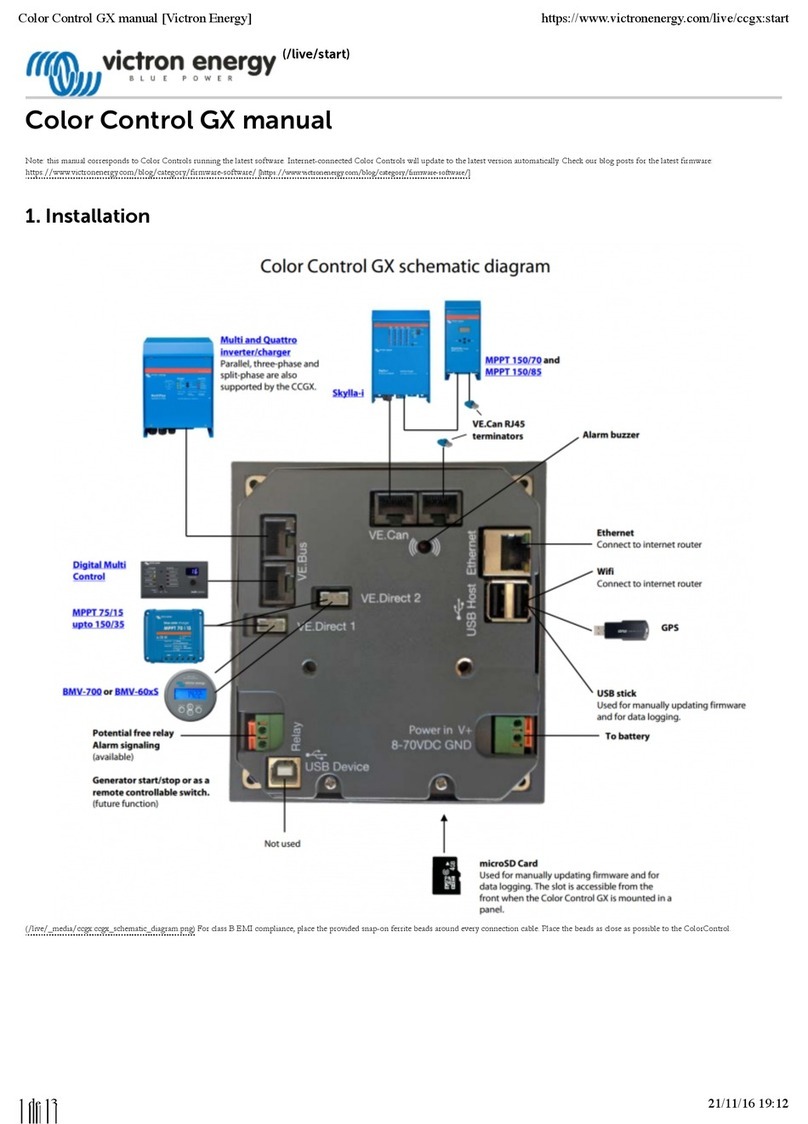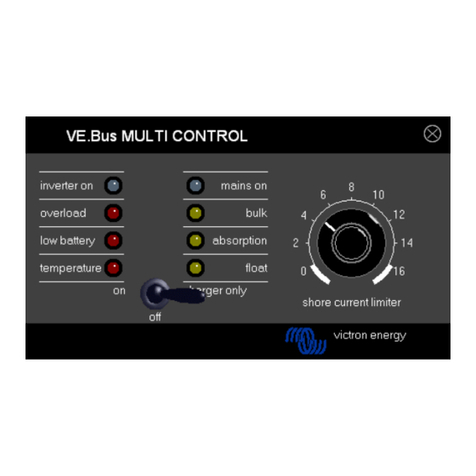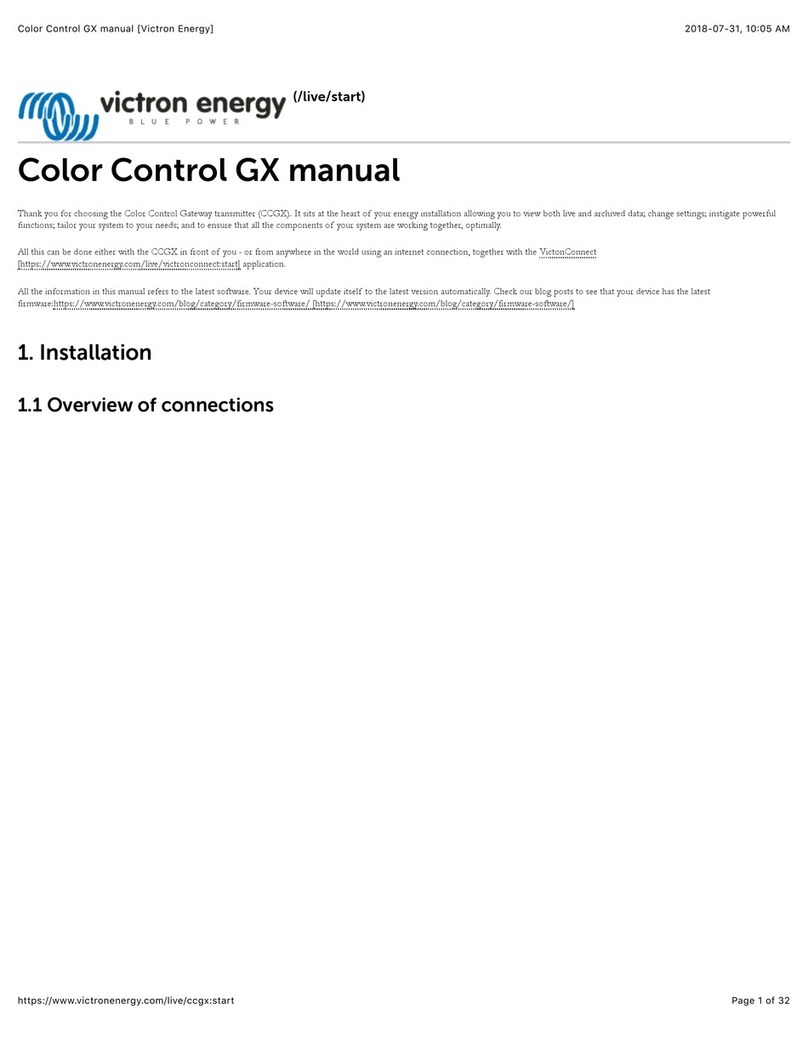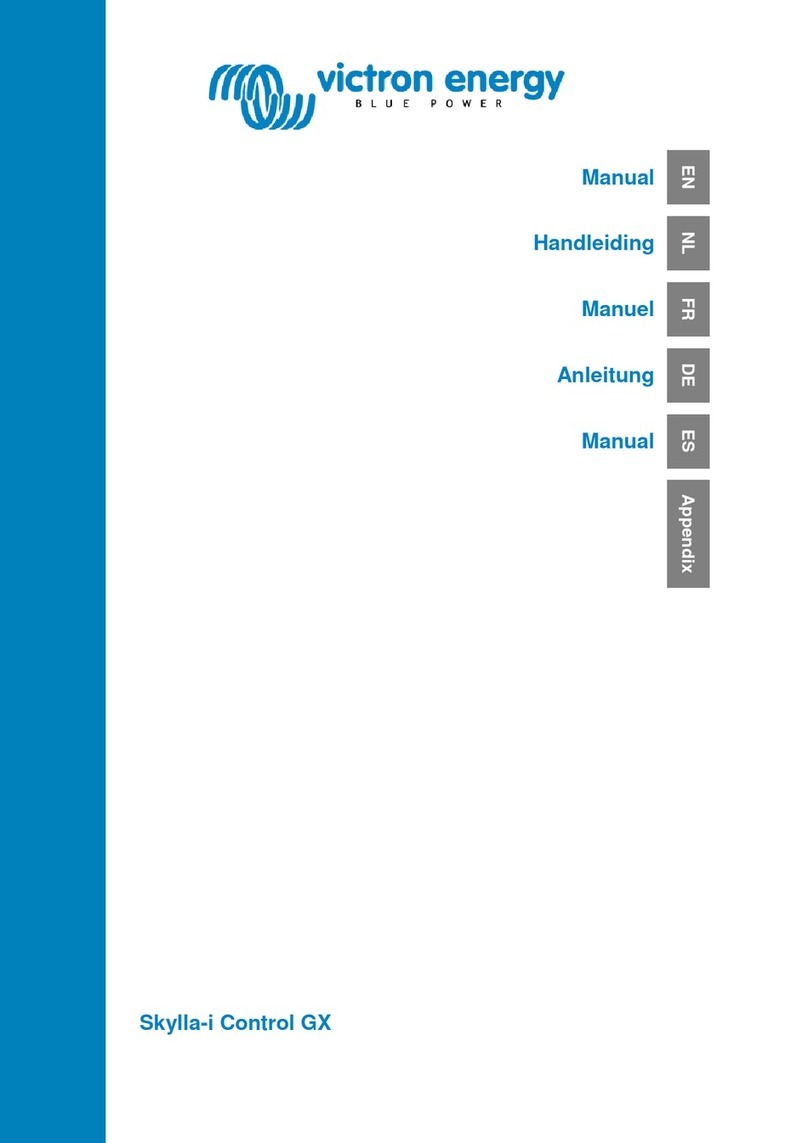5
For each device in the device list, there is a menu which provides
information and control specific to that device. To view the menu for a
device, use the up or down directional buttons to highlight the required
device, then press the right directional button to enter the menu. The
screen title will then be set to the name of the device, and the first few
properties of the menu will be displayed. You can use the up and down
directional buttons to highlight different properties, and scroll to any
additional properties that are not currently displayed. If the property
displays the icon, you can use the right directional button to enter a sub-
menu with more information.
Pressing the left directional button will take you back to the property that
you were viewing before you entered the current menu. You can also
press the left soft button at any time to take you directly to the device list.
For information about specific device menus, refer to the manual for that
device.
When selecting devices in the device list,
sometimes the right soft-button description will
change to indicate that a shortcut is available for
performing a common action. Rather than navigate
through the menu to perform this action, you can
simply press the right-soft button.
3.5 Editing values
Some properties can be changed, as indicated by the icon. Exactly how
a value is edited depends on the type of value.
For most properties that have only two possible
values, the description of the right soft button will
read “Toggle”. Simply press the right soft button
once to change the value.
For all other editable properties, the description of
the right soft button will read “Edit”. To begin
editing a value, press the right soft button. When
editing, the up and down directional buttons can be
used to change the value. When editing text, the
left and right directional buttons can be used to