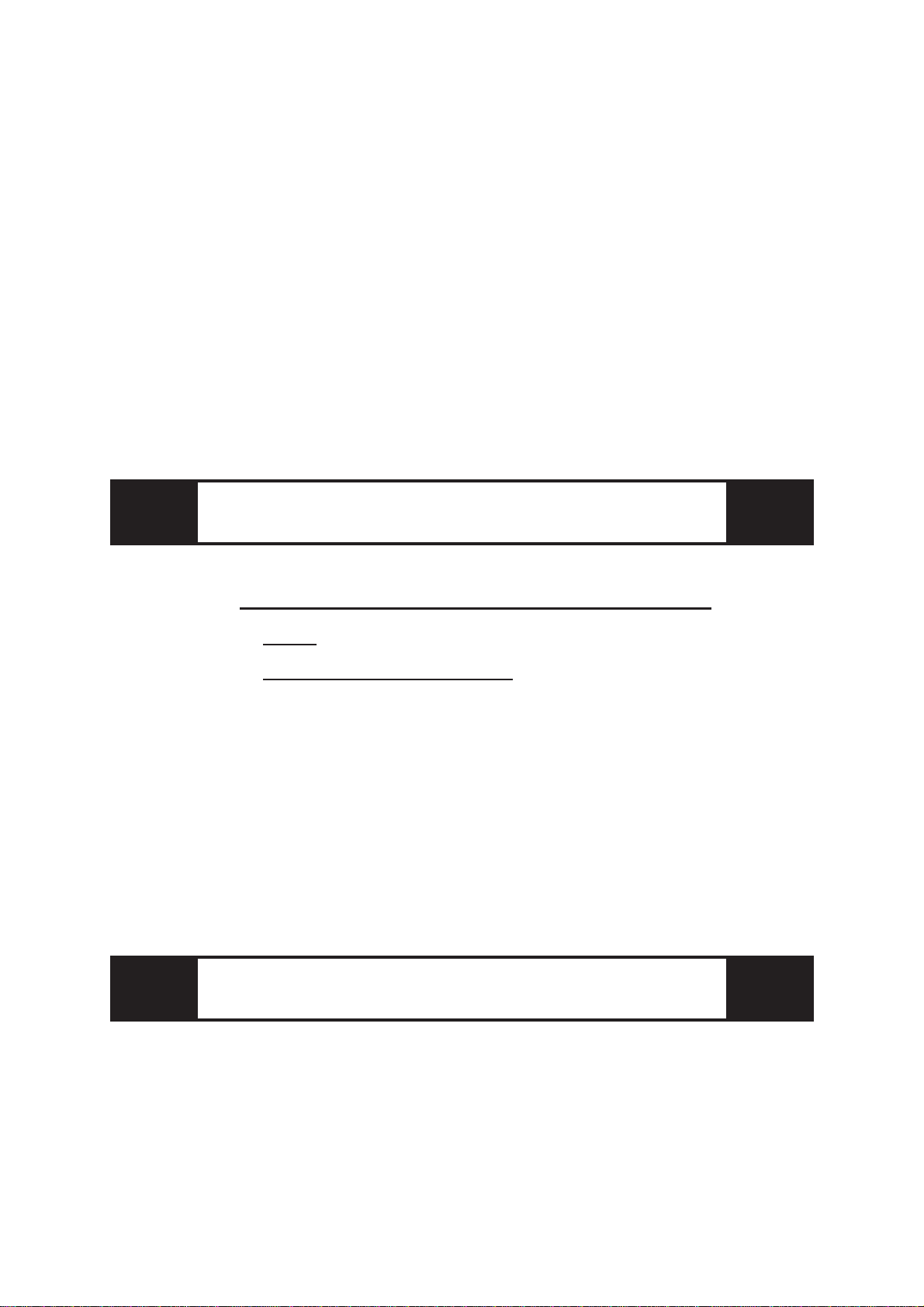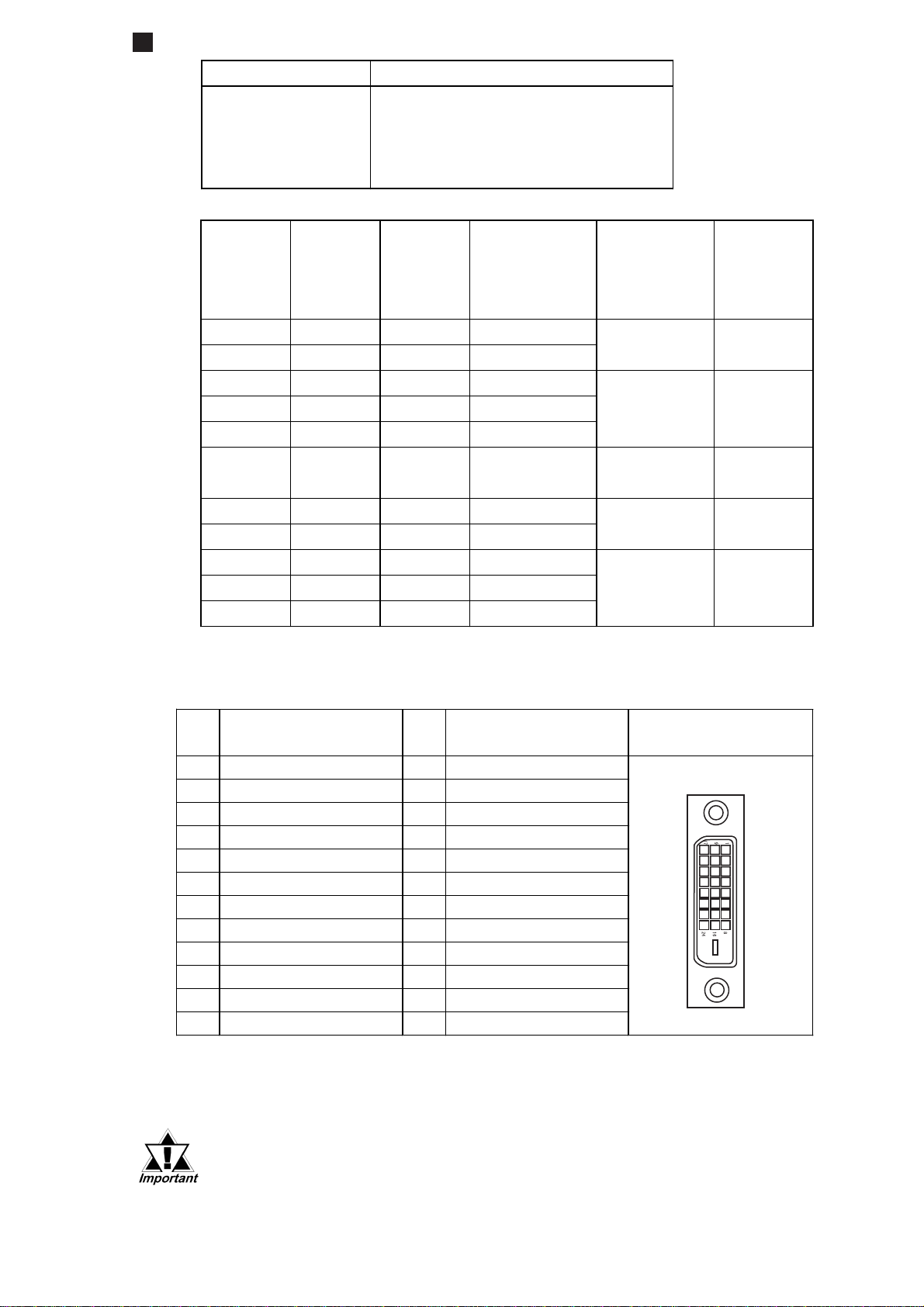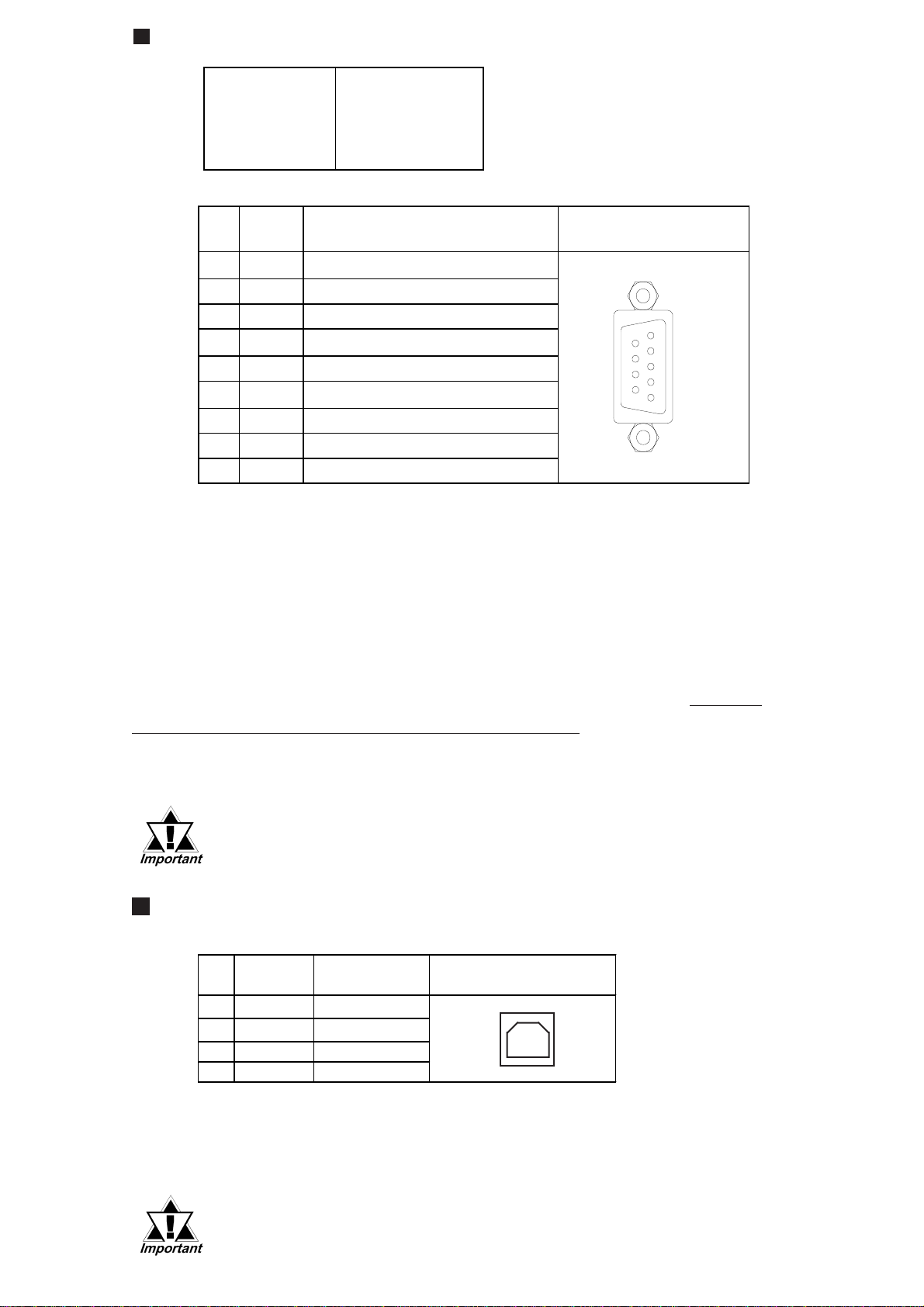• When connecting the FP3700-T41 (hereafter referred to as the "FP")'s power
cord terminals to the FP unit's Terminal Block, check first that the FP unit's
power supply is completely turned OFF, via a breaker, or similar unit.
• Whenever changing the backlight, to prevent electric shocks and burns, be
sure to unplug the FP unit's power cord and wear protective gloves.
• Do not open or remodel the FP unit, since it may lead to a fire or electric
shock.
• Do not use power beyond the FP unit's specified voltage range. Doing so
may cause a fire or an electric shock.
• Do not use the FP in an environment where flammable gases are present,
since operating the FP may cause an explosion.
• Do not use the FP as a warning device for critical alarms that can cause
serious operator injury, machine damage or production stoppage. Critical
alarm indicators and their control/activator units must be designed using
stand-alone hardware and/or mechanical interlocks.
• Do not use FP touch panel switches in life-related or important disaster
prevention situations. For safety related switches, such as an emergency
switch, be sure to use a separate mechanical switch.
• After the FP’s backlight burns out, unlike the FP’s “Standby Mode”, the
touch panel is still active. If the operator fails to notice that the backlight is
burned out and touches the panel, a potentially dangerous machine miss-
operation can occur. Therefore, do not use FP touch switches for the con-
trol of any equipment safety mechanisms, such as Emergency Stop
switches, etc. that protect humans and equipment from injury and damage.
If your FP's backlight suddenly turns OFF, use the following steps to deter-
mine if the backlight is actually burned out.
1) If your currentFP application is not set to turn the backlight OFF, and the
screen has gone blank, your backlight is burned out.
2) If your current FP application is set to turn the backlight OFF, if touching
the screen does not cause the display to reappear, your backlight is burned
out.
• To prevent operator injury or machine damage, be sure to design your ma-
chine operation system so that the machine will not malfunction due to a
communication fault between the FP and its host controller.
• The FP is not appropriate for use with aircraft control devices, aerospace
equipment,centraltrunkdatatransmission(communication)devices,nuclear
power control devices, or medical life support equipment, due to these de-
vices' inherent requirements of extremely high levels of safety and reliabil-
ity.
• When using the FP with transportation vehicles (trains, cars and ships),
disaster and crime prevention devices, various types of safety equipment,
non-life support related medical devices, etc., redundant and/or failsafe sys-
tem designs should be used to ensure the proper degree of reliability and
safety.
WARNINGS
FP3700-T41 Installation Guide