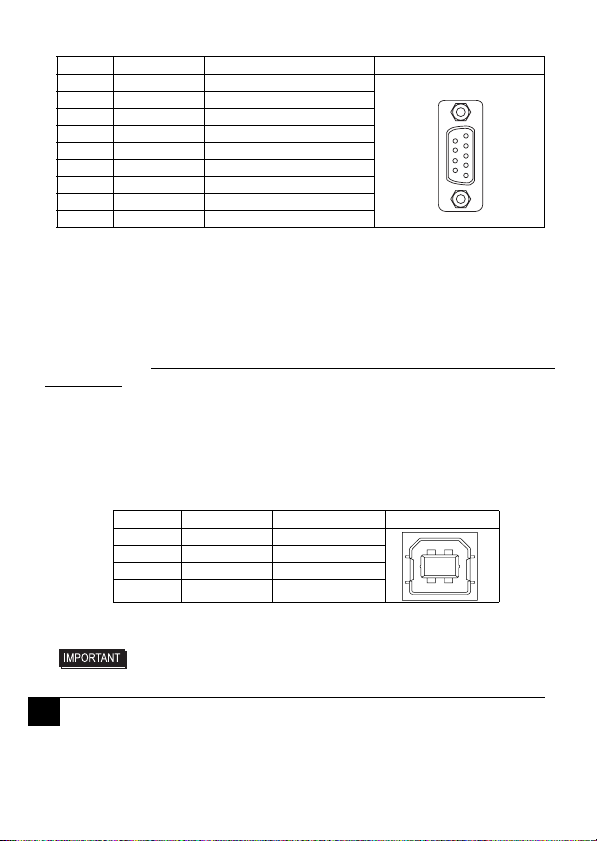1
FP-3710K Series
Installation Guide
Package Contents
FP unit (1)
Installation Guide (1) (this manual)
Warning/Caution Information (1)
Installation Gasket (1)
(attached to the FP unit)
Installation Fasteners
(4 fasteners per set) (3 sets)
USB Cable Clamp (1)
AC Power Connector (Straight) (1)
(attached to the FP unit)
This unit has been carefully packed,
with special attention to quality.
However, should you find anything
damaged or missing, please contact
your local FP distributor immediately.
Required software/Reference
manual
The FP-3710K Series unit needs the
following software for operation.
As FP user manual, provided by PDF
media, describes its details, download
the manual below and get the further
information. Visit our website below
and get both software and reference
manual.
(URL:http://www.pro-face.com/otasuke/)
• Software:
Mouse Emulation Software
• Manual:
FP-3710K Series User Manual
Installation prerequisites for
standards
For the detailed certification's
information, refer to the Pro-face
Home page.
<Cautions>
Be aware of the following items when
building the FP into an end-use
product:
• The FP must be used as a built-in
component of an end-use product.
• This unit should be installed in the
front face of a metal panel.
• If this unit is installed so as to cool
itself naturally, be sure to install it in
a vertical panel. Also, be sure that
the FP unit is mounted at least 100
mm away from any adjacent
structures or equipment. If these
requirements are not met, the heat
generated by the FP unit’s internal
components may cause the unit to
fail to meet UL/c-UL standard.
• For use in Pollution Degree 2
environment.
• For use on a flat surface of a Type
4X (Indoor Use Only) and/or Type
12 Enclosure.
• Type 4X (Indoor Use Only) and/or
12 Enclosure, when the hatch for
Front USB Port is secured by
screw.
Type 1 Enclosure, when the hatch
for Front USB Port is open.
• Receivable signals are only from
isolated secondary source.
Caution
Be sure to read the “Warning/Caution
Information” on the attached sheet before
using the product.