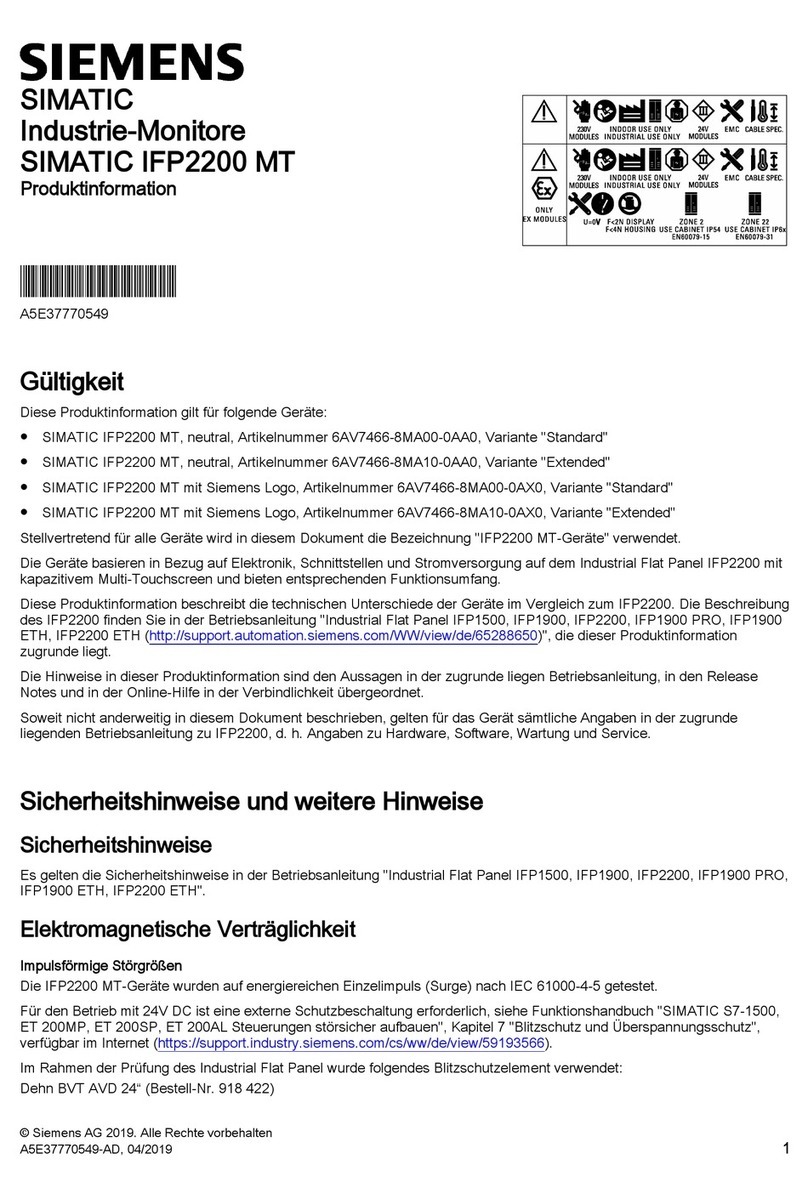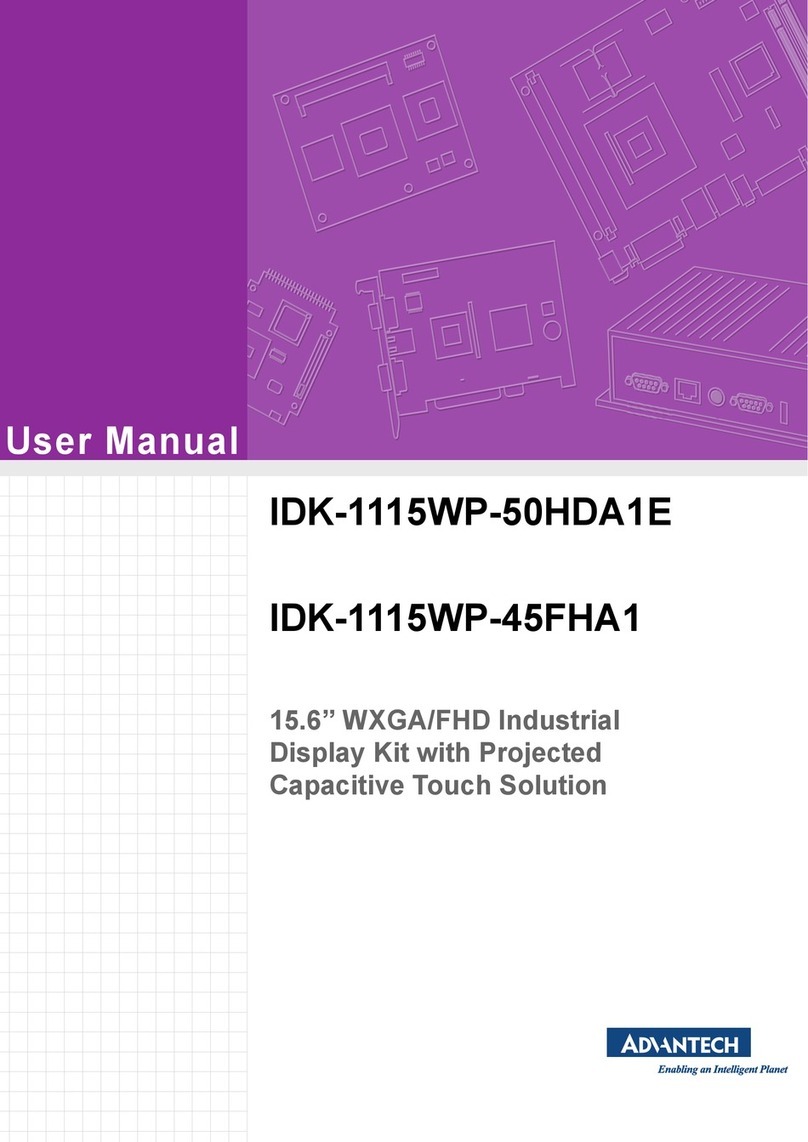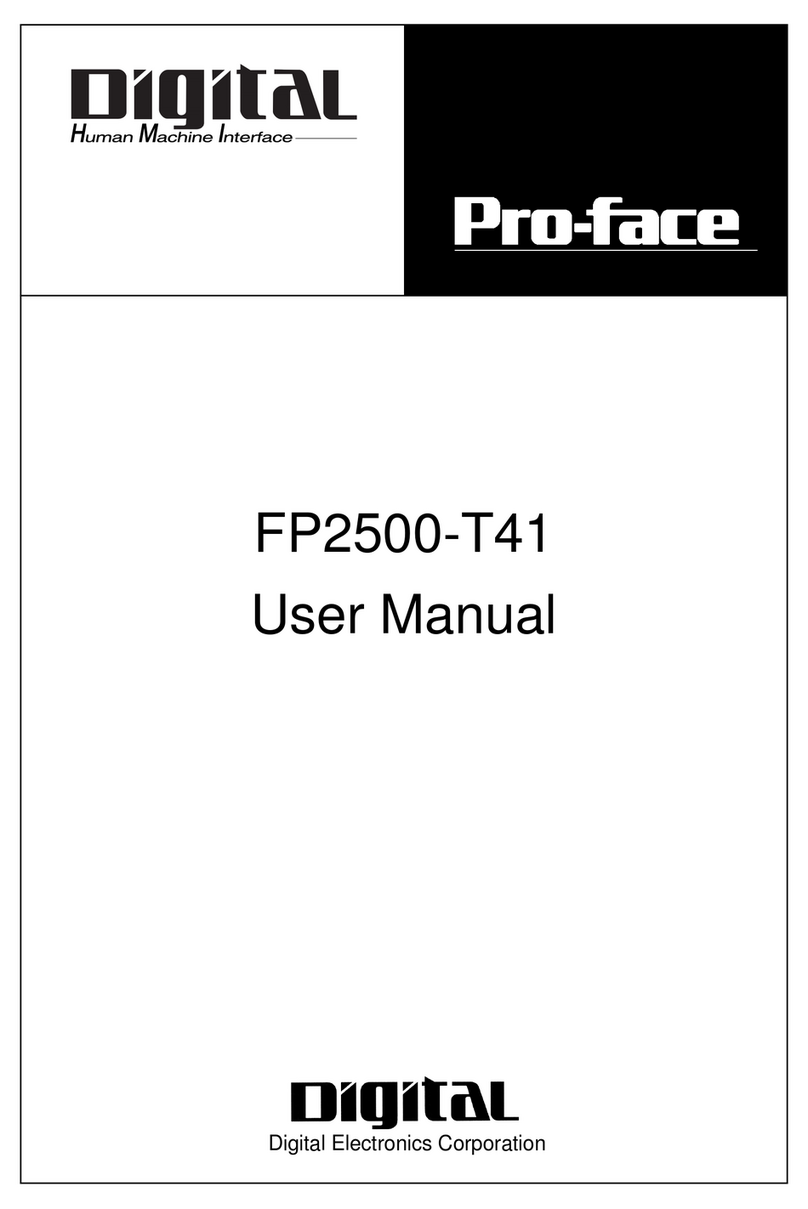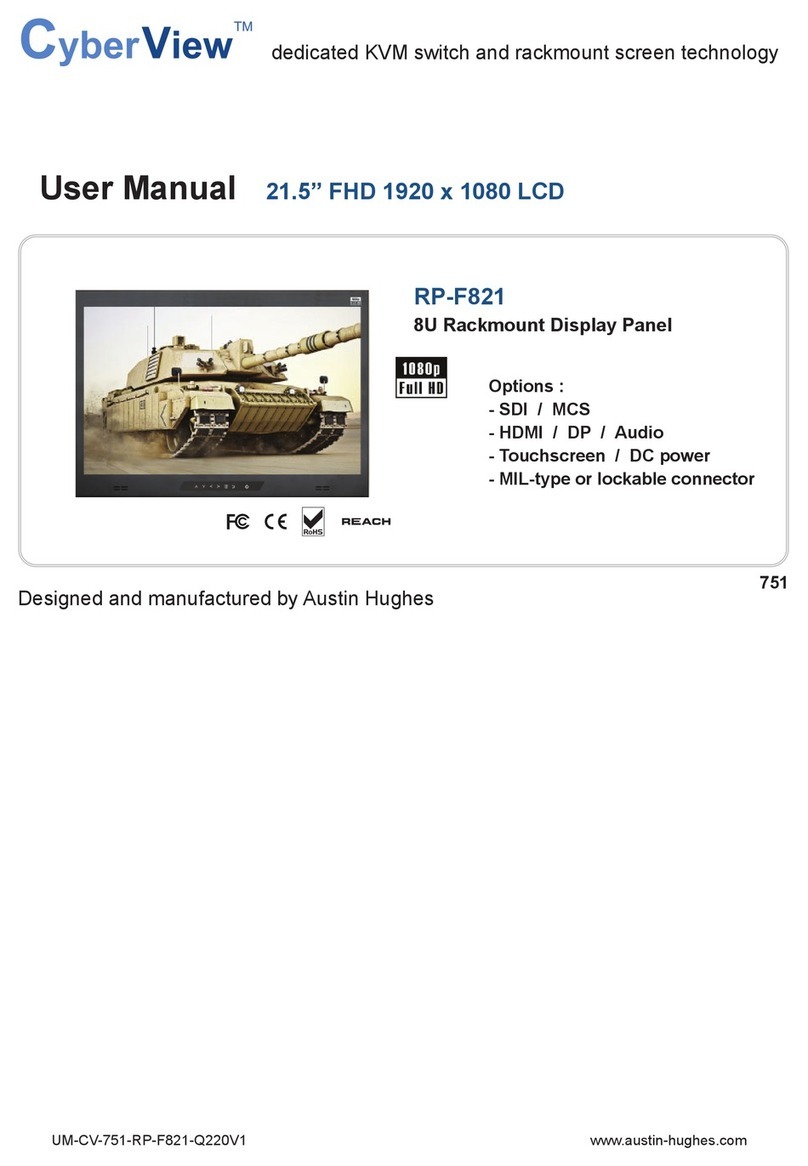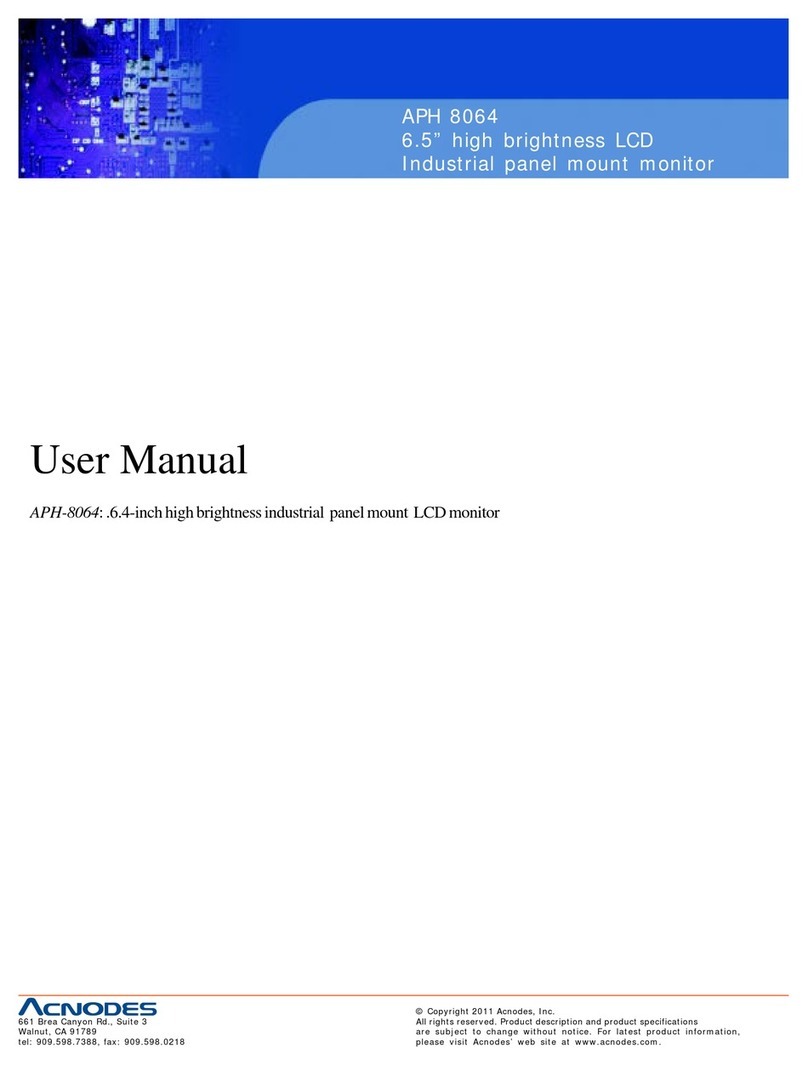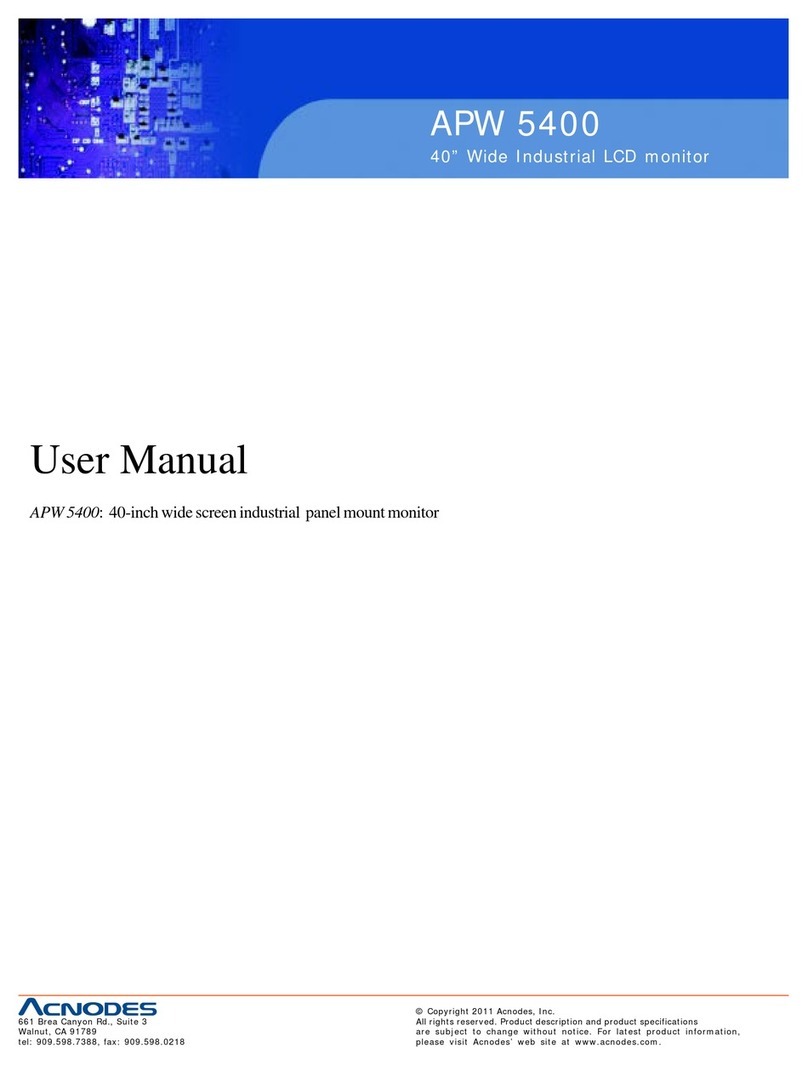FP-2500/FP-2600 Series User Manual 3
Essential Safety Precautions
•After the FP unit’s backlight burns out, unlike the FP unit’s
“Standby Mode”, the touch panel is still active. If the op-
erator fails to notice that the backlight is burned out and
touches the panel, a potentially dangerous machine op-
eration error can occur. Therefore, do not use FP touch
switches for the control of any equipment safety mecha-
nisms, such as Emergency Stop switches, etc. that pro-
tect humans and equipment from injury and damage.
If your FP unit's backlight suddenly turns OFF, use the
following steps to determine if the backlight is actually
burned out.
1) If your current FP application is not set to turn the back-
light OFF, and the screen has gone blank, your back-
light is burned out.
2) If your current FP application is set to turn the back-
light OFF, and if touching the screen does not cause
the display to reappear, your backlight is burned out.
• If substantial amounts of metallic dust, water or liquids
enter the FP unit, turn OFF the power supply immedi-
ately, unplug the power cord, and contact your local FP
distributor.
• When installing the FP unit, be sure to follow the instruc-
tions given in “Chapter 3 Installation and Wiring".
• Do not use the FP in an environment where flammable
gases are present, since operating the FP may cause an
explosion.
•Do not use the FP with aircraft control devices, aerospace
equipment, central trunk data transmission (communica-
tion) devices, nuclear power control devices, or medical
life support equipment, due to these devices’ inherent
requirements of extremely high levels of safety and reli-
ability.
• When using the FP with transportation vehicles (trains,
cars and ships), disaster and crime prevention devices,
various types of safety equipment, non-life support re-
lated medical devices and others, be sure to use redun-
dant and/or failsafe system designs to ensure the appro-
priate degree of system reliability and safety.
• To prevent operator injury or machine damage, be sure
to design your machine operation system so that the
machine will not malfunction due to a communication fault
between the FP unit and its PC host controller.
WARNINGS