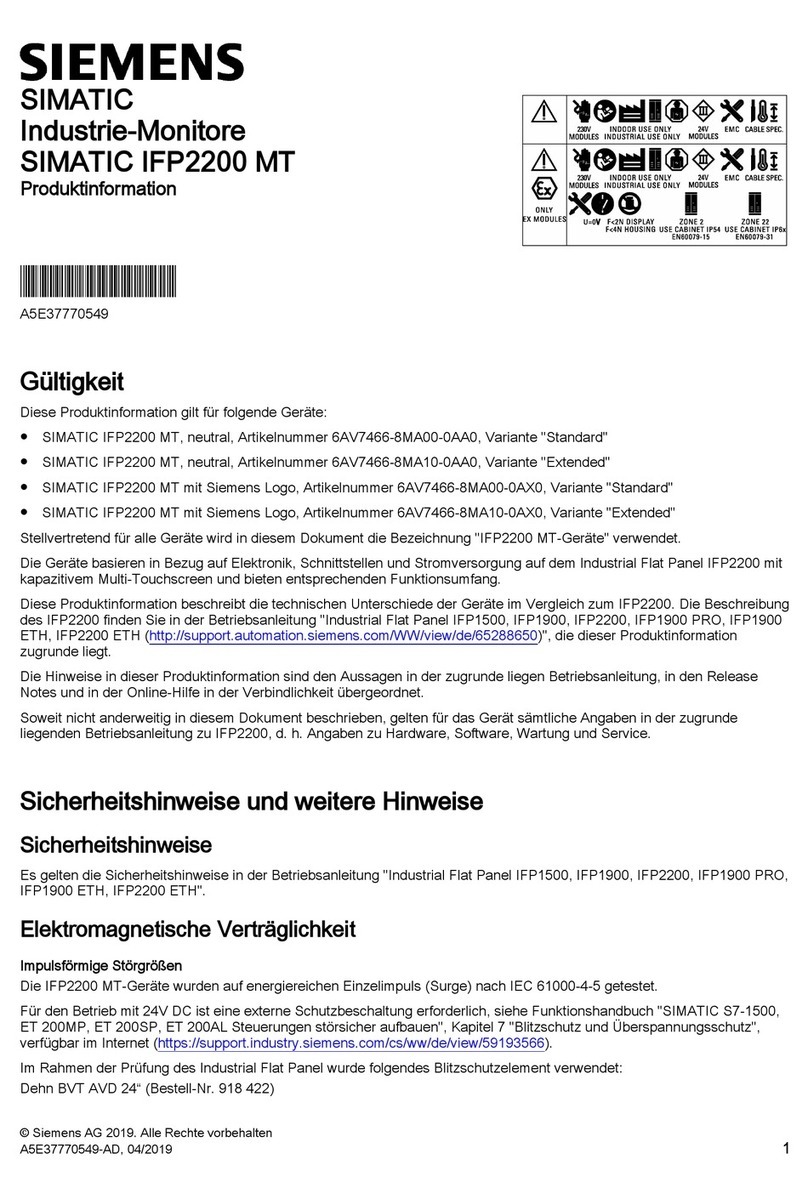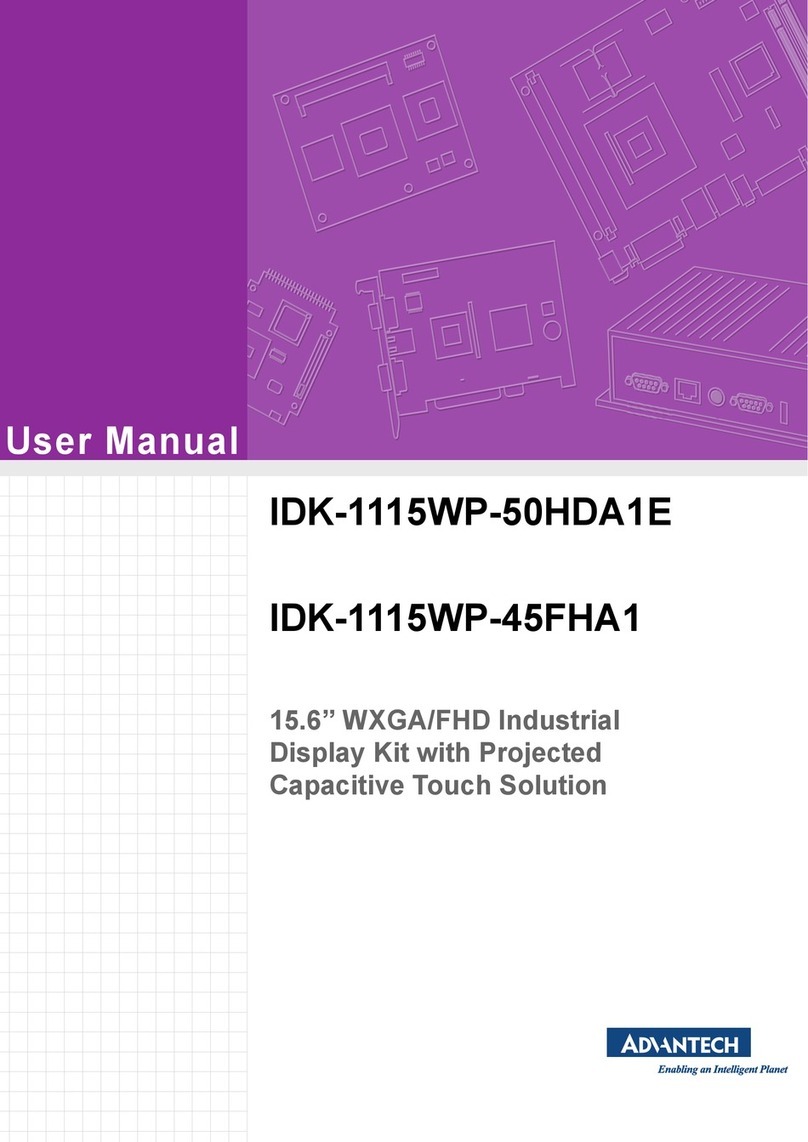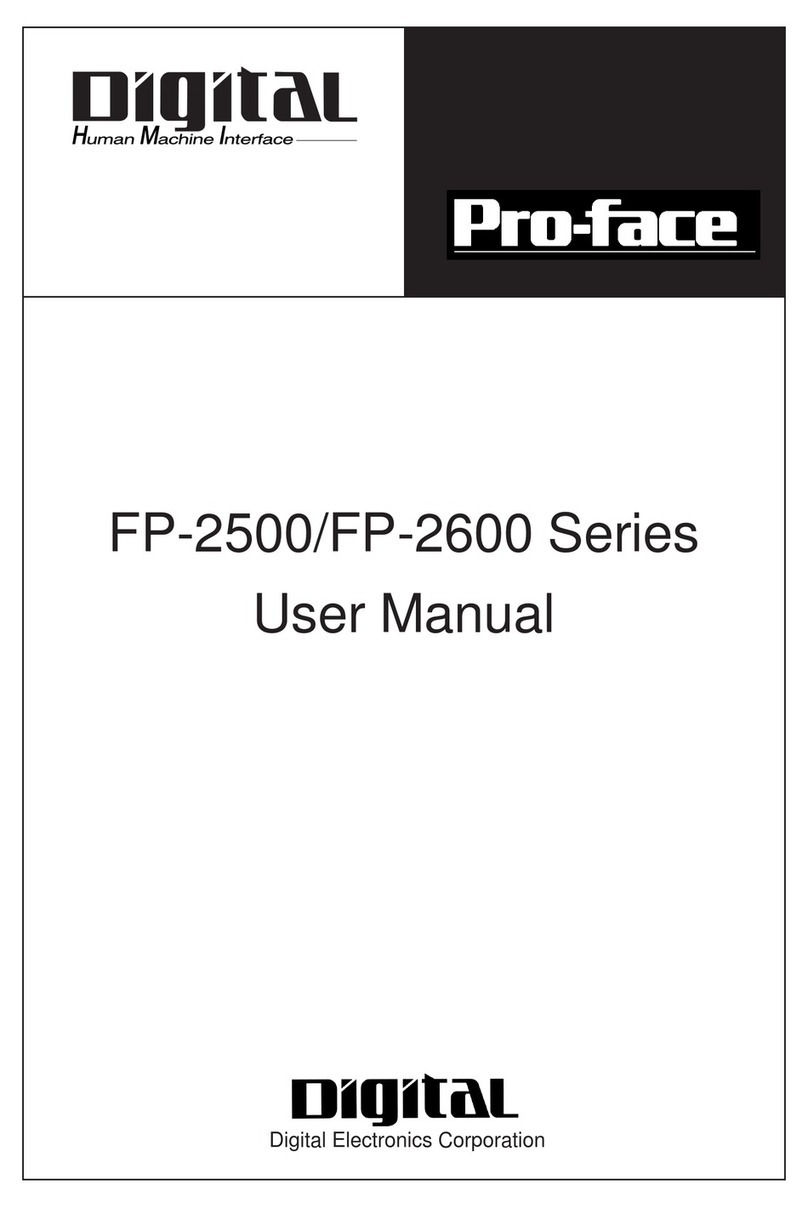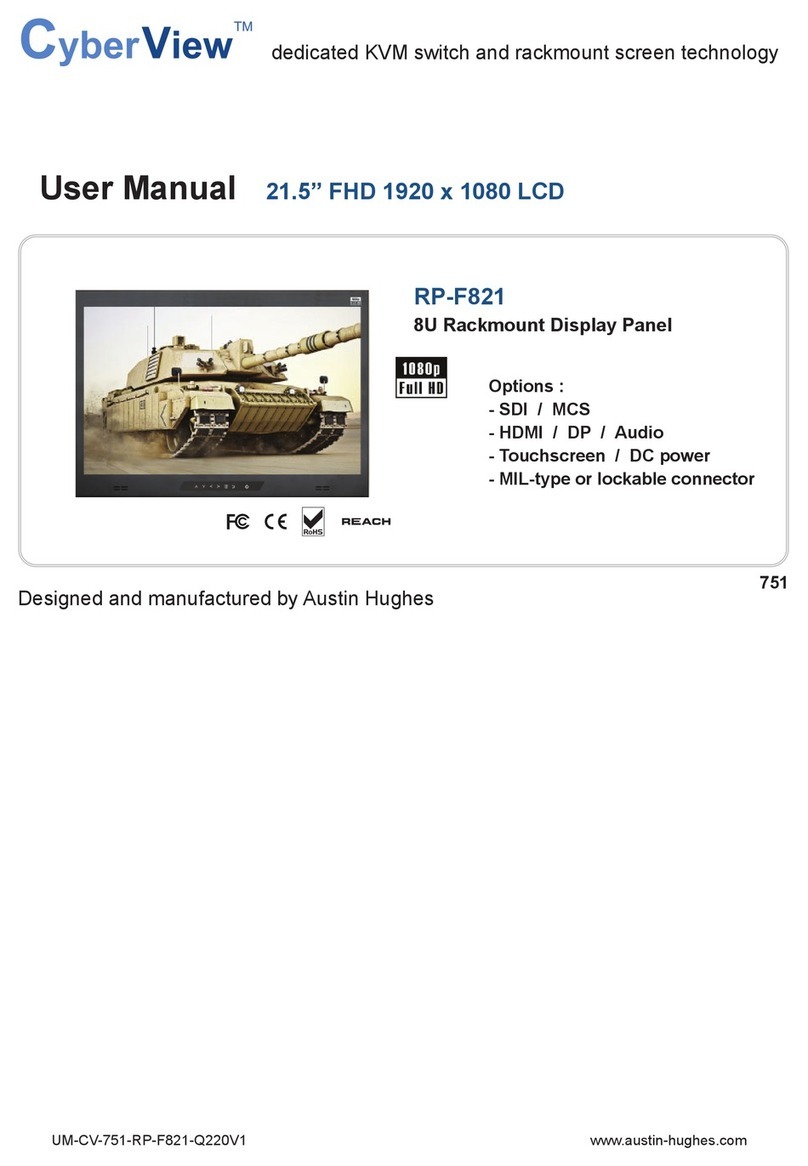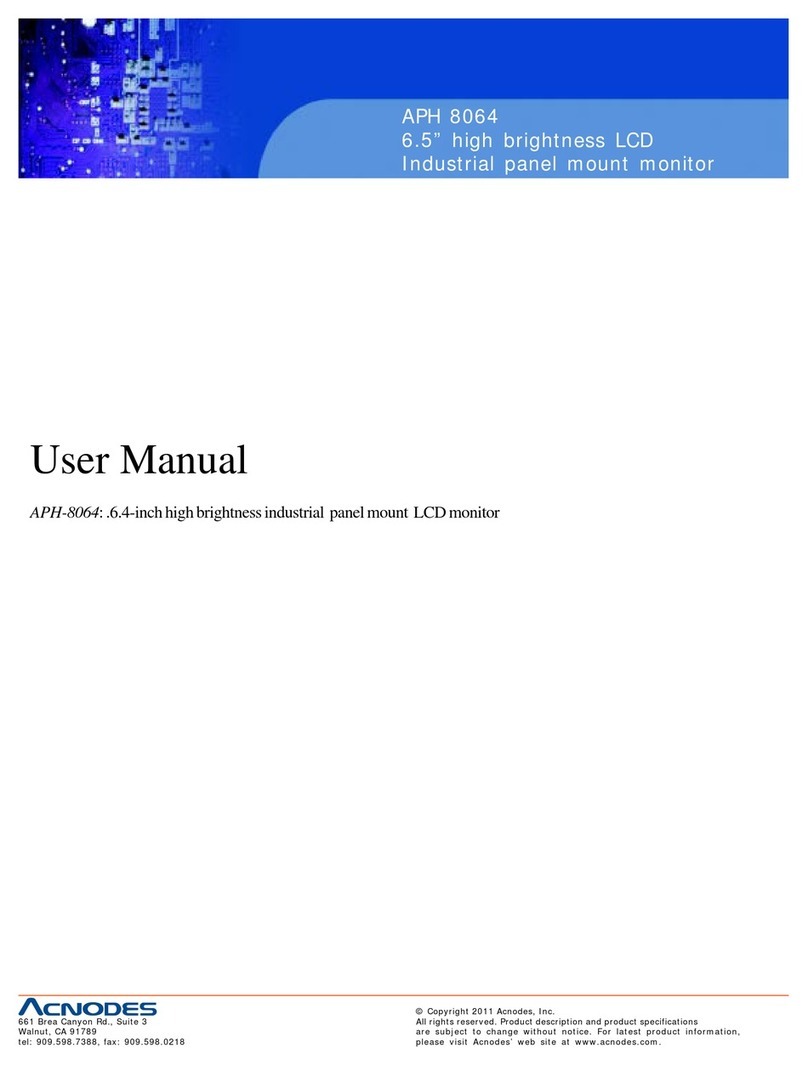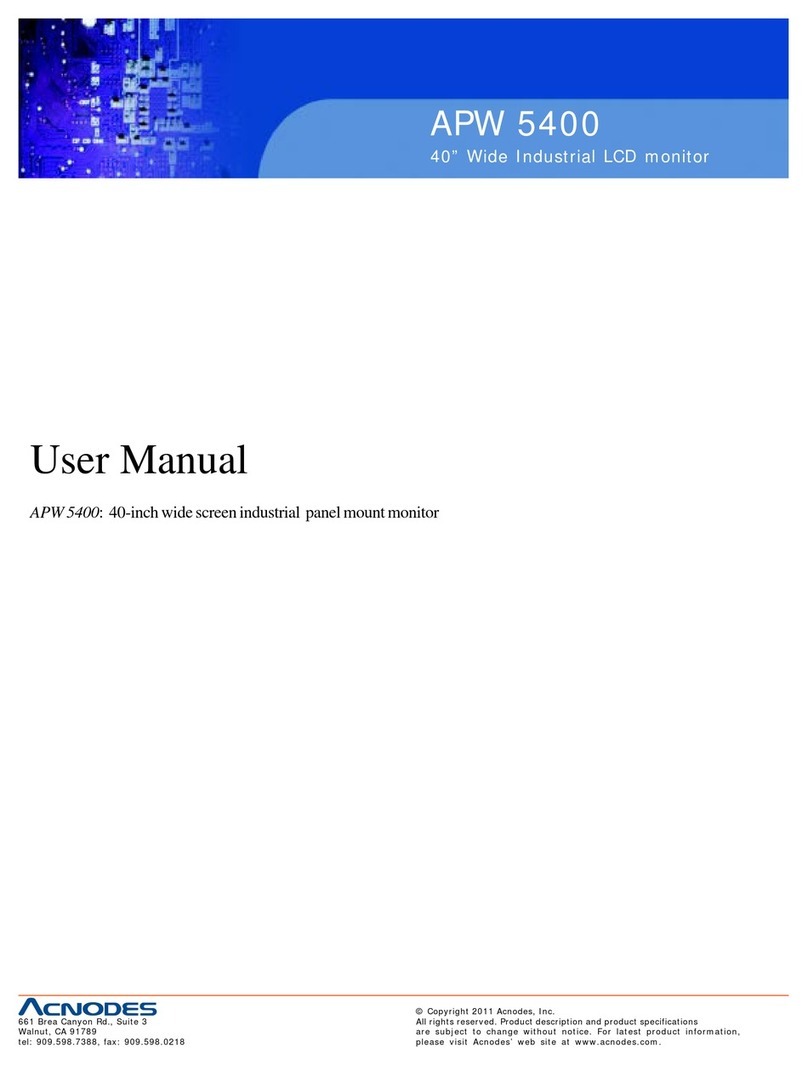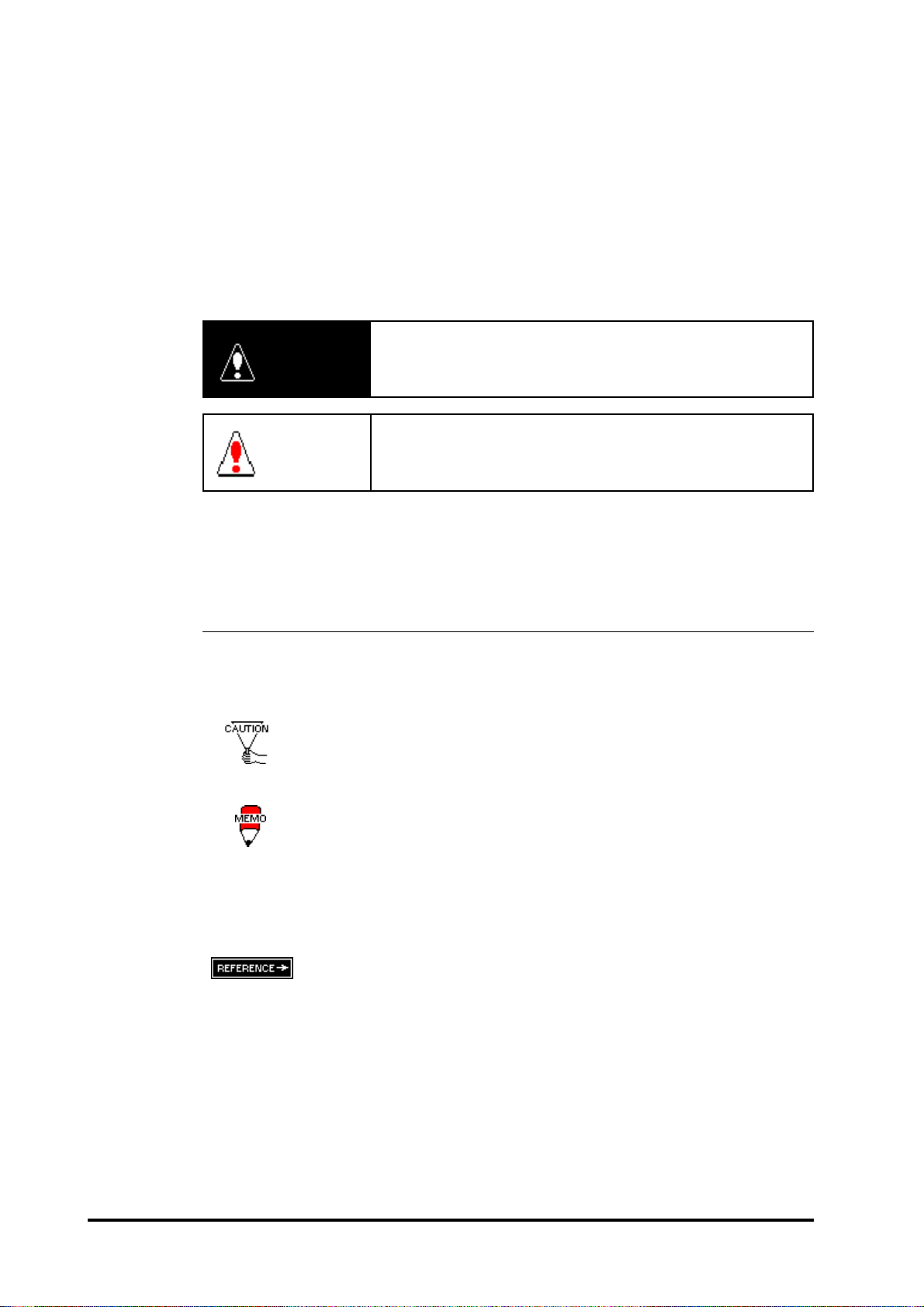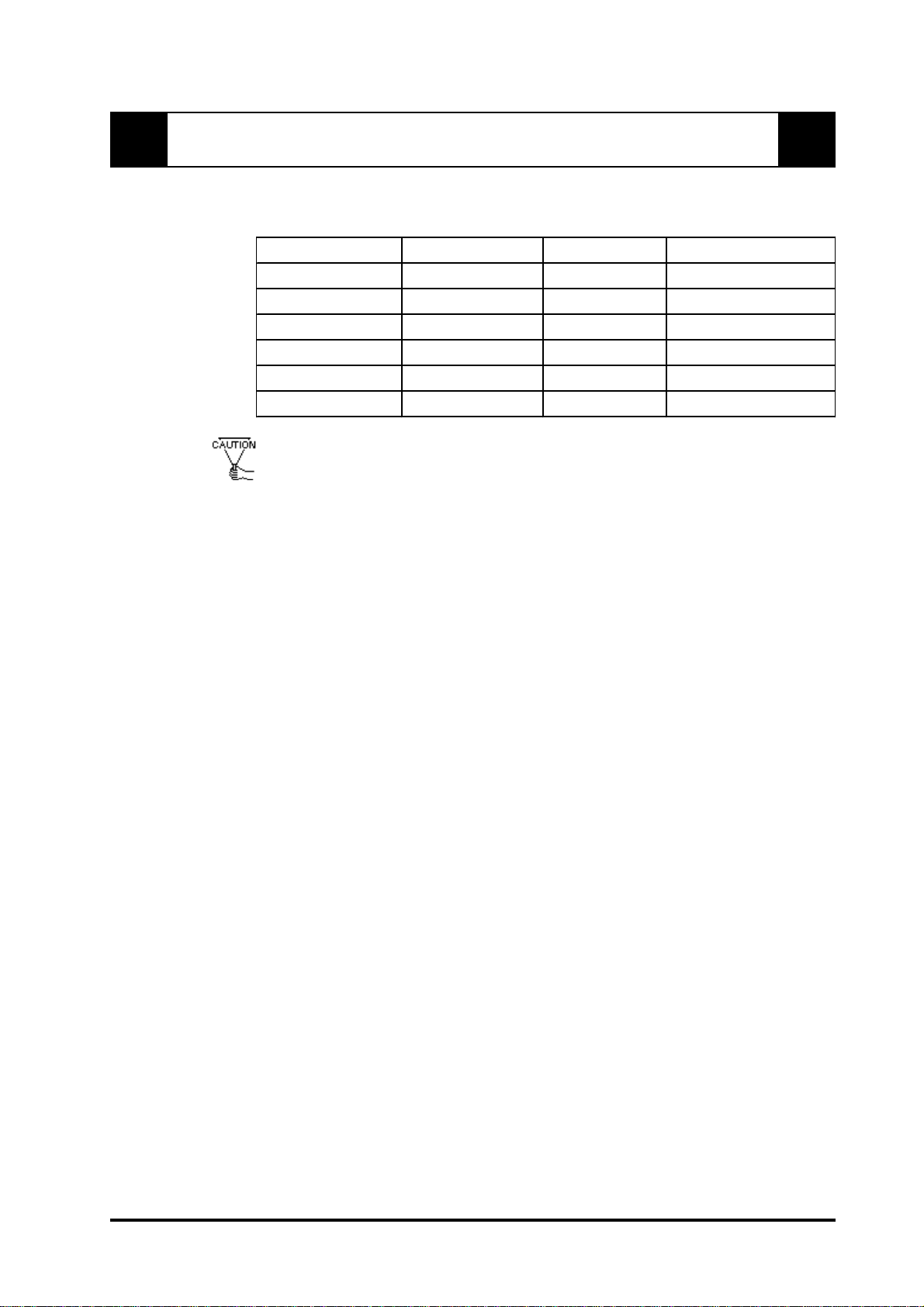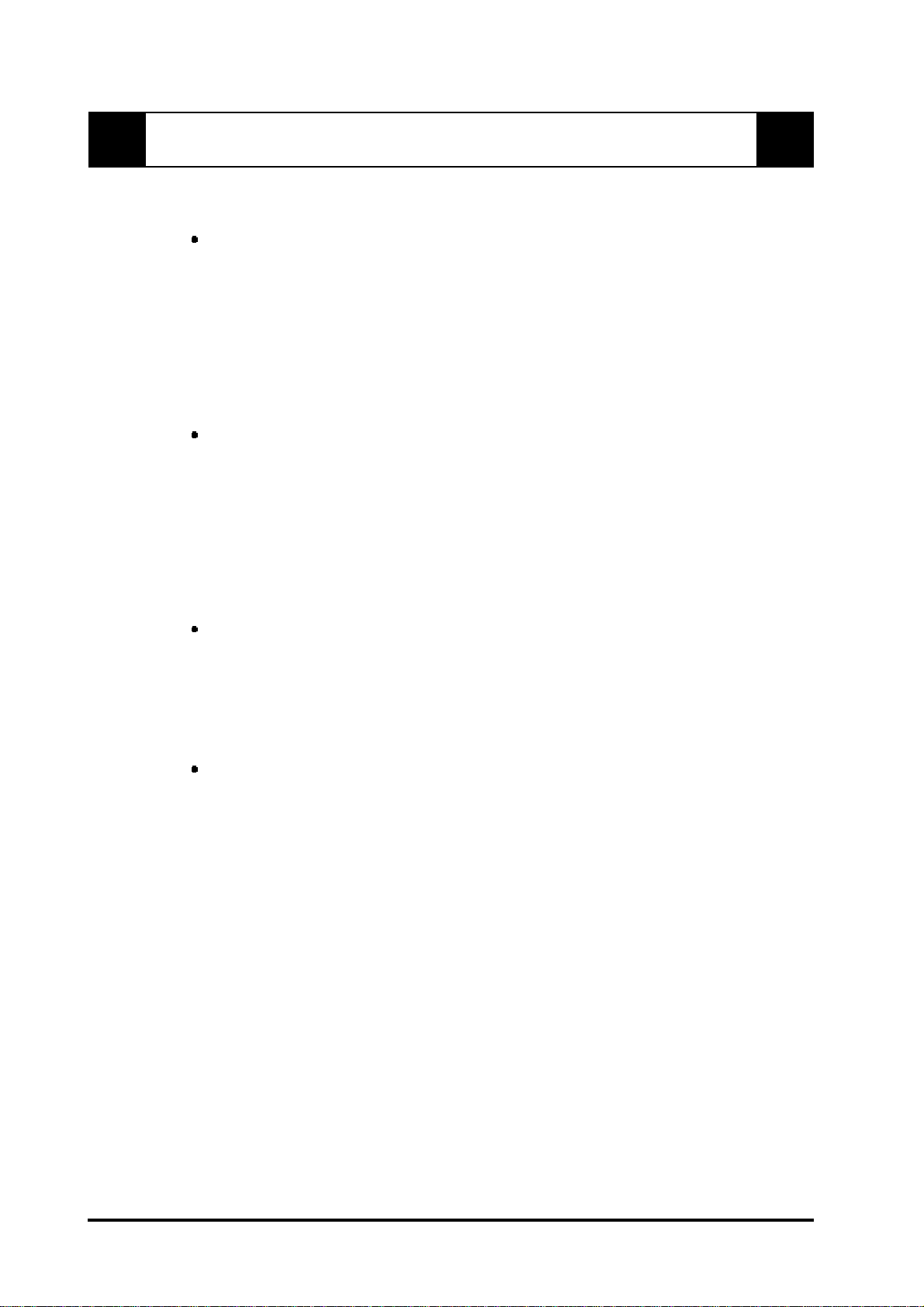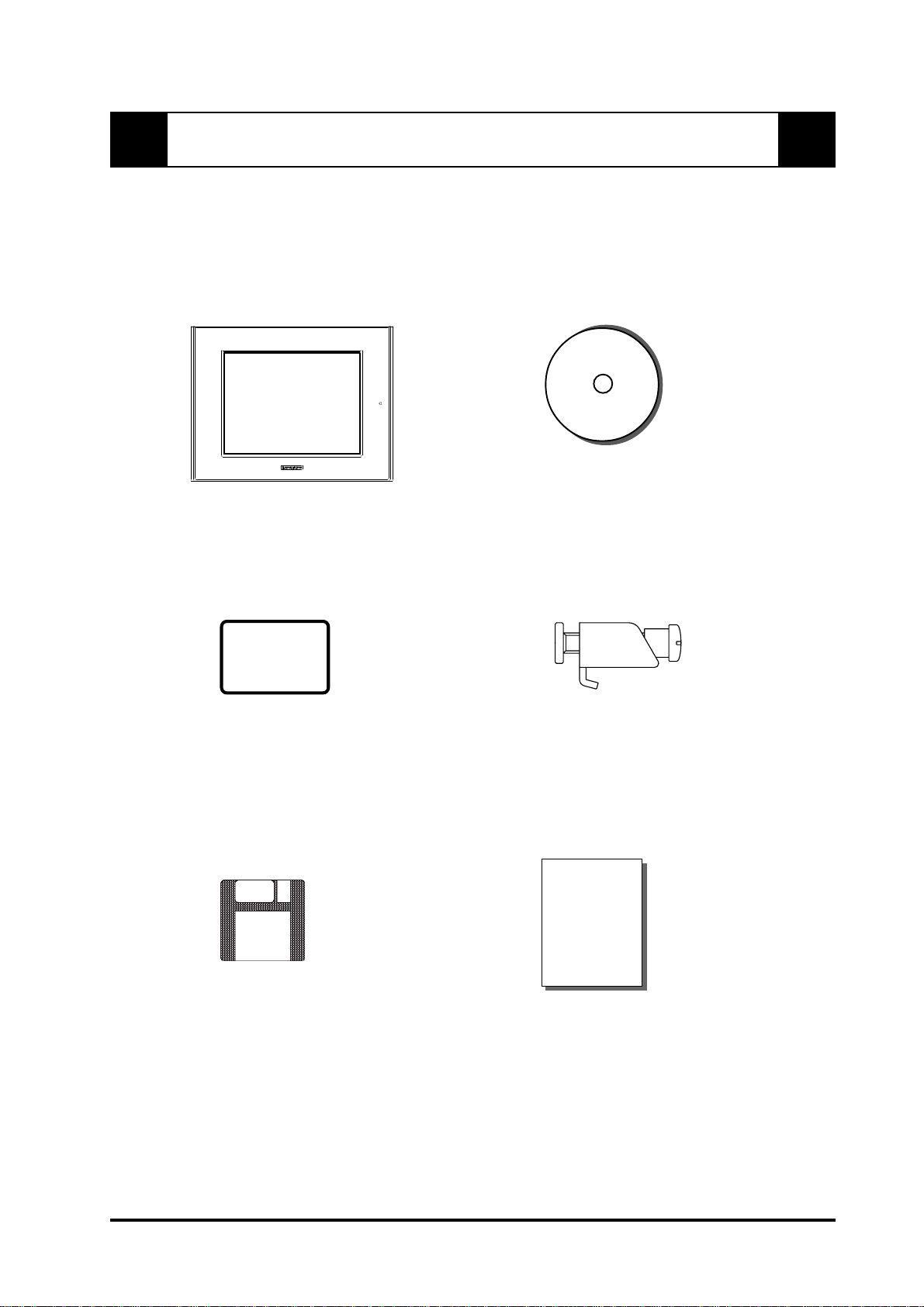iv FP2500-T41 User Manual
Do not press the screen's touch surface too strongly with either your finger or a hard
object, since the touch surface may be damaged.
Whenthesurfaceofthedisplayscreenbecomesdirtyorsmudged,cleanthedisplay with
acloth soaked in a neutral detergent. Donot use paintthinner or organic solvent.
Donot presson the touchpanel's facewith sharpobjects, such asa mechanicalpencil or
screwdriver,since it might damagetheLCDpanel.
AvoidusingorstoringtheFPindirectsunlight,excessivelydustyordirtyenvironments,or
wherechemicals or their vaporsare present inthe air.
AvoidrestrictingtheFP'snaturalventilation,orstoringandusingtheFPinanenvironment
thatwillincreasetheFP'sinternaltemperature.
PleaseavoidusingtheFPinareaswheresudden,largechangesintemperaturemayoccur.
Thesechangescancausecondensationtoforminsidetheunit,possiblycausinganaccident.
TheFP'sLCDcontainsastrong irritant. If thepanelisevercrackedandthe LCD's liquid
contactsyourskin,be suretowashit withrunningwaterfor atleast15minutes. If anyof
thisliquidshouldenteryoureye,besuretoflushtheeyewithrunningwaterformorethan
15minutes, andsee adoctor immediately.
ThecurrentbrightnessoftheLCDscreenwilldependon the screen'scurrentdisplayand
theLCD'scontrastadjustment.Any brightness variationsthatresultarenormal for LCD
displays.
There are minute grid-points on the LCD surface. These points are not defects.
Sometimes crosstalk (shadows appearing on extended display lines) will appear on the
display. This phenomenon is a common attribute of LCD's and is not a defect.
Thedisplayedcolor will lookdifferentwhen viewedfroman angle outsidethespecified
viewangle.Thisisalsonormal.
Displaying a single screen image for long periods of time can cause an afterimage to
remain. To correct this, turn the unit OFF for 5 or 10 minutes, then ON again. This
phenomenonisacommonattributeoftheLCD's,andnotadefect. Topreventthiseffect,
youcan: - use the Display OFF feature, if the same image is to be displayed
for a long period of time.
-changethe screendisplayperiodically to preventthe displaying ofa
single image for along period oftime.
Safety Instructions
For the correct use of this unit, please follow these guidelines:
Notes on the FP's Liquid Crystal Display (LCD)
Caution