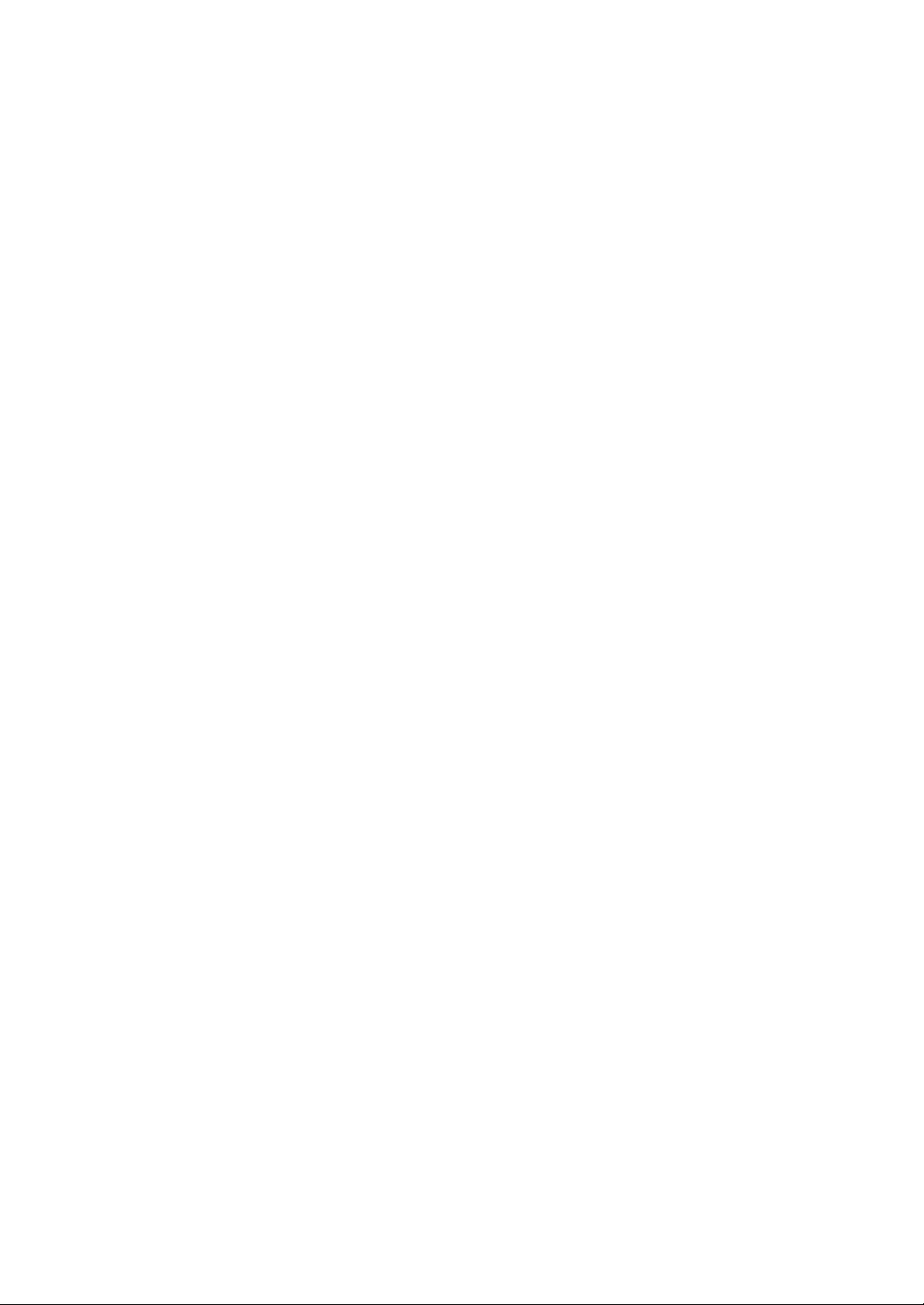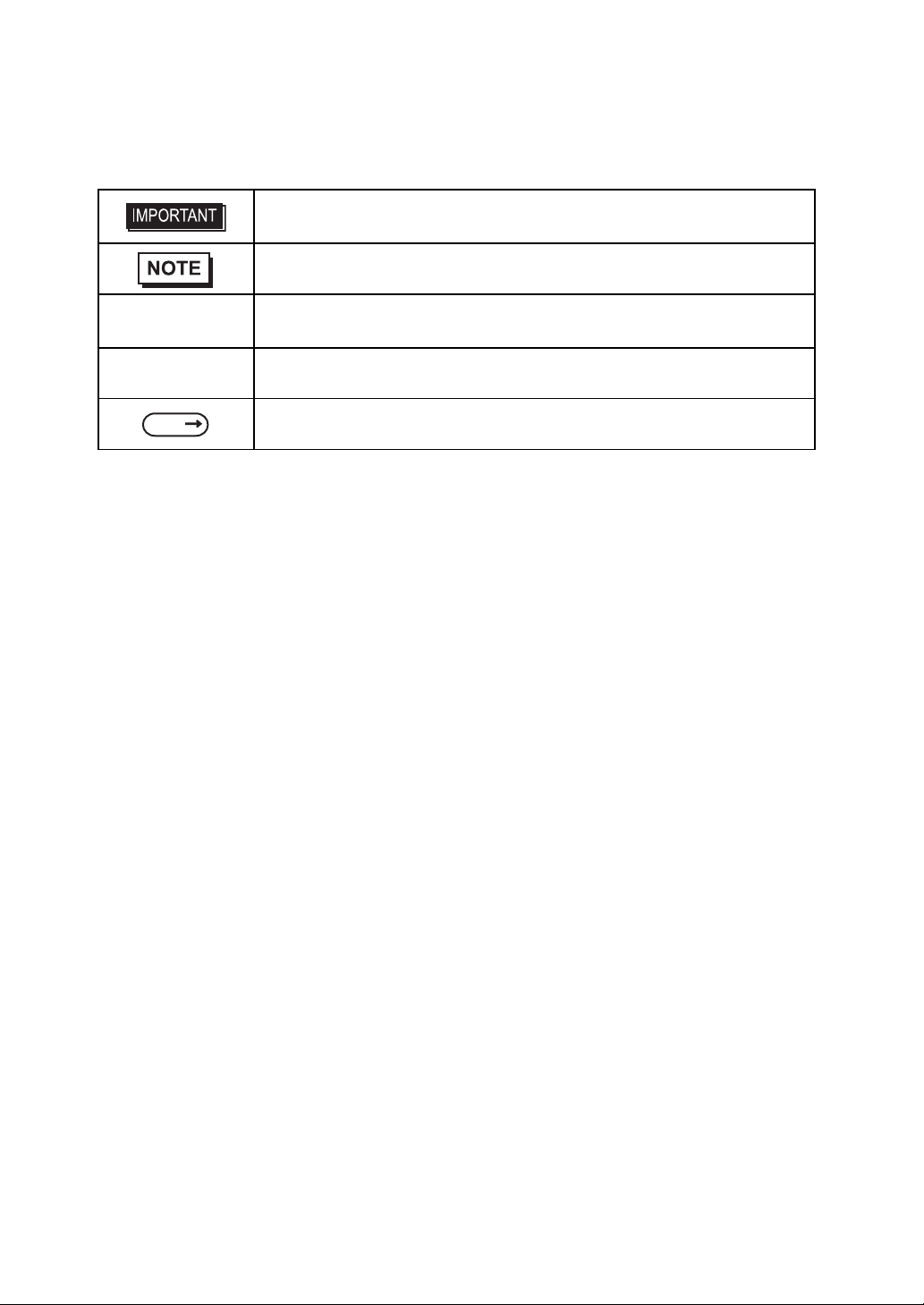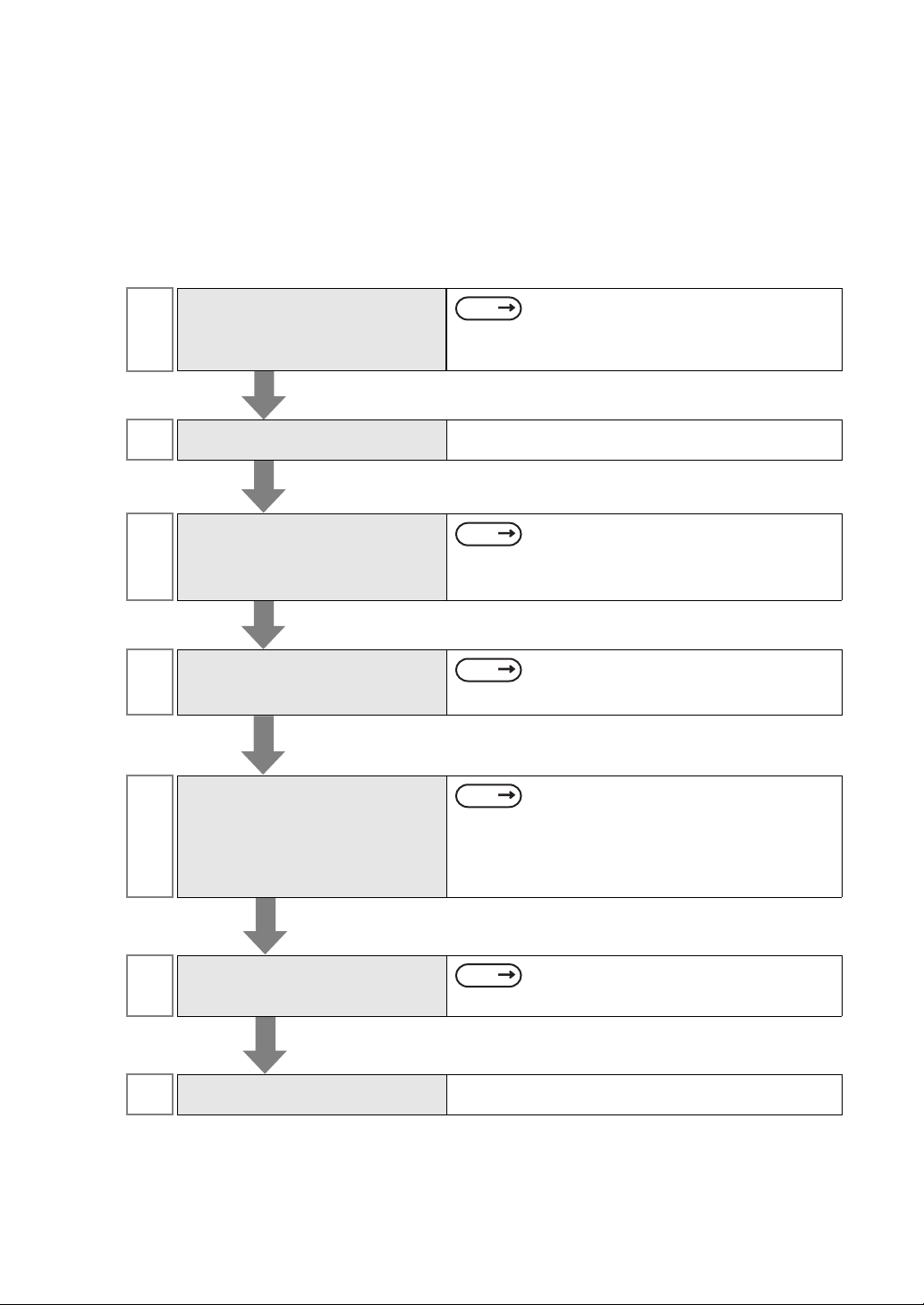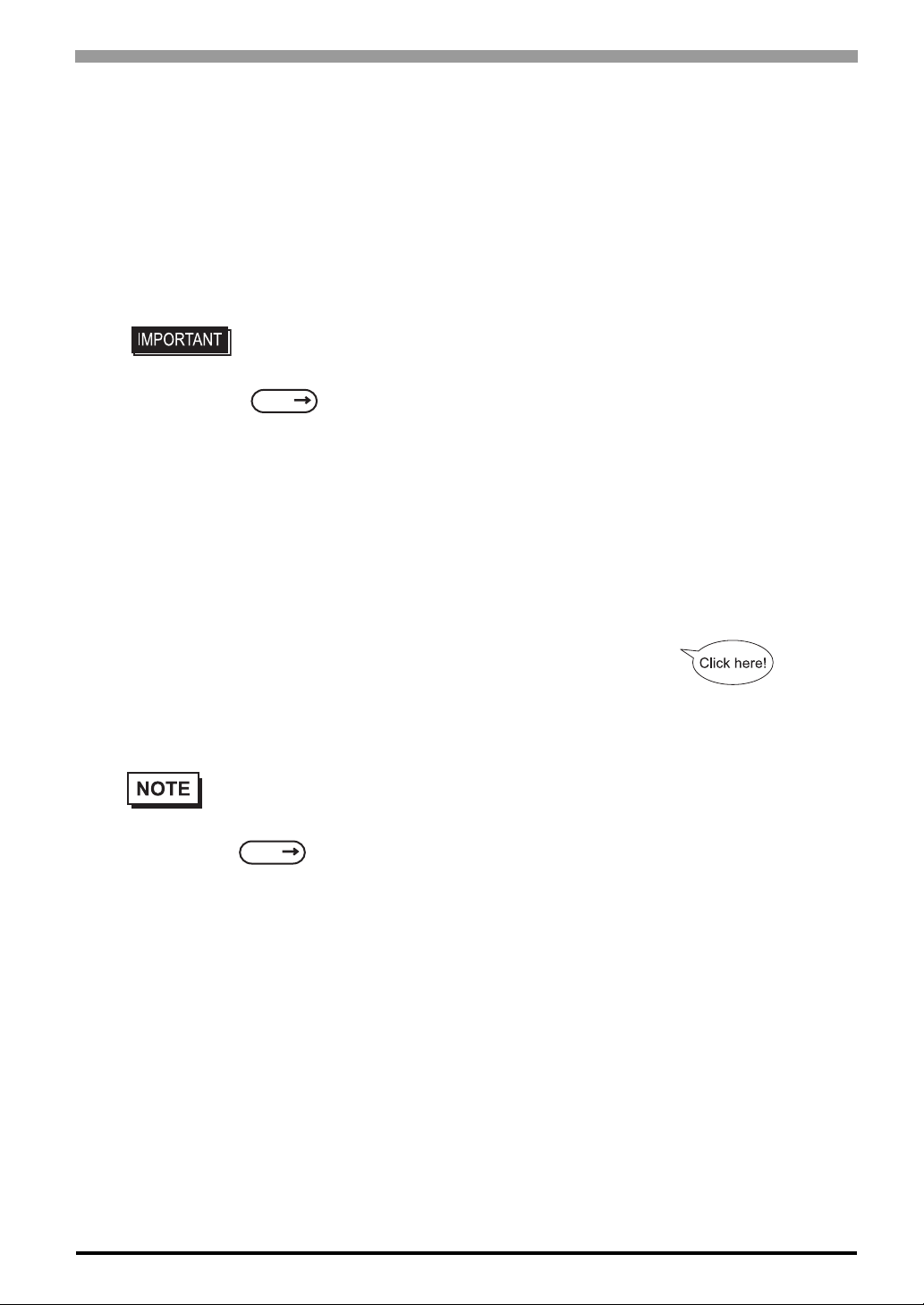3
Contents
NOTES...................................................................................................................... 1
Information Symbols ................................................................................................. 2
Contents.................................................................................................................... 3
Setup operation flow.................................................................................................. 5
Chapter 1 Setting Up Software
1.1 Software Configuration ...................................................................................1-2
1.2 Setting Up an HDD with no Pre-installed OS..................................................1-3
1.2.1 Setting Up the OS.................................................................................................1-3
1.2.2 Setting Up the PS-A Dedicated Software .............................................................1-3
1.3 Setting Up an HDD with Pre-installed OS.......................................................1-5
1.3.1 Setting Up OS.......................................................................................................1-6
1.4 PS-A Dedicated Software.............................................................................1-12
1.4.1 Driver ..................................................................................................................1-12
1.4.2 Special Application Program Features................................................................1-14
Chapter 2 System Setup
2.1 System Setup Screen Operation ....................................................................2-2
2.2 System Parameters Setting............................................................................2-4
2.2.1 Main......................................................................................................................2-4
2.2.2 Advanced..............................................................................................................2-6
2.2.3 Intel.....................................................................................................................2-17
2.2.4 Security...............................................................................................................2-27
2.2.5 Boot ....................................................................................................................2-28
2.2.6 Exit......................................................................................................................2-30
Chapter 3 PS-A Monitoring Features
3.1 RAS Features .................................................................................................3-2
3.1.1 RAS Features .......................................................................................................3-2
3.2 Setting Menus.................................................................................................3-6
3.3 Monitoring the PS-A Status.............................................................................3-8
3.3.1 Description............................................................................................................3-8
3.3.2 Setup Procedure...................................................................................................3-8
3.4 Checking the Status of the PS-A Being Monitored .......................................3-12
3.4.1 Description..........................................................................................................3-12
3.4.2 Setup Procedure.................................................................................................3-12
3.5 Checking the Error Log List..........................................................................3-13
3.5.1 Description..........................................................................................................3-13