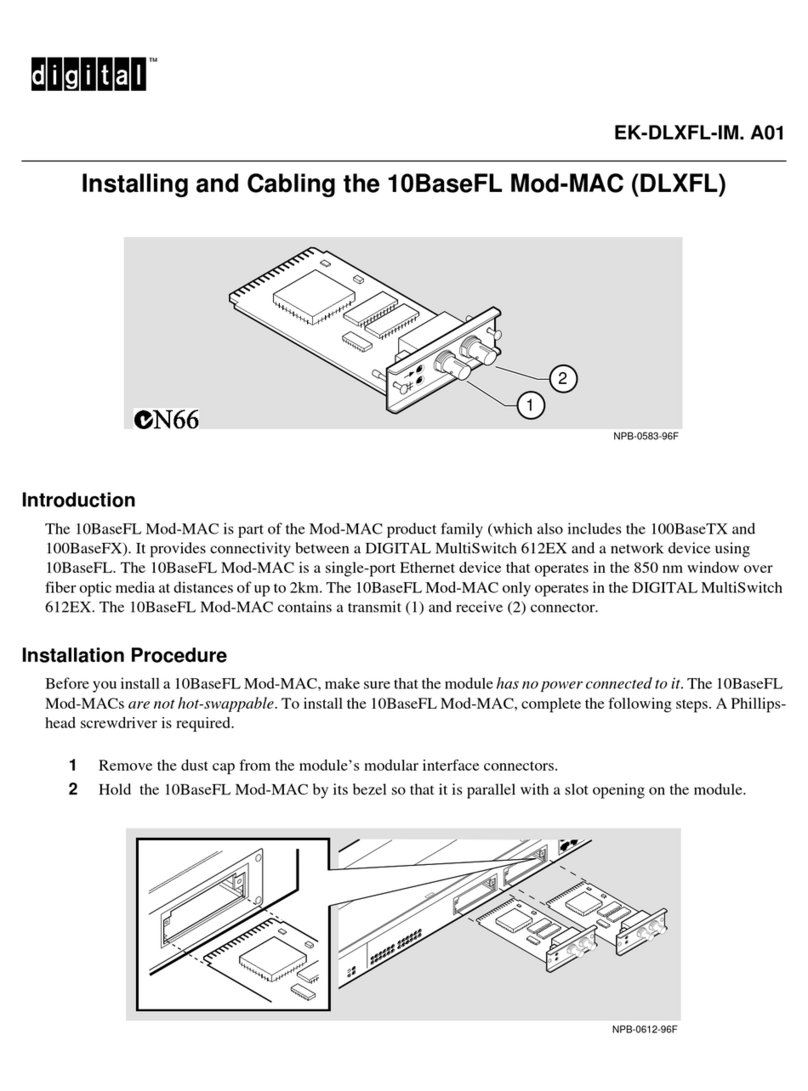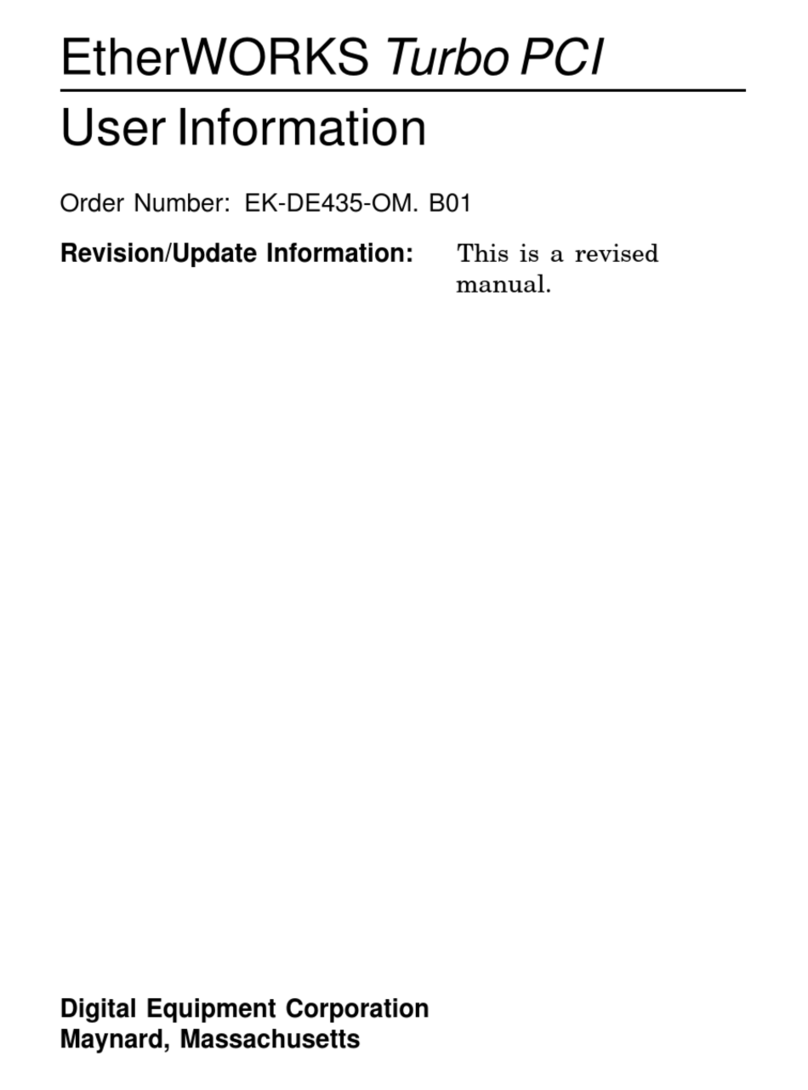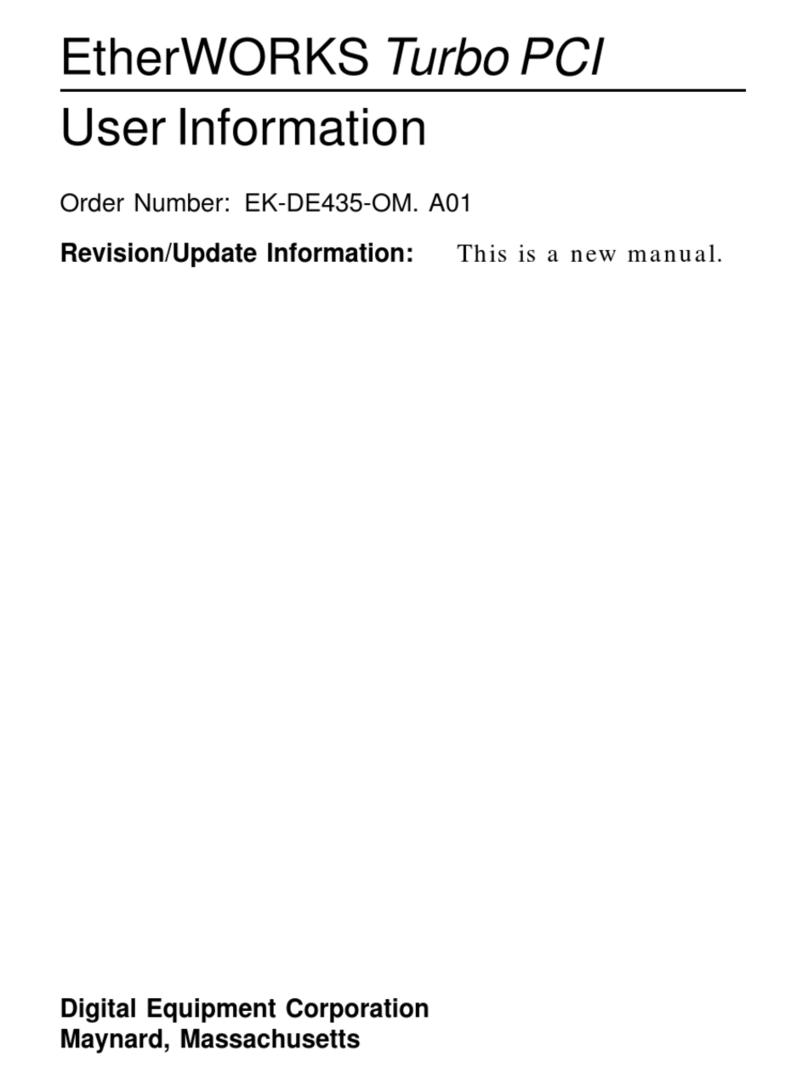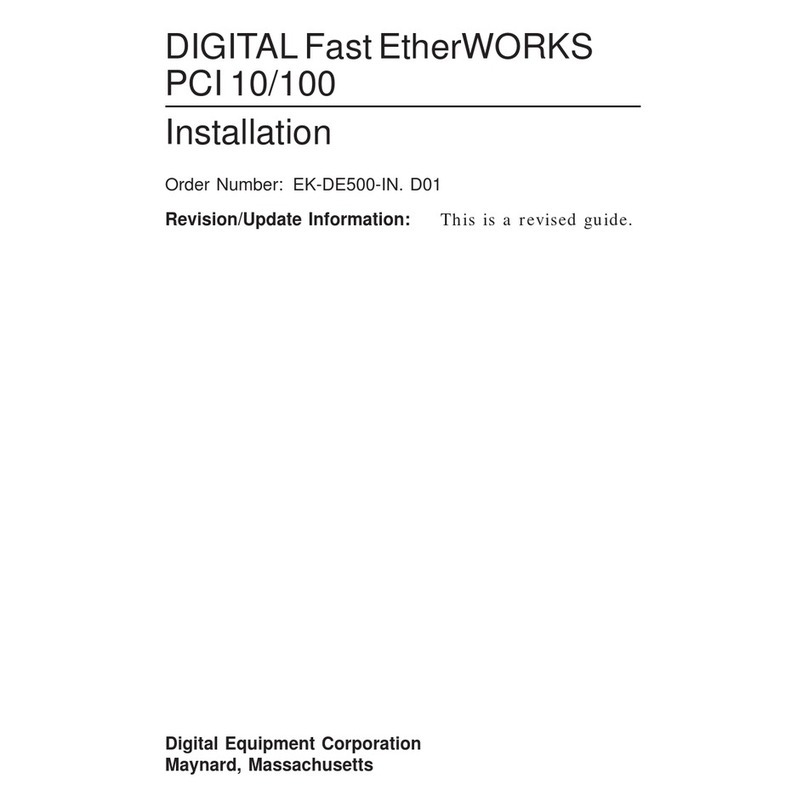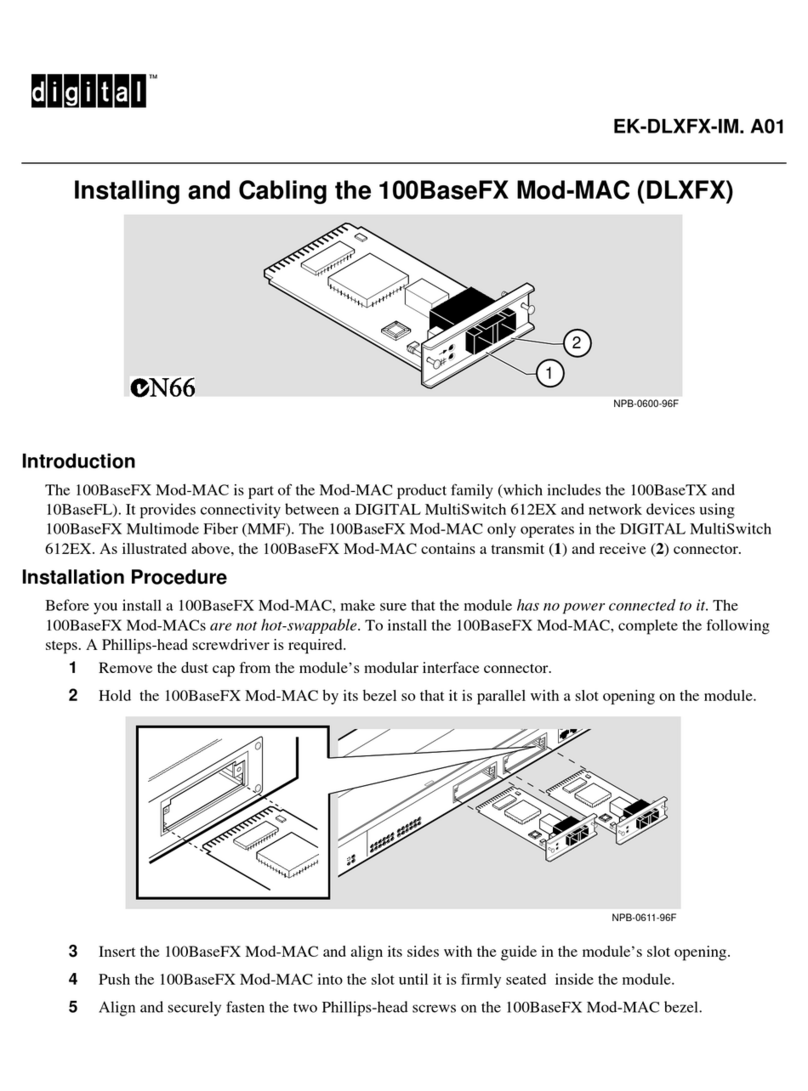Installation
2–2 9FX Vision 330 (PCI) Graphics Option
_____________________Note ______________________
If a graphics option other than the Vision 330 was previously
operating in the system, keep that option installed while
changing over to the Vision 330 option driver. If the previously
installed graphics option is not available or it is not operational,
reinstall Windows NT by using the procedure described in the
“Custom Windows NT Installation” section of this guide.
________________________________________________
If you have purchased the Vision 330 graphics option as an add-on, or you
have chosen not to use the factory-installed software, install the Vision 330
graphics driver by performing the following steps:
1. From the Main menu, select the Control Panel option.
2. In Control Panel, click on the Display option.
3. In the Display Settings dialog box, click on the Change Display Type
button. The Display Type dialog box lists information about the current
driver.
4. In the Adapter Type dialog box, click on the Change button. The
Select Device dialog box shows a list of current devices.
5. Insert the Windows NT installation CD-ROM into the CD-ROM drive
unit.
6. In the Select Device dialog box, click on the S3 Graphics Option
button.
7. In the Install From Disk dialog box, enter the CD-ROM drive device
name and then click on the OK button.
8. From the list of software contained on the CD-ROM, select the S3
compatible video driver.
9. In the Select Device dialog box, click on the Install button.
10. In the Installing Driver dialog box, click on the Yes button.
11. Click on the Restart now button to start the system shutdown and
reboot process.
12. When the display goes to the ARC Multiboot blue screen, you can
remove power from your computer system and install the Vision 330
graphics option as described in the “Hardware Installation” section.