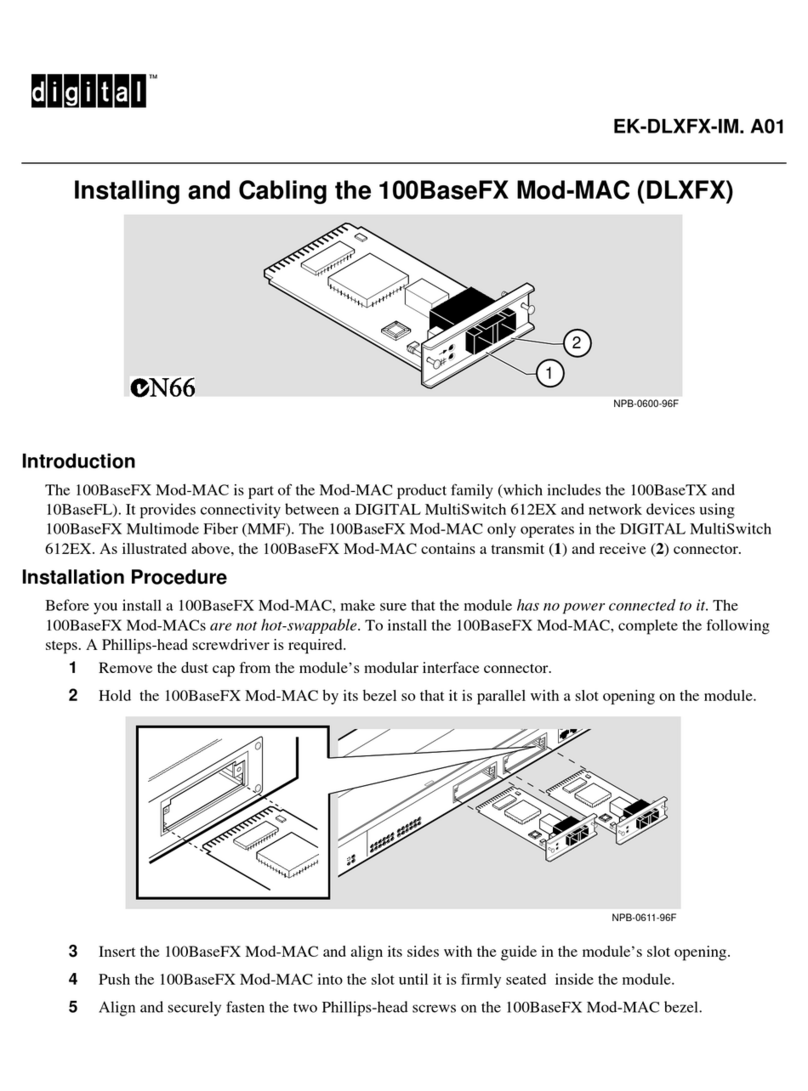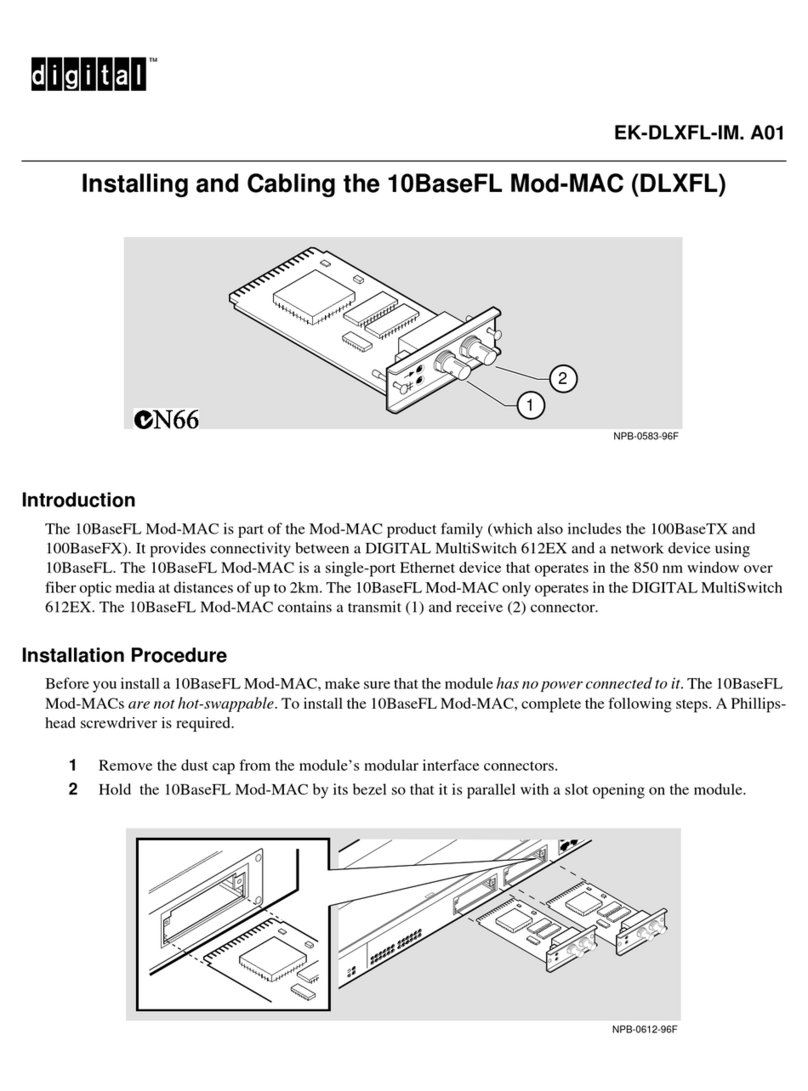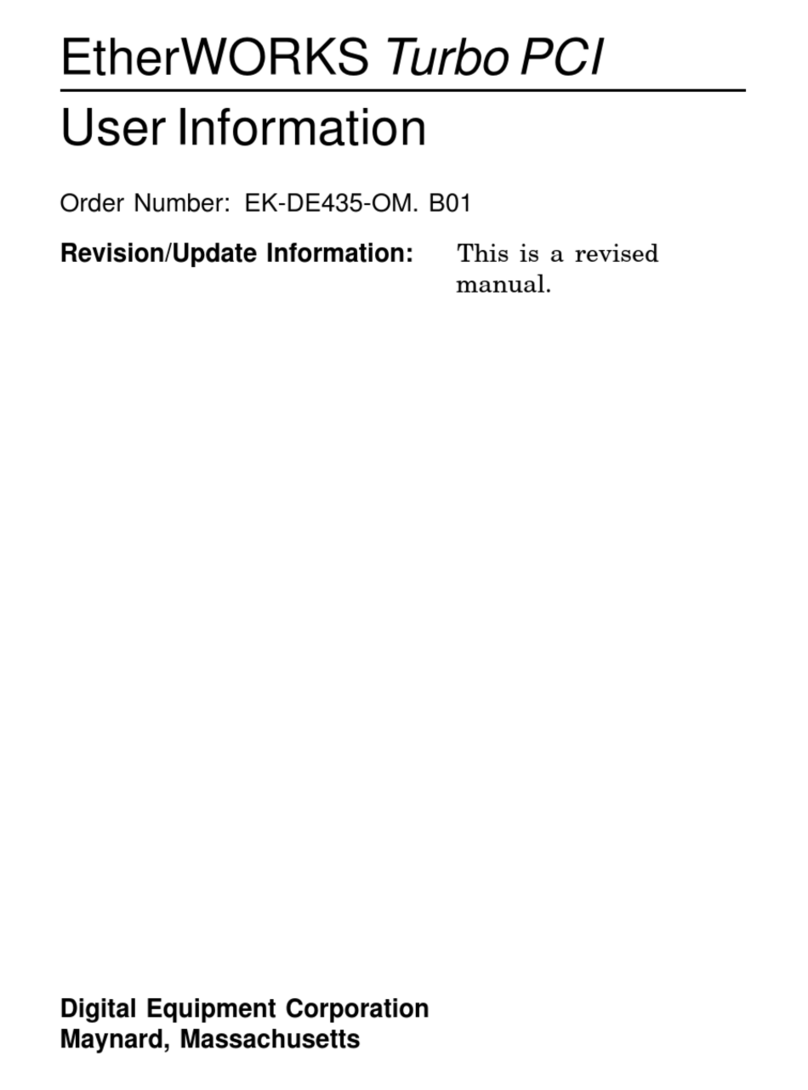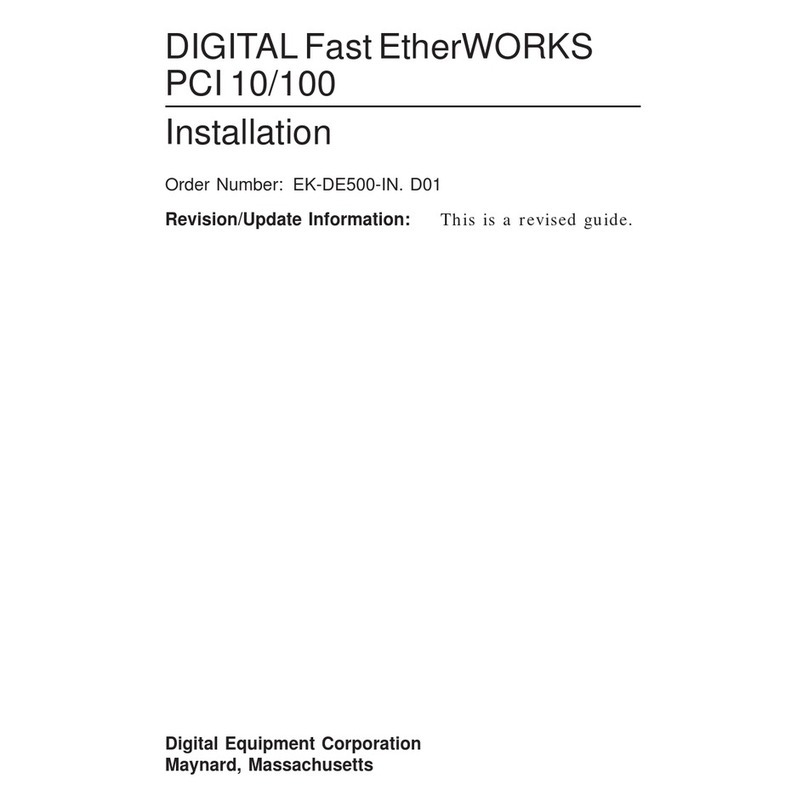FCC ID: AO9-DE435
FCC NOTICE: This device complies with Part 15 of the FCC Rules. Operation is
subject to the following conditions: (1) this device may not cause harmful interference,
and (2) this device must accept any interference received, including interference that
may cause undesired operation.
Note: This equipment has been tested and found to comply with the limits for
a Class B digital device, pursuant to Part 15 of the FCC rules. These limits
are designed to provide reasonable protection against harmful interference in a
residential installation.
Any changes or modifications made to this equipment may void the user’s authority
to operate this equipment.
This equipment generates, uses, and can radiate radio frequency energy and, if
not installed and used in accordance with the instructions, may cause harmful
interference to radio communications. However, there is no guarantee that
interference will not occur in a particular installation. If this equipment does
cause harmful interference to radio or television reception, which can be determined
by turning the equipment off and on, the user is encouraged to try to correct the
interference by one or more of the following measures:
– Re-orient or relocate the receiving antenna
– Increase the separation between the equipment and receiver
– Connect the equipment into an outlet on a circuit different from that to which
the receiver is connected
– Consult the dealer or an experienced radio/TV technician for help
The use of unshielded Ethernet cables on ThinWire and thickwire ports with this
equipment is prohibited due to non-compliance with FCC regulations for a Class B
computing device pursuant to Part 15 of FCC Rules.
BENUTZERHINWEIS: Das EtherWORKS Turbo PCI-Modul in Verbindung mit
Turbo Personalcomputersystemem entsprechen den Funkentstöranforderungen der
DBP-Verfugung 523/69 und VDE0871 Grenzwertklasse B.
VCCI NOTICE: