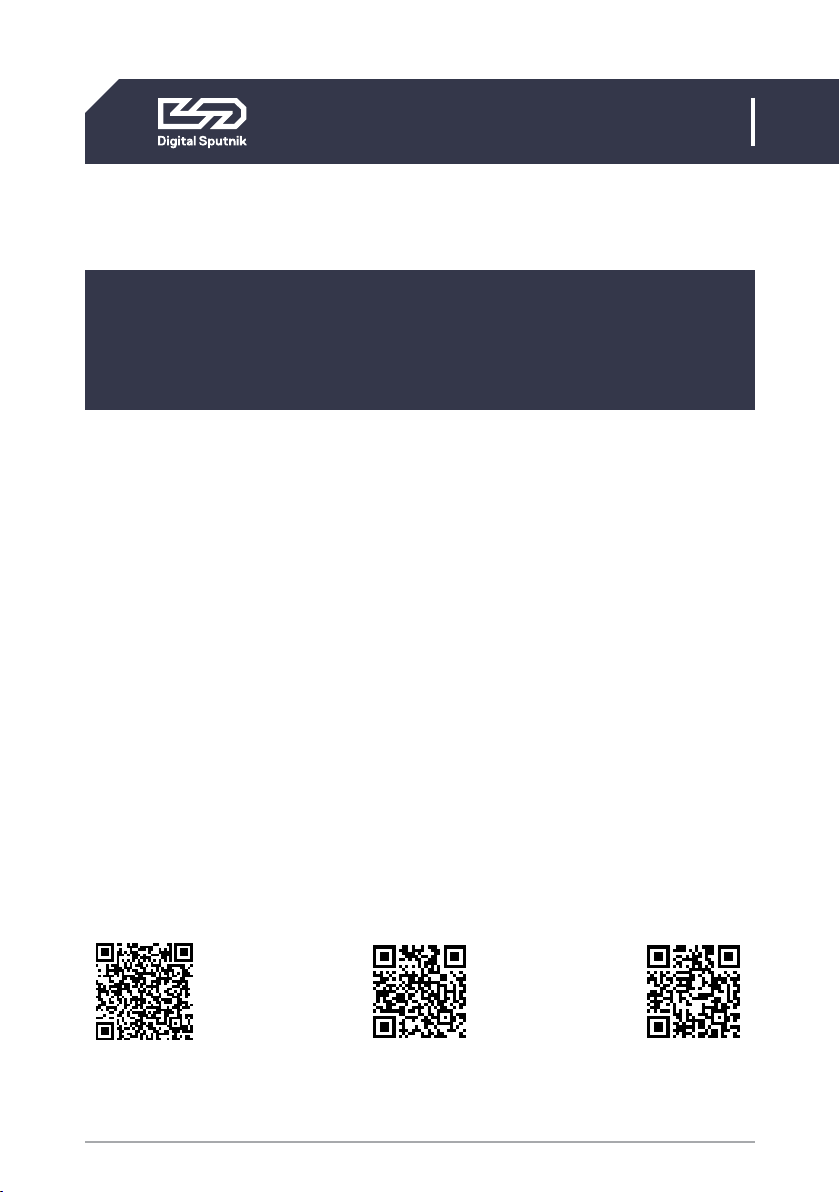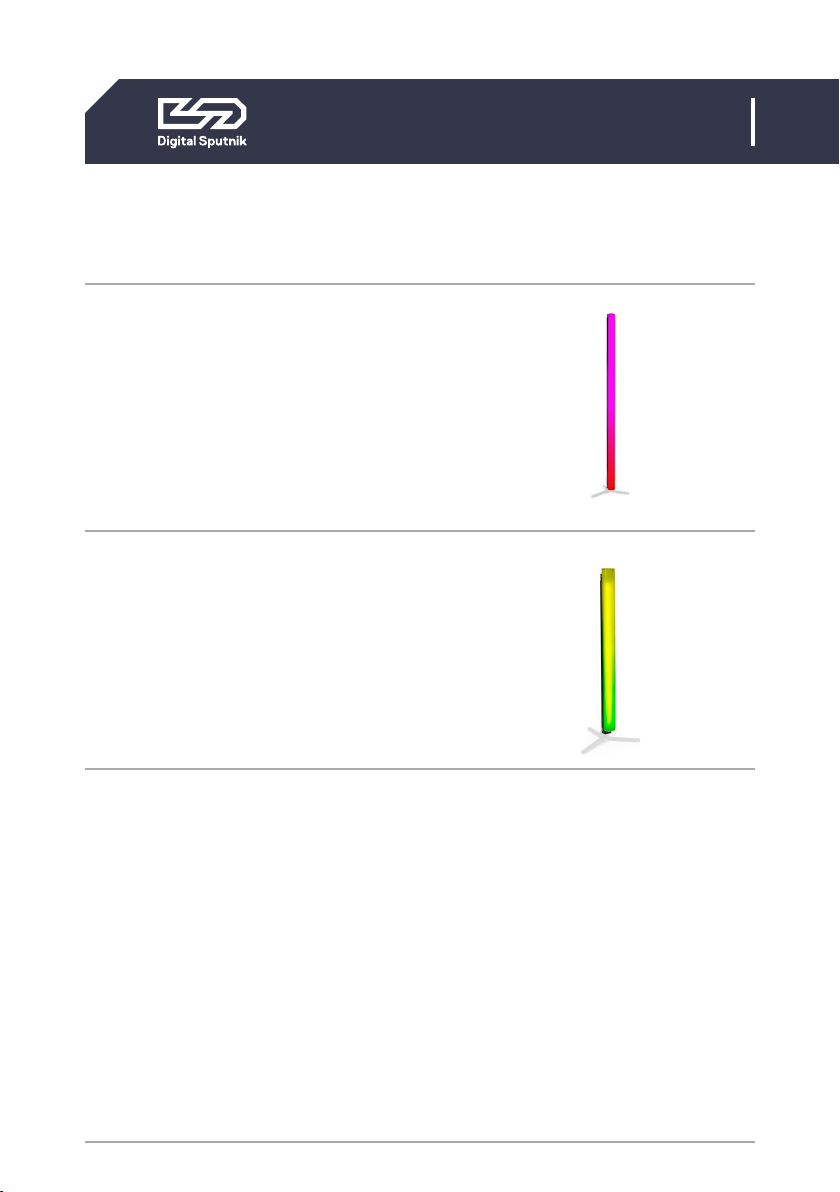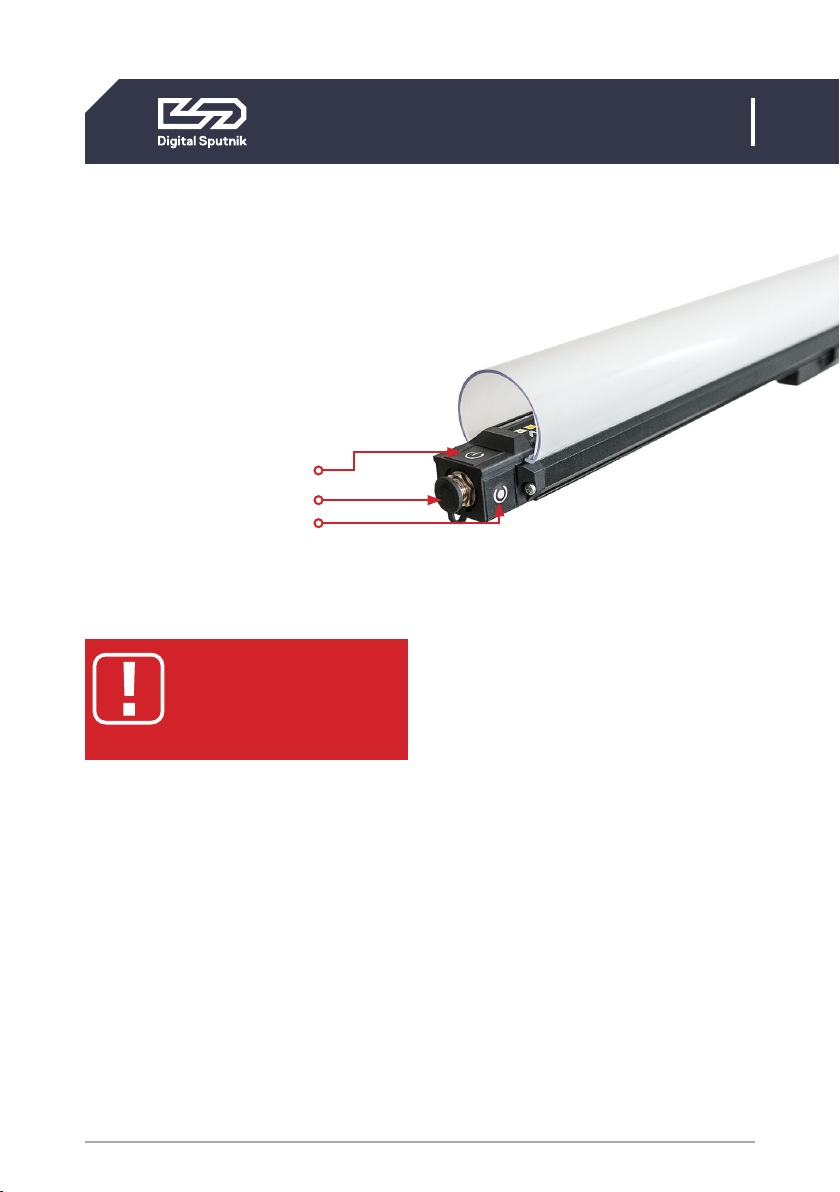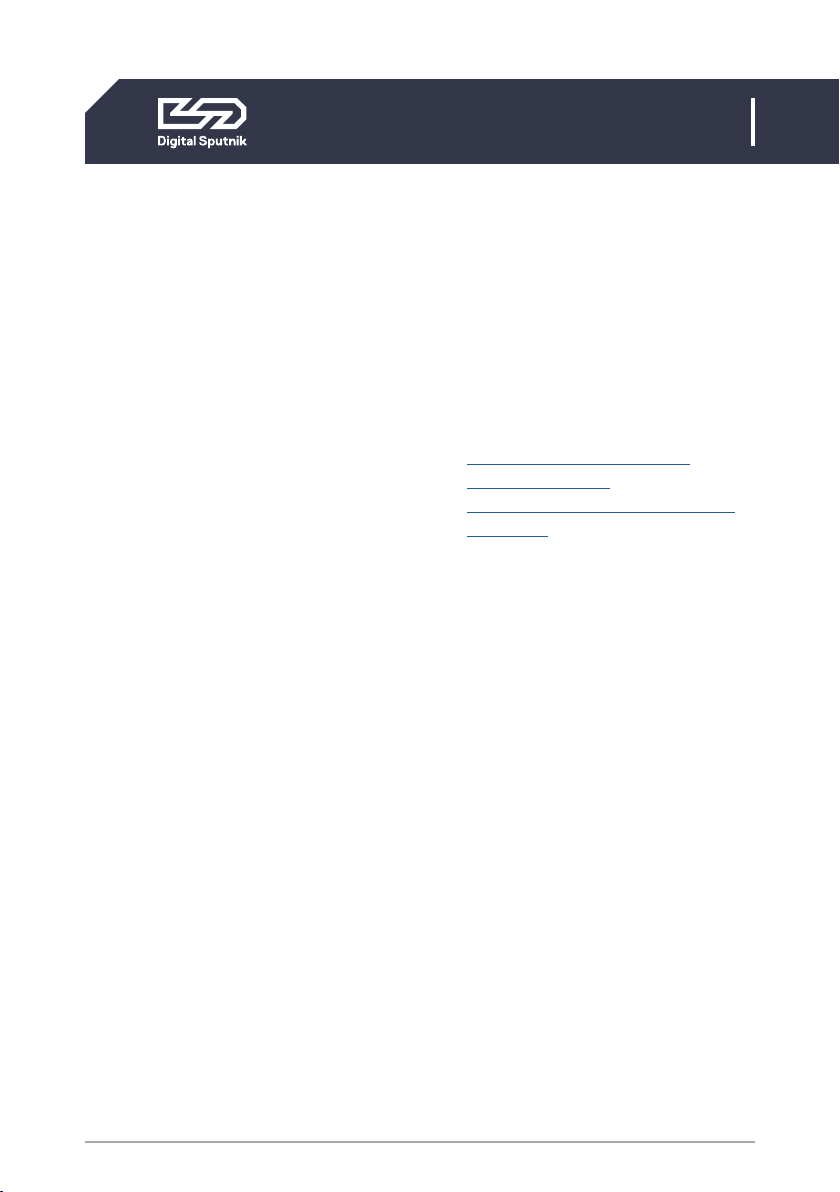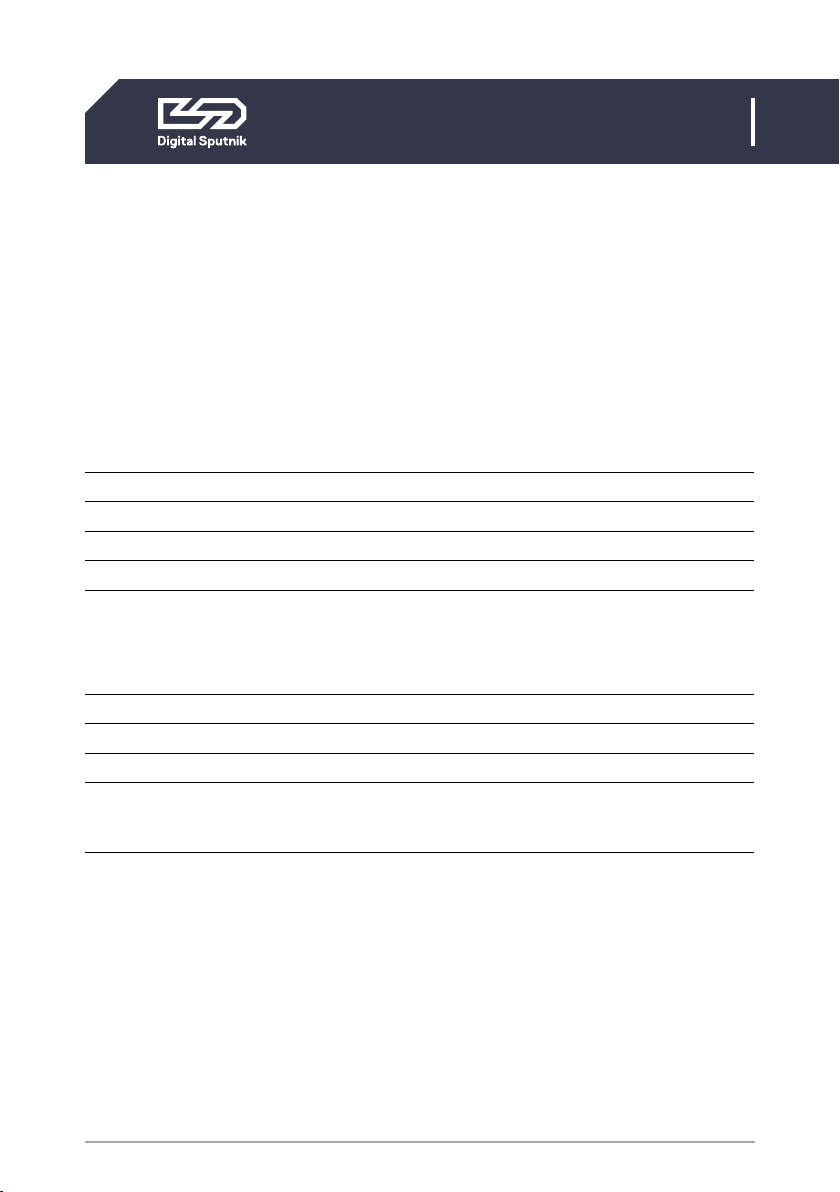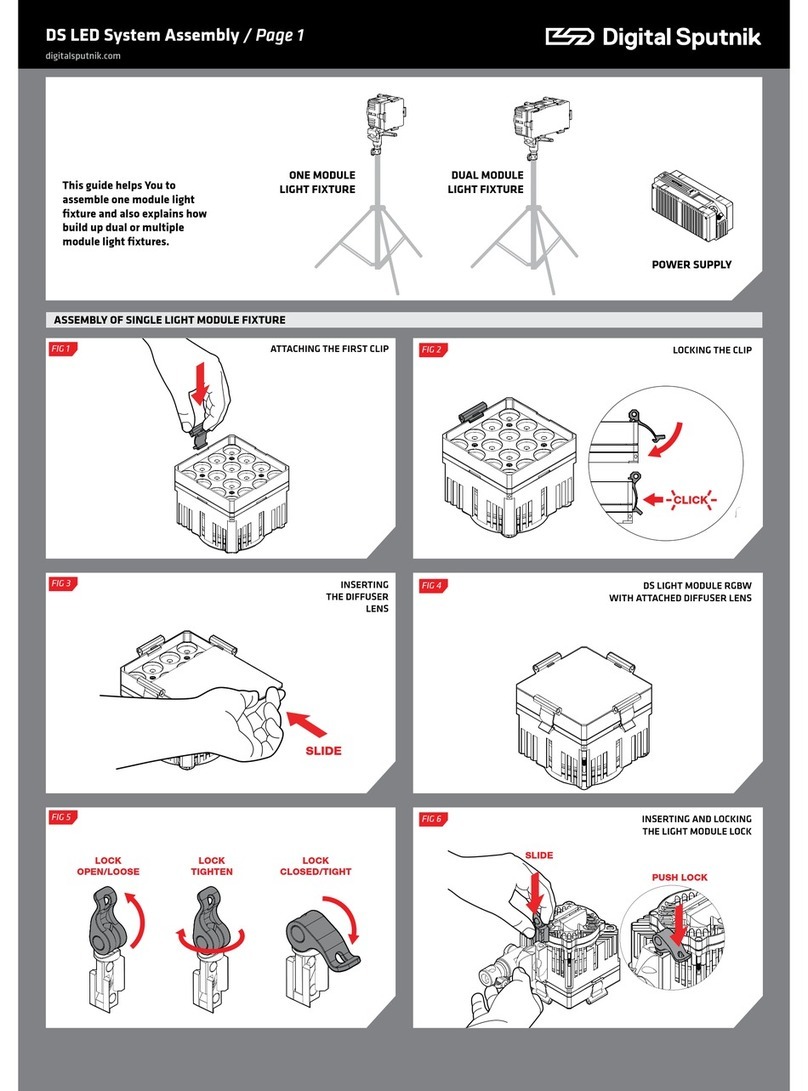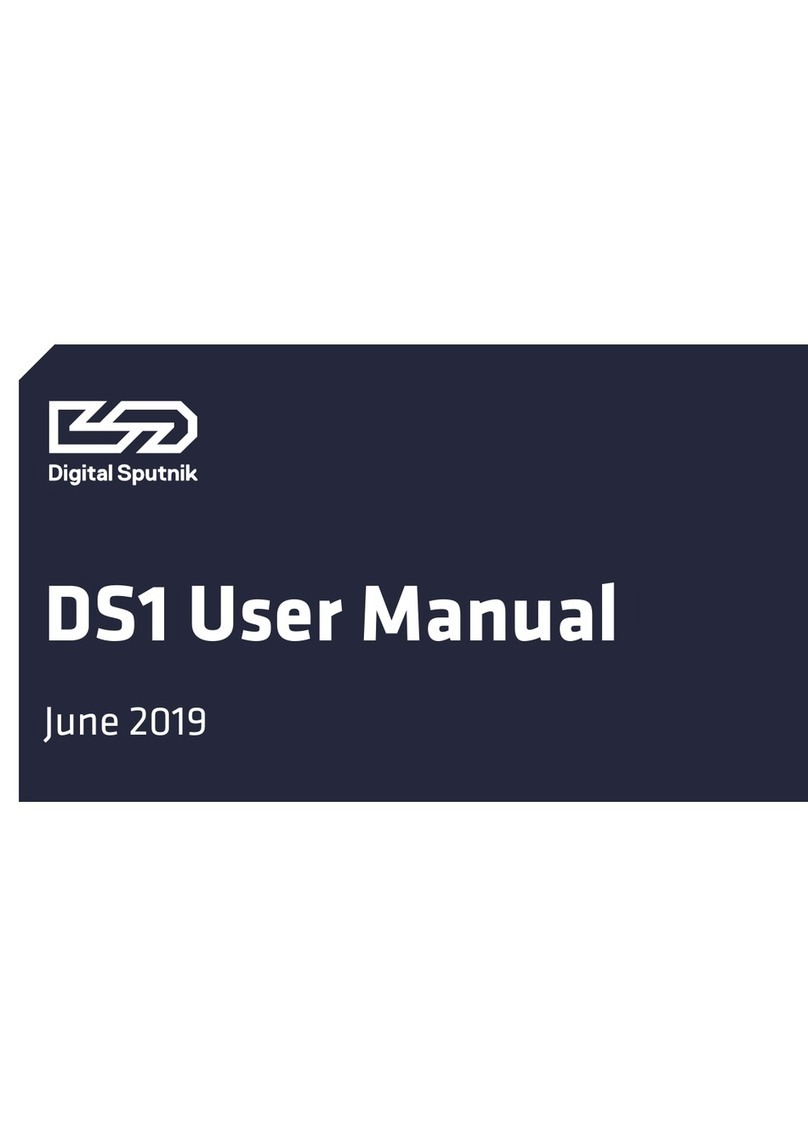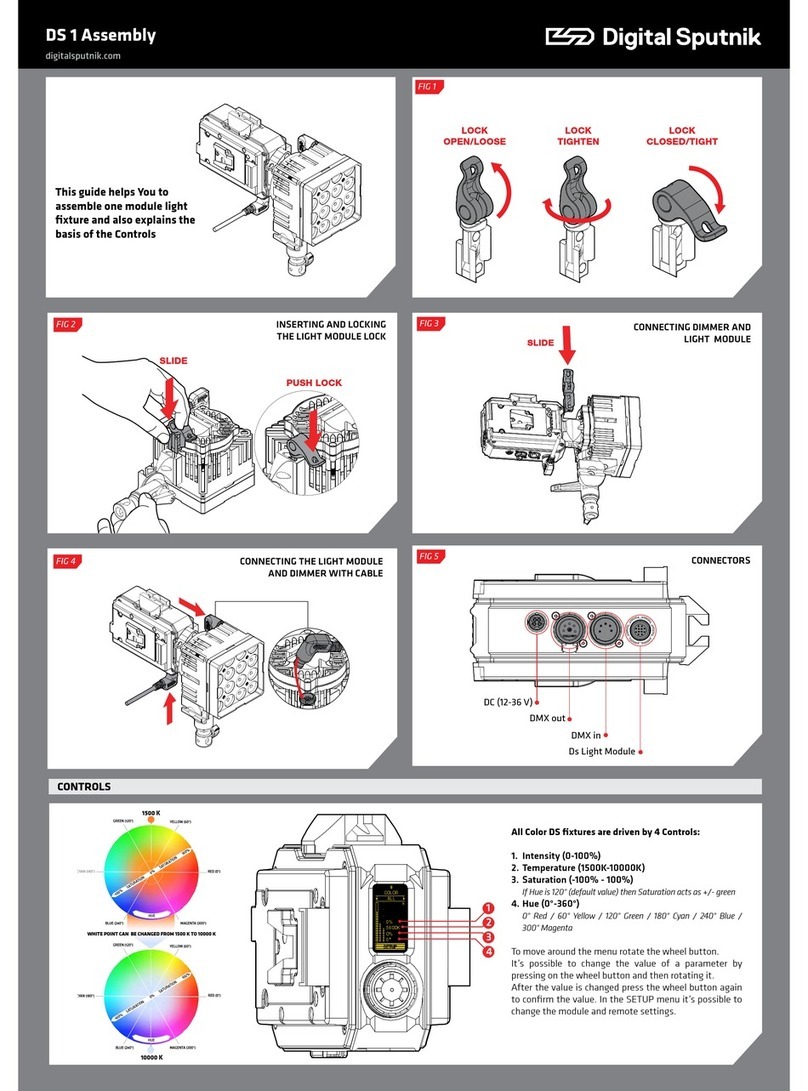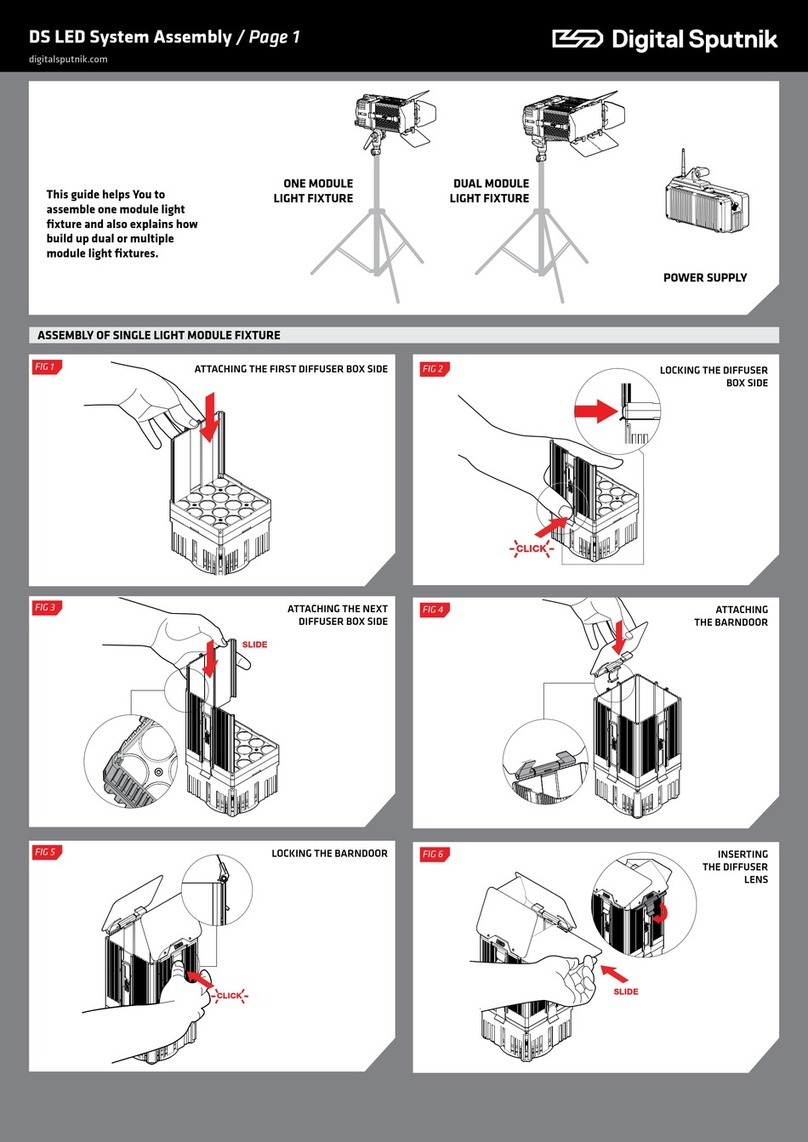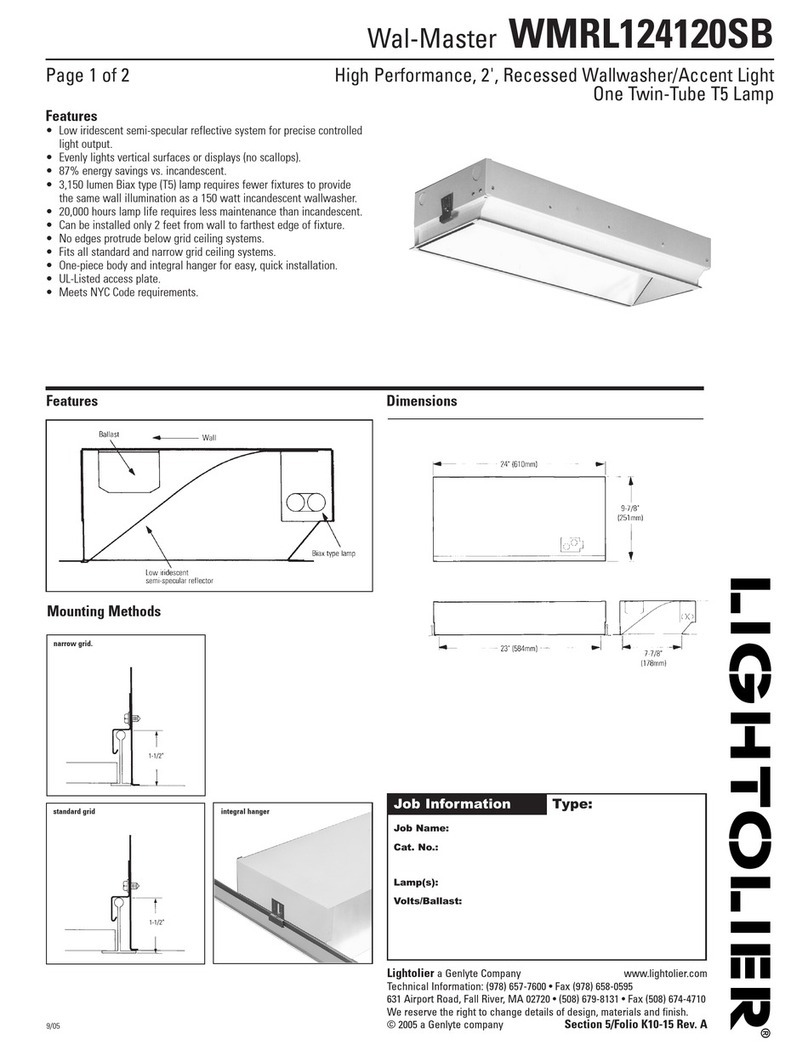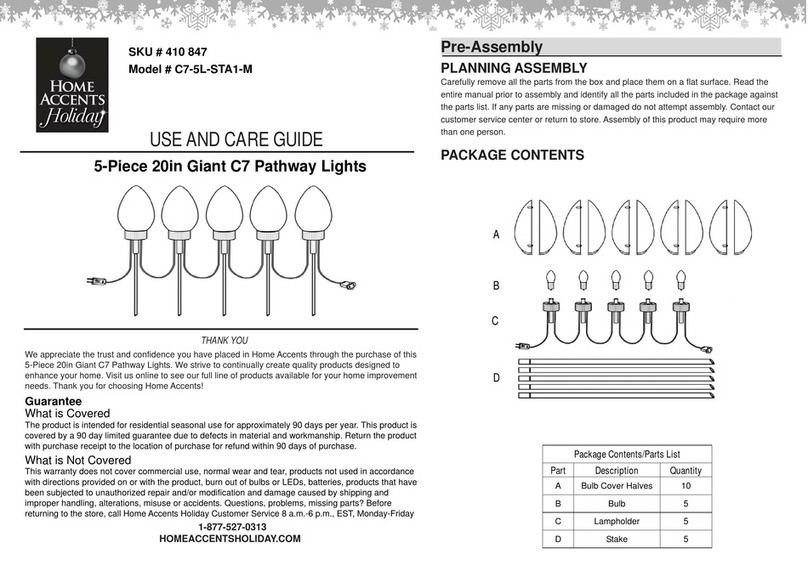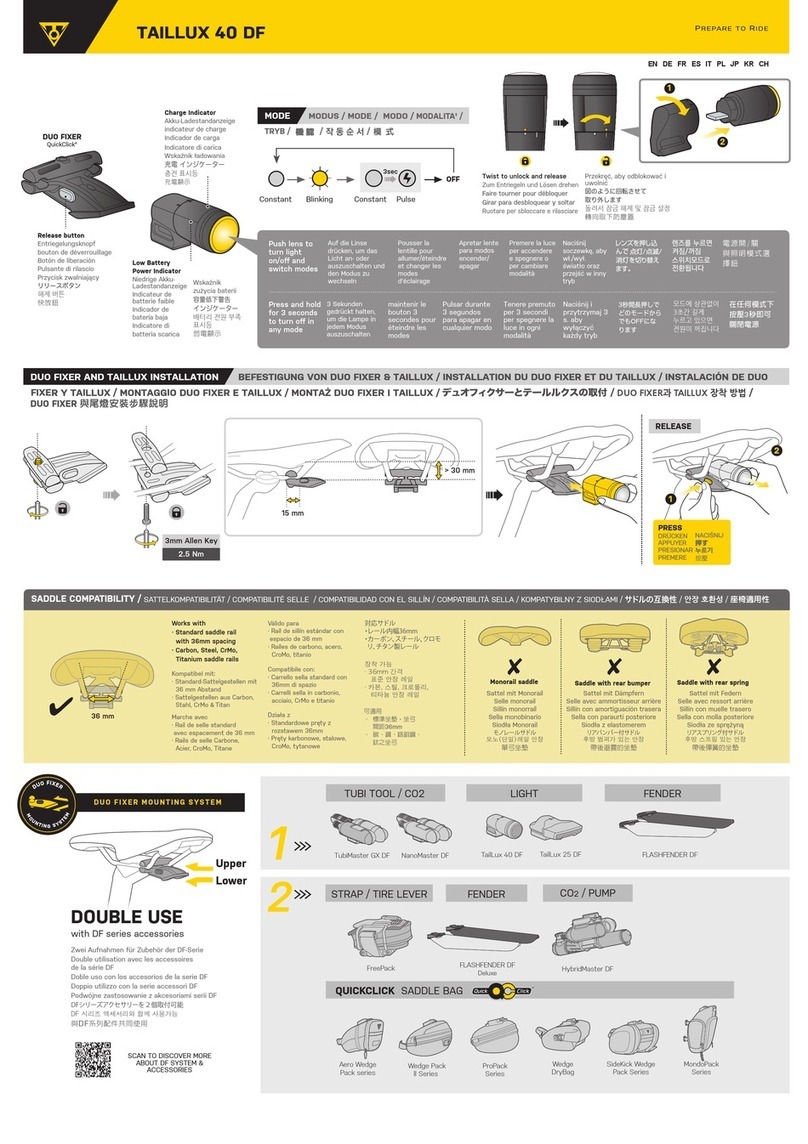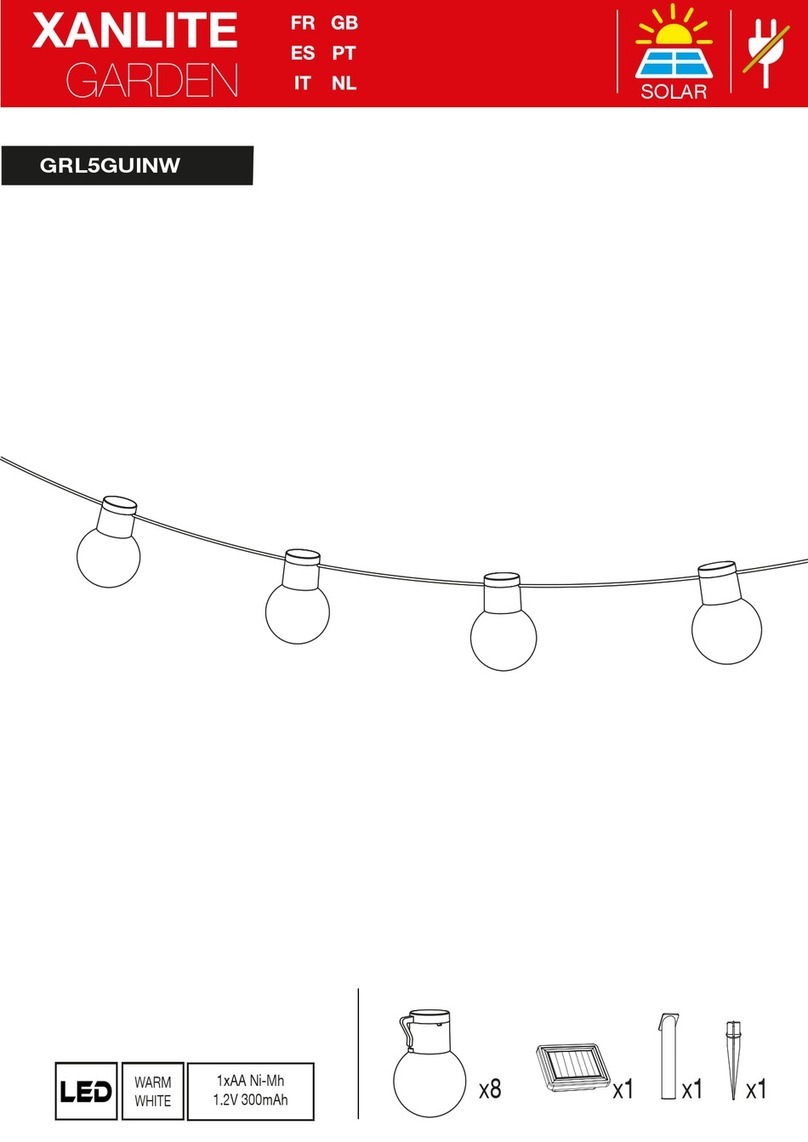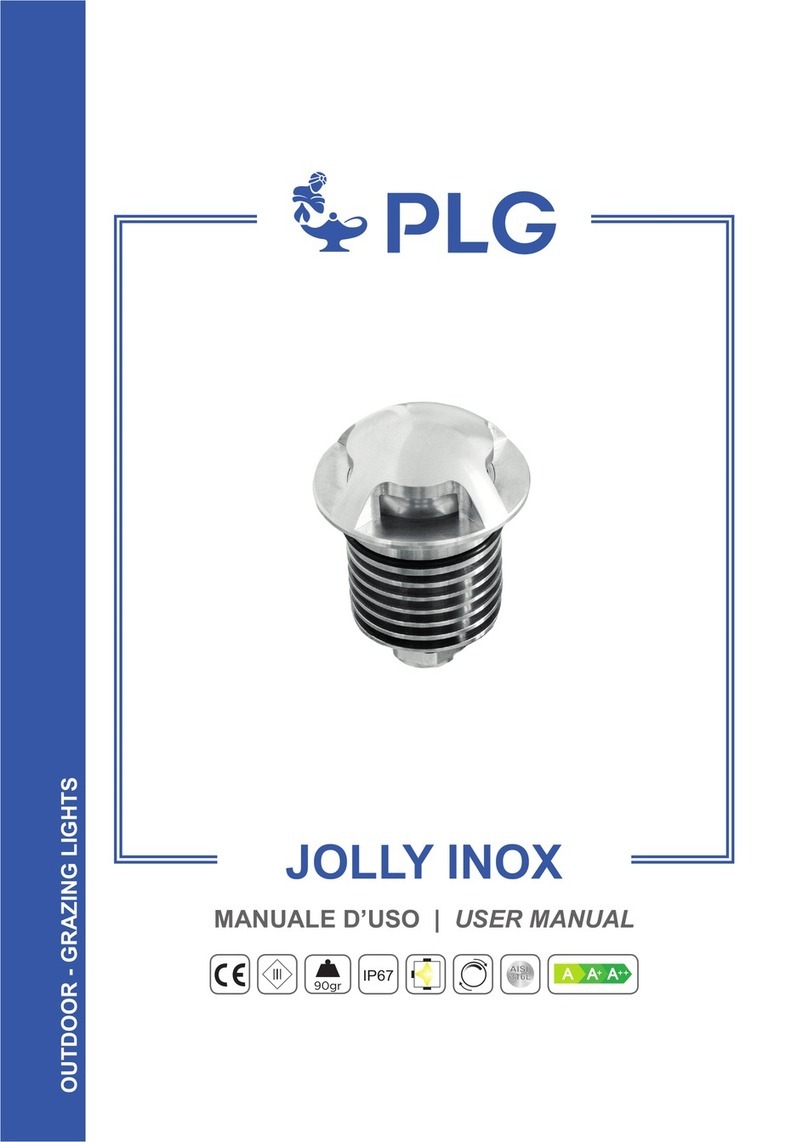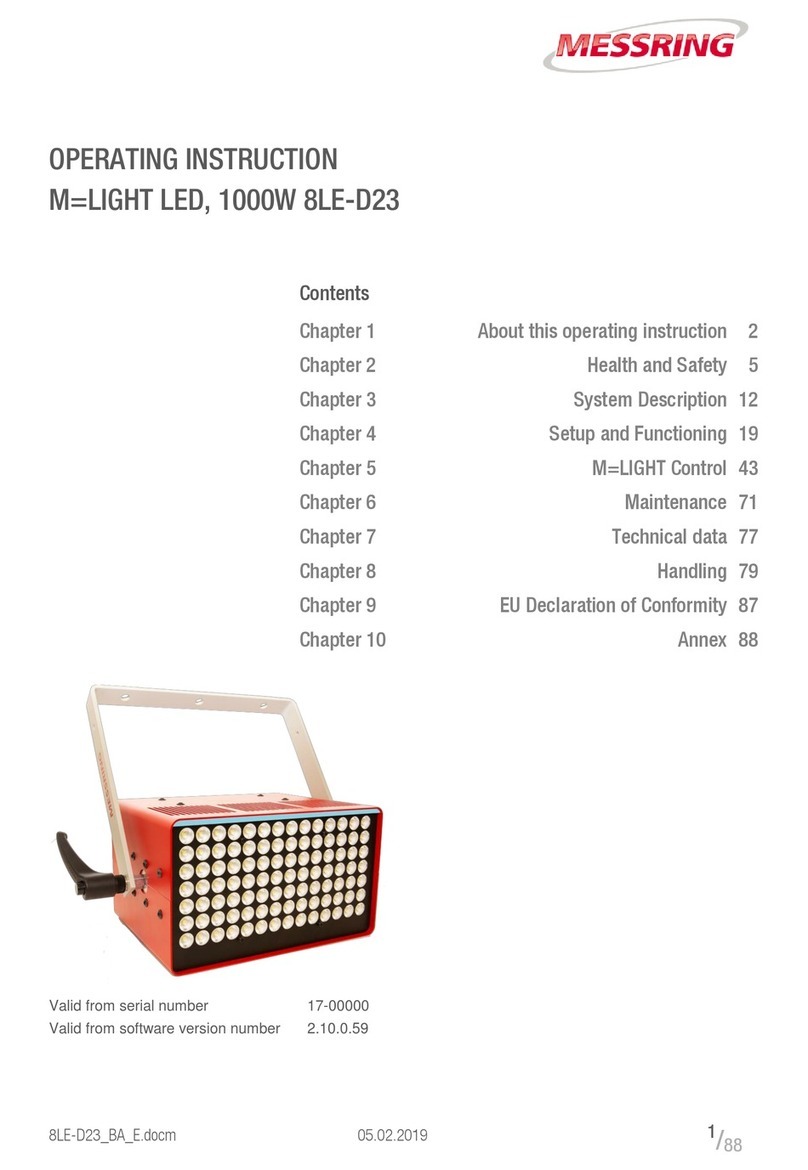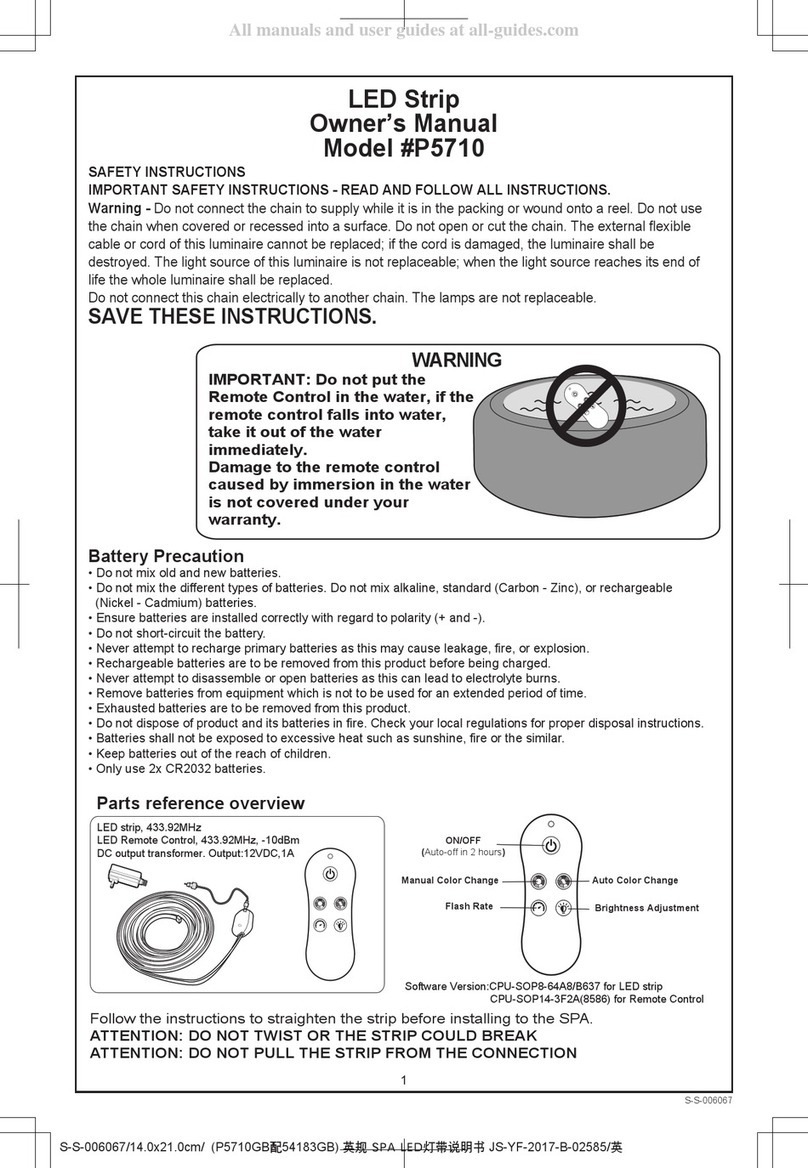9
VOYAGER User Manual
WiFi Control
To toggle between WiFi modes, use the
program button (side button).
Pressing the WiFi program button (side
button) for 4 seconds will cause the Voy-
ager to toggle between Master, Client and
Router modes, when the side button is re-
leased, it will stay in that mode.
Modes will always cycle in this order:
MASTER > CLIENT > ROUTER.
When using a single Voyager, make sure
the unit is in AP mode - identifiable by
a Yellow third diode when briefly press-
ing the power button. Open the available
network list on your remote device and
find your Voyager. The SSID (Network
name) of the Voyager is its serial number
(DS026XXXXXXXXXX). Use the password
dsputnik for connecting.
Then, open the Voyager app, and your lamp
will automatically be added to the Work-
space.
When using 2 to 9 units ( recommended
maximum is 5 units). Choose any Voyag-
er, and set it to Router mode - identifiable
by a Blue third diode when briefly pressing
WiFi Control
the power button. The WiFi mode of other
unit/units must be set to Client mode. Cli-
ent Voyagers will automatically search for
and connect to a Router Voyager.
When briefly pressing the power button
on client Voyagers, the third diode will be
Green when connection has been estab-
lished or Red if still connecting or if there is
a problem with the connection.
Connect to a Router Voyager. This Voyager
will appear on your device’s available net-
work list with an _M at the end of its SSID
i.e. DS026XXXXXXXXXX_M. The password
will be: dsputnik
Connect to a Router Voyager. This Voyager
will appear on your device’s available net-
work list with an _M at the end of its SSID
i.e. DS026XXXXXXXXXX_M. The password
will be: dsputnik
Open the Voyager app. Press “Add Lamps”
to add client Voyagers to the scene.
The unit must first be
allowed to fully boot in order
to toggle between WiFi
modes.
Never create more than one
Router Voyager.
Default Voyager password is:
dsputnik