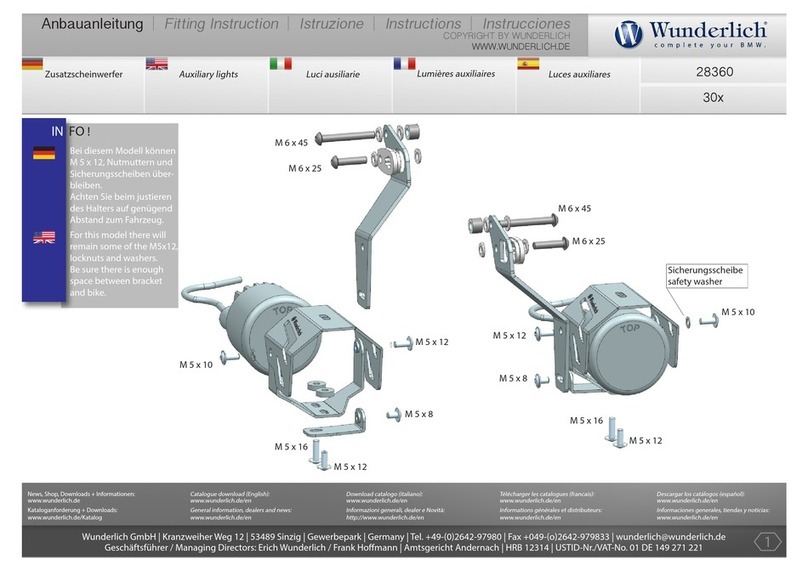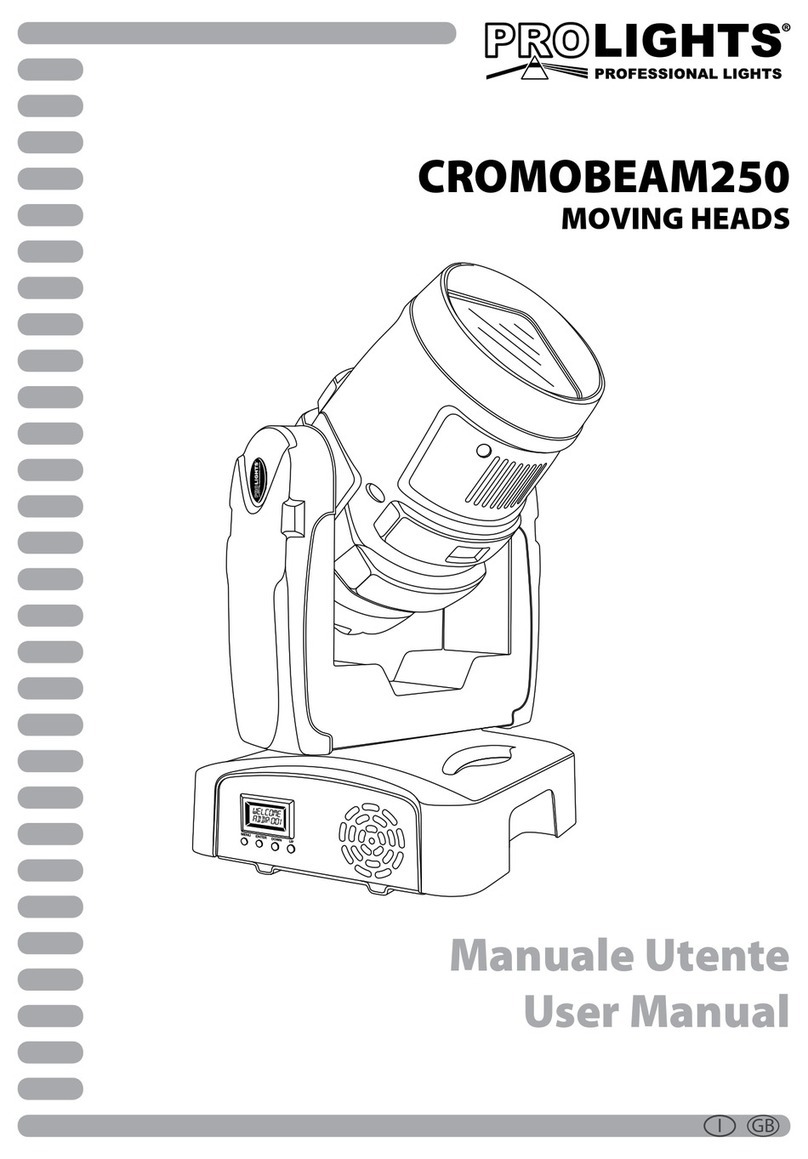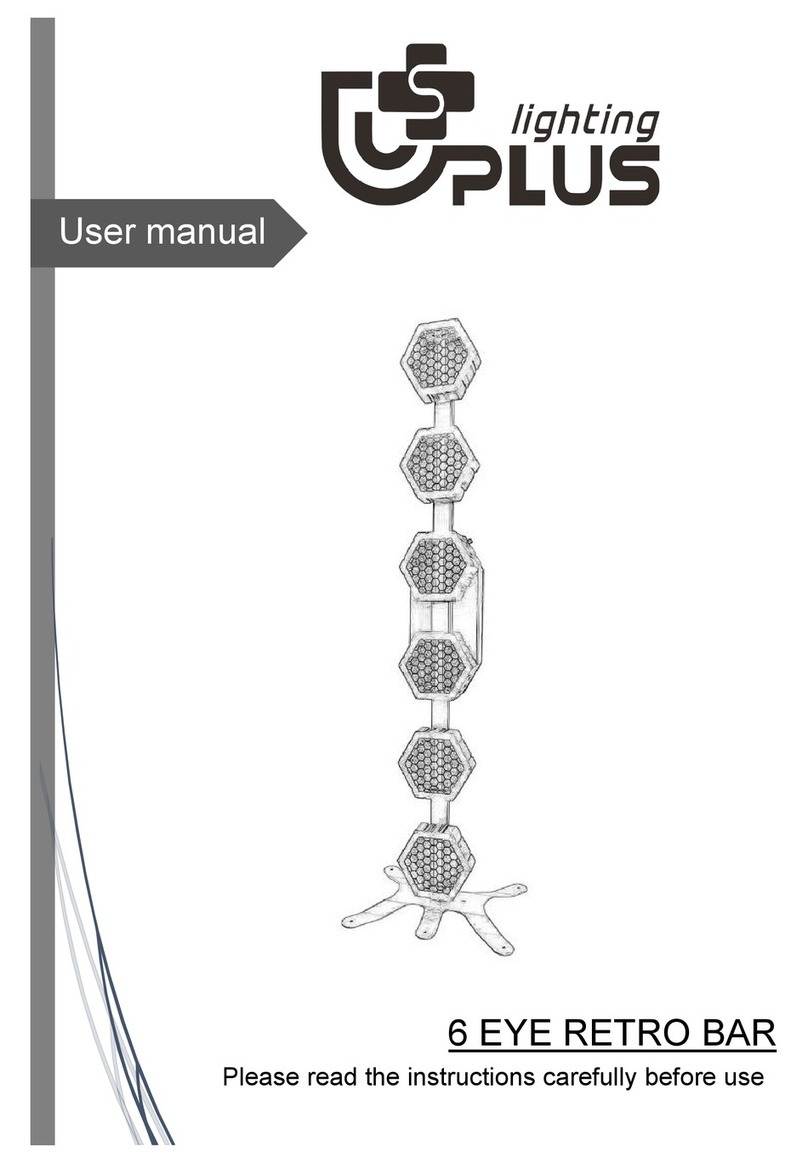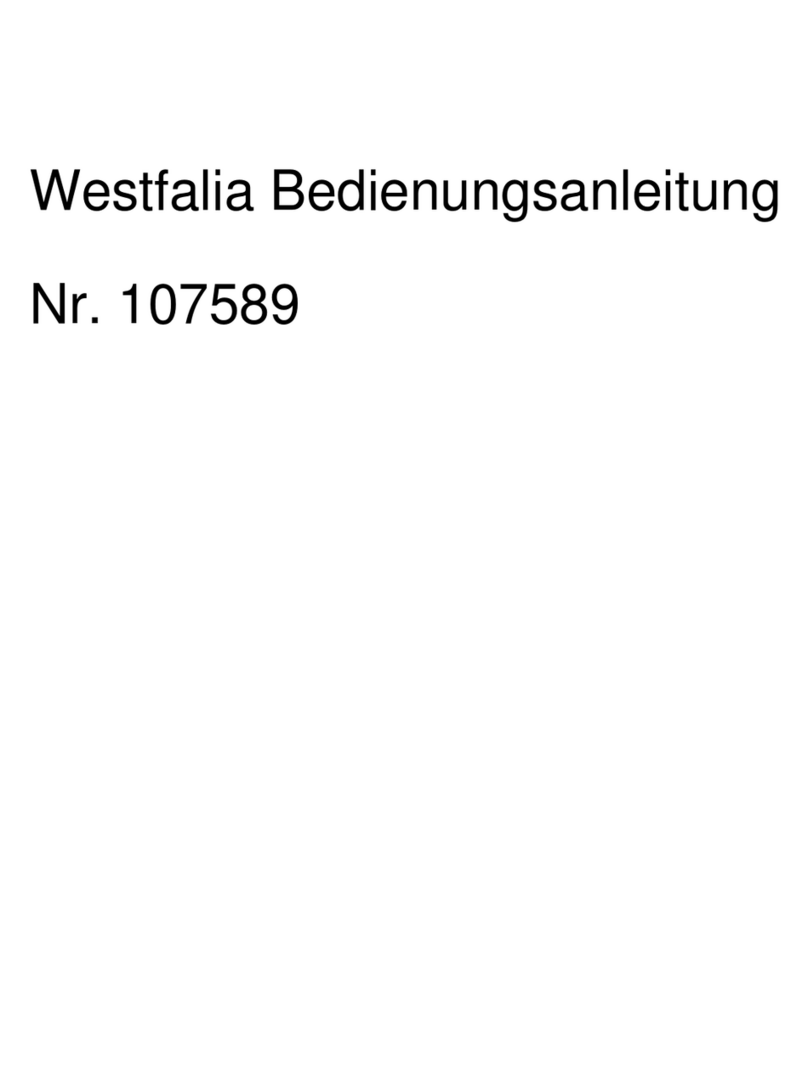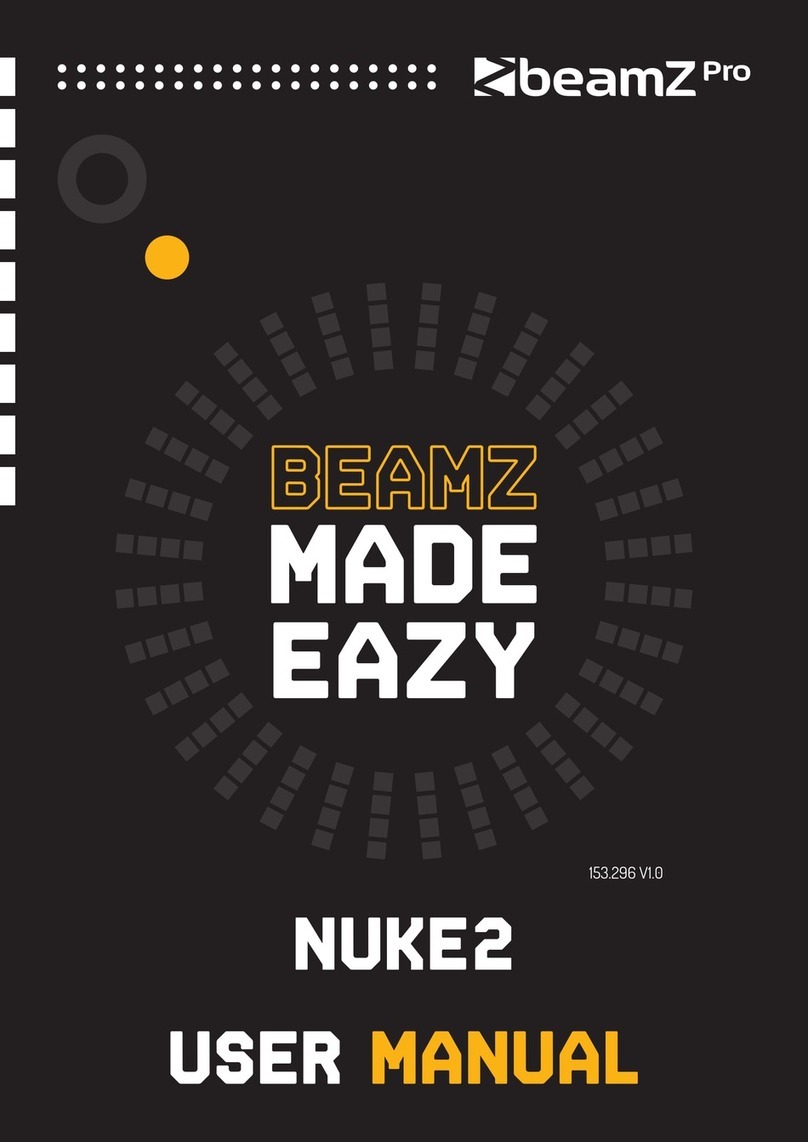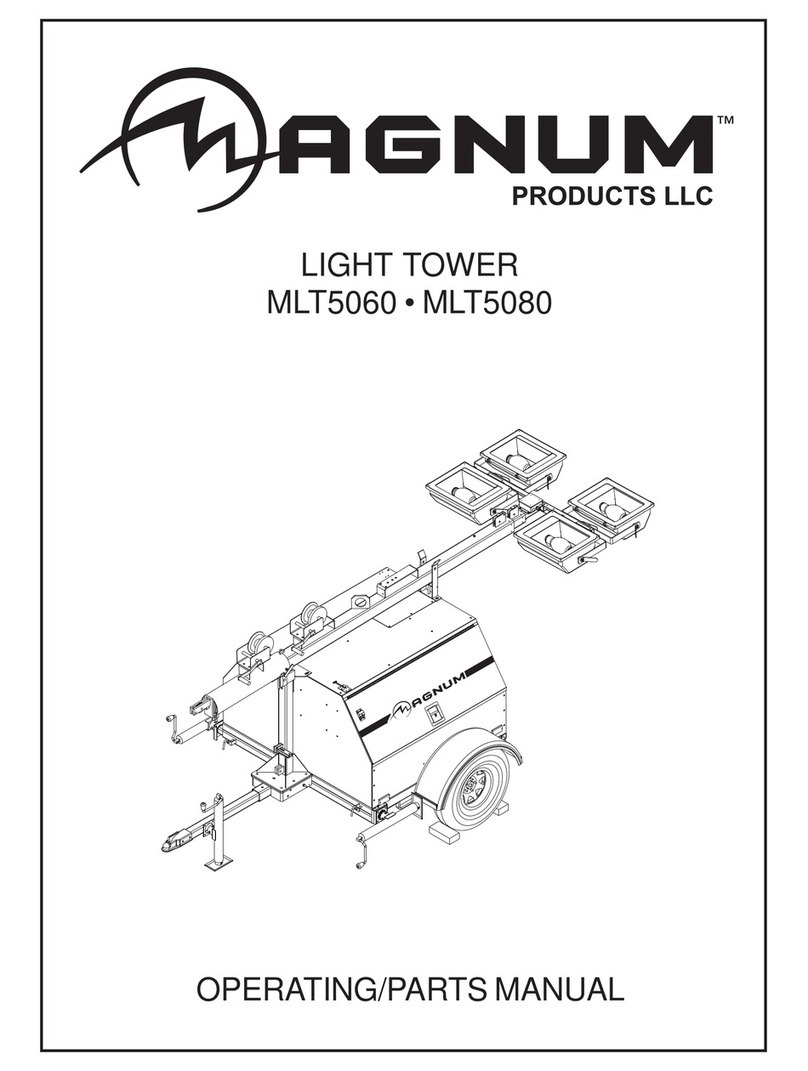Digital Sputnik VOYAGER User manual

VOYAGER Manual
April 2019

2
VOYAGER User Manual
Voyager App
To control Voyagers, it is necessary to
download the Voyager app available on
Google Play Store, Apple App Store or
www.digitalsputnik.com
Opening the latest release of the app will
cause all connected Voyagers to update
automatically.
This user manual covers features up until
v1.3.4 software. Some functionality on
Voyager App
The Voyager Smart Light is a fixture combining light source,
battery, and remote control into one. All that is required is a
smartphone, tablet or computer to act as interface.
App link to
Google Play Store
App link to
Apple App Store
digital sputnik
webpage
earlier releases may not be available or
may differ from what is presented.
Software updates are released on a
semi-regular basis. We recommend updat-
ing to the latest available software version
in order to get access to all features.

3
VOYAGER User Manual
Technical specs
4 ft.
Dimensions: 1226x62x50mm
(44"x 2.5"x 2")
Resolution: 83 pixels
Weight: 2.2kg (4.86lbs)
Power draw: 40W
Battery: 90Wh
2 ft.
Dimensions: 610x62x50mm
(24"x 2.5"x 2")
Resolution: 42 pixels
Weight: 1.1kg (2.43lbs)
Power draw: 20W
Battery: 45Wh
Input on light: 19VDC 4.74A
Input on charger: 100-240VAC 50/60Hz
Voyagers are fully submersible down to
33ft/10m.*
*Since WiFi can not penetrate water, the unit will
keep the last setting running, but communication
will be disabled.
Technical specs

4
VOYAGER User Manual
What is in the Box
2’/4’ Voyager Light Tube - The Complete
All in one Light Tube System.
• The Voyager has a clear plastic diffu-
sion sheath that comes off completely
and has a lip inside the rim to hold cut
diffusion.
• The provided diffusion sheath comes
with a Rosco E400 ROLUX filter.
• Quick attach rail system on the back of
the Voyager supports the DS Voyager
Mount.
DS Voyager Mount - Claw type mount that
can attach itself to the back of the Voyager.
You can loosen or tighten the spring loaded
latch by twisting the latches head. Mount
supports ¾ and " threading.
19.5V AC/DC Converter - The charging
Brick that will charge the Voyager. It is also
used to bring back Voyager to life after
factory resets. It can charge and provide
power to Voyagers allowing you to use the
fixture and charge it at the same time.
Power Cable - 2m/6ft C13 IEC locking
Power Cable US/EU
What is in the Box:

5
VOYAGER User Manual
Interface
Side button: Program button
Charging/Data port
Front button: Power button
Interface
* All units are delivered in shelf mode to extend
battery life. If you plan to store your units for
longer periods of time, or to prepare them for air
travel, hold down both buttons for +- 10 seconds.
This is also the factory reset procedure. The unit
must be connected to its adapter to be powered
back on.
To power the unit ON/OFF, hold the power
button for 3 seconds.
When turning Voyager ON the Power Sta-
tus LED (1st led) turns from RED to GREEN
and the shader given to Voyager prior shut-
down will be displayed.
When booting unit ON for the
first time after unboxing, the
unit must be connected to
the power adapter*.
If the shader happened to be an anima-
tion or a video than a freeze frame will be
displayed until Voyagers animation engine
boots up.
It will take about 40 seconds until Voya-
ger is booted and ready for use.
Holding the Power Button for less than
2 seconds will indicate the unit’s Charge,
Power and Wifi status:*
The overall amount of LEDs coming on will
indicate the remaining battery life.

6
VOYAGER User Manual
Interface
1st led: Power Mode
Green: Voyager is ON and fully booted.
Blue: Voyager is booting
(takes about 40 seconds).
Red: Voyager has been switched off.
Yellow: Voyager is charging/StandBy.
3rd led: WiFi Modes (please see the WiFi
Control section below for more detailed
information)
Yellow: Master (default mode). Unit is
creating its own WiFi network,
and can be connected to a remote
device.
Blue: Router. The SSID (Network name)
has been given an _M at the end
(i.e. DS0262XXXXXXXX_M).
Other Voyager fixtures set to
Client will connect automatically
to this fixture.
Green: Unit is a Client and is connected
to a network.
Red: Unit is a client and cannot
automatically find a network to
connect to or has connection
problems.
*This feature will not work when Voyager is in shelf
mode.
3rd led:
WiFi Mode
1st led:
Power Mode

7
VOYAGER User Manual
Charging/StandBy
A Voyager can be charged while being
actively used.
Plugging a powered-off Voyager to a char-
ger will cause it to start charging and enter
standby mode.
The StandBy mode is indicated by a yellow
first diode when checking the Voyager’s
status.
A Voyager in StandBy mode will be fully
active (including WIFi module and anima-
tion engine), with the exception of the light
output being turned down. This feature
enables instantaneous bootup from it’s
charging state.
Charging/StandBy
The Voyager’s Built-in battery will last 2
hours and 30 mins on white color and 6
hours on full primary colors all at full inten-
sity.
*To boot from StandBy hold down the power
button for 3 seconds as usual.
*Switching Voyager off while charging, will put the
unit into StandBy mode

8
VOYAGER User Manual
WiFi Control
To toggle between WiFi modes, use the
program button (side button). Pressing the
program button (side button) for 4 seconds
will cause the Voyager to toggle between
Master, Router and Client modes.
Modes will always cycle in this order:
MASTER > ROUTER > CLIENT.
When using a single Voyager, make sure
the unit is in Master mode -identifiable by
a Yellow third diode when briefly press-
ing the power button-. Open the avail-
able network list on your remote device
and find your Voyager. The SSID (Network
name) of the Voyager is its serial number
(DS026XXXXXXXXXX). Use the password
dsputnik for connecting.
Then, open the Voyager app, and your lamp
will automatically be added to the scene.
WiFi Control
When using 2 or more units. Choose any
Voyager, and set it to Router mode -iden-
tifiable by a Blue third diode when briefly
pressing the power button-. The WiFi mode
of other unit/units must be set to Client
mode. Client Voyagers will automatically
search for and connect to a Router Voyager.
When briefly pressing the power button
on client Voyagers, the third diode will be
Green when connection has been estab-
lished or Red if there is a problem with the
connection.
Connect to a Router Voyager. This Voyager
will appear on your device’s available net-
work list with an _M at the end of its SSID
i.e. DS026XXXXXXXXXX_M. The password
will be: dsputnik
Open the Voyager app. Router unit will au-
tomatically be added to the scene. Press
“Add Lamps” to add client Voyagers to the
scene.
The unit must first be
allowed to fully boot in order
to toggle between WiFi
modes.
Never create more than one
Router Voyager.

9
VOYAGER User Manual
WiFi Control
When working with more than 7 Voya-
gers, you will need to connect to them us-
ing an external router. For that, all Voyagers
must be connected to the external router’s
network. This can be achieved using the
Voyager App.
In the Setup tab > Lamp Settings > Select
lamp/lamps* to be made into clients >
Choose a Network from the available net-
work list displayed in the app OR type in the
network name>Password>Connect.
Then, connect your device to the same
router. Open the Voyager app and press
“Add Lamps” to add Voyagers to the scene.
Voyagers WiFi supports 2.4Ghz and 5Ghz
networks.
*This action does not require to connect each Voy-
ager individually. It is recommended to turn Voyag-
ers into Clients (up to six) using the previous meth-
od.
Remember that you can also customize
your Voyagers’ SSIDs through the app.
You can also customize your router’s SSID
to follow the naming convention of a Router
Voyager. If you name your router’s network
as DS026XXXXXXXXXX_M, all Voyagers
set to Client mode will automatically con-
nect to that network.

10
VOYAGER User Manual
Client status via Bluetooth
It is also possible to verify a Voyagers
WiFi connection when in "Client" mode
via Bluetooth. For this, open your device’s
Bluetooth list and lamps in client mode will
show up:
Lamps SSID (DS026XXXXXXXXXX)->
Connected SSID (VoyagerRouter)
If there is an issue with the password, it will
show "PASS" and if there is no WiFi to con-
nect to, it will show "SSID".
Client status via Bluetooth

11
VOYAGER User Manual
WiFi reset
It is recommended to be performed when
encountering errors in communication. To
perform a WiFi reset, press the side button
for +- 10 seconds. The 3rd diode becoming
white will indicate the WiFi reset has been
registered.
Only a WiFi reset will restore the default
communication settings:
Wifi mode: Master
SSID (Wifi name): Voyagers serial number
(DS026XXXXXXXXXX)
Password: dsputnik
WiFi reset
Factory reset: If encountering problems
with a Voyager’s responsiveness, a recom-
mended step is to perform a factory reset
by holding down both buttons for +- 10
seconds. It is the same procedure as for
setting a Voyager to shelf mode if prepar-
ing it for storage or travel.
The Voyager must be connected to its pow-
er adapter to boot on after a factory reset.
Factory reset will not alter Voyagers com-
munication settings.
Other manuals for VOYAGER
2
Table of contents
Other Digital Sputnik Lighting Equipment manuals
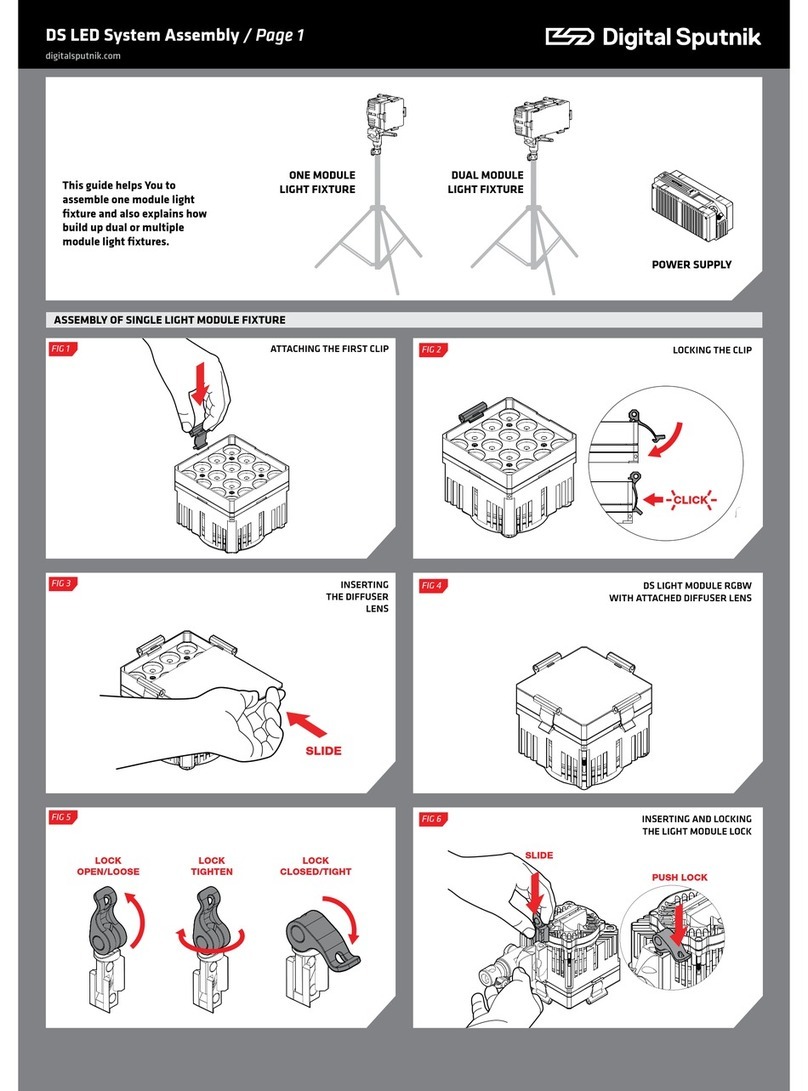
Digital Sputnik
Digital Sputnik DS series User manual
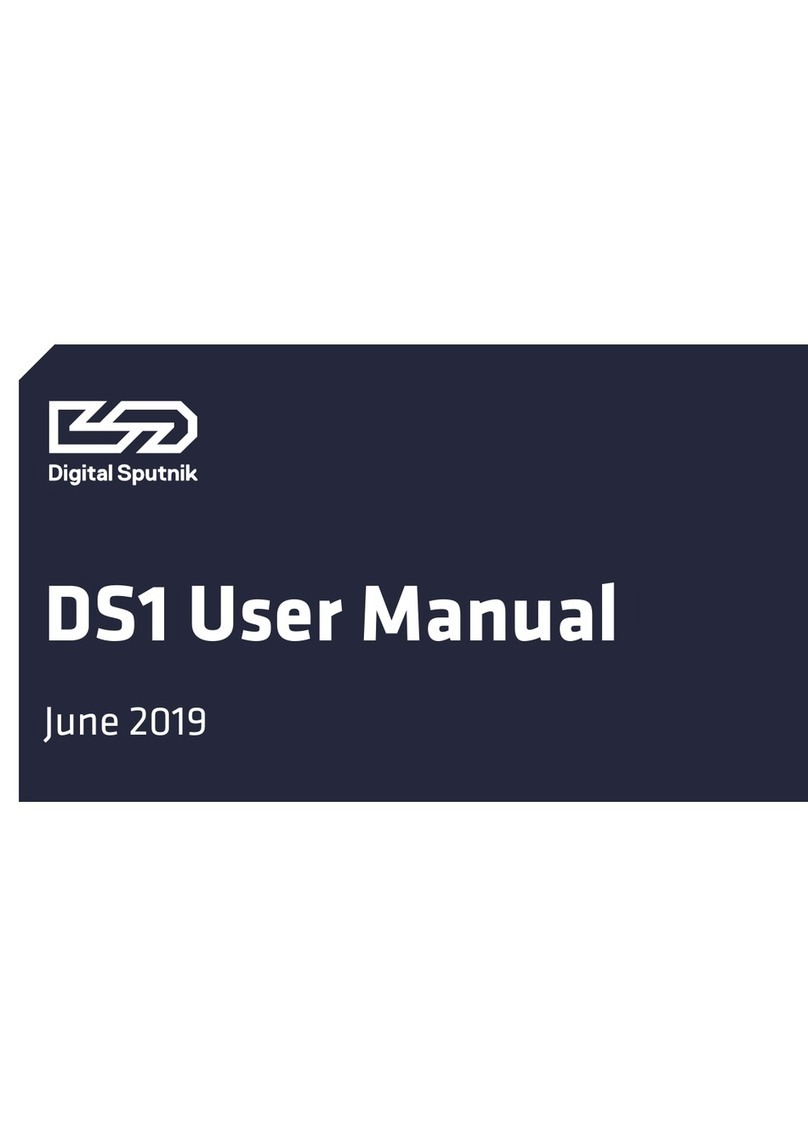
Digital Sputnik
Digital Sputnik DS 1 User manual

Digital Sputnik
Digital Sputnik DS6 User manual

Digital Sputnik
Digital Sputnik VOYAGER User manual
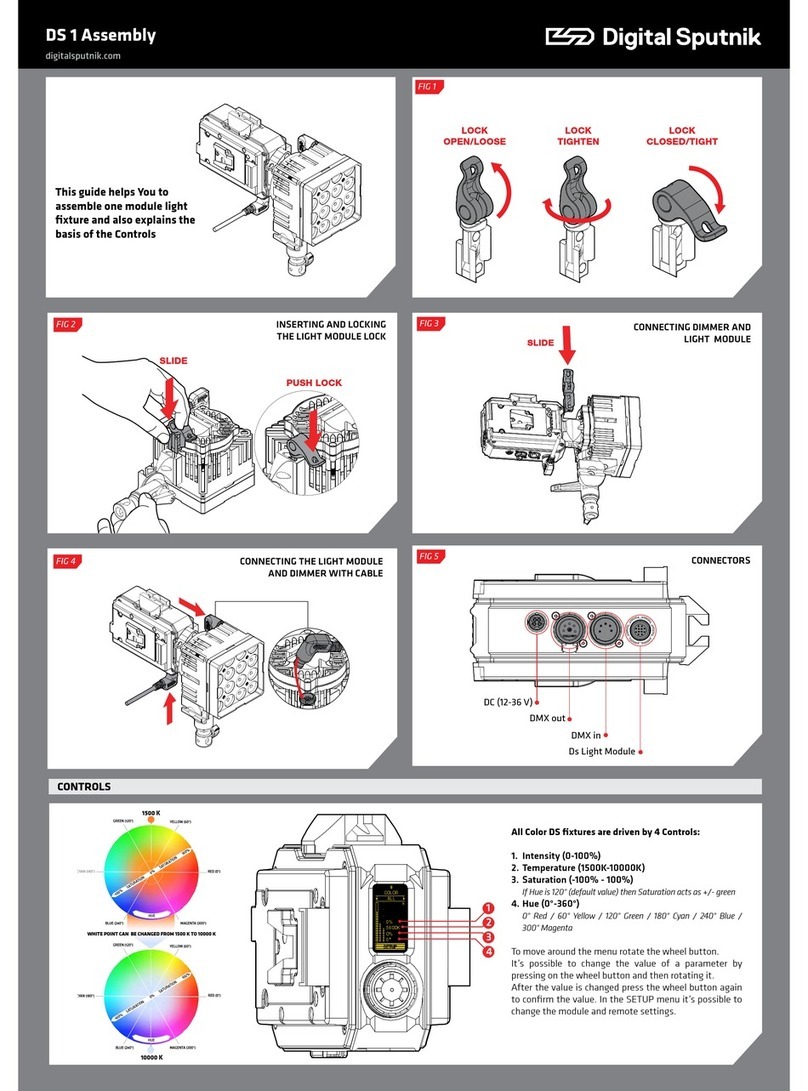
Digital Sputnik
Digital Sputnik DS 1 User manual
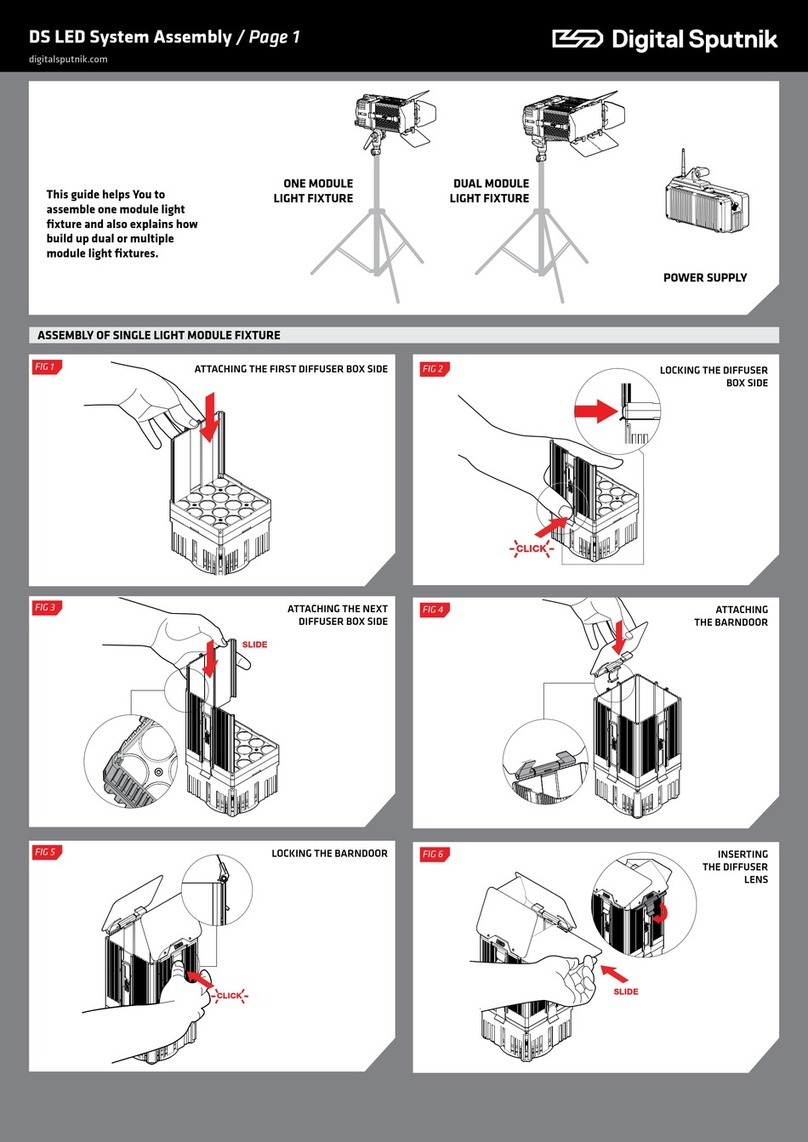
Digital Sputnik
Digital Sputnik DS Series User manual

Digital Sputnik
Digital Sputnik VOYAGER User manual
Popular Lighting Equipment manuals by other brands

BAZZ
BAZZ U19MTK12W installation instructions

topmet
topmet SMART16 BC3/U4 quick start guide
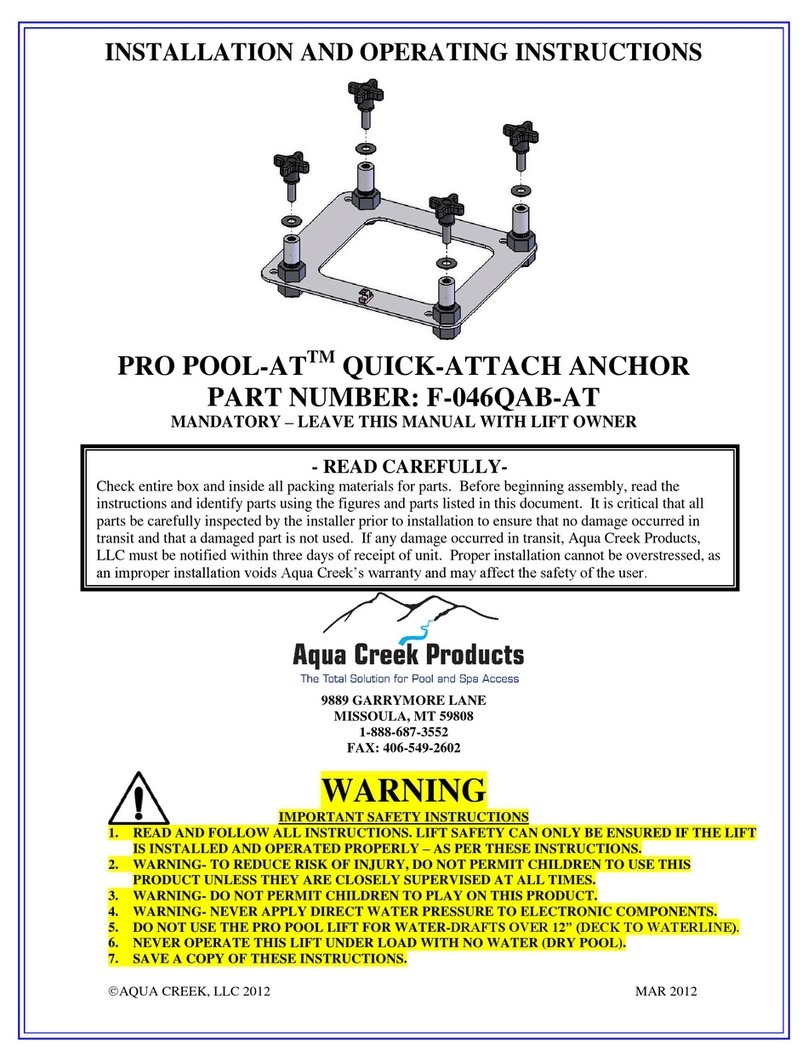
Aqua Creek Products
Aqua Creek Products PRO POOL-AT F-046QAB-AT Installation and operating instructions

PLG
PLG VENUS R user manual

Knightsbridge
Knightsbridge LWALL1A Installation & maintenance manual

AMS
AMS LASER 3 LED manual