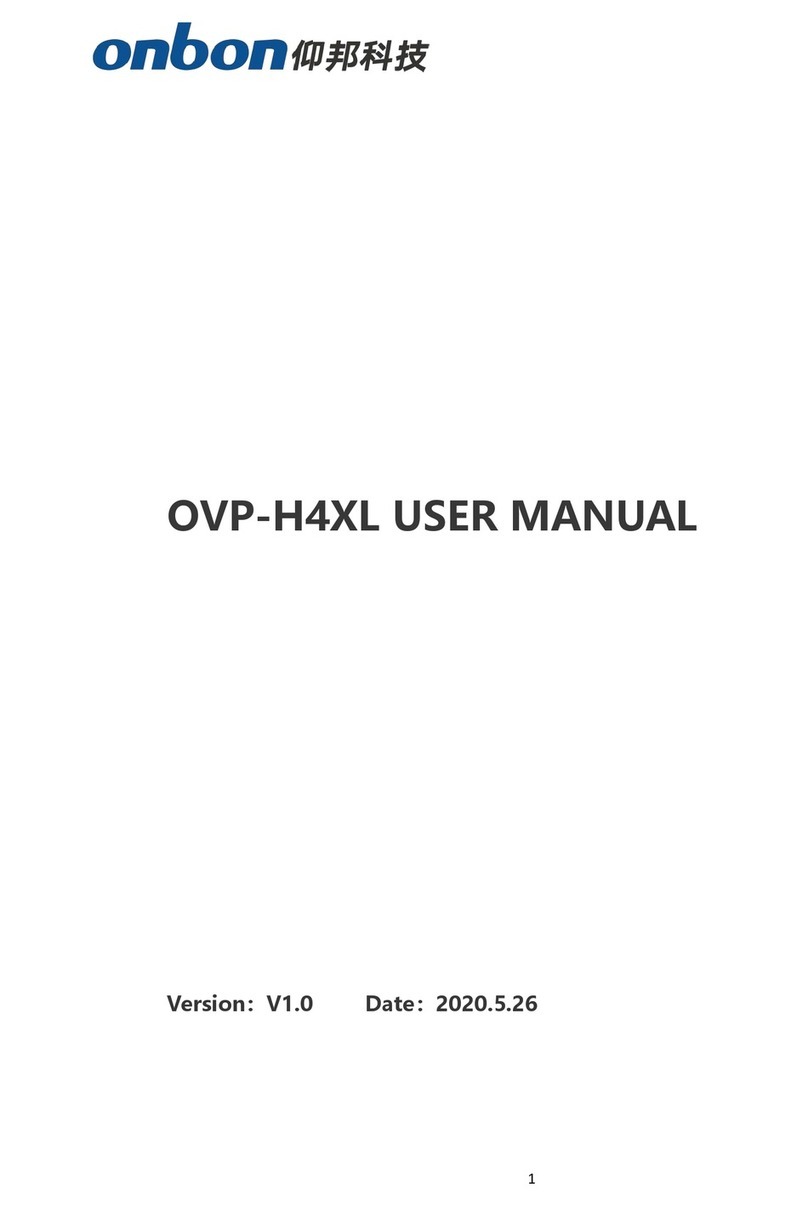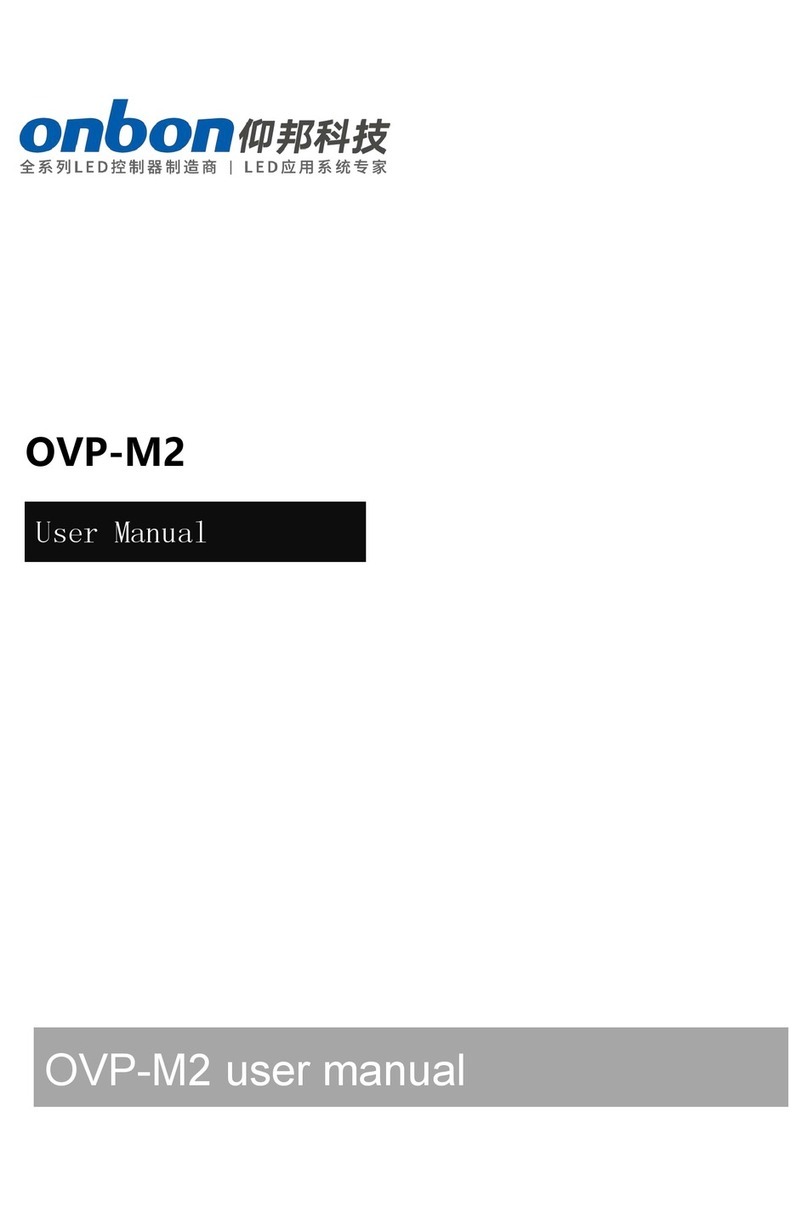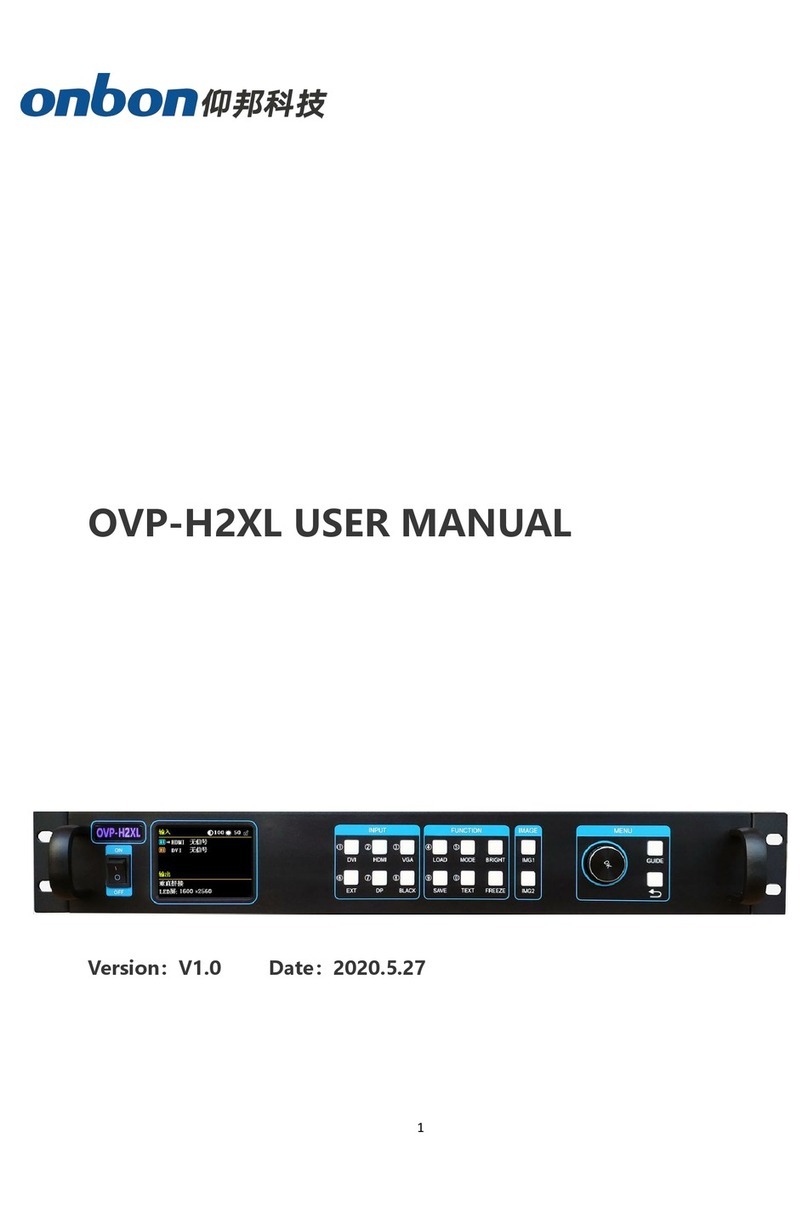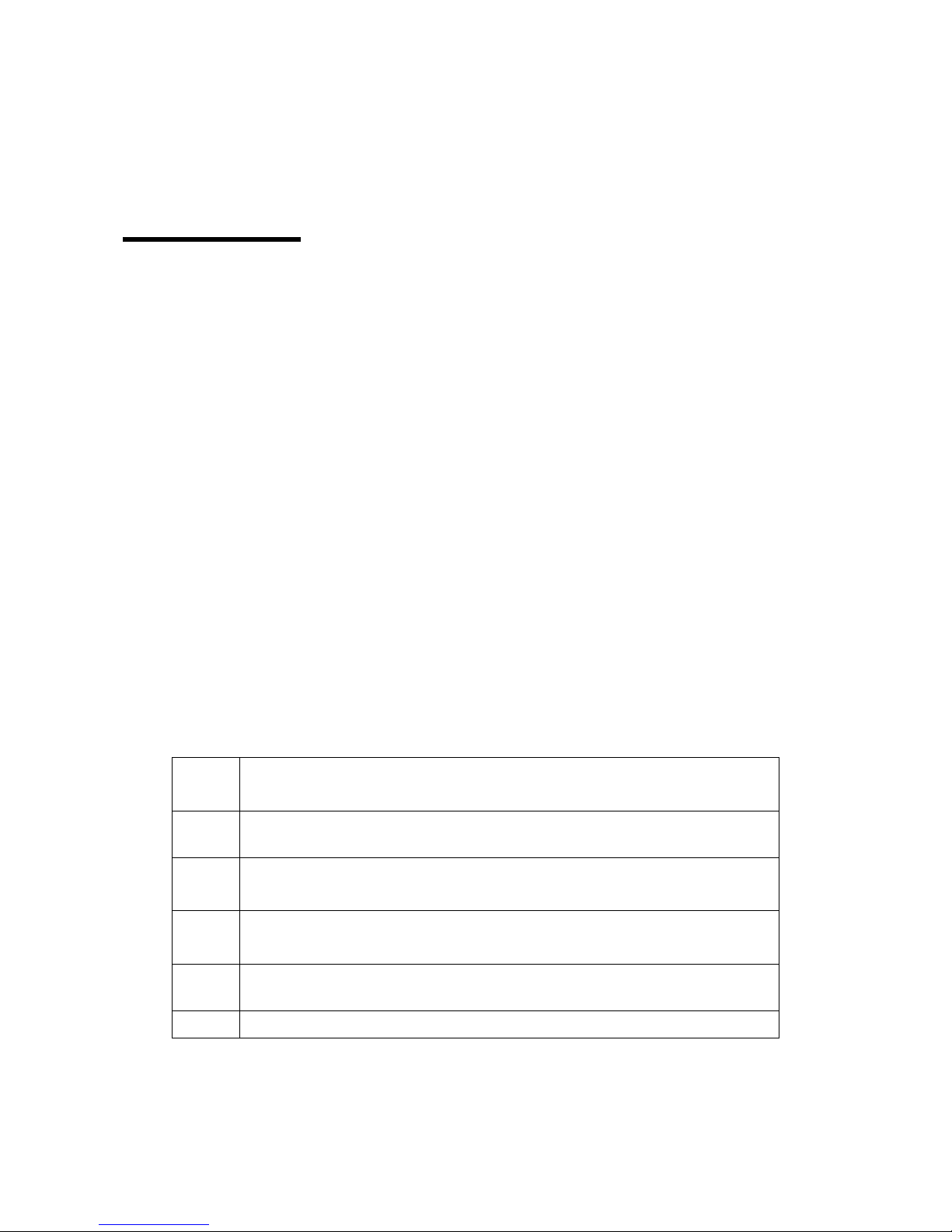CATALOG
Instruction............................................................................................................................................................ 2
Characteristics.................................................................................................................................................... 2
PANEL INSTRUCTION..............................................................................................................................................3
FRONT PANEL................................................................................................................................................... 3
Back panel picture........................................................................................................................................... 4
Connect the device.................................................................................................................................................... 5
Port connection picture..................................................................................................................................... 6
MENU INSTRUCTION.............................................................................................................................................. 6
Output menu..................................................................................................................................................... 10
image effect menu............................................................................................................................................11
Image crop menu............................................................................................................................................. 12
Image layout menu.......................................................................................................................................... 12
Mode save menu..............................................................................................................................................14
Advanced setting menu.................................................................................................................................. 14
Guide mode.......................................................................................................................................................17
User setting............................................................................................................................................................... 18
Part display........................................................................................................................................................18
Switch ,review mode........................................................................................................................................19
FAQ.............................................................................................................................................................................21