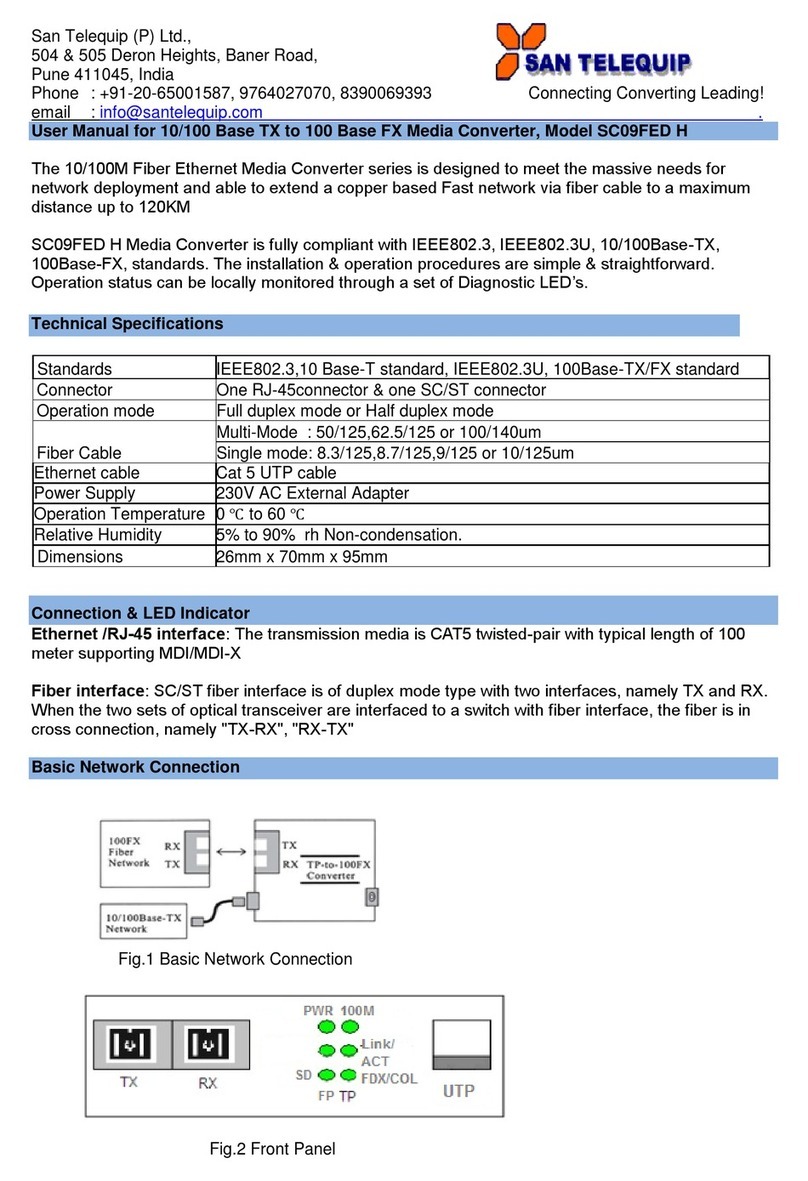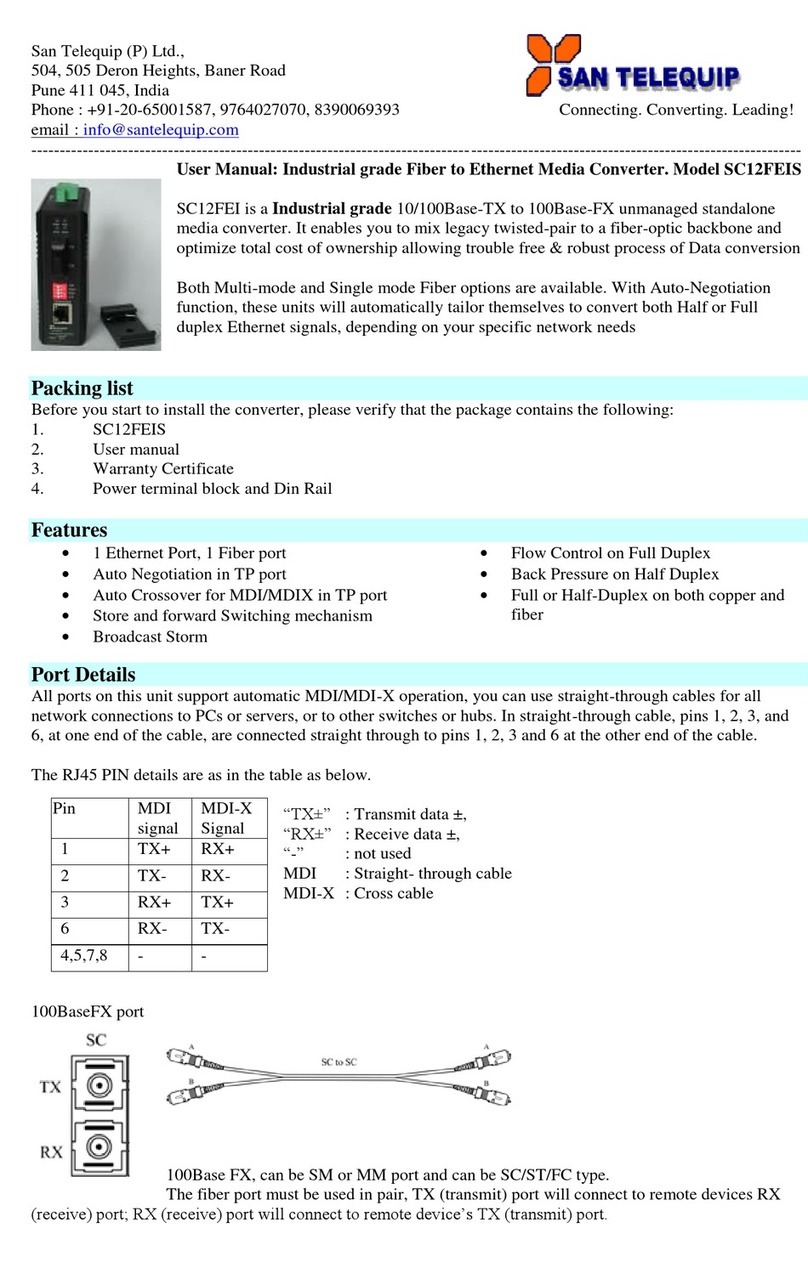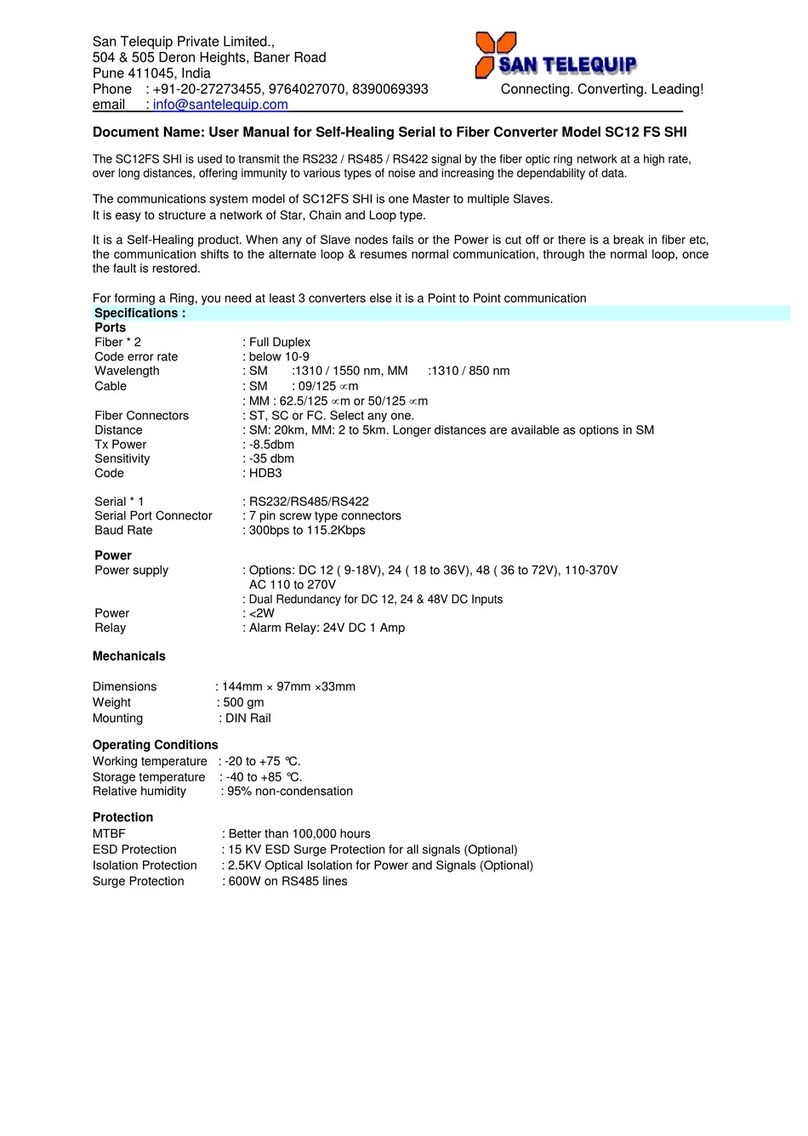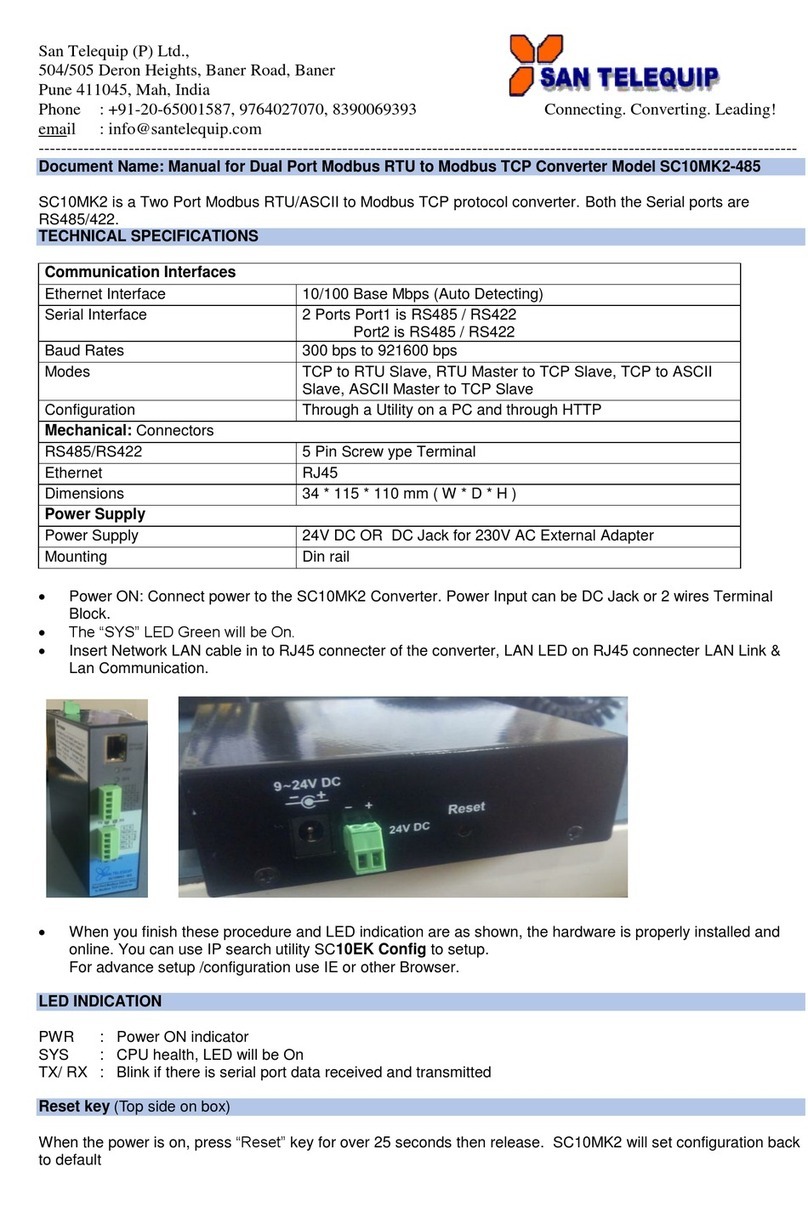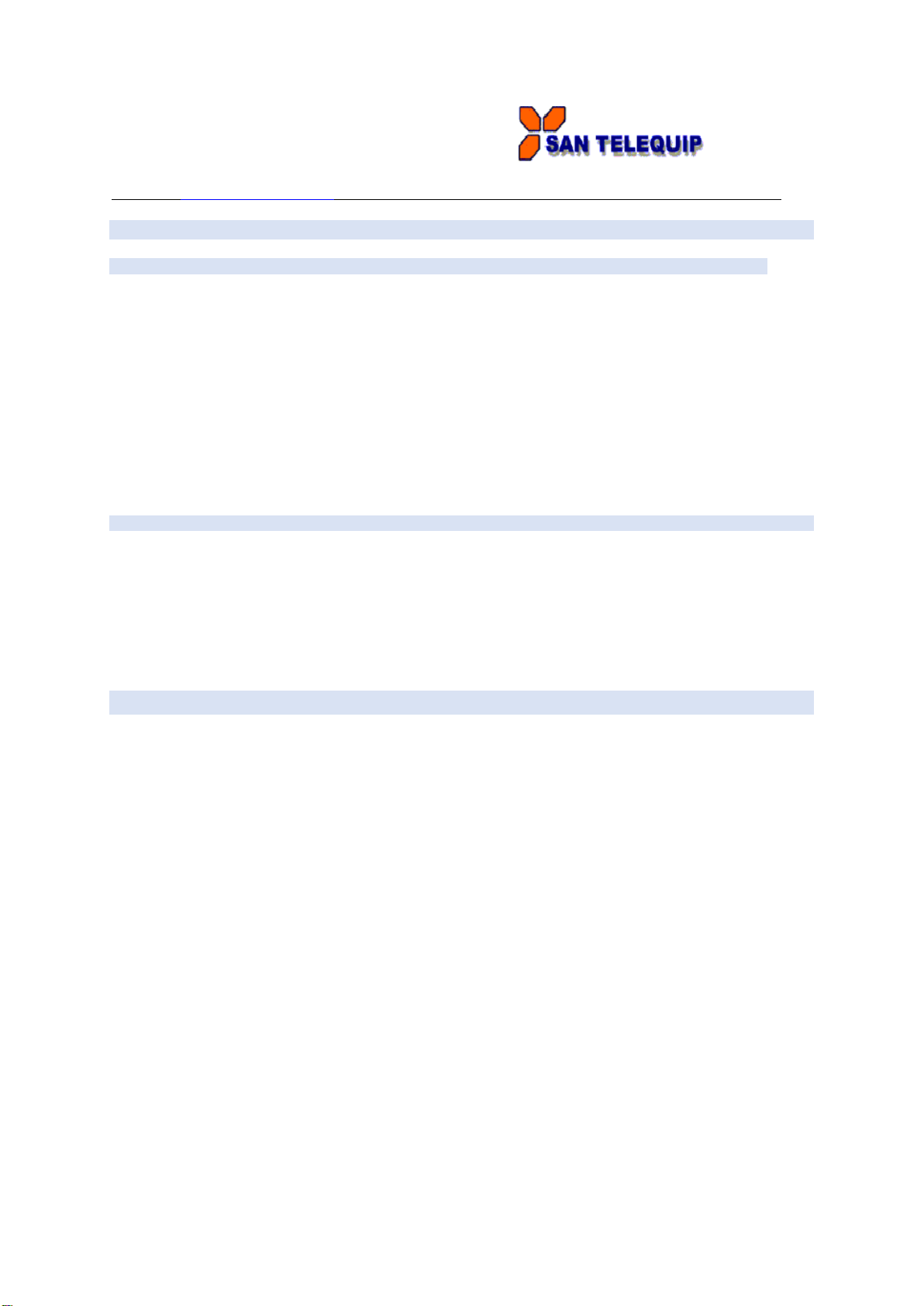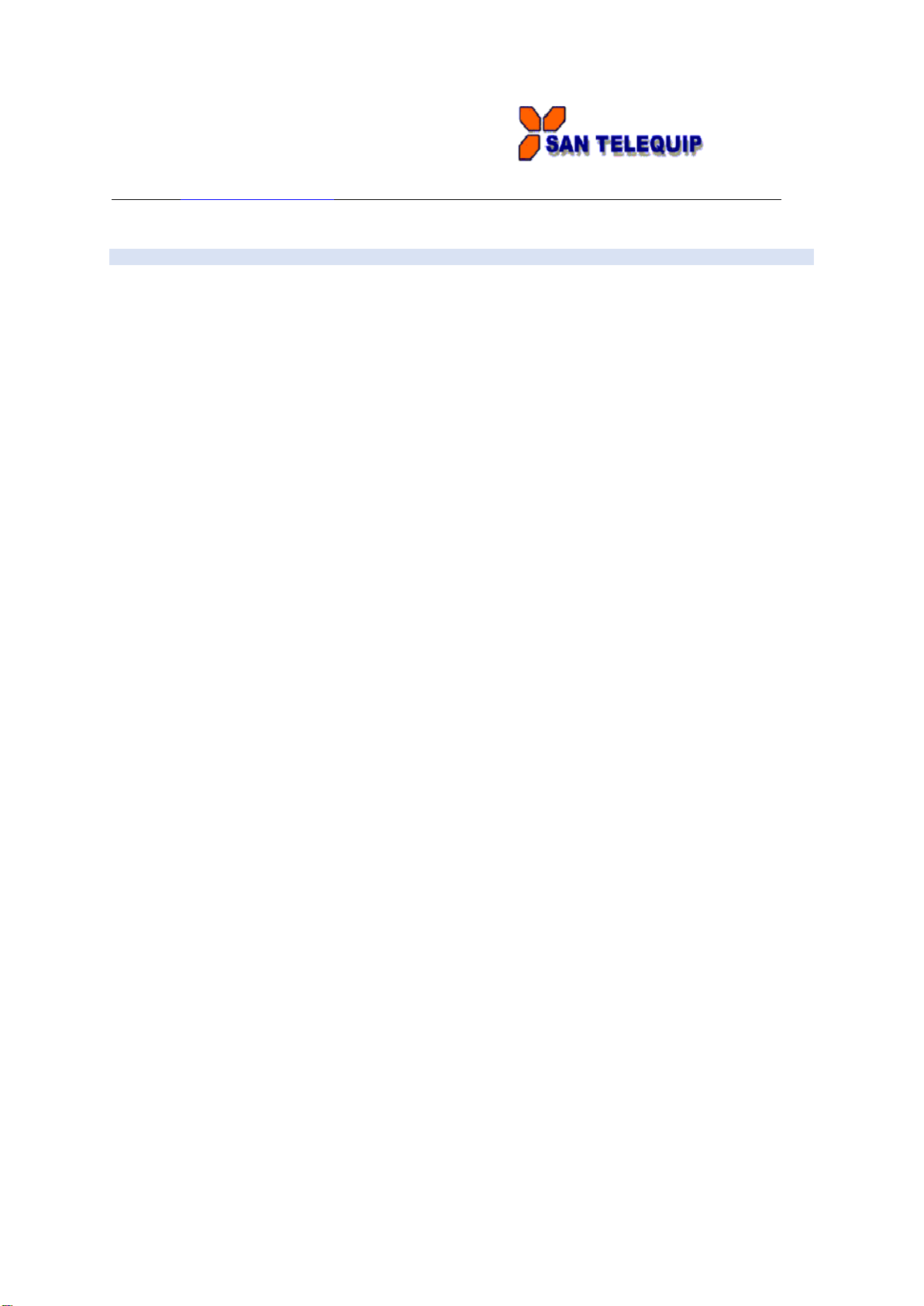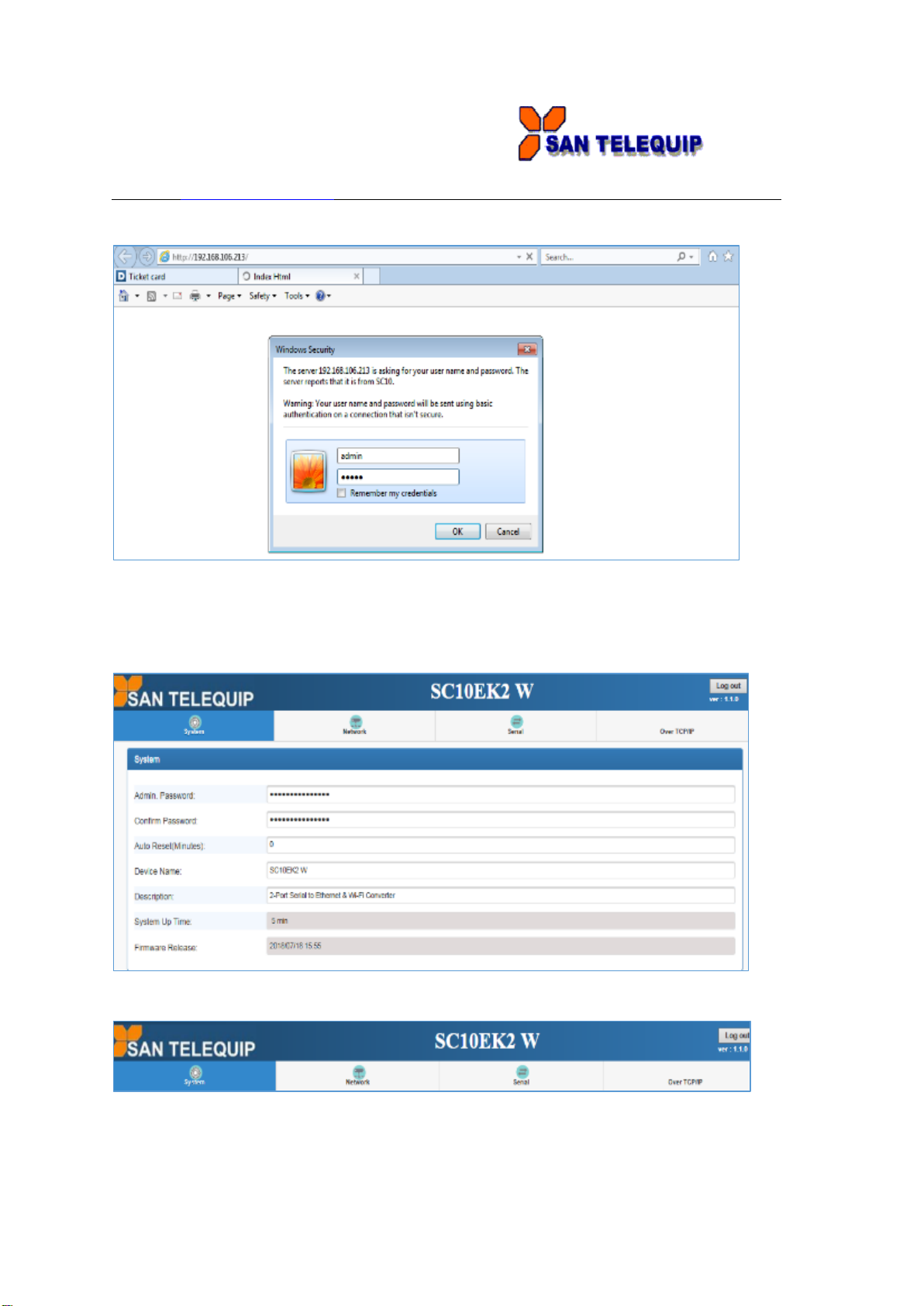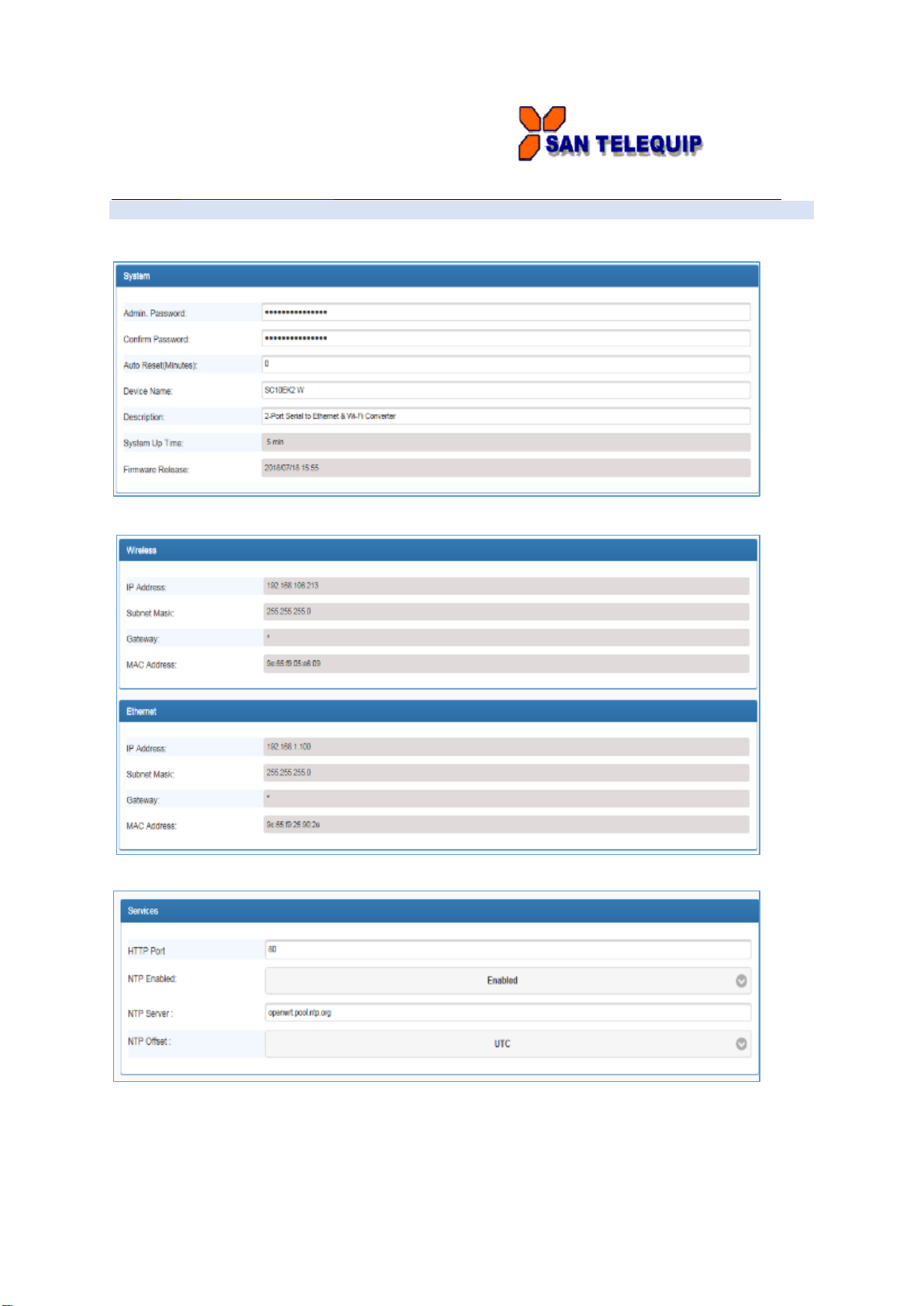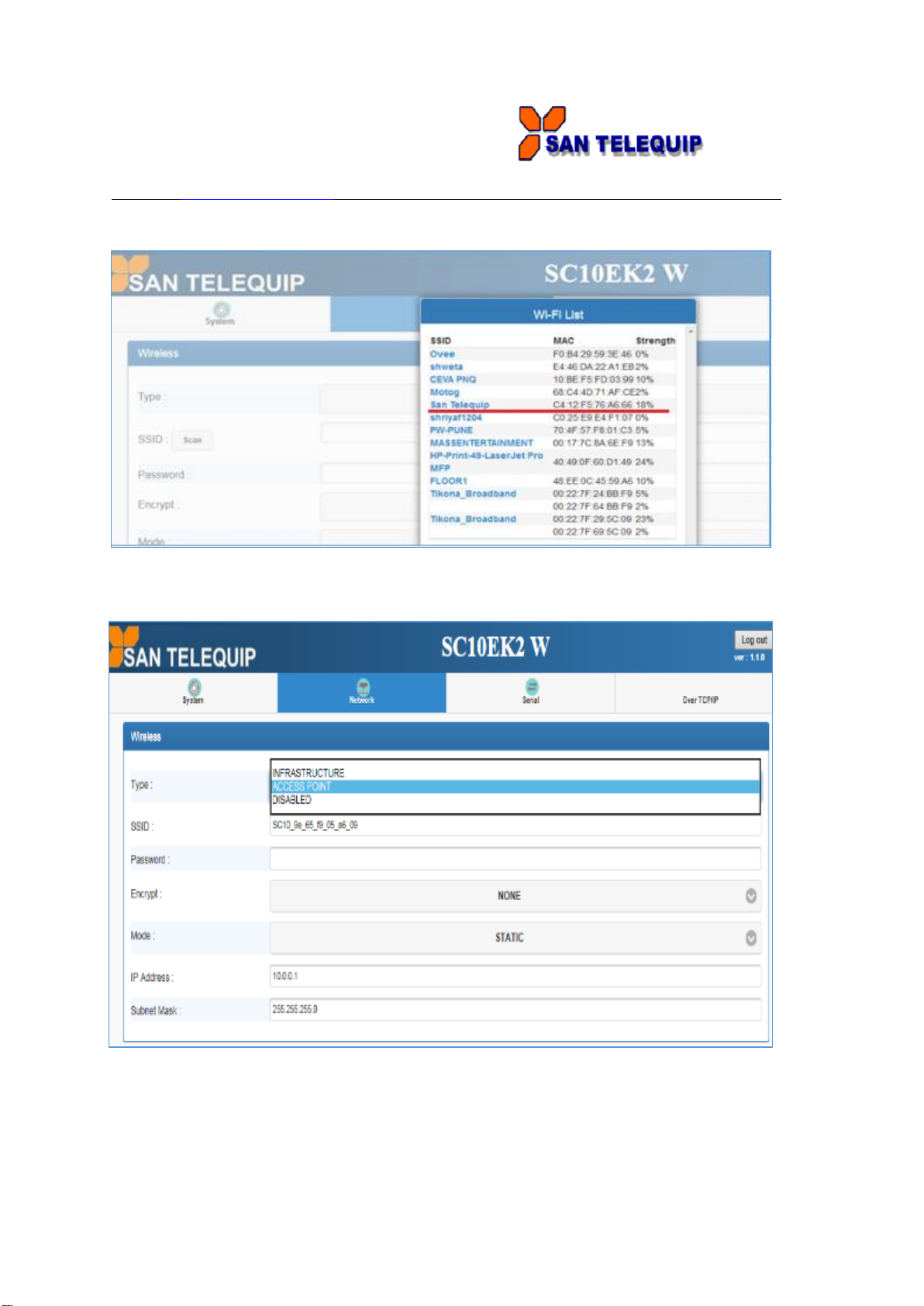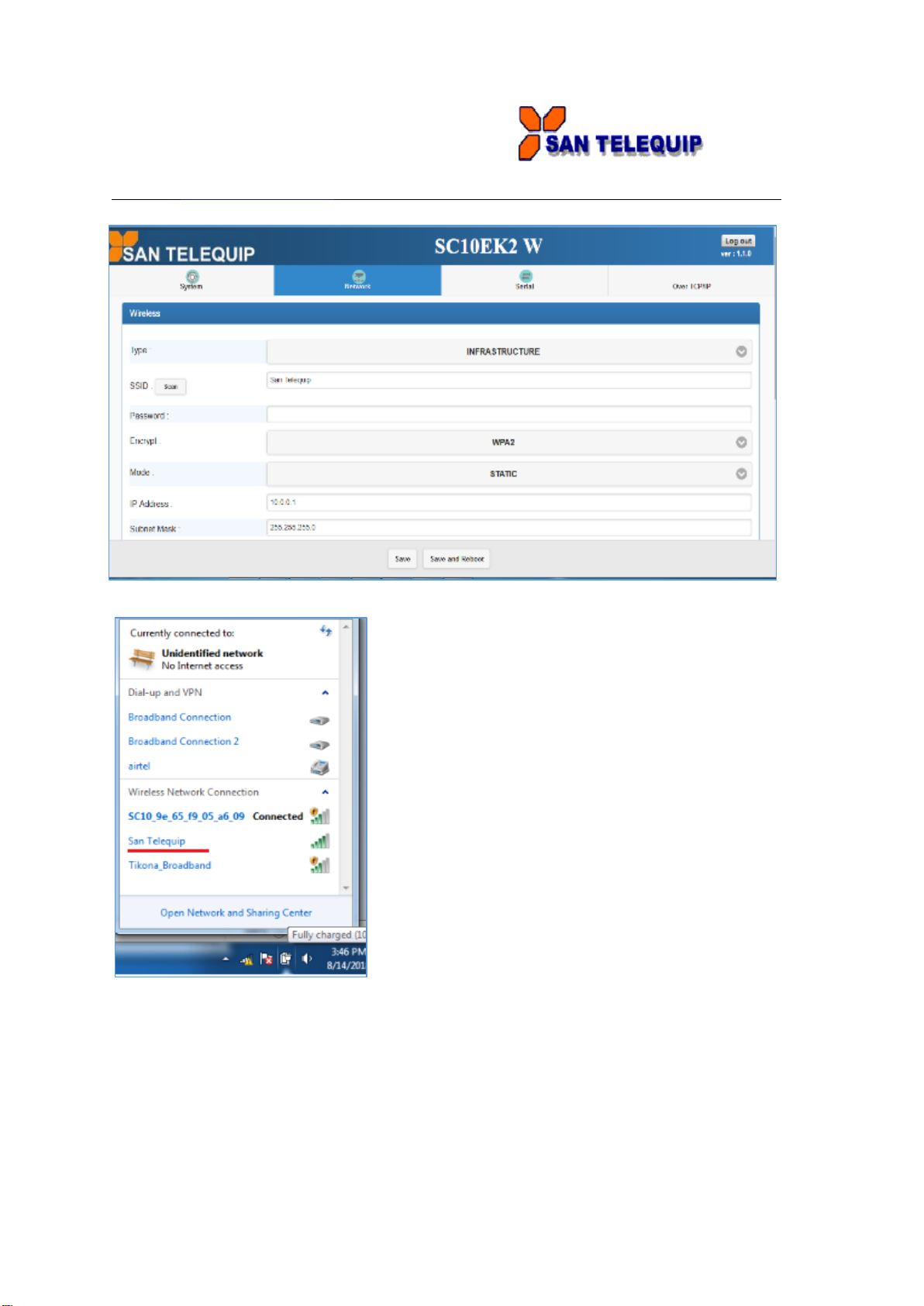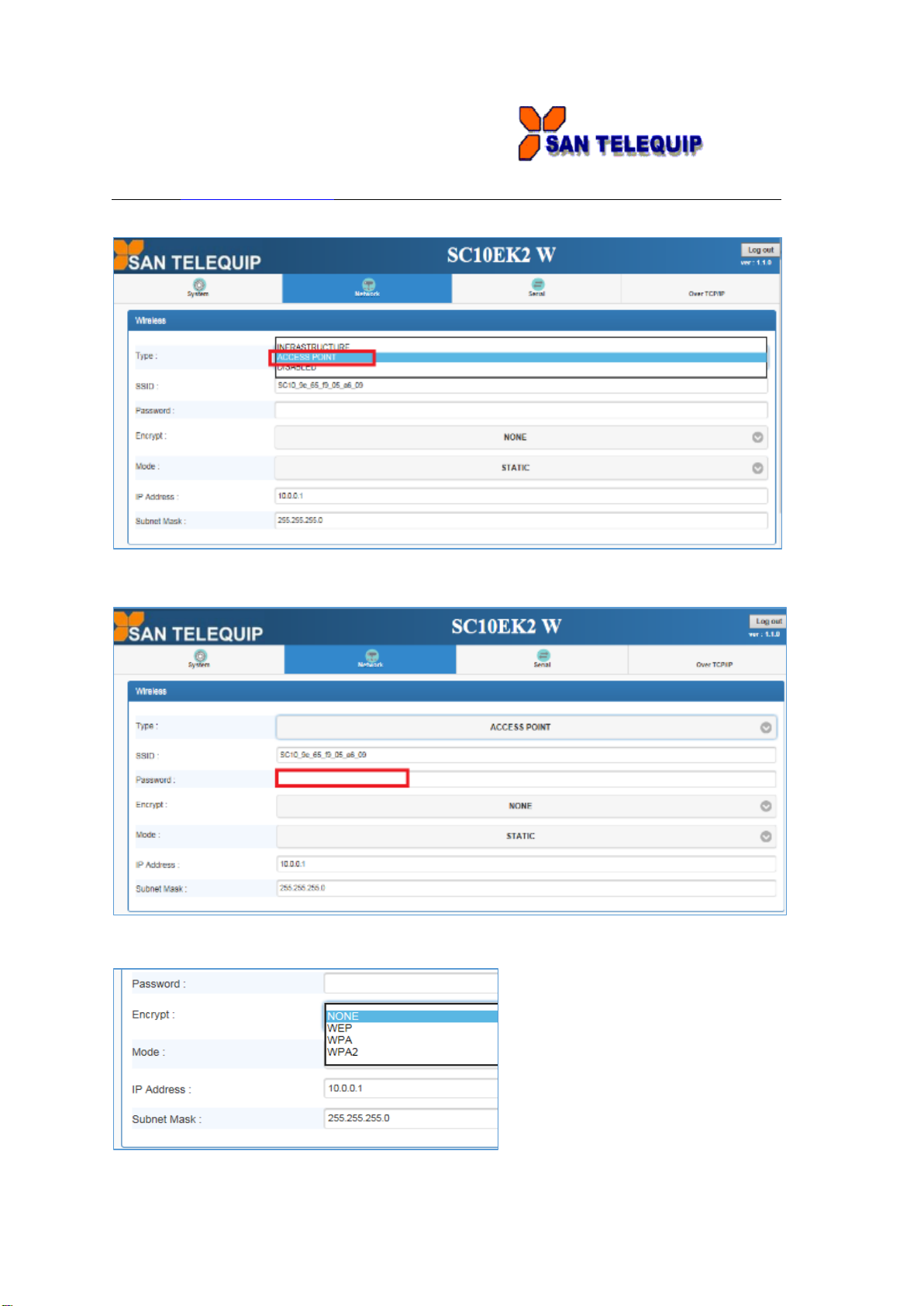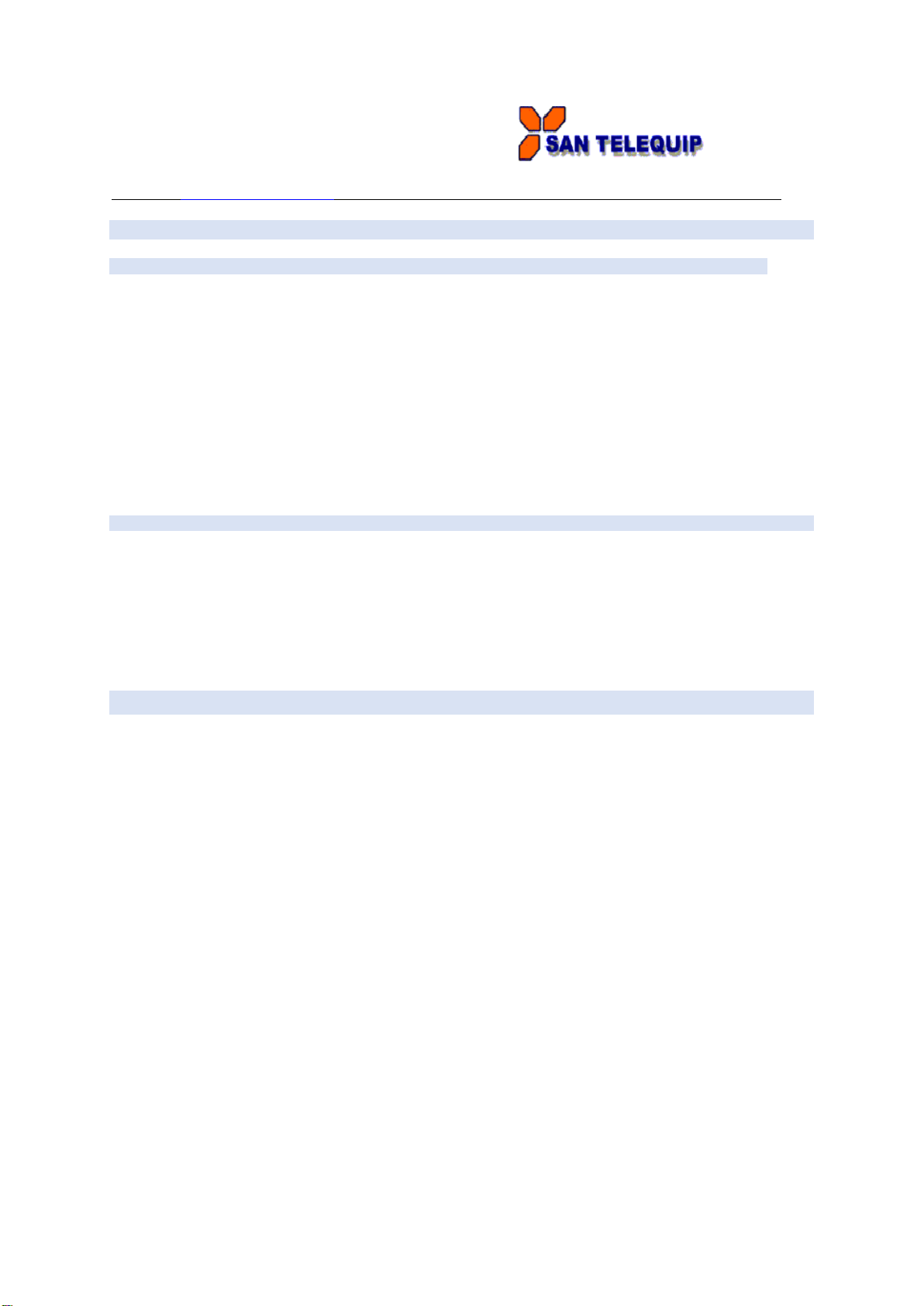
San Telequip Private Limited.,
504 & 505 Deron Heights, Baner Road
Pune 411045, India
Phone : +91-20-27273455, 9764027070, 8390069393 Connecting. Converting. Leading!
email : info@santelequip.com
Document Name: User Manual for SC10EK2 W, Dual Port Serial to Ethernet + Wi-Fi Converter
Introduction
SC10EK2-W Serial to Ethernet + Wi-Fi Converter providing new ways of connecting serial devices to a Wireless
LAN (Wi-Fi 802.11 b/g/n). This Converter is designed to operate 2 serial ports through wireless (Wi-Fi 802.11
b/g/n) over 10/100Mbps Ethernet network. As the data is transmitted via TCP/IP protocol, data acquisition and
controlling is available to go through Intranet and Internet. 2 Serial ports operate in common RS-232, RS-422
and RS-485 auto selection modes configuration.
SC10EK2-W Serial to Ethernet + Wi-Fi Converter is a high performance design composed with carefully selecting
qualified components from reliable and certified sources. This operation manual will guide you to configure
functions step by step.
The following topics are covered in this chapter:
Overview
Package Checklist
Product Features
Hardware Specifications
Overview
SC10EK2-W Serial to Ethernet + Wi-Fi Converter provides a perfect solution to make your industrial Serial
devices connect to Internet instantly via Wireless and Ethernet LAN. SC10EK2-W embedded with MT7688AN
MIPS chipset makes it become the ideal device for transmitting the data from your RS-232 or RS-422/485 Serial
interface devices, such as PLCs, various Meters and/or Sensors to an IP-based Wi-Fi LAN, and making it
possible for your software to access Serial interface devices anywhere and anytime.
SC10EK2-W providing TCP Server Mode, TCP Client Mode, and UDP Mode for selection.
It supports manual configuration via web browser and support various protocols including TCP, IP, UDP, HTTP,
DHCP, ICMP, and ARP. These are the best solution to coordinate your Serial interface devices.
Product Features
Data Conversion between RS-232/422/485 and Wireless Lan
SC10EK2-W Convert Serial interface device (RS-232, RS-422, RS-485) data/signal into the TCP/IP packet and
send them out with data stream, or convert the TCP/IP packet into Serial device data/signal.
Wi-Fi Wireless LAN (802.11 b/g/n)
It based on the latest industry standard Wi-Fi certified IEEE 802.11b/g/n specification, it offers maximum channel
speeds of up to 54 Mbps. The Wi-Fi function maintains interoperability within the 2.4 GHz frequency band,
offering full compatibility with 802.11b/g/n networks. This integrated wireless solution of Serial to Ethernet + Wi-Fi
Converter is widely deployed in business environments and is the standard for wireless access in public places. It
also supports key security features like Wi-Fi Protected Access (WEP, WPA, WPA2).
Wi-Fi + Ethernet to Serial both mode is working simultaneously.
Dynamic IP Configuration
Support DHCP client mode, simplifying network address configuration and management.
Dual LAN Speed
Support 10/100 Mbps, auto-detected.
Server / Client mode
This device can be configured as network server or network client. In the client mode, it can be installed in
network which is protected by NAT router or firewall, without the need of a real IP address.
Web-based Setup
Parameters setup is based on HTTPS protocol by using standard browsers (IE and Chrome). No special software
required, just type IP address on the browser for entering the web page of converter. (For example:
https://192.168.0.100)
Built-in Security Control
This device is protected by login and password in order to prevent intruders.