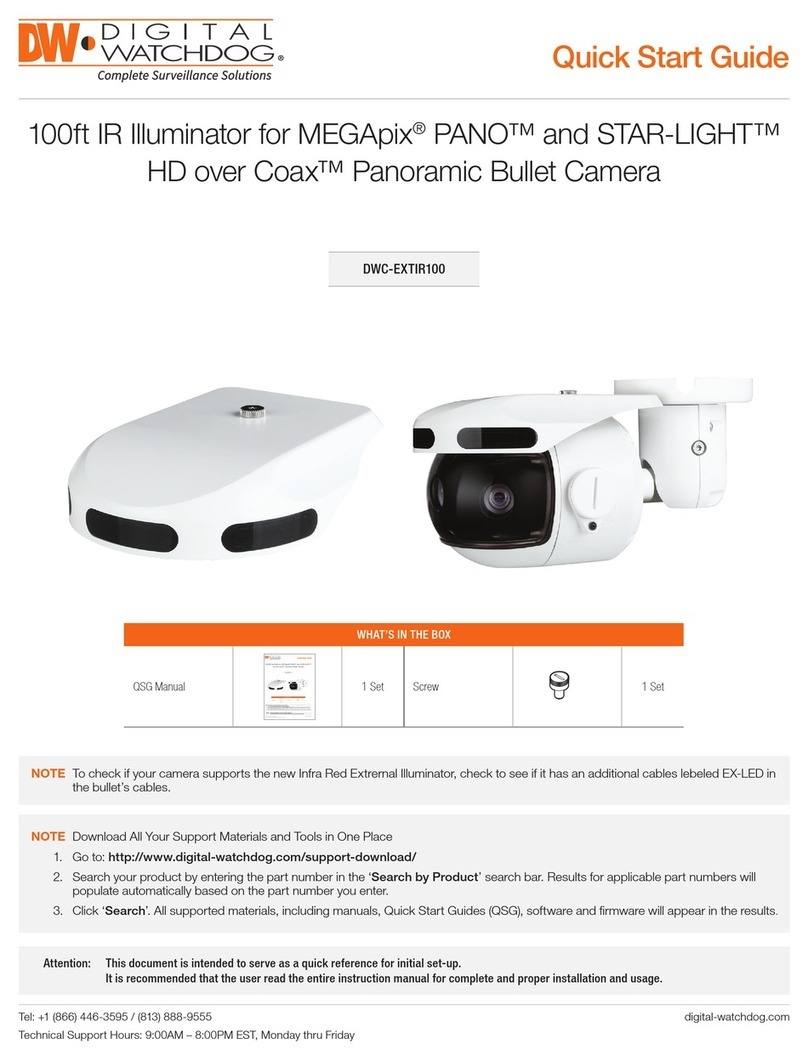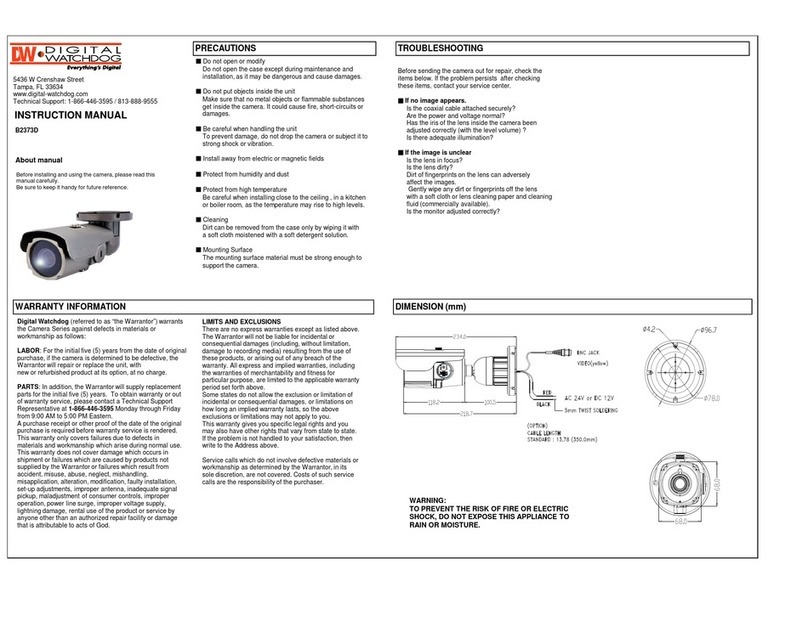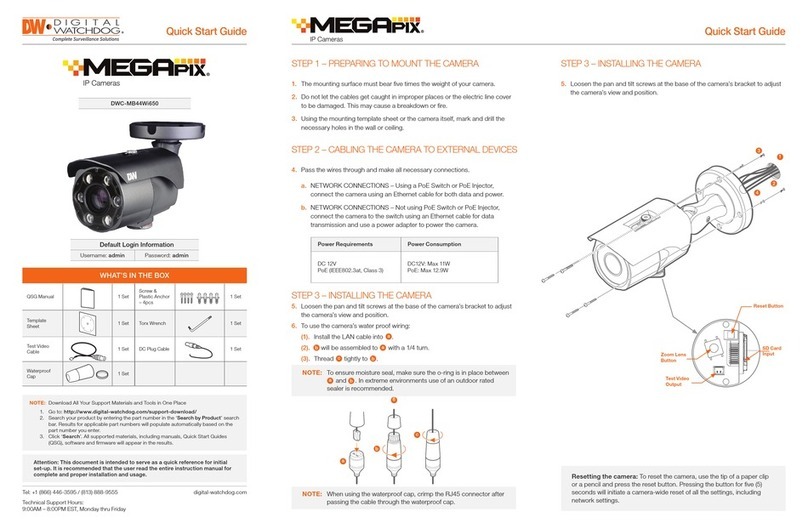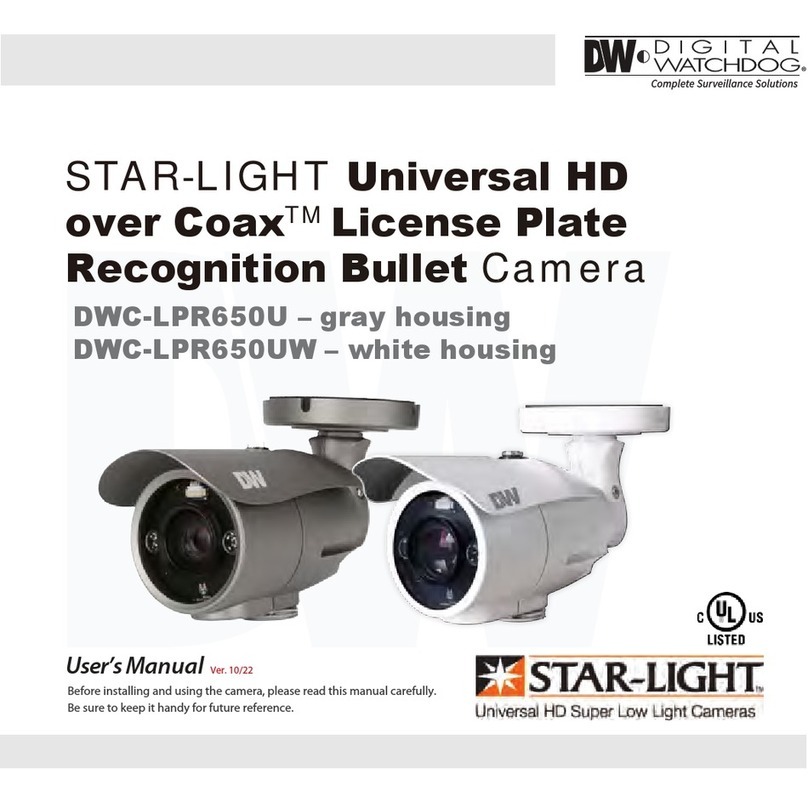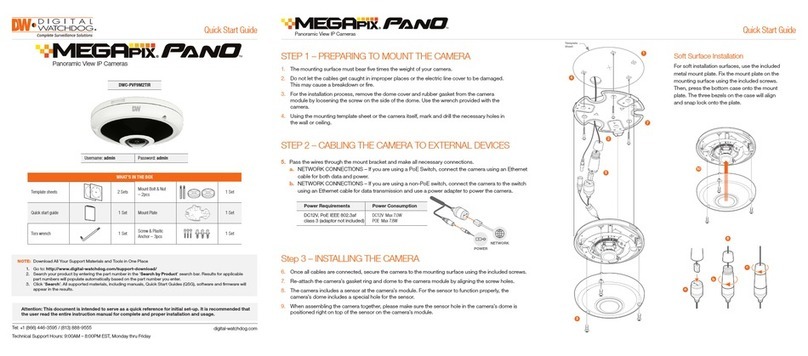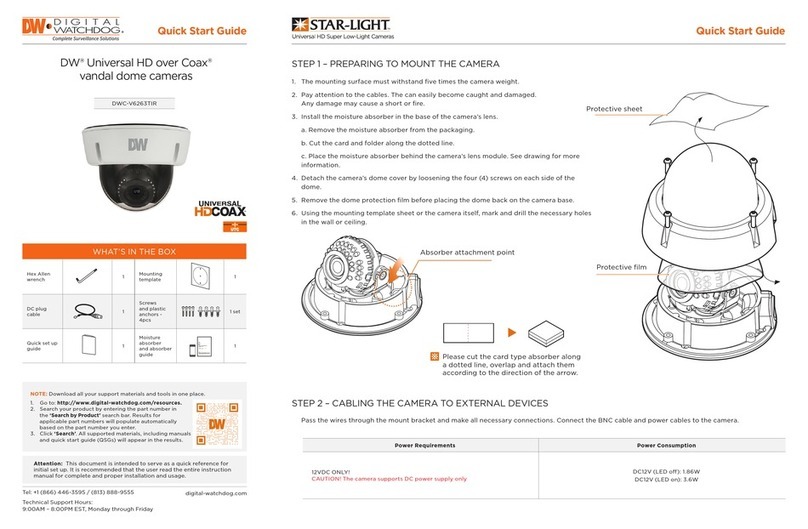Rev Date: 01/18
Copyright © Digital Watchdog. All rights reserved.
Specications and pricing are subject to change without notice.
Quick Start Guide
STEP 3 – INSTALLING THE CAMERA (CONT.)
Installation using Mount Bolt and Screws:
1. Using the template sheet, make and drill the cabling
holes on the wall/ceiling.
2. Secure the two long mounting screws to the camera’s
base.
3. Pass the wires through the mount bracket and make all
necessary connections.
4. Mount the camera to the mounting surface by using
the 2 mounting nuts. Rotate the locking discs over the
screws until the camera is held tightly from the mounting
surface.
5. Secure the camera’s cover dome onto the camera base
to complete the installation.
8. To save the changes made to the camera’s settings, input the ID and PW of the camera for
authentication and click ‘Save’.
9. If the camera needs to be rebooted after the settings were changed, press the ‘Reboot’ button.
The camera will cycle power and will appear back in the search results once the reboot is complete.
7. To view the camera’s web viewer, click on ‘View Camera Website’.
6. The camera’s default network information is:
STEP 5 – DW IP FINDER™
Use the DW IP Finder™software to scan the network and detect all MEGApix®cameras, set the camera’s
network settings or access the camera’s web client.
Select DHCP if the internet service is dynamic IP. This will
allow the camera to receive its IP address from the DHCP
server.
Select STATIC to manually enter the camera’s IP address,
subnet mask, Gateway and DNS information.
Contact your network administrator for more information.
Default TCP/IP information
• IP: DHCP
‘Port Forwarding’ has to be set in your network’s router for external access to the camera.
Default ID / PW : admin / admin
Network Setup
1. Go to: http://www.digital-watchdog.com
2. Search for ‘IP Finder’ on the quick search bar at the top of the page.
3. The latest IP Finder software will appear in the search results. Click on the link to download the le to
your computer.
4. The software will scan your network for all supported cameras and display the results in the table.
Allow up to 5 seconds for the IP Finder to nd the camera on the network.
5. Select a camera from the list by double-clicking on the camera’s image or clicking on the ‘Click’ button
under the IP Conf. column. The camera’s network information will appear. If necessary, you can adjust
the camera’s network type.
STEP 5 – WEB VIEWER
NOTE: Some Menu options may not be available based on the camera model. See the full manual for
more information.
*
*
Once the camera’s network settings
have been setup properly, you can access
the camera’s web viewer using the
DW IP Finder™.
To open the camera’s web viewer:
1. Find the camera using the DW IP Finder™.
2. Double-click on the camera’s view in the results table.
3. Press the ‘View Camera Website’. The camera’s web viewer will open up in your default web browser.
4. Enter the camera’s username and password (default are admin / admin).
5. If you are accessing the camera for the rst time, install the VLC player for web les in order to view
video from the camera.
The GUI display may differ by camera models.
Search for Cameras
Camera’s
Network Settings
View Camera’s
Thumbnail View
Camera’s Firmware
Camera Uptime
Open Camera’s IP
Conguration Screen
Filter Search Results
Camera Name,
Model, IP Address,
and MAC Address
Firmware Upgrade
STEP 6 – SETUP DW SPECTRUM®CAAS™ RECORDING
Once the DW Spectrum®CaaS™ Server is properly installed and operating, write down the IP address.
You will need this information when accessing the DW Spectrum®CaaS™ Server from the DW Spectrum®
IPVMS client.
To complete the DW Spectrum®CaaS™ Server’s setup and start recording, launch the DW Spectrum®
IPVMS client on the same network as the cameras. Once the DW Spectrum®CaaS™ Server is detected
by the client, go to the recording setup menu to setup a recording schedule and start monitoring the DW
Spectrum®CaaS™ Server.
Refer to the DW Spectrum®CaaS™ QSG for additional information.
NOTE: DW Spectrum®CaaS™ Servers are running DW Spectrum® IPVMS v3.1 lite server.
*
NOTE: Please see the full product manual for web viewer setup, functions and camera settings options.
*