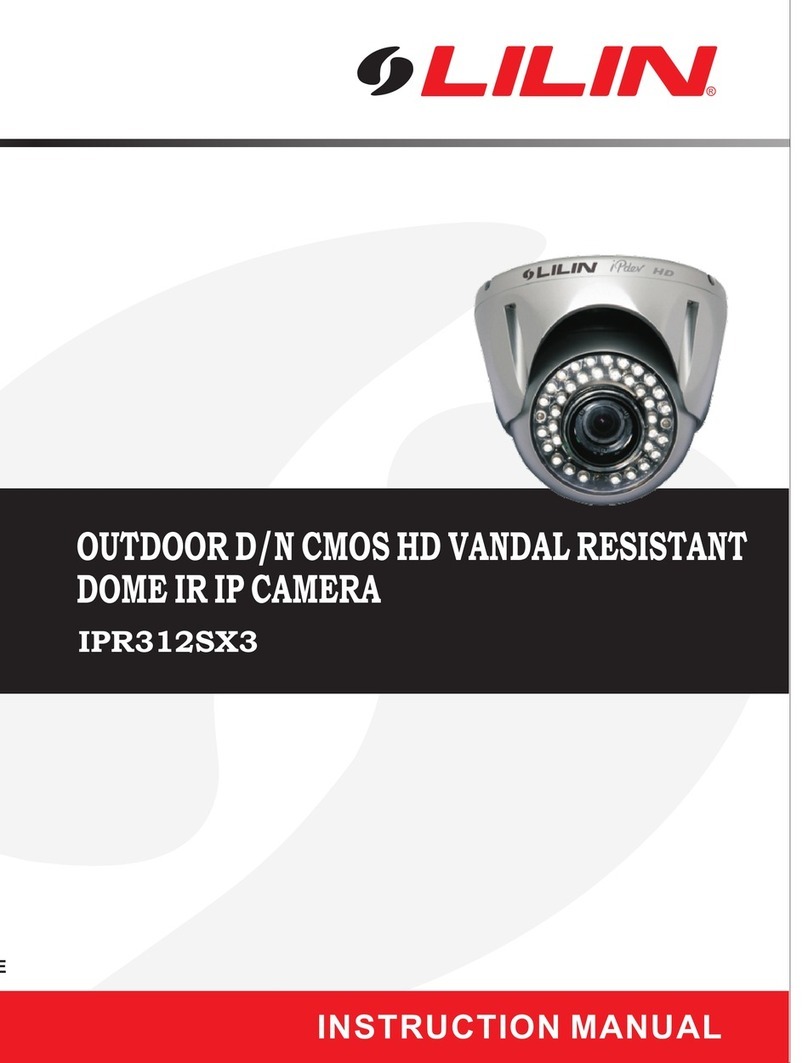φ70
φ58
3-120°
Part Description & Dimensions
D/N HD IR IP CAMERA
66-8322CSB-1B
Installation Guide
2
1
3
[HD IR IP Camera] [HD VF IR IP Camera]
9
5
10
4
214
188
77
2
1
3
5
4
158
185
65.5
62
77
9
10
Unit: mm
68
69
6
4
Sun Shield
Main Body
Front Cover
Bracket Base
Window
Lens
RJ-45 Network Port (PoE supported)
Power jack (DC12V ±10%)
Micro SD card slot
Factory default button
1
2
3
4
5
6
7
8
9
10
Installation
1. Remove the camera from the box first. Connect the Ethernet cable and power
cable to the camera’s RJ-45 network connector and DC power-in connector
Secure the camera to the wall (FIG.2).
junction box.
(FIG.1).
Note: For outdoor installation, it is recommended to install a waterproof
2. Adjust the five adjustment screws to move the camera to the desired angle,
and then tighten the adjustment screws (FIG.3~8).
FIG.1 FIG.2
FIG.3 FIG.4
FIG.5 FIG.6
FIG.7 FIG.8
3. Rotate focus and zoom knobs foroptimal video images (FIG.9).
NOTE: Vari-Focal Model Only.
FOCU S
ZOOM
Rotate the front cover counterclockwise to remove it and insert a Micro SD
card (FIG.10 & 11).
FIG.9
Inserting a Micro SD Card
FIG.10 FIG.11
For connecting IP Camera series to the network, please follow one of the
system architectures:
(1). Use DC12V power adaptor and network switch connected to a network.
System Architectures
PoE Switch
PC
LAN LAN / Internet
PC
LAN LAN / Internet
Non-PoE Switch
DC12V Adaptor
(2). Use with PoE of the network switch connected to the network.
IP CAMERA
(3). Use PoE power injector and the network switch connected to the network.
PoE Power Injector
PC
LAN LAN / Internet
AC
Non-PoE Switch
LAN
IP CAMERA
IP CAMERA
Login
The factory default username and password are empty. To login to the Full
HD IP camera, please set the username and password on the login page.
Press [Login] to complete the setting and login simultaneously.
Password have to meet the following criteria:
1. More than or equal to 8 characters.
2. Allow uppercase letter, lowercase letter, number digit, and special
character.
3. Must have at least three types of character sets.
Before accessing the IP camera, make sure that the camera's RJ-45
network, audio, and power cables are properly connected. To set the IP
address, consult your network administrator for an available IP address.
The default IP address for each IP camera is 192.168.0.200. Users can use
the default IP address for verifying the camera's network connection.
Before Accessing IP Cameras
To change the settings of the IP address, subnet mask, gateway, or HTTP
port, you can follow the steps below:
1. Run the IPScan software.
2. Click Refresh. All available devices should be listed in the device list.
3. Select your device from the list provided.
4. Change the IP address, subnet mask, gateway, or HTTP port for the IP
camera.
5. Click Apply to submit the settings.
6. Click Refresh to verify the settings.
Configuring IP Addresses with IPScan Software
IPCAM
To restore the hardware to factory default settings, please follow these steps:
1.Press and hold “RESET Key” for 10 seconds and release.
2.Wait for about 40 seconds, and the network LED light should turn off, and
go back on again.
3.The camera is now restored to factory default settings, and will reboot
automatically.
4.Search for the IP device using the IPScan software.
5.Start the IP device via an Internet browser.
6.Enter the username and password to operate.
The factory default username and password are empty, and the
user can set an account for login.
The IP address will revert to the default setting of 192.168.0.200.
NOTE1:
NOTE2:
Emergency Factory Default
To change an IP address via web interface, type the default IP address
(192.168.0.200) in the Internet browser and follow the steps below:
1. Login to the Full HD IP camera with the set username and password.
2. Click Basic Mode configuration hyperlink.
3. Click Network->General hyperlink.
4. Change the IP address, subnet mask, gateway, or HTTP port for the IP
camera.
5. Click Submit to verify the settings.
Configuring IP Addresses via Web Interface
Universal ActiveX software components are required for web interface
display of JPEG or Full HD video. When you login to the IP camera by
Internet Explorer, the security warning dialog box will prompt the
installation of the Universal ActiveX. Click Install to download it.
Software Requirements
8
7
DC POWER INPUT
NETWORK CABLE