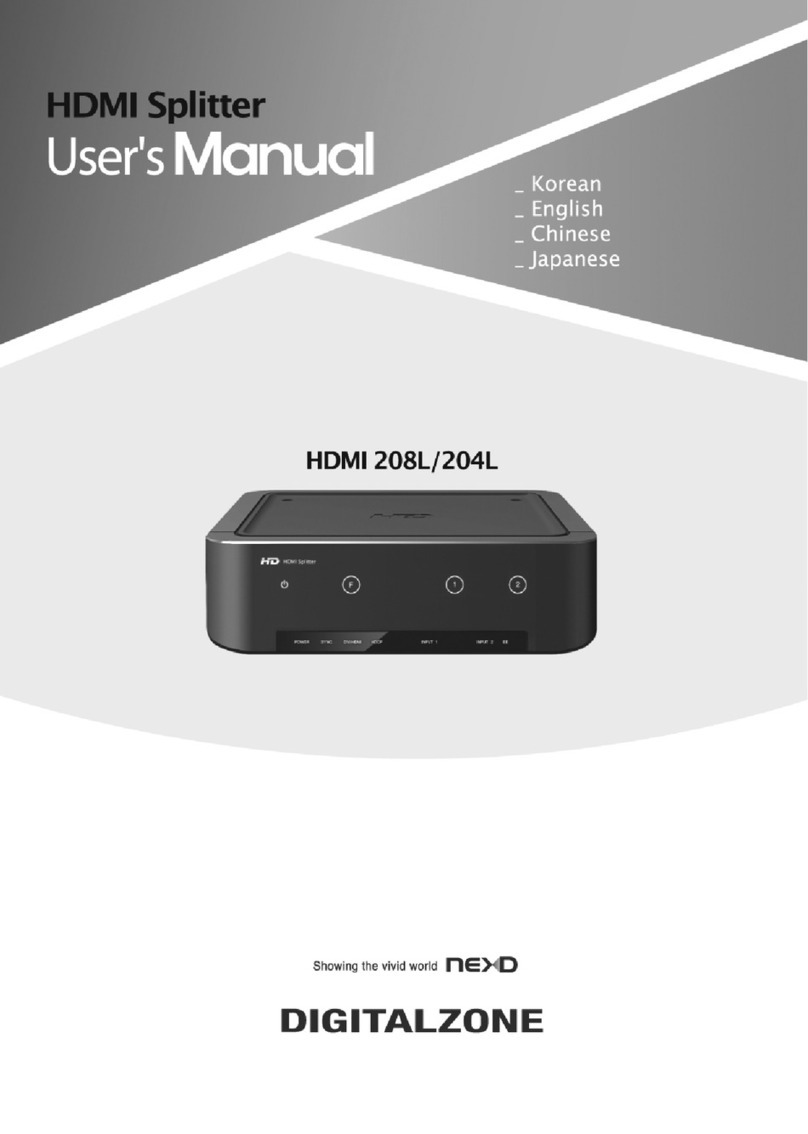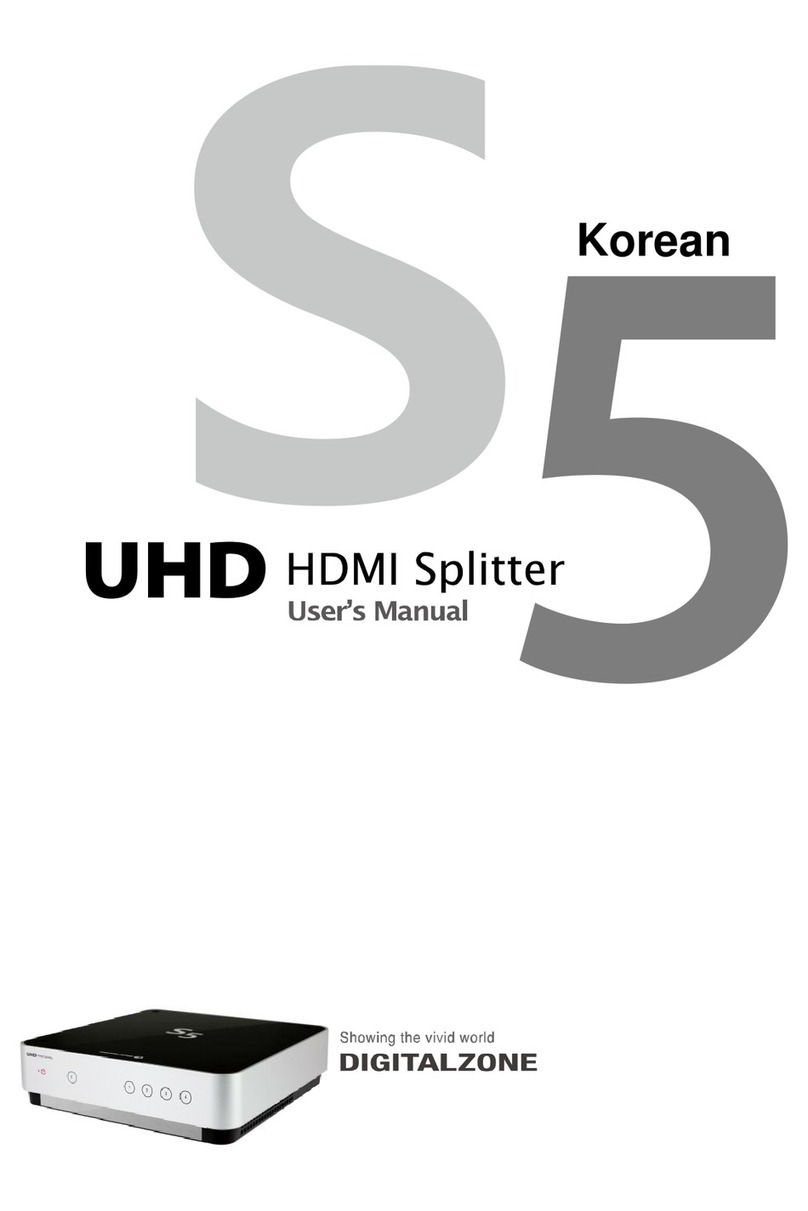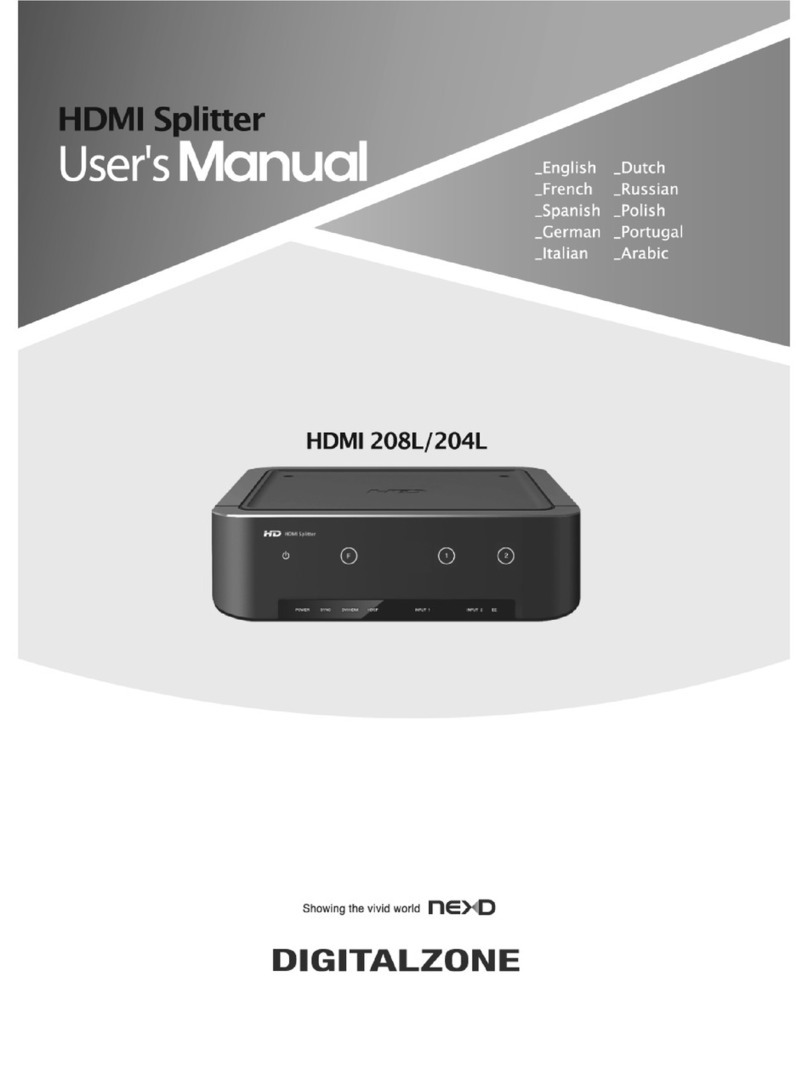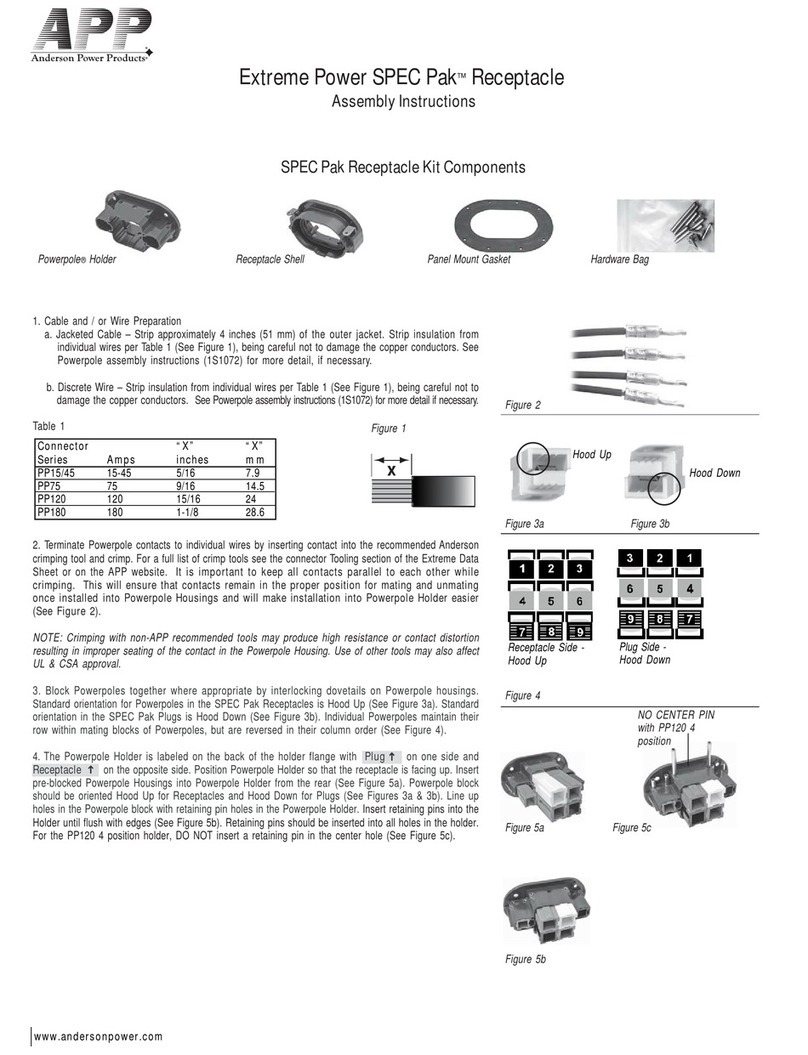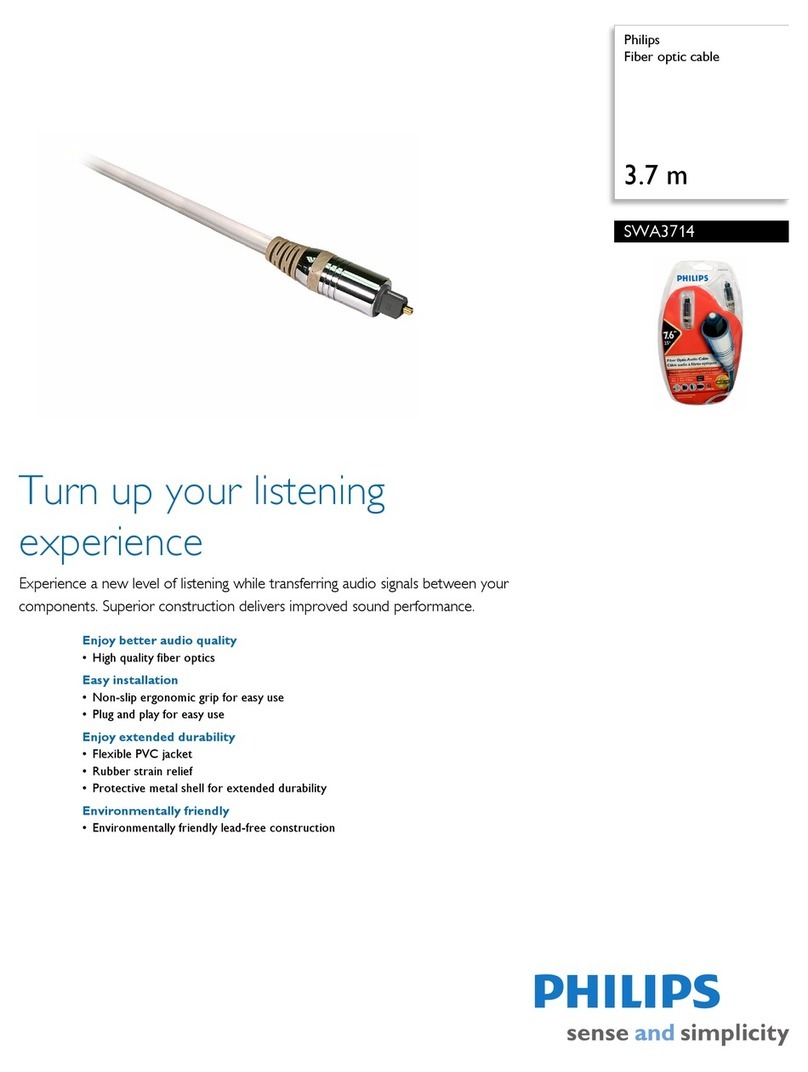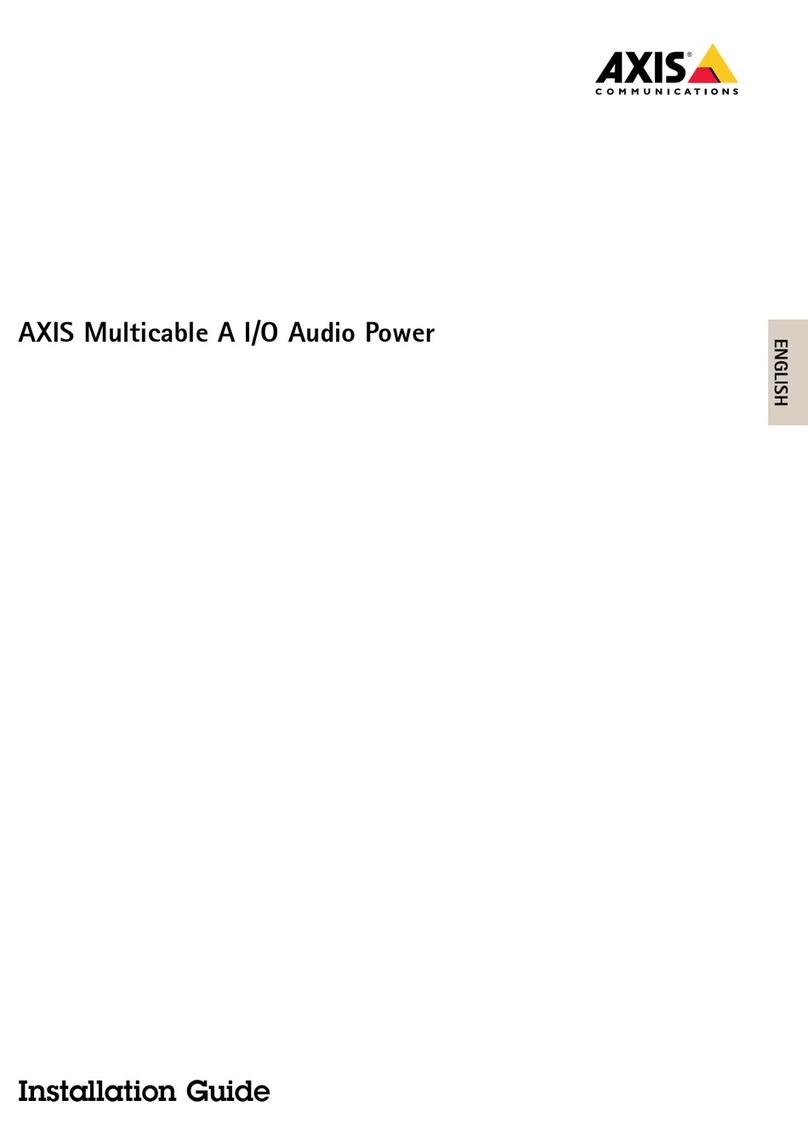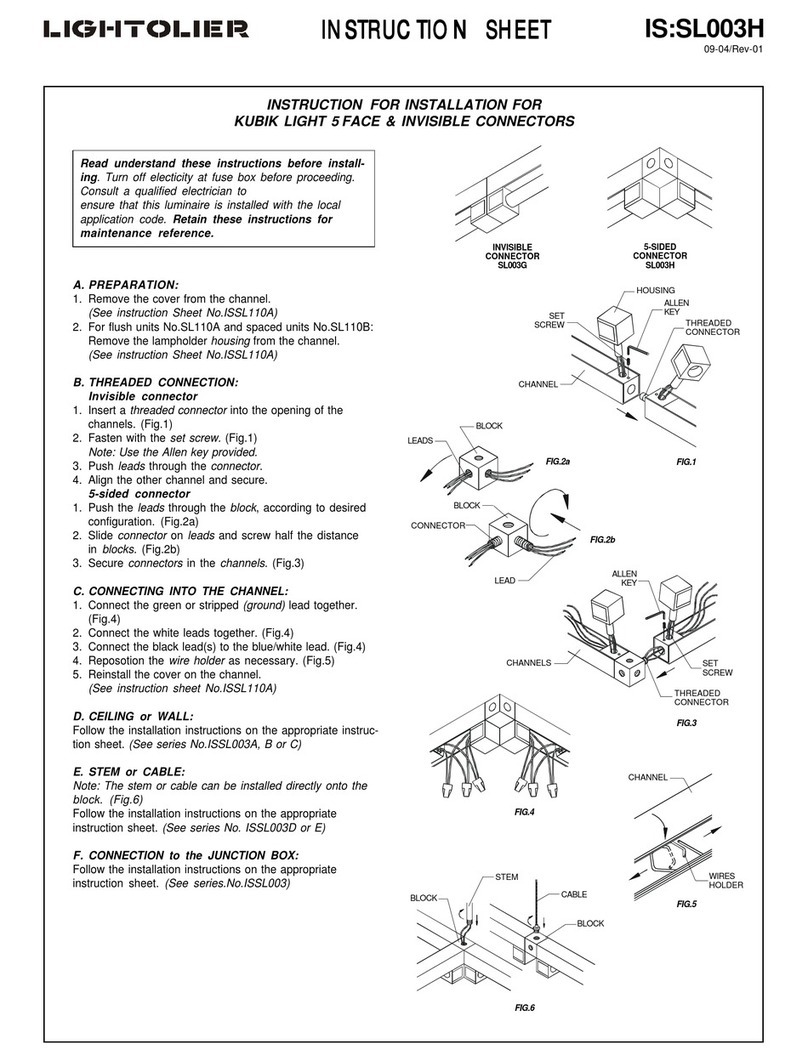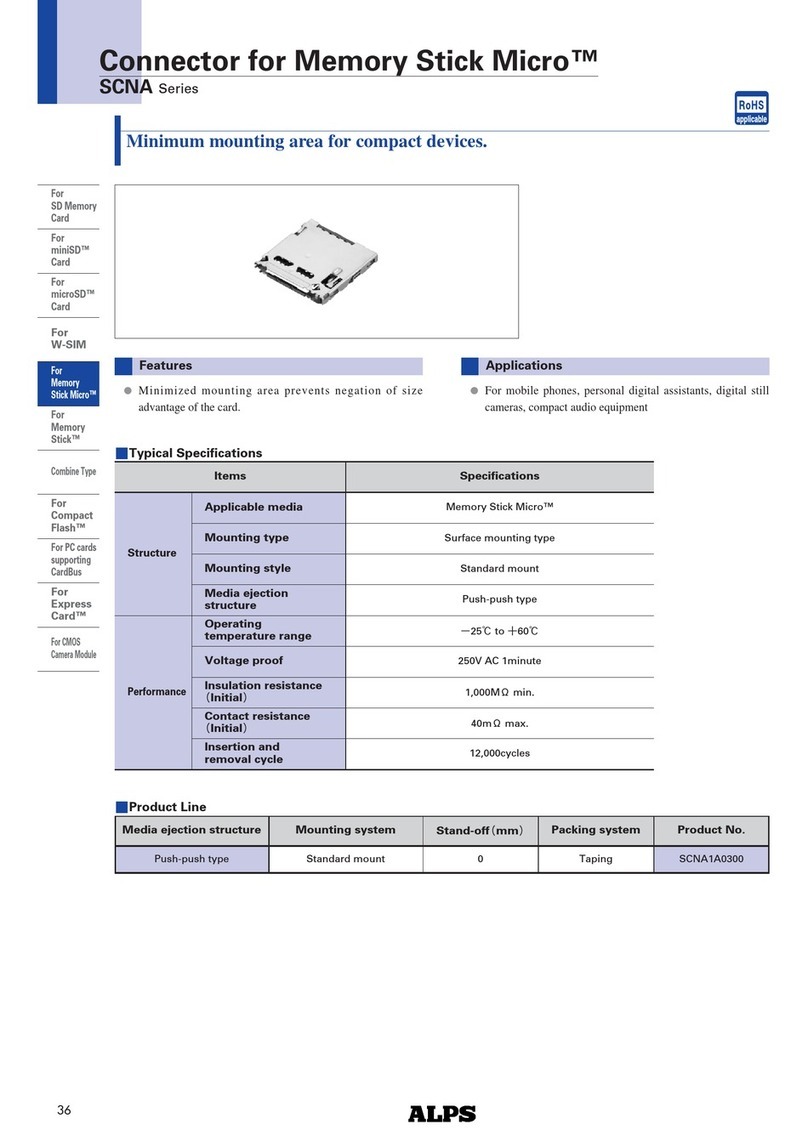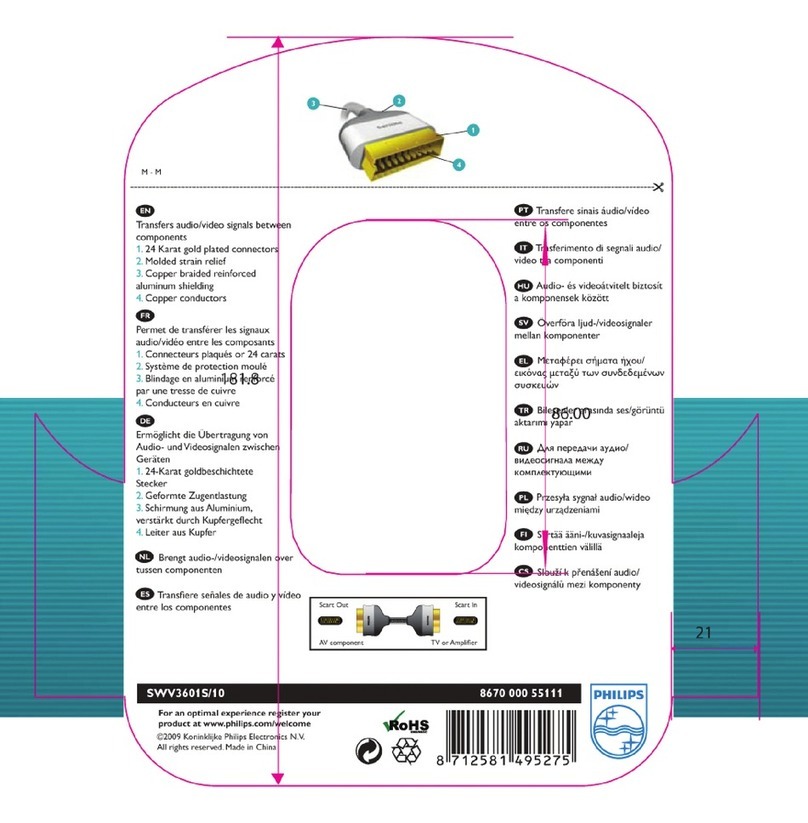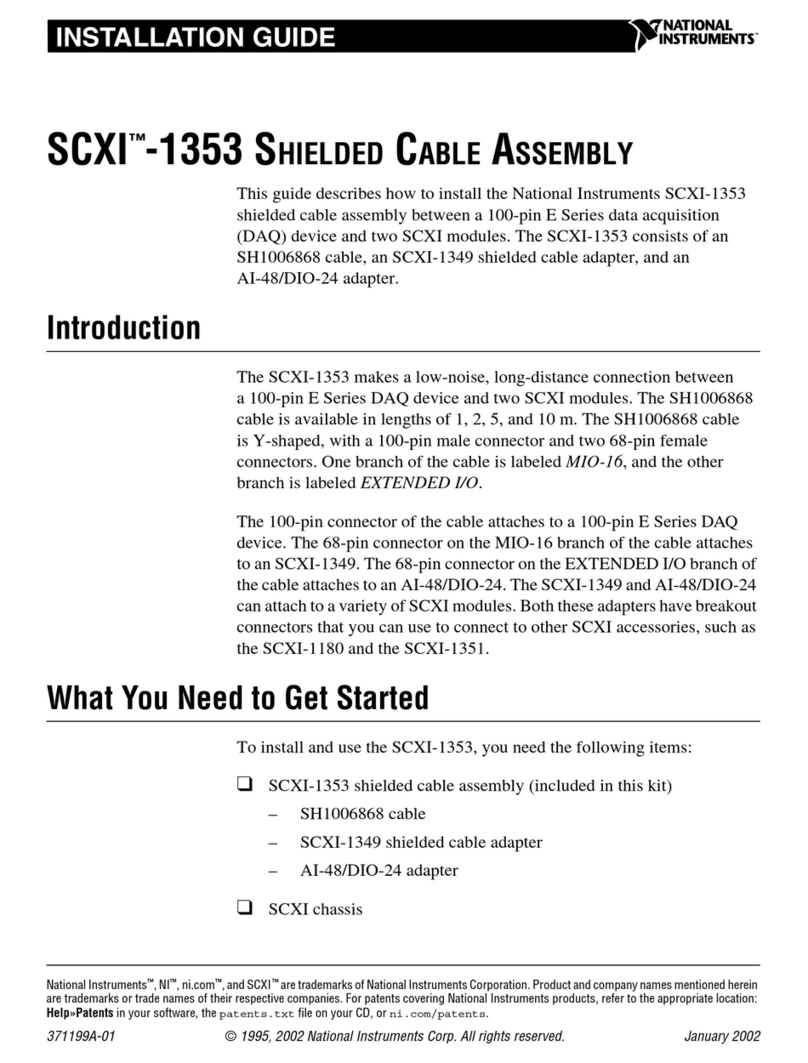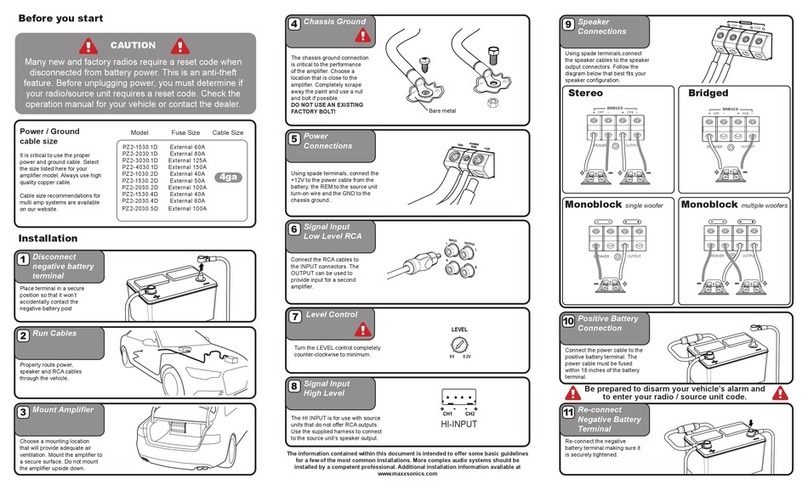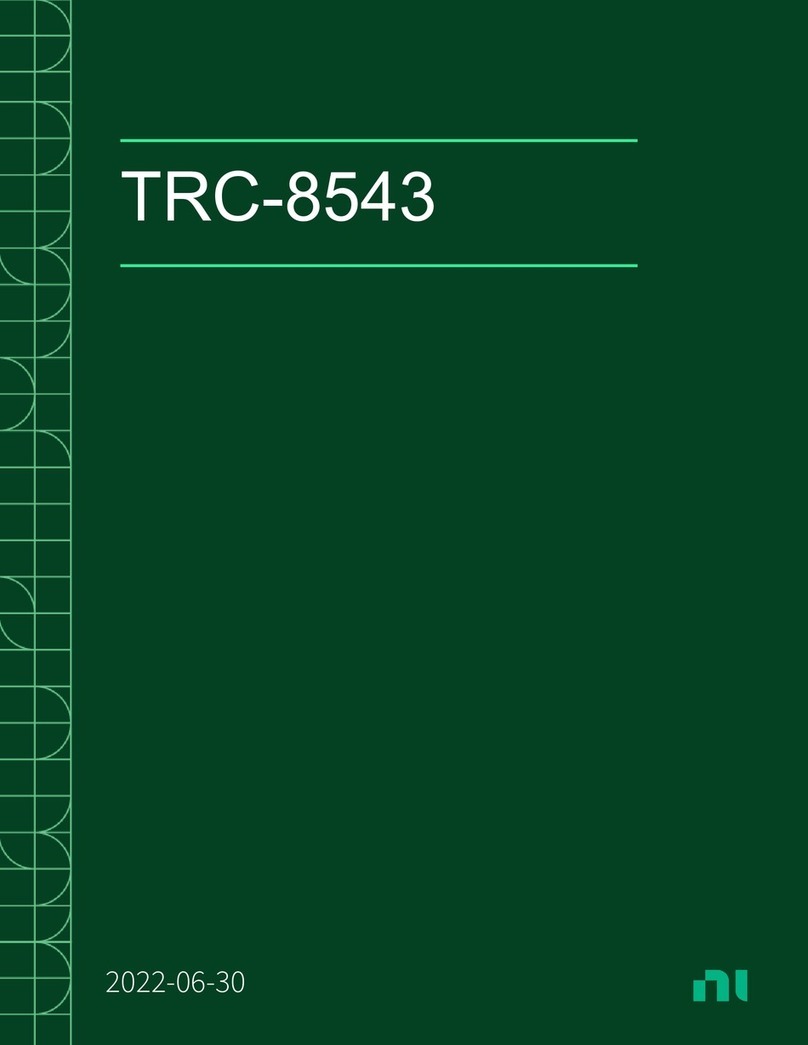Digital Zone HDMI 416L User manual

_English
_French
_Spanish
_German
_
Italian
_Dutch
_Russian
_Polish
_Portugal
_Arabic

Important Safety Instructions
1. Read these instructions.
2. Keep these instructions.
3. Heed all warnings.
4. Follow all instructions.
5. Do not use this apparatus near water.
6. Clean only with dry cloth.
7. Do not block any ventilation openings, Install in accordance with the
manufacturer’s instructions.
8. Do not install near any heat sources such as radiators, heat registers, stoves, or
other apparatus (including amplifiers) that produce heat.
9. Do not defeat the safety purpose of the polarized or grounding-type plug, A
polarized plug has two blades with one wider than the other. A grounding type plug
has two blades and a third grounding prong. The wide blade or the third prong are
provided for your safety, If the provided plug does not fit into your outlet, consult an
electrician for replacement of the obsolete outlet.
10. Protect the power cord from being walked on or pinched particularly at plugs,
convenience receptacles, and the point where they exit from the apparatus.
11. Only use attachments/ accessories specified by the manufacturer.
12. Use only with the cart, stand, tripod, bracket, or table
specified by the manufacturer, or sold with the apparatus. When
a cart is used. Use caution when moving the cart/apparatus
combination to avoid injury from tip-over.
13. Unplug this apparatus during lighting storms or when
unused for long periods of time
14. Refer all servicing to qualified service personnel. Servicing
is required when the apparatus has been damaged in any way, such as power-
supply cord or plug is damaged, liquid has been spilled or objects have fallen into
the apparatus, the apparatus has been exposed to rain or moisture, does not
operate normally, or has been dropped.

3
WARNING
TO REDUCE THE RISK OF FIRE OR ELECTRIC SHOCK, DO NOT EXPOSE THIS
PROCUCT TO RAIN OR MOISTURE. DO NOT INSERT ANY METALLIC OBJECT
THROUGH THE VENTILATION GRILLS OR OTHER OPENNINGS ON THE
EQUIPMENT.
Apparatus shall not be exposed to dripping or splashing and that no objects filled with
liquids, such as vases, shall be placed on the apparatus
CAUTION
EXPLANATION OF GRAPHICAL SYMBOLS
The lightning flash with arrowhead symbol, within an equilateral triangle, is
intended to alert the user to the presence of “dangerous voltage” within
the product’s enclosure that may be of sufficient magnitude to constitute a
risk of electric shock to persons.
The exclamation point within an equilateral triangle is intended to alert the
user to the presence of important operating and maintenance (servicing)
instructions in the literature accompanying the product.
ClassⅠconstruction
An apparatus with CLASSⅠconstruction shall be connected to a MAINS socket outlet
with a protective earthing connection.
Battery
Batteries(battery pack or batteries installed) shall not be exposed to excessive heat
such as sunshine, fire or the like.

4
Disconnection Device
Disconnect the main plug from the apparatus, if it’s defected. And please call a repair
man in your location.
When used outside of the U.S., it may be used HAR
code with fittings of an approved agency is employed.
CAUTION
These servicing instructions are for use
by qualified service personnel only. To reduce the risk of electric shock do not
perform any servicing other than that contained in the operating instructions unless
you are qualified to do so.
Apparatus shall not be exposed to dripping or splashing and no objects filled
with liquids, such as vases, shall not be placed on the apparatus.
Where the MAIN plug or an appliance coupler is used as the disconnect device,
The disconnect device shall remain readily operable.
※ DigitalZone will not be responsible
for any problems caused by using
any other adopter we don't provide.

User’s Manual
5
Important safety instructions
Please read following recommended safety instructions carefully.
Do not place this product on an uneven
surface.
Do not install on a surface where exposed to
direct sunlight, near heating .equipment or
heavy cold area.
Prevent water or dust from the product.
Do not attempt to repair this product yourself.
Do not place glass contained of liquid
on the product.
Do not install this product near
any magnetic source.
Place the product at proper ventilation
area.
Do not place heavy items on the product.
© Copyright 2011, DigitalZone Co., Ltd. All rights reserved.
Read these operating instructions carefully before using the product.
Follow the safety instructions on the unit and the safety precautions listed in the manual.
Keep this manual handy for future reference.

NEXD HDMI Splitter
6
Contents
Important Safety Instruction ··················································································· 5
Contents ·················································································································· 6
English ··················································································································· 8
Control & Connection options ·················································································· 9
Packages and accessories ·················································································· 11
Remote control Unit ····························································································· 12
Insert battery·········································································································· 12
Connection············································································································· 13
How to use NEXD HDMI Splitter············································································ 14
Troubleshooting for no power ················································································ 14
CEC, USB (Firmware upgrade) & RS-232 (Remote Control)································· 14
How to use EDID Emulation Mode ········································································ 15
Dynamic mode ··································································································· 15
Static mode ········································································································ 16
Specification ·········································································································· 16
Troubleshooting for no power ················································································ 17
French ·················································································································· 17
Spanish ················································································································ 23
German ················································································································ 30
Italian ··················································································································· 36
Dutch ···················································································································· 42
Russian ················································································································ 48
Polish ··················································································································· 54
Portugal ················································································································ 60
Arabic ··················································································································· 66

User’s Manual
7

NEXD HDMI Splitter
8
English

User’s Manual
9
Controls & Connection Options
Front
Rear (416L)
Rear (412L)

NEXD HDMI Splitter
1
0
Rear (408L)
Rear (404L)

User’s Manual
11
Packages and accessories
.
※Contents are subject to change without prior notice.
※Additional accessories should be purchased separately.
※DigitalZone will not be responsible for any problems caused by using any
other adopter we don't provide.
※HDMI cable is optional accessories.

NEXD HDMI Splitter
1
2
Remote Control Unit
※ It’s possible to use a remote controller within 3~5m, 60 degree of angle scope.
※
You can use an extension receiver for a remote controller if it’s far away from the system.
The receiver in the system will not work when the extension reciever is connected.
- Turn the unit off before connecting the extension reciever.
Insert battery
1. Pull out the insert part. 2. Insert battery after checking. 3. Push in the insert part.
“+”polarity

User’s Manual
1
3
Connection
How to connect devices with splitter
(- Input: Blu-ray Player, HD Stream Generator -Output: PDP, LCD TV)
※You must use High Speed HDMI cable supporting HDMI 1.3 if you like to use Deep Color,
High refresh rate and resolution above 1080p50~60hz.
(720p/1080i/50~60Hz/Deep Color, 720p/1080i/1080p/100~120Hz High Refresh Rate)
※ Please ask manufacturer or store you purchased, if you need additional HDMI cables
for more connection.

NEXD HDMI Splitter
1
4
How to use NEXD HDMI Splitter
1. Power ON NEXD HDMI splitter.
2. Power on source players to use such as Blu-ray Player or HD Set-top box, etc
3. Power on display devices
4. Choose one of the input no. for the source player to use.
It’s possible to select the input number by touching the number button in the front
panel or by pressing the button in the remote control unit.
You must connect Full HD TV to use HD player supporting 1080p
( Blu-ray player, HD set top box)
Troubleshooting for no power
- Check if LED light on the front is turned on.
- Make sure the power cord connectors on both ends are firmly attached.
Please refer to the webpage, www.dzonei.com for more detailed information
for the troubleshooting
CEC, USB (Firmware upgrade) & RS-232 (Remote Control)
1. CEC : Refer to the webpage, www.dzonei.com for the information
of CEC function.
2. USB : You can upgrade firmware by USB easily when new firmware
is released.
3. RS-232 : RS-232 is capable of external control via serial port provided
control protocol by DigitalZone.
4. Remark: The SDK will be released in www.dzonei.com.
Please check more detailed information in www.dzonei.com
regarding download and how to use.

User’s Manual
1
5
How to use EDID Emulation Mode
1. Dynamic mode
Function
Number Mode Summary Description
F1 Normal Safety
configuration Intersection of all those display
devices
F2 MaxAudio Max audio
Video : Intersection of all those display
devices
Audio: it takes maximum value.
F3 Copy 1st HDMI Port Follow EDID information of the display
device connected 1st HDMI output.
F4 MaxAll Max all
capability Joining EDID information of all those
display devices.
How to set Dynamic mode.
1. Keep touching “F” key on front over 2sec.
2. All LEDs of input1~4 are blinking after pre-registered mode LED blinking.
3. Select No. 1~4.
4. Selected LED function Number (input1~input4) is blinking and be set. .

NEXD HDMI Splitter
1
6
2. Static mode
Function
Number Mode Summary Description
F5 SD SD mode Audio : 2Ch, PCM
Video : 480i,p/60Hz, 576i,p/50Hz
F6 720P Force 720p
Audio : 2Ch, PCM
Video : 720p/50,60Hz
F7 1080i Force 1080i
Audio : 2Ch, PCM
Video : 1080i/50,60Hz
F8 1080p Force 1080p
Audio : 2Ch, PCM
Video : 1080p/50,60Hz
How to set Static mode.
1. Double-click “F” key.
2. All LEDs of input1~4 are blinking after pre-registered mode LED blinking.
3. Select No. 1~4.
4. No.1->F5 No.2->F6 No.3->F7 No.4->F8
5. Selected LED function Number (input1~input4) is blinking and be set. .
- When above functions are selected, “EE” LED will be ON except F1.
- In case of using remote control, select F1~F8 after pressing "F" key.

User’s Manual
1
7
Troubleshooting Guide for Splitters
- Please check the following before contacting the Customer Center for service.
Status: When the TV screen does not show anything or is blinking
Check List Measures
Is the product connected to
the HDMI Cable properly?
1) Connect the product to the cable correctly.
2) Replace the cable and connect the new one.
Is the LED for “POWER,
SYNC, DVI/HDMI, INPUT,
EE LED” on the front blinking
or off?
1) Check if the power adapter is connected properly.
2) Press the “Power” button on the front.
3) Check if the AC power is connected properly.
4) Replace the adapter.
Is the adapter enclosed with
the product supplied by
DIGITALZONE?
1) Use an adapter supplied by DIGITALZONE only.
Are the video source
equipments (Generator and
Blu-Ray) turned on?
1) Directly connect the video source equipments (Generator and
Blu-Ray) to the TV to see if they work normally.
Has the Input number been
selected properly?
1) Select “Input1” for one video source.
2) If “Input2” is selected, press the “Input2” button on the front.
Are you displaying the Full
HD TV and the HD TV
together?
1) Decrease and set the same resolution from the EDID menu.
For example, change the resolution output to 1080i.
When additionally connecting or removing a TV to or from a splitter, the TV screen may blink for a※
few seconds and then become normal due to the initialization of EDID. (This is not an error but a
normal operation.)

NEXD HDMI Splitter
1
8
Specification
Input 4EA HDMI Type A
Output
16EA Default (Model: HDMI 416L)
12EA, 8EA,
4EA Optional (Model: HDMI 412L,408L,404L)
User Interface
Remote Control IR
RS232 Remote PC/ Device
LED
POWER : On / Off
SYNC : Indication of valid input signal
HDMI: Input signal is HDMI or DVI
HDCP: HDCP being used
EE : EDID Emulation being used.
Buttons
Touch sensors
POWER
Selectable Input 1 ~ input 4
Selectable function F1~F8
Power +12V/ 3A DC Jack
Firmware Upgrade Yes Mini-USB B type connector
HDMI Version 1.3
Deep Color
Higher refresh rate (~120hz)
Colorimetry RGB / YCbCr / xvYCC
CEC Yes Auto switching
Fast Switching Supporting faster input selection
EDID Emulation EDID Emulation mode supporting
Troubleshooting for no power
- Check if LED light on the front is turned on.
- Make sure the power cord connectors on both ends are firmly attached.
Please refer to the webpage, www.dzonei.com for more detailed information
for the troubleshooting

User’s Manual
1
9
French

NEXD HDMI Splitter
2
0
Comment utiliser le NEXD HDMI Splitter
1. Connecter les câbles entre lecteurs de source et dispositifs d’affichage avec le NEXD HDMI
Splitter.
2. Activer les dispositifs d’affichage.
3. Activer le NEXD HDMI Splitter.
4. Activer les lecteurs de sources tels que le lecteur Blu-ray ou HD Set-top box (adjoint de
poste de télévision), etc.
5. Sélectionner un des numéros d’entrée pour le lecteur de source à utiliser.
Il est impossible de sélectionner le numéro d’entrée en appuyant sur le bouton numéro qui se
trouve sur le panel de devant ou en appuyant sur le bouton de la télécommande.
Note:
※Vous devez connecter le téléviseur Full-HD pou utiliser un lecteur supportant le 1080p.
※Vous devez utiiser le câble HDMI Haut Debit qui supporte le HDMI 1.3 si vous voulez
utiliser les Coloris vif, le taux de rafraîchissement élevé et les résolutions au-dessus de
1080p50~60hz. (720p/1080i/50~60Hz/ Coloris vif, 720p/1080i/1080p/100~120Hz , taux de
rafraîchissement élevé)
Résolution des problèmes d’alimentation
- Vérifier que la LED d’alimentation sur la façade est allumée.
- S’assurer que les câbles d’alimentation sont bien connectés de part et d’autre.
- Veuillez vous référer à la page Web, www.dzonei.com pour plus d’informations
détaillées sur la résolution des problèmes
CEC, USB (Mise à niveau du Micrologiciel)
& RS-232 (télécommande)
1. CEC: Consulter le site www.dzonei.com pour avoir des informations sur la fonction du CEC.
2. USB: Vous pouvez mettre à niveau le micrologiciel facilement par USB quand un nouveau
micrologiciel est disponible.
3. RS-232: Vous pouvez contrôler le RS-232 de l’extérieur à travers les ports séries qui gèrent
le protocole de contrôle par DigitalZone.
4. Remarque: Le SDK sera disponible sur www.dzonei.com. Veuillez vérifier pour plus
d’informations détaillées sur le site www.dzonei.com concernant le téléchargement et
comment l’utiliser.
This manual suits for next models
3
Table of contents
Languages:
Other Digital Zone Cables And Connectors manuals