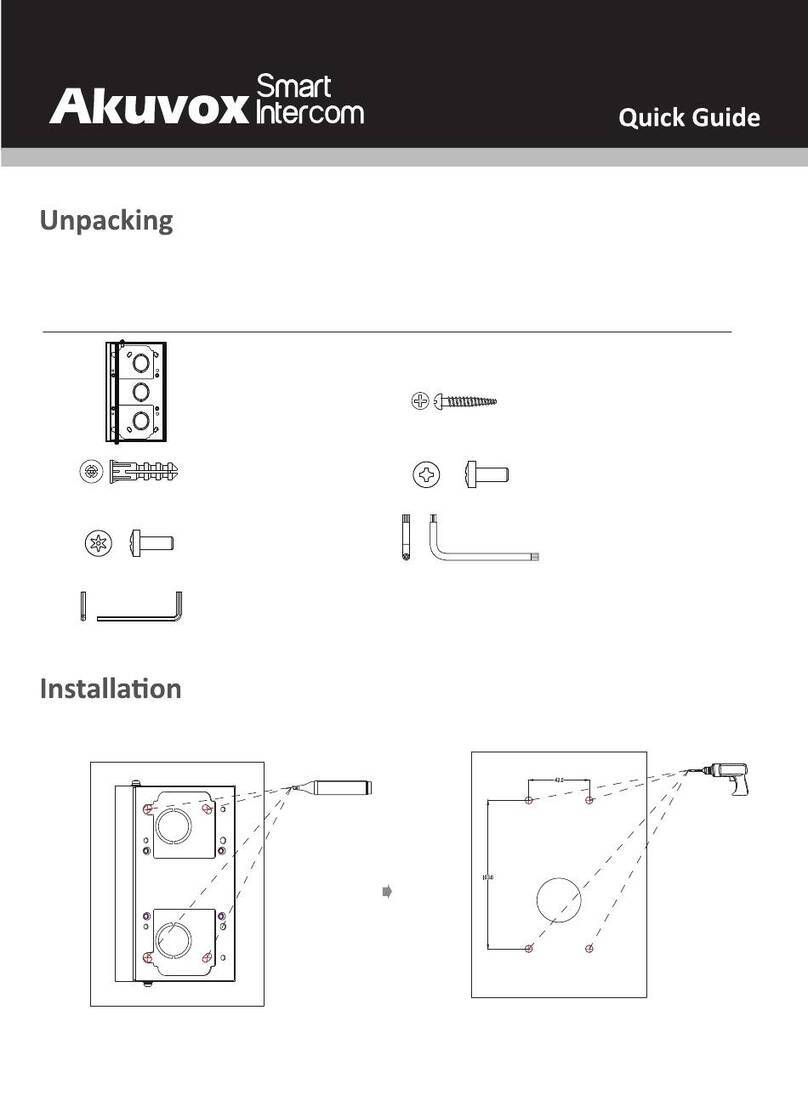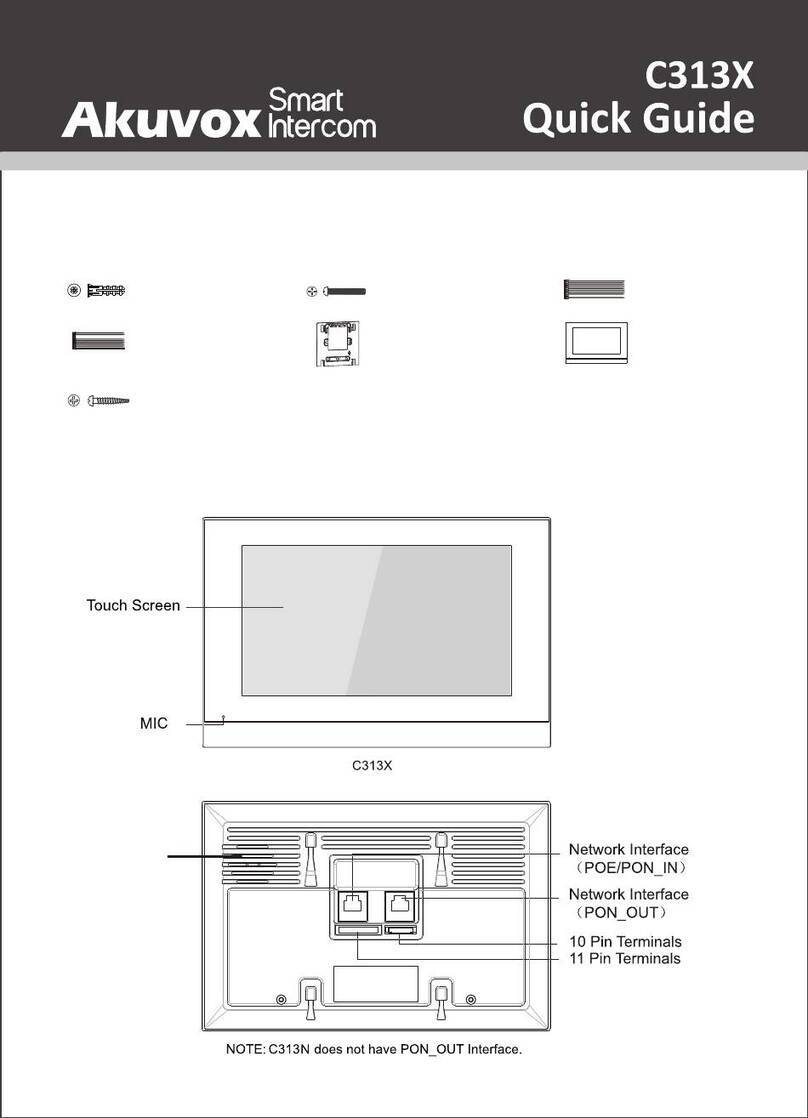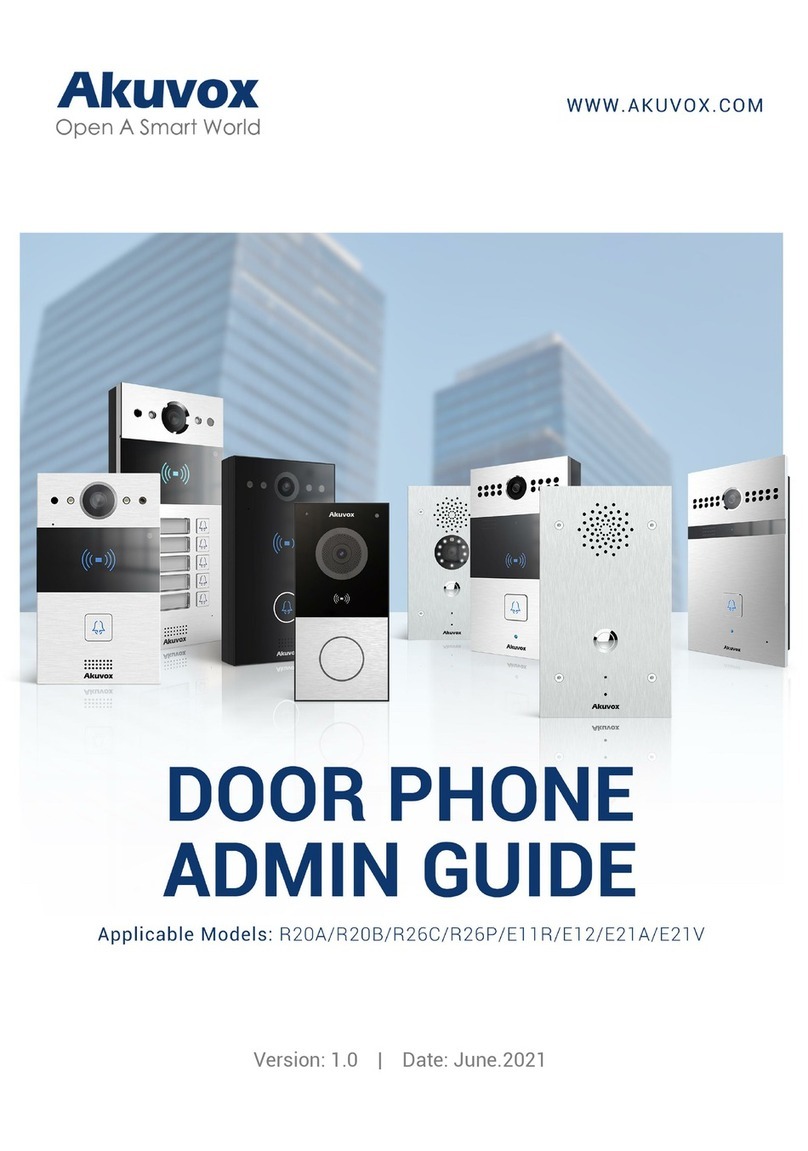9.3.2. Unlock by Bluetooth.............................................................................. 29
9.3.3. Unlock by HTTP Command on Web Browser.................................... 30
9.3.4. Unlock by Exit Button by the Door.......................................................31
9.3.5. Body Temperature Measurement for Door Access(Optional)... 33
9.3.5.1. Body Temperature Measurement Configuration................... 33
9.3.5.2. Ambient Temperature Configuration...............................34
10. Security................................................................................................................36
10.1. Tamper Alarm Setting.............................................................................36
10.2. Security Notification Setting................................................................. 37
10.2.1. Email Notification Setting...........................................................37
10.2.2. FTP Notification setting..............................................................38
10.2.3. TFTP Notification Setting...........................................................39
10.3. Web Interface Automatic Log-out........................................................62
11. Monitor and Image.............................................................................................40
11.1. MJPEG Image Capturing........................................................................40
11.2. Live Stream.............................................................................................. 41
11.3. RTSP Stream Monitoring....................................................................... 42
11.3.1. RTSP Basic Setting......................................................................42
11.3.2. RTSP Stream Setting...................................................................43
11.4. ONVIF........................................................................................................ 44
12. Logs......................................................................................................................46
12.1. Door Logs................................................................................................. 46
12.2. Temperature Log..................................................................................... 47
13. Debug................................................................................................................... 48
13.1. System Log for Debugging....................................................................48
13.2. PCAP for Debugging...............................................................................49
14. Firmware Upgrade..............................................................................................50
15. Backup................................................................................................................. 51
16. Auto-provisioning via Configuration File....................................................... 52
16.1. Provisioning Principle............................................................................ 52
16.2. Configuration Files for Auto-provisioning.......................................... 53
16.3. AutoP Schedule....................................................................................... 53
16.4. DHCP Provisioning Configuration........................................................ 54
16.5. Static Provisioning Configuration........................................................ 56
17. Integration with Third Party Device................................................................ 59
17.1. Integration via Wiegand......................................................................... 59
17.2. Integration via RS485............................................................................. 60
17.3. OSDP Setting........................................................................................... 61
18. Password Modification..................................................................................... 62
19. System Reboot and Reset................................................................................ 63
19.1. Reboot.......................................................................................................63
19.2. Reset......................................................................................................... 63
20. Abbreviations......................................................................................................65
21. FAQ....................................................................................................................... 67