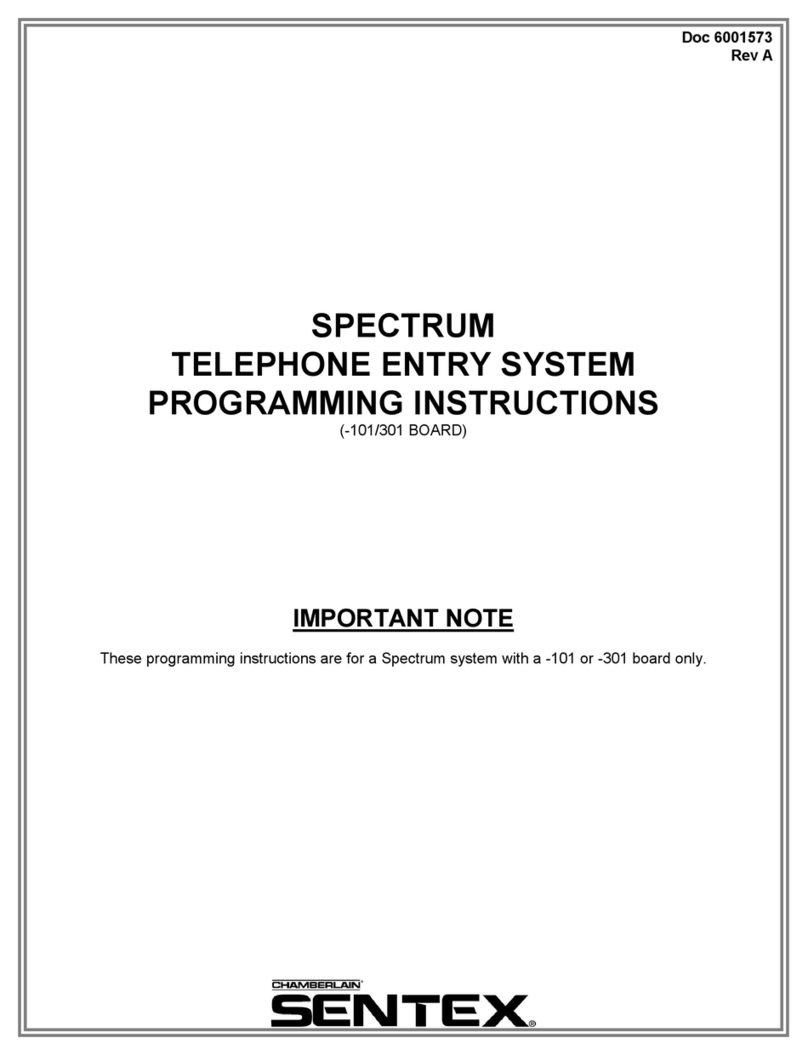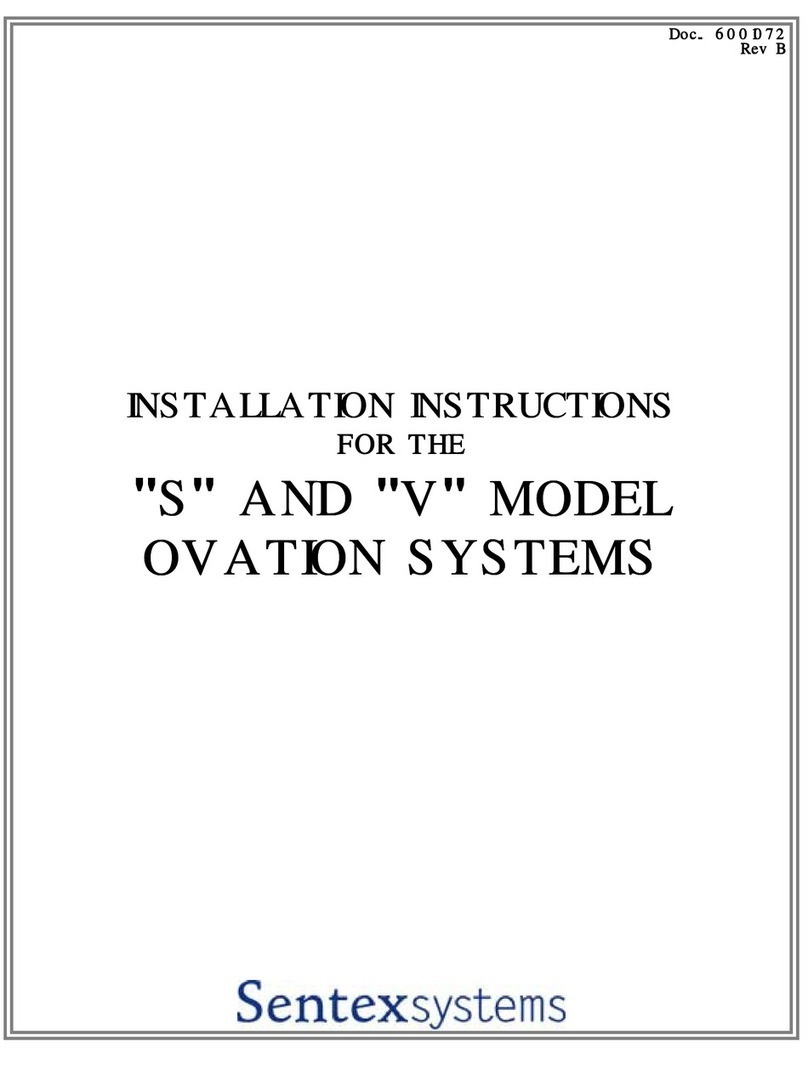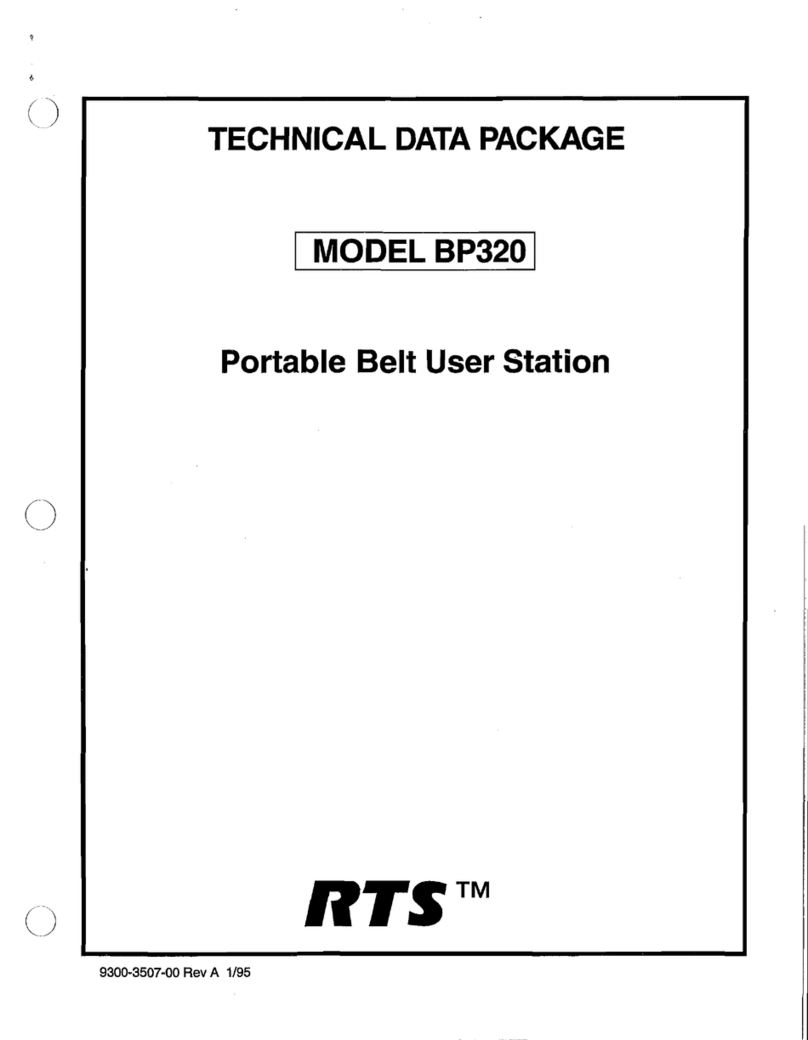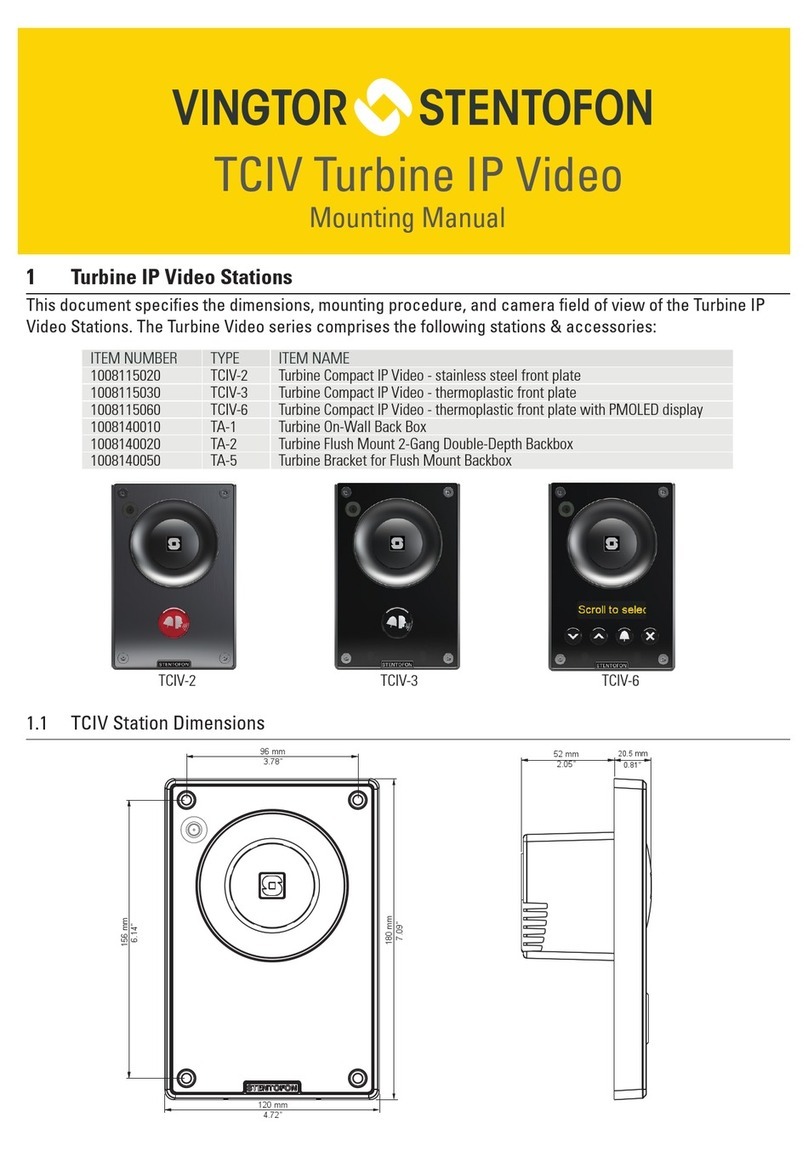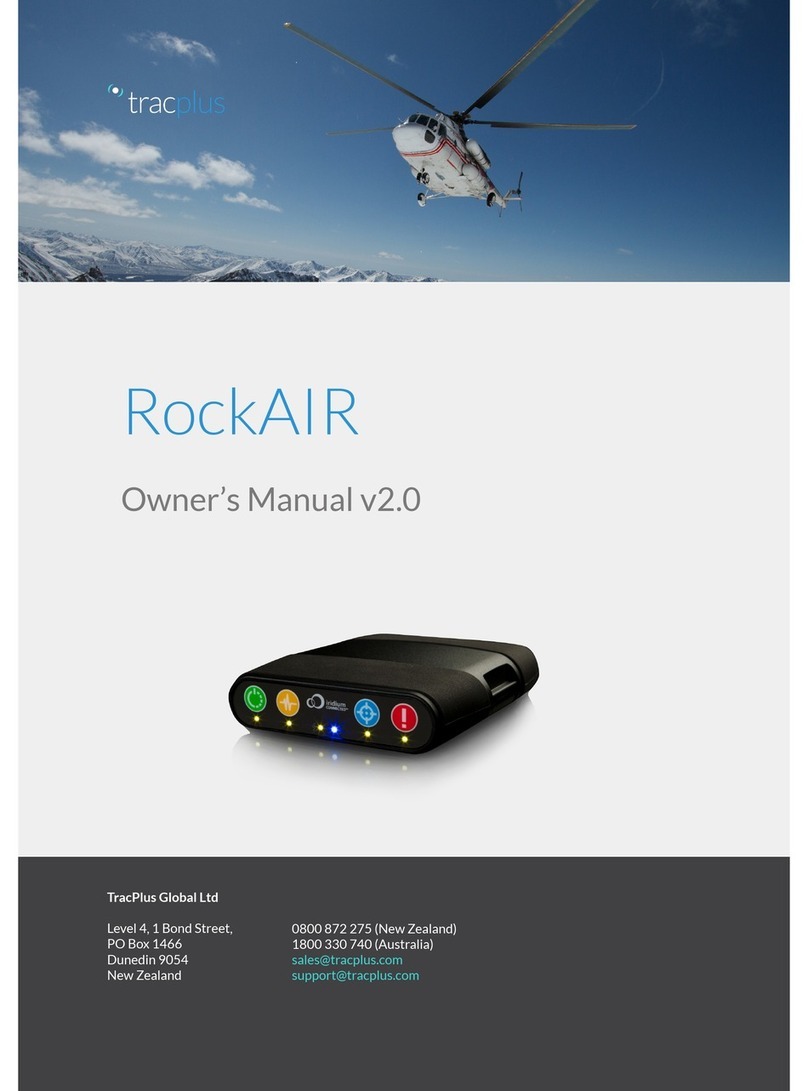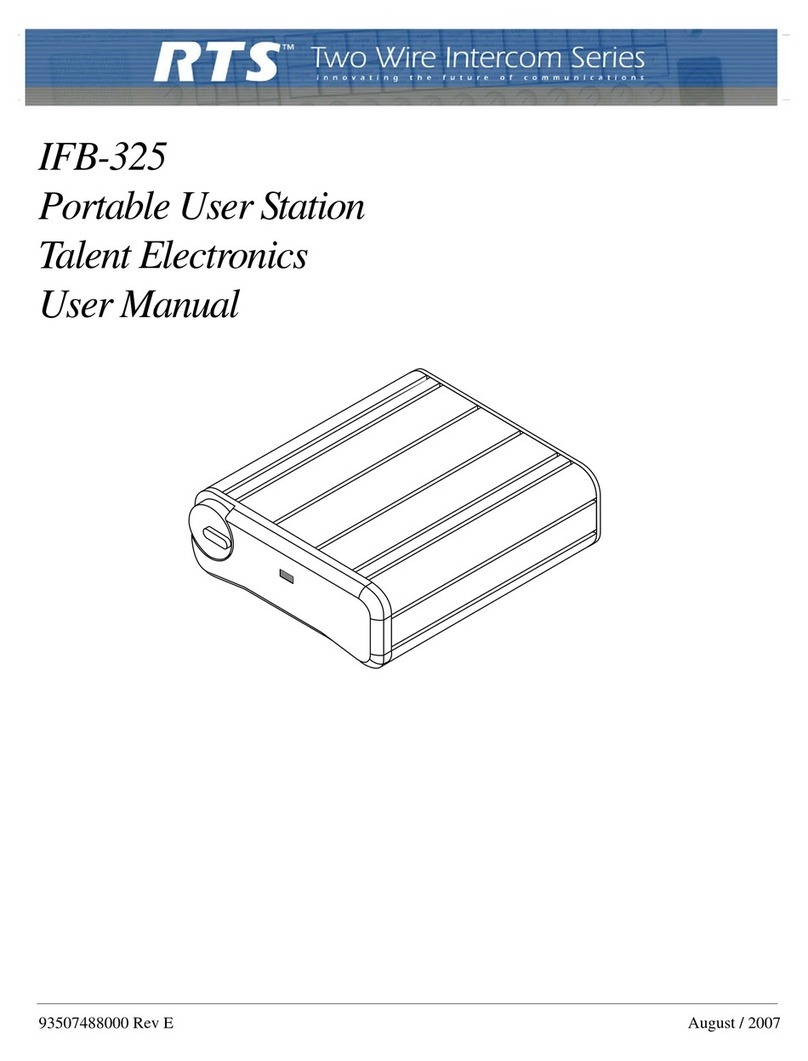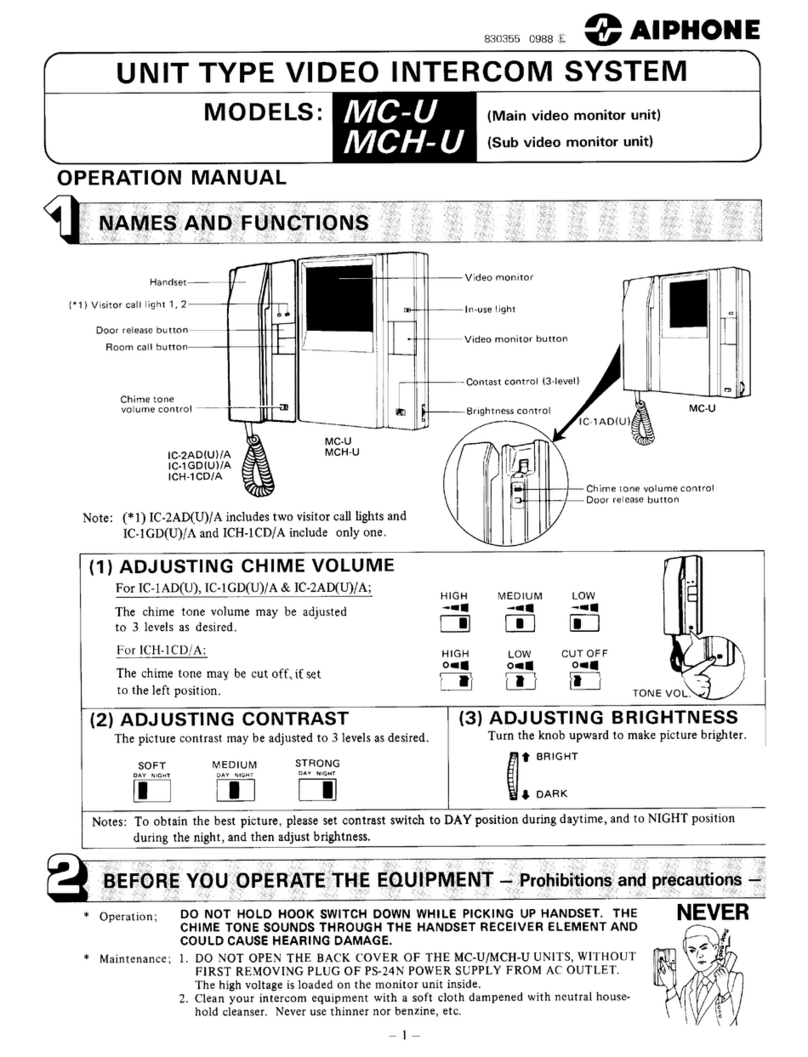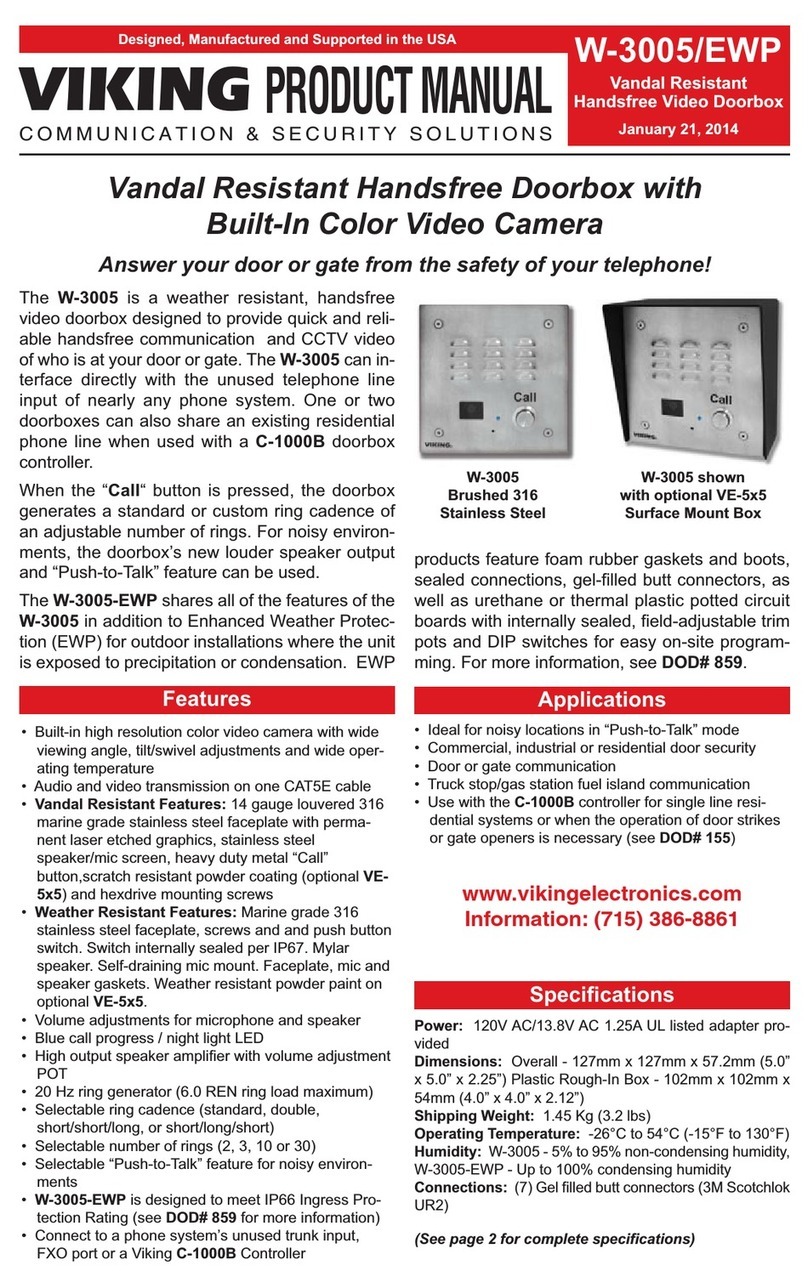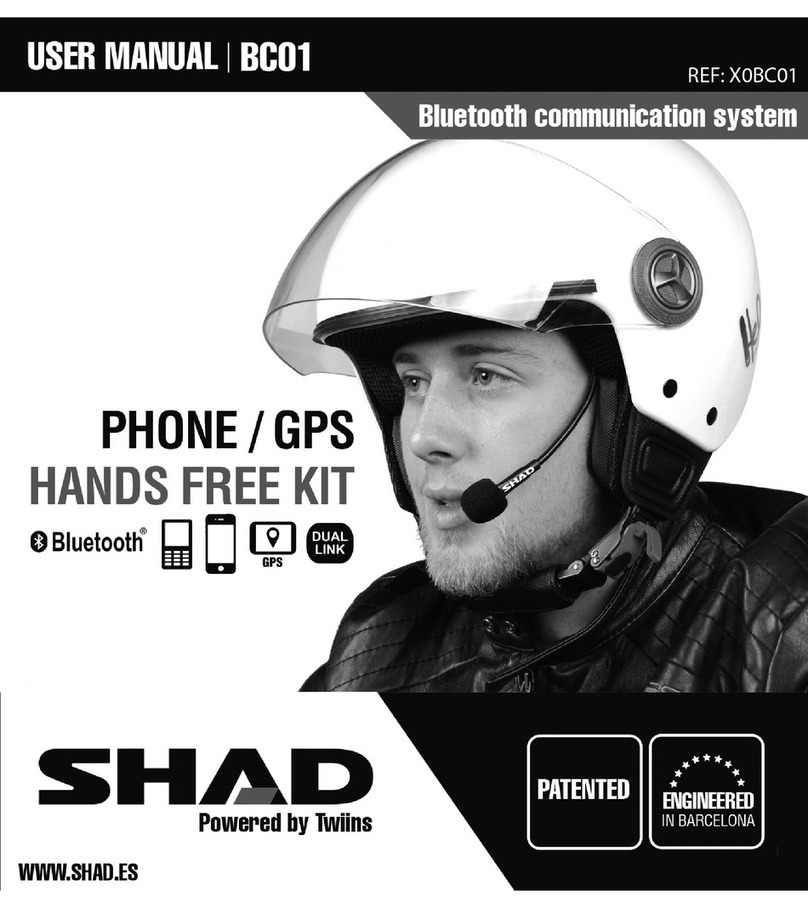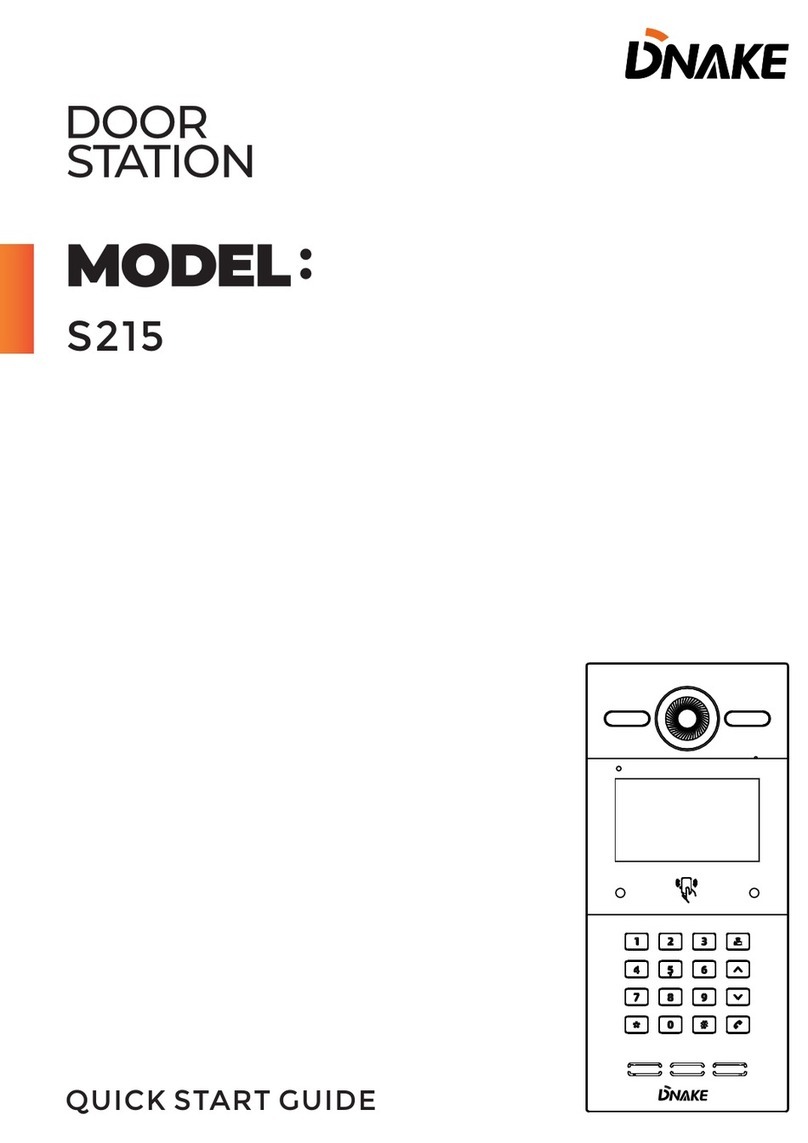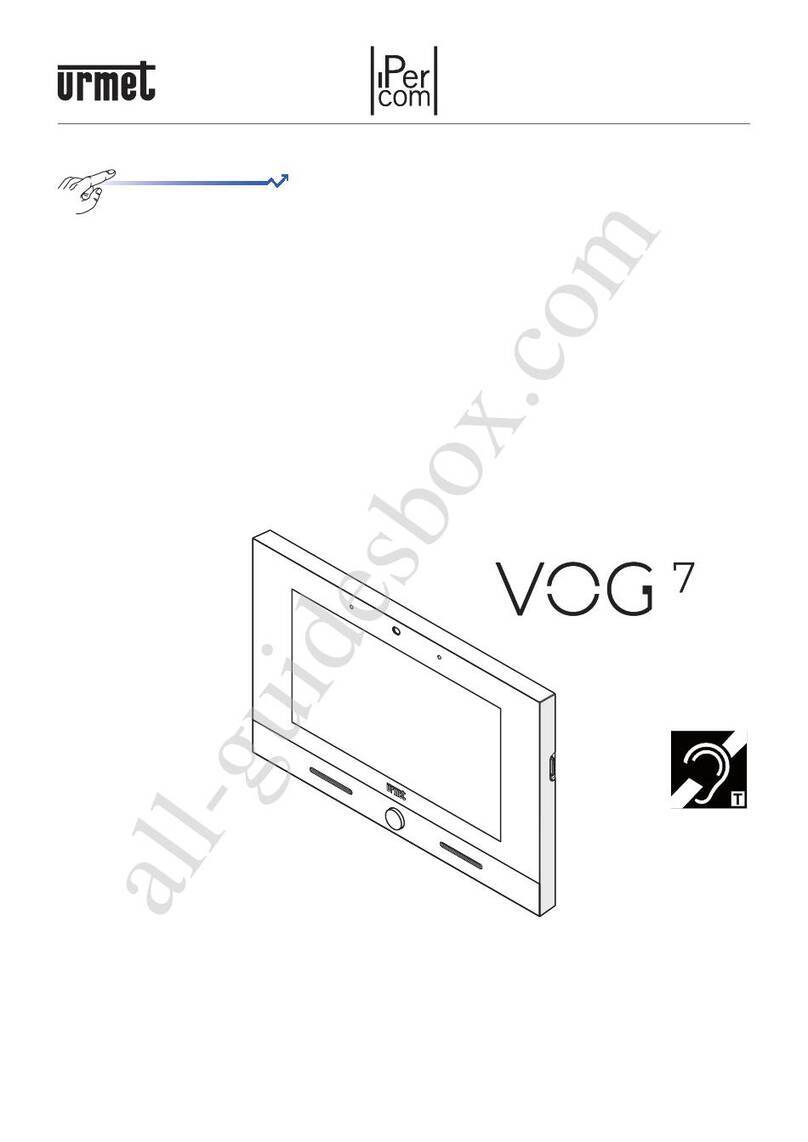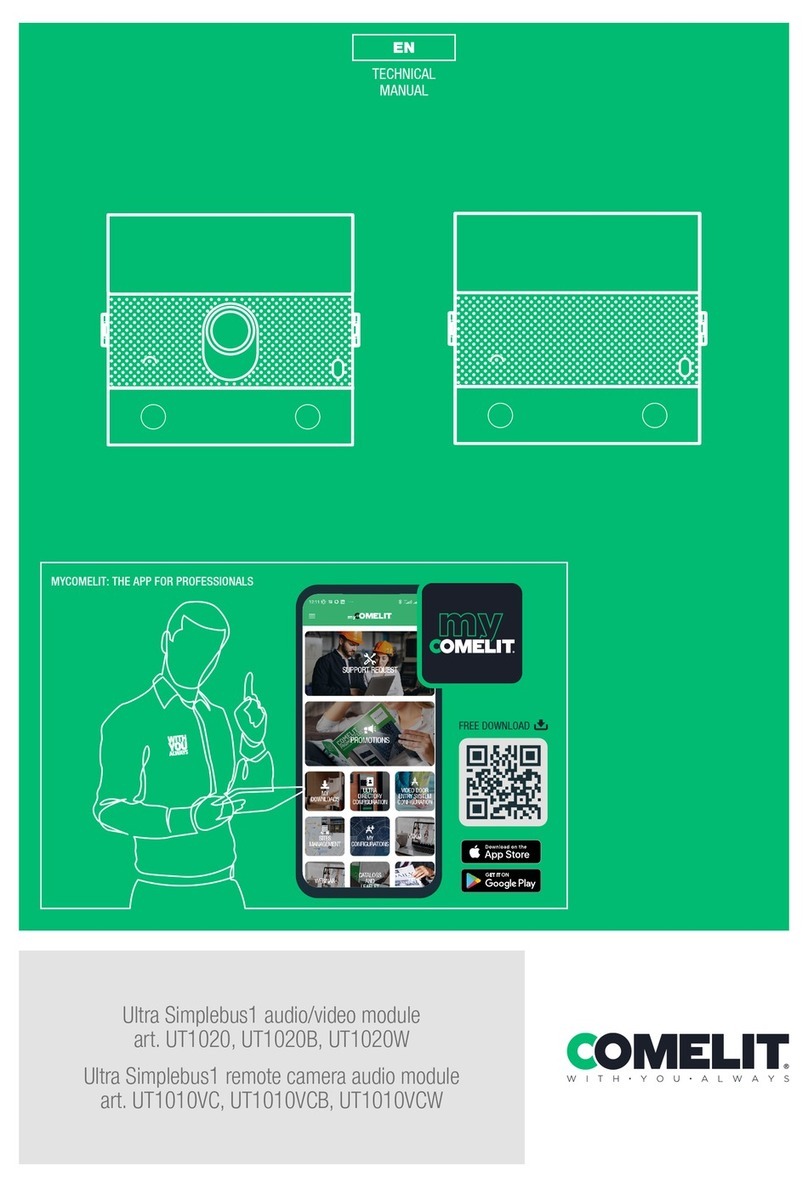Sentex Crown Jewel Owner's manual

®
Keypad Programming Manual
3
6
9
#
2
5
8
0
1
4
7
CALLCALL
G UPG UP
3
6
9
#
2
5
8
0
1
4
7
CALLCALL
G UPG UP
The Chamberlain Group
845 Larch Ave.
Elmhurst, IL 60125-1196
www.chamberlain.com
Crown Jewel
Telephone entry system

PAGE 1
Table of Contents
Quick Reference Guide 2-3
Programming Basics 4-5
Procedure for Programming. . . . . . . . . . . . . . . . . . . . . . 4
System Feedback/Responses . . . . . . . . . . . . . . . . . . . . . 4
Enter Programming Mode. . . . . . . . . . . . . . . . . . . . . . . . 5
Exit Programming Mode. . . . . . . . . . . . . . . . . . . . . . . . . 6
Configure Relays 7-8
Configure Relay #2 and Status #2 Input . . . . . . . . . . . . . 7
Set Relay Activation Times . . . . . . . . . . . . . . . . . . . . . . . 8
Entry Codes 9-10
Create an Entry Code . . . . . . . . . . . . . . . . . . . . . . . . . . . 9
Delete an Entry Code . . . . . . . . . . . . . . . . . . . . . . . . . . . 9
Delete ALL Entry Codes . . . . . . . . . . . . . . . . . . . . . . . . 10
Special Code Programming . . . . . . . . . . . . . . . . . . . . . 10
Time Zones [Schedules], Holidays 11
Set the System Clock . . . . . . . . . . . . . . . . . . . . . . . . . . 11
Creating a Time Zones . . . . . . . . . . . . . . . . . . . . . . . . . 11
Creating a Holidays. . . . . . . . . . . . . . . . . . . . . . . . . . . . 11
Do Not Disturb [DND] Schedules 12-13
Create a Do Not Disturb [DND] Schedule . . . . . . . . . . . 12
Enable/Disable Do Not Disturb Schedule . . . . . . . . . . . 13
Manually activate the Do Not Disturb Schedule . . . . . . 13
Auto Unlock Schedules 14-15
Set Auto Unlock Schedule. . . . . . . . . . . . . . . . . . . . . . . 14
Delete Auto Unlock Schedule . . . . . . . . . . . . . . . . . . . . 15
Enable/Disable Auto Unlock Schedule. . . . . . . . . . . . . . 15
Call Forwarding 16-17
Setting the Call Forwarding Number. . . . . . . . . . . . . . . 16
Enabling/Disabling Call Forwarding . . . . . . . . . . . . . . . 16
Setting the Call Forwarding Extension . . . . . . . . . . . . . 17
Setting the Call Forwarding Extension Delay . . . . . . . . 17
Set the Call Forwarding Schedule . . . . . . . . . . . . . . . . . 17
Visitor Calls 18-20
Change Visitor Call Response Keys . . . . . . . . . . . . . . . 18
Set Call Ring Sound . . . . . . . . . . . . . . . . . . . . . . . . . . . 18
Set Maximum Visitor Call Ring Count. . . . . . . . . . . . . . 18
Set Visitor Talk Time . . . . . . . . . . . . . . . . . . . . . . . . . . . 19
Enable/Disable Pulse Dial Activation. . . . . . . . . . . . . . . 19
Enable/Disable Call Waiting. . . . . . . . . . . . . . . . . . . . . . 19
Visitor Calls to Other Tenants (Dialing Codes) . . . . . . . 20
Set Maximum Number of Digits Visitor May Dial . . . . . 20
Direct Commands 21-22
Direct Commands from Resident’s Phone 23-24
Security Features 25-26
Change Password . . . . . . . . . . . . . . . . . . . . . . . . . . . . . 25
Verify Password . . . . . . . . . . . . . . . . . . . . . . . . . . . . . . 25
Set Maximum Keypad Errors . . . . . . . . . . . . . . . . . . . . 25
Using In-House Paging Feature . . . . . . . . . . . . . . . . . . 26
Enable/Disable Alarm Call . . . . . . . . . . . . . . . . . . . . . . . 26
Set Alarm Call Number . . . . . . . . . . . . . . . . . . . . . . . . . 26
Speak Through the Crown Jewel Speaker. . . . . . . . . . . 26
Multiple Unit installation 27-28
Programming Multiple Units. . . . . . . . . . . . . . . . . . . . . 27
Set the Unit Number . . . . . . . . . . . . . . . . . . . . . . . . . . . 28
Verify the Unit Number . . . . . . . . . . . . . . . . . . . . . . . . . 28
Other System Settings 29
Rings Before Answer . . . . . . . . . . . . . . . . . . . . . . . . . . 29
Set Alternate Prefix . . . . . . . . . . . . . . . . . . . . . . . . . . . . 29
Enable/Disable the No-Telco Mode . . . . . . . . . . . . . . . . 29
Override the Phone Company Answering Service. . . . . 29
Reset/Restore the Crown Jewel 30
Reset the Unit . . . . . . . . . . . . . . . . . . . . . . . . . . . . . . . . 30
Restore Factory Settings. . . . . . . . . . . . . . . . . . . . . . . . 30
Erase ALL Transactions. . . . . . . . . . . . . . . . . . . . . . . . . 30

PAGE 2
Program
Number
***
00
01
02
03
04
05
06
07
08
09
10
11
12
13
14
15
16
17
18
19
20
21
22
23
24
25
5
6
26
26
9
9
10
18
18
19
19
19
12
13
16
16
17
17
20
17
20
25
26
26
8
8
11
000000
000000
2 Rings
90 Seconds
Disabled
Enabled
---
Disabled
Disabled
---
Disabled
---
Disabled
---
---
5
Disabled
---
10 Seconds
10 Seconds
---
Enter Programming Mode
Exit Programming Mode
Change the Unit Password
Verify the Unit Password
Create an Entry Code
Delete and Entry Code
Delete ALL Entry Codes
Set the Visitor Call Double Ring
Set Max Visitor Call Ring Count
Set Talk Time
Enable/Disable Pulse Dial 9
Enable/Disable Call Waiting
Create a Do Not Disturb (DND)
Schedule
Enable/Disable DND Schedule
Enable/Disable Call Forwarding
Set the Call Forwarding Number
r
Set Call Forwarding Extension
Delay
Set Call Forwarding Extension
Number
Set Call Forwarding Schedule
Setting the Dialing Codes
Set Maximum Number of
Keypad Errors
Enable/Disable Alarm Call
Set Alarm Call Number
Set Relay #1 Activation Time
Set Relay #2 Activation Time
Create a Time Zone (Schedule)
*** (6-digit Password)
00 #
01 + 6-digit Unit Password #
02 + 6-digit Unit Password #
03 + (Entry Code, 4-digits) + (Relay Code, 0-9) +
(Time Zone, 1-7) #
04 + (Entry Code, 4-digits) #
05 + 101010 #
06 + (1 = Single, 2 = Double Ring) #
07 + (Number or Rings, 1-24) #12
08 + (Number of Seconds; 15-250) #
09 + (0 = Disable; 1 = Enable) #
10 # (0 = Disable; 1 = Enable) #
12 + (Enable = 1; Disable = 2) #
13 + (0 = Disable; 1 = Enable; 2 = Schedule) #
14 + (Call Forwarding Phone Number,
up to 12 digits) #
15 + (0-59 Seconds) #
16 + (Extension Number, 1-6-digits) #
17 + (Number of Digits, 0-6) #
19 + (Dialing Code, 1-3) + (Phone Number) #
20 + (Number of Errors for Keypad #1, 0-9) +
(Number of Errors for Keypad #2, 0-9) #
21 + (Alarm Mode, 0-3) #
22 + (Alarm Call Phone Number) #
23 + (Number of Seconds, 1-250) #
24 + (Number of Seconds, 1-250) #
25 + (Time Zone Number,1-7) + (Segment
Number, 1-2) + (Start Time, hhmm) + (End
Time, 1-2) + (Days of the Week, 1-8) #
Page Description of Task Factory
Setting
Programming Procedure
11 + (Days of the Week, 1-8) + (Start Time,
hhmm) + (End Time, hhmm) + (Holiday Option,
0-2) + [To ERASE enter 99] #
18 + (Days of the Week, 1-8) + (Start Time,
hhmm) + (End Time, hhmm) + (Holiday Option,
0-2) #
Set the Max Number of Digits
a Visitor May Dial on the
Crown Jewel Keypad
---
---
---
Quick Reference
IMPORTANT NOTES: If you make an error during an entry, press the asterisk key (
✱
) to begin again.
The pound key (#) MUST be used to SAVE the data at the end of each programming step.
Time MUST be entered using a 24-Hour format (8:00 AM = 0800, 3:00 PM = 1500 etc.)
2 Short Beeps: Programming input is valid 1 Long Beep: Input is not valid.

PAGE 3
Quick Reference
IMPORTANT NOTES: If you make an error during an entry, press the asterisk key (
✱
) to begin again.
The pound key (#) MUST be used to SAVE the data at the end of each programming step.
Time MUST be entered using a 24-Hour format (8:00 AM = 0800, 3:00 PM = 1500 etc.)
2 Short Beeps: Programming input is valid 1 Long Beep: Input is not valid.
Program
Number
26
27
28
29
30
31
32
33
34
35
36
37
38
40
41
42
43
88
89
90
91
92
93
94
95
96
97
7
11
11
29
-
30
30
29
18
23
29
28
28
15
15
15
29
30
13
26
21
21
21
21
21
21
21
---
5
Disabled
Enabled
00
---
---
Disabled
Disabled
Disabled
20 Seconds
---
Disabled
---
---
---
---
---
---
---
---
Configure Relay #2 and Status #2
Set the Date and Tim
e
Create a Holiday
Setting the Rings Before Answer
Adjust the Sidetone Balance
Restore Factory Defaults
Reset the Unit
Enable/Disable No-Telco Mode
Change Visitor Response Keys
Enable Direct Commands
Set Alternative Prefixes
Verify Unit Number
Setting the Unit Number
Enable/Disable Unlock Schedules
Set Unlock Schedule for Relay #1
Set Unlock Schedule for Relay #2
Override Answering Service
Erase All Transactions
Active/Cancel DND Schedule
Speak Through the Crown Jewel
Cycle Relay #1
Cycle Relay #2
Latch Relay #1
Latch Relay #2
Release Relay #1
Release Relay #2
Release Both Relays
26 + (Configuration Number, 0-5) #
27 + (Year, yy) + (Month, mm) + (Current Date,
dd) + (Day, 1-7) + (Hour, hh) + (Minutes, mm) #
0
---
28 + (Holiday, 0-9) + (Month, mm) + (Date, dd) #
29 + (Number of Rings Before Answer, 1-19) #
30 # (Unit will emit a tone for 45 seconds)
31 #
32 #
33 + (0 = Disable; 1 = Enable) #
34 + (Activate Main Gate)+ (Activate Auxiliary
Relay) + (Call Wait Toggle) + (Extend Talk Time) +
(Hang Up) #
9, 5, 2, 1, *
35 + (Direct Command Number, 0-3) #
36 + (Alternate Prefix, 00-04 or 1n) #
37 # (Unit will emit beeps corresponding with
its unit number)
38 + (Unit Number, 1-7) + (Number of Units in
Chain, 1-7) #
40 + (Unlock Schedule Mode, 0-1) #
41 + (Days of the Week, 1-7) + (Segment, 1-2) +
(Open Time, hhmm) + (End Time, hhmm) +
(Holiday, 0-2) #
42 + (Days of the Week, 1-7) + (Segment, 1-2) +
(Open Time, hhmm) + (End Time, hhmm) +
(Holiday, 0-2) #
43 + (Delay Time in Seconds, 1-99) #
88 + 101010 #
Activate: 89 + (End Time, hhmm) #
Cancel: 89 + 99 #
90 #
91 #
92 #
93 #
94 #
95 #
96 #
97 #
Page Programming Procedure
98
99
22
22
---
---
Latch Relay #1 Until
Latch Relay #2 Until
98 + (End Time, hhmm) #
99 + (End Time, hhmm) #
Factory
Setting
Description of Task

PAGE 4
Programming Basics
The Crown Jewel can be programmed 2 different ways:
1. Crown Jewel Keypad: You may used the keypad on the front panel.
2. Local/Remote DTMP Phone: You may use the keypad on a local or remote phone to program the system. The unit
response to the DTMF signals generated by your touch-tone phone.
3. Modem Connection to a PC: In order to program the Crown Jewel with a modem connection, your PC MUST be running
Sentex’s Windows®-compatible CJWIN software. (See CJWIN Programming manual for more information.)
The instructions in THIS manual will describe how to program the Crown Jewel from the keypad or local/remote DTMF
(Touch-Tone) phone ONLY. For More information check with your installation dealer.
Example: Procedure for Programming the Crown Jewel
1. 2 digit # Programming Number. (See Quick Reference on pages 2-3 for descriptions and procedures.)
2. One or more Data Fields.
3. Pound Key (#) at end of the programming sequence to Save the Data.
NOTES:
• If you make an error during and entry, press the asterisk key(✱) to cancel the step.
• When you correctly enter the entire programming sequence, the unit will respond with 2 short beeps (See System
Feedback/Responses (Beeps) see below).
Example of a Programming Sequence: “01 Change the Unit Password”
2 short
beeps
Programming Number:
“01” changes or verifies
the password.
Data Field:
(The new Password.)
Pound Key:
Saves the Data.
Enter Programming
Mode (See page 5)
Exit
Programming
Mode
(See page 6)
System Feedback/Responses (Beeps)
Programming Responses:
2 Short Beeps: Programming step was valid.
3 Short Beeps: Programming step was exited.
1 Long Beep: Input was not valid.
2 Long Beeps: Duplicate entry code was entered.
3 Long Beeps: Memory is full.
4 Long Beeps: Unit has reset or is powering up.
Busy Signal: Line is busy or Do Not Disturb feature is in effect.
Direct Command Responses:
5 Short Beeps: Gate is closing by command.
10 Short Beeps: Gate is opening by command.
Other Responses:
1 Short Beeps: Key was pressed on the main keypad.
10 Beeps: Talk time for a visitor call is ending. The unit will begin to beep when 10 seconds of talk time
remain, beeping once every second.
Ring Back: The unit is ringing the house.
High-Low Tones: An alarm condition has been activated.
Silence: The keypad has stuck out, unit is being programmed remotely, or an alarm condition exists.

PAGE 5
1. Press
2. Enter the (6) six-digit password. The default is 2 Short Beeps
The unit is now ready to accept programming instructions.
From the Crown Jewel Keypad
High pitch
tone stops.
1. When you hear a dial tone, press
2. Enter the (6) six-digit password. The default is
3. Press and the tone will stop.
The unit will emit a high-pitched tone.
The unit is now ready to accept programming instructions.
Unit is ready to accept programming instructions.
Unit #4 (Data field “1A” specifies unit to be programmed) is ready to accept programming instructions.
If multiple Crown Jewel units are sharing the same phone line, then a Unit ID Code (1-7) MUST
be entered at this time.
1A.
NOTE: The default setting for each Crown Jewel unit is Unit #1. See page 27 for more information about
Multiple Unit Sites.
Single Unit
Example:
Multi-Unit
Example:
High pitch
tone stops.
1 2
1 1A 2
From the Residence Telephone
Unit is ready to accept programming instructions.
Unit #4 (Data field “2A” specifies unit to be programmed) is ready to accept programming instructions.
The unit will emit a high-pitched tone.
NOTE: If the Crown Jewel unit and an answering machine (or answering service) utilize the same telephone line, let the
line ring at least (2) two times, hang-up and call back within (1) one minute. The Crown Jewel unit will answer on the
second call. If the unit does not answer, you may need to change the ring count (see Set Visitor Ring Sound on page 18.)
If multiple Crown Jewel units are sharing the same phone line, then a Unit ID Code (1-7) MUST
be entered at this time. (See page 27 for more information about Multiple Unit Sites).
2A.
When the Crown Jewel picks up the call, you will hear 2 short beeps
2. Press
The unit is now ready to accept programming instructions.
3. Enter the (6) six-digit password. The default is
4. Press and the tone will stop.
1. Dial the residence telephone number
Multi-Unit
Example: High pitch
tone stops.
1 2 2A 3
Single Unit
Example: High pitch
tone stops.
1 2 3
From a Remote Telephone
Enter Programming Mode - ✱✱✱

PAGE 6
Press on the Crown Jewel keypad and the unit will respond with 3 short beepswhen disconneting.•
Press on the telephone and the unit will respond with 3 short beepswhen disconneting.
0 0
•
Exit Programming Mode - 00
IMPORTANT NOTES: If you make an error during an entry, press the asterisk key (✱) to begin again.
The pound key (#) MUST be used to SAVE the data at the end of each programming step.
Time MUST be entered using a 24-Hour format (8:00 AM = 0800, 3:00 PM = 1500 etc.)
2 Short Beeps: Programming input is valid 1 Long Beep: Input is not valid.

PAGE 7
A relay is a device that reacts to an electric current to activate other devices. Allowing the Crown Jewel to lock or unlock a
gate, shut (bypass) alarm contacts, signal an alarm, or turn on a camera wired to a closed-circuit television (CCTV). The
relays can be programmed to 5 different modes.
MODES OF OPERATION
Strike Relay: A Strike Relay controls a door or gate by unlocking or opening it. It does not control any other
component associated with a system like alarms, CCTV, etc.
Shunt Relay: A Shunt Relay is normally wired to an alarm and works with strike relays to shunt (bypass) the alarm
when the door is opened with a valid access code. If the door is forced open, the system will not
shunt the alarm and the alarm will be triggered.
CCTV Relay: A CCTV relay activates the system’s optional camera. The camera is wired to a closed-circuit
television (CCTV). A camera can be activated when an alarm condition occurs or when a resident
enters a valid access code.
Alarm Relay: The Alarm Relay will activate another device, such as a siren, when 3 conditions occur: A door is
opened without a valid access code, A door is open past the allotted time programmed in, or too
many invalid codes are tried. Any of these will trigger the alarm relay.
Control Relay: The Control Relay can control another device such as an outdoor or indoor light near the unit. For
example, you can configure the system to run an entry light through a darkened area after a resident
enters a valid access code. Then the light would turn off after a specified amount of time.
1. Press
3. Press to save the data
2. Enter Configuration Number:
Sets Relay #2 as an Alarm Type and Status 2 for Position Sense 1)
O = Relay #2 = Control Type; Status 2 = Exit Request 2
(During a visitor call, Relay #2 will activate when the #5 is press from the resident phone,
or the relay will activate when the Exit Request Device has been activated.)
1 = Relay #2 = Shunt Type; Status 2 = Position Sense 1
(Relay #2 will activate whenever Relay #1 activates to bypass an alarm sensor.)
2 = Relay #2 = Alarm Type; Status 2 = Position Sense 1
(Relay #2 will activate upon an Alarm Condition.)
3 = Relay #2 = CCTV Type; Status 2 = Position Sense 1; Video On = Manual
(Closed-circuit TV will activate when the #5 is pressed from the resident phone,
however, the visitor call will not terminate until access is granted "#9" or call is terminated " ".
4= Relay #2 = CCTV Type; Status 2 = Position Sense 1; Video On = Immediate
(Closed-circuit TV will activate when any key is press on the main keypad.)
5= Relay #2 = Control Type; Status 2 = Position Sense 1
(During a visitor call, Relay #2 will ONLY activate when the "#5" is press from the
resident phone.)
EXAMPLE:
1 2 3
Configure Relay #2 and Status #2 Input - 26
Relay #2 can be configured as a Strike, Shunt, CCTV, Alarm or Control Relay. The Status 2 input can be used as an exit
request for the second gate or sensor to detect the closed position of the main gate/door.
FACTORY SETTING: 0 (Relay 2 = Control Type; Status 2 = Exit Request.)
NOTE: Relay #1 is configured as a Control Relay and cannot be changed.
Configure Relays
IMPORTANT NOTES: If you make an error during an entry, press the asterisk key (
✱
) to begin again.
The pound key (#) MUST be used to SAVE the data at the end of each programming step.
Time MUST be entered using a 24-Hour format (8:00 AM = 0800, 3:00 PM = 1500 etc.)
2 Short Beeps: Programming input is valid 1 Long Beep: Input is not valid.

PAGE 8
Set Relay Activation Times - 23 and 24
Set the amount of time the relay will remain active between 1-250 seconds.
FACTORY SETTING: 10 Seconds
1. Press
3. Press to save the data
2. Enter number of seconds Relay #1 will be active (1-250 Seconds)
Sets Relay #1 to remain active for 35 seconds
EXAMPLE:
1 2 3
1. Press
3. Press to save the data
2. Enter number of seconds Relay #2 will be active (1-250 Seconds)
Sets Relay #2 to remain active for 2 seconds
EXAMPLE:
1 2 3
NOTE: If either relay is connected to a gate operator with a momentary contact closure, set the relay activation time for a
short period of time (i.e. 2 seconds). A longer activation time may cause the gate operator to repeatedly open and close
the gate until the activation time expires.
IMPORTANT NOTES: If you make an error during an entry, press the asterisk key (
✱
) to begin again.
The pound key (#) MUST be used to SAVE the data at the end of each programming step.
Time MUST be entered using a 24-Hour format (8:00 AM = 0800, 3:00 PM = 1500 etc.)
2 Short Beeps: Programming input is valid 1 Long Beep: Input is not valid.

PAGE 9
Entry Codes
Entry codes are used to open the gate or door using the Crown Jewel keypad without phoning the residence. The Crown Jewel
unit can store up to 75 entry codes. To restrict access, you can also program entry codes to activate specific relays and/or
grant access during specific Time Zones (Schedules) see page 11. Entry codes are four digits long between 0000 and 9999.
1. Press
2. Enter Entry Code (4-digits)
3. Press
Adds Entry Code "1500".
EXAMPLES:
1 2 3
Create an Entry Code - 03
1. Press
2. Enter Entry Code (4-digits) to be deleted
3. Press
Deletes Entry Code "1500".
EXAMPLE:
1 2 3
Delete an Entry Code - 04
1 2 3
4 5 6
789
0 #
Resident enters in Entry Code Resident gains access
On the Crown Jewel keypad, enter the assigned "Entry Code".
If you make an error entering the code press to cancel
Before adding or modifying Entry Codes, answer the following questions:
•Have you chosen the Entry Code number you will assign? This number will be assigned to a resident. The
resident will enter this number on the unit keypad to prompt the system to grand access.
•Will the Entry Code have Time Zone (Schedule) restrictions? You may assign a Time Zone to an Entry
Code so that it is valid ONLY during specified time frames.

PAGE 10
IMPORTANT NOTE: This programming step erases ALL of the Entry Codes saved in the
Crown Jewel database. They cannot be retrieved unless they are saved to a CJWIN
database.
1. Press
2. Enter
3. Press
Delete ALL an Entry Code - 05
1. Press
2. Enter Entry Code
4. Enter Time Zone (1-digit)
(See page 11 for information about Time Zones)
3. Enter one of the following Relay Codes:
5. Press
Sets Entry Code "1500" to cycle relay #1 and be valid during the times set up
for Time Zone #2
EXAMPLES:
1 2 3 4 5
Sets Entry Code "1400" to cycle relay #2 and be valid 24 hours a day 7 days
a week. If a Time Zone Code is not entered as in the example above, the
Entry Code will be assigned the default Time Zone of "0" (Access All Day, everyday)
1 2 3 4
0 = Cycle default relay 5 = Release relay #1
1 = Cycle relay #1 6 = Release relay #2
2 = Cycle relay #2 7 = Release both relays
3 = Latch relay #1 8 = Cycle both relays
4 = Latch relay #2 9 = Latch both relays
Special Entry Code Programming - 34
IMPORTANT NOTES: If you make an error during an entry, press the asterisk key (
✱
) to begin again.
The pound key (#) MUST be used to SAVE the data at the end of each programming step.
Time MUST be entered using a 24-Hour format (8:00 AM = 0800, 3:00 PM = 1500 etc.)
2 Short Beeps: Programming input is valid 1 Long Beep: Input is not valid.

PAGE 11
Time Zones (Schedules) and Holidays
1. Press
2. Enter Time Zone Number (1-7)
3. Enter Segment Number (1-2)
4. Enter Start Time (hhmm)
5. Enter End Time (hhmm)
6. Enter Days of the Week
(To add one or more days to the Time Zone/Segment, press the digit corresponding to the day.)
:
7. Press
Sets Time Zone #5, Segment #1 to start at 8:00 AM and end at 8:00 PM, Monday, Wednesday and Friday.
EXAMPLE:
7321 654
1 = Sunday 2 = Monday 3 = Tuesday 4 = Wednesday
5 = Thursday 6 = Friday 7 = Saturday 8 = Holiday
Create a Time Zone (Schedule) - 25
1. Press
2. Enter Holiday Number (0-9)
3. Enter Month (mm)
4. Enter Date (dd)
5. Press
Create a Holiday - 28
NOTE: To set up a time zone that extends past midnight and into the next day, create one segment that runs until midnight
(i.e. 8:00 PM [2000] to 11:59 PM [2359]) and a second segment that starts at midnight on the following day (i.e.: 12:00 AM
[0000] to 4:00 AM [0400]).
Holidays are special calendar dates that can be used to modify the Crown Jewel’s functionality. (i.e. Do Not Disturb (DND)
Schedules, Gate Unlock Schedules, Time Zones and Entry Codes).
1. Press
2. Enter Year (yy)
3. Enter Month (mm)
4. Enter Day (dd)
6. Enter Hour (hh)
7. Enter Minutes (mm)
8. Press
Sets the Crown Jewel's internal clock to 12:00 PM on Saturday, July 17, 2004.
EXAMPLE:
81
5. Enter Day of the Week
(To add one or more days to the Time Zone/Segment, press the digit corresponding to the day.)
:
1 = Sunday 2 = Monday 3 = Tuesday 4 = Wednesday
5 = Thursday 6 = Friday 7 = Saturday 8 = Holiday
2 3 4 5 6 7
Set the Date and Time - 28
Time Zones (Schedules) allow you to create time periods to grant or deny access to a residence. Time Zones may be
assigned to an entry code or relay. You can program 7 Time Zones with 2 Segments for each.
Sets Holiday #5 as January 1st.
EXAMPLE:
5321 4
The Crown Jewel contains an internal clock calendar that automatically keeps time and adjusts for leap year, however, it
does NOT adjust for daylight savings time. The calendar also is used for scheduling history, transactions and entry codes.

PAGE 12
Do Not Disturb (DND) Schedules
Do Not Disturb (DND) Schedules prevent visitors from calling the residence phone during a specified time. This feature is ONLY
available to the main residence phone, not to other tenants via Dialing Codes.
To Delete Do Not Disturb Schedule
1. Press
2. Day of the week (1-8):
3. Enter Start Time (hhmm)
4. Enter End Time (hhmm)
5. Enter Holiday option (0-2):
6. Press
1 = Sunday 2 = Monday
3 = Tuesday 4 = Wednesday
5 = Thursday 6 = Friday
7 = Saturday 8 = Holiday
0 = No Schedule on holidays
1 = Use same schedule on holidays
2 = Use schedule #8 when this day falls on a programmed holiday
Sets Do Not Disturb (DND) Schedule to be active Mondays and on Holidays that fall on a Monday from 8:00 PM to 11:00 PM .
EXAMPLE A:
63421 5
Sets Do Not Disturb (DND) Schedule to be active Mondays, Tuesdays and on Holidays that fall on a Monday or a Tuesday
from 8:00 PM to 11:00 PM .
EXAMPLE B:
63421 5
63421 5
Entry #1:
Entry #2:
Create a Do Not Disturb (DND) Schedule- 11
IMPORTANT NOTES: If you make an error during an entry, press the asterisk key (
✱
) to begin again.
The pound key (#) MUST be used to SAVE the data at the end of each programming step.
Time MUST be entered using a 24-Hour format (8:00 AM = 0800, 3:00 PM = 1500 etc.)
2 Short Beeps: Programming input is valid 1 Long Beep: Input is not valid.
NOTE: When entering Do Not Disturb (DND) Schedules for multiple days of the week, each day requires a separate entry
(Example B).
Deletes Do Not Distrub (DND) Schedule for set for Mondays.
EXAMPLE:
4321
1 = Sunday 2 = Monday
3 = Tuesday 4 = Wednesday
5 = Thursday 6 = Friday
7 = Saturday 8 = Holiday
1. Press
3. Enter "99"
2. Enter day of the week to be deleted (1-8):
4. Press

PAGE 13
1. Press
2. Enable/Disable Do Not Disturb (DND) Schedule (0 = Disable; 1 = Enable)
3. Press
Enables Do Not Disturb (DND) Schedule.
EXAMPLE:
21 3
Enable/Disable Do Not Disturb (DND) Schedule - 12
Manually Activate the Do Not Disturb Feature - 89
1. Press
2. Enter End Time (hhmm)
3. Press
Do Not Disturb (DND) activated manually. Visitor calls will be blocked until 7:00 AM
EXAMPLE:
1 32
1. Press
2. Enter "99"
3. Press
To Manually Deactivate the Do Not Disturb Feature

PAGE 14
Auto Unlock Schedules
The Crown Jewel can automatically active either of it’s two relays. Each day of the week can have up to 2 time segments. On
programmed holidays, the schedule can automatically be ignored or changed to the alternate holiday schedule.
1. Press
3. Enter Segment (1-digit; 1 or 2)
4. Enter Start Time (hhmm)
5. Enter End Time (hhmm)
2. Enter Days of the Week:
7. Press
Sets Segment #1 for Relay #1 to open on Thursdays and holidays at 8:00 AM and Close at 8:00 PM.
EXAMPLE:
72 631 54
1 = Sunday 5 = Thursday
2 = Monday 6 = Friday
3 = Tuesday 7 = Saturday
4 = Wednesday 8 = Holiday
6. Enter Holiday option:
0 = No Schedule on holidays
1 = Use same schedule on holidays
2 = Use schedule number 8 when this day falls on a programmed holiday
1. Press
3. Enter Segment (1-digit; 1 or 2)
4. Enter Start Time (hhmm)
5. Enter End Time (hhmm)
2. Enter Days of the Week:
7. Press
Sets Segment #1 for Relay #2 to open on Mondays at 6:00 AM and Close at 10:00 PM.
EXAMPLE:
72 631 54
1 = Sunday 5 = Thursday
2 = Monday 6 = Friday
3 = Tuesday 7 = Saturday
4 = Wednesday 8 = Holiday
6. Enter Holiday option:
0 = No Schedule on holidays
1 = Use same schedule on holidays
2 = Use schedule number 8 when this day falls on a programmed holiday
Set Auto Unlock Schedules- 41 & 42

PAGE 15
IMPORTANT NOTES: If you make an error during an entry, press the asterisk key (
✱
) to begin again.
The pound key (#) MUST be used to SAVE the data at the end of each programming step.
Time MUST be entered using a 24-Hour format (8:00 AM = 0800, 3:00 PM = 1500 etc.)
2 Short Beeps: Programming input is valid 1 Long Beep: Input is not valid.
3
1. Press
3. Enter Segment (1-digit; 1 or 2)
4. Enter "99"
2. Enter Days of the Week:
5. Press
Deletes Thursday Unlock Schedule Segment #1 for Relay #1
EXAMPLE:
52 41
1 = Sunday 5 = Thursday
2 = Monday 6 = Friday
3 = Tuesday 7 = Saturday
4 = Wednesday 8 = Holiday
3
Deletes Monday Unlock Schedule Segment #1 for Relay #2
EXAMPLE:
52 41
1. Press
3. Enter Segment (1-digit; 1 or 2)
4. Enter "99"
2. Enter Days of the Week:
5. Press
1 = Sunday 5 = Thursday
2 = Monday 6 = Friday
3 = Tuesday 7 = Saturday
4 = Wednesday 8 = Holiday
Enables Unlock Schedules
3
EXAMPLE:
51
1. Press
2. Enter Unlock Schedule Mode (0-1)
0 = Disable Unlock Schedules
1 = Enable Unlock Schedules
3. Press
Enable/Disable Auto Unlock Schedules- 40
Delete Auto Unlock Schedules- 41 & 42
FACTORY SETTING: Disabled

PAGE 16
Call Forwarding
1. Press
2. Enable/Disable Call Forwaring Mode:
0 = Disable Call Forwarding
1 = Enable Call Forwarding
2 = Enable Scheduled Call Forwarding
3. Press
Enables the Call Fowarding feature.
EXAMPLE:
31 2
Enabling/Disabling Call Forwarding - 13
The Call Forwarding feature redirects visitor calls to an outside telephone number instead of ringing the house. The forwarding
number is a regular phone number of up to 12-digits in length. You may also attach one of the following features to a forwarding
number:
• An extension of an automated switch board
• An extension (up to 6 digits) that the visitor can dial from the unit’s keypad.
1. Press
2. Enter Call Forwarding Telephone number (up to 12 digits)
3. Press
Sets the Call Forwarding number as 555-1212.
EXAMPLE:
31 2
1. Press
2. Enter “00”
3. Press
Setting the Call Forwarding Number - 14
1. Press
2. Enter “00”
3. Press
Delete Call Forwarding Number - 14
NOTE: During a Call Forwarding call, the visitor will hear normal telephone line sounds, however, they will not hear the
number being dialed.
FACTORY SETTING: 0 (Disabled)
NOTE: To use the Call Forwarding feature, you MUST program a Call Forwarding Telephone Number..
IMPORTANT NOTES: If you make an error during an entry, press the asterisk key (
✱
) to begin again.
The pound key (#) MUST be used to SAVE the data at the end of each programming step.
Time MUST be entered using a 24-Hour format (8:00 AM = 0800, 3:00 PM = 1500 etc.)
2 Short Beeps: Programming input is valid 1 Long Beep: Input is not valid.

PAGE 17
1. Press
2. Enter the Extension Number (up to 6-digits)
3. Press
Sets the Call Forwarding Extension Number as 1234.
EXAMPLE:
31 2
Setting the Call Forwarding Extension - 16
When the Call Forwarding feature is enabled, the Crown Jewel is able to dial an extension number (up to 6-digits).
1. Press
2. Enter Delay amount (0-59 seconds)
(0 = Disables Extension dialing)
3. Press
Sets a pause of 30 seconds between the Call Forwarding number and the Call Forwarding Extension number.
EXAMPLE:
31 2
Setting the Call Forwarding Extension Delay - 15
1. Press
5. Enter Holiday Option
0 = No Schedule on Holidays
1 = Use Same Schedule on Holidays
2 = Use Schedule Number 8 when this day falls on a Programmed Holiday
3. Enter Start Time (hhmm)
4. Enter End Time (hhmm)
2. Enter Days of the Week
(To add one or more days to the Time Zone/Segment, press the digit corresponding to the day)
:
6. Press
Enables the Call Forwarding Schedule to contact the Call Forwaring Number on Thursdays from 9:00 AM to 5:00 PM
excluding Holidays.
EXAMPLE:
621 543
1 = Sunday 2 = Monday 3 = Tuesday 4 = Wednesday
5 = Thursday 6 = Friday 7 = Saturday 8 = Holiday
Set the Call Forwarding Schedule - 18
Program calls to be forward during specified times and days.

PAGE 18
Visitor Calls
When a visitor contacts a resident with the Crown Jewel , the resident can preform various functions using their touch-tone phone.
The default settings are as follows:
1. Press
2. Enter Ring Type (Single Ring [1] or Double Ring [2]
3. Press
Set Visitor Call Ring Sound - 06
Extends Talk Time
Hang Up and Deny Access to the Visitor
Toggles Between Visitor and Another Phone Call
ABC
Activates Relay #2
JKL
Activates Relay #1
WXYZ
KEYS ON RESIDENT'S TELEPHONE
1. Press
2. Enter key that will activate Relay #1 (0-9 or )
3. Enter key that will activate Relay #2 (0-9 or )
4. Enter key that will toggle Call Waiting (0-9 or )
5. Enter key that will extend Talk Time (0-9 or )
6. Enter key that will Hang Up and Deny Access to Visitor (0-9 or )
7. Press
Changes the phone key that operates Relay #1 to "1", Relay #2 to "2", the phone key that toggles
between calls to "6", "7" extends talk time and "8" hangs up and denies access to the visitor.
NOTE: The asterisk key (
) may be assigned to a specific phone key response, therefore, you will be UNABLE
to cancel a command in this programming step.
EXAMPLE:
2 3 4 5 6 71
Change the Visitor Call Response Keys - 34
1. Press
2. Enter number of rings (1-24)
3. Press
Set Max Visitor Call Ring Count - 12
IMPORTANT NOTES: If you make an error during an entry, press the asterisk key (
✱
) to begin again.
The pound key (#) MUST be used to SAVE the data at the end of each programming step.
Time MUST be entered using a 24-Hour format (8:00 AM = 0800, 3:00 PM = 1500 etc.)
2 Short Beeps: Programming input is valid 1 Long Beep: Input is not valid.
Sets number of rings (1-24) the unit will allow before it disconnects the call. FACTORY SETTING: 12 Rings.
FACTORY SETTING: 2 (Double Ring)
Sets the visitor ring to Single Ring. The phone will ring once
every 6 seconds during a visitor call.
EXAMPLE:
2 31
Sets the number of rings before the Crown Jewel
disconnects to 10 rings.
EXAMPLE:
2 31

PAGE 19
1. Press
2. Enter Number of Seconds (15-250 Seconds)
3. Press
Sets Visitor Talk Time to 2 minutes (120 seconds).
EXAMPLE:
2 31
Set Visitor Talk Time - 90
Set the maximum length of time (15-250 seconds) for a call made by a visitor from the Crown Jewel unit.
FACTORY SETTING: 90 Seconds
NOTE: Talk time does not begin until the visitor call is answered by the resident’s phone. When calling a Call Forwarding
number, the talk time starts immediately after the phone number is dialed.
1. Press
2. Enable/Disable Pulse Dial mode:
0 = Disable Pulse Dial mode
1 = Enable Pulse Dial mode
3. Press
Disables Pulse Dial mode.
EXAMPLE:
2 31
Enable/Disable Pulse Dial Activation - 09
You can enable a resident’s pulse (rotary) telephone to activate Relay #1 by dialing “9”. Pulse dialing CANNOT be used for
any other direct commands, programming or visitor responses. FACTORY SETTING: 0 Disabled
1. Press
2. Enable/Disable Call Waiting mode:
0 = Disable Pulse Dial mode
1 = Enable Pulse Dial mode
3. Press
Disables Call Waiting mode.
EXAMPLE:
2 31
Enable/Disable Call Waiting - 10
FACTORY SETTING: 1 Enabled
NOTE: This feature applies only to calls made to the main residence phone, not to other tenants via dialing codes.
Other manuals for Crown Jewel
1
Table of contents
Other Sentex Intercom System manuals