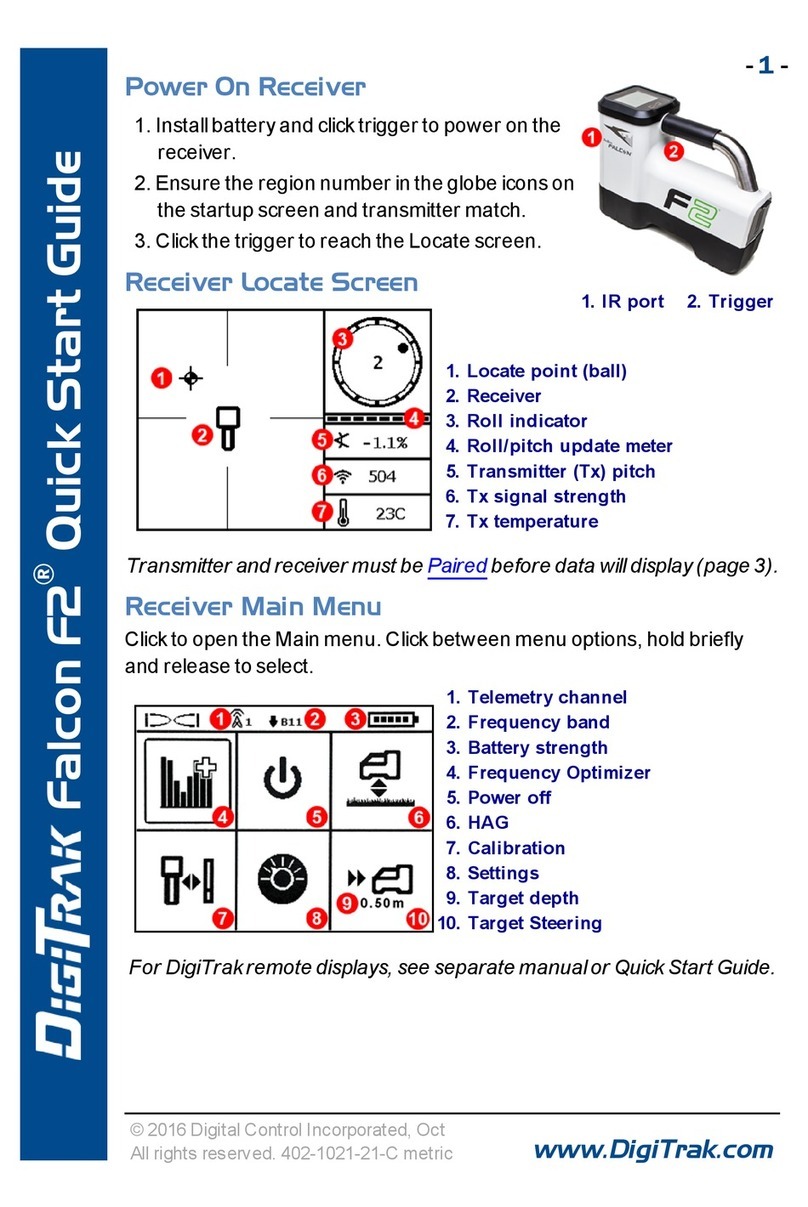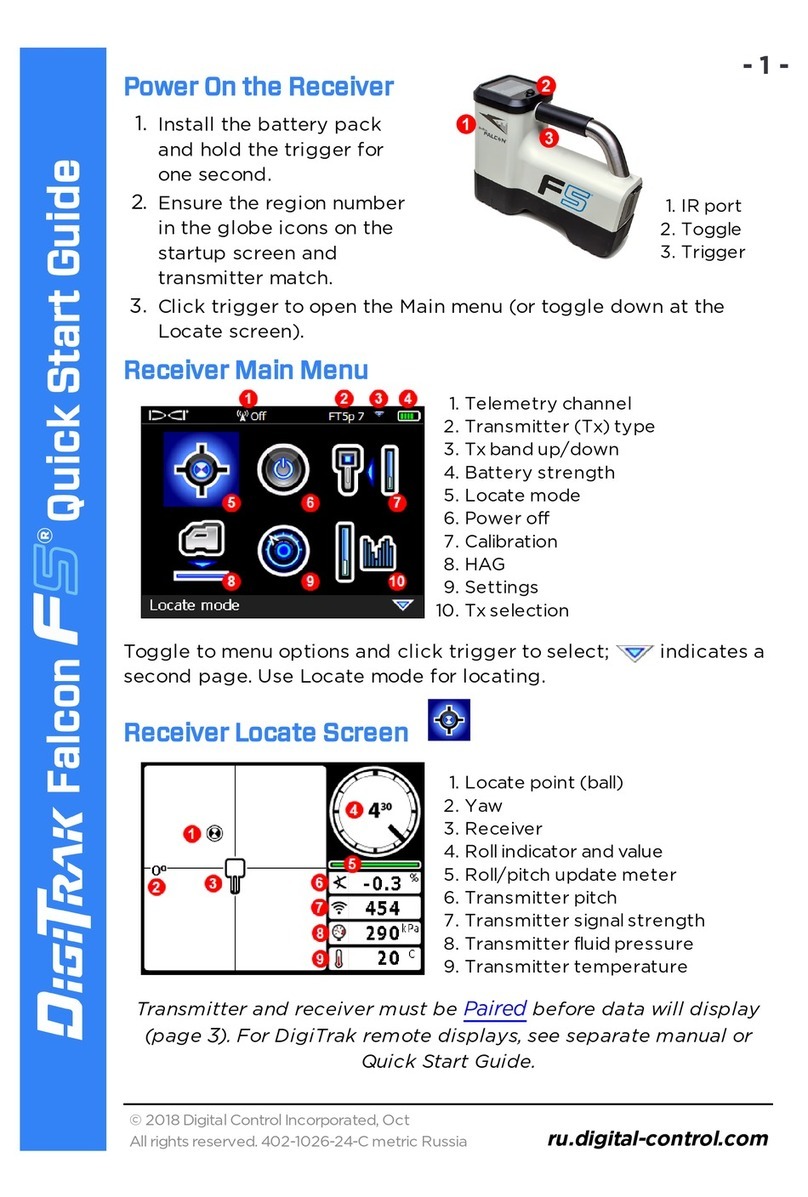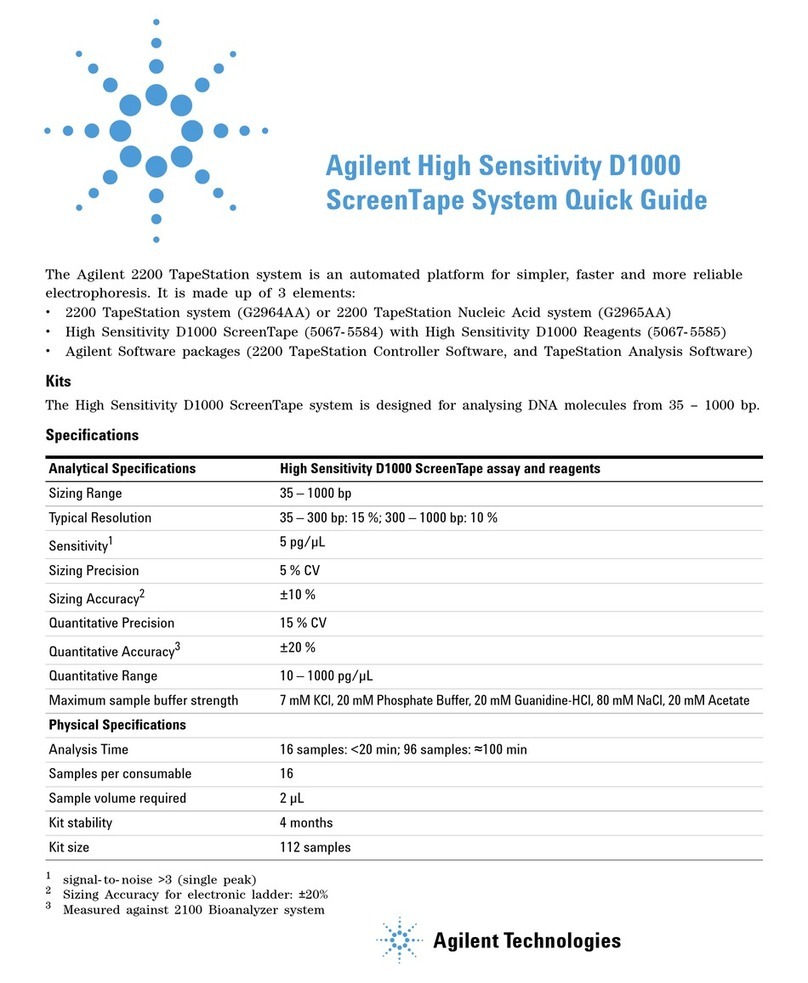DigiTrak FALCON F5 User manual

- 1 -
© 2018 Digital Control Incorporated, Oct
All rights reserved. 402-1026-21-C metric
www.digital-control.com
Falcon ®Quick Start Guide
1. IRport
2. Toggle
3. Trigger
Power On the Receiver
1. Install the battery pack
and hold the trigger for
one second.
2. Ensure the region number
in the globe icons on the
startup screen and
transmitter match.
3. Click trigger to open the Main menu (or toggle down at the
Locate screen).
Receiver Main Menu
1. Telemetry channel
2. Transmitter (Tx) type
3. Tx band up/down
4. Battery strength
5. Locate mode
6. Power off
7. Calibration
8. HAG
9. Settings
10. Tx selection
Toggle to menu options and click trigger to select; indicates a
second page. Use Locate mode for locating.
Receiver Locate Screen
1. Locate point (ball)
2. Yaw
3. Receiver
4. Roll indicator and value
5. Roll/pitch update meter
6. Transmitter pitch
7. Transmitter signal strength
8. Transmitter fluid pressure
9. Transmitter temperature
Transmitter and receiver must be Paired before data will display
(page 3). For DigiTrak remote displays, see separate manual or
Quick Start Guide.

Steps Required Before Drilling
1. Optimize and measure active interference.
2. Select frequency bands.
3. Pair the receiver with the transmitter.
4. Check for background noise.
5. Calibrate both bands.
6. Check Above Ground Range.
Optimize and Measure Active Interference
1. With the transmitter off, select Transmitter selection from the Main
menu, then Frequency Optimization (FO). The FO will show active
interference (noise) readings for nine optimized bands.
1. Maximum noise reading
2. Up band
3. Down band
4. Noise
5. Band number
6. Selector
7. Pair
8. Exit
Frequency Optimization Results
Run the FO for each new project because it selects an optimal set of
frequencies for each band every time.
2. With the FO results displayed, walk the receiver along the bore path
while observing the noise readings and mark those points where
significant changes occur.
If noise levels rise substantially at any point along the bore, consider
selecting and pairing one band (see next step) that performed well up
to this point. Select Exit and restart FO at this point to perform a new
scan, then select and pair a second band for use in this higher-
interference area.
- 2 -

Your receiver can only detect active interference, not passive
interference. Lower frequency bands tend to perform well despite
passive interference. Middle bands can perform better in deeper bores
and may have longer Target Steering capability. High bands have
slightly less signal strength but tend to offer better performance
around active interference such as power lines.
Select Frequency Bands
Up Down
3. Toggle to and select the band of your choice, then use the
Up/Down icons to assign this first band as Up or Down (the
band the Tx powers on with when facing up or down).
Optionally, set the second band as the opposite.
Pair the Receiver with the Transmitter (Tx)
If you assigned two new
bands, both will pair at the
same time, and the
receiver will be set to use
the Down band first.
4. Install transmitter batteries and endcap; the
increase in FO noise readings shows the Tx
ison.
5. Select to pair.
6. Position the transmitter's infrared (IR) port
within five cm of the receiver's IR port.
1. IRport
7. Select Pair to open the Infrared Pairing menu, then again to pair the
receiver frequency band(s) to the transmitter.
Check for Background Noise
8. Exit to the Locate screen. Have a coworker hold the transmitter beside
you at the approximate distance of the maximum intended depth of
the bore. Walk the bore together in parallel, with the receiver over the
bore. Wherever the data or signal strength becomes unstable or
disappears, try the other band, or consider re-optimizing a band in
that area (see step 1).
- 3 -

Calibrate Both Bands
Calibration in an interference-free environment
is required after each optimization.
9. Place the Tx in a housing on level ground 3m
from receiver as shown.
10. From the Main menu, select Calibration >1
pt calibration and calibrate each new band.
Check Above Ground Range (AGR)
11. Always check AGR with a tape measure to
verify depth readings on each band at
various distances up to the maximum
expected bore depth. Distance readings
should be within
±5%.
Access AGR directly on the Calibration menu.
Calibrate and check AGR for both new bands.
If you selected two bands, repeat steps 9-11 (calibration and AGR)
for the second band. An error symbol will display in the roll
indicator on the Locate screen until a 1-point calibration is
completed for the current band.
Settings Menu
Use the Settings menu to set the depth units, pitch units, time zone,
telemetry channel, roll offset, pressure units, temperature units, and
language. Set the remote display to match receiver settings.
Height-Above-Ground (HAG) Menu
HAG is the distance from the ground to the base of the receiver while it is
held. Setting HAG on the Main menu lets you take accurate below-ground
depth measurements without having to place the receiver on the ground.
- 4 -

Changing Transmitter Frequency Band
Switch between Up and Down bands during pre-bore calibration
or mid-bore to overcome interference. See next page to change
bands on the receiver.
Both optimized bands remain stored on both the receiver and
transmitter even after a power cycle.
Above Ground – Power-On Method
Insert transmitter (Tx) batteries with the Tx pointing down
(battery compartment on top, shown at right) to power on in the
Down band. Insert batteries with the Tx pointing up to power on
in the Up band.
Above Ground – Tilt Method
Let Tx sit powered on at level (0±10°) for at least five
seconds (sec.), tilt Tx up at approx. +65° (almost vertical) for 10–
18 sec., then return to level for 10–18 sec., maintaining ±2 clock
position (CP) during this sequence. When the Tx changes bands,
data disappears from the receiver.
Below Ground (Mid-Bore) – 10/2/7 Roll Method
Disable Roll Offset (if enabled). Roll the Tx clockwise (CW) to a CP of 10±1
and wait 10–18 sec., slowly roll CW to CP 2±1 and wait 10–18 sec., and
slowly roll CW to CP 7±1. The Tx changes bands within 20 seconds and
data disappears from the receiver. Re-enable Roll Offset if applicable.
Below Ground (Mid-Bore) – RRS Roll Method
Remain at any CP for at least 40 seconds to clear timers. Complete one full
CW rotation (±2 CP) within 1–30 sec., wait 10-18 sec., and repeat twice for
a total of three rotations (RRS3). Tx changes frequency band within 60
sec.
Changing Receiver Frequency Band
If you change bands on your transmitter, you must also do so on your
receiver. At the Locate screen, hold the toggle right briefly to open the
Band Selection window. Select the Up or Down band, then select to
return to the Locate screen, where data should begin displaying as
transmission resumes in the new band.
- 5 -

Max Mode
Max Mode helps obtain depth/data readings in high-interference areas
when readings are unstable.
lThe drill head must remain still during Max Mode readings.
lHold the trigger at least five seconds to enter Max Mode. Do not
consider the data useful unless the reading is stable before the Max
Mode timer is full.
lAlways take three Max Mode readings; all must be consistent.
See the system operator's manual for additional important information on
the use of this feature.
Signal Attenuation
An Aicon may appear on the roll indicator and FO results when the
receiver is attenuating the Tx signal for depths shallower than 3m. This is
normal. See the operator's manual if the Aand signal strength are flashing,
indicating extreme interference.
Watch our DigiTrak®training videos at
www.YouTube.com/DCIKent
For detailed information, see your system operator's manual, available at
www.digital-control.com. If you have questions, contact your regional DCI office
or U.S.Customer Service at1.425.251.0559.
Printed:
10/9/2018
- 6 -

Basic Locating
1. Find the FLP and RLP by centering the target ball in the box.
2. At the FLP, hold trigger for predicted depth reading.
3. Find the LL by centering the line in the box between the FLP and RLP
(see Locate screen on previous page).
4. View depth by holding the trigger at the LL on the line between the
FLP and RLP.
5. Holding the trigger longer than five seconds enables Max Mode (see
page6).
Transmitter Signal Field Geometry
Level Transmitter
1. Side view
2. RLP: Rear Locate Point
3. LL: Locate Line
4. FLP: Front Locate Point
Pitched Transmitter
1. Bird's-eye view
2. RLP
3. LL
4. FLP
5. Drill rig
6. Bore path
7. Side view
FLP and RLP are not equidistant from the LL when the transmitter is
pitched.
- 7 -

Bird’s-Eye View on Locate Screen
1. Yaw
2. LL (Tx)
3. Box (receiver)
4. Attenuation
5. Tx
6. Receiver
Receiver Locate Screen
(Line-in-the-box at LL)
Actual Position of
Receiver and
Transmitter
Depth and Predicted Depth Readings
Trigger held at LL
1. HAG on
2. Tx depth
Depth Screen (Line-in-the-Box
atLL)
Trigger held at FLP
1. HAGoff
2. Pitch
3. Predicted depth of Tx
4. Horizontal distance between
transmitter and FLP
Predicted Depth Screen (Ball-in-
the-Box at FLP only)
- 8 -
Other manuals for FALCON F5
3
Table of contents
Other DigiTrak Measuring Instrument manuals
Popular Measuring Instrument manuals by other brands

horiba
horiba LAQUA 2000 Series instruction manual

Emerson
Emerson Rosemount X-Stream Series instruction manual

Blue-White
Blue-White F-300 quick start guide

Siemens
Siemens SITRANS F TRANSMAG 2 operating instructions

Vanguard Instruments
Vanguard Instruments ATRT-01 S3 user manual

BW SENSING
BW SENSING WF-WM410 Technical manual

Hanna Instruments
Hanna Instruments HI7640-18 Series instruction manual

LOVATO ELECTRIC
LOVATO ELECTRIC DME D111 installation manual
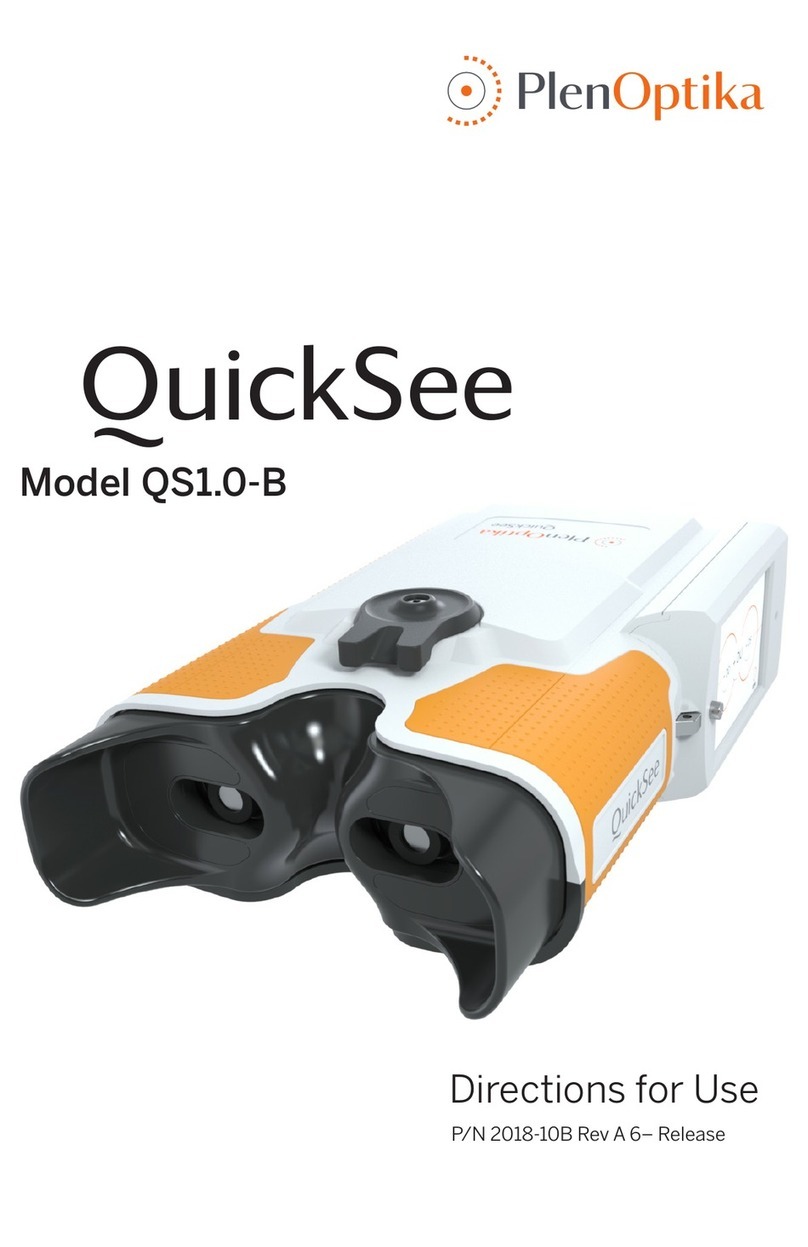
PlenOptika
PlenOptika QuickSee Directions for use

Orion
Orion OriLink 23408 user guide
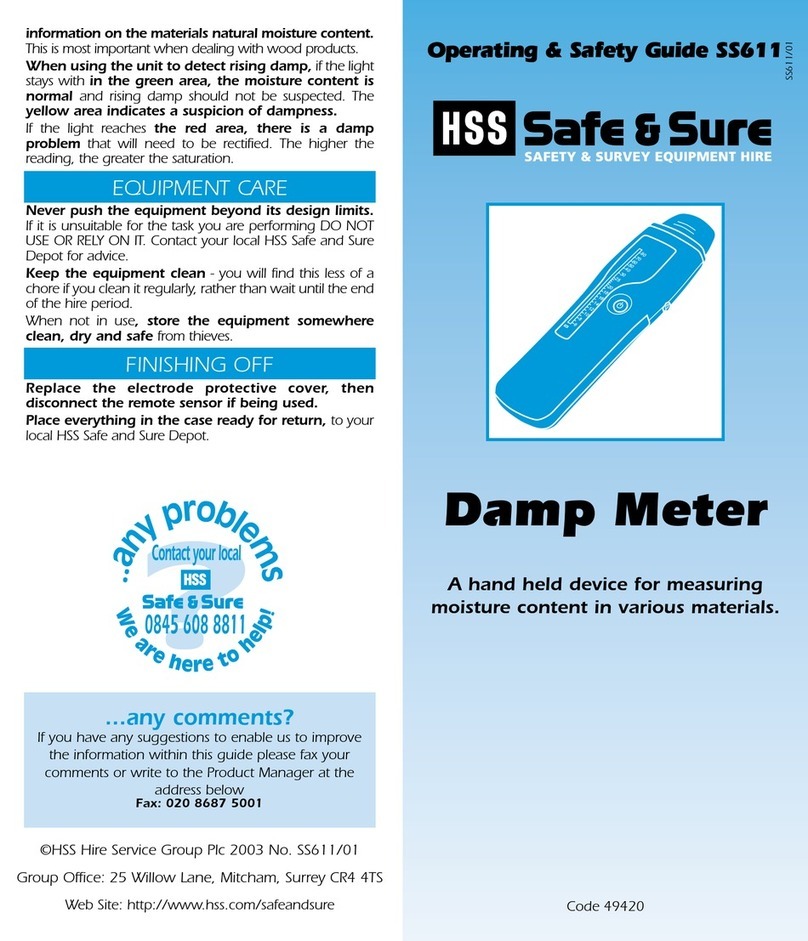
HSS Hire
HSS Hire 49420 Operating & safety guide
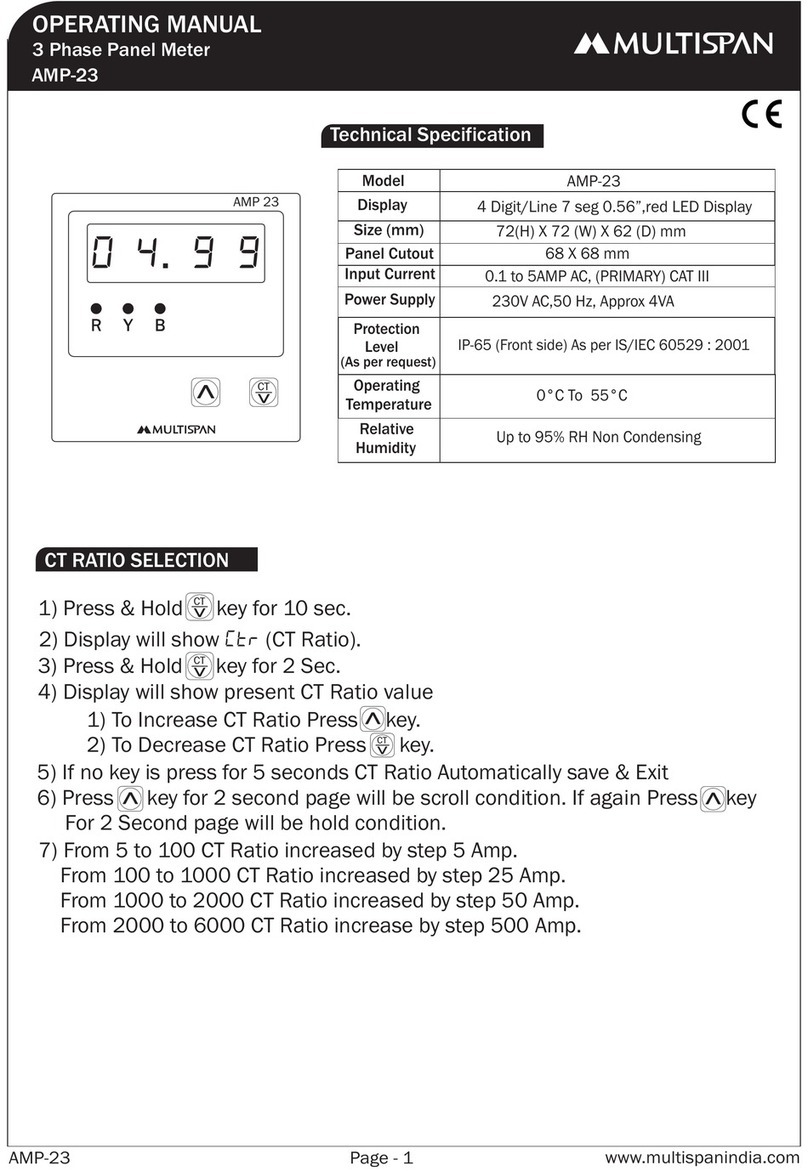
MULTISPAN
MULTISPAN AMP-23 operating manual