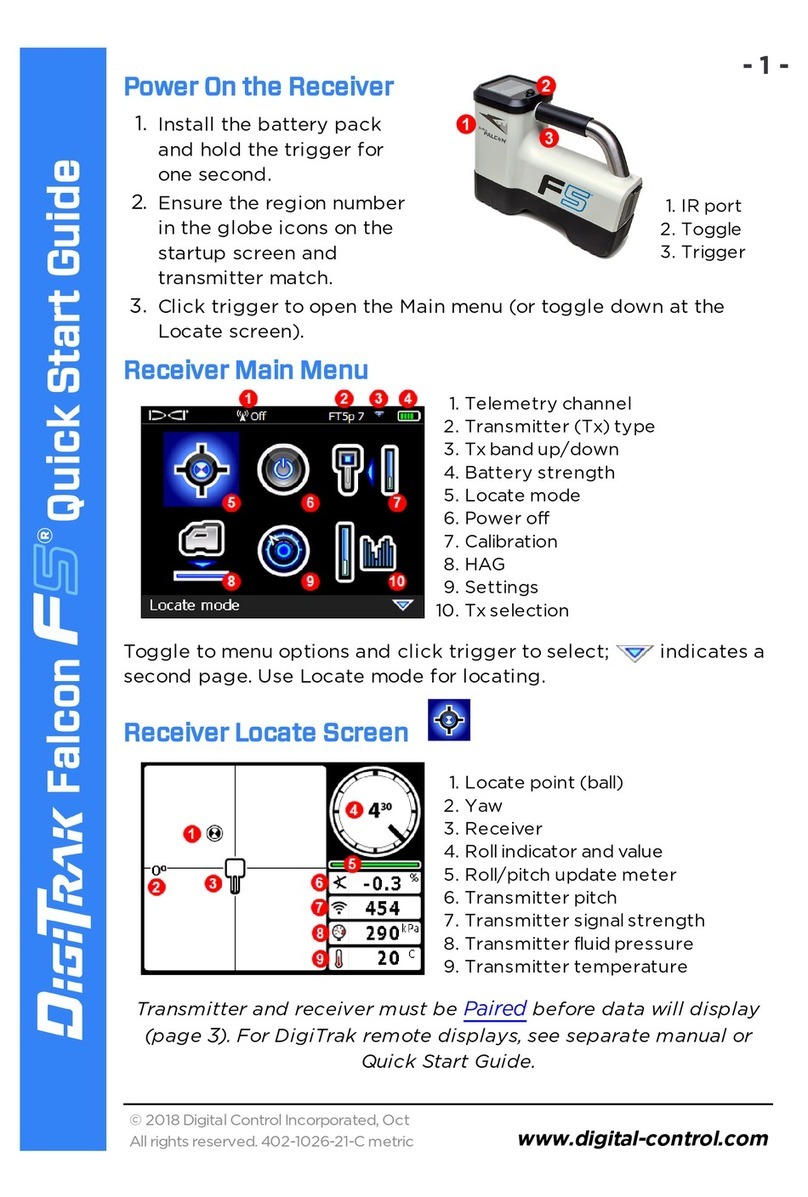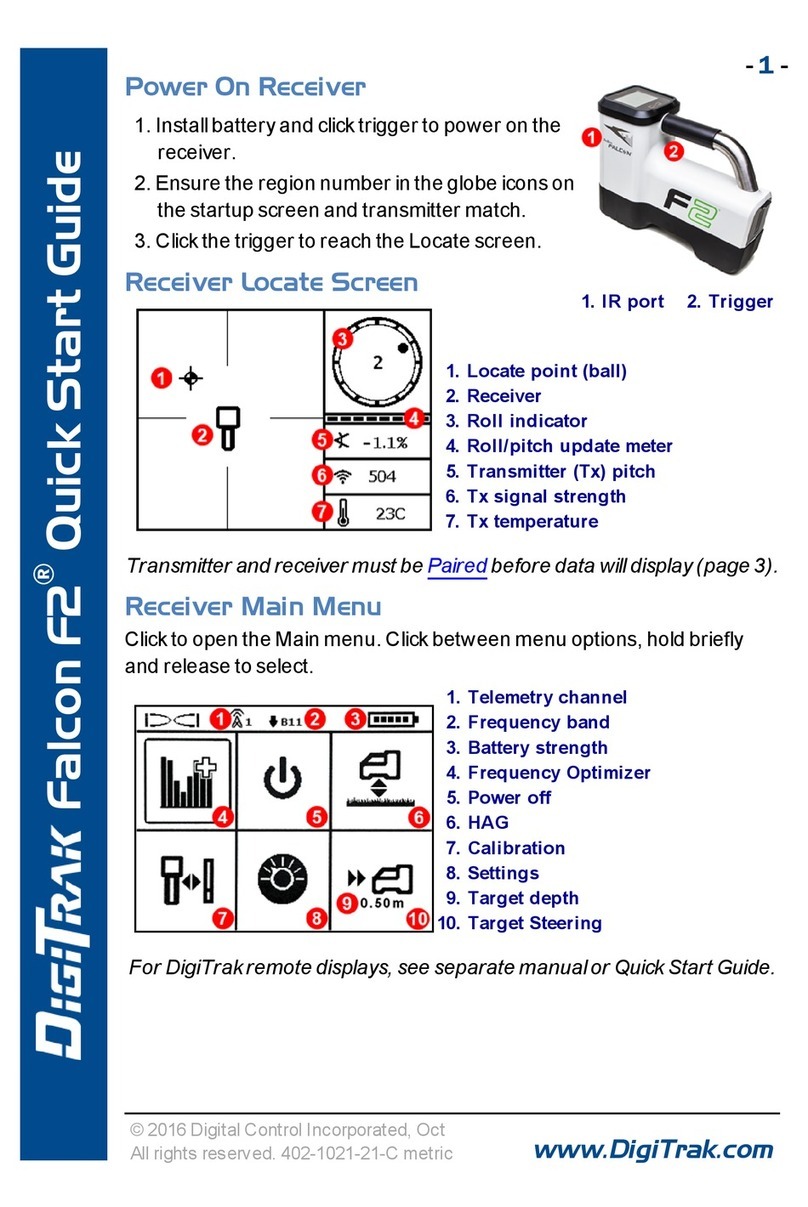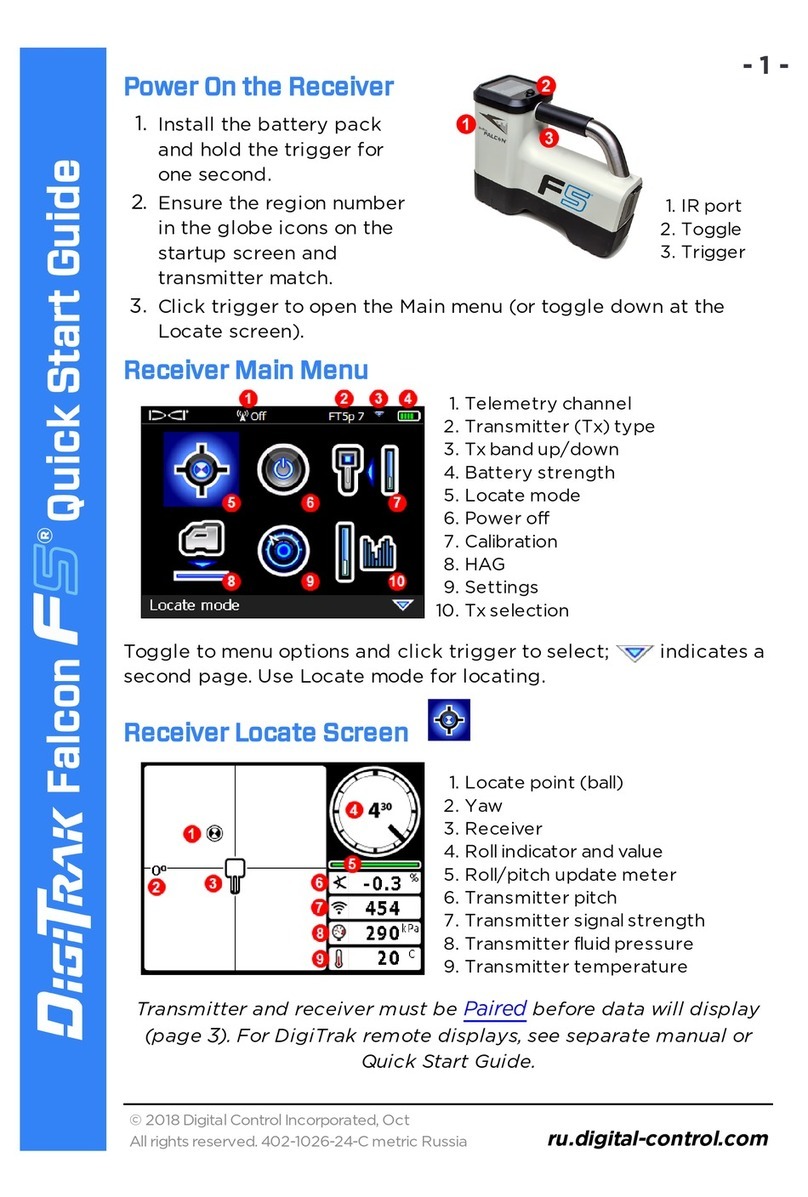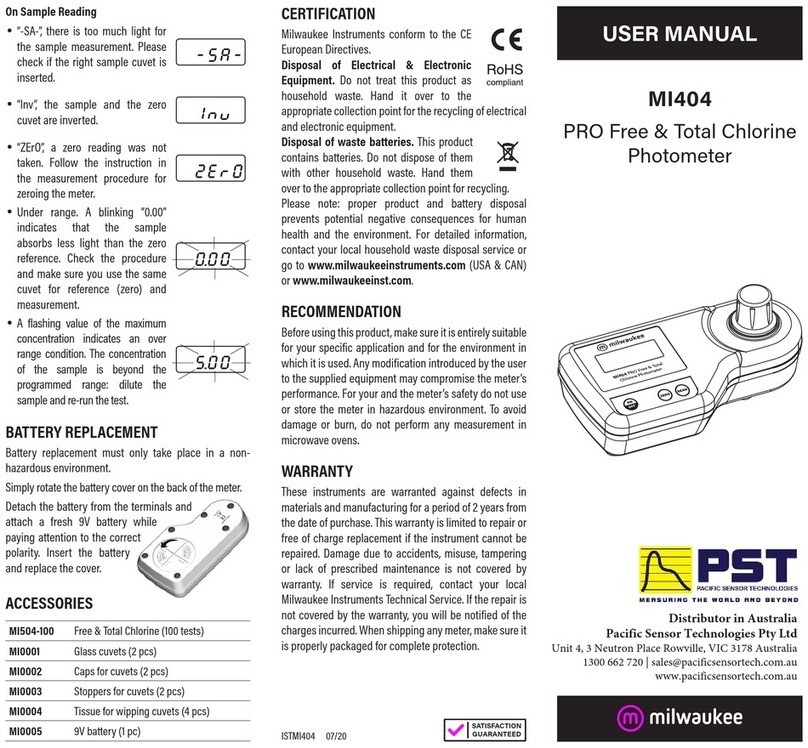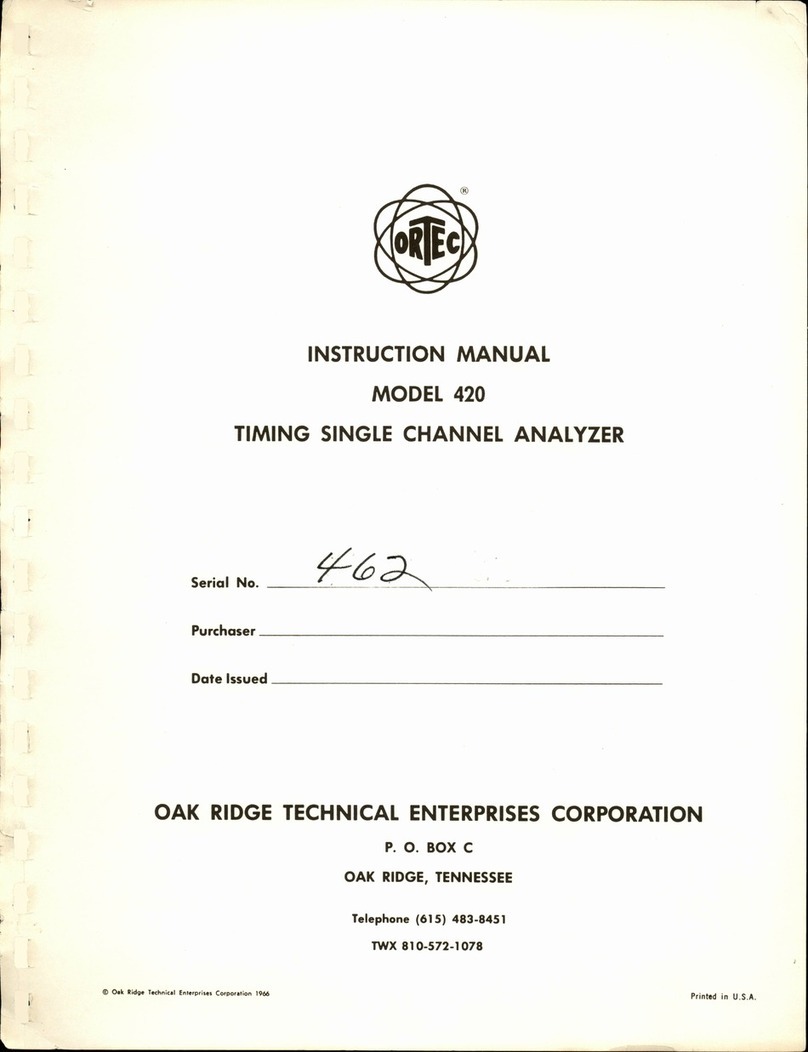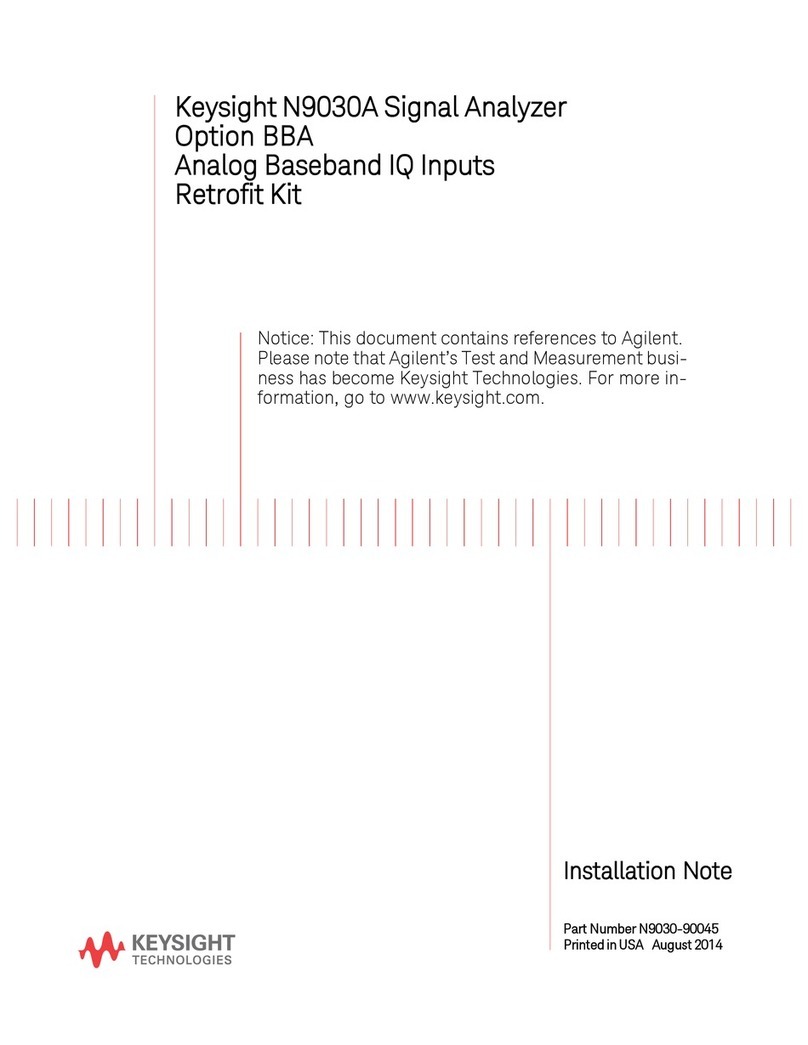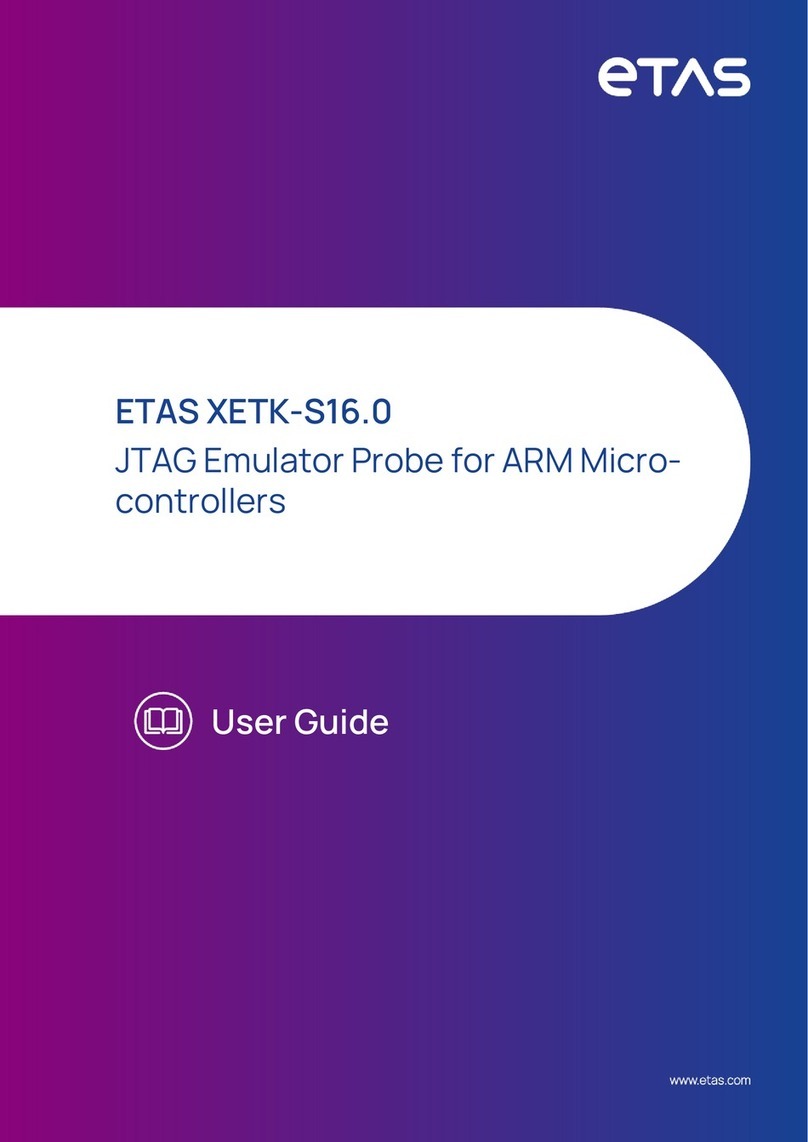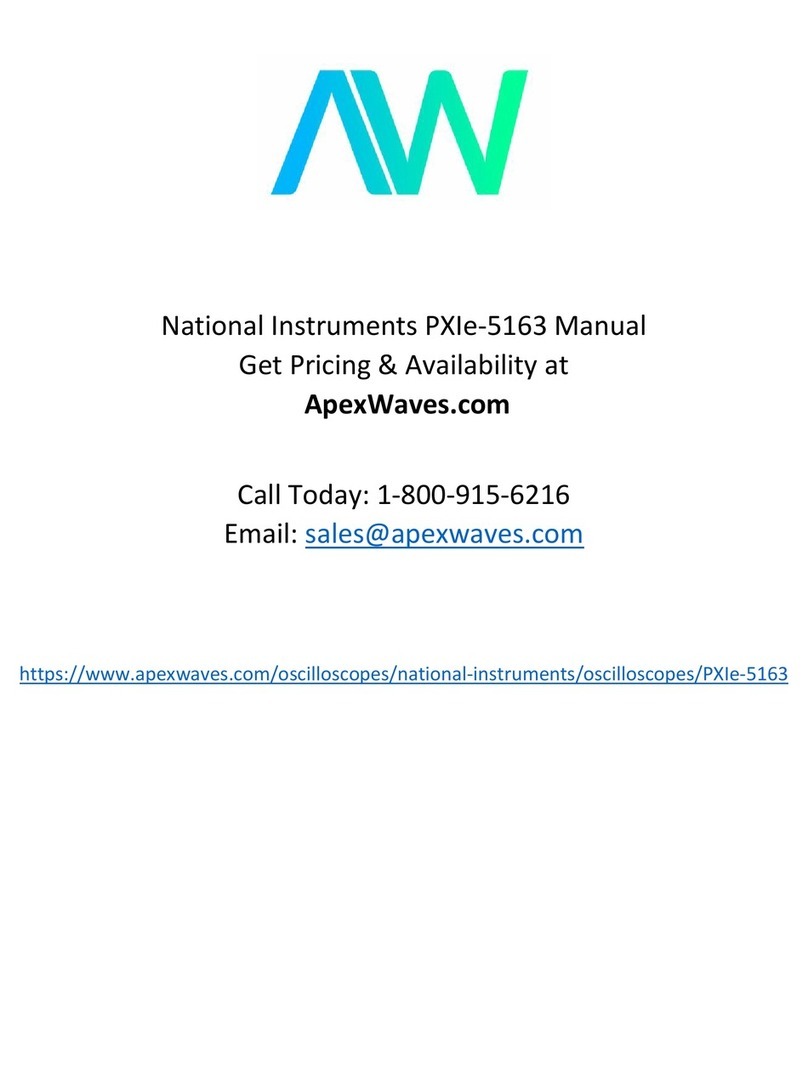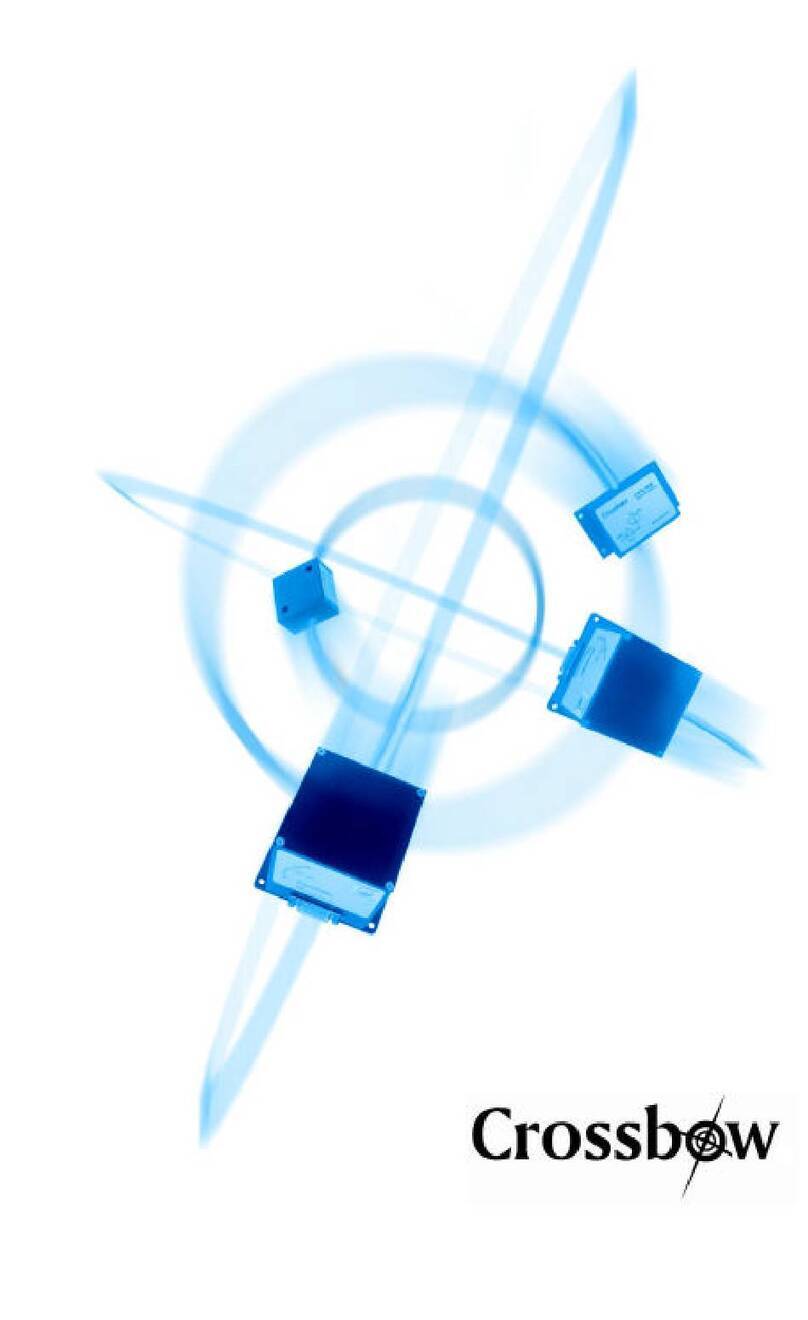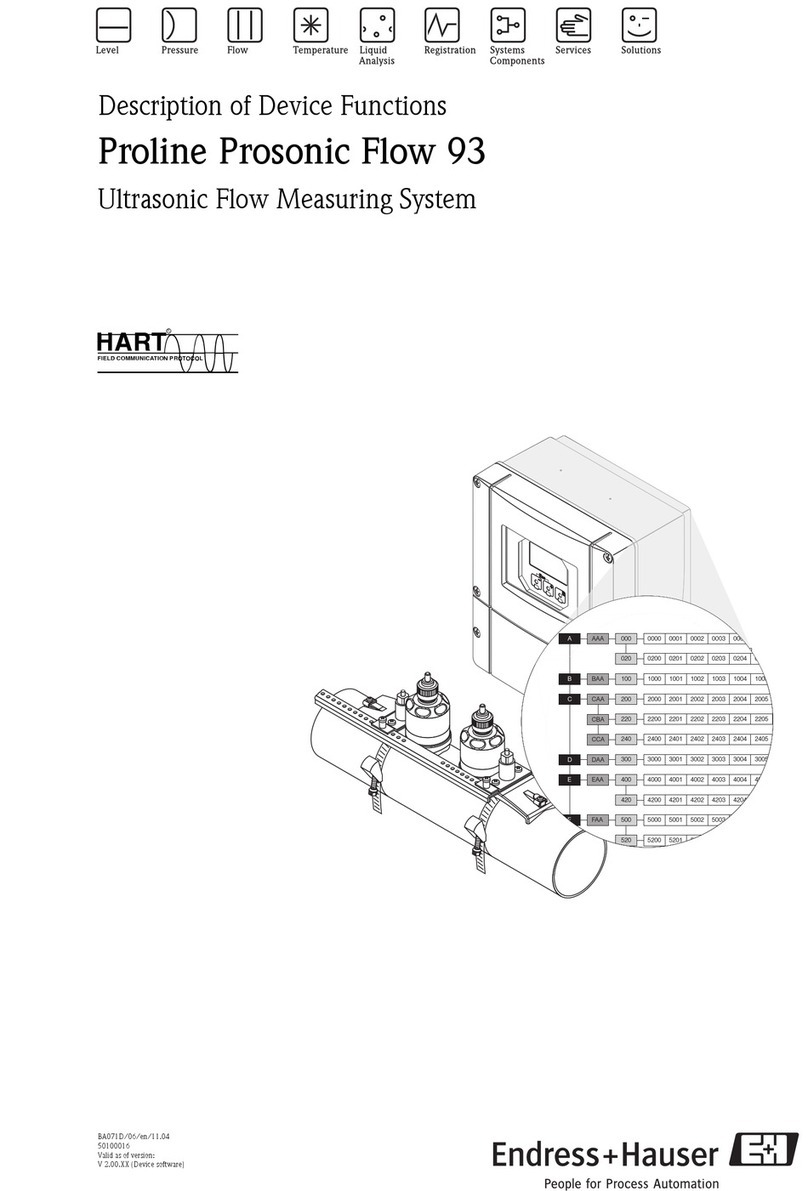DigiTrak Falcon F2+ User manual

- 1 -
© 2020 Digital Control Incorporated,
All rights reserved. 402-2049-21-B metric
digital-control.com
Falcon Quick Start Guide
1. IRport
2. Toggle
3. Trigger
Power On the Locator
1. Install the battery pack and
hold the trigger for one
second.
2. Click to acknowledge the
warning.
3. Click to open the Main menu.
Main Menu
1. Telemetry channel
2. Transmitter (Tx) band up/down
3. Tx Power Mode
4. Locator battery strength
5. Locate Mode
6. Tx Quick Scan Pair
7. Calibration
8. HAG and TrakStand
9. Settings
10. Tx Selection/Frequency
Optimization (Tx/FO)
Toggle to menu options and click trigger to select. Toggle down
to find Power Off.
Steps Required Before Drilling
1. Scan and Pick Optimized Bands
There are two methods to pick frequency bands:Quick Scan Pair
and Scan, Pick, and Pair. To decide which method to use, visually
inspect entire site for sources of interference, such as traffic loops
and other utilities. Pay attention to the deepest part of the bore.
Basic Method:Quick Scan Pair
At jobsites with minimum active interference, optimize the two
most commonly used bands preset for your region.
a. With the Tx off, go to the spot on the bore path with the highest
noise or the deepest part of the bore.
b. Select Quick Scan Pair from the Main menu.

The screen displays the preset bands and power modes and is ready to
pair. The presets may not be the best choice for many situations. You can
use the Advanced:Scan, Pick, and Pair instead.
To learn more about changing the preset bands and power modes, see the
DCI DigiGuide App.
Advanced Method:Scan, Pick, and Pair
At jobsites with challenging interference, use Frequency Optimization
(FO) to show the active interference (noise) The FO will show noise levels
for nine optimized bands.
a. With the Tx off, select Tx/FO from the Main menu, click FO , and
then click Scan .
b. Walk and scan the drill path to find areas with the highest noise levels.
1. Currently paired Up and Down bands
2. Selected band
3. Maximum noise reading line
4. Band numbers
5. Quick Select Up and Down bands
6. Up band (*Quick Select option)
7. Down band (*Quick Select option)
8. Rescan
9. Pair
10. Exit
FO Results
c. It is important to return to the point on the drill path with the highest
noise. Rescan to optimize the bands. The lowest noise bands are
marked with up and down arrows .
d. You can do one of the following:
• To continue using the currently selected bands (the two on the far
left), click Cancel .
• To use both of the Quick Select bands with the lowest noise
(marked by arrows), click Pair . Up and Down bands are
assigned to those bands with one click.
• To manually select one or both bands, toggle to the band, click to
select, and then select the Up or Down Band icon to assign the
band. If needed, repeat to select the other band. Click Pair to
assign your selected band(s).
For passive interference, such as rebar, select band 7 or 11. To learn more about
passive interference, search the DCIDigiGuide App.
- 2 -

2. Pair the Locator with the Transmitter (Tx)
a. Install transmitter (Tx) batteries and endcap.
b. Confirm the Up and Down bands that will be paired to the Tx and their
power mode level (low , standard , or high ). To change the
level, click Tx Power Mode . For more information on power modes,
see the DCI DigiGuide App.
c. Position the Tx's infrared (IR) port within five cm of the locator's IR
port.
Falcon+ locators set the V2 Tx power mode based on menu
selections. This overrides any other selection method.
d. Select Tx Pairing and hold the Tx in place until the
check mark appears (4 to 5 seconds) and the locator
beeps.
e. After a successful pairing, the locator displays the Up and Down bands
with their power mode.
f. Click to confirm the bands and power level. The 1 pt calibration menu
opens.
3. Calibrate the Up Band
Calibrate in an interference-free environment
after any pairing, band change, or Tx Power
Mode change. If you change both bands, the
locator and Tx calibrates the Up band first.
a. Place the Tx in a housing on level ground
and measure 3m from the nearest edge of
the locator to the center of the drill head.
b. Click Continue to calibrate. Do NOTmove the locator during
calibration. The AGRscreen opens.
c. Check the default Above Ground Range (AGR) with a tape measure to
verify depth readings on each band at least two depths (1.5 m and 4.6
m). Distance readings should be within ±5%. Click Exit .
4. Change Tx and Locator Bands to Repeat Calibration and AGR
a. To calibrate the Down band, first change the band on the Tx. Use one
of the methods described in Changing Transmitter Frequency Band
section on page 5.
b. At the Locate Mode screen, toggle right and hold to the Band Selection
screen, select the Down band.
- 3 -

c. When the data appears on the Locate Mode screen, toggle down to the
Main menu, and select Calibration and then 1 pt calibration .
d. Repeat Step 3 to calibrate and check AGR. The bands are optimized,
the Tx paired, and the locator is ready to use.
e. At the Locate Mode screen, have a coworker hold the transmitter a
distance equal to the bore depth and walk the bore path together. If
data is lost on both bands, rescan with the Advanced Method.
If the roll indicator on the Locate Mode screen displays a triangle error symbol, that
band has not been calibrated. Go to the Calibration menu and complete a 1 pt
calibration for that band.
Settings Menu
Use the Settings menu to set the depth units, pitch units, telemetry
channel, roll offset, temperature units, and LOC security settings. Set the
remote display to match locator settings.
Height-Above-Ground (HAG) Menu
Height-Above-Ground (HAG) is the distance from the ground to the
bottom of the locator while it is held or on a TrakStand. Enabling HAG
on the Main menu lets you take accurate below-ground depth
measurements without having to place the locator on the ground.
Target Steering assumes the locator is on the ground unless TrakStand HAGis
enabled. For more information, search the DCI DigiGuide App.
Locate Mode Screen
Select Locate Mode from the Main menu to start locating.
1. Locate point (ball)
2. Locator (box)
3. Roll indicator and value
4. Roll/pitch update meter
5. Tx pitch
6. Tx Power Mode and signal
strength
7. Tx temperature
- 4 -

Transmitter and locator must be Paired and on the same band before
data will display. For DigiTrak remote displays, see the DCI DigiGuide
App.
Locate Mode Screen Shortcuts
• Toggle down to return to the Main Menu.
• Toggle up to set and enter Target Steering.
• Toggle right and hold to switch between up and down locator bands
and view calibration settings.
• Hold the trigger for depth readings.
For more information on these features, see the DCI DigiGuide App.
Basic Locating
1. Find the Front Locate Point (FLP) and Rear Locate Point (RLP) by
centering the target ball in the box. Mark the positions.
2. At the FLP, hold trigger for predicted depth reading. The Reference
indicator Ricon will appear. The Locate Line (LL) may not appear if
this step is skipped.
3. Find the LL by centering the line in the box between the FLP and RLP
(see Locate Mode screen on next page).
4. View depth by holding the trigger at the LL on the line between the
FLP and RLP.
5. To improve depth/data readings, hold the trigger five or more seconds
to enable Max Mode. See the DCI DigiGuideApp for more information.
Changing Transmitter Frequency Band
Switch between Up and Down bands during pre-bore calibration or mid-
bore to overcome interference. See page 6 to change bands on the locator.
Above Ground – Power-On Method
Insert transmitter (Tx) batteries and battery cap with the Tx pointing
down (battery compartment on top) to power on in the Down band. Insert
batteries with the Tx pointing up to power on in the Up band.
Above Ground – Tilt Method (In or out of drill head)
Hold the Tx at the same (±2) general clock position (CP) for
this whole procedure. Hold Tx powered on at level (0±10°)
for at least five secs. Tilt Tx up at approx. +65° (almost
vertical) for 10–18 secs., then return to level for 10–18 secs.
When the Tx changes bands, data disappears from the
locator.
- 5 -

Below Ground (Mid-Bore) – 10/2/7 Roll Method
Temporarily disable Roll Offset (if enabled).
1. Roll clockwise to approx.
10 ± 1 CP. Wait 10-18 seconds.
2. Roll clockwise to approx.
2 ± 1 CP. Wait 10-18 seconds.
3. Roll clockwise to approx.
7 ± 1 CP. Wait 10-18 seconds.
The Tx changes bands within 20 seconds and data disappears from the
locator. After changing locator band, re-enable Roll Offset, if needed.
Changing Locator Frequency Band
If you change bands on your transmitter, you must also do so on your
locator. At the Locate Mode screen, hold the toggle right briefly to open
the Band Selection screen. Select the Up or Down band. The Locate Mode
screen opens. Data will begin displaying as transmission resumes in the
new band.
For detailed information, install the DCI DigiGuide App from your smart device's
App store or download the Operator's Manuals from digital-control.com.
Printed manuals are available upon request.
If you have questions, contact your regional DCI office or Customer Service
at1.425.251.0559 or 1.800.288.3610 US/CA.
Watch our DigiTrak training videos at
www.YouTube.com/DCIKent
DCI, the DCIlogo, DigiTrak, DigiTrak Falcon, F2, andTarget Steeringare registered trademarks and
Ball-in-the-Box, Ball logo, Box logo, DigiGuide, Falcon Logo, HAG, andMax Mode are common law
trademarks of Digital Control Incorporated. Additional trademark registrations are pending. U.S. and
foreign patents apply tothe product covered by this guide. For details, please visit
www.DigiTrak.com/patents.
Printed:
11/2/2020
- 6 -

Signal Attenuation
If the signal strength flashes, this indicates extreme interference. Depth
and locate points may be comprised and the locator will not calibrate.
If the signal strength is not flashing but an Aicon appears in the roll
indicator at depths shallower than 2.4m, this is normal and you can ignore
the Awarning.
Transmitter Signal Field Geometry
Level Transmitter
1. Side view
2. RLP: Rear Locate Point
3. LL: Locate Line
4. FLP: Front Locate Point
Pitched Transmitter
1. Bird's-eye view (top down)
2. Drill rig
3. Side view (underground)
4. RLP: Rear LocatePoint
5. LL:Locate Line
6. Transmitter (Tx)
7. Bore path
8. FLP:Front Locate Point
FLP and RLP are not equidistant from the LL when the transmitter is
pitched. For more information, search the DCI DigiGuide App for "Steep
and Deep."
- 7 -

Bird’s-Eye View on Locate Mode Screen
1. Locate Line Yaw
2. Locator (box)
3. Locate Line (LL)
4. Attenuation
5. Tx
6. Locator
Locate Mode Screen
(Line-in-the-box at LL)
Actual Position of
Locator and
Transmitter
Depth and Predicted Depth Readings
Trigger held at LL
1. HAG on
2. Tx depth
Depth Screen (Line-in-the-Box atLL)
Trigger held at FLP
1. HAGoff
2. Pitch
3. Predicted depth of Tx*
4. Tx battery strength
5. Horizontal distance between
Tx and FLP*
* Only valid at FLP. Invalid at RLP.
Predicted Depth Screen (Ball-in-the-Box at FLP only)
The predicted depth is the depth the transmitter is calculated to be when
it reaches the Front Locate Point (FLP) if it continues on the current path
and pitch.
- 8 -
This manual suits for next models
1
Table of contents
Other DigiTrak Measuring Instrument manuals