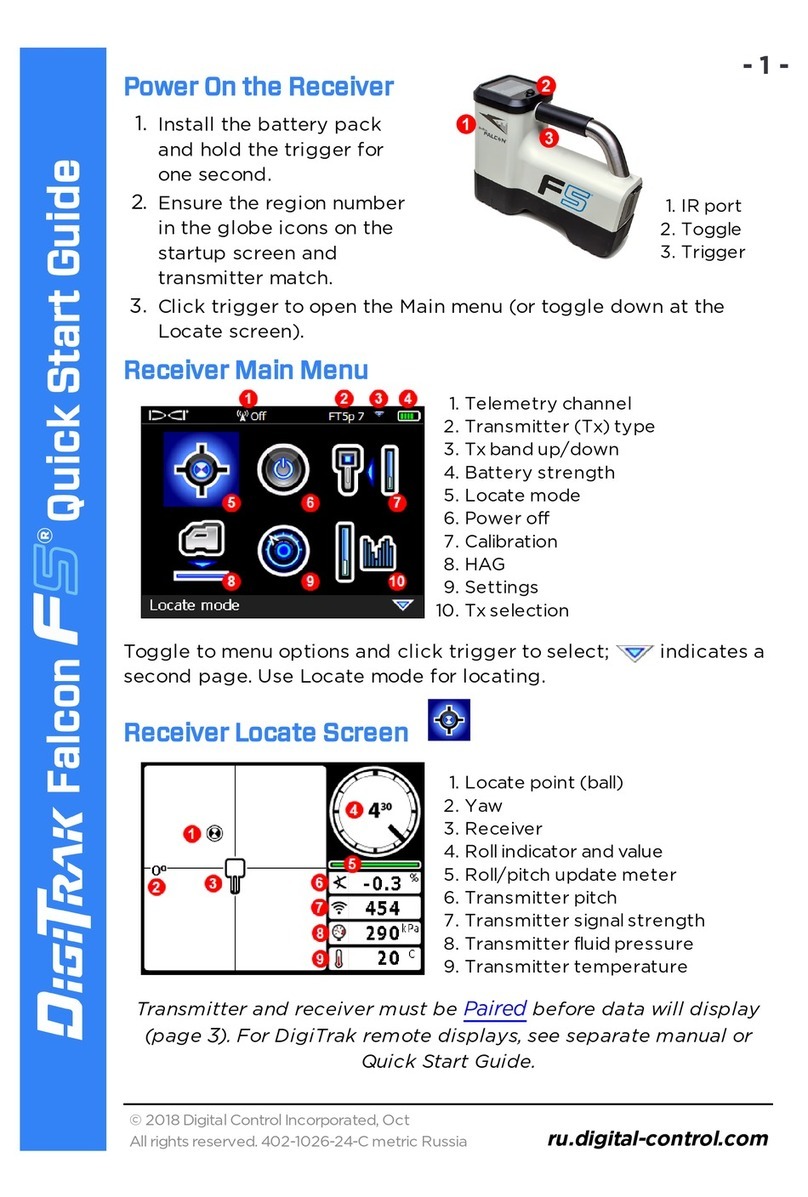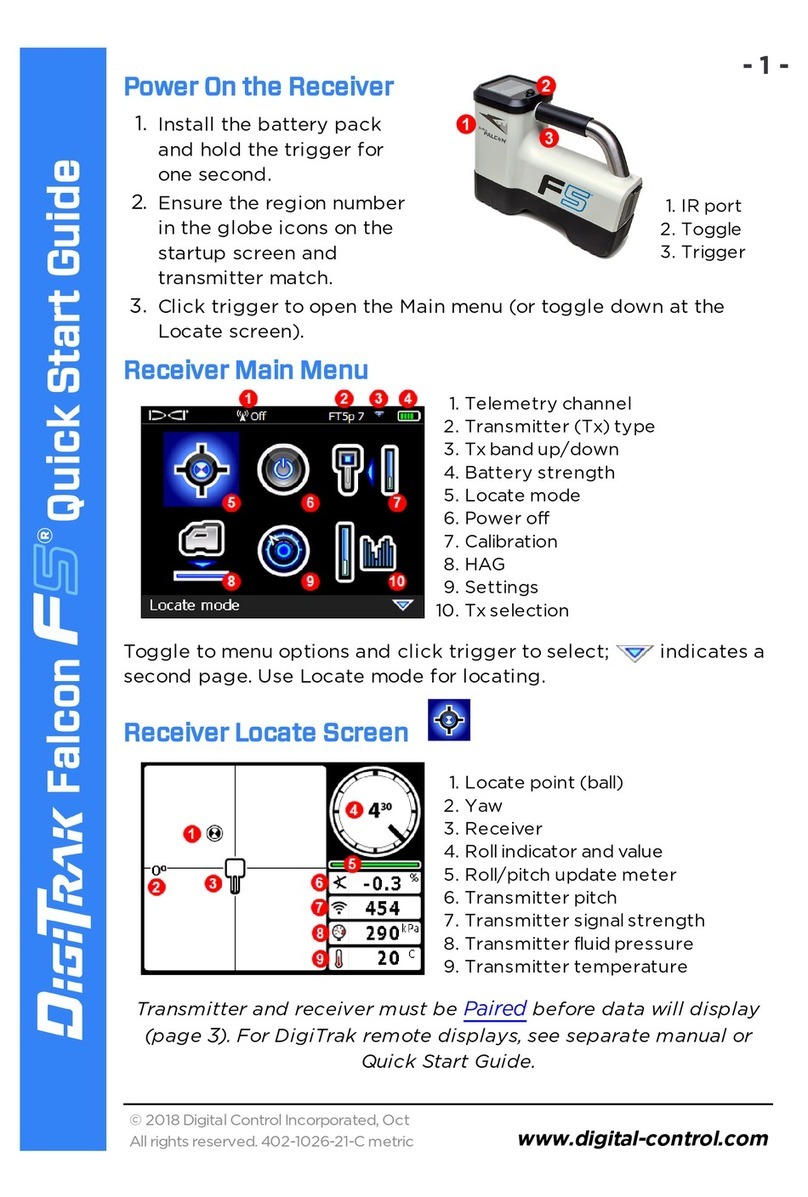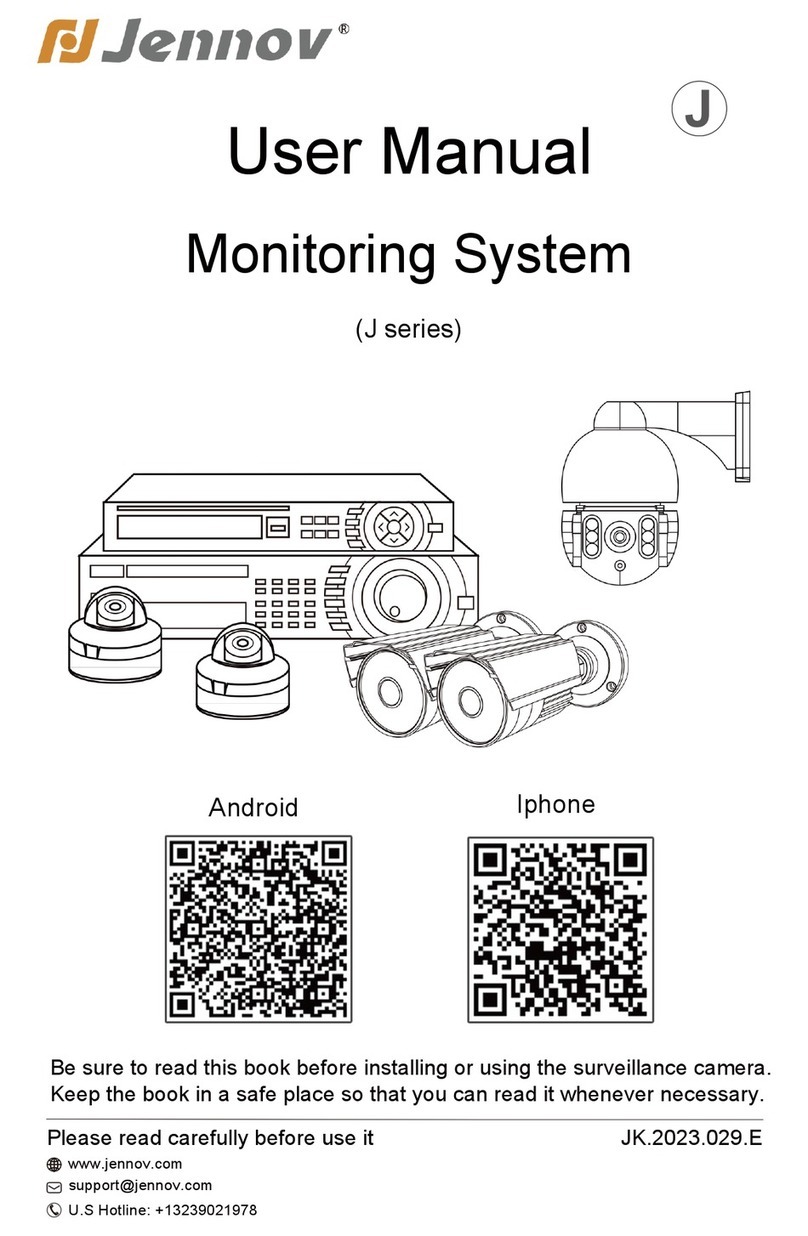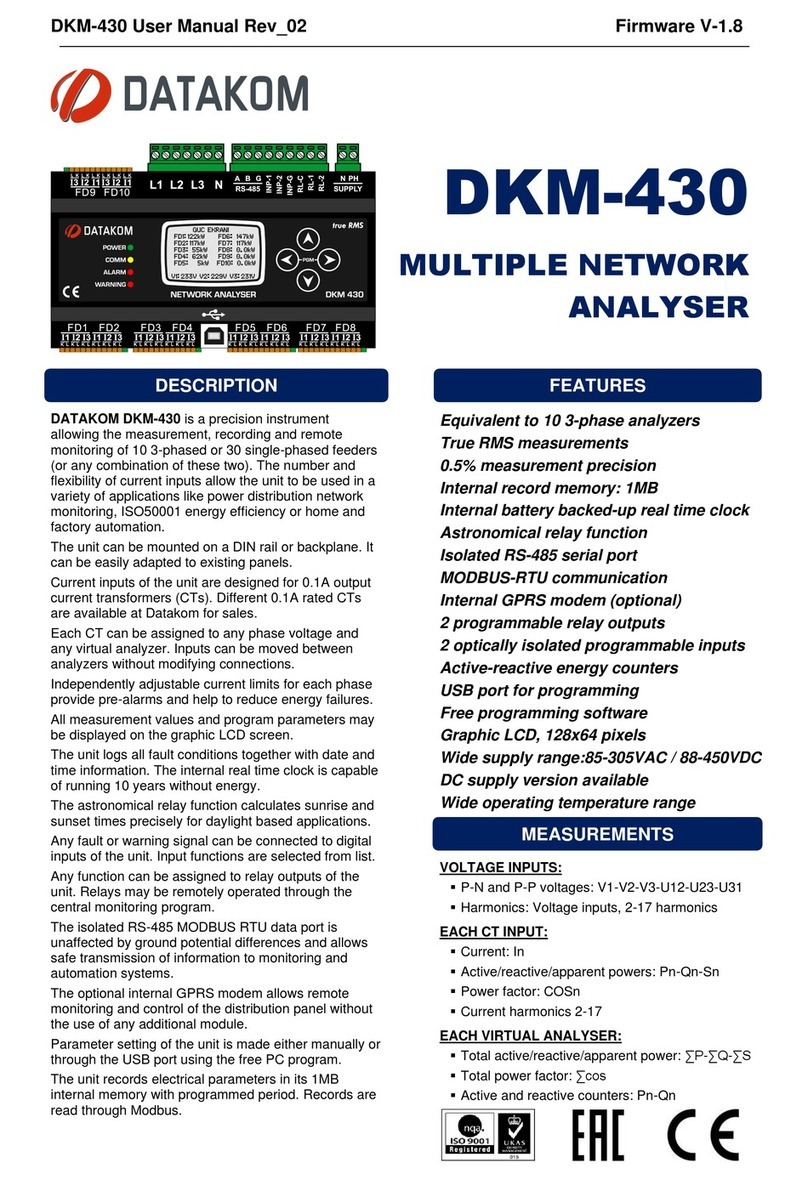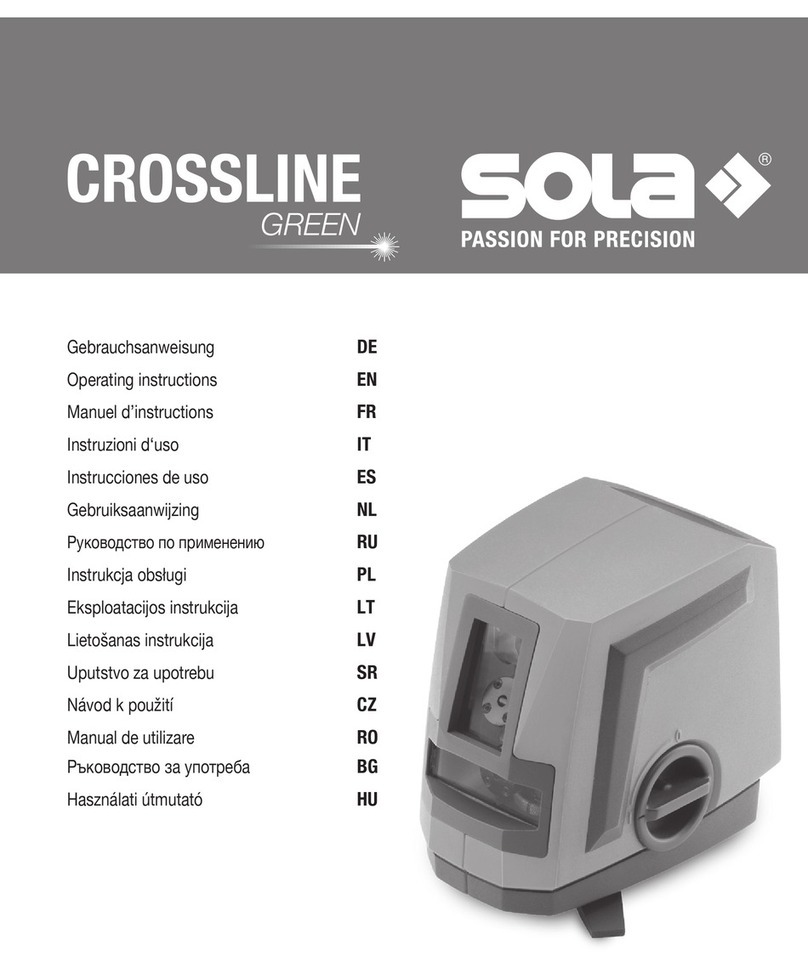DigiTrak Falcon F2 User manual

-1-
© 2016 Digital Control Incorporated, Oct
All rights reserved. 402-1021-21-C metric
www.DigiTrak.com
Falcon F2®Quick Start Guide
1. IRport2. Trigger
Power On Receiver
1. Install battery and click trigger to power on the
receiver.
2. Ensure the region number in the globe icons on
the startup screen and transmitter match.
3. Click the trigger to reach the Locate screen.
Receiver Locate Screen
1. Locate point (ball)
2. Receiver
3. Roll indicator
4. Roll/pitch update meter
5. Transmitter (Tx) pitch
6. Tx signal strength
7. Tx temperature
Transmitter and receiver must be Paired before data will display (page 3).
Receiver Main Menu
Click to open the Main menu. Click between menu options, hold briefly
and release to select.
1. Telemetry channel
2. Frequency band
3. Battery strength
4. Frequency Optimizer
5. Power off
6. HAG
7. Calibration
8. Settings
9. Target depth
10. Target Steering
For DigiTrak remote displays, see separate manual or Quick Start Guide.

-2-
Steps Required Before Drilling
1. Optimize and measure active interference.
2. Select frequency bands.
3. Pair the receiver with the transmitter.
4. Check for background noise.
5. Calibrate both bands.
6. Check Above Ground Range.
Optimize and Measure Active Interference
1. With the transmitter off, select Frequency Optimizer (FO) from the Main
menu. The FO will show active interference (noise) readings for nine
frequency bands.
1. Maximum noise reading
2. Noise
3. Attenuation in effect
4. Band number
5. Selector
6. Pair
7. Exit
Frequency Optimization Results
2. With the FO results displayed, walk the receiver along the bore path while
observing the noise readings and mark those points where significant
changes occur.
XIf noise levels rise substantially at any point along the bore, consider selecting
and pairing one band (see next step) that performed well up to this point. Then
select Exit and restart FO at this point to perform a new scan and select and
pair a second band for use in this higher-interference area.
Your receiver can only detect active interference, not passive interference.
Lower frequency bands tend to perform well despite passive interference.
Middle bands can perform better in deeper bores and may have longer Target
Steering capability. High bands have slightly less signal strength but tend to
offer better performance around active interference such as power lines.

-3-
Select Frequency Bands
Up, Down, Cancel
3. Click to move the selector to the band of your choice, hold
briefly to select, then assign as either the Up or Down
band (the band the Tx powers on with when facing Up or
Down). Optionally, set the second band as the opposite.
If the band number you want to use is already displayed at the right edge of the
screen, select it anyway. The band you select now will be optimized with
different frequencies than the last time that band was used.
Pair the Receiver with the Transmitter (Tx)
If you assigned two new
bands, both will pair at the
same time, and the
receiver will be set to use
the Down band first.
4. Install transmitter batteries and endcap; the
increase in FO noise readings shows the Tx
ison.
5. Select Pair (flashing).
6. Position the transmitter's infrared (IR) port
within five cm of the receiver's IR port.
1. IR port
7. Select the check mark to complete pairing.
Check for Background Noise
8. Exit to the Locate screen. Have a coworker hold the transmitter beside you at
the approximate distance of the maximum intended depth of the bore. Walk
the bore together in parallel, with the receiver over the bore. Wherever the
data or signal strength becomes unstable or disappears, consider re-
optimizing a band in that area (see step 1).
Calibrate Both Bands
Calibration in an interference-free environment is
required after each optimization.
9. Place the Tx in a housing on level ground 3 m
from receiver as shown.
10. From the Main menu, select Calibration,
1PTCAL, and click to calibrate.

-4-
Check Above Ground Range (AGR)
11. Always check AGR with a tape measure to verify
depth readings for both bands at various
distances up to the maximum expected bore
depth. Distance readings should be within ±5%.
To access the AGR screen later, select Calibration,
1PTCAL, and wait 15 seconds for the AGR screen.
If you selected two bands, repeat steps 9-11 (calibration and AGR) for
the second band. An error symbol will display in the roll indicator on the
Locate screen until a 1-point calibration is completed for the current
band.
Settings Menu
Use the Settings menu to set the depth units, pitch units, roll offset, telemetry
channel, and select between the transmitter's optimized frequency bands. Set the
remote display to match receiver depth and pitch settings.
Height-Above-Ground (HAG) Menu
HAG is the distance from the ground to the base of the receiver while it is held.
Setting HAG on the Main menu lets you take accurate below-ground depth
measurements without having to place the receiver on the ground.

-5-
Changing Transmitter Frequency Band
Switch between frequency bands during pre-bore calibration or mid-bore to
overcome interference.
A frequency band remains selected on both the receiver and transmitter even
after a power cycle.
Above Ground – Power-On Method
Insert transmitter (Tx) batteries with the Tx pointing down (battery
compartment on top, shown at right) to power on in the Down band.
Insert batteries with the Tx pointing up to power on in the Up band.
Above Ground – Tilt Method
Let Tx sit powered on at level (0±10°) for at least five seconds
(sec.), tilt Tx up at approx. +65° (almost vertical) for 10–18 sec.,
then return to level for 10–18 sec., maintaining ±2 clock position
(CP) during this sequence. When the Tx changes bands, data
disappears from the receiver.
Below Ground (Mid-Bore) – 10/2/7 Roll Method
Disable Roll Offset (if enabled). Roll the Tx clockwise (CW) to a CP of 10±1 and
wait 10–18 sec., slowly roll CW to CP 2±1 and wait 10–18 sec., and slowly roll CW
to CP 7±1. The Tx changes bands within 20 sec. and data disappears from the
receiver. Re-enable Roll Offset if applicable.
Below Ground (Mid-Bore) – RRS Roll Method
Remain at any CP for at least 40 sec. to clear timers. Complete one full CW
rotation (±2 CP) within 1–30 sec., wait 10-18 sec., and repeat twice for a total of
three rotations (RRS3). The Tx changes frequency band within 60 sec.
Changing Receiver Frequency Band
If you change bands on your transmitter, you must also do so on the receiver. At
the Main menu, select Settings >Transmitter Options and choose the other
frequency band. Return to the Locate screen, where data should begin displaying
as transmission resumes in the new band.

-6-
Max Mode
Max Mode helps obtain depth/data readings in high-interference areas when
readings are unstable.
lThe drill head must remain still during Max Mode readings.
lHold the trigger at least five seconds to enter Max Mode. Do not consider the
data useful unless the reading is stable before the Max Mode timer is full.
lAlways take three Max Mode readings; all must be consistent.
See the system operator's manual for additional important information on the use
of this feature.
Signal Attenuation
An Aicon may appear on the roll indicator and FO results when the receiver is
attenuating the Tx signal for depths shallower than 3 m. This is normal. See the
operator's manual if the signal strength is flashing, indicating extreme
interference.
Watch our DigiTrak®training videos at
www.youtube.com/dcikent
Printed:
8/22/2017

-7-
Basic Locating
1. Find the FLP and RLP by centering the target ball in the box.
2. At the FLP, hold trigger for predicted depth reading.
3. Find the LL by centering the line in the box between the FLP and RLP (see
Locate screen on previous page).
4. View depth by holding the trigger at the LL on the line between the FLP and
RLP.
5. Holding the trigger longer than five seconds enables Max Mode (see page 6).
Transmitter Signal Field Geometry
Level Transmitter
1. Side view
2. RLP: Rear Locate Point
3. LL: Locate Line
4. FLP: Front Locate Point
Pitched Transmitter
1. Bird's-eye view
2. RLP
3. LL
4. FLP
5. Drill rig
6. Bore path
7. Side view
FLP and RLP are not equidistant from the LL when the transmitter is pitched.

-8-
Bird’s-Eye View on Locate Screen
1. LL (Tx)
2. Box (receiver)
3. Locating ball
4. Tx (underground)
5. Receiver
Receiver Locate Screen,
Approaching LL
Actual Position of
Receiver and Tx
Transmitter Depth and Predicted Depth
Trigger held at LL
1. Front or Rear Locate Point (FLP
or RLP)
2. Bird's-eye view
3. Line-in-the-Box at LL
4. HAG on
5. Max Mode timer
6. Max Mode icon
7. Tx depth
Depth Screen
Trigger held at FLP
1. Reference indicator
2. Ball-in-the-Box at FLP only
3. Roll/pitch update meter
4. Tx predicted depth
5. Tx battery strength
6. Horizontal distance between Tx
and FLP
Predicted Depth Screen
For detailed information, see your system operator's manual, available at
www.DigiTrak.com. If you have questions, contact your regional DCI office or
U.S.Customer Service at1.425.251.0559.
Other manuals for Falcon F2
1
Table of contents
Other DigiTrak Measuring Instrument manuals
Popular Measuring Instrument manuals by other brands

KROHNE
KROHNE DK32 Series Supplementary instructions

VOLTCRAFT
VOLTCRAFT 2615968 operating instructions
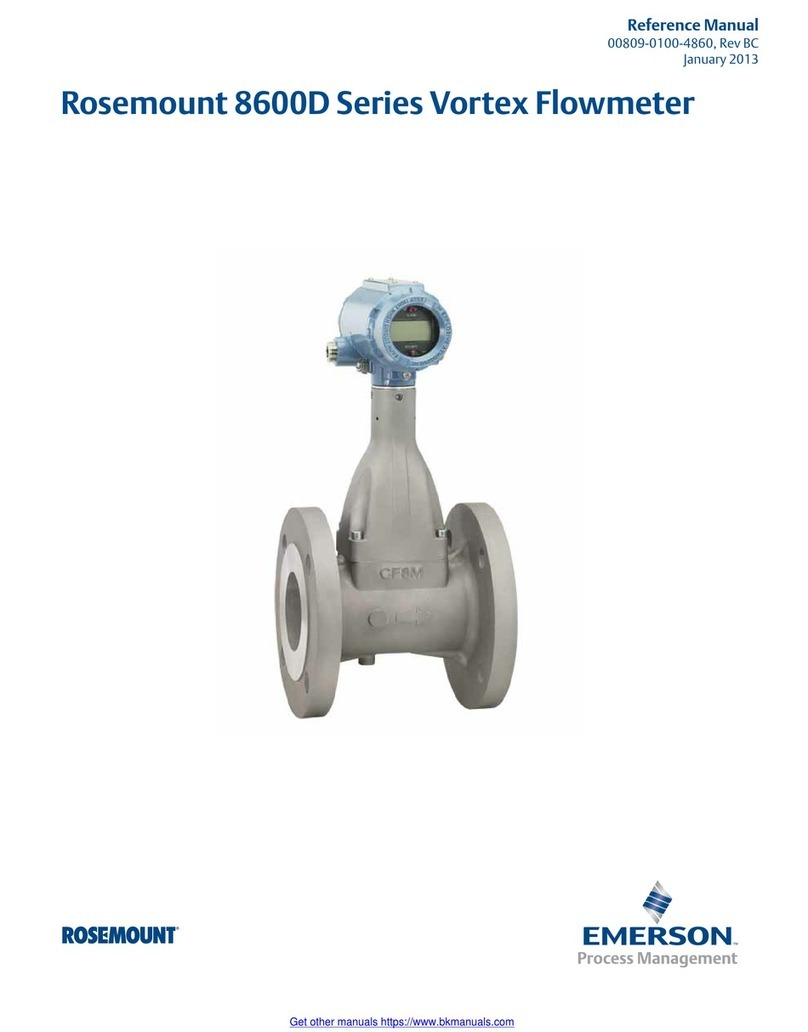
Emerson
Emerson Rosemount 8600D Series Reference manual

Lutron Electronics
Lutron Electronics DO-5512SD Operation manual

SICK
SICK FWE200DH operating instructions

Bacharach
Bacharach CO2 Analyzer 3150 Operation & maintenance instructions