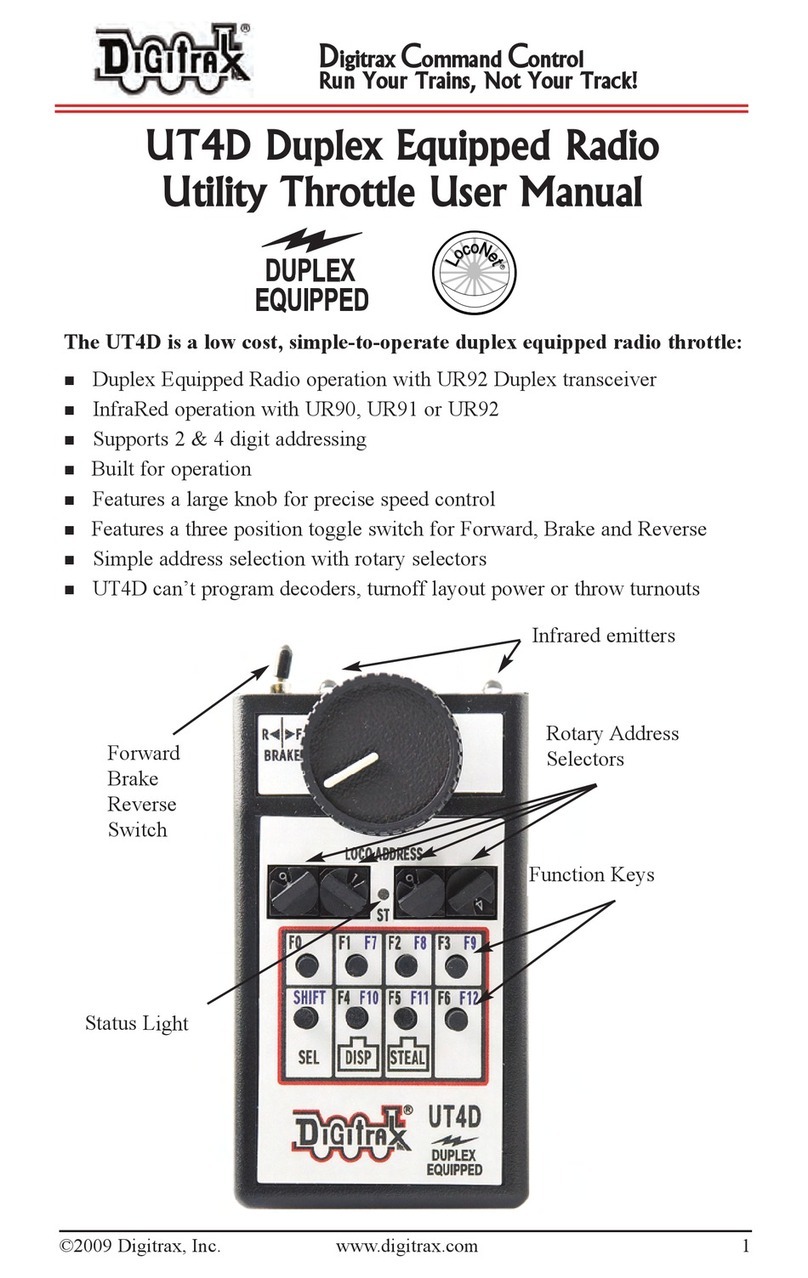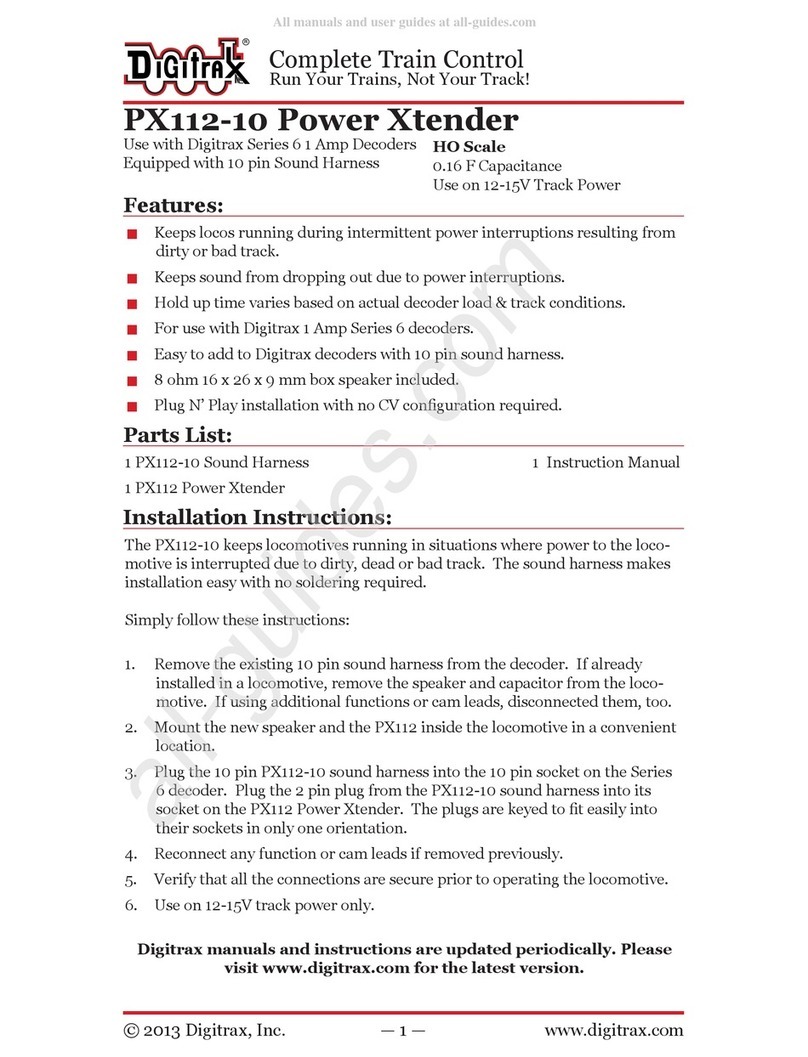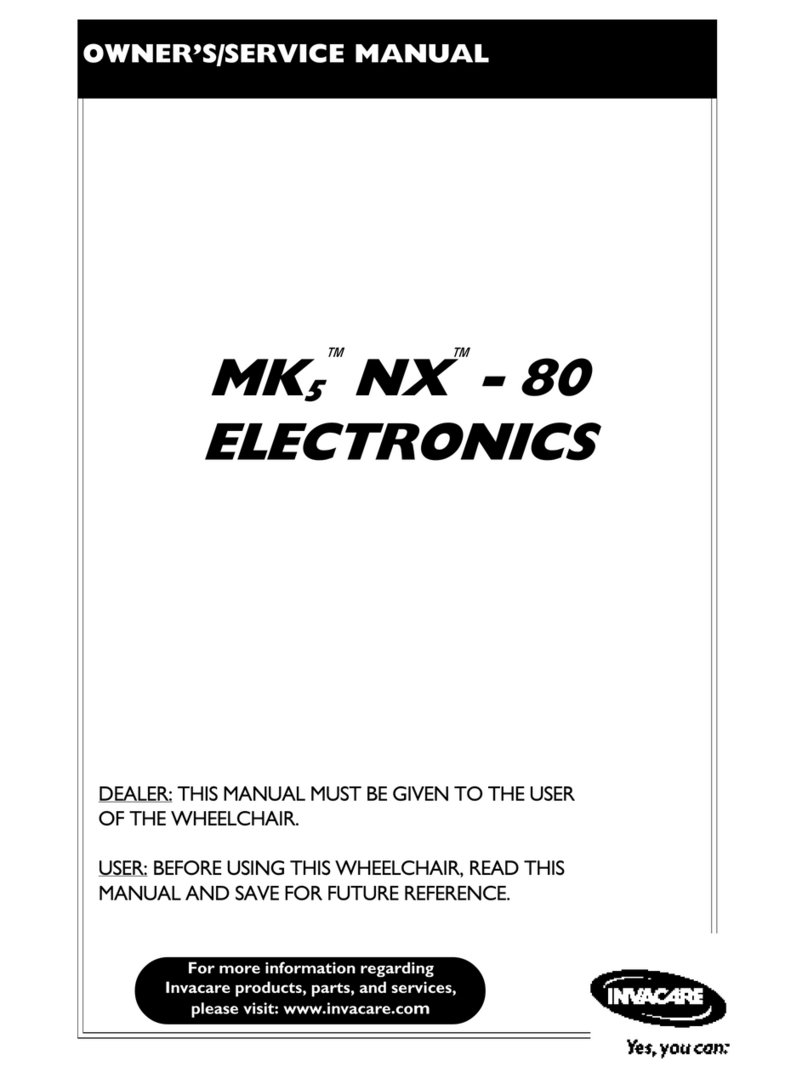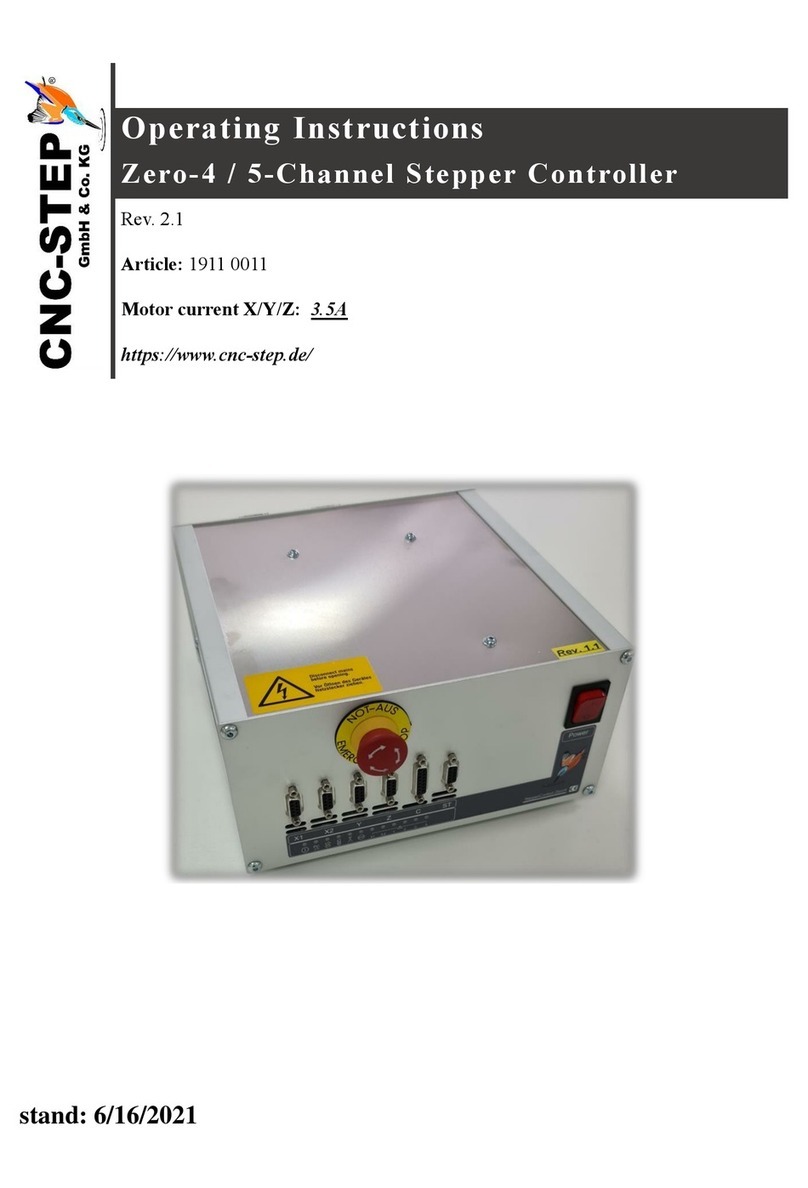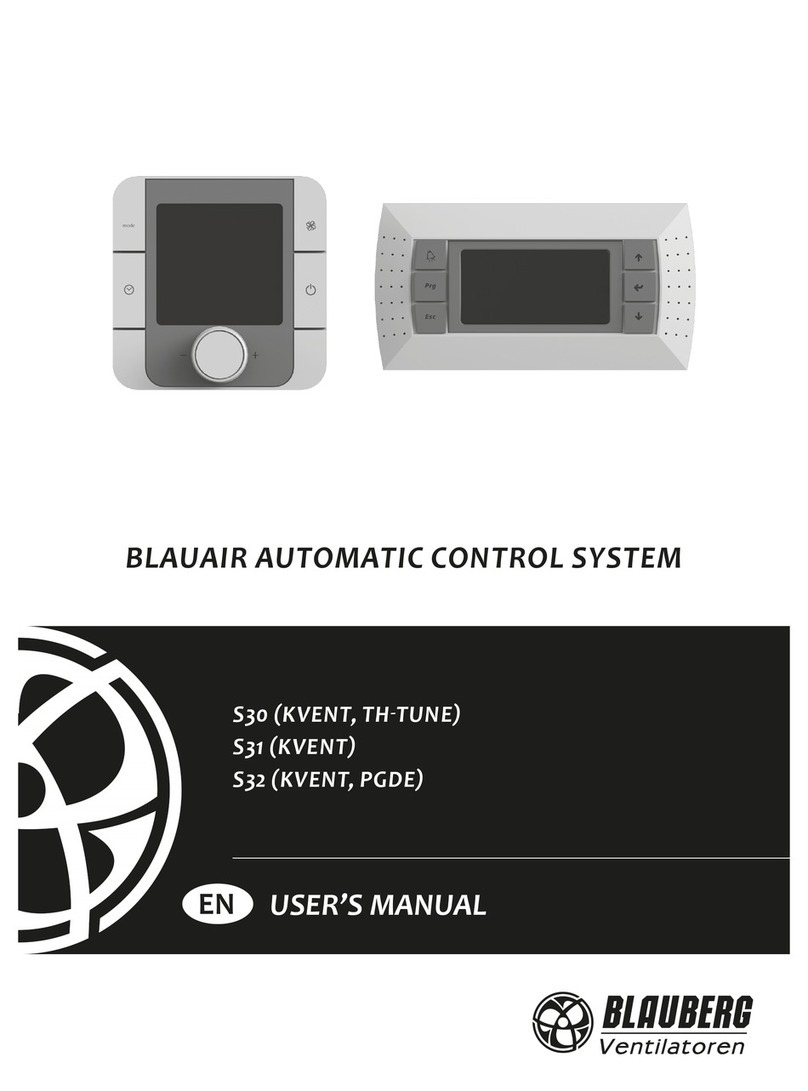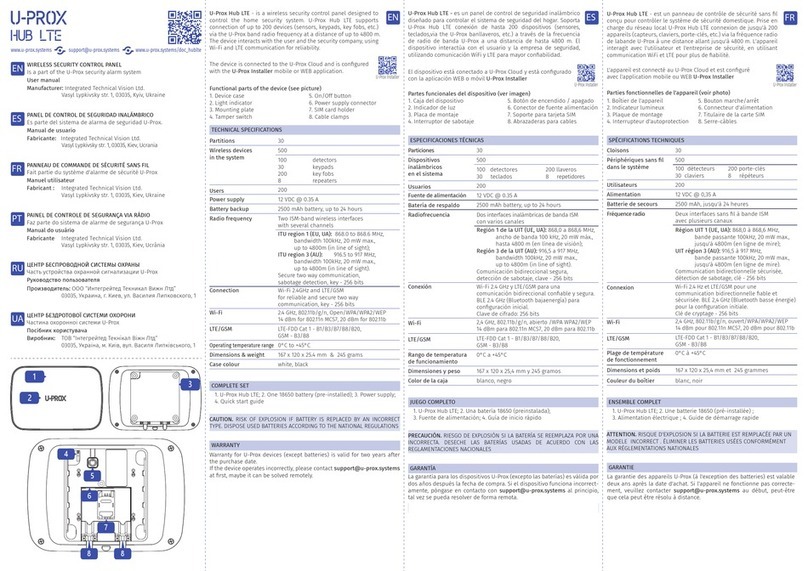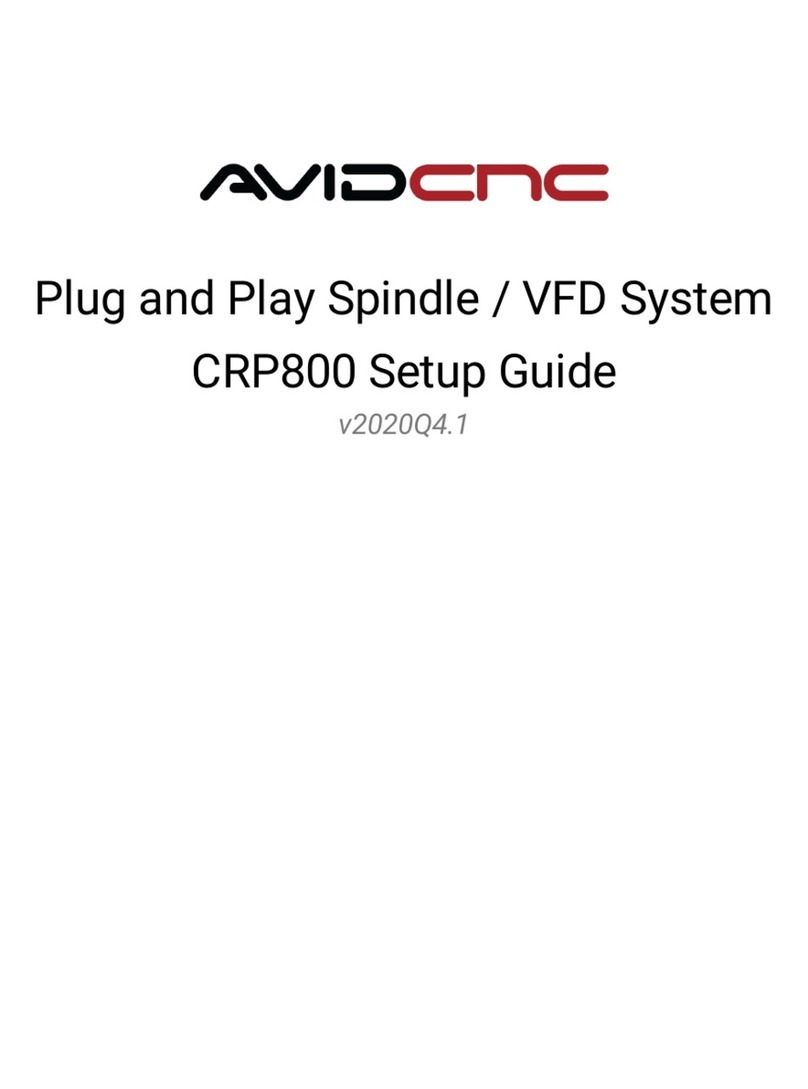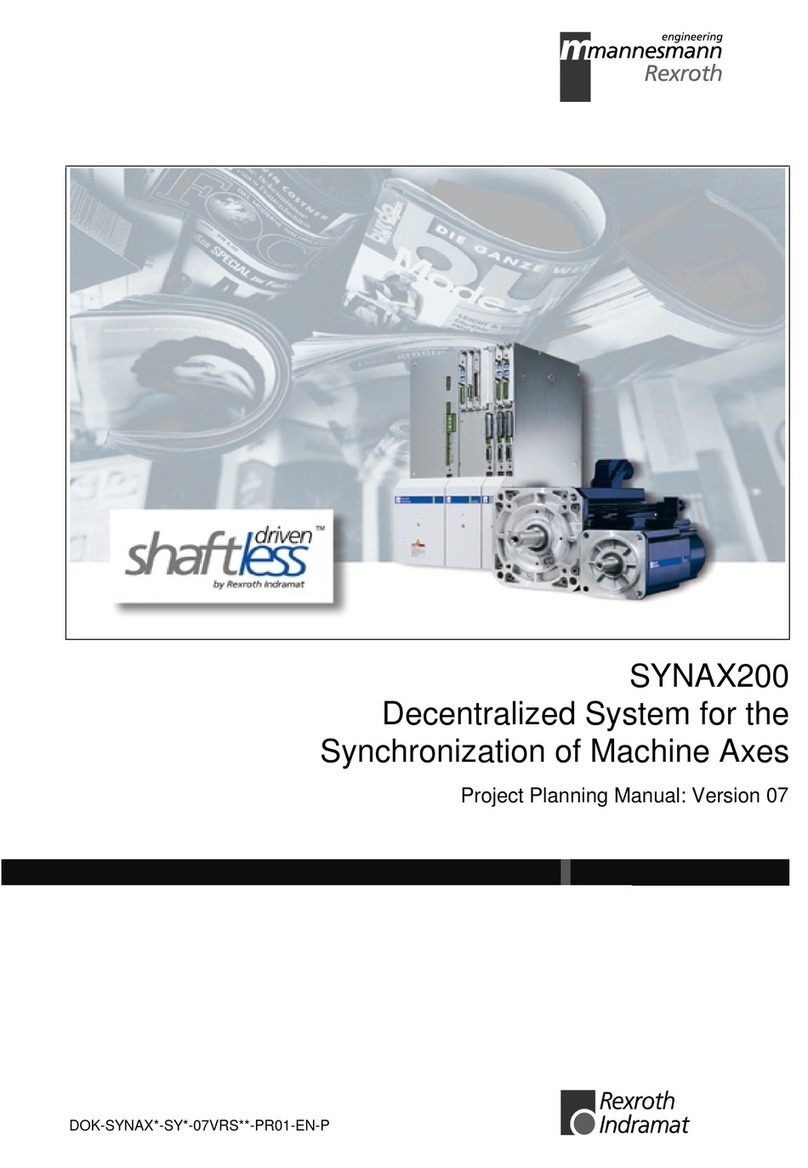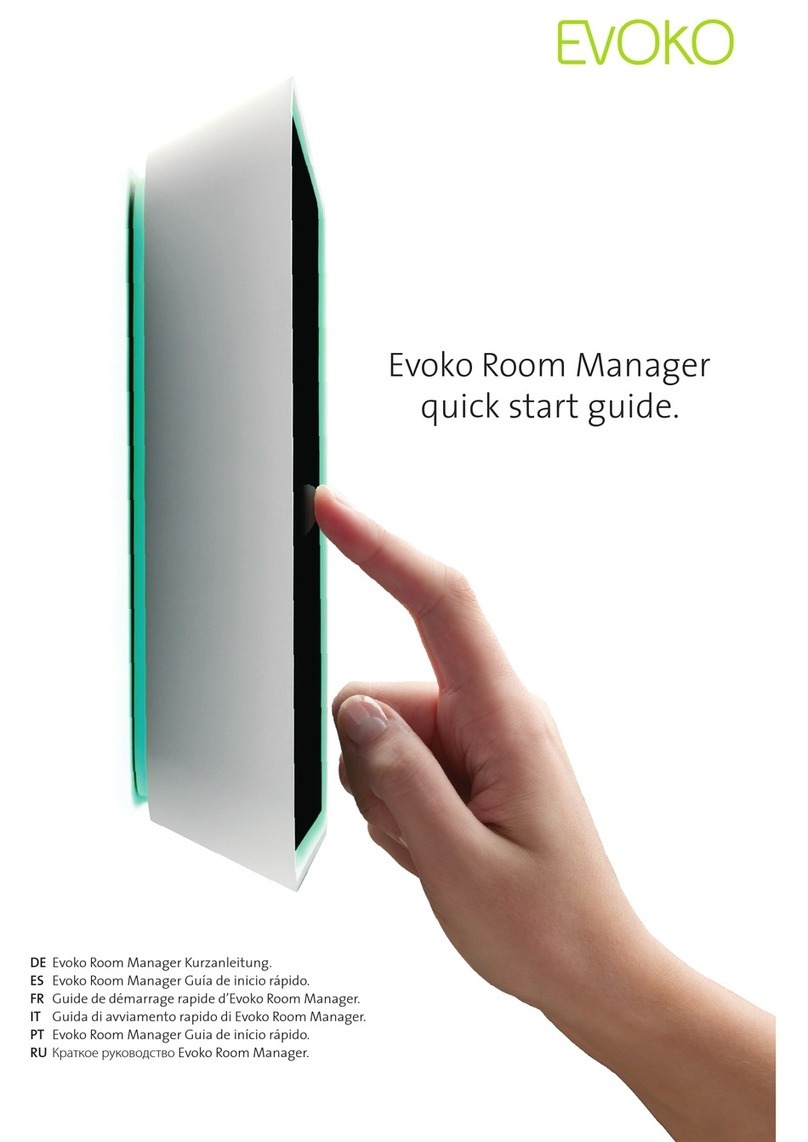Digitrax Zephyr Express DCS52 User manual

C
T
C
omplete
rain
ontrol
Digitrax, Inc.
2443 Transmitter Road
Panama City, Florida USA 32404
Support: helpdesk.digitrax.com
www.digitrax.com
Digitrax Manuals & Instructions are updated periodically.
Please visit www.digitrax.com for the latest version of all
manuals & for available firmware updates.
Digitrax Complete Train Control Starter
Set Manual
Includes:
DCS52 All In One
Command Station Booster Throttle,
PS314 Power Supply
express

© 2022 Digitrax, Inc. www.digitrax.com
2
1.0 Introduction ................................................................................3
2.0 Quick Start Guide......................................................................5
2.1 DCS52 LCD screen....................................................................6
2.1.1 Home Operations Screen ..................................................6
3.0 Controlling DCS52 mainline track Power ................................7
4.0 How to select Locomotives and run trains ............................8
4.1 How to select a Locomotive address:.................................9
4.2 Selecting an Analog or non-decoder locomotive: .............9
4.3 Select a prior address using RECALL soft key .................9
4.4 Releasing an address from a throttle..................................9
4.5 How to Dispatch Locomotives...........................................10
4.6 How to Steal Locomotives, forcing selection ..................10
4.7 Status Edit, changing speed step settings.......................11
4.8 Multiple Unit [MU] or Consist operations .........................11
4.9 Adding a Locomotive to an MU .........................................12
4.10 Removing a Locomotive from an MU..............................13
4.11 MU of mismatched locomotives: .....................................13
4.12 Controlling functions on MU’ed locomotives ................13
5.0 Locomotive/Decoder Functions: ...........................................14
5.1 Controlling Functions F0-F9 .............................................14
5.1.1 Function 0 (F0) Headlights Forward and Reverse ......14
5.1.2 Functions 1,3, 4, 5, 6, 7, 8 & 9.........................................14
5.1.3 Function 2 (F2) Momentary Operation ...........................14
5.2 Functions 10 through 28 (F10 - F28) .................................15
5.3 Fn Info+ : expanded function status .................................15
5.4 Troubleshooting Function Operation................................15
6.0 Switch/Turnout control mode:.................................................... 16
7.0 Expanded Menu Features.......................................................17
7.1 Programming Your Decoders.............................................18
7.1.1 Using Quick Decoder Setup............................................18
7.2 Read and Write Configuration Variables...........................20
7.2.1 Programming On The Mainline.......................................21
7.2.2 Programming Error Messages........................................22
7.2.3 Configuration Variable (CV) Programming Notes.........22
8.0 Adding Throttles: LocoNet & Jump Ports ............................23
8.1 Adding LocoNet Throttles To Your DCS52 .......................23
8.2 JUMP Ports: Using a Smooth DC Power Pack As An
Additional Throttle......................................................................23
9.0 Option setup ............................................................................25
9.1 Customizing DCS52-Option Switch Setup........................25
9.1.1 Changing DCS52 Option Switches.................................25
9.2 DCS52 Option Switch Tables .............................................26
10.0 Clearing the Locomotives with the Reset Button..............26
11.0 Emergency Stop ....................................................................26
12.0 Having Problems?.................................................................27
13.0 Connecting the DCS52 to a Computer................................28
13.1 Updating the DCS52 to the latest firmware ....................28
14.0 LocoNet: The Digitrax Difference!:......................................28
14.1 System Architecture .........................................................28
14.2 LocoNet Expansion for Complete Train Control............28
14.3 LocoNet Wiring Components...........................................29
15.0 What’s Next:...........................................................................29
16.0 FCC/Regulatory Information: ...............................................30
17.0 Warranty and Repair Information ........................................31

© 2022 Digitrax, Inc. www.digitrax.com
3
1.0 Introduction
Congratulations on your purchase of a Zephyr Express system.
The design of the Digitrax Complete Train Control®system lets you operate
your layout the way you choose. With LocoNet®you simply connect system
components to build the layout control system that you’ve always wanted!
The Digitrax system reduces and simplifies layout wiring.
Your Zephyr Express Starter Set has several components:
• DCS52 All-In-one command station, booster and throttle to run your lay-
out. This unit does everything you need to get up and running in one unit,
including an interface to a PC via the USB interface.
• PS314 Power Supply to provide power to run your DCS52. The DCS52
should only be powered by the provided PS314.
To simplify operation the DCS52 employs a color graphic LCD screen and a
variety of cascading menus, and context-related soft keys and a built in con-
text-related help system that prompts available actions, or information on the
side-scrolling HELP line.
This context HELP system prompting, coupled with a color screen makes the
DCS52 easy to use and a powerful layout control throttle. You will not need to
refer to a manual very often!
The DCS52 firmware can be downloaded and updated in the field using a PC
running the free DigiIPL app and connected to the DCS52 via USB, or another
working LocoNet connection. The DCS52 functions and screens may change
with updates from the Digitrax Web site, so be sure to check the DCS52 prod-
uct pages to get the latest information and if there are any firmware download
(or .dmf type) files for the DCS52.
There are many dierent combinations of Digitrax components that can be used
to set up a layout control system that is right for you. You can combine Digitrax
products with compatible decoders, boosters and computer software made by
other companies that build compatible equipment.
Your success with & enjoyment of our products are very important to us. After
all, this is a hobby and it is FUN!!! Please read this manual carefully before
installing your system.
There is additional information on this product and its operation at the www.
digitrax.com. web site. If you have questions not covered by this manual please
contact your dealer or visit our web site at www.digitrax.com. The Digitrax
on-line Tech Support Depot is always open, and support sta is ready to help
on our Help Desk at: helpdesk.digitrax.com.

© 2022 Digitrax, Inc. www.digitrax.com
4
Figure1: DCS52 Front/Top
TRACK
STATUS
FORWARD
BRAKE
REVERSE STOP FULL
1
2
3
4
5
R
DCS 52
Set to BRAKE Set to STOP
Figure2: DCS52 Rear Connections
LOCONET
A B
USB
R
JUMP 1
GROUN D
RAIL B
JUMP 2
PROG A
RAIL A
PROG B
RESET
DC IN:
from PS314
13.8V / 3A
PS314
Screw Terminal Strip

© 2022 Digitrax, Inc. www.digitrax.com
5
5
2.0 Quick Start Guide:
This Quick Start Guide will have you running a locomotive with your
unpacked Zephyr Express system, in about a minute!
Take any analog (address 0000 or non-decoder) locomotives o the track
before you begin.
Refer to Figure 1 for the DCS52 Front layout. Figure 2 shows the DCS52 Rear
connections. Figure 3 shows an example of the color LCD and the typical
HOME screen information display.
1. Locate the gray screw terminal strip on the back of your DCS52.
2. Locate the two terminals labeled RAIL A and RAIL B on the gray termi-
nal strip. Connect 2 wires from your layout mainline track or test section
to these terminals, one for each rail. It does not matter which rail is con-
nected to which terminal.
3. Locate the DC plug connector marked DC IN: from PS314.
4. Connect the PS314 to the DCS52 by inserting the barrel plug into the con-
nector. Only the PS314 should be used to power the DCS52.
5. Plug the PS314 to a wall power outlet that matches the power cord sup-
plied with your PS314. The PS314 will work universally on 110-240V
50/60Hz AC power.
6. The DCS52 should beep and power on. A start screen will display briey
saying “Welcome to DCS52” followed by a software version and the unit’s
serial number.
7. The throttle display will now show the last used locomotive address in big
numbers mid-screen, and a green Locomotive symbol showing direction,
and a current speed % indication, above this. The scrolling HELP prompt
line above the A/B/C soft keys provides useful operating hints and infor-
mation in context as you use the DCS52, or if you get confused as to con-
trol actions possible
8. Press the loco key, and then the number 0 key twice, then the loco
key again to complete selection of the Analog Locomotive
9. Press the power key (that will toggle or swap track power on/o), until
you see the track status led on the command station is lit, indicating the
RailA/B track is powered ON.
With these simple steps you have selected an analog locomotive and ener-
gized DCS52 mainline track power. Now place an analog loco on the con-
nected tracks to operate it on address 0000. Move the direction knob to swap
between forward or reverse, and move the throttle knob clockwise to speed up.
Selecting the BRAKE position will bring the locomotive to a stop, independent
of the speed knob setting
ENJOY running your trains!
You may try out many of the following new concepts that the DCS52 is able to
perform, but explore these capabilities at a rate that you are comfortable with.

© 2022 Digitrax, Inc. www.digitrax.com
6
6
The following sections provide additional information beyond the built in
scrolling HELP prompts. Check the Digitrax Web site for the latest DCS52
information. The DCS52 software can be updated in the eld and so the operat-
ing screens may change slightly over time.
2.1 DCS52 LCD screen:
The DCS52 Display is a 2.4 inch color LCD screen. The screen provides a
variety of information and input prompts to assist in running locomotives and
system setup. This section outlines the Home Operations Screen, other menu
displays will be covered in following sections.
NOTE: The display is best viewed from directly above, viewing the screen at
some angles may distort the perceived screen colors and actions.
2.1.1 Home Operations Screen:
Figure 3 shows the primary or HOME operations screen for the DCS52. This is
the screen you will see most often when operating trains. The Home Operations
Screen and it’s items are shown below. This example shows a locomotive
selected with decoder address 0003.
If you ever get lost you can always quick press the key to return to this
Home screen. A long press will begin emergency stop.
F
Local Throttle Active
sp 0 % 0003
Trk USB Ln
0 1 2 3 4 5 6 7 8 9
Fn+00 Active Info+
Figure 3: DCS52 Home screen layout
2. Status Bar
3. Switch/Fn Info + Area
1. focus Loco Info Area
4.Function Bar
5. Jump Throttle Area
6. Scrolling Help Text
7. A/B/C Soft Key Bar
1. The Loco Info Area is where the current or display focus locomotive
information for the active throttle knob is shown. The focus loco’s speed
is listed as “sp XX %”. At left is a loco icon with the current direction
indication. Showing forward as “F” and an arrow, or reverse, shown with

© 2022 Digitrax, Inc. www.digitrax.com
7
7
or an “R” and arrow. If a focus loco is currently selected this loco icon will
be green with ashing smoke above the smokestack. If no loco is selected
the icon will be gray with no smoke. The currently active address is shown
in the large numbers in the center. If a loco is selected the numbers will
be solid black, if no loco is selected the numbers will be gray. The focus
Loco Info area will show additional information during locomotive selec-
tion, see section 4.0 for more information on selecting locomotives.
2. The Status Bar is active for Home screen and will show the status of your
system. There are multiple indicators that appear in the Status Bar. The
“Ln” indicator is solid black when LocoNet is enabled. The “Trk” indi-
cator is green when system track power is turned on, and the blue “USB”
indicator lights when a PC has connected successfully.
3. The Switch/Fn Info + Area is where turnout or switch information is dis-
played in switch mode. Switch mode is covered in more detail in section
6.0. This area of the screen is also where the complete 29 function state is
displayed when the soft key is pressed. Active/ON function numbers
are blue and inactive/OFF functions are grayed out. For more info on con-
trolling and managing functions see section 5.0.
4. The Function Bar is where ten active locomotive decoder functions are
shown. The compact function information shown in this bar correlates to
the soft key action; pressing the soft key will cycle through con-
trol of higher functions, and display them in the Function Bar. For more
information on using functions see section 5.1.
5. The Jump Throttle Area shows information related to optional Jump
throttles that may be enabled as detailed in section 8.2.
6. Scrolling Help text line. Shows status and prompts user actions
7. A/B/C soft key Bar. Indicates the three adjacent soft-key available
actions.
Note: holding the the key for more than about 1 second will perform
Emergency Stop for the Locomotive address shown in the throttle. See sec-
tion 11.0.
3.0 Controlling DCS52 mainline track Power:
To power ON or OFF the DCS52’s RailA and RailB terminals, press the
key, and this will toggle the track power between ON and OFF, as indicated by
the track status led.
If these Booster terminals or connected layout tracks are short-circuited or
overloaded above the 3Amp current limit the DCS52 will automatically employ
Intelligent Power Management to interrupt track power, and then retry to power
ON every couple of seconds. This ensures that accidental shorts do not dam-
age the DCS52 or layout wiring.

© 2022 Digitrax, Inc. www.digitrax.com
8
8
4.0 How to select Locomotives and run trains:
Each decoder typically receives a unique address. To select a decoder equipped
locomotive and run it on your throttle, you must know its address. Digitrax
decoders are set up at the factory with the factory “default” address “03”. This
means that when you take a Digitrax decoder out of the package and install
it in your locomotive, you can select address “03” on your throttle to run the
decoder.
If you do not know the address of a decoder equipped locomotive, you can pro-
gram a new decoder address and select it to run using this address, or use the
DCS52 and system programming track to read back the decoder address. See
Section 7.1 for details on decoder address and CV programming.
4.1 How to select a Locomotive address:
1. In order to select a locomotive you need to know it’s address and place it
on powered layout track..
2. Press the key once to enter loco selec-
tion mode, the large numbers in the Loco
Info Area will begin to blink alternating
black and gray. The soft keys will also
change to give you new choice; “MU”,
“Recall” and “MORE”. Pressing “MORE”
will bring up “Disptch” “Stat. Edit” and
“MORE” as soft key choices. Pressing
“MORE” again will return to the previous
soft key choices. These soft keys will be
covered in the following sections.
3. Enter the address number of the locomo-
tive you want to select. The text above
the address number will provide you addi-
tional information about the loco address number you are selecting. If it
says “free” the locomotive is available for selection. If it says “busy” the
locomotive is in-use on another throttle, to select it you must complete the
Steal process. See section 4.6. The second set of numbers, usually “128”
species the number of speed steps associated with the address. See Status
Editing, Section 4.7 for more details.
4. If there is “cn”, “mid’, or “top” the locomotive is part of an MU/consist,
see section 4.8 regarding consisting.
5. Once you have entered the address, press the key again. The entered
address number will go steady black and you will have control of the loco-
motive. Make sure that Track Power is turned on. The Track Status
Indicator should be lit.
6. Turn the Throttle Knob to now run your Locomotive. Change direction
FR
Local Throttle Active
sp 0 % 0003
Trk USB Ln
0123456789
10 11 12 13 14 15 16 17 18 19
20 21 22 23 24 25 26 27 28
Fn+00 Fn info-

© 2022 Digitrax, Inc. www.digitrax.com
9
9
with the direction key under the speed knob. You can also “double click”
down quickly on the throttle knob to change direction.
4.2 Selecting an Analog or non-decoder locomotive:
A locomotive without a DCC decoder is called an Analog locomotive and is
run on address 0000. While an analog locomotive, with no decoder, is sitting
still on your digital layout, you will hear a “singing” sound. Once the analog
locomotive is moving, this sound will change and be less noticeable. To avoid
heat build up in your locos without decoders, Digitrax recommends that analog
locos NOT be left sitting on DCC powered track for periods of time when they
are not running.
As with a regular DC system, only one analog locomotive can be controlled
at a time. If you run more than one analog locomotive at the same time on the
layout all of the analog locos will respond to the speed and direction sent to
address “0000”.
4.3 Select a prior address using RECALL soft key:
In loco selection mode when the key shows “Recall”, pressing this key
will bring up the non-volatile list in order of the last 10 unique addresses used
on this DCS52.
When in Recall Session Loco List screen,
pressing a 0-9 numeric key with a 4-digit
address to the right will enter that number as
the selection address.
For example if you press the 6 key for the
recall screen shown to the right, then the
address 1000 will be entered as the recall selec-
tion address. The selection screen will go back
with this number, and then pressing the key
will complete the selection of address 1000.
4.4 Releasing an address from a
throttle:
When you are nished running a locomotive
address, it is best practice to release it from your throttle, so that it is available
for other throttles to select and run.
1. Use the Throttle Knob to make the locomotive’s speed zero (this option-
al step is strongly recommended as the loco will continue to move after
released if speed is not zero).
2. Press the key to go into locomotive select mode.
3. The address will begin to blink in the display. Press the key, this will
release the address from both the DCS52 and the locomotive stack in the
system. The display on your DCS52 will show the previously selected
address grayed out.
Recall Session Loco List:
0- 0003
1- 0069
2- 0009
3- 0085
4- 0045k
5- 0065
6- 1000
7- 0026
8- 0006
9-
Trk USB Ln
Mu Recall More

© 2022 Digitrax, Inc. www.digitrax.com
10
10
4. If you press the key again, the DCS52 will begin ashing the address
you just released. You can re-select that address by pressing the key
again or you can enter a new address number to select.
4.5 How to Dispatch Locomotives:
Dispatching is a special feature incorporated in the LocoNet system to meet
the needs of operators that wish to enforce a strict discipline in how operators
gain access to locomotives during an operating session. Dispatching also lets
you run consists with basic throttles that can’t set up their own consists and run
four digit addresses on basic throttles that only have two digit capability. It lets
you have newcomers run trains on the layout without giving them access to the
entire operation.
When you dispatch a locomotive address or consist to your LocoNet system,
you make it available to be acquired by another throttle. Only one address at a
time can be marked as a dispatched address in the system.
To dispatch a locomotive address using a DCS52
1. Press the key to enter address selection, enter the address you want to
dispatch.
2. Press the key marked “MORE” to bring up additional address selec-
tion soft keys. Pressing more will bring up “Disptch”,“Stat.Edit” and
“MORE” as soft key options.
3. Press the key now marked “Disptch” to dispatch the entered Loco
Address.
The dispatched address can be a single locomotive address, either two digit or
four digit, or a consist/MU that was set up by the DCS52. The TOP locomotive
in a consist or MU can be dispatched to transfer control of the entire consist to
another throttle.
4.6 How to Steal Locomotives, forcing selection:
If you try to select a loco address that is already selected on another throttle the
DCS52 will display “adr-busy” in red above the address in the Loco Info area
of the display when the address is entered.
This is a safety interlock to prevent operators from taking control of locos that
are already selected on other throttles. Occasionally it is necessary to override
this interlock to gain control of a loco that is “lost” for whatever reason. This
override is called “stealing a locomotive”. When stealing with the DCS52 it
is then possible to have an address selected on more than one throttle on your
system.
To steal an address with the DCS52:
1. Press to enter selection mode.
2. Enter the address of the loco you want to steal and press again.

© 2022 Digitrax, Inc. www.digitrax.com
11
11
3. A scrolling message will appear in the Scrolling Help Text Area reading
`”Press YES to steal Loco, No to exit” and the lower soft keys will change
to “YES” and “NO” choices.
4. To steal the loco address press key marked “YES”, to cancel the
selection press key marked “NO”.
4.7 Status Edit, changing speed step settings:
To Change the Speed Step Settings in use for a Decoder:
1. Select the loco address you want to status edit.
2. Press once to enter loco selection
mode, the large numbers in the Loco Info
Area will begin to blink black and gray.
The soft keys will also change to give you
the options “MU”, “Recall” and “MORE”.
3. Press the key labeled “MORE”: This
will bring up the additional loco selection
tasks of “Disptch” and “Stat.Edit” above
the and Soft Keys. Pressing the
key labeled “MORE” again will return
you to “Mu” and “Recall” soft key selec-
tions.
4. Press the key below “Stat.Edit” text.
The Status Edit Loco# menu will appear
and display the available speed step set-
tings.
5. Press the number on the keypad to select the corresponding speed step
setting. The menu will exit and you will see the corresponding speed selec-
tion in the Additional Loco Selection Info area.
6. Once the speed step setting you want to use is in the display, press the
key to complete the selection and speed step setting change. Once this
change is made, the Digitrax command station will send DCC commands
to the edited decoder in the speed step setting you entered.
4.8 Multiple Unit [MU] or Consist operations:
It is not uncommon to see two, three or even four diesel locos pulling in consist
at the front of a train. Sometimes, there is a locomotive added in the middle of
the train or at the end of the train to give “helper service” to the head end loco-
motives. This is called Multiple Unit Operation or MU operation. With DCC,
each locomotive is separately controlled. But in the case of MUing we would
like to have more than one locomotive address controlled by a single throttle to
simplify MU operation.
Your DCS52 uses universal consisting to make MU operations simple and easy
to do. This is the most exible and realistic method of MUing available. You
can add any locomotive to your MU, no matter what kind of DCC decoder
Status Edit Loco#:
Decoder modes
0-
1- 28: 28step
2- reserved 1
3- reserved 2
4- 128: 128step
5- 28A: 28step/CV19
6- reserved 5
7- reserved 6
8- 128A: 128step/CV19
9-
USB LnTrk

© 2022 Digitrax, Inc. www.digitrax.com
12
12
is in your loco. You can even add an analog loco to your MU.
You can add a locomotive to an MU in either orientation and in any physical
location in the train. When you send commands to the MU you use the address
of the TOP locomotive to control the entire MU and the command station
handles the rest of the commands to the other locomotives in the MU. As the
address you will use to control the consist is not necessarily the address of the
lead or head end loco, we use the term “TOP” for this special address. The
TOP address can also be the train number.
You will not be able change the speed or direction of any individual loco that
is part of an MU, however you can control individual locomotive functions.
Locomotive speed and direction for all locos in the MU are controlled by the
TOP address
4.9 Adding a Locomotive to an MU:
To MU two locomotive addresses together with the DCS52:
1. Choose two locos you want to MU together. Place them on the track. Make
sure that both locos that will be part of the MU are running in the same
physical direction. Select and run the frst loco to determine which way it
is headed. Then select the other loco and run it in the same physical direc-
tion. They are now ready to consist.
2. Select the address you want to use to control the MU. This will be the TOP
address. To do this, press enter the address numbers & press again.
3. Press again to re-enter loco selection mode, and the large numbers in
the Loco Info Area will begin to blink black and gray. The soft keys will
also change to give you the options “MU” “Recall” and “MORE”.
4. Press key labeled “Mu”: This will enter MU mode. The display will
now show the TOP address below the blinking loco address number. It will
say “Consist To:” and then your chosen TOP loco’s address. It will also
now show a “MU+” soft key.
5. Use the Keypad to enter the locomotive address you wish to add to the
consist.
6. Press key now labeled “Mu+” to make a consist addition of the newly
selected address.
7. The DCS52 will consist the ashing address to the TOP loco, exit MU
mode and the TOP locomotive will remain selected on the throttle
8. To add additional locos to the MU/consist repeat steps 3-6.
If your MU could not be set up the DCS52 will display and informational mes-
sage in the Scrolling Help Text line.
This happens when you try to link to an address that is already part of an MU
or link an address that is under the control of another throttle. For example
if you MU’ed address 14 to the TOP loco 23 and then tried to MU another

© 2022 Digitrax, Inc. www.digitrax.com
13
13
address to 14 you would get this error. If you wanted to add another loco to the
MU with 23 as the TOP address, the right way to do it is to add that loco to 23,
not to another address in the MU.
4.10 Removing a Locomotive from an MU:
To remove a locomotive address from an MU:
1. Select the locomotive address you want to remove from a consist. To do
this, press and enter the address numbers. The large address numbers
in the Loco Info Area will begin to blink black and gray, and the consist
ag “cn” should show in the Loco Info area indicating this address is in a
consist. The soft keys will also change to give you the options “MU”,
“Recall” and “MORE”& press again.
2. Press the once to enter MU mode, If the ashing address is in a con-
sist the new soft key settings will now include an “MU-” choice
3. Press the key labeled “MU-”: This removes the ashing address from
the consist. The DCS52 will exit MU mode and the removed locomotive
will now be selected on the throttle.
4.11 MU of mismatched locomotives:
If all the locomotives in the MU have performance characteristics that are
closely matched, you can run all the MU’ed locomotives in e.g. 128 step mode.
If the units are completely mismatched (for example, if you are running two
dierent brands of locos with noticeably dierent characteristics), then we
recommend speed matching the locos by programming the decoder with either
Simple 3-step or Advanced 28-step loadable speed tables (See your Decoder
Manual for more information on these features of your decoder).
4.12 Controlling functions on MU’ed locomotives:
Even though an individual locomotive is part of an MU and you can’t control
its individual speed and direction, you can still control its function outputs
independently as follows:
1. Select the loco that is part of an MU which you wish to independently con-
trol functions. To do this, press enter the address numbers & press
again to complete selection of the consisted loco.
2. Now use the numeric keypad to control the consisted loco’s functions like
you would any other loco. The changes will take eect immediately if the
locomotives are moving, otherwise changes will take eect when you rese-
lect the TOP address on the throttle.
3. When you are nished turning functions on or o for the consisted loco,
simply select the TOP address and resume running the MU.
4. Remember, you will not be able change the speed or direction of any indi-
vidual loco that is part of an MU. Locomotive speed and direction for all
locos in the MU are controlled ONLY by the TOP address loco.

© 2022 Digitrax, Inc. www.digitrax.com
14
14
5.0 Locomotive/Decoder Functions:
Most DCC decoders have function output leads that you can use to control
lamps, LEDs, sound, smoke generators and other on/o devices installed in
your locomotives. Most locomotives made today come with a head light and
sometimes with a rear light, too. With DCC, these are controlled by the decod-
er’s function outputs. You can also install additional DCC controlled lighting
such as cab lights, Mars lights, ditch lights, rotating beacons and others on your
locos. The addition of these functions can add to the fun and realism of your
locomotives. You must have the functions installed and connected to the
appropriate decoder function leads in order to use the following keys.
5.1 Controlling Functions F0-F9:
To operate functions F0-F9 on your locomotive:
1. Select the loco you want to control. By default the Home Operations
Screen uses the keypad numbers to operate functions. On DCS52 press the
the key until you will see the “Fn+00”over the key. Press the
key to get “Fn Info+” over the key
2. Use the DCS52’s numeric key pad to turn the same number 0-9 functions
on and o. For example, to turn the head light or F0 on, press the key.
Press the key again to turn it o. The corresponding function number
will go blue for on and gray for o in the Function Bar area of the dis-
play.
NOTE: “Fn+00”should be over the key and numbers 0-9 should be
shown in the Function Bar area of the display.
5.1.1 Function 0 (F0) Headlights Forward and Reverse:
Press the key to toggle Function 0 or F0 between on and o. Each time the
key is pressed while in function mode the decoder F0 lead will change from
o to on or vice-versa. On locos with reversing head lamps and back up lamps,
the head lamp or back up lamp in your loco will come on depending on the
direction of travel of the loco. Function 0 is most often used to turn on/o the
head light/back up light but can be set up for other functions as well (See your
Decoder Manual for more information). It can be used as two functions.
5.1.2 Functions 1,3, 4, 5, 6, 7, 8 & 9:
Press the number key on the numeric keypad that corresponds with the func-
tion number you want turn on/o. The function will toggle between on and o
each time you press the number key.
5.1.3 Function 2 (F2) Momentary Operation:
Press the key on the numeric keypad. The key operates Function 2 and
is the preferred function for whistle or horn operation. This key is set up as a
“non-latching key” so that if a horn or whistle sound is installed in the loco, it
will sound for as long as the key is held down. This lets you vary the length of
time that the horn or whistle blows, just like the prototype.

© 2022 Digitrax, Inc. www.digitrax.com
15
15
5.2 Functions 10 through 28 (F10 - F28):
From the Home Operations Screen, press the labeled “Fn+00” to cycle
through the functions “Fn+10” and “Fn+20”. When “Fn+10” is displayed over
the soft key the numeric keypad will control functions 10-19. If “Fn+20” is dis-
played the keypad will control functions 20-28. Press the again to return to
“Fn+00” which will allow the keypad to control functions 0-9. In addition to
watching the soft key data the full function number and status will be displayed
in the Function Bar area of the display.
5.3 Fn Info+ : expanded function status:
If you wish to view the status of all 29 functions at once you can use the “Fn
Info+” soft key. From the Home Operations Screen, press the labeled “Fn
Info+” this will expand the Function Bar area to show functions 0-28. To col-
lapse this function display press the then labeled “Fn Info-”.
NOTE: The functions controlled by keypad still correspond to the indicated
status of the key; “Fn+00”, “Fn+10”, or “Fn+20”.
5.4 Troubleshooting Function Operation:
If the function you want to operate does not respond, check the following:
1. Is Track Status on or lit? If not, press the key to turn it on.
2. Did you select the correct loco? If not, select it now.
3. Is the function you want to use installed in the loco? If not, you may need to
install it. Most new locos have a head lamp/backup lamp installed, but most
do not have any additional lights or sounds installed.
4. Change the position of the Direction Control switch and see if the lamp
comes on in the other direction. If the normal direction of travel feature in
the decoder loco is set for the opposite of what you were expecting, you
will see the head lamp operating in what you expected to be the reverse
direction and vice versa for the back up lamp. See your Decoder Manual for
information about how to change the Normal Direction of Travel (NDOT).

© 2022 Digitrax, Inc. www.digitrax.com
16
16
6.0 Switch/Turnout control mode:
Switch Mode is most commonly used for sending commands to accessory
decoders to control layout turnouts, and also for changing Option Switches
(OpSw) on other LocoNet devices. Switch commands may also be used for
controlling Digitrax compatible signal units. This section assumes that you
have already installed and programmed turnouts and turnout decoders on your
layout.
To change the position of a turnout:
1. Press the or Switch key.
2. The last switch address you selected will
be displayed in the Switch/Info + Area of
the display shown in Figure 2. If 0001 was
the last switch you used and was thrown,
the display “Switch:0001=Thrown” will
be shown.
3. Use the numeric keypad to enter the turn-
out address for the turnout or switch you
want to change.
4. Press key for “Thrown” action, and
the key for “Closed”, to change the
turnout or switch accessory decoder posi-
tion.
5. When you have nished your switch oper-
ations, press to return HOME to nor-
mal operation mode.
NOTE: The “Closed” or “Thrown” shown in the display may or may not
match the physical position of the turnout selected.
NOTE: When you are in switch control mode, the throttle knob and their
direction keys will continue to drive the loco address running on the throt-
tle, but the numeric keys are used for switch address selection and not
function control.
7.0 Expanded Menu Features:
To reduce display clutter the DCS52 places expanded menu choices in a menu
system accessed by the or MENU key. Pressing the key from the HOME
screen will bring up the MAIN Menu A screen with several numeric key selec-
tion choices shown, such as Decoder programming, Option Switch (OpSw)
setup, etc.
FR
Local Throttle Active
sp 0 % 0003
Trk USB Ln
0 1 2 3 4 5 6 7 8 9
Thrown Closed
Switch: 0001=Thrown

© 2022 Digitrax, Inc. www.digitrax.com
17
17
7.1 Programming Your Decoders:
Decoders are programmed when the command station sends programming
information to them through the rails. Your DCS52 supports two types of
programming: 1) Programming on the Mainline and 2) Service Mode
Programming on an electrically isolated separate programming track.
Using Service Mode, the command station broadcasts programming infor-
mation to all decoders on the isolated program track that is connected to the
command station for programming but not powered for operation of the loco-
motive. This mode works with all DCC decoders. This is the most commonly
used programming method for initial setup.
Your DCC Decoders have many dierent conguration variables (CVs for
short) that let you set up a dierent set of characteristics for each decoder
installed in a locomotive. When you want to change a loco’s address, set up
how its lights work, change its momentum characteristics, etc. you will pro-
gram new CV values into the appropriate CVs to set it up just the way you
want. Please consult the manual provided by the manufacturer for how CV’s
are used and programming instructions for your decoder model.
Figure 4: DCS52 Program track connections
Setting Up a Programming Track:
Your DCS52 has two sets of DCC outputs as shown in Figure 4. This means
L O C O N E T
A B
U S B
R
J U M P 1
G R O U N D
R A I L B
J U M P 2
P R O G A
R A I L A
P R O G B
RESET
DC I N :
fro m PS314
13.8V / 3 A
Program A
Program B
PS314

© 2022 Digitrax, Inc. www.digitrax.com
18
18
that you are able to program decoders using the program only DCC outputs
while the layout is running on the other set of DCC rail outputs. When you
hooked up your DCS52 to the layout, you use the RAIL A &RAIL B con-
nections to the track. Now we will add the PROG A &PROG B outputs to
set up an isolated programming track.
NOTE: The programming track is powered during programming only and can-
not run locomotives. You will have to manually move your locomotive to the
mainline or running track. Your programming track can be as simple as a spare
piece of track (not connected to the layout), as shown in Figure 4.
7.1.1 Using Quick Decoder Setup:
Be sure that only the locomotive you want to program is on the programming
track if you use Direct, Paged or Physical types of Service Mode CV program-
ming.
1. To enter Quick Decoder Setup, press the
key. Main Menu A will display giving
you a list of menu options. Select 1-Quick
Decoder Setup by pressing the key on
the keypad.
2. This will put you in Quick Decoder Setup.
This uses Service Mode type Direct
Programming on the program track. In
this mode you can change the; 2digit loco-
motive address AD2 or the 4 digit loco-
motive address AD4, and CV29 decoder
conguration settings.
3. Once in the Quick decoder setup menu
you can change AD2 and AD4. You must
decide what address you want to use, for
addresses 0000-0127 you use AD2. For
addresses 0128-9983 you use AD4.
4. Press the key “READ” to read the cur-
rent data from your decoder on the pro-
gramming track. This read step isn’t
required but is useful in conrming current
decoder settings, and that the decoder and
program track are working.
5. To set AD2 press the key on the key-
pad to highlight the AD2 line. Press the
key “DATA” so the numeric keys now
setup AD2. Use the numeric keys to enter
the address you want to use, press the
key “WRITE” to now write the AD2
address to the decoder. To make changes
Quick Decoder Setup
0- Last Menu
1- AD2 ShortAdr
2- AD4 Long Adr
3- CV29 Value
9-
4- NDOT Rev
5- 28 not 14 Step
6- Analog
7- Speed Table
8- Use AD4
=
Pd Mode
==
=
OFF
ON
ON
OFF
ON
Trk USB Ln
READ WRITE DATA
MAIN Menu A:
0- Last Menu
1- Quick Decoder Setup
2- CV Programmer
3- Utility Tasks
EXIT
USB LnTrk

© 2022 Digitrax, Inc. www.digitrax.com
19
19
to AD4 or CV29 press the key to get DATA indication, then number
keys will choose line numbers in the Quick Decoder Setup Menu. When
showing DATA the number keys pick the line number you intend to edit,
and when SELECT the number keys enter values.
6. To setup AD4 make sure you are showing DATA mode (the key will
read “DATA”). Press the key on the keypad to highlight the AD4 line.
Press the key to select the line. Use the keypad to enter the AD4
address you want to use, press “WRITE” to write the address to the
decoder.
NOTE: “Use AD4” control bit in CV29 is set to OFF to enable AD2 and is
set to ON to use AD4. The DCS52 will automatically set this value correctly
when a change is made to AD2 or AD4. This option can also be manually set
by following the following steps.
7. CV29 can also be setup in the Quick Decoder setup. CV29 also called the
Conguration Register is a special CV that controls a number of character-
istics for your decoder. CV29 bits control:
• Normal Direction of Travel (NDOT)
• Speed Step Control: Advanced Mode or Standard Mode
• Analog Mode Conversion
• Speed Tables
• 2 or 4 digit addressing
See your decoder manual for a full listing of these features.
8. CV29 can be changed two ways in the Quick Decoder Setup. When the
key shows DATA simply press the number key corresponding to the
feature you want to toggle o/on. For example pressing the key will
toggle NDOT o and on. The CV29 Value will automatically be calculat-
ed. Once you have all the settings congured the way you want simply
press the “WRITE” to write the conguration to the decoder.
9. Alternately, if you know the CV29 Value you want to program into the
decoder you can select it and use the keypad to enter the number. CV29
values can be looked up in the Digitrax Decoder Manual available at www.
digitrax.com, or:
https://www.digitrax.com/news/2014/02/02/digitrax-decoder-manual-20/
10. To manually enter the CV29 value. Press the key on the keypad to
highlight the CV29 Value line. Press the key to show SELECT. Use
the number keys to enter the value you want to use, then press
“WRITE” to write the value to the decoder.
11. After values are written OK to the decoder, the text “CV Task Completed
OK” will scroll in the Scrolling Help Text line.
12. When changes are completed press the key to exit programming.

© 2022 Digitrax, Inc. www.digitrax.com
20
20
7.2 Read and Write Configuration
Variables:
There are many dierent CVs that have been
dened to control the operating characteristics
of your locomotives. The decoder manual
and product Instruction Sheets have added
information for CVs that are available in spe-
cic decoders, what they do and suggested
values for each CV. Programming these CVs is
straightforward:
1. Be sure that only the locomotive you want
to program is on the programming track.
If using Operations mode CV program-
ming, the loco will need to be on the pow-
ered mainline RAILA/B, and you will only
be able to write CV values).
2. For CV Programming, press the key
then the key to start the CV
Programmer.
3. You will now see CV Program Menu A.
From this menu use the number key to
select the method of CV programming you
wish to use:
• 1-Po; Ops on Mainline
• 2-Pd; Direct on Prg Trk
• 3-Pg: Paged on Prg Trk
• 4-Ph: Physical on Prg Trk
Note: Direct programming ( key) is the
Digitrax preferred Service Mode method
4. Once you have selected a programming
method, it will now show the CV number of the CV you are changing. CV
data is the value you are programming to that CV number.
5. To change the CV number you are editing press the “CVNUM”, then
use the number keys to enter the CV number you want to change.
6. Once you have the CV number entered press the “CVDATA” key. The
soft keys will change to “WRITE”, “READ”, and “BACK”. Press the
“READ” to read the current value of the CV number you have selected.
Now the number keys enter the value you wish to program to the CV num-
ber you have selected. Press the “WRITE” to save the data entered.
The Scrolling Help Text line will read “Program Task OK” if it has suc-
cessfully programmed the value.
7. Press “BACK” to exit to the previous menu to select another CV num-
CV Program Menu A:
2- Pd; Direct on Prg Trk
CV Number:
CV data:
0001
0001
CVNUM CVDATA DONE
CV Program Menu A:
0- Last Menu
1- Po; Ops on Mainline
2- Pd; Direct on Prg Trk
3- Pg; Paged on Prg Trk
4- Ph; Physical on Prg Trkk
5-
6-
7-
8-
9-
CVNUM CVDATA DONE
Other manuals for Zephyr Express DCS52
1
This manual suits for next models
1
Table of contents
Other Digitrax Control System manuals