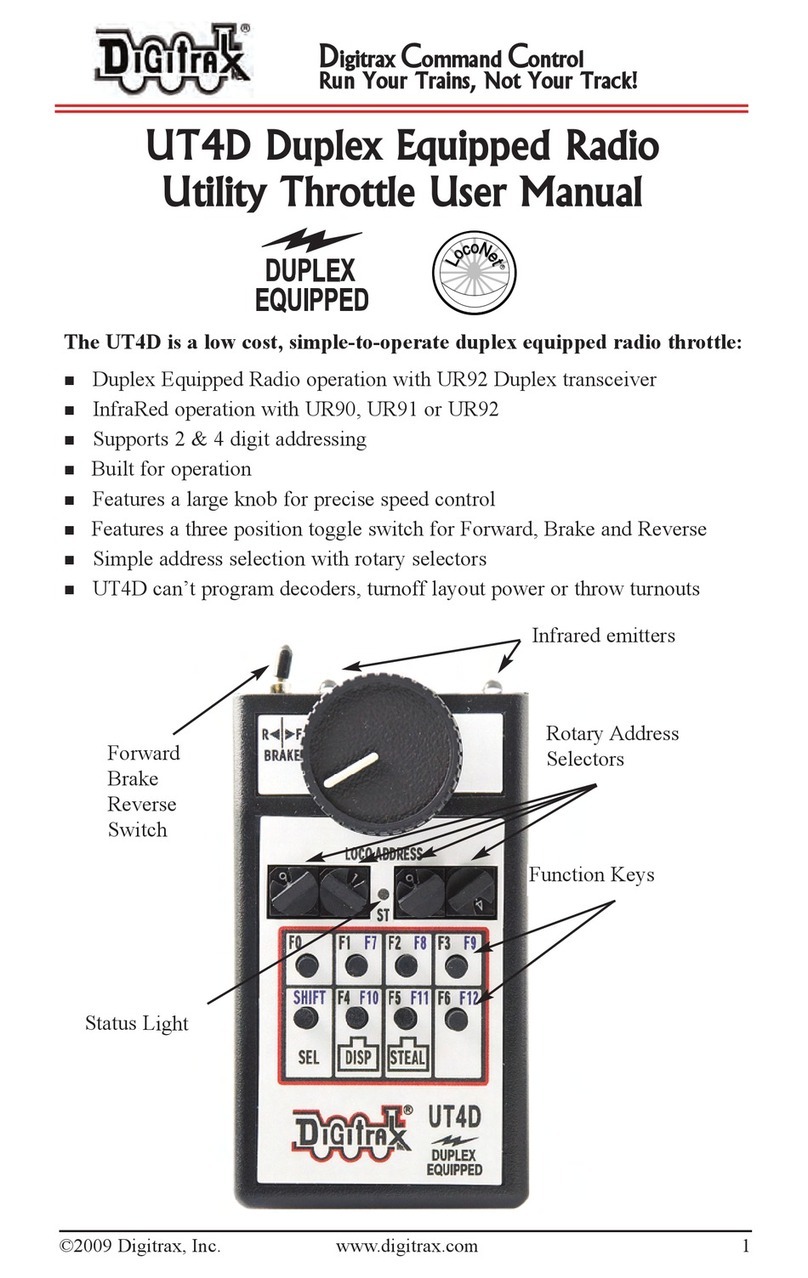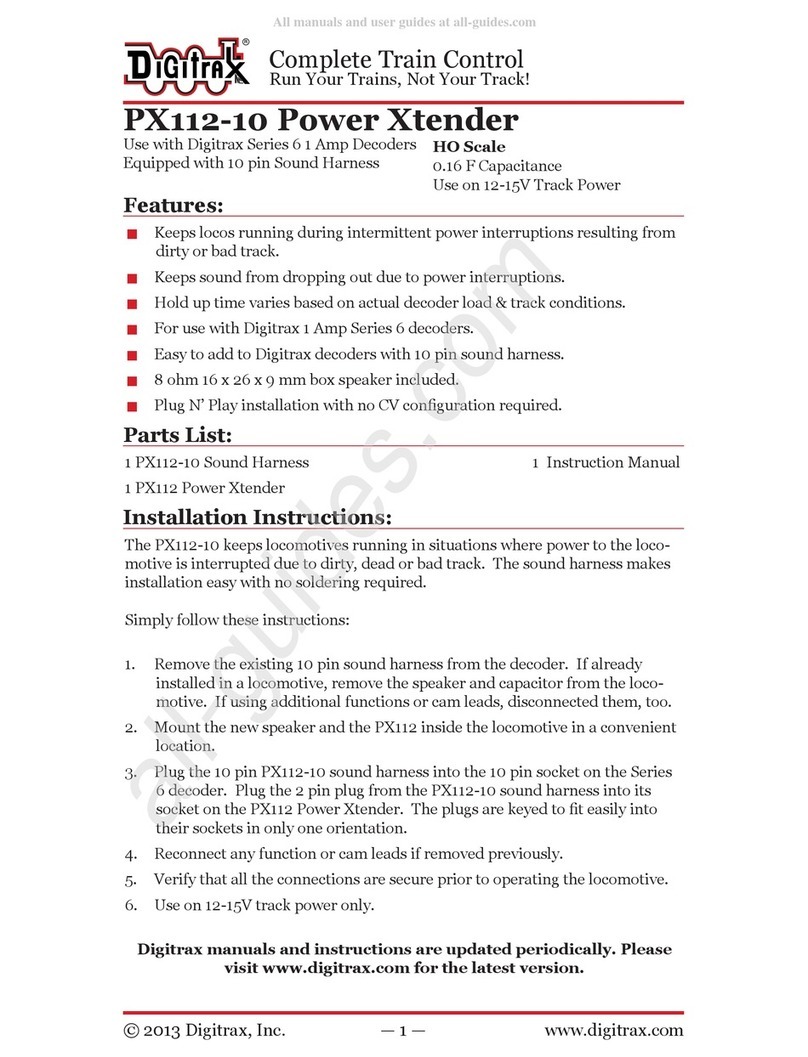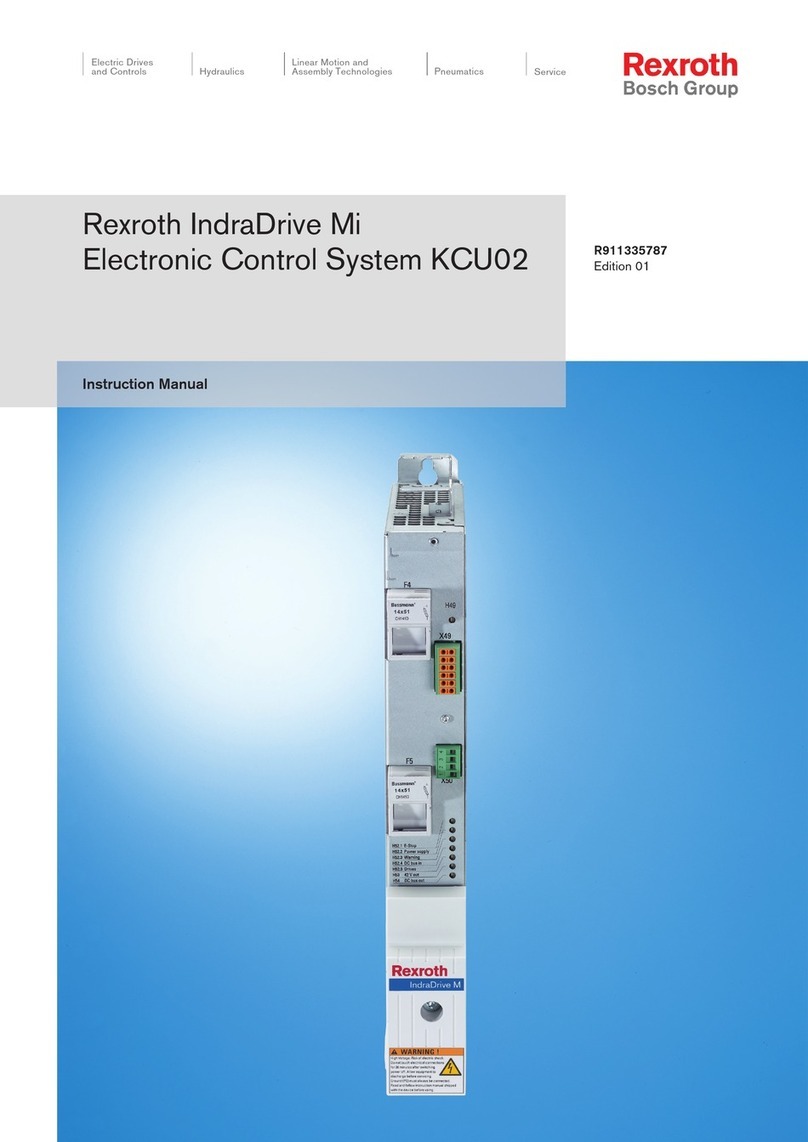Digitrax DS78V User manual

© 2021 Digitrax, Inc. www.digitrax.com— 1 —
Features:
▪8 output channel LocoNet based Stationary decoder for operating eight
9G-type servo motors for turnout or general motion control.
▪Plug-in connectors for simple and easy installation and service.
▪User dened 8 consecutive switch (SW) addresses in 2000+ SW range.
▪Stabilized 5 Volt servo drive voltages.
▪Easy setup with Option Switches (OPSW) or LocoNet CV programming.
▪Power input from 2mm DC jack, or DCC track voltage, 10V min to 20V max.
▪16 easy to setup System Routes, with 8 SW Entries each.
▪16 input control lines; 8 for Output/SW change and 8 Sensor/DS inputs.
▪Additional advanced LocoNet Conguration modes using DT602 throttles.
Parts List
1 DS78V Stationary Decoder 2 10-pin pluggable input cables
1 Instruction Sheet
1.0 DS78V Quick Start - Eight servos, Thrown/Closed
The DS78V is simple to install and begin using on your LocoNet based layout.
1. Figure 1 shows the recommended connections to operate the DS78V on
a LocoNet layout and to control up to eight mounted servos, like Digitrax
DSXSV9's.
2. Connect a PS14 or similar DC 12V power supply to the DS78V via the DC
power jack. When powered the green ID LED should light and will briey
wink OFF every 2 secs as a product 'heartbeat' showing the DS78V is opera-
tional. Alternatively, power from DCC feeder wires to the TKA/B terminals.
3. Plug in an active LocoNet to a DS78V RJ12 connector. The red OPS LED
will light up showing connection. Any good LocoNet message seen will cause
the DS78V OPS LED to blink OFF briey. With no LocoNet the unit will
respond to switch commands from a DCC track connection.
4. Press and hold down the ID button for about 3 seconds until the RTS and
OPS LEDs blink alternately, then release the ID button.
5. From your system send a SW command to set the Base Board address at this
SW#. The OPS and RTS LEDs will stop blinking showing the DS78V has set
the unit's Base SW# to the SW# you just sent, which is for Servo1 control.
6. Plug in the servo 3pin connector(s) to the outputs you wish to control. The
connector brown wire will be closest to the DS78V beige case top.
7. Operate turnouts with a SW# and direction Thrown (T)/Clockwise(CW) or
Closed(C)/Counter-Clockwise(CCW) settings at the; Base SW#, or the next
consecutive 7 SW#'s now in use by this DS78V.
That’s all that’s required for installation of your DS78V on LocoNet!
DS78V
Complete Train Control
Run Your Trains, Not Your Track!
Eight Servo LocoNet Stationary/Accessory
decoder for turnout control.

© 2021 Digitrax, Inc. www.digitrax.com— 2 —
1.1 DS78V Quick Start - Eight 3-position semaphores:
To control eight servos driving 3-position semaphores using 16 switch addresses:
1. Follow the steps of section 1.0 to power on DS78V and setup the Base SW#.
2. Press and hold the OPS button for about 3 seconds until the green ID and
RTS LEDs blink alternately. Release the OPS button. The DS78V is now set-
up to congure Option Switch (OPSW) 1 to 40 by sending the required SW#
as Closed or Thrown to setup an option as T or C, as dened in Table 1.
3. Issue a SW#3 Closed command. This sets OPSW3 to Closed (C). From
factory default 2-position mode this will congure the eight servo outputs to
the 3-position Semaphore mode, each controlled by 2 SW#'s.
4. In Semaphore mode the DS78V will now respond to 16 SW consecutive ad-
dresses starting at the unit's Base SW#, in eight SW# pairs.
5. A switch command to the Base SW# will set Servo1 at: full Clockwise angle
for T (semaphore STOP/RED) and full Counter-Clockwise for C (semaphore
CLEAR/GREEN), as viewed from the arm-end of the servo
6. A switch command at Base SW#+1 will drive Servo1 to the mid-angle or Ap-
proach position (semaphore APPROACH/YELLOW) for either T or C.
7. In this way, each servo responds to a consecutive pair of switch commands:
the rst SW# as T/C and the SW#+1 for the Approach setting. For example:
Base SW#+3 sets T/C for Servo2 and Base SW#+4 for T or C sets the center
Approach angle setting for Servo2.
8. Press and hold OPS button for about 3 seconds to now exit OPSW setup.
9. Connect linkages from the servo arms to the semaphores as needed.
12V DC in
Complete Train Control
8 servo 5
DS78V
RTS OPS ID
SW/SENSOR 5-8
4 servo 1
1/BRN SW/SENSOR 1-4
1/BRN
10 pin header cables
for 16 input line options
To DCC Track
(Optional)
LocoNet
Brown or pin1 edge
Figure 1: DS78V
System and Servo
output connections
Servo#1, at Base Board SW address +0
Servo#8, at Base Board
SW address +7 (lowest Base Board SW address is 1)
Servo examples in Thrown or
Clockwise arm orientation
as viewed from arm screw side
Brown or pin1 edge

© 2021 Digitrax, Inc. www.digitrax.com— 3 —
2.0 Setup DS78V Servo angle Adjustment mode:
The DS78V can be congured to conveniently drive all 8 servo outputs to the; T/
CW, Center or C/CCW servo angle positions for testing and installation.
1. To go to Thrown/CW position: double click the RTS button with two quick
presses and releases in less than 1 second. All servo arms will go to the T/CW
position, and just the Green RTS led will blink rapidly. To exit from adjust-
ing back to normal operation, double click the RTS button again.
2. To go to servo Center position: double click the OPS button with two quick
presses and releases in less than 1 second. All servos will go to the center
position, and just the Red OPS led will blink rapidly. To exit from adjusting,
double click the OPS button again.
3. To go to Closed/CCW position: double click the ID button with two quick
presses and releases in less than 1 second. All servos will go to the C/CCW
position, and just the Green ID led will blink rapidly. To exit from adjusting,
double click the ID button again.
4. You can enter Adjustment mode with just the 12V power hooked up, and do
not need a command station, active LocoNet or a throttle to do these servo
position adjustments.
3.0 Setup DS78V Ez-Routes:
The DS78V has 16 internal Routes with up to 8 SW# and T/C direction Entries
each. These can be set up by Ez-Routes method using the RTS button and switch
commands sent from a LocoNet throttle, connected PC or DCC track.
1. Press and hold the RTS button for about 3 seconds and the ID and OPSW
LEDs will blink alternately to show one Route can be set up. Release the
RTS button.
2. Select a switch address on your throttle between 1 and 16 and issue the
command direction for Closed. This will now be the Route Number you are
going to setup. Any previous Entries in this Route will now be replaced in
following steps.
3. Select the desired TOP Switch address between 1 and 2000 and issue a C or
T direction command. This SW# and direction is that which will trigger this
Route to be executed when seen by this DS78V
4. Now enter up to 7 more SW# and direction T or C for the other route Entries
required. The route entry ID/OPS LED will stop blinking indicating route is
full/completed.
5. If you issue a SW# and direction twice consecutively that will also end route
entry.
6. If this DS78V does not have a LocoNet connection but operates from DCC
Track power on the TKA/B terminals, then it will ignore Route Entries that
do not fall within the DS78V's Base address and next 7 servos.
7. Best practice is to set TOP SW#'s in each route in a unique "phantom" switch
range e.g. 500 and above that do not control a physical switch. This will iden-
tify the issued switch is specically a TOP or Route-start SW#.
8. Ez-Routes do not have the ability to; read back , review or edit DS78V routes
already set up. For more powerful color graphics for comprehensive DS78V
Route review and editing consider using a DT602 as noted in section 6.0
9. The green RTS LED will be steady ON if there are any routes programmed.

© 2021 Digitrax, Inc. www.digitrax.com— 4 —
4.0 Other DS78V Options: OPSW changes
The DS78V conguration and behavior can be congured using 40 OPSW's. The
Factory default OPSW settings will congure most common requirements.
1. Press and hold the OPS button for about 3 seconds until the green ID and
RTS LEDs blink alternately. Release the OPS button. The DS78V is now
setup to congure OPSW 1 to 40 by sending the required SW# as Closed or
Thrown to setup an option.
2. Send a SW# in range 1-40 as Closed/Thrown matching the valid settings
from OPSW Table 1 choices below.
3. When nished press and hold OPS button for 3 seconds to exit OPSW setup
mode. The DS78V will now restart with the new OPSW settings.
4. Factory default OPSW settings are shown in BOLD.
5. OPSW's not in this table are reserved and should be kept at Factory default T
settings for predictable operation.
6. OPSW40 =C will reset to Factory defaults on OPSW mode exit
5.0 External hardware Input lines:
The DS78V has sixteen external hardware control lines on two "SWITCH/SEN-
SOR IN" 10-pin PCB headers using plug in 10-pin ribbon cables. The 6" Factory
ribbon cable pin 1 edge should be on the right side when plugged in, as shown in
Figure 1. With Gray cable the red stripe is pin 1 edge, and for 10-color cable pin 1
is BROWN, with wire colors shown in Tables 2 and 3.
If you use these external lines, connect the wires from the pins of Table 2 and 3
to your custom wiring by e.g. screw terminal blocks. If using a Gray non-color
ribbon cable, make sure pin 1 and counted pin numbers match Table 2/3 usage.
Alternately, plug in two DSXC4's boards with their ribbon cables, which will sup-
port up to 8 DSXCP1 fascia SW controls with servo state indicating LEDs.
Table 1: DS78V OPSW setting table:
OPSW# Default=bold Action
1,2,3,4 T,C,T,T
T,C,C,T
2 position servo (T/C)
3 position servo, (Semaphore)
6TC =Disable internal Routes
10 TC= Ignore standard LocoNet SW com-
mands ("Bushby bit")
11 TC= 16 input lines trigger Routes. [No
DSXCP1 support]
14 TC= DCC SW commands only. Ignore
all LocoNet SW#'s
15 TC= Do not echo Route SW's to Loconet.
40 TC= Factory Reset

© 2021 Digitrax, Inc. www.digitrax.com— 5 —
A +5V Reference voltage is provided on pin 10/ribbon cable BLACK wire for
setting an ON/active level, and a 0V/OFF reference level on pin 9 or the WHITE
wire. DO not draw more than 100mA from the BLACK wire. The SW/SENS
wires on pins 1/BROWN through 8/GRAY are rated for up to +16V maximum
input voltage, but best practice is 0V to 5V operation.
1. The SW1,SW2,SW3,SW4,SW5,SW6,SW7 and SW8 pins will toggle the state
of the same number output when briey connected to the +5V ON voltage
on the BLACK wire or pin10. If the DS78V is connected to LocoNet this will
occur as a SW# message to make the change and notify the system it has
occurred. Wire to momentary
press-on buttons for SW control.
2. The pins SENS1,SENS2,
SENS3,SENS4,SENS5,SENS6,
SENS7 and SENS8 will send a
LocoNet Block Occupancy or
DS message at the SW# of the
output. This will be BLOCK
OCCUPIED when the line is
above +4V and a BLOCK UN-
OCCUPIED when between 0V/
WHITE and +2V.
3. For example; if the SENS2/YEL-
LOW line of the left ribbon cable
is connected to the BLACK +5V
Reference wire, the the DS num-
ber reported will be SW# used
for Output 2R/2G. If SW10 is
the BASE address of the DS78V,
then Output2 is SW11 and the
DS message will be Block 11
OCCUPIED.
4. A disconnected SENS line will
report as UNOCCUPIED.
5. The BD4N does not plug directly
into a 10 pin header, and will
not operate. Connect the 5
wires used by the BD4N by
name via a terminal strip. More
conveniently, you may connect
the BD4N through one of two
plugged in DSXC4 boards with
ribbon cables for true plug and
play connectivity. This will also allow DSXCP1 SW control and state display.
6. These two sets of ribbon cable wires should not connect to any other voltage
levels or loads other than those dened here.
7. For OPSW11 =C: SW1 line ON starts Route1 and SENS1 starts Route2, in
order through SENS8 line that starts Route 16. An empty route is ignored.
Table 2: DS78V Input lines 1-4
Pin# Wire Color Function
1BROWN SW1 Toggle, +momentary
2 RED SENS1 occupancy level
3 ORANGE SW2 Toggle, +momentary
4 YELLOW SENS2 occupancy level
5 GREEN SW3 Toggle, +momentary
6BLUE SENS3 occupancy level
7 VIOLET SW4 Toggle, +momentary
8 GRAY SENS4 occupancy level
9WHITE 0V reference
10 BLACK +5V reference
Table 3: DS78V Input lines 5-8
Pin# Wire Color Function
1BROWN SW5 Toggle, +momentary
2 RED SENS5 occupancy level
3 ORANGE SW6 Toggle, +momentary
4 YELLOW SENS6 occupancy level
5 GREEN SW7 Toggle, +momentary
6BLUE SENS7 occupancy level
7 VIOLET SW8 Toggle, +momentary
8 GRAY SENS8 occupancy level
9WHITE 0V reference
10 BLACK +5V reference

© 2021 Digitrax, Inc. www.digitrax.com— 6 —
6.0 Advanced DT602 based DS78V conguration
To perform these advanced features, the DT602 will need to be user updated to
SubVersion 0.5 or higher, or a July 2021 or later IPL - see www.digitrax.com.
6.1 Detecting all DS78V's and setting Base addresses: On
an updated DT602 plugged into LocoNet, press the; Menu>3>4 keys to enter the
Route Editor menu. If any DS78V is plugged into LocoNet, the DT602 will beep
after about one second and show "DS7x" routes at the D soft key position.
1. Press the D soft key to now enter the "Selecting DS7X device:" screen as
shown below. This example DT602 screen shows four DS78V devices detect-
ed on LocoNet, with their; Base SW address, active SW address count# and
unique device serial numbers (SN or SerNo).
2. The lowest DS78V Base address detected and sorted is SW0001, with 8
outputs and SN 9122. This is displayed in GREEN to indicate that it does
NOT conict with the 2nd DS78V SN 3122 at Base address 9. This is true
because the next free address is SW1+8 or SW0009, that 2nd DS78V SN
3122 is set at or above. You can use the LH encoder knob to scroll up and
down through the detected DS78V devices, with an underline showing the
selected DS78V.
3. The 3rd DS78V shown at Base SW17 uses
16# SW outputs, since it is congured by
OPSW's to operate 8 semaphore SW pairs
instead of 8 T/C SW turnout controls.
4. The 4th DS78V at Base Sw25 overlaps the
3rd DS78V, and so the 3rd SW base is dis-
played in RED text, since SW17+16 would
require the 4th DS78V SN9945 to have
a base address of at least Sw33 to avoid
SW# overlaps. It shows just SW25.
5. Rotate the DT602 LH encoder knob to
underline the 4th DS78V line entry after
the RED collision marked 3rd DS78V.
6. Press the numbers 3 then 3 then press the
soft key "Chng Adr" , A. The 4th DS78V
will change to Base SW33. The 3rd DS78V
info now shows all GREEN because there
are now no SW overlaps of DS7x devices
after it. This "Chng Adr" to 33 for the 4th DS78V Base SW# just cleared the
3rd DS78V's active SW range (minimum is: 17+16 =33), xing the problem.
7. To identify the actual underlined fourth physical DS78V on the layout; press
the F soft key "Ident" and just this DS78V will blink its ID/OPS/RTS leds for
3 seconds. Press "X" to exit any DT602 advanced mode.
8. This advanced DT602 capability allows you to setup all DS7x family devices,
like the DS78V and DS74, in position on a LocoNet layout, quickly and con-
veniently, even if all devices are initially at factory-default Base SW1.
9. If you are using other types of non-DS7x family Switch control decoders, you
will have to note their active SW addresses and manually ensure the DS78V's
are congured to not overlap these.
CsRt
Selecting DS7X device:
Device: Base+Out# SerNo
DS78V Sw0001+8 # 9122
DS78V Sw0009+8 # 3122
DS78V Sw0017+16# 2500
DS78V Sw0025+8 # 9945
DS7x device select: LH knob
Chng adr
Ident

© 2021 Digitrax, Inc. www.digitrax.com— 7 —
6.2 Reading and Editing a DS78V's routes: As for section 6.1,
using a suitable DT602 plugged into LocoNet, press the; Menu>3>4 keys to enter
Route Editor menu. If any DS78V is on LocoNet, the DT602 will beep after
about one second and show "DS7x" routes at the D soft key position.
1. Press the D soft key to now enter the
"Selecting DS7x device:" screen,
2. Rotate the LH encoder knob to under-
line the DS78V to edit routes for.
3. Now press DOWN the LH encoder knob
to read in and display the Routes of the
selected DS78V, as shown in adjacent
"EDIT DS7X Rt#:" screen.
4. The LH encoder knob now selects a
Route# and the RH encoder selects the
black outlined Entry# to edit. Soft A key
will toggle the entry from T to C direc-
tion choice. Numeric keys will change
the SW# in the outlined Entry position.
"Add" soft key allows inserting another
entry at current position and "Delete"
will remove the current entry. The "SW
test" soft key will send just the outlined
switch# and direction to LocoNet.
5. After edit of any Route is complete be sure to press the "Save" soft key to
update this DS78V Route to non-volatile memory. Press "X" to exit.
6. With LocoNet connected DS78V routes have System wide control ability.
6.3 Programming DS78V CVs on LocoNet: As for section 6.0,
with a suitable DT602, press the; Menu>2>1 keys to enter Operations Mode
programming.
1. Press the F "SWITCH" soft key to enter the "Ops Switch" mode program-
ming screen as shown adjacent. This
example screen shows CV11 selected for
a DS78V with BASE address of SW1.
2. Use the LH and RH encoder knobs to
select the SW#/ADR of the DS78V to
modify a CV on. A DS78V's CV11 to
CV15 access the 40 OPSW bit settings.
3. For example; press the "CVDATA" soft
key at CV11 to change to CV data entry,
press the number 6 then press "WRITE".
This now congures the 8 OPSW bits of
CV11 to 6, forcing this DS78V to change
to semaphore mode with eight 3-posi-
tion outputs. A value of 02 in CV11 sets
default 2-position mode.
4. Be careful changing the values in
CV11,12,13,14 and CV15 since the 8 bit
data number 0-255 in these CV's actu-
EDIT DS7X Rt#: 01 of 16
Entry# TOP of 8
0100c
0224t
Thrown Add Save
Delete
DS7X Edit: LH knob selects
SW testCS Rt
DS78V
Sw0009+8 # 3122
CV Program Menu A:
CV Number:
CV data:
0011
0000
Ops Switch ADR: 0001
LOCO
CVNUM CVDATA DONE

© 2021 Digitrax, Inc. www.digitrax.com— 8 —
8.0 Warranty & Repair
Digitrax gives a one year Warranty against material and manufacturing defects
on the DS78V.
Visit www.digitrax.com for instructions for
returning items for repair. Please return
warranty items directly to Digitrax -
DO NOT return items to place of purchase.
Digitrax, Inc. reserves the right to make changes
in design and specications, and/or to make addi-
tions or improvements in its products without im-
posing any obligations upon itself to install these
changes, additions or improvements on products
previously manufactured. IPL capable products
like the DS78V & DT602 may be user updated
with the latest IPL les that are available for free
on the product specic information pages of the
www.digitrax.com web site. The newest features
are documented on the product pages of the
website.
Digitrax, Inc. is not responsible for unintentional
errors or omissions in this document.
ally each control 8 individual OPSW bits. OPSW1 is ls bit of CV11, through
OPSW8, as ms bit of CV11.
5. The DT602 does not indicate to the DS78V when programming is complete.
After nishing CV changes, best practice is to POWER cycle the DS78V to
save changes. Alternately, you can WRITE CV7 to 00 to restart that DS78V.
7.0 Set up Notes:
1. The DS78V manages servo supply voltages at 5V.
2. In all output modes a 300mA /12 to 14V DC supply should suce.
3. Using DigiIPL II version 2.9.1 or later on a PC will display a Sub-version
number that conrms the last downloaded IPL/update#, since the DS78V
does not have a LCD display to show this last IPL download info
4. The OTA and OTB screw terminals are connected to TKA and TKB wires and
allow DCC track feed wires to daisy-chain between multiple DS78V's.
5. A connected DSXCP1 will ash red/green while its servo is moving.
Regulatory Information Declaration of Conformity: “This device complies with part 15 of the
FCC Rules for a Class B digital device. Operation is subject to the following two conditions: (1)
This device may not cause harmful interference, and (2) this device must accept any interference
received, including interference that may cause undesired operation.”
These limits are designed to provide reasonable protection against harmful interference in a residen-
tial installation. This equipment generates uses and can radiate radio frequency energy and, if not
installed and used in accordance with the instructions, may cause harmful interference to radio com-
munications. However, there is no guarantee that interference will not occur in a particular installa-
tion. If this equipment does cause harmful interference to radio or television reception, which can
be determined by turning the equipment off and on, the user is encouraged to try to correct the inter-
ference by one of the following measures: Reorient or relocate the receiving antenna. Increase the
separation between the equipment and receiver. Connect the equipment into an outlet on a circuit
different from that to which the receiver is connected. Consult the dealer or an experienced radio/
TV technician for help
307-DS78V-0000
2443 Transmitter Road
Panama City, FL 32404
www.digitrax.com
Need Support?
helpdesk.digitrax.com
Made in the USA
Table of contents
Other Digitrax Control System manuals
Popular Control System manuals by other brands

Motorline professional
Motorline professional MC62 User's and installer's manual

Siemens
Siemens SINUMERIK 840D sl Commissioning manual
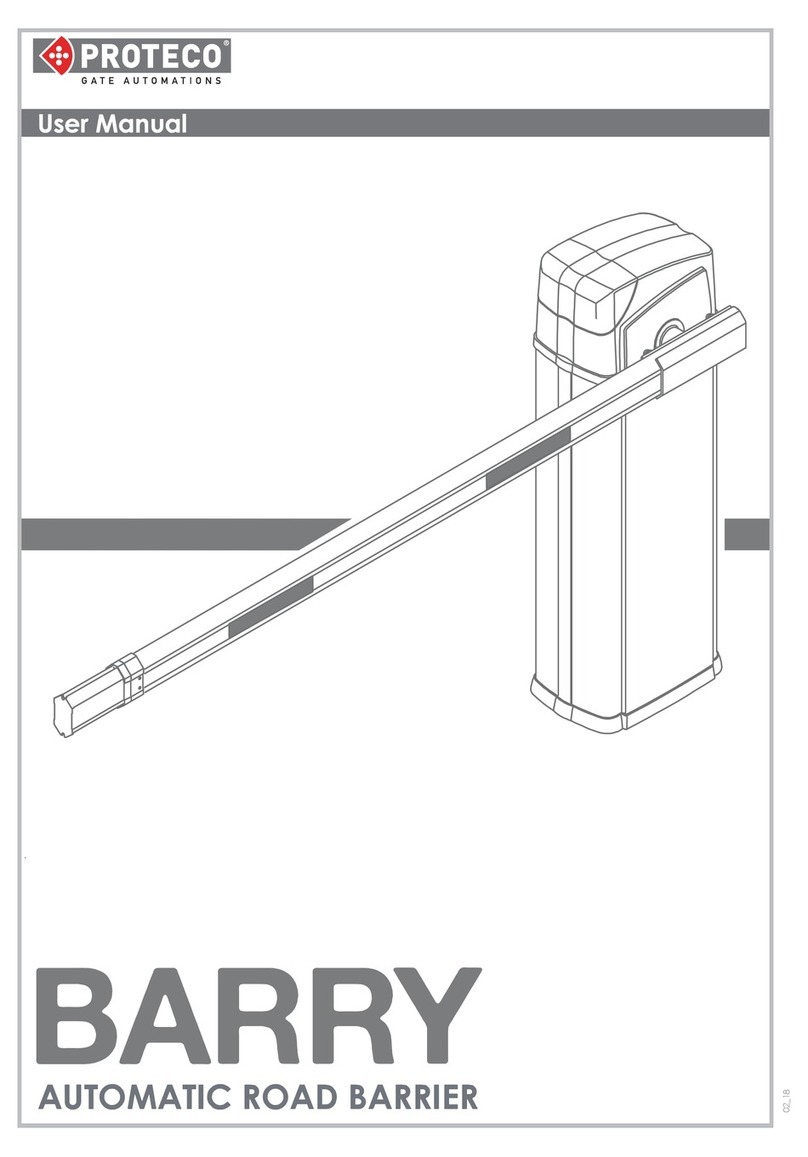
Proteco
Proteco BARRY user manual

Micronix
Micronix MMC-200 Series Reference manual

Devolo
Devolo Home Control First steps

Electronics Line
Electronics Line Commpact installation manual