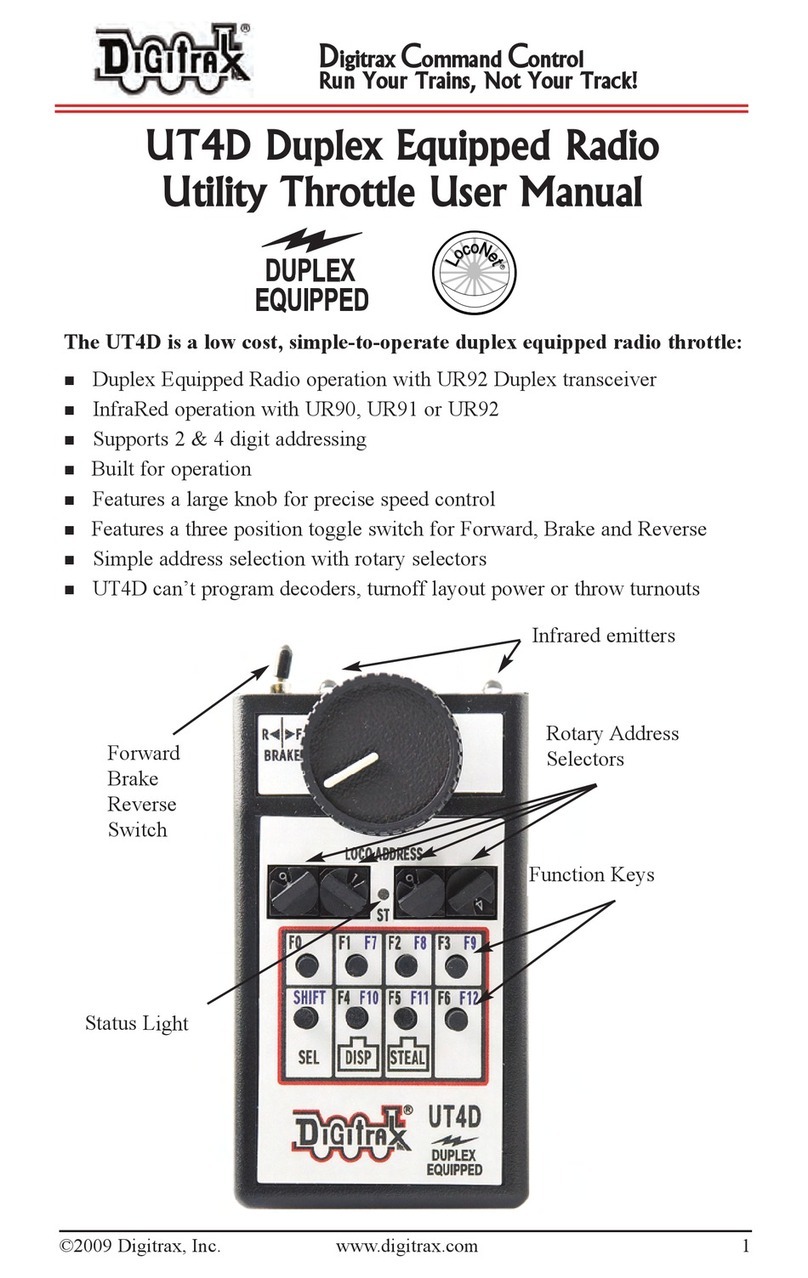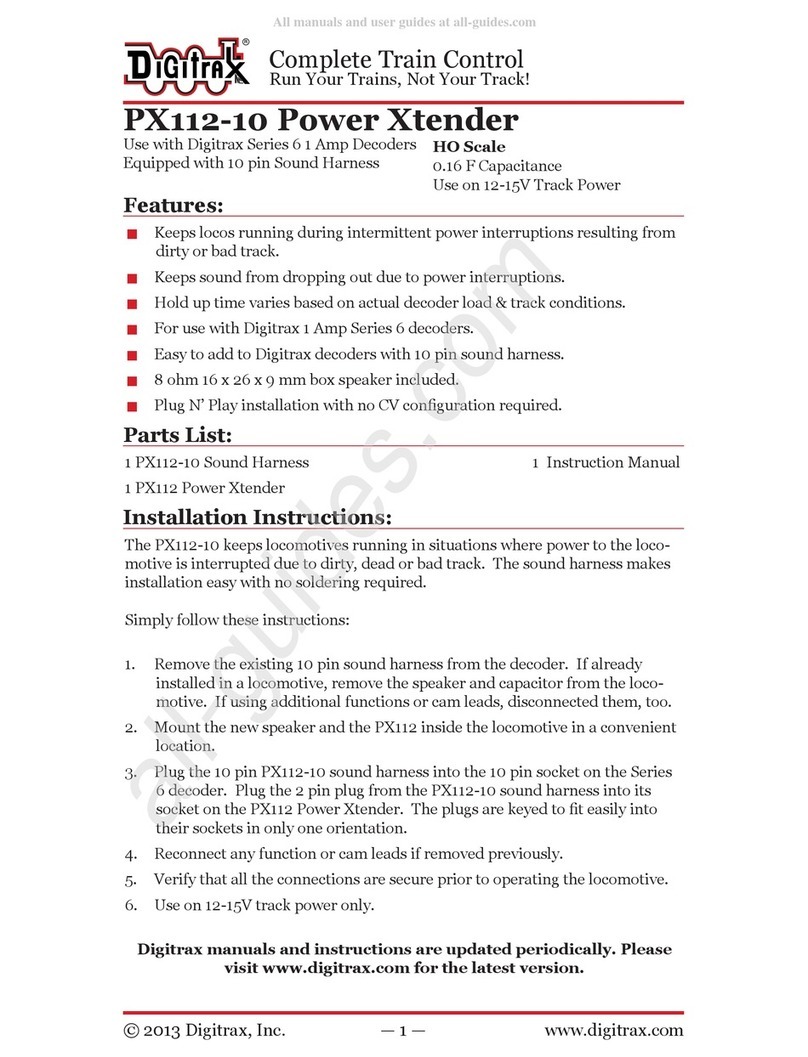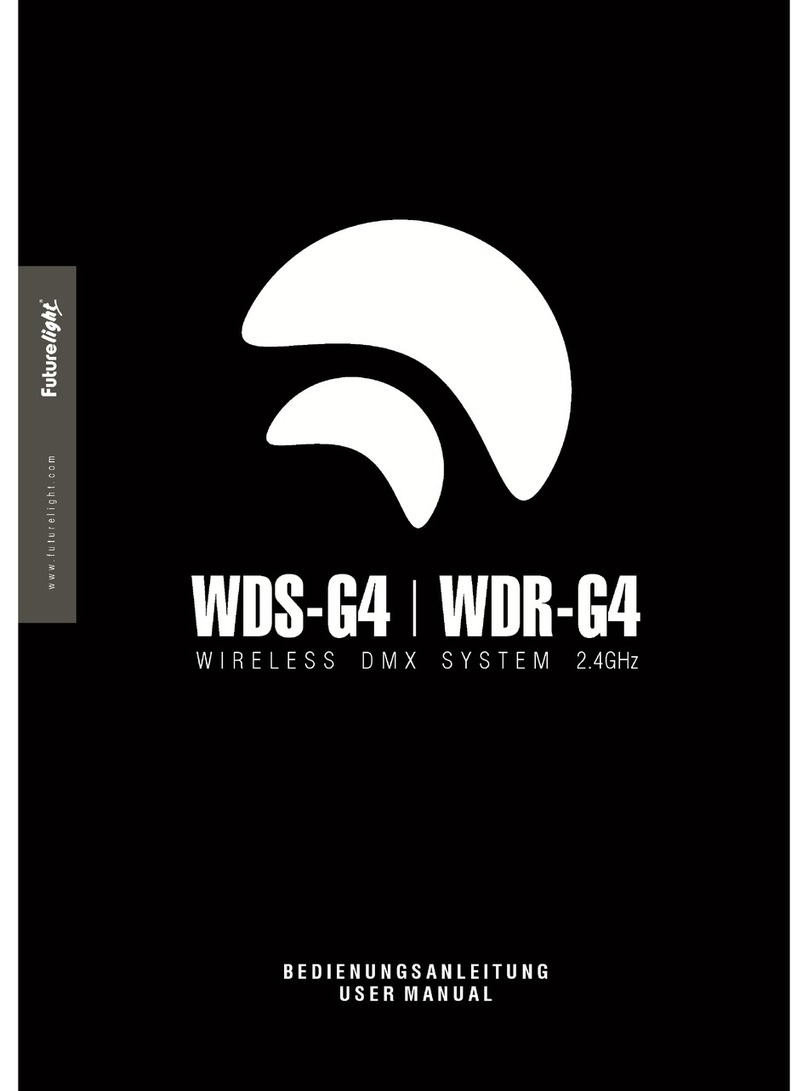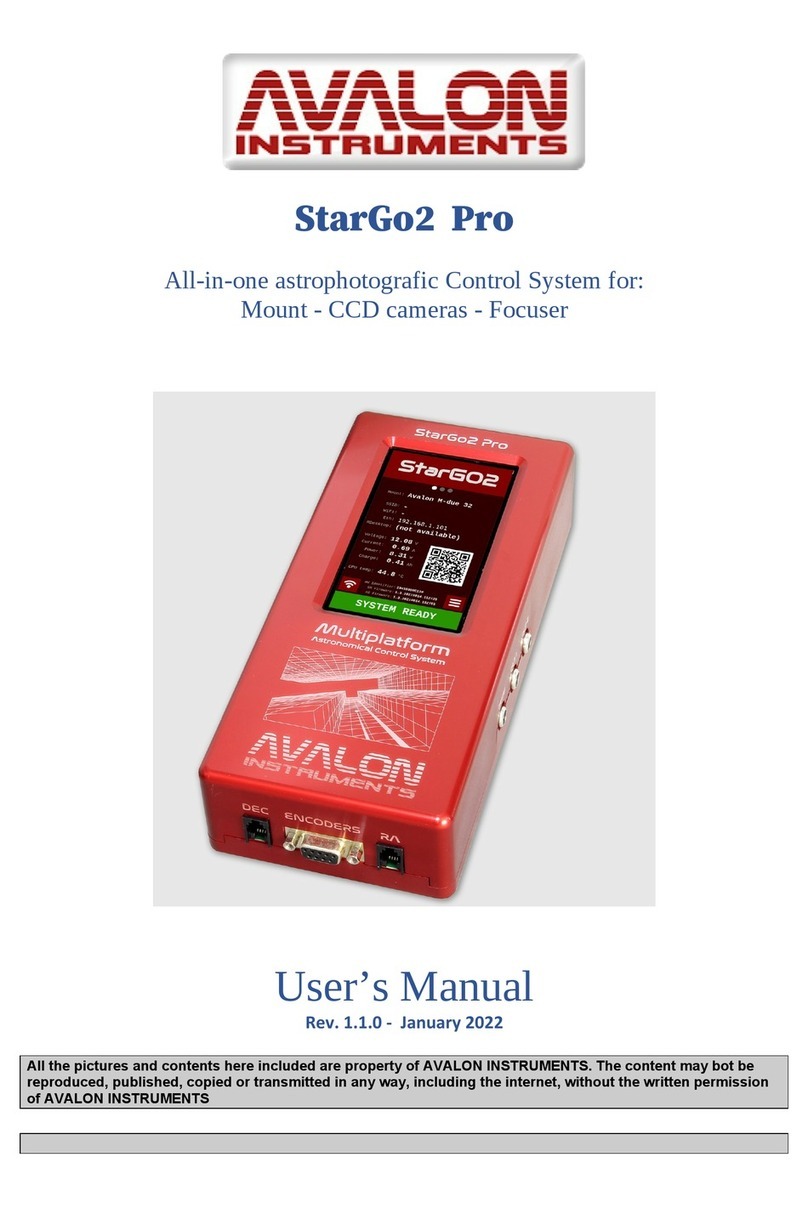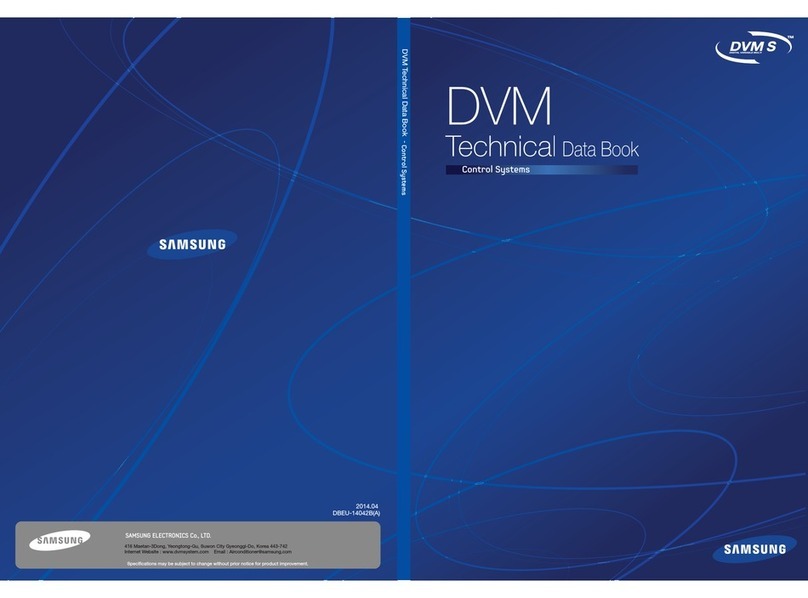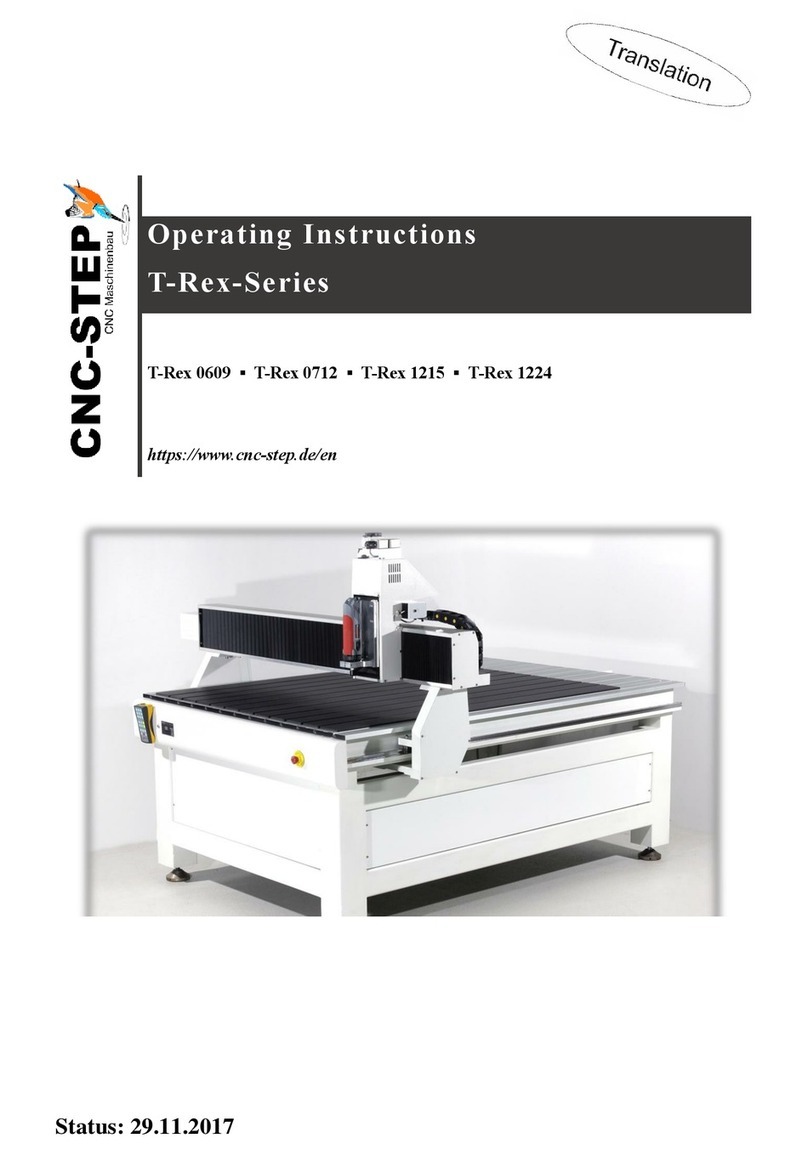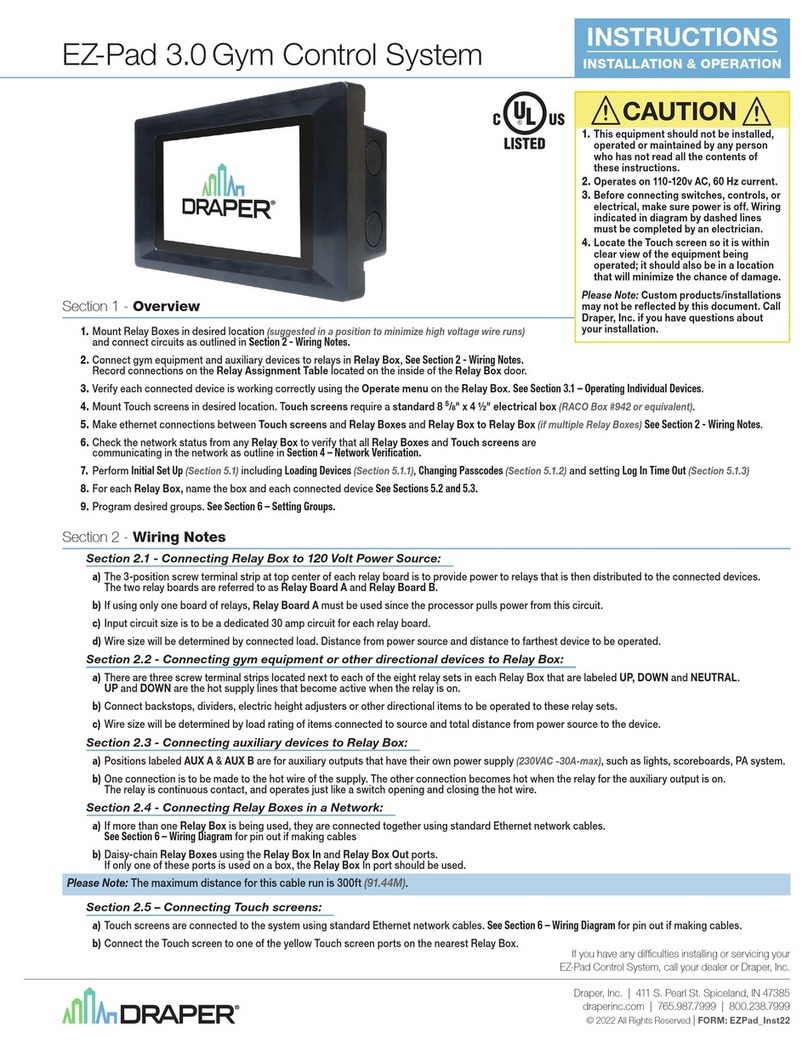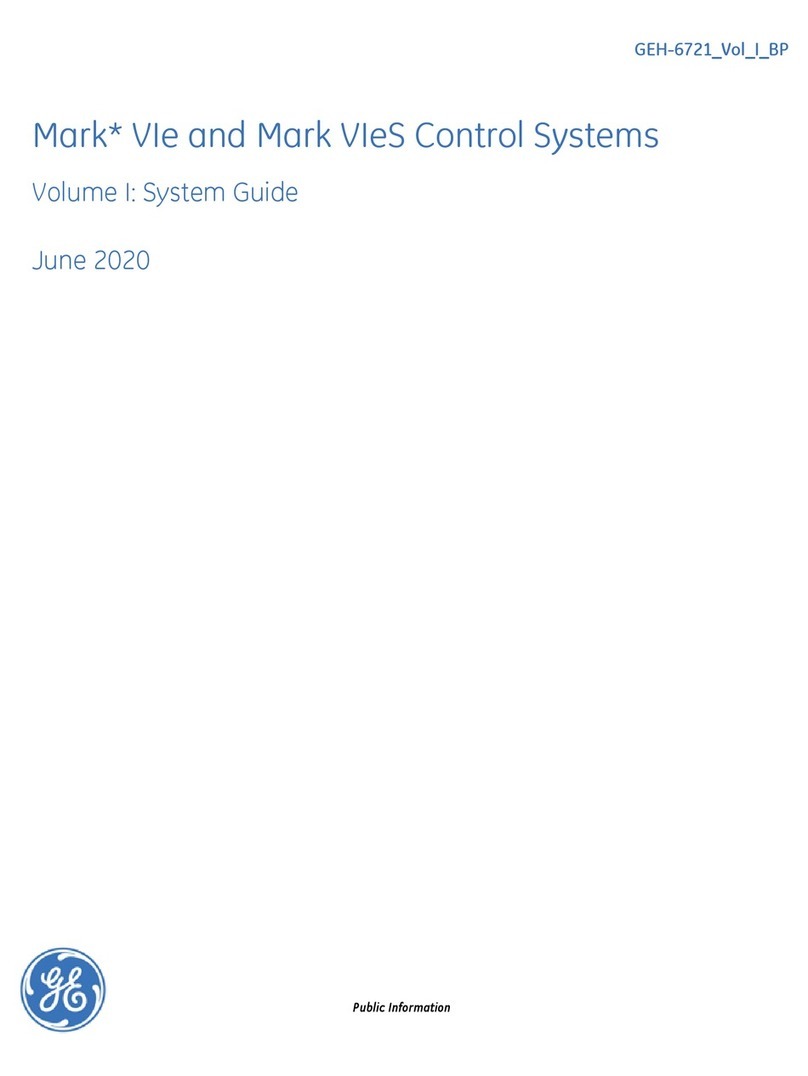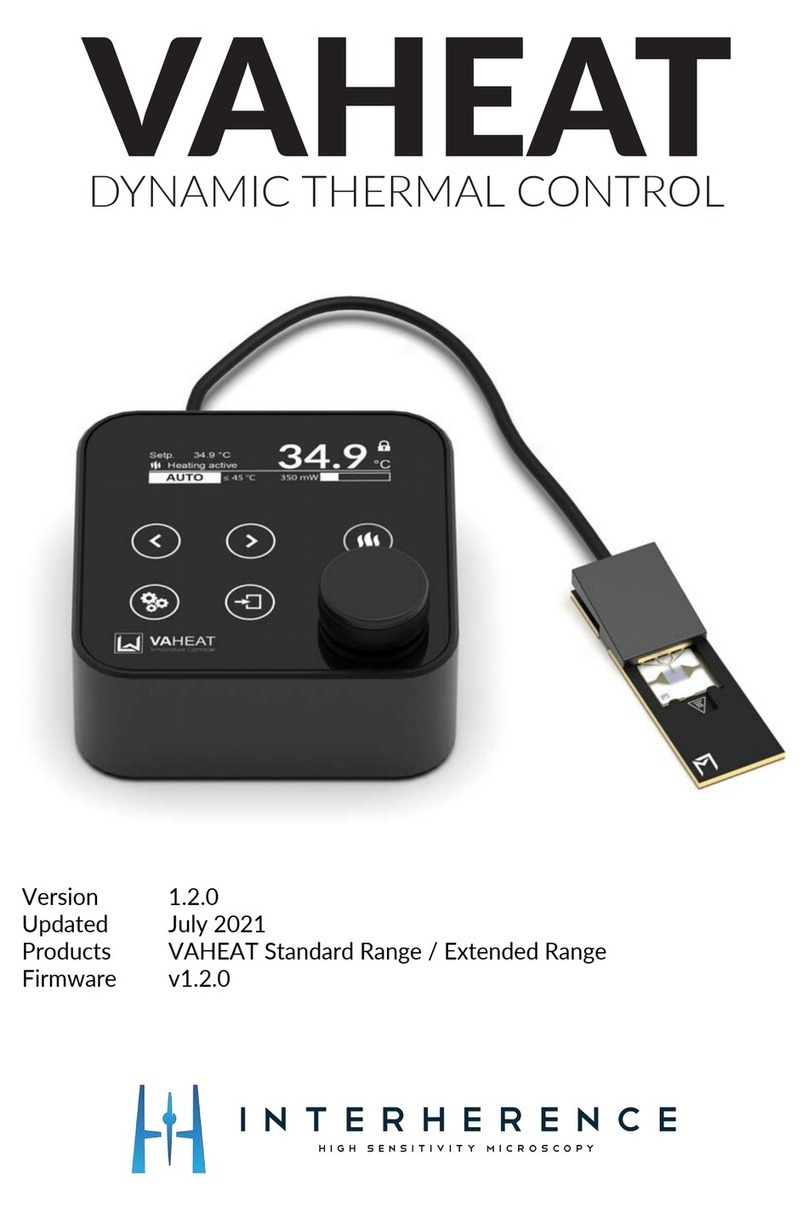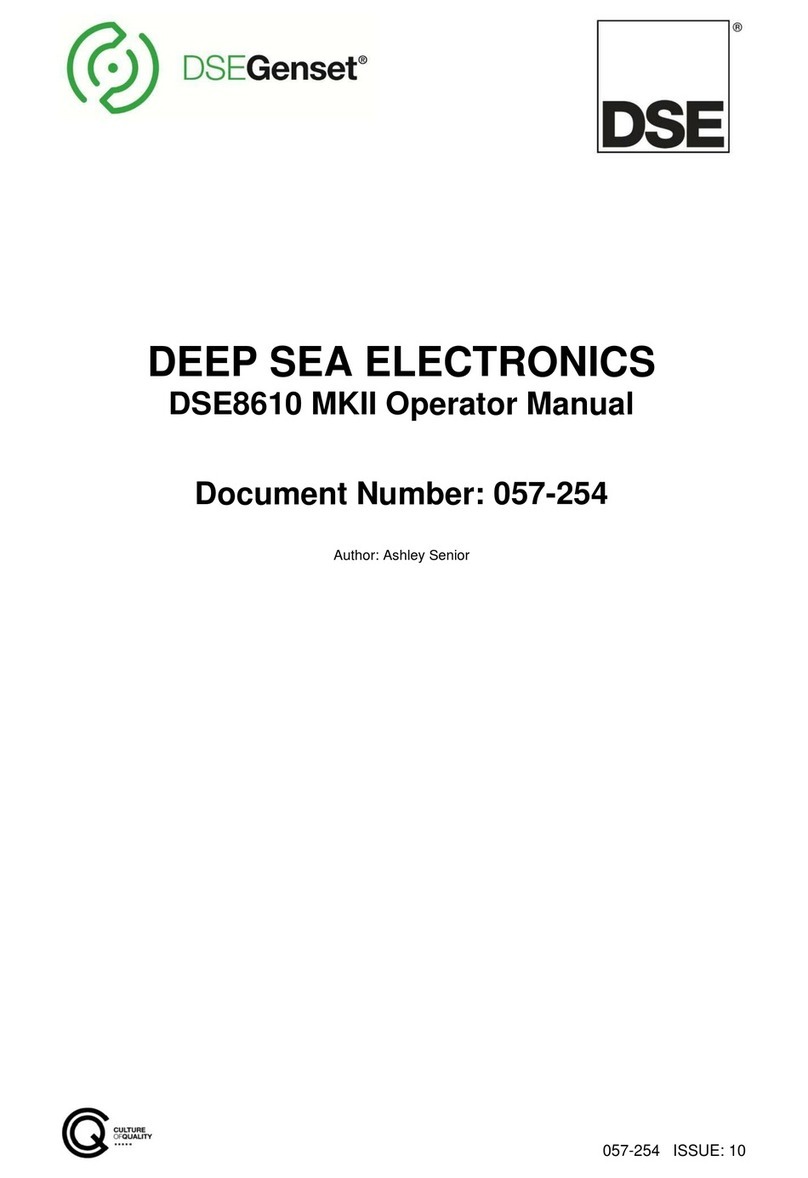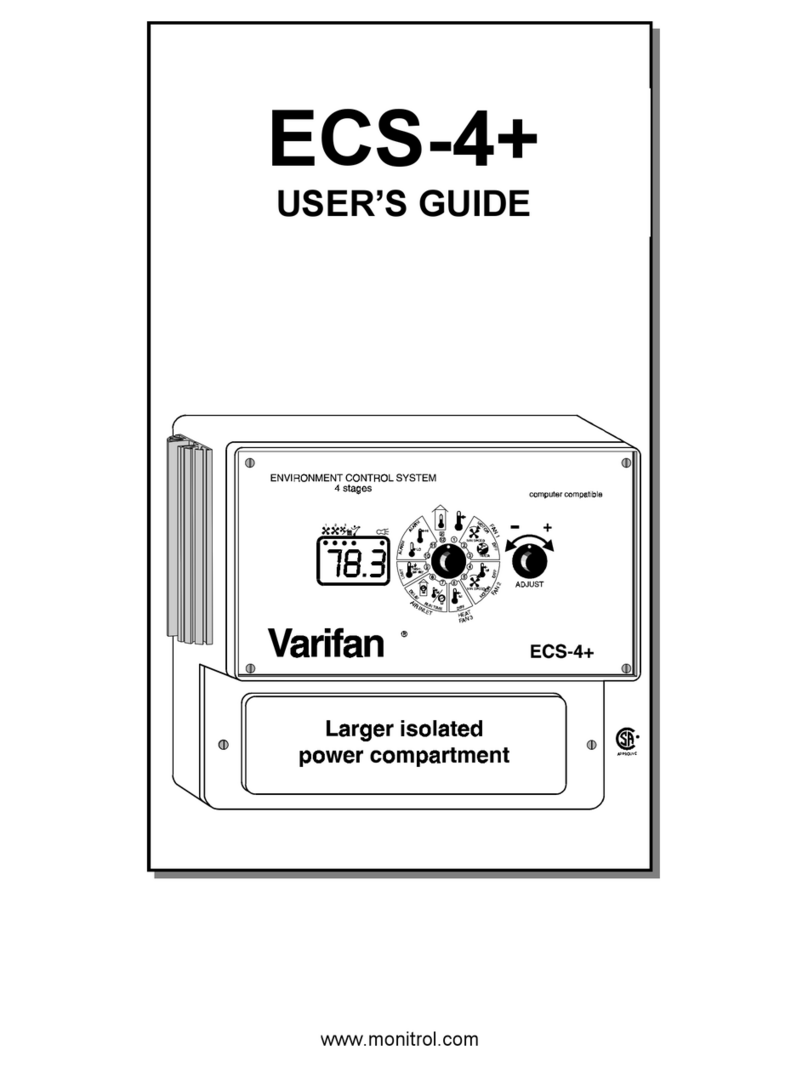Digitrax Zephyr User manual

RDigitrax
Command
Control
TM
Digitrax Command Control
Starter Set Manual
Includes:
DCS50 Command Station Booster,
PS315 Power Supply,
LT1 LocoNet Cable & Decoder Tester
Digitrax, Inc.
450 Cemetery ST #206
Norcross, GA 30071 USA
(770) 441-7992 Fax (770)441-0759
www.digitrax.com
L
o
c
o
N
e
t
R
Digitrax Manuals & Instructions are updated periodically.
Please visit www.digitrax.com for the latest version of all manuals.
This manual was updated 11/03.

1
1.0 Introduction 3
2.0 Zephyr Components 3
3.0 Preparing Your Locomotives 3
4.0 Preparing Your Layout 3
5.0 Zephyr Hook Up-As Easy As 1-2-3! 4
6.0 DCS50 Front Panel Controls And Indicators 6
7.0 DCS50 LED Display 8
8.0 Run A Locomotive Without a DCC Decoder 9
9.0 Run A DCC Equipped Locomotive 10
10.0 Shutting Down the System 12
11.0 Resuming Operation 13
12.0 Quick Start Troubleshooting 13
13.0 Decoder Programming 14
13.1 Setting Up A Service Mode Programming Track 15
13.2 Using the Programming Track to Change the Decoder Address 17
13.3 Using The Programming Track To Program CVs Other Than
Addresses 19
13.4 Programming On The Mainline: Operations Mode Programming
21
13.5 Programming Error Messages 22
13.6 Reading Back CV Values Programmed 23
14.0 Locomotive Speed Control 24
14.1 Speed Limit 24
15.0 Locomotive Direction Control 25
15.1 Setting A Loco to Zero Speed 25
15.2 Brake Operation 25
15.3 Emergency Stop 26
16.0 Functions 27
16.1 Controlling Functions F0-F8 27
16.1.1 Function 0 (F0) 27
16.1.2 Functions 1, 4, 5, 6, 7, & 8 28
16.1.3 Function 2 (F2) 28
16.1.4 Function 3 (F3) 28
16.2 Function Operation Troubleshooting 29
17.0 MU (Multiple Unit) Operations 29
17.1 Adding a Locomotive To An MU 30
17.2 Removing A Loco From An MU 31
17.3 MU of Mismatched Locomotives 32
17.4 Controlling Functions On MU’ed Locomotives 32
18.0 Stealing: When An Address Is Running on Another Throttle 33
Digitrax Zephyr Set Manual
Includes DCS50 Command Station,
PS315 Power Supply and LT1 LocoNet Cable & Decoder Tester
Table of Contents

19.0 Releasing An Address From A Throttle 34
19.1 Dispatching Addresses or MUs 34
20.0 The FuLL Message 35
21.0 DCS50 Error Messages 36
22.0 Decoder Speed Step Settings 36
22.1 Changing Speed Step Settings: Status Editing 37
23.0 SWITCH Mode 38
24.0 Adding Throttles: LocoNet & Jump Ports 39
24.1 Adding LocoNet Throttles To Your DCS50 39
24.2 Jump Ports: Using A Smooth DC Power Pack As An Additional
Throttle 40
24.3 Adding Another DCS50 45
24.3.1 Making LocoNet Cables 47
25.0 Shut Down Procedures 48
26.0 Troubleshooting 48
26.1 Nothing is responding 48
26.2 No Power or Intermittent Operation 48
26.2.1 The Quarter Trick 48
26.2.2 The LT1 Tester 49
26.3 Emergency Stop 49
26.4 Mechanical Drive Train Problems 49
26.5“Strange” Locomotive Lights 49
26.6 Decoder Won’t Respond 49
26.7 I’m totally lost! 50
26.8 DCS50 Shutdown 50
27.0 DCS50 Option Switch Setup 51
28.0 LocoNet: The Digitrax Difference! 52
28.1 System Architecture 53
29.0 FCC Information 54
30.0 Warranty and Repair Information 55
2
Digitrax, the Digitrax Train Logos, LocoNet, Super Empire Builder, Super
Chief, Transponding, SuperSonic, AutoReversing, Zephyr, Jump & others are
trademarks of Digitrax, Inc. This manual may not be reproduced in any form or
translated into other languages without Digitrax permission.
©Digitrax, Inc. All Rights Reserved. Printed in USA REV 11/03
Components included in the Zephyr set are covered by US Patents
6,275,739, 6,536,716, 6,220,552 B1, 6,318,678 B2, 6,533,223, 6,367,742
B1, 6,533,224, and others.

1.0 Introduction
Congratulations on your purchase of a Digitrax Zephyr Starter Set!
The Zephyr is designed for easy operation and expandability with Digitrax
LocoNet. With LocoNet, just plug in system components to build the layout
control system that you’ve always wanted! Your success with and enjoyment
of our products are very important to us. After all, this is a hobby and it is
FUN!!! Please read this manual carefully before you install your system. We
have included lots of hints and operating ideas based on our experience with
the Digitrax system. If you have questions not covered by this manual please
contact your dealer.
2.0 Zephyr Components
Your Zephyr Starter Set contains:
DCS50 All-in-one command station, throttle and booster to run your trains.
PS315 Power supply to provide power to run your DCS50.
LT1 Decoder and LocoNet Cable Tester
Zephyr Manual
Digitrax Decoder Manual
3.0 Preparing Your Locomotives
You will need to install decoders in the locomotives you want to run with
DCC. We don’t include decoders with our starter sets because there are so
many different decoders available for so many different locomotives. We want
to be sure you don’t spend money on a decoder that may not be the best choice
for your particular locomotives. Your dealer can help you select the best
decoder choices for your layout from Digitrax wide variety of decoders. Our
website www.digitrax.com contains information about decoder installations and
which decoders are best for particular locomotives.
Digitrax includes a Digitrax Decoder Manual with all Starter Sets so that you
will have it available to use with the decoders you choose to go with the set.
You will be able to run one locomotive without a decoder on your Zephyr sys-
tem along with the ones with decoders. So, even if you don’t have a loco with
a decoder, you can still hook up your new system and try it out right away!
4.0 Preparing Your Layout
Digitrax simplifies layout wiring for new layouts. If you already have a layout,
you probably won’t need to rewire to install your Digitrax Zephyr.
3

Since the DCC signal travels with the power on the rails, you must have power
to the track in all locations so that the decoders can receive the signal and
respond to your commands.
For more information about layout wiring, see the Digitrax Big Book of DCC
or visit our website at www.digitrax.com.
5.0 Zephyr Hook Up-As Easy As 1-2-3!
These simple instructions will help you get up and running quickly. A full
description of all controls and technical reference information are included later
in this manual. This section assumes that you are using a new set straight out
of the box.
4
315
2
B
A
JUMP 1
GROUND
RAIL B
JUMP 2
PROG A
RAIL A
PROG B
LOCONET
R
POWER IN
15V AC
2.5 AMPS
PS315
Power Supply
Plugged Into
Wall Outlet
Layout Power
District
(Double Gapped)
Rail A
Rail B
DO NOT USE WITH TRACK
OVER 16 VOLTS
1. RAIL A & B for connecting the
DCS50 to the rails on the layout.
2. PROG A & B for hooking up the
programming track.
3. JUMP 1 & 2 for connecting one or two
smooth DC power packs to the system for
use as additional throttles.
4. POWER IN plug in the PS315 here.
5. LOCONET PORTS A & B for connecting
the DCS50 to other LocoNet devices for
expanding your layout.
6. YOUR LAYOUT. You can connect Zephyr to
most existing layouts.
DCS50 Rear Panel Hook Up Diagram
4
6

1. Hook up the wires from the track to the RAIL A & RAIL B terminals
on the DCS50. Insert the wire from one rail of the track into the
RAIL A terminal on the back of the DCS50. Insert the wire from the
other rail of the track into the RAIL B terminal. Turn the screw
counter clockwise to open the connector and clockwise to close it
once the wire is in place.
2. Plug the barrel connector from the PS315 into the POWER IN jack
on the back of the DCS50. Plug the body of the PS315 in to a regu-
lar wall outlet. Once power is applied, the DCS50 will
briefly flash “-cS-” to let you know it
is running as a command station.
The DCS50’s display will change auto-
matically to “Loco” or the last address
that was on the throttle when you turned
it off.
3. Turn track power on. Check the TRACK STATUS Indicator. If it is
on, you are ready to go. If the TRACK STATUS Indicator is unlit,
press the POWER key to turn track power on. When track power is
on the TRACK STATUS Indicator will be lit.
6.0 DCS50 Front Panel Controls And Indicators
Before you select and run a locomotive, take a few minutes to look at the
DCS50’s controls and display.
1. The Throttle Knob is the large silver and black knob on the right side
of the DCS50. The Throttle Knob controls locomotive speed from
STOP to FULL speed. Turn it clockwise to increase speed and
counter clockwise to decrease speed.
2. The Direction Control Lever is the small silver lever (located on the
left side of the DCS50) that controls the locomotive’s direction of
travel, FORWARD or REVERSE. This knob also controls the
BRAKE. When you have a loco address selected and the Direction
Control Lever lever is in the BRAKE position, the BRAKE
INDICATOR will blink until the loco stops and then remain on
steady to let you know that the brake is on. When you move the
SWITCHMUJUMPFUNCTION
SWITCHMUJUMPFUNCTION
5

lever to FORWARD or REVERSE, the BRAKE INDICATOR will
flash to let you know that the brake is released and the loco is accel-
erating to the speed shown on the Throttle Knob.
3. There are 20 keys on the DCS50’s keypad, including a full numeric
keypad. Selecting a loco to run is as simple as entering the loco’s
address on the keypad.
4. The TRACK STATUS Indicator is lit when track power is on and
unlit when track power is off. Track power must be on to operate the
trains on the track. Simply press the POWER key to toggle between
power on and off. If you need to stop the whole layout, press the
POWER key to turn off track power and put everything on the lay-
out into “Emergency Stop.”
7.0 DCS50 LED Display
The DCS50’s LED Display is made up of 4 digits/letters and 4 Indicator
Dots across the top of the screen.
When you are running a locomotive, you will see the address of that
locomotive in the display and the FUNCTION Indicator Dot will be
lit. This means that the throttle knob will control speed, the direction
lever will control direction and braking and the number keys 0-8
will control functions on the locomotive. This following is the dis-
play you will see if you are running loco address 1873 on your local
throttle.
The LCD has three additional Indicator Dots associated with more
advanced features available on the DCS50:
The JUMP Indicator Dot lets you know if one or more Jump™
ports are active. See Section 24.2.
The MU Indicator Dot lets you know if MU or consisting is active.
See Section 17.
The SWITCH Indicator Dot lets you know when you are in switch
mode for controlling turnouts or setting up system options. See
SWITCHMUJUMPFUNCTION
Function
Indicator
Dot On Locomotive
Address
6

7
R
BRAKE STOP FULL
1
2
3
4
5
SWITCHMUJUMPFUNCTION
12
45
78
SWITCH
+
-
EXIT
POWER
PROG
MODE
tc
3
6
9
STEPS
LOCO
JUMP
MU
TRACK
STATUS
0
CV CV-RD CV-WR
DCS 50
FORWARD
REVERSE
1
2
3
4
DCS50 Front Panel Diagram

Section 23 for turnout operation and Section 27 for option switch set
up information.
The following examples will help you learn about your new DCS50. The
first example shows how to select and run a locomotive without a DCC
decoder. The second example shows how to select and run a DCC
equipped locomotive.
8.0 Run A Locomotive Without a DCC Decoder
A locomotive without a DCC decoder is called an analog locomotive
because it is not digital. While an analog locomotive, without a
decoder, is sitting still on your digital layout, you will hear a
“singing” sound. This is caused by the DCC track signal when it is
applied to an analog locomotive. Once the analog locomotive is
moving, this sound will change and be less noticeable. (To avoid
heat build up in your locos without decoders, Digitrax recommends
that analog locos not be left sitting on DCC powered track for long
periods of time when they are not running.)
1. Set the DCS50’s Throttle Knob to STOP.
2. Place an analog locomotive, one without a decoder installed, on your
digital layout that is controlled by your DCS50.
3. Check the DCS50’s TRACK STATUS Indicator to be sure that track
power is turned on. Press POWER to turn track power on if neces-
sary.
4. Press the LOCO Key to begin the selection process. The LED will
begin flashing either “Loco” or the last address selected on the
throttle.
Use the numeric keypad to enter “00”, the address used to control the
locomotive without a decoder. Your display will show:
SWITCHMUJUMPFUNCTION
Display
is blinking
8

5. Press the LOCO Key again to confirm your selection and set address
00 on the throttle. The display will stop blinking and you will have
control of the analog locomotive.
6. Set the Direction Control Lever to FORWARD and turn the
Throttle Knob clockwise slowly to increase the speed of the analog
locomotive. As the speed increases, the locomotive on the track will
begin to move. The direction of an analog locomotive is determined
by track polarity not by the DCC signal so, forward may not mean
forward for your analog loco. The DCS50’s TRACK STATUS
Indicator should slightly change color as you change the speed set-
ting.
7. Change the Direction Control Lever to REVERSE and the loco will
move in the opposite direction.
8. Change the Direction Control Lever to the BRAKE position and the
loco will slow down and stop. Move the Direction Control Lever
back to FORWARD or REVERSE and the loco will move again.
9. Turn the Throttle Knob to STOP and the loco will stop moving.
10. If you have a headlight installed in your loco, it will be on because
with DCC there is constant power to the track.
9.0 Run A DCC Equipped Locomotive
Before your run your first DCC equipped locomotive, there are a few things
you need to know:
1. Each DCC decoder has a unique address that is used by the system to
send commands to that decoder. The address is remembered by the
decoder in the loco until you change it.
SWITCHMUJUMPFUNCTION
Display is
steady once
you have
selected an
address to run
.
SWITCHMUJUMPFUNCTION
Display
is blinking
9

2. You program each of your locomotives with its own unique address so
that you can run them independently.
3. To select a DCC locomotive and run it, you must know its address.
4. Digitrax decoders are set up at the factory with address 03. This means
that when you take a Digitrax decoder out of the package and install
it in your loco, you can select address 03 on your throttle and run the
decoder. The first CV programmed by most DCC users is the
decoder’s address since it is not very useful to have all of your locos
run on address “03.” Programming is covered in Section 13.
5. If you do not know the address of the DCC locomotive you want to
run, you can either read back the decoder’s address or program it to
the address you want to use. These procedures are covered in
Section 13.6.
To select and run a DCC equipped locomotive with a known address
follow these steps:
1. Set the DCS50’s Throttle Knob to STOP.
2. Place a DCC equipped locomotive, one with a decoder installed, on
your digital layout that is controlled by your DCS50. In this example
we assume that you have a new Digitrax decoder that is pro-
grammed to address 03. If your decoder is using a different address,
simply use that address as you follow these instructions.
3. Check the DCS50’s TRACK STATUS Indicator to be sure that track
power is turned on. Press POWER to turn track power on if neces-
sary.
4. Press the LOCO Key to begin the selection process. The LED will
begin flashing either “Loco” or the last address selected on the
throttle. If you are continuing on from the previous example of run-
ning an analog locomotive, your display will be blinking address 00
as shown here since 00 was the last address you used:
SWITCHMUJUMPFUNCTION
Display
is blinking
10

Use the numeric keypad to enter “03”, the address used to control the
locomotive with the decoder. Your display will show:
5. Press the LOCO Key again to confirm your selection and set address
03 on the throttle. The display will stop blinking and you will have
control of the DCC equipped locomotive with address 03.
6. Set the Direction Control Lever to FORWARD and turn the
Throttle Knob clockwise slowly to increase the speed of the analog
locomotive. As the speed increases, the locomotive on the track will
begin to move forward. The direction of digital locomotives is deter-
mined by the DCC signal so, forward means that the loco will move
in the direction the decoder is set up to recognize as forward..
7. Change the Direction Control Lever to REVERSE and the loco will
move in the reverse.
8. Change the Direction Control Lever to the BRAKE position and the
loco will slow down and stop. Move the Direction Control Lever
back to FORWARD or REVERSE and the loco will move again.
9. Turn the Throttle Knob to STOP and the loco will stop moving.
10. If you have a headlight installed in your loco, press the LAMP 0 Key
to toggle between lights on and off. If you have other functions
installed in you loco, you can also operate them by pressing the
associated number key (0-8) for the function you want to operate.
10.0 Shutting Down the System
When you are finished with your session, shut down the Zephyr by turning off
power to the system.
SWITCHMUJUMPFUNCTION
Display is
steady once
you have
selected an
address to run
.
SWITCHMUJUMPFUNCTION
Display
is blinking
11

1. Turn track power off: Press the POWER Key, the DCS50’s TRACK
STATUS Indicator will go off. The display will briefly display Po
followed by two characters, the Po means power off, the two char-
acters indicate which software version is installed in the unit. The
display will automatically revert to showing the last loco address
selected on the throttle but since track power is now off, it will not
run the layout until you turn on track power again.
2. Unplug the PS315 from the wall outlet.
The power to the command station can be left on all the time if desired.
11.0 Resuming Operation
When you are ready to run trains again:
1. Set the DCS50’s Throttle Knob to STOP.
2. Plug in the PS315 to the wall outlet and to the DCS50.
3. Press the POWER Key to turn on track power.
4. The DCS50 will display show the last locomotive address you were
running and be ready to begin right where you left off.
12.0 Quick Start Troubleshooting
If you encountered problems at any step in this Quick Start Section:
1. Try backing up a step until you get results described. The steps includ-
ed in this installation procedure are set up so that if you follow them
carefully, any problems you encounter will be easy to isolate &
debug.
2. If you still have problems or if you have other questions or problems,
we encourage you to call, fax or e-mail your favorite Digitrax dealer.
If your dealer is not able to help, please contact Digitrax directly.
There are thousands of successful Digitrax installations around the world and
we want to be sure that yours is one of them.
QUICK INSTALLATION Notes for users of Digitrax decoders that have
already been programmed and decoders not made by Digitrax:
1. The DCS50 command station operates in 128 speed step mode. If you
are using a locomotive with a decoder that does not have 128 step
capability you will have to adjust either the decoder or the DCS50
so that both are using the same number of speed steps to communi-
12

cate. We call this procedure status editing. You can status edit each
individual decoder (see Section 22) or you can change the DCS50’s
system default by setting the DCS50’s Option Switches 21-23 and
run all of your decoders with fewer speed steps to accommodate
these decoders (see Section 27).
2. If you can’t control the operation of the lights in your decoder
equipped locomotive with the DCS50, be sure that the decoder itself
is programmed to run in 128 speed steps.
What’s Next?
Now that you have successfully set up your Zephyr Set, it’s time to learn more
about the features and options it has to offer. Read the manual and take time to
understand and master each topic. Your Zephyr Set is the gateway to all the
possibilities and options offered by Digitrax and LocoNet so the best advice is
to take it step by step and don’t try to do everything at once. The Digitrax Big
Book of DCC is an excellent resource available to you as you expand your lay-
out. The Big Book is full of examples that show you how you can have even
more fun with your layout.
13.0 Decoder Programming
Your DCC Decoders have many different configuration variables (CVs for
short) that let you set up a different set of characteristics for each decoder
installed in each locomotive. When you want to change a loco’s address, set up
how its lights work, change its momentum characteristics, etc. you will pro-
gram new CV values into the appropriate CVs to set it up just the way you
want.
Each CV controls a characteristic of the decoder. See your decoder manual for
a list of the most commonly used CVs and their meanings. Each decoder
comes pre-programmed with factory settings that will let you run it right away.
We recommend that you use the factory settings until you are comfortable with
running your layout with DCC.
The factory set address for all Digitrax decoders is 03. This is the first CV you
will want to change because it is not very useful to have all of your locos
respond to the same address.
Decoders are programmed when the command station sends programming
information to them through the rails. Your DCS50 supports two types of pro-
gramming:
Service Mode Programming is done on an electrically isolated programming
track. Using this mode, the command station broadcasts programming informa-
13

tion to all decoders on the layout. Because this is a broadcast mode, we must
isolate the decoder we want to program from the others on the layout by using
a separate programming track. This mode works with all DCC decoders. This
is the most commonly used programming method.
Operations Mode Programming is done on the layout by sending program-
ming commands to a specific locomotive address. To use this mode, you must
have decoders that are capable of operations mode programming.
Programming with LocoNet Throttles on a Zephyr is easy. All LocoNet
throttles will program as though they were connected to a DCS100 Command
station. See your Throttle or Starter Set Manual for programming key strokes
for these throttles.
13.1 Setting Up A Service Mode Programming Track
Your DCS50 has two sets of DCC outputs. This means that you will be able to
program decoders using one set of DCC outputs while the layout is running on
the other set of DCC outputs. When you hooked up your DCS50 to the layout,
you used the RAIL A & B connections to the track. Now we will use the
PROG A & PROG B outputs to set up a service mode programming track.
DCS50 Rear Panel Programming Track Hook Up Diagram
B
A
JUMP 1
GROUND
RAIL B
JUMP 2
PROG A
RAIL A
PROG B
LOCONET
R
POWER IN
15V AC
2.5 AMPS
PS315
Power Supply
Plugged Into
Wall Outlet
Layout Power District
(Double Gapped)
Rail A
Rail B
Isolated Programming
Track
Rail A
Rail B
LocoNet Expansion Ports for
adding handheld throttles and
other equipment.
DO NOT USE WITH TRACK
OVER 16 VOLTS
14

Your programming track can be as simple as a spare piece of track not connect-
ed to the layout or it can be a double gapped section of track powered by the
DCS50’s PROG A & B outputs as shown below.
Programming Track Example Diagram
13.2 Using the Programming Track to Change the Decoder
Address
1. Be sure that only the locomotive you want to program is on the pro-
gramming track.
2. Press the PROG Key to enter programming mode. The DCS50 will
display one of the programming modes available. Digitrax recom-
mends the Paged Mode when you are using the programming track.
If you press the PROG Key repeatedly, you will cycle through the
following choices.
Once the mode you want to use is on the screen you can go to step 3.
For example, to use Paged mode stop pressing the PROG Key when the
following screen appears:
SWITCHMUJUMPFUNCTION
P
aged Mode
D
igitrax
P
referred
M
ethod
B
A
JUMP 1
GROUND
RAIL B
JUMP 2
PROG A
RAIL A
PROG B
LOCONET
R
POWER IN
15V AC
2.5 AMPS
DCS50 Command Station
NOTE: Some wiring ommitted for clarity
PROG B
PROG A
RAIL A
RAIL B
Programming Track
(Powered by DCS50 PROG A & B Outputs)
Double
Gaps
Main Layout (Powered by DCS50 RAIL A & B Outputs)
DO NOT USE WITH TRACK
OVER 16 VOLTS
15

If you are not using Paged programming, see Table I: DCS50
Programming Display Table below for information about how your
display will be different from this example.
3. Press the LOCO Key and you will see either Ad2 or Ad4.
Ad2 = two digit address
Ad4 = four digit address
Each time you press the Loco Key the display will toggle between Ad2
and Ad4. When the one you want to use is in the display move on to
the next step.
4. Press the CV-RD key to to read back the address programmed into the
decoder. Your display will flicker Ad2 or Ad4 while it is reading
then will display the decoder’s current address.
2 digit addresses are displayed with 3 digits, (001 through 127) and 4
digit addresses are displayed with 4 digits (0128 through 9983).
For example, if 03 is the two digit address, the display will show:
If 268 is the four digit address, the display will show:
5. To change the address of the loco, press the LOCO key to choose
Ad2 or Ad4 and use the NUMERIC KEY PAD to enter the address
you want to use for the loco.
6. Press CV-WR to write the address to the decoder. The display will
flicker while the address is programmed and then will show the new
address in the display.
For example, to change the address from the two digit address 03 to the
two digit address 96, press the LOCO Key until Ad2 appears in the
display then use the KEY PAD to enter 96 and press the CV-WR
Key to program the address.
SWITCHMUJUMP
F
UNCTION
FUNCTION
Four digit
address 268.
SWITCHMUJUMP
F
UNCTION
FUNCTION
Two digit
address 03.
SWITCHMUJUMP
F
UNCTION
FUNCTION
Four Digit
Address
SWITCHMUJUMP
F
UNCTION
FUNCTION
Two Digit
Address
16

7. When you are finished programming the address, press the EXIT Key
to resume normal operations. If you want to program CVs other than
the address, you must exit address programming before doing so.
13.3 Using The Programming Track To Program CVs Other
Than Addresses
There are many different CVs that have been defined to handle many charac-
teristics you might want to use for your locomotives. Your decoder manual has
a complete listing of CVs that are available in specific decoders, what they do
and suggested values for each CV.
1. Be sure that only the locomotive you want to program is on the pro-
gramming track.
2. Press the PROG Key to enter programming mode. The DCS50 will
display one of the programming modes available. Digitrax recom-
mends the Paged Mode when you are using the programming track.
As you press the PROG Key repeatedly, you will cycle through the
following choices.
Once the mode you want to use is on the screen you can go to step 3.
For example, to use Paged mode stop pressing the PROG Key when the
following screen appears:
3. Press the CV Key and you will see P followed by the last CV number
used by the DCS50. The P reminds you that you are in paged mode
and the number displayed is the last CV used by the DCS50.
4. Enter the CV number you want to program. For example, if you want
to set up acceleration which is controlled by CV03, use the keypad
to enter 03.
5. Press the CV-RD key to to read back the data value currently pro-
grammed into the decoder for the CV selected. Your screen will
show something like this:
SWITCHMUJUMP
F
UNCTION
FUNCTION
SWITCHMUJUMP
F
UNCTION
FUNCTION
SWITCHMUJUMPFUNCTION
P
aged Mode
D
igitrax
P
referred
M
ethod
17

The numbers will flash for a few seconds as the command station reads
back the data value in the decoder. The d means that you are looking
at the CV’s data value that is programmed into the decoder, in this
case the CV value is 0.
6. Use the NUMERIC KEY PAD to enter the new CV data value you
want to program into the decoder. For example if you want to pro-
gram the value of 2 for CV03 which controls acceleration, enter 02.
Note: If you do not want to read back the CV’s data value as described
in step 5, you can simply press the CV Key again to go directly to
the data entry mode. In this case, the display will show “d” followed
by 3 digits. When you see this display, use the KEY PAD to enter
the new data value you want to program.
7. Press CV-WR to write the new data value selected to the CV. The
display will flicker while the command station programs the decoder
and the display will show the data value programmed.
8. To program another CV, press the CV Key and enter the CV number
you want to program next and repeat steps 3-7 again.
9. When you are finished programming press the EXIT Key to resume
normal operations.
SWITCHMUJUMP
F
UNCTION
FUNCTION
18

If you are using a programming mode other than Paged mode see the
chart below for the meanings of the screens you will see.
TABLE I: DCS50 Programming Display Table
Press PROG Key Press CV Key Press CV-RD Key
Press PROG Key Press CV Key Press CV-RD Key
Press PROG Key Press CV Key Press CV-RD Key
Press PROG Key Press CV Key Press CV-RD Key
13.4 Programming On The Mainline: Operations Mode
Programming
Operations mode programming lets you program CVs in DCC locomotives
equipped with Extended Packet Format decoders while they are on the main-
line. A typical use for Ops mode programming would be to change the acceler-
ation rate (CV03) or the deceleration rate (CV04) of your locomotives to simu-
late the weight and braking capability of the train to compensate for changing
the number of cars or power units on a train.
Your DCS50 can use ops mode programming to change the CV value in ANY
CV, including 2 digit and 4 digit addresses.
Ops mode programming can be performed by any
DCS50 or other LocoNet throttle, such as DT400,
DT300, UT1, etc., at any time since the throttles are not
competing for usage of the single programming track.
SWITCHMUJUMPFUNCTION
SWITCHMUJUMPFUNCTION
SWITCHMUJUMPFUNCTION
Operations
Mode
Mainline
Programming
SWITCHMUJUMPFUNCTION
SWITCHMUJUMPFUNCTION
SWITCHMUJUMPFUNCTION
Direct Mode
SWITCHMUJUMPFUNCTION
SWITCHMUJUMPFUNCTION
SWITCHMUJUMPFUNCTION
Physical
Register
Mode
SWITCHMUJUMPFUNCTION
SWITCHMUJUMPFUNCTION
SWITCHMUJUMPFUNCTION
Paged Mode
Digitrax
Preferred
Method
Press the CV-RD Key
CV Data Value
screen shows
d (for data) & the
current CV Data Value
Press the CV Key
CV# Screen shows
Progamming Mode and
CV#
Press the PROG Key to
cycle through the
programming modes
Press the CV Key to toggle between CV# & CV Data
19
Table of contents
Other Digitrax Control System manuals