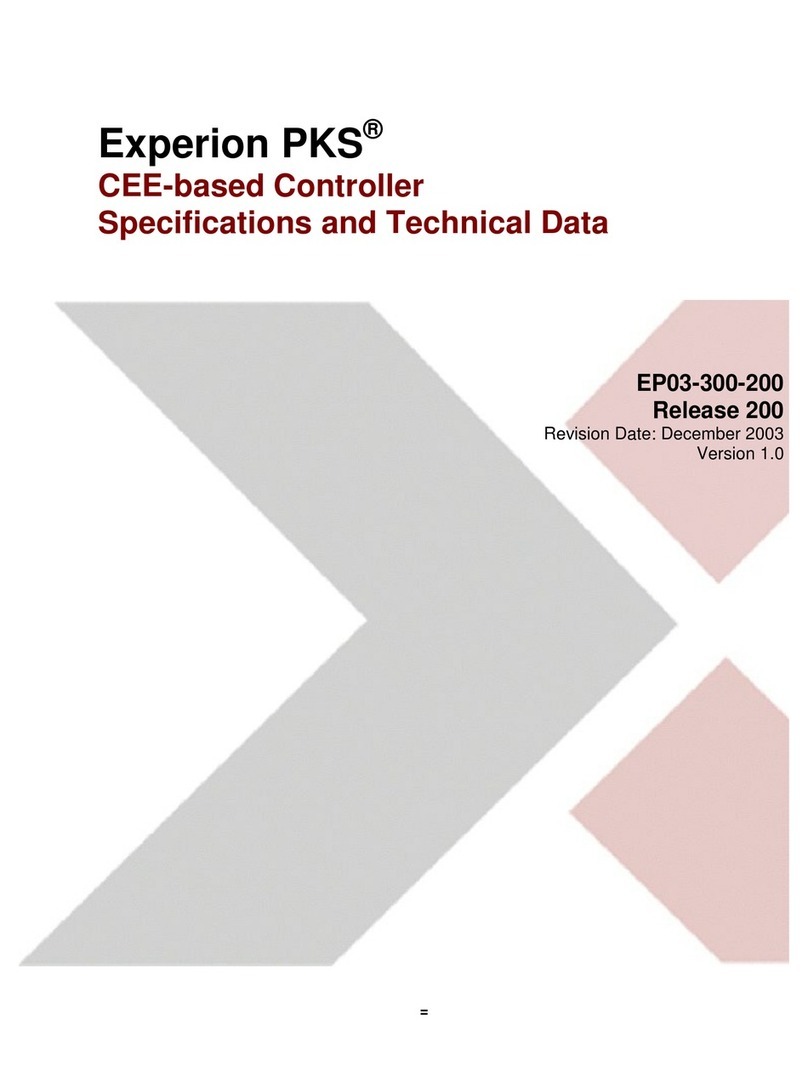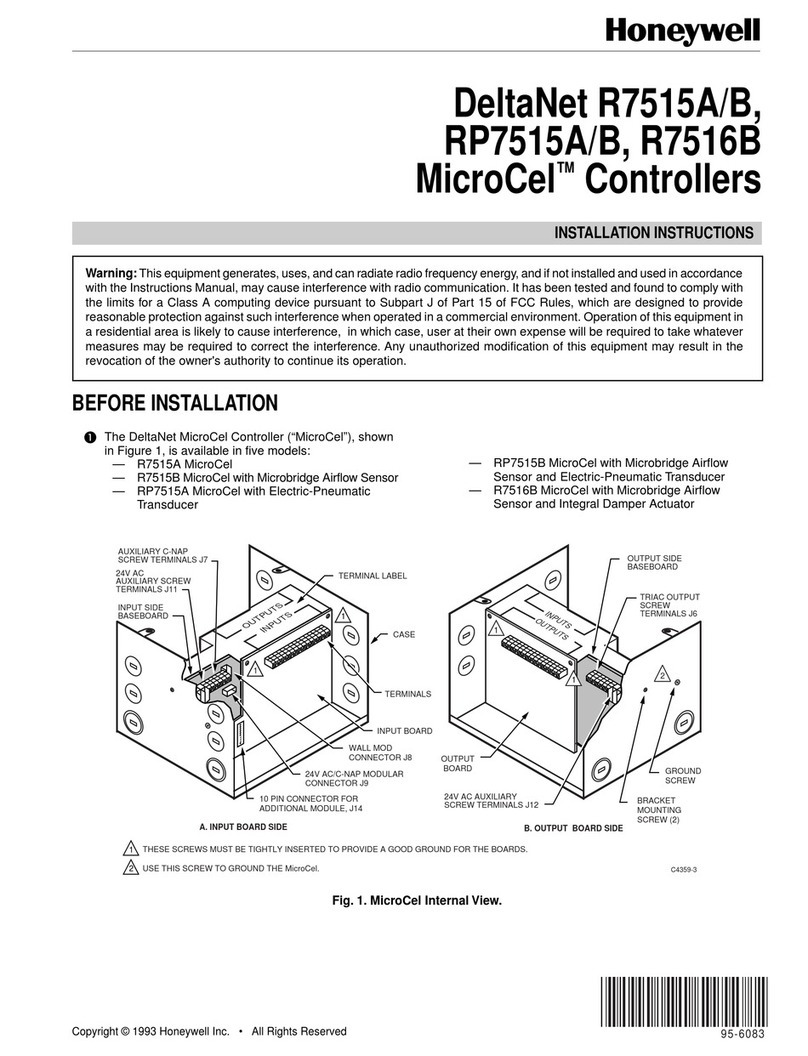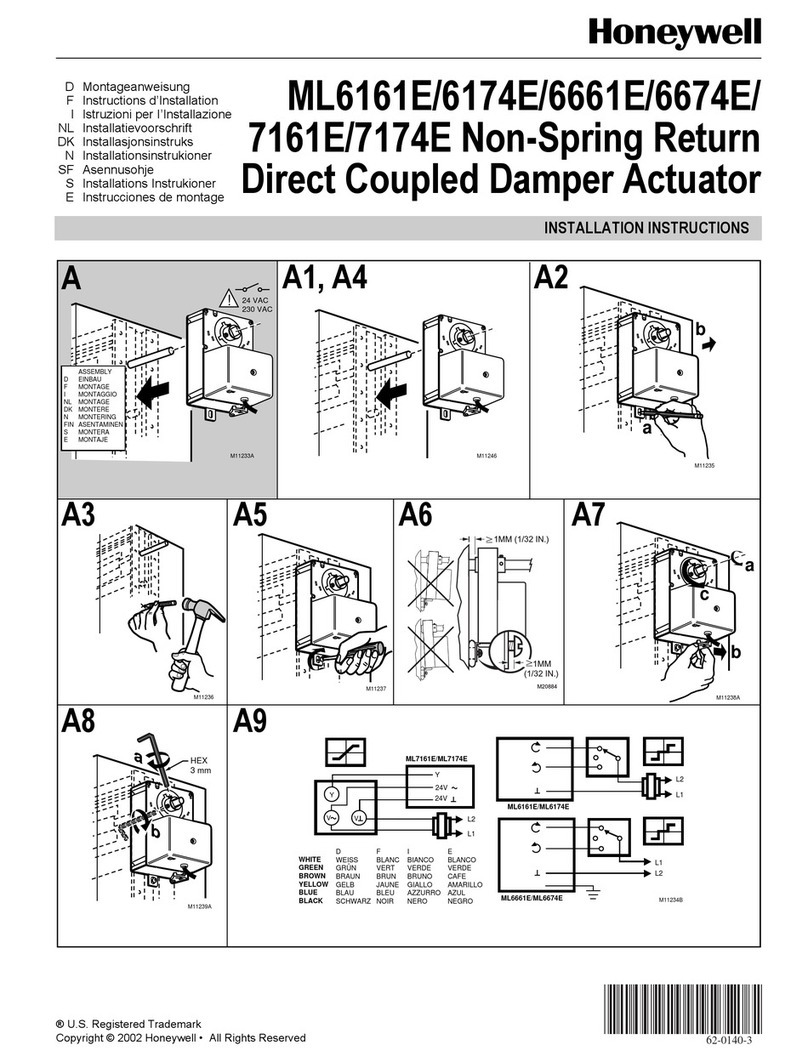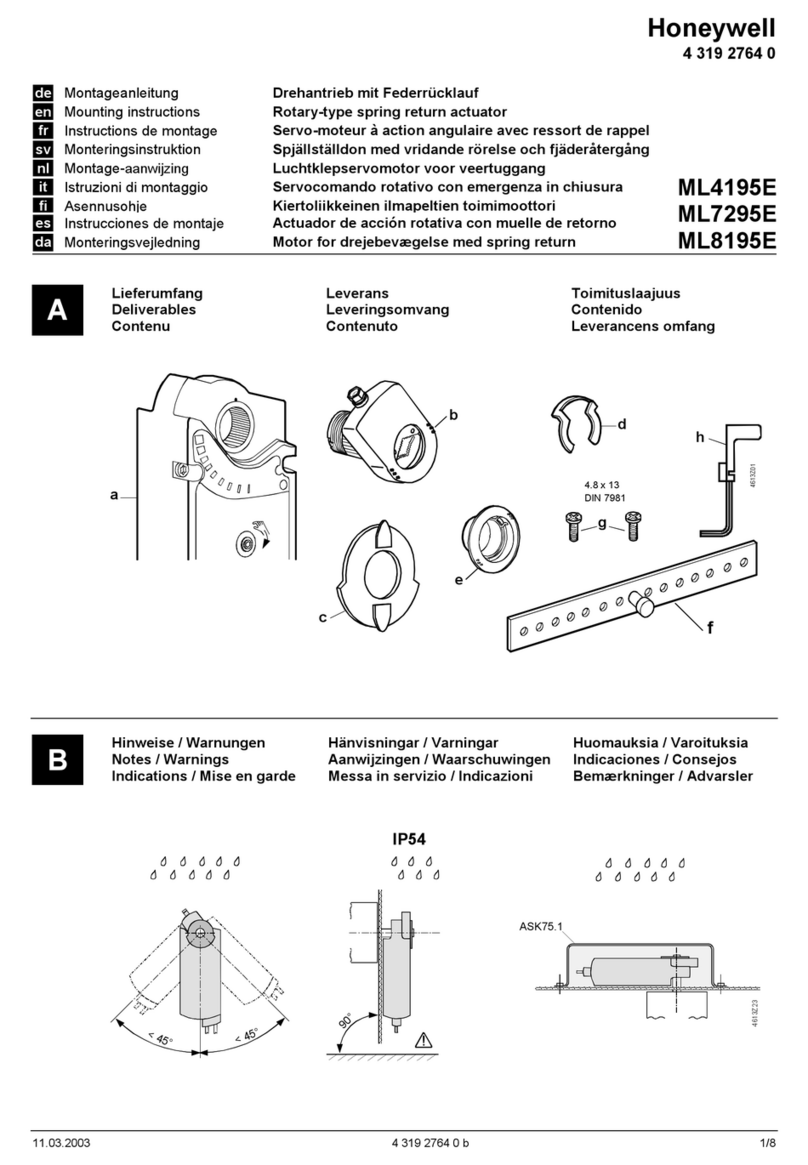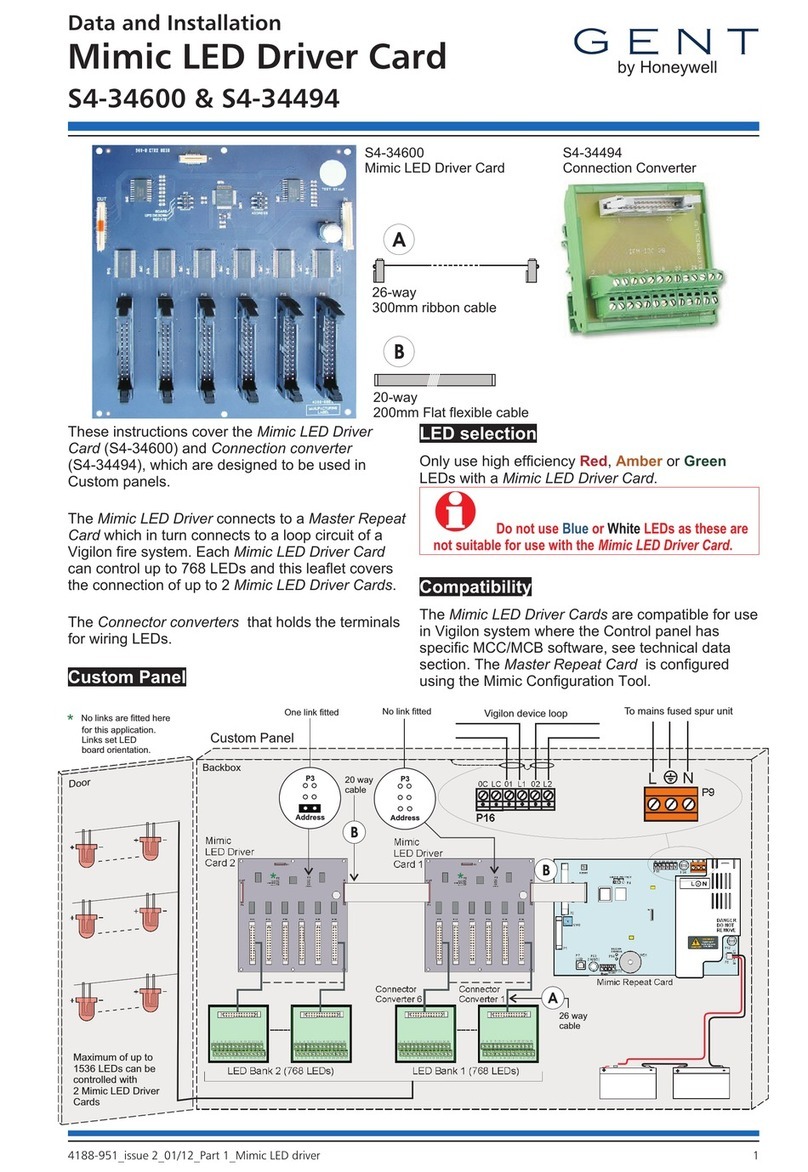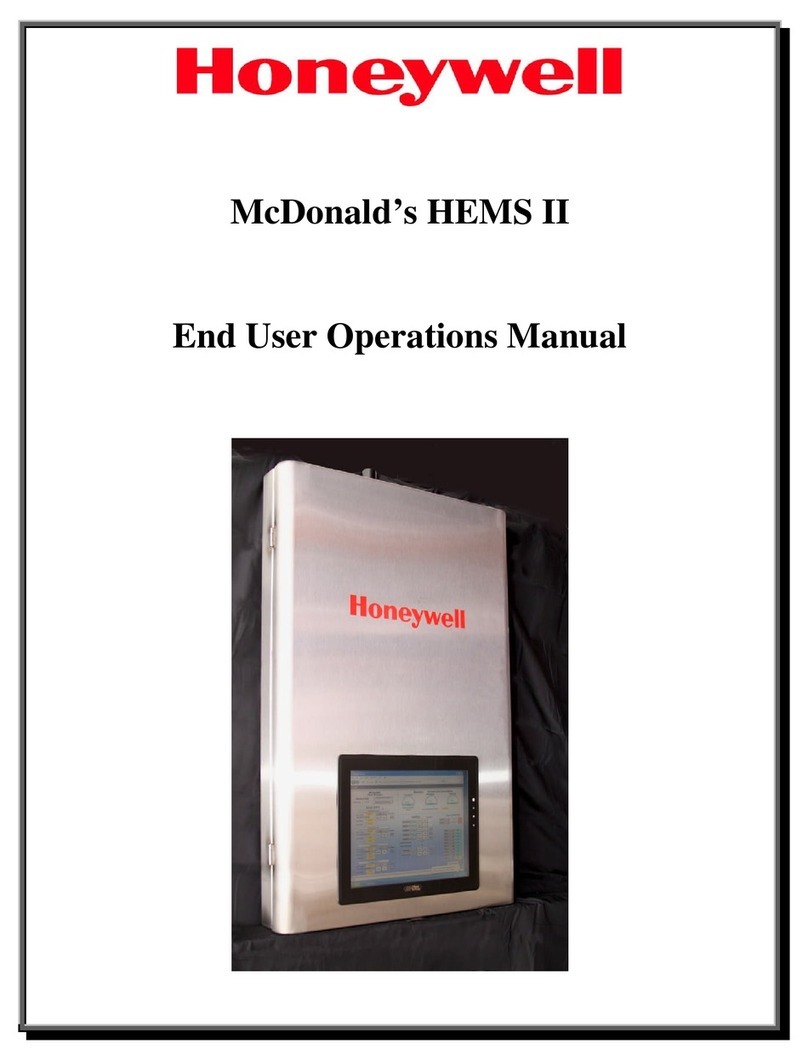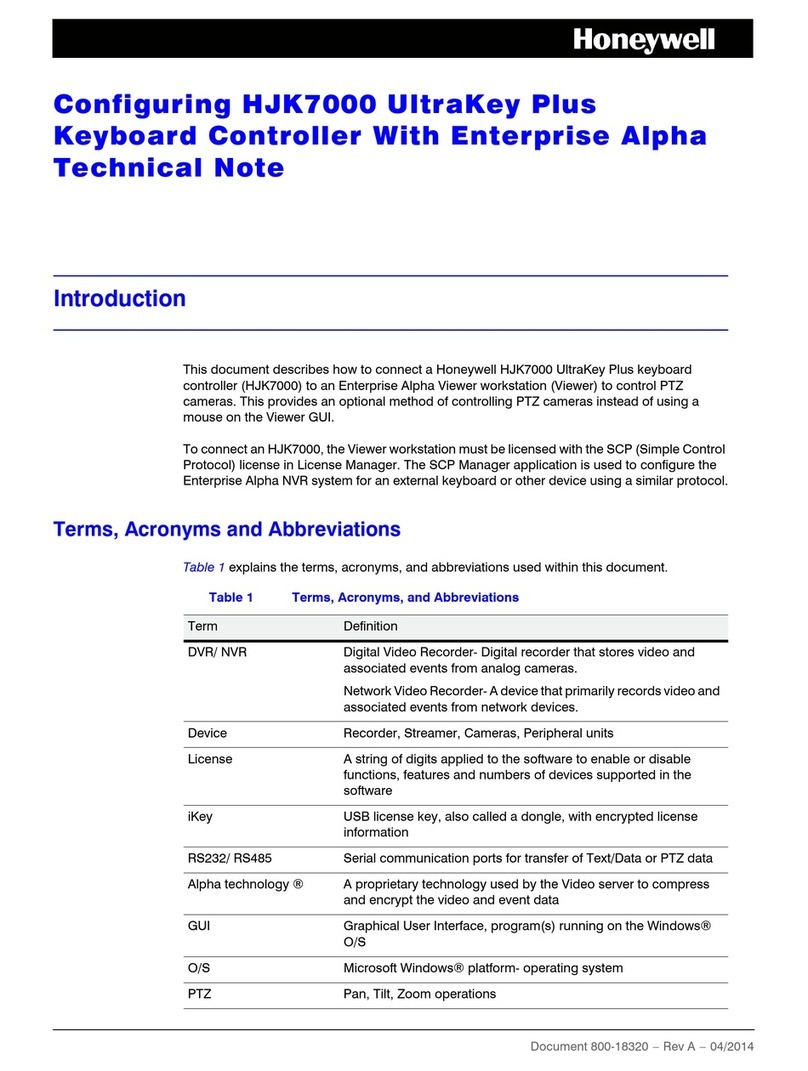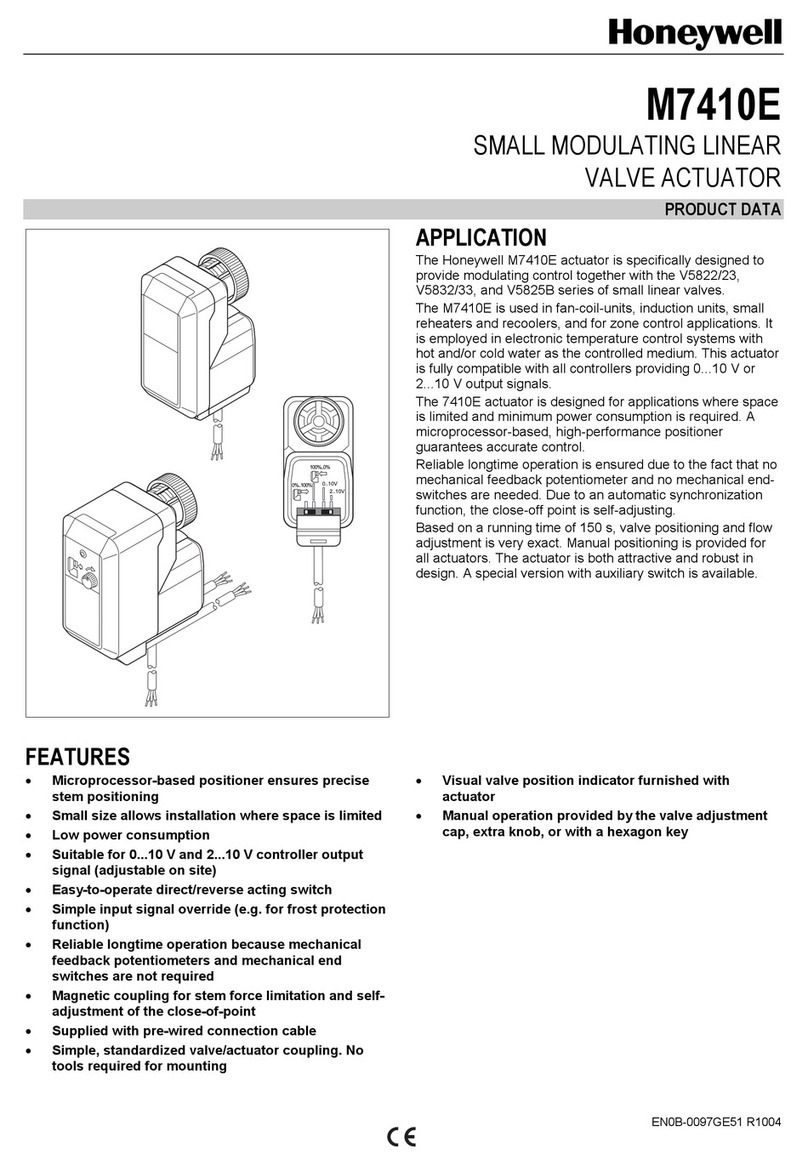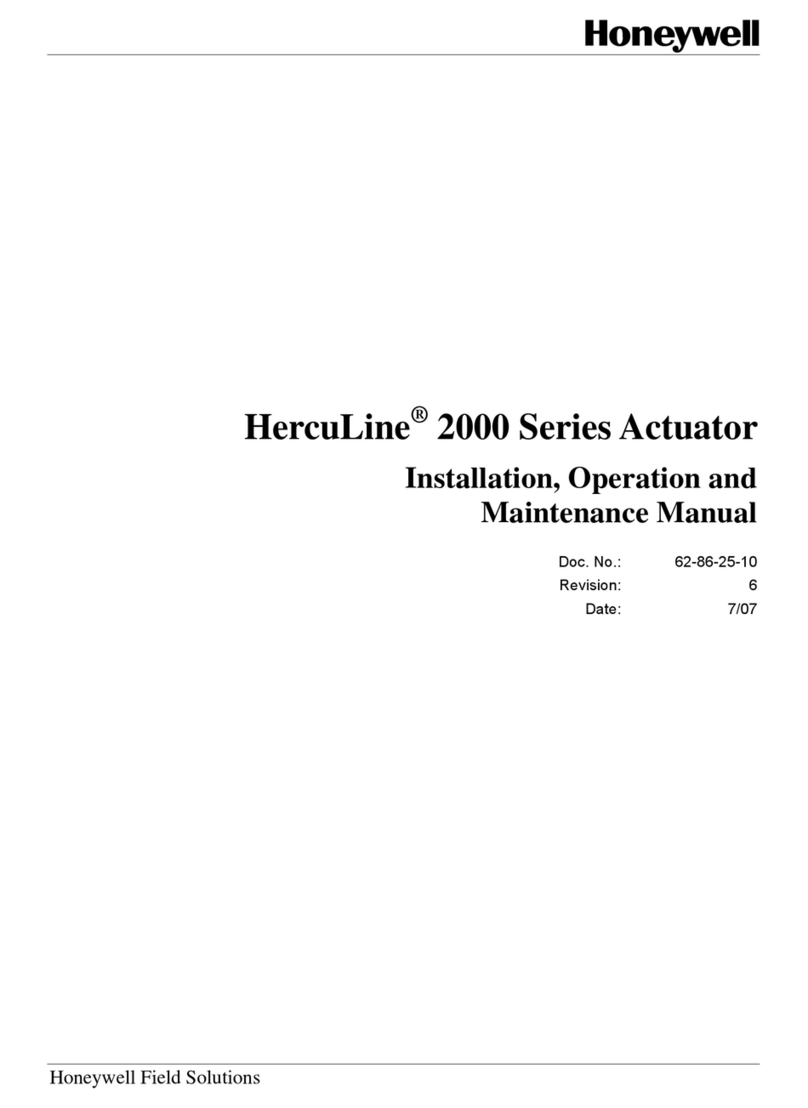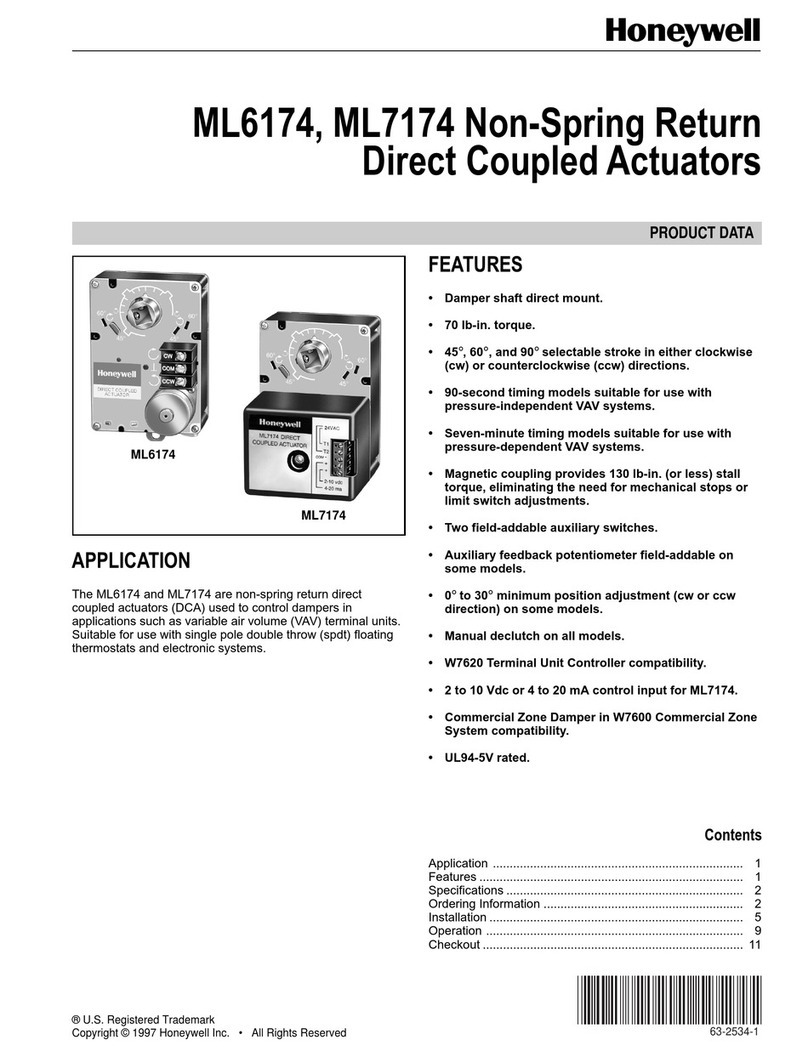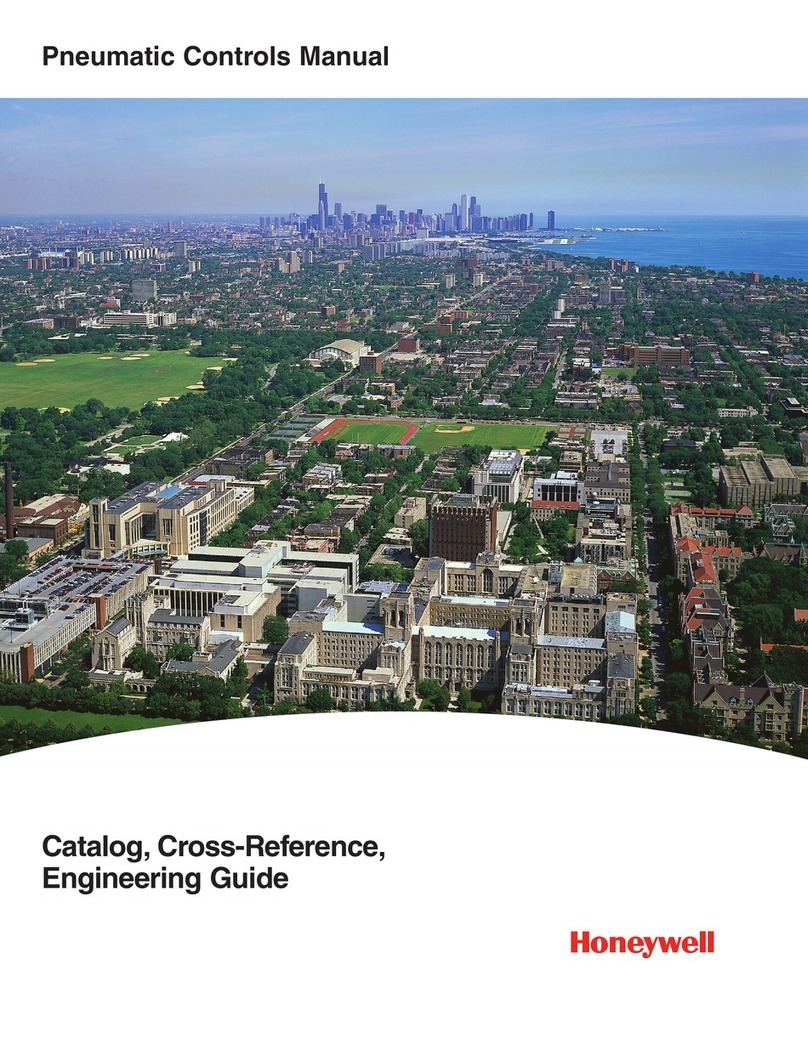Quick Start Guide for UDC2500 Universal Digital Controller
51-52-25-124
For detailed instructions see UDC2500 Product Manual 51-52-25-127.
1. Model Number Interpretation
Write your controller model number in the boxes. Then refer to Tables I, II, and III and circle the corresponding options to identify your controller’s features.
- - - - X X X X X - X X
Key Number Table I Table II Table III Other options
Instructions
Select the desired key number. The arrow to the right marks the selection available.
Make the desired selections from Tables I through V using the column below the
proper arrow. A dot ( ) denotes availability.
Key Number -- - -
_ _ _
-
_ _ _ _ _
_
I
_
IIIII IV
_
V
_
KEY NUMBER - UDC2500 Single Loop Controller Selection
Digital Controller for use with 90 to 264Vac Power DC2500
Digital Controller for use with 24Vac/dc Power DC2501
TABLE I - Specify Control Output and/or Alarms
Description
_ B
One Alarm Relay Only
0 _
C _
E _
None (Can be used as an indicator only)
Current Output (4 to 20ma, 0 to 20 ma)
Electro Mechanical Relay (5 Amp Form C)
Solid State Relay (1 Amp)
_ A
_ T
Output #2 and Alarm
#1 or Alarms 1 and 2
_ 0
E-M Relay (5 Amp Form C) Plus Alarm 1 (5 Amp Form C Relay)
Solid State Relay (1 Amp) Plus Alarm 1 (5 Amp Form C Relay)
Availability
A _
T _
R _
_ E
Output #1
Open Collector transistor output
Dual 2 Amp Relays (Both are Form A) (Heat/Cool Applications)
No Additional Outputs or Alarms
Open Collector Plus Alarm 1 (5 Amp Form C Relay)
TABLE II - Communications and Software Selections 0 _ _
1 _ _
2 _ _
3 _ _
4 _ _
5 _ _
_ 0 _
_ A _
_ B _
_ L _ aa
_ _ 0
_ _ R
Software Selections
Standard Functions, Single Display
Dual Display with Auto/Manual
Set Point Programming (12 Segments) Dual Display, Auto/Manual
Limit Controller
Infrared Interface Included (Can be used with a Pocket PC)
Infrared interface
Communications
None
Device Net Plus Auxiliary Output/Digital Inputs (Future Release)
Auxiliary Output/Digital Inputs (1 Aux and 1 DI or 2 DI)
RS-485 Modbus Plus Auxiliary Output/Digital Inputs
10 Base-T Ethernet (Modbus RTU) Plus Auxiliary Output/Digital Inputs
Profibus-DB Plus Auxiliary Output/Digital Inputs (Future Release)
None
D
2500 2501
TABLE III - Input 1 can be changed in the field using external resistors Selection
1 _
2 _
3 _
_ 0
_ 1
Input 2 None
0-5V, 1-5V, 0-20mA, 4-20mA
Input 1 TC, RTD, mV, 0-5V, 1-5V
TC, RTD, mV, 0-5V, 1-5V, 0-20mA, 4-20mA
TC, RTD, mV, 0-5V, 1-5V, 0-20mA, 4-20mA, 0-10V
Availability
2. Dimensions and mounting
3. Wiring
L1
L2/N
4
5
6
10
11
12
13
14
15
16
17
7
8
9
20
21
22
23
24
25
26
27
18
19
RS-485 or Ethernet10BaseT
DIGITAL INPUTS AND AUX OUT
+
-Input #1
Input #2
+
-
larm #1
Output #2 or
larm #2
Output #1
C/DC
Line
oltage
Ground
Hot
Neutral
+
-
4. Configuration Procedure
Step Operation Press Result
1 Enter Set Up
Mode SET UP Upper Display = SET
Lower Display =TUNING (This is the first Set Up Group title)
2 Select any Set Up
Group SET UP Sequentially displays the other Set Up group titles shown in the prompt hierarchy. (See 5. Configuration Record Sheet for prompts.)
You can also use the or keys to scan the Set Up groups in both directions. Stop at the Set Up group title that describes the
group of parameters you want to configure. Then proceed to the next step.
3 Select a Function
Parameter FUNCTION Upper Display = the current value or selection for the first function prompt of the selected Set Up group.
Lower Display =the first Function prompt within that Set Up group.
Sequentially displays the other function prompts of the Set Up group you have selected. Stop at the function prompt that you want to
change, then proceed to the next step.
4 Change the Value
or Selection or Increments or decrements the value or selection that appears for the selected function prompt. If you change the value or selection of a
parameter while in Set Up mode then decide not to enter it, press [MAN-AUTO/RESET] once—the original value or selection is recalled.
5 Enter the Value
or Selection FUNCTION Enters value or selection made into memory after another key is pressed.
6 Exit Configuration LOWER
DISPLAY Exits configuration mode and returns controller to the same state it was in immediately preceding entry into the Set Up mode. It stores any
changes you have made.
If you do not press any keys for 30 seconds, the controller times out and reverts to the mode and display used prior to entry into Set Up
mode.