Digitsole Pro User manual

1 PS_0001_IFU_000 EN rev 09 of 03-2023
User Manual & Technical
documentation

2 PS_0001_IFU_000 EN rev 09 of 03-2023
Precautions to take before use ................................................................................................................. 5
Intended use ............................................................................................................................................. 6
Contraindication ........................................................................................................................................ 6
Adverse effects .......................................................................................................................................... 6
Product description ............................................................................................................................ 7
Kit contents ............................................................................................................................................... 7
Authorized accessories .............................................................................................................................. 8
Recommended Computer/Phone Specifications ...................................................................................... 9
Functioning of the DSPods LEDs ................................................................................................................ 9
Product Installation .......................................................................................................................... 10
Product operation ................................................................................................................................... 10
Account creation ..................................................................................................................................... 11
Two-factor authentication activation ..................................................................................................... 12
Download the mobile application ........................................................................................................... 13
Use of the mobile application .......................................................................................................... 14
Connection to the application ................................................................................................................. 14
DSPods management .............................................................................................................................. 14
Add DSPods ......................................................................................................................................... 14
Update DSPods .................................................................................................................................... 16
Remove DSPods .................................................................................................................................. 16
Check battery levels ............................................................................................................................ 16
Application settings ................................................................................................................................. 17
Units .................................................................................................................................................... 17
Languages ............................................................................................................................................ 17
Patient management ............................................................................................................................... 17
Add a patient ....................................................................................................................................... 17
Delete a patient ................................................................................................................................... 18
Contact a patient ................................................................................................................................. 18
Search a patient .................................................................................................................................. 18
Start and stop data capture .................................................................................................................... 19
View the data .......................................................................................................................................... 21
Using the web interface ................................................................................................................... 22
Login to the interface .............................................................................................................................. 22
Web interface settings ............................................................................................................................ 23
Units .................................................................................................................................................... 23
Languages ............................................................................................................................................ 23
Notifications ........................................................................................................................................ 23
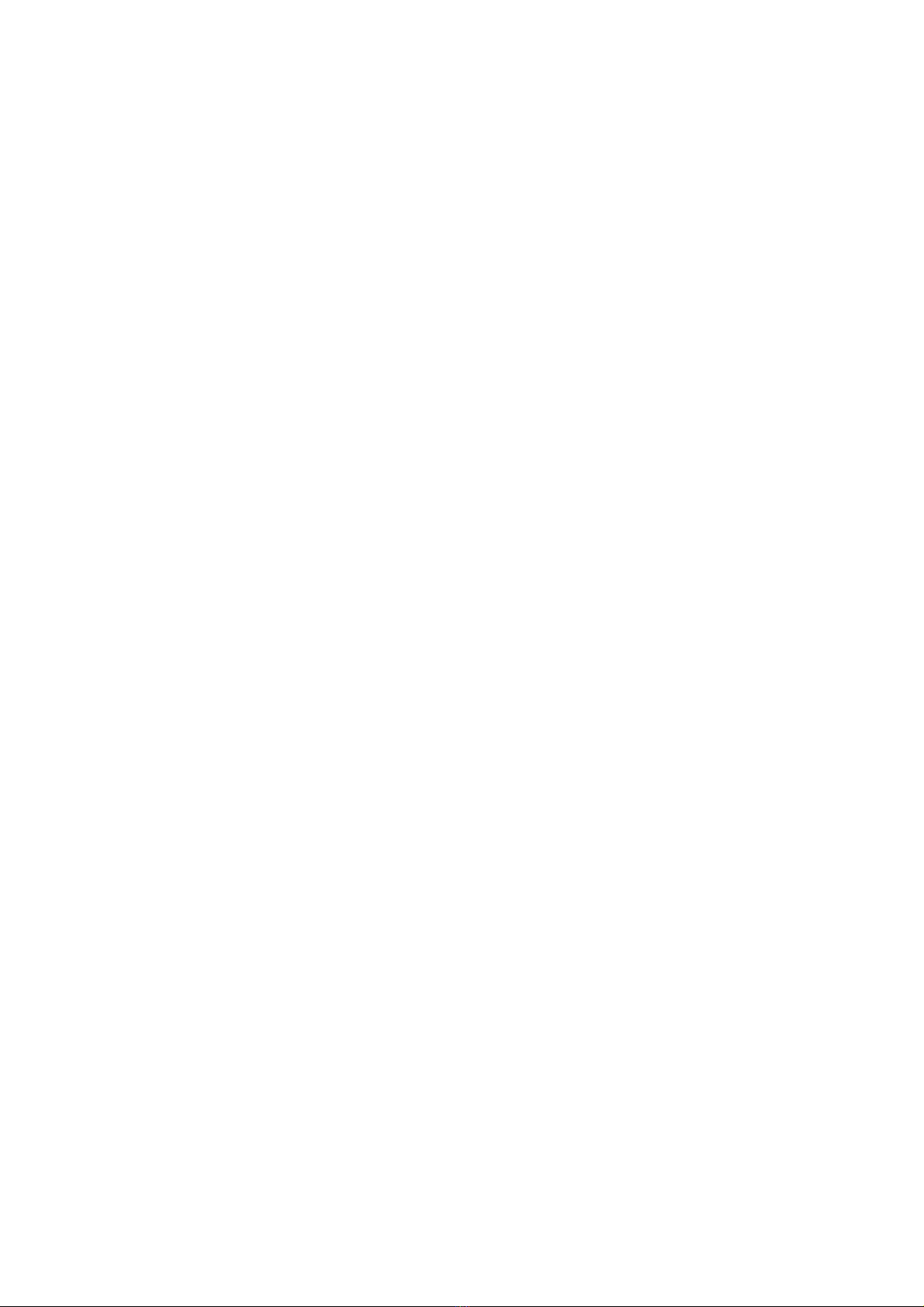
3 PS_0001_IFU_000 EN rev 09 of 03-2023
Workspace ........................................................................................................................................... 24
Features ............................................................................................................................................... 24
Changes to my account ........................................................................................................................... 25
Information management for health practitioners ............................................................................. 25
Patient management ............................................................................................................................... 25
Add a patient ....................................................................................................................................... 25
Edit a patient ....................................................................................................................................... 26
Delete a patient ................................................................................................................................... 27
Search a patient .................................................................................................................................. 27
Patient’s file ......................................................................................................................................... 28
Acquisition management ........................................................................................................................ 29
Rename an analysis ............................................................................................................................. 29
Delete an analysis ................................................................................................................................ 30
View the analysis ..................................................................................................................................... 31
Generate report ...................................................................................................................................... 33
Export report ....................................................................................................................................... 33
Export a Comparative Report .............................................................................................................. 35
Change the information that appears on the report .......................................................................... 37
Print report .......................................................................................................................................... 37
Compare analyses ................................................................................................................................... 38
Add comments ........................................................................................................................................ 39
See the evolution of the parameters ...................................................................................................... 40
Optional feature ............................................................................................................................... 41
Video Module .......................................................................................................................................... 41
Mobile application .............................................................................................................................. 41
Web interface ...................................................................................................................................... 42
PodoSmart migration .............................................................................................................................. 43
You have a Podosmart account but don’t have a Digitsole Pro account ............................................ 43
You have a Digitsole Pro account and can migrate your Podosmart data .......................................... 43
Maintenance .................................................................................................................................... 46
Charging DSPods ..................................................................................................................................... 46
Cleaning instructions for your device ...................................................................................................... 47
Technical Specifications .......................................................................................................................... 47
Battery ..................................................................................................................................................... 47
Charger .................................................................................................................................................... 47
Radio module .......................................................................................................................................... 48
Usage environment ................................................................................................................................. 48
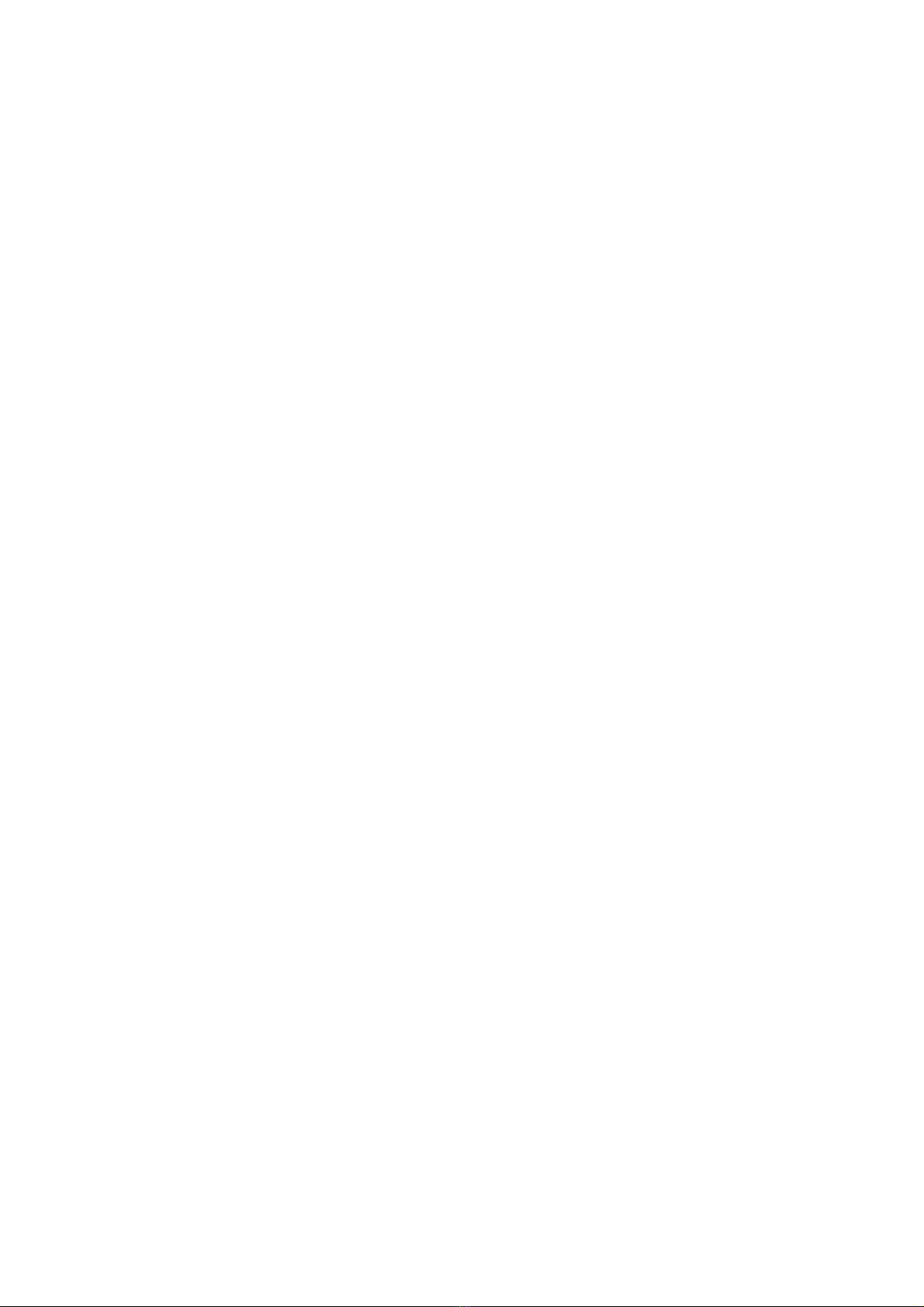
4 PS_0001_IFU_000 EN rev 09 of 03-2023
Product performance .............................................................................................................................. 48
Detailed performance ......................................................................................................................... 49
Gait parameters .............................................................................................................................. 49
Running parameters ........................................................................................................................ 49
Conditions of shipping and storage ......................................................................................................... 50
Symbols definitions ................................................................................................................................. 51
Regulatory conformity ............................................................................................................................ 52
FCC-FCCID: 2AQ4H-DSI ........................................................................................................................ 52
End of product life ................................................................................................................................... 52
Assistance and help .......................................................................................................................... 53
Help - Troubleshooting ............................................................................................................................ 53
Contact .................................................................................................................................................... 53
CE marking .............................................................................................................................................. 53
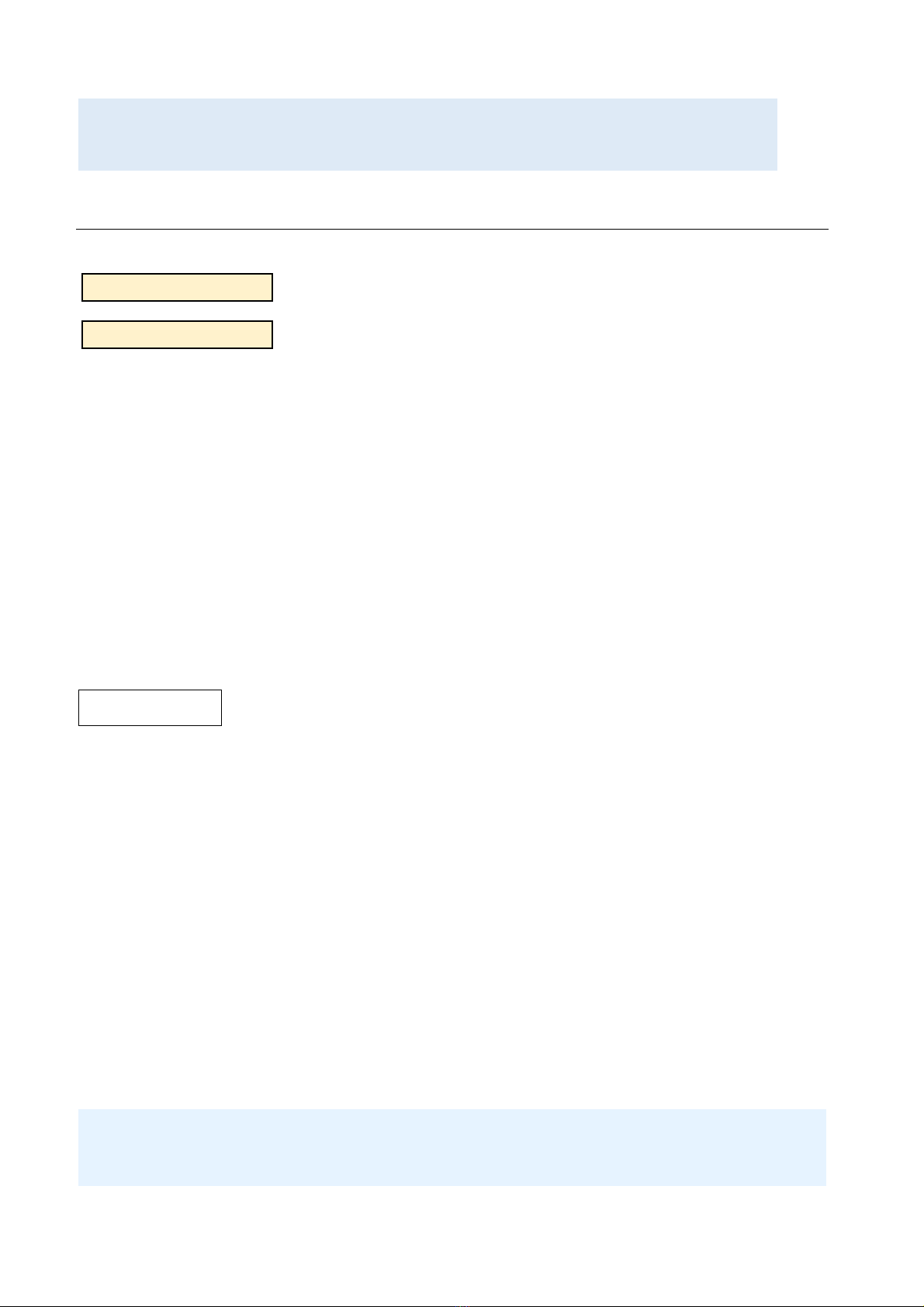
5 PS_0001_IFU_000 EN rev 09 of 03-2023
Before you begin:
Before using your Device, please read this manual carefully. It contains the information you will
need to use the device safely.
Precautions to take before use
WARNING:
There is a risk of injury or accident to yourself or others, as specified in this
manual.
CAUTION:
This manual indicates that there is a risk of material damage to this or any other
device.
The Digitsole® Pro solution is not intended to be used as a diagnostic tool. Digitsole® Pro can be used to assist a
healthcare practitioner or any user in completing a clinical evaluation using the data offered by the product. The
healthcare practitioner is responsible for making the diagnosis.
Digitsole® Pro is a device that can be used to examine the walking and running gait of patients aged 7 and older who
have a shoe size of ≥ 30 (EU size = 12-12,5 US Kids). The size of the insole should correspond to the patient's foot size.
With Digitsole® Pro and DSPods, and the insoles, it is mandatory that patients wear clean socks.
Analyses should be carried out on patients who are able to:
• Walk and run (depending on the type of analysis the healthcare provider wishes to perform)
• Understand, follow, and apply simple mobility instructions
Additional modules can complement your use of Digitsole Pro:
• A video module allowing you to capture videos during your analyses with the mobile application,
• A migration module allowing you to recover your analyses previously made with PodoSmart,
However, these optional modules are not part of the medical device scope.
WARNING
• Do not open, puncture, or punch the DSPods.
• Do not attempt to repair the DSPods if they are damaged, do not replace any of its components except by an
authorized service agent - Contact the seller
• Do not throw it in a fire.
• Shoes with a metal plate on the lower part should not be worn.
• Avoid bending or twisting your DSPods.
• If the DSPods have deteriorated, do not use them.
• A wound must not come into direct touch with the insole or DSPod.
• Please contact Digitsole support at [email protected]om if the device produces results that differ from your
observations.
• If the device displays conflicting information or text, clear the browser cache and refresh the page with the F5 key.
• Do not use the DSPods near a magnetic resonance device. *
• Only the supplied or authorized accessories should be used to ensure the performance of the device (safety,
electro-magnetic compatibility, etc.).
• This equipment contains non-replaceable batteries. When the battery is at the end of its life, the equipment must
be disposed of properly.
*The product's safety in a magnetic resonance environment has not been investigated. It has not been tested in the
magnetic resonance environment for undesired movement. The product's safety is unclear in the magnetic resonance
environment. A magnetic resonance exam performed on a person who has this medical device may result in damage
or device malfunction.

6 PS_0001_IFU_000 EN rev 09 of 03-2023
RF Warning
The device has been tested to ensure that it meets general RF exposure criteria. The device can be utilized without
restriction under portable exposure conditions. This device conforms with the RF radiation exposure limitations
established by the EC, FCC, and Industry Canada for the general population (uncontrolled exposure). This device must
not be co-located with any other antenna or transmitter, nor may it be used in conjunction with any other antenna or
transmitter.
You can request a paper copy of this notice by emailing us at [email protected]
Intended use
Digitsole Pro® standard version is a solution for healthcare practitioners that displays objective data based on spatio-
temporal and kinematic patient mobility metrics. Mobility reports provide the following information to healthcare
practitioners:
• A set of biomechanical metrics with a visual comparison to literature standards,
• The digital “gaitline” linked to pressure,
• Basic interpretations of mobility parameters,
• The evolution of mobility parameters as a result of various analyses.
A standardized test can be selected by the healthcare practitioner to focus on the biomechanical factors connected to
the patient's mobility.
The healthcare practitioner will use these reports to conduct a more in-depth medical investigation in order to decide
a diagnosis.
Contraindication
There is no specific medical contraindication; nonetheless, testing should only be undertaken on patients who can:
• Walk and run (depending on the type of analysis the healthcare provider wishes to perform)
• Understand, follow, and apply simple mobility instructions.
Adverse effects
To date, no adverse effects have been identified
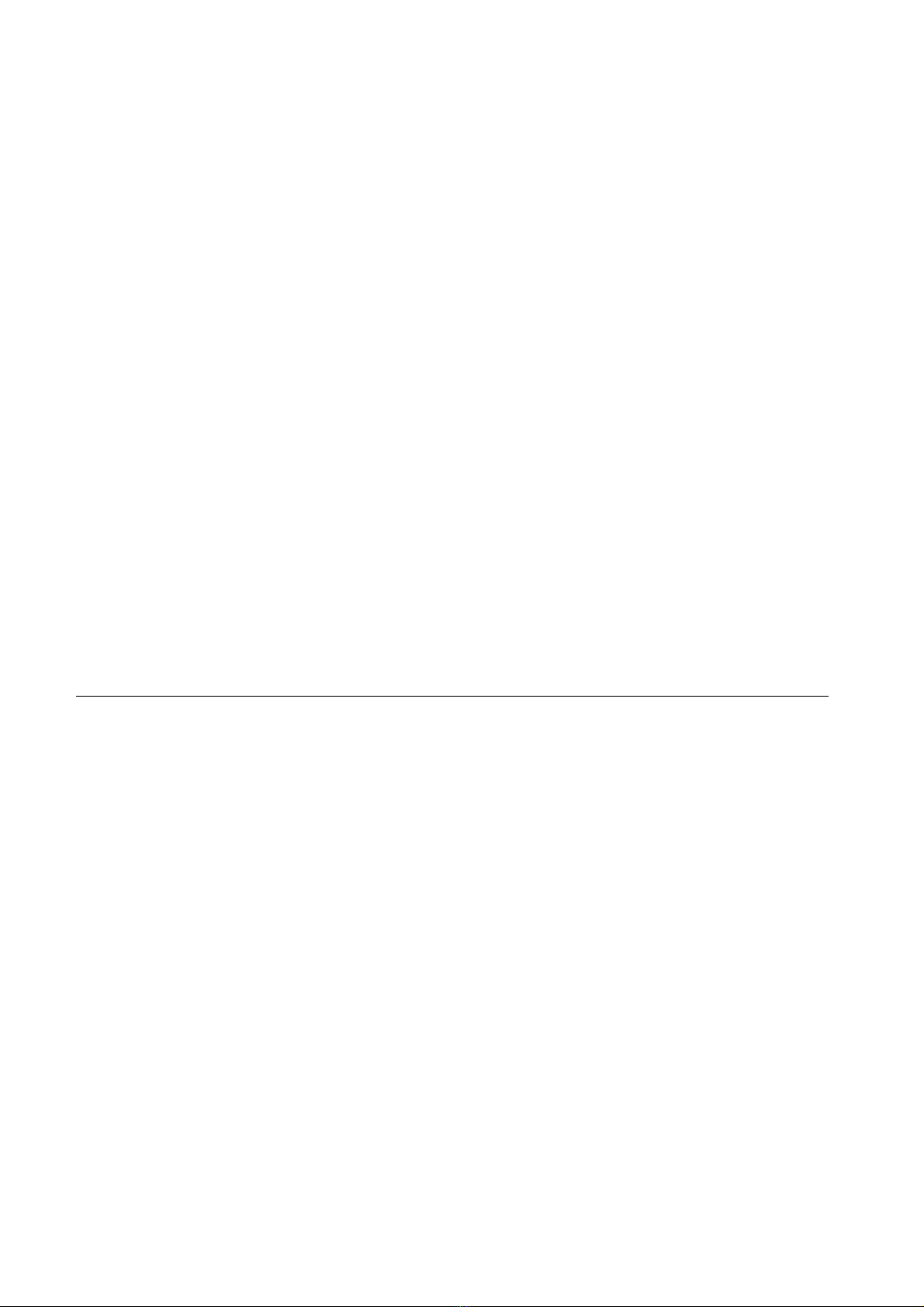
7 PS_0001_IFU_000 EN rev 09 of 03-2023
Product description
Health practitioners, paramedics, sports coaches, caregivers, and anyone who is qualified to perform quantified mobility
analyses can use the Digitsole Pro® device (gait and run).
Digitsole® Pro can be used as part of a standard mobility analysis protocol (walking or running) at a patient's session
with their health practitioner, whether or not they have reported mobility issues as a result of various reasons.
Digitsole Pro ® can be used in adults and children over the age of 7, with a shoe size of ≥ 30 (EU size = 12-12,5 US Kids),
and in the following situations:
• Mobility assessment
• Follow-up/monitoring on-site or remotely
• Rehabilitation follow-up
Digitsole Pro® insoles and DSPods can be utilized on several patients.
The Digitsole Pro ® device is intended for usage in a medical professional context. However, the system can be utilized
in other settings (hospital, exterior, interior type house or healthcare structure) to monitor and collect daily mobility
data for patients (adults and children aged 7 and over).
The Digitsole Pro ® system can be used to track people's mobility data and provide warnings to patients, family,
caregivers, health practitioners, and paramedical professionals, as well as to export data analyses from a group of
patients in the form of dashboards that show compiled product data. This information can be downloaded and
organized into a dashboard, which can then be shared with health practitioners, paramedics, sports coaches, family
caregivers, or anyone who is qualified to interpret gait or running parameters.
Kit contents
The Digitsole Pro ® kit comes with a case containing the following items:
• 6 insoles with the following sizes:
o (EU size) 36/37, 38/39, 40/41, 42/43, 44/45 and 46/47
o (US Men size) 4.5/5.5, 6-7, 7.5-8.5, 9-10 and 10.5-11.5
o (US Women size) 5.5/6.5, 7-8, 8.5-9.5, 10-11 and 11.5-12.5
• 2 DSPods (1 right, 1 left)
• 1 DSPods charger kit, consisting of a charger plug and a charger dock
• 1 document indicating where the user manual may be found and how DSPods can be inserted into Digitsole
insoles
• 1 document describing how to use the charger kit
• A strap

8 PS_0001_IFU_000 EN rev 09 of 03-2023
Authorized accessories
Extra pair of DSPods
DSPS001-KIT10
Extra Charger
DSPS001-KIT00
- DSPods charger socket
DSPS001-CAB00
- DSPods charger dock
DSPS001-CAB10
Complete Kit of Digitsole Pro Adult Insoles (7 pairs)
DSPS001-KIT20
- Digitsole Pro Adult Insole Size 30-32
(US 12-1,5)
DSPS001-INS30
- Digitsole Pro Adult Insole Size 33-35
(US 2-4)
DSPS001-INS33
- Digitsole Pro 36-37 insole
(US Men 4.5-5.5 – US Women 5.5-6.5)
DSPS001-INS36
- Digitsole Pro 38-39 insole
(US Men 6-7 – US Women 7-8)
DSPS001-INS38
- Digitsole Pro 40-41 insole
(US Men 7.5-8.5 – US Women 8.5-9.5)
DSPS001-INS40
- Digitsole Pro 42-43 insole
(US Men 9-10 – US Women 10-11)
DSPS001-INS42
- Digitsole Pro 44-45 insole
(US Men 10.5-11.5 – US Women 11.5-12.5)
DSPS001-INS44
- Digitsole Pro 46-47 insole
(US Men 12-13 – US Women 13-14)
DSPS001-INS46
- Digitsole Pro 48-49 insoles
(US Men 13.5-14.5)
DSPS001-INS48

9 PS_0001_IFU_000 EN rev 09 of 03-2023
A pair of Digitsole Pro 30-32 insole
(US 12-1,5)
DSPS001-KIT30
A pair of Digitsole Pro 33-35 insole
(US 2-4)
DSPS001-KIT33
A pair of Digitsole Pro 36-37 insole
(US Men 4.5-5.5 – US Women 5.5-6.5)
DSPS001-KIT36
A pair of Digitsole Pro 38-39 insole
(US Men 6-7 – US Women 7-8)
DSPS001-KIT38
A pair of Digitsole Pro 40-41 insole
(US Men 7.5-8.5 – US Women 8.5-9.5)
DSPS001-KIT40
A pair of Digitsole Pro 42-43 insole
(US Men 9-10 – US Women 10-11)
DSPS001-KIT42
A pair of Digitsole Pro 44-45 insole
(US Men 10.5-11.5 – US Women 11.5-12.5)
DSPS001-KIT44
A pair of Digitsole Pro 46-47 insole
(US Men 12-13 – US Women 13-14)
DSPS001-KIT46
A pair of Digitsole Pro 48-49 insoles
(US Men 13.5-14.5)
DSPS001-KIT48
Kit of 6 pairs of Digitsole Pro spares parts
DSPS001-KIT50
- 3 pairs of Digitsole Pro 30-32 insole
(US 12-1,5)
DSPS001-INS30
- 3 pairs of Digitsole Pro 33-35 insole
(US 2-4)
DSPS001-INS33
Digitsole® Pro Kit
DSPS001-KIT60
Recommended Computer/Phone Specifications
The Digitsole Pro interface is compatible with both PCs and tablets.
The interface: MacOS/IOS - Windows - Android.
Web browser: Mozilla Firefox – Google Chrome – Microsoft Edge.
The Digitsole Pro application is compatible with mobile phones.
OS: Android 6.0+/iOS 15.0+.
Functioning of the DSPods LEDs
• LEDs are red: DSPods are charging.
• LEDs are off:
o DSPods are plugged in, which means they are fully charged.
o DSPods are not charged, which means that they are in standby mode. Simply shake them to bring
them out of this mode.
• LEDs are blinking: DSPods are ready for use.

10 PS_0001_IFU_000 EN rev 09 of 03-2023
Product Installation
Product operation
Insert the DSPods into your insoles as follows:
• Identify left and right DSPods
• Identify the left insole and the right insole
• Place the left DSPod in the left insole and the right DSPod in the right insole.
Please keep in mind that the DSPods must be inserted in the correct direction for the data capture to work
(see image below)
The data acquisition can also be done with the use of DSPods positioned on the bottom of the foot if the positioning of
the DSPods avoids any unexpected slippage*.
*The DSPods must be placed in the modules provided. The assembly should be placed on the top of the foot between the middle cuneiform and the proximal half of the
second metatarsal. The labels of the DSPods should face upwards, with the codpieces facing outwards.
PLEASE NOTE:
Before using the DSPods for the first time, it is necessary to recharge them until the LEDs on them turned off.
DSPod right
DSPod left
Left insole
Right insole
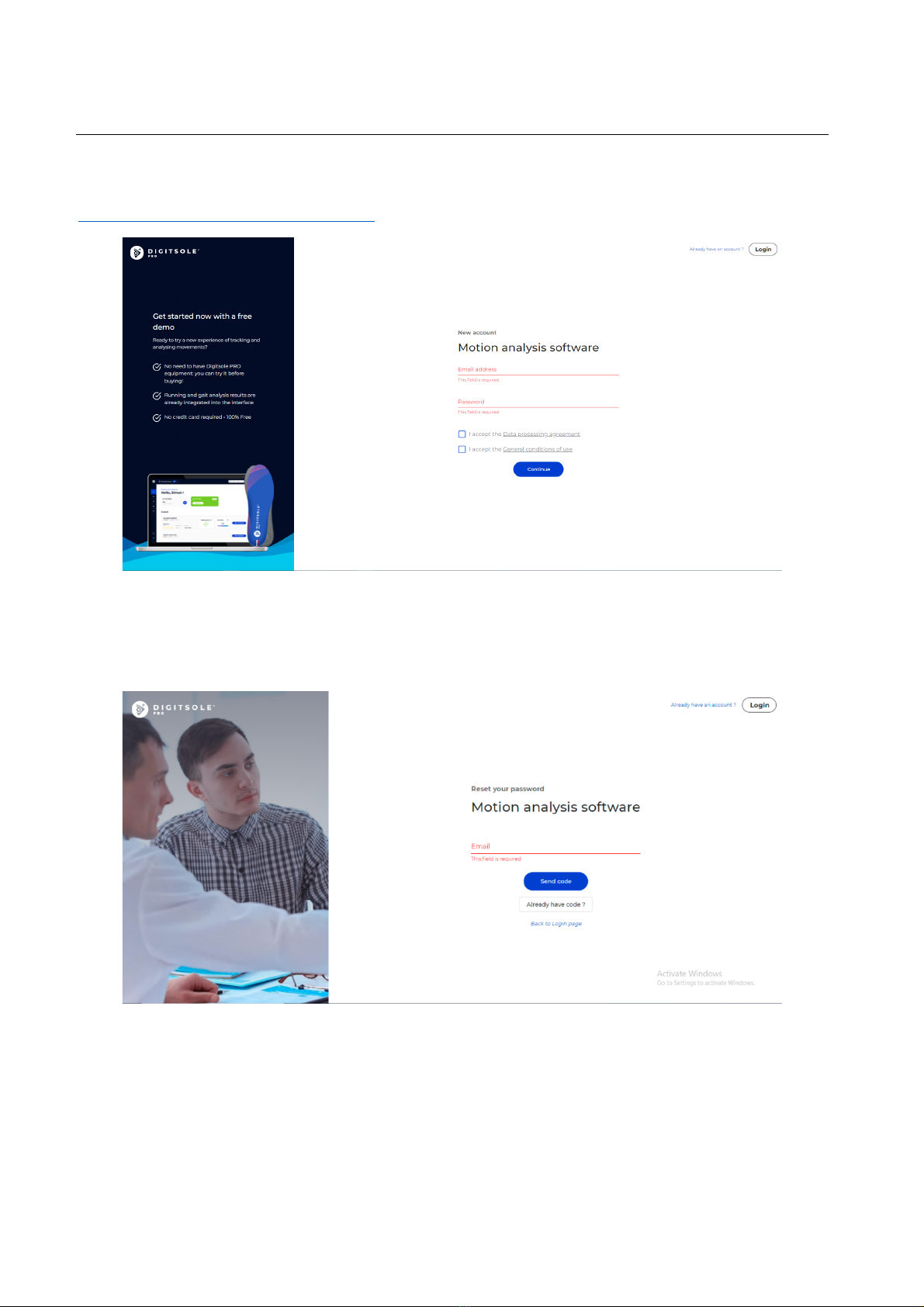
11 PS_0001_IFU_000 EN rev 09 of 03-2023
Account creation
If you have not already done so, go to the following page to create a Digitsole® Pro account:
https://app.digitsolepro.com/auth/sign-up
After reading the data processing contract, enter the email address and password you want to use for your Digitsole®
Pro account.
Your password must have at least eight characters, contain at least one number, one lower case letter, one capital letter,
and one special character for security purposes.
After that, you will receive an email with a code to confirm your registration. Please enter it in the field provided.
Then enter your personal data to finish your account creation.

12 PS_0001_IFU_000 EN rev 09 of 03-2023
Two-factor authentication activation
To active the two-factor authentication, go to the Your account in the top right corner
Then select Enable dual authentication in the menu.
Scan the QR Code with your two-factor authentication app (for example, Google authenticator) and enter the code in
the area specified for this purpose.

13 PS_0001_IFU_000 EN rev 09 of 03-2023
Download the mobile application
The Digitsole® Pro app is free and works with iOS 15.0+ and Android 6.0+ mobile devices. Please check the
firmware version on your phone to see which devices are compatible with the apps.
Enter Digitsole® Pro in the search bar to locate the application:
• For iOS devices, go to the App Store®
• For Android devices, go to the Google Play™ store
Must be used with browsers Mozilla Firefox, Google Chrome, Safari or the latest version of Microsoft Edge. Please
refer to https://www.digitsolepro.com/customer-support compatibility section for compatible browser versions.
Must be used with a phone with Android 6.0+ or iOS 15.0+.

14 PS_0001_IFU_000 EN rev 09 of 03-2023
Use of the mobile application
Connection to the application
To access the application, ensure that you have already created your
account on the web interface, and you can connect to this application
using the same credentials.
To log in, enter your account email address and password.
If you have forgotten your password, go to the Digitsole® Pro interface
and create a new one.
DSPods management
Add DSPods
To add DSPods to your account from the main app screen, follow these steps:
• If you do not already have DSPods, go to the "DSPods" area and click Add
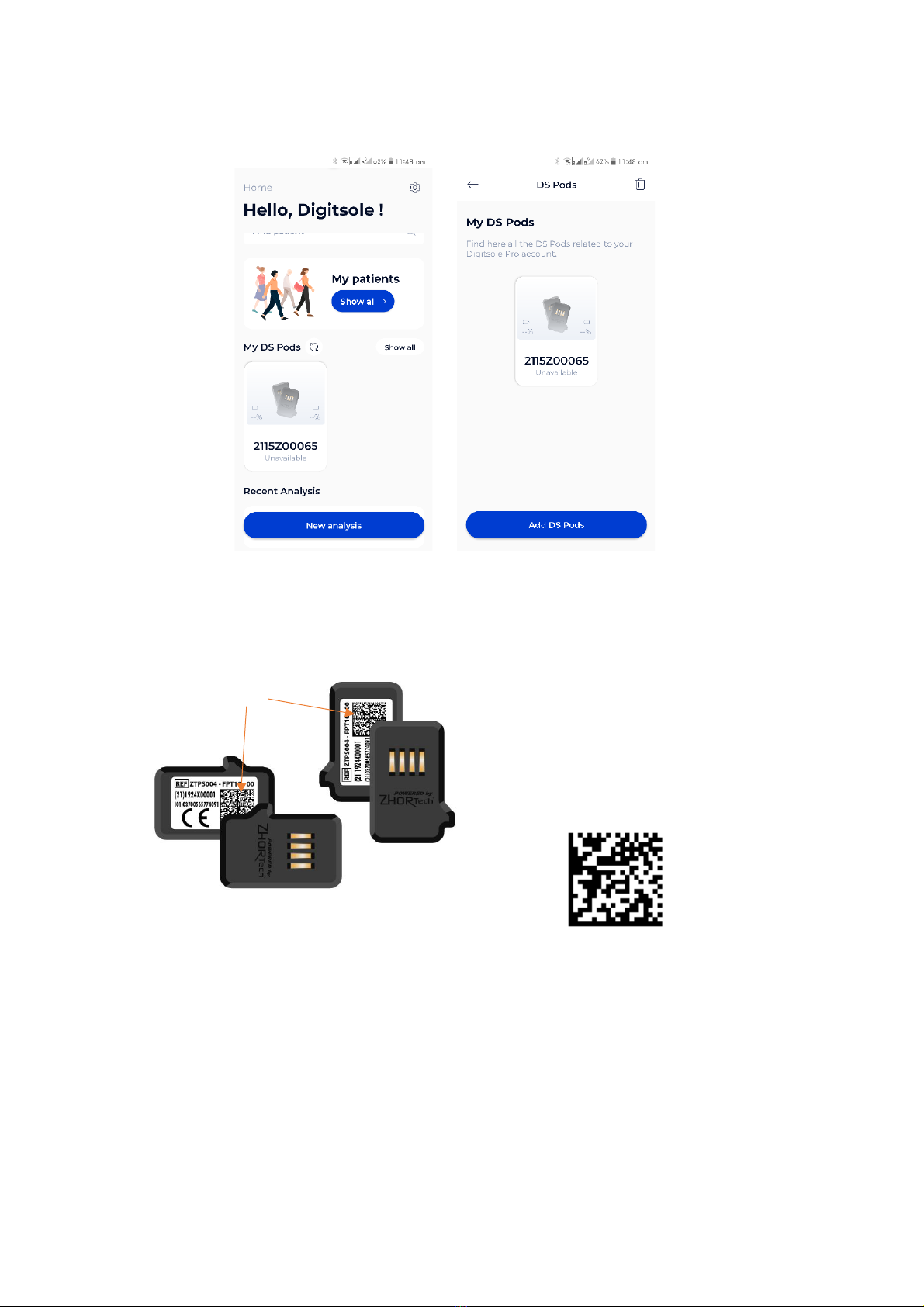
15 PS_0001_IFU_000 EN rev 09 of 03-2023
• If you already have DSPods, go to the "My DSPods" area and click on "See all," which will redirect you to a list
of your DSPods. Select Add DSPods from the menu.
To add your DSPods to your account, go to a new page and scan the Datamatrix code from your pair of DSPods. If you
have more than one pair of DSPods, repeat the procedure.
Datamatrix code
example
Datamatrix

16 PS_0001_IFU_000 EN rev 09 of 03-2023
Update DSPods
Click on Check for updates to check the DSPods version and see if they need to be
updated.
You will have the choice to perform the update now or later.
We advise you to do it now but if you choose to do it later, you will have to rescan your
Pods by adding them to your account again.
Remove DSPods
Click on "See all” in the "My DSPods” section from the main application screen to be
redirected to a list of your DSPods. Click the trash can icon in the upper right corner of
the screen, select the pair(s) you want to delete, and then click Delete selected pairs.
To exit delete mode, click on the cross icon in the upper right corner of the screen.
Check battery levels
When the DSPods are charging, you will not see the charge level of your DSPods.
To check the charge level of your DSPods, go to the DSPods page. The battery charge
levels of the left and right DSPods are displayed. By scrolling down on the screen, you can
refresh the battery levels.
In the event of a problem:
If you still can't view the battery level after reloading the page, your DSPods may be
"asleep" (to save power, they automatically turn off after about 20 minutes). Shake
them vigorously to "wake them up" (please DO NOT hit them on a hard surface as this
may damage the sensors). Then, by swiping down on your screen, you can reload the
website and see the battery of the DSPods, this action can take 30 seconds.
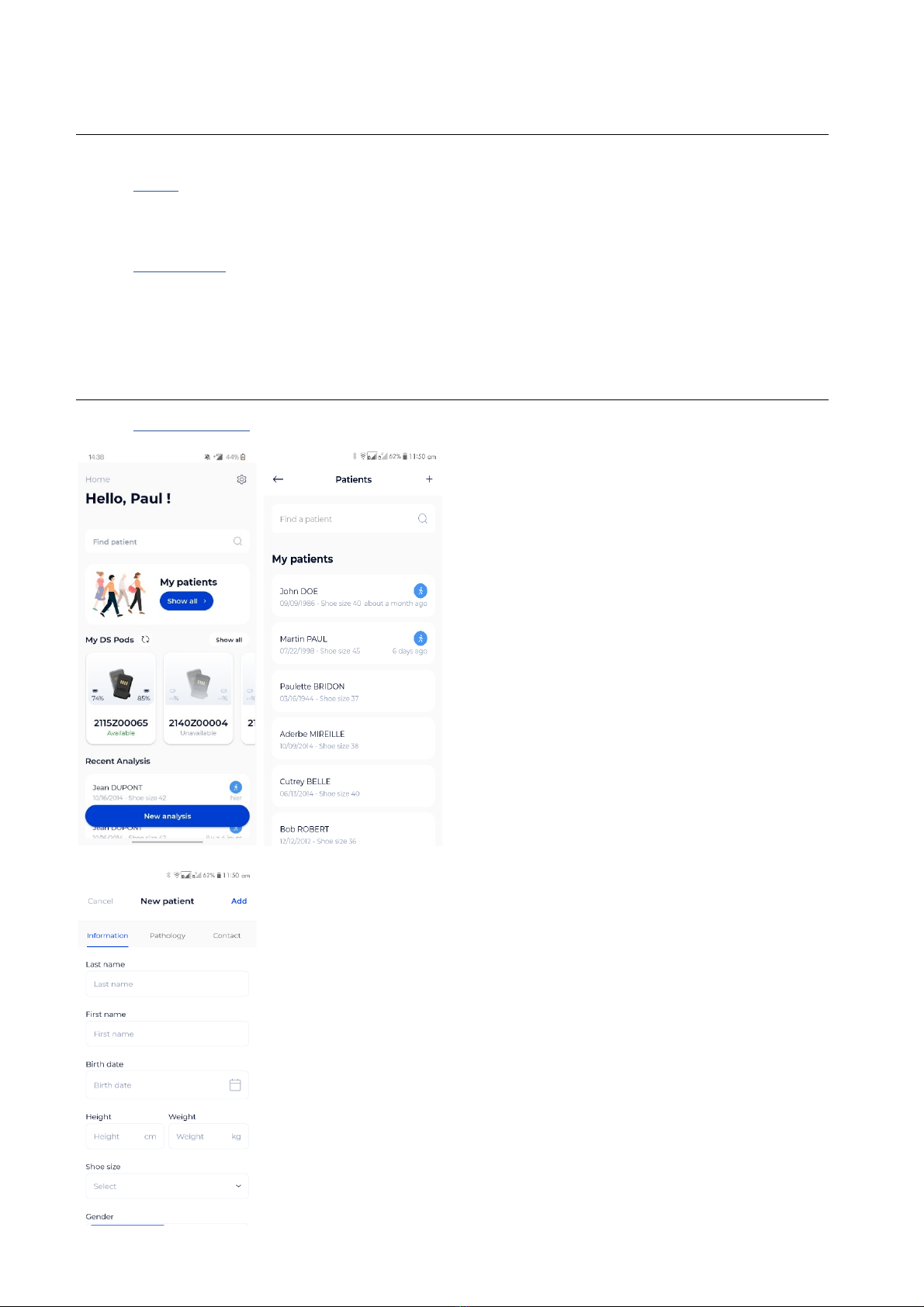
17 PS_0001_IFU_000 EN rev 09 of 03-2023
Application settings
Units
In the "Settings" section, you can choose the system of units you want to use in the application. You can choose
between the metric and imperial systems.
Languages
Our application is available in several languages. The choice of the language is defined according to the language set
as the main language in your phone.
Patient management
Add a patient
To add a new patient to your account from the main
application screen, click on See all under the "My patients"
area, then on the + sign at the top right of your screen.
A form appears; complete the patient file by filling out at least the information and
pathology pages. If your patient has no pathology, select "Healthy patient."
It is critical to select the correct pathology because it will affect the interpretations and
standards of the analyses.
The Contact tab is optional. However, it allows you to add your patient's contact
information so you can easily communicate with them.
NB: Note that with imperial units, choose the gender of the patient first to access the
men or women’s sizes.
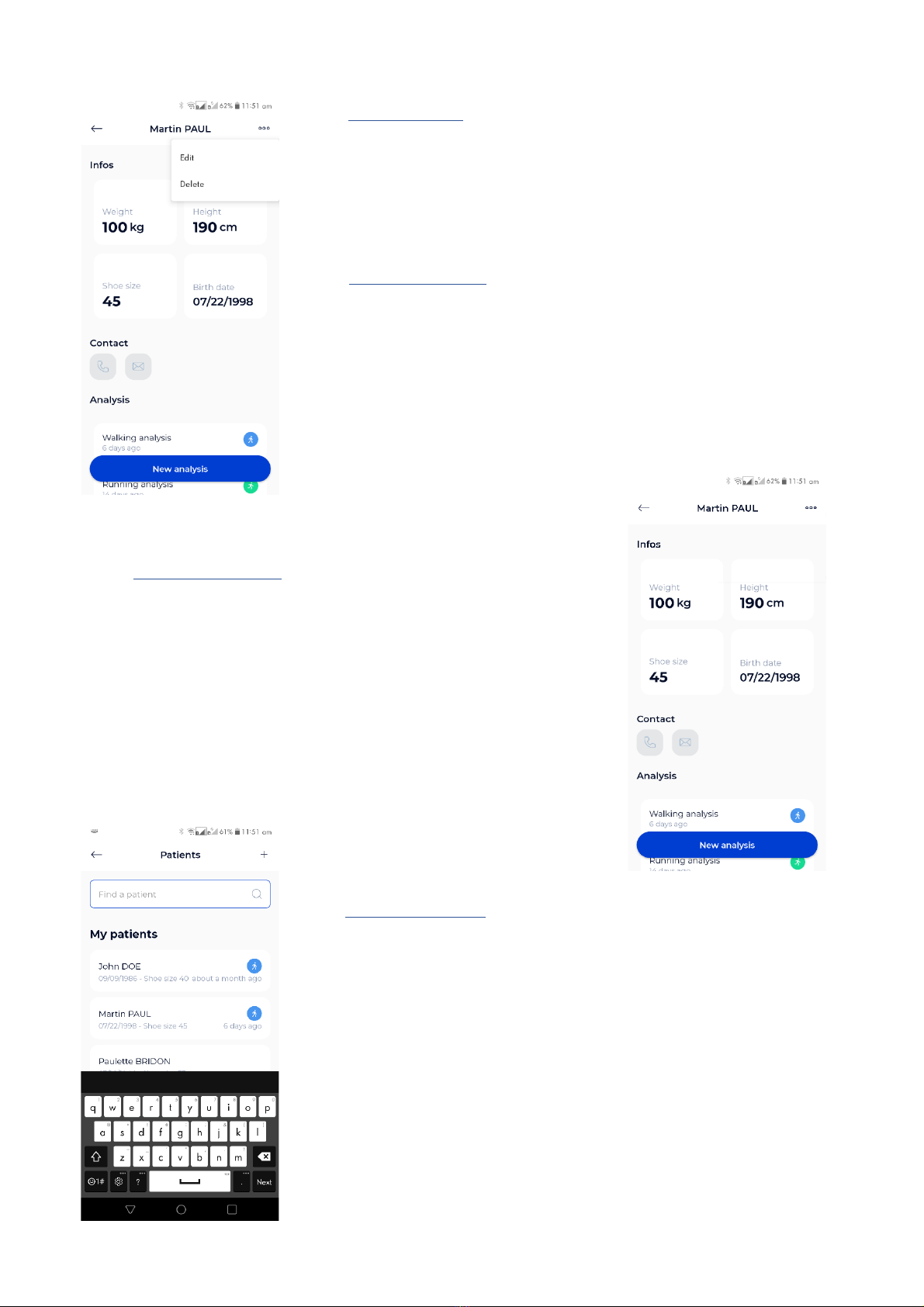
18 PS_0001_IFU_000 EN rev 09 of 03-2023
Edit a patient
Click on the patient you want to edit from the list of patients, and the patient file will
open. Select Edit from the menu at the upper right of the screen. When the form
appears, fill in the fields and then click Submit to save your changes.
After that, the patient's file will be updated.
Delete a patient
Click on the patient you want to delete from the patient list, and the patient file will
open. Select Delete from the menu at the upper right of the screen, then confirm the
deletion. After that, you will be taken to the newly updated patient list.
Please note: This is an irreversible action.
Contact a patient
Click on the patient you want to contact from the patient list and the patient file will
open.
If you have entered your patient's phone number, you can call them by clicking the
Call button. If you have entered your patient's email address, you can send a
message by clicking the Send a message button
Search a patient
Type either the last name and/or the first name of the patient you want from the
patient list in the text field at the top of the screen.
Note: The patient search only works with one word, so if you write your patient's
first and last name in the search bar, you will not find any matches.

19 PS_0001_IFU_000 EN rev 09 of 03-2023
Start and stop data capture
1 – Go to your patient's file once your patient is created and
your DSPods have been added to your account. Click on the
button New Analysis.
2 - Next, choose the type of analysis
(1)
(2)
(3)
(4)
3 -Using the menu above, you can then enter further information about your patient. (1)
• You can enter the location and intensity of your patient's pain(s) in the Pain tab (2).
• You can specify the stiffness and cushioning of your patient's shoes in the Shoe type tab (3).
• Any walking aid device used by your patient should be listed in the Walking aid tab (4).

20 PS_0001_IFU_000 EN rev 09 of 03-2023
- Then pick the pair of DSPods with which you will use for the data capture; the
application will then establish a connection to the DSPods and send you to the screen
where you can begin the analysis.
- If you have only one pair of DSPods, you will be directly redirected to the screen
where you can begin the analysis.
Once the DSPods have been placed in the insoles and the insoles have been placed in the
patient's shoes, click the Play button to begin the data capture. Following the appearance
of the stopwatch, your patient should remain in a static position for 3 to 5 seconds for
initialization before they start to walk or run.
Click the Stop Analysis button to end the data capture. When the data capture is
complete, the data is transmitted to the Digitsole Pro® web interface.
Note: If you share a workspace with a practitioner, it is not possible to perform an
analysis at the same time on the same patient, nor is it possible to perform simultaneous
acquisitions on the same Digitsole Pro account. In both cases this could block your
account and create errors.
CAUTION: Make sure to choose the ones that correspond to the insoles in your
patient's shoes.
Table of contents
Popular Medical Equipment manuals by other brands

Getinge
Getinge Arjohuntleigh Nimbus 3 Professional Instructions for use

Mettler Electronics
Mettler Electronics Sonicator 730 Maintenance manual

Pressalit Care
Pressalit Care R1100 Mounting instruction

Denas MS
Denas MS DENAS-T operating manual

bort medical
bort medical ActiveColor quick guide

AccuVein
AccuVein AV400 user manual











