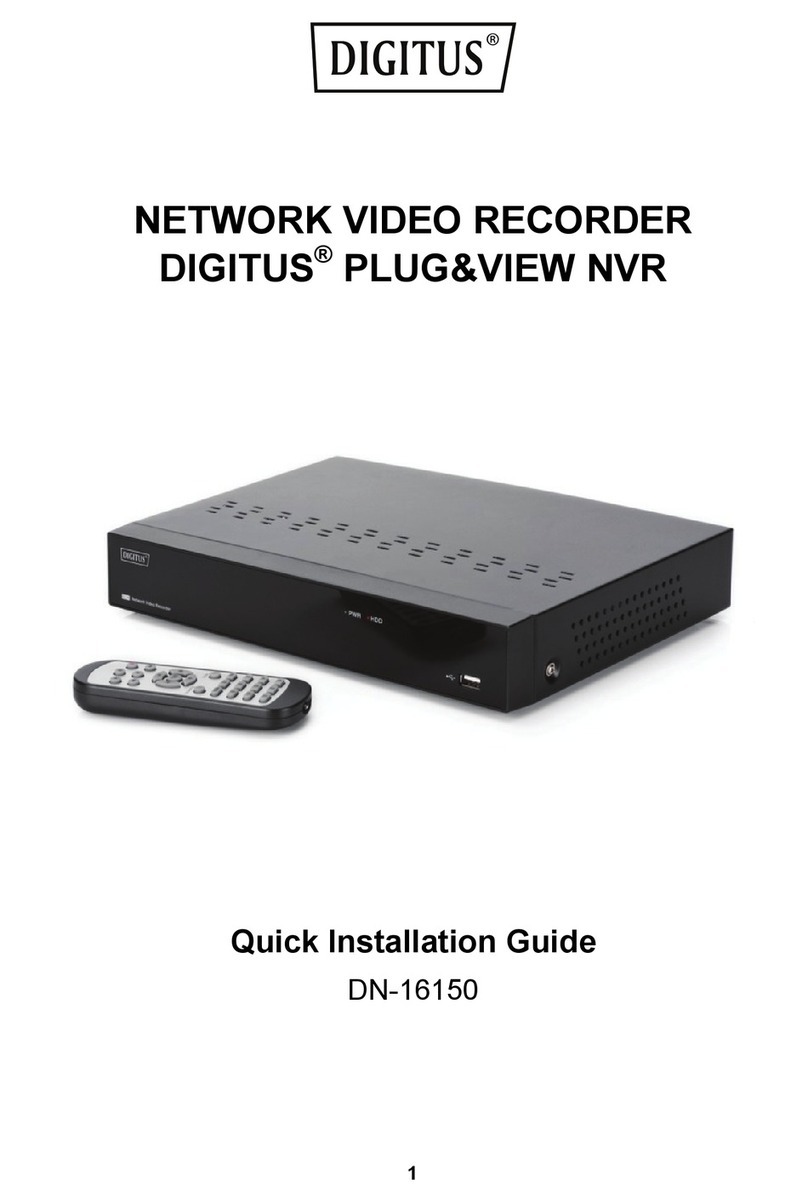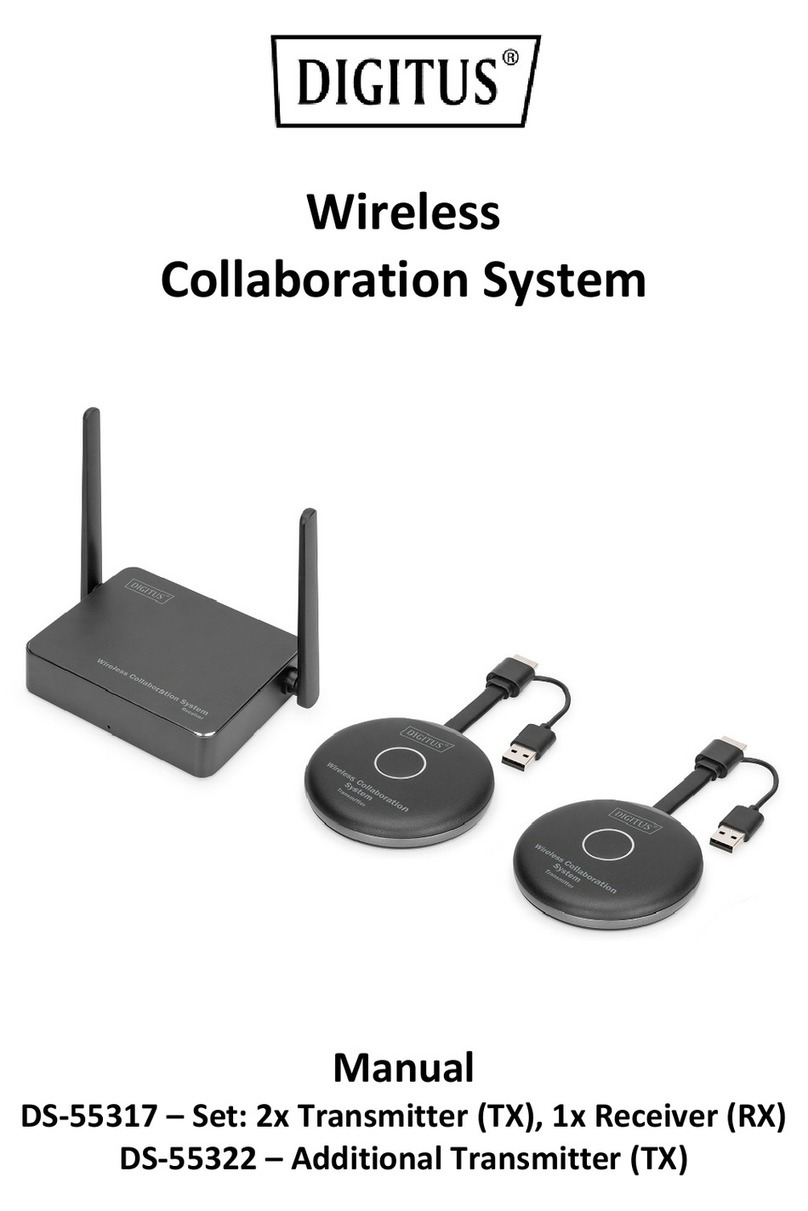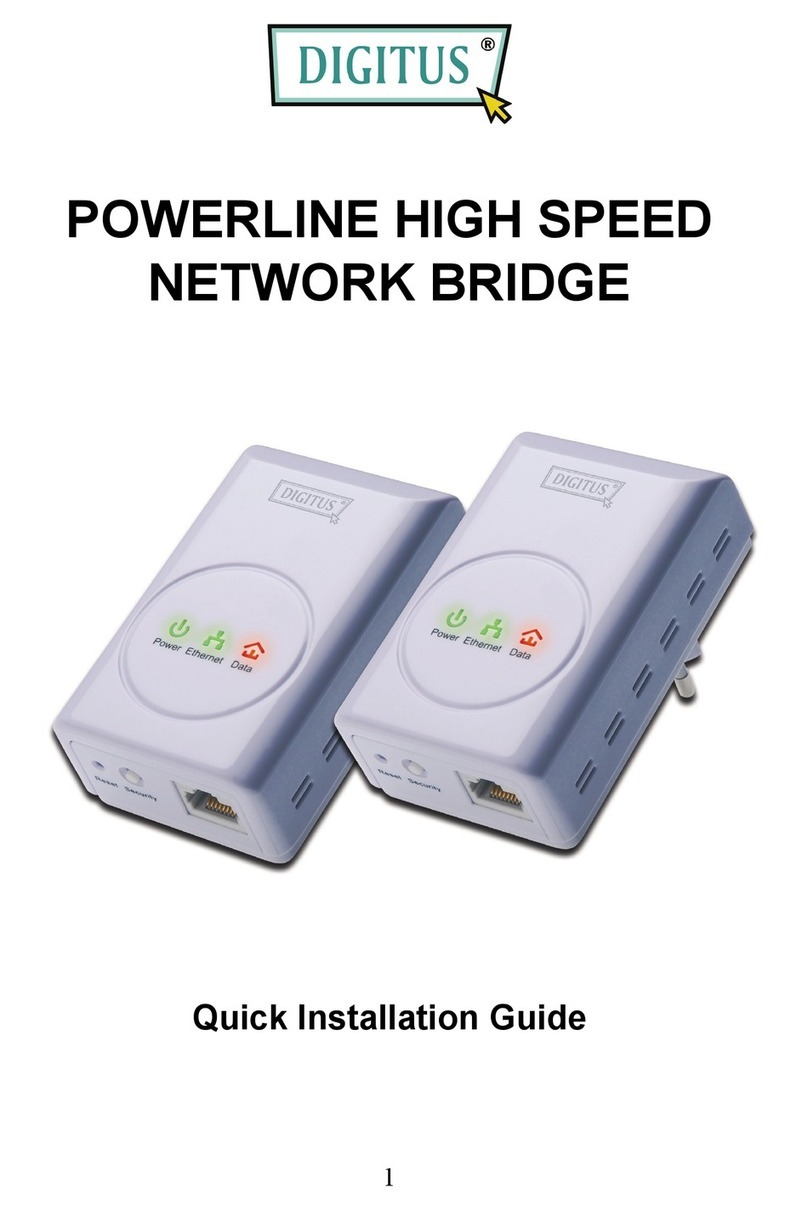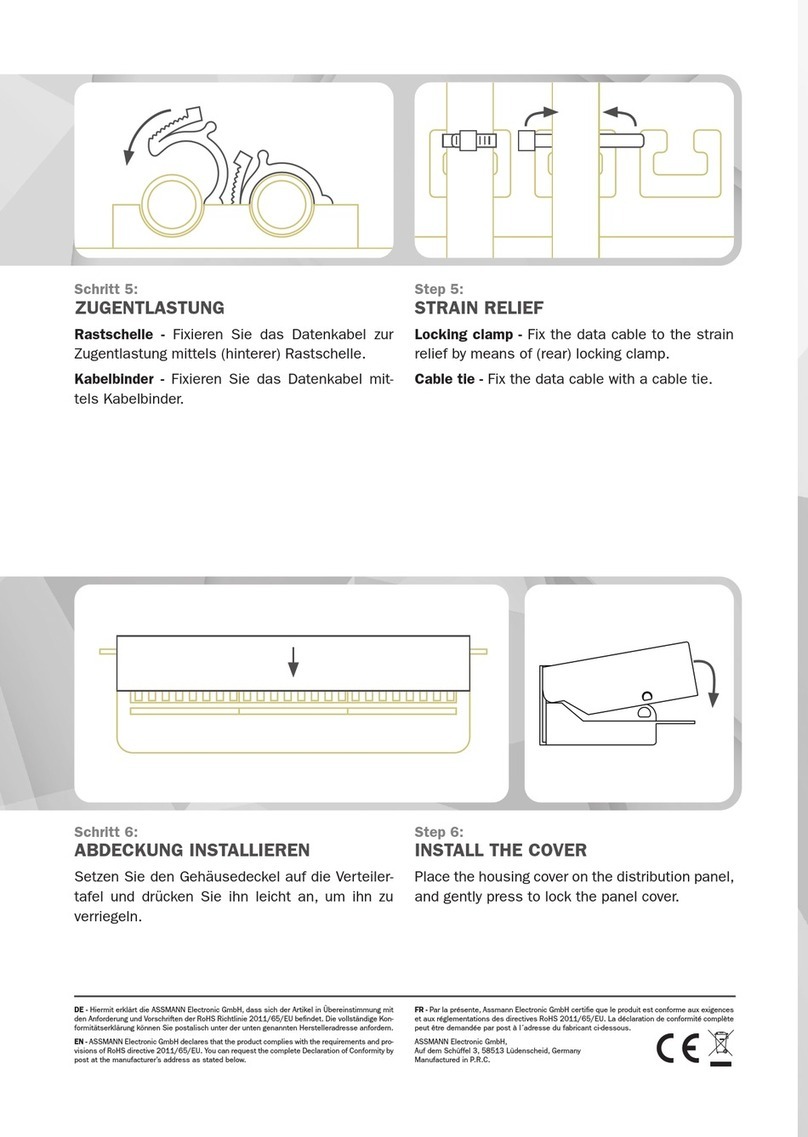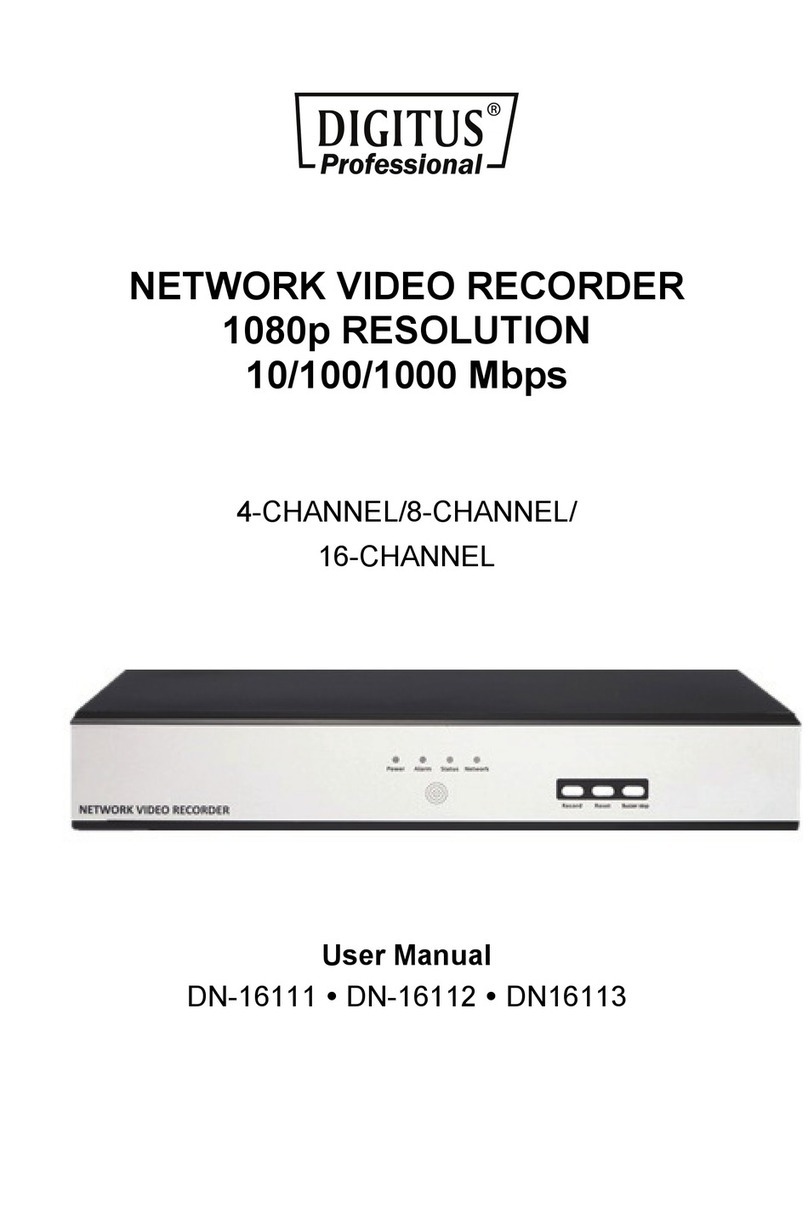1
Content
1 Product Introduction.......................................................................................................................3
1.1 Feature ..............................................................................................................................................3
1.2 Package content ................................................................................................................................3
1.3 Indicator and button Description ......................................................................................................4
1.3.1 Know about the indicator and button of Master Router........................................................4
1.3.2 Know about the satellite repeater..........................................................................................5
2 Start to setup and use.....................................................................................................................6
2.1 Setup via mobile phone.....................................................................................................................6
2.2 Setup via PC (windows) ...................................................................................................................10
3 Use the Mesh Kit.............................................................................................................................13
4 Advanced Settings...........................................................................................................................14
4.1 Management interface....................................................................................................................15
4.1.1 Status....................................................................................................................................15
4.1.2 Upgrade firmware.................................................................................................................15
4.1.3 Save/Reload setting..............................................................................................................15
4.1.4 Password...............................................................................................................................15
4.2 FIREWALL function ..........................................................................................................................16
4.2.1 Port filtering..........................................................................................................................16
4.2.2 IP firewall..............................................................................................................................16
4.2.3 MAC filtering.........................................................................................................................16
4.2.4 Port forwarding.....................................................................................................................16
4.2.5 URL filtering..........................................................................................................................16
4.2.6 DMZ ......................................................................................................................................16
4.2.7 QOS.......................................................................................................................................16
4.3 TCP/IP ..............................................................................................................................................17
4.3.1 LAN setting ...........................................................................................................................17
4.3.2 WAN setting..........................................................................................................................17
5 Frequently asked questions.......................................................................................................17