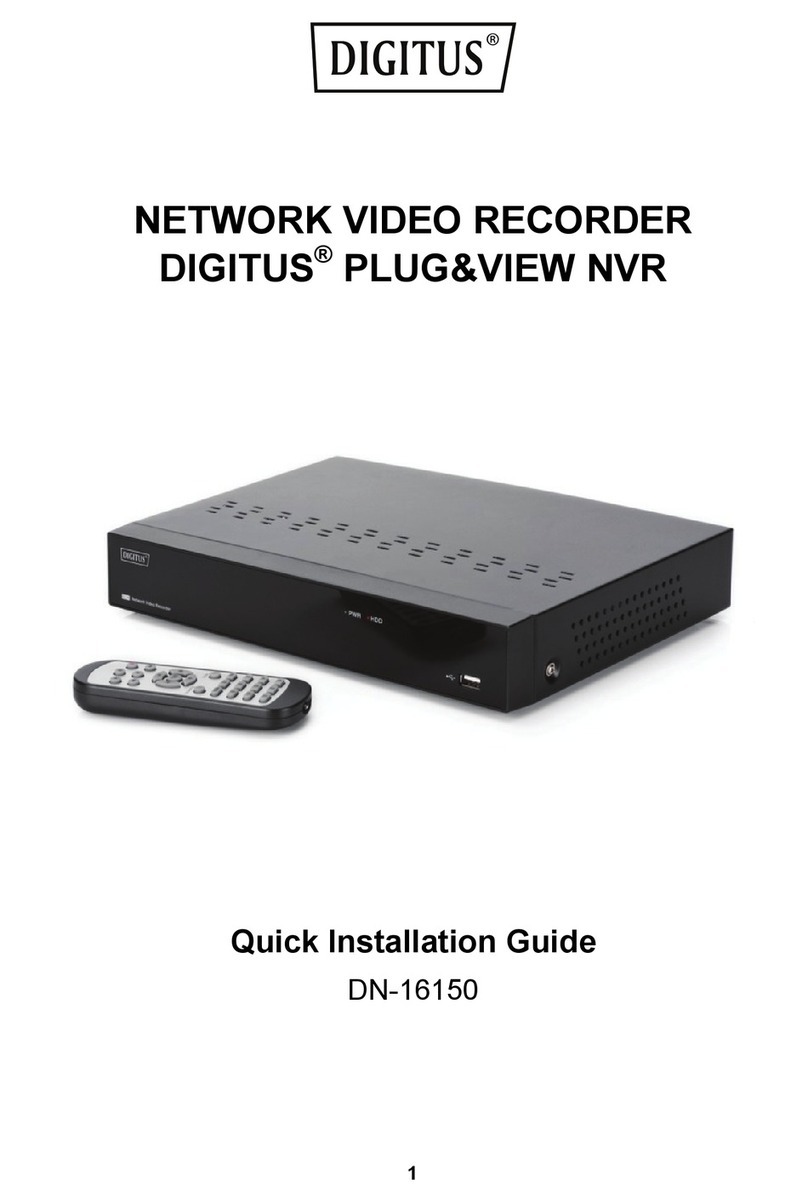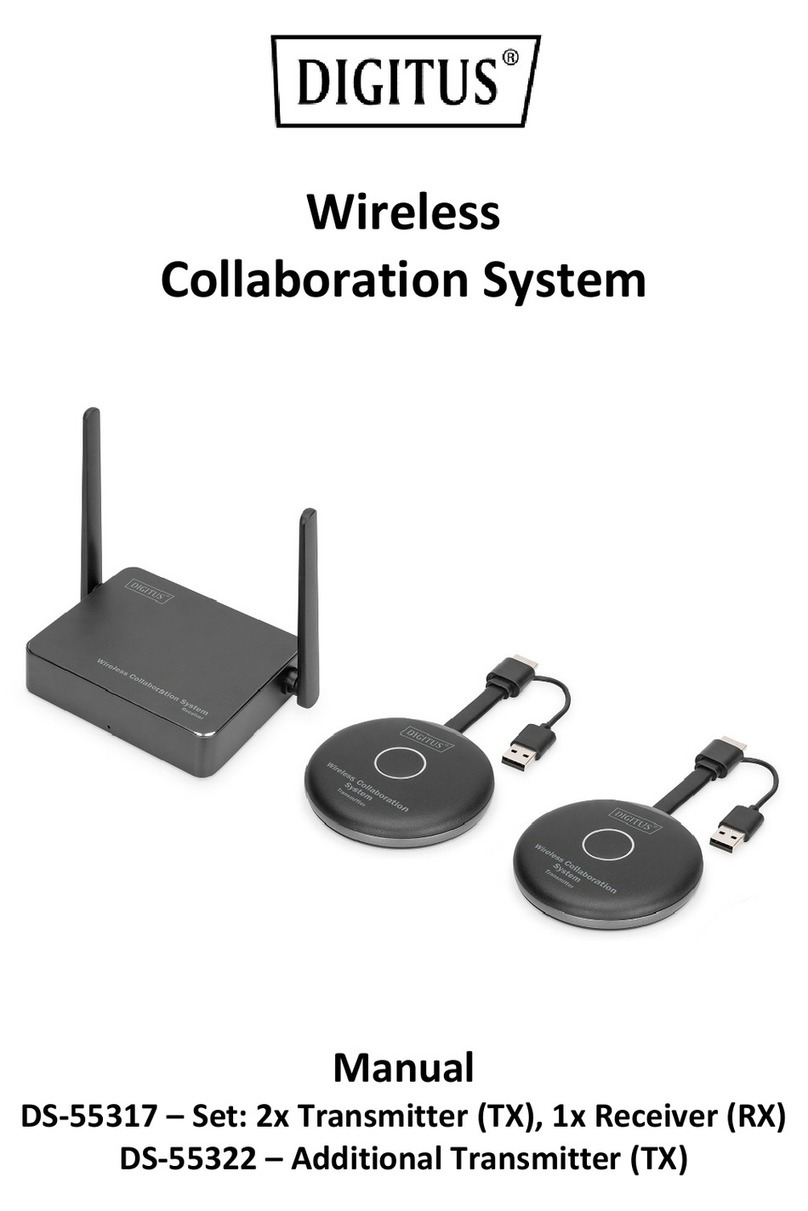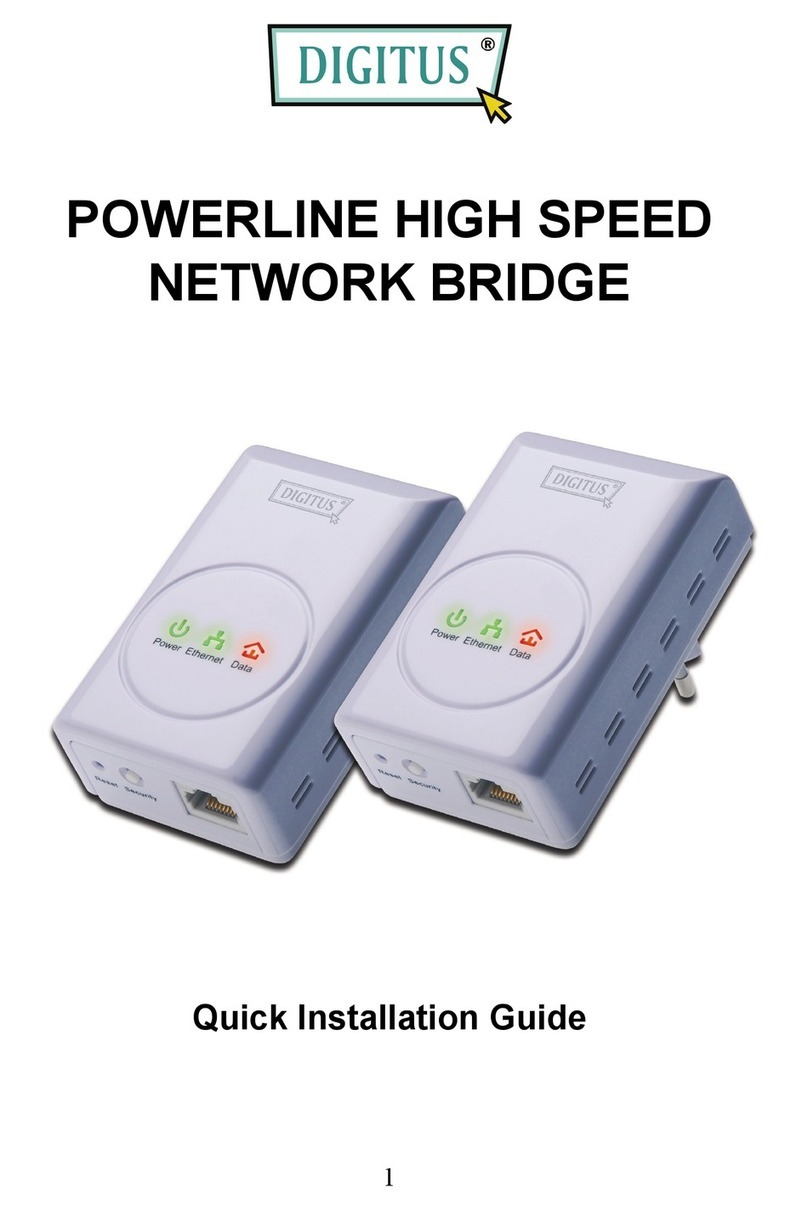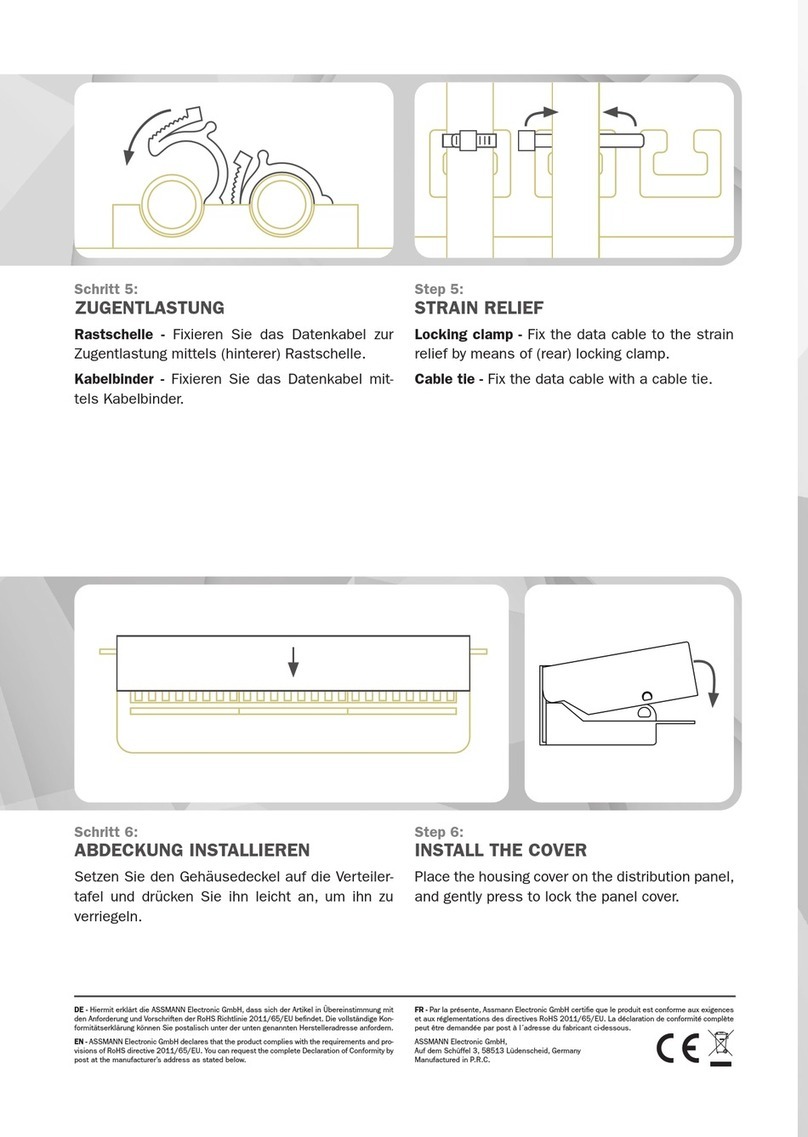2 NVR04,08,16 User’s Manual
Table of Contents
Hardware ................................................................................. 4
Overview ........................................................................................ 4
LED & Buttons Definitions .............................................................. 4
Connect to the NVR .................................................................. 4
Use NVR Search Utility ................................................................... 5
Access the NVR with its default IP address .................................. 10
Main/Live View ...................................................................... 12
a.The UI’s 5 main functions:......................................................... 13
b. Date and Time display .............................................................. 13
c. User’s configuration.................................................................. 13
d. Hardware events notification ................................................... 14
e. Channels status ........................................................................ 14
f. Video frame............................................................................... 14
g. List view ................................................................................... 15
h.1, 4, 9, 16 Pattern view ............................................................. 16
i. Sequence view........................................................................... 16
j. Save view .................................................................................. 16
k. Saved view ............................................................................... 17
l. Hidden accordion menu ............................................................. 18
Playback view ........................................................................ 20
a. Zoom on a range of time ........................................................ 21
b. Minimize the bar of the playback............................................ 21
c. Certain functions you can perform to the playback video......... 21
d. Take a snapshot of a playback video ........................................ 21
Event view.............................................................................. 26
NVR Setup – Settings ............................................................. 28
Display ......................................................................................... 29
Network Settings.......................................................................... 30
DHCP Server ...............................................................................32
DDNS Service ..............................................................................32
Time and Date .............................................................................. 34
Storage......................................................................................... 35
Users & privileges ........................................................................ 36
Add a new user............................................................................36
Change the password of the “admin” account...................................37
Group Privilege ............................................................................37
Camera ......................................................................................... 38
Automatic Search.........................................................................38
Add a camera manually.................................................................44
Recording ..................................................................................... 45
Scheduling.................................................................................... 47
Preset Point Setting ..................................................................... 48
PTZ Preset Settings ......................................................................48