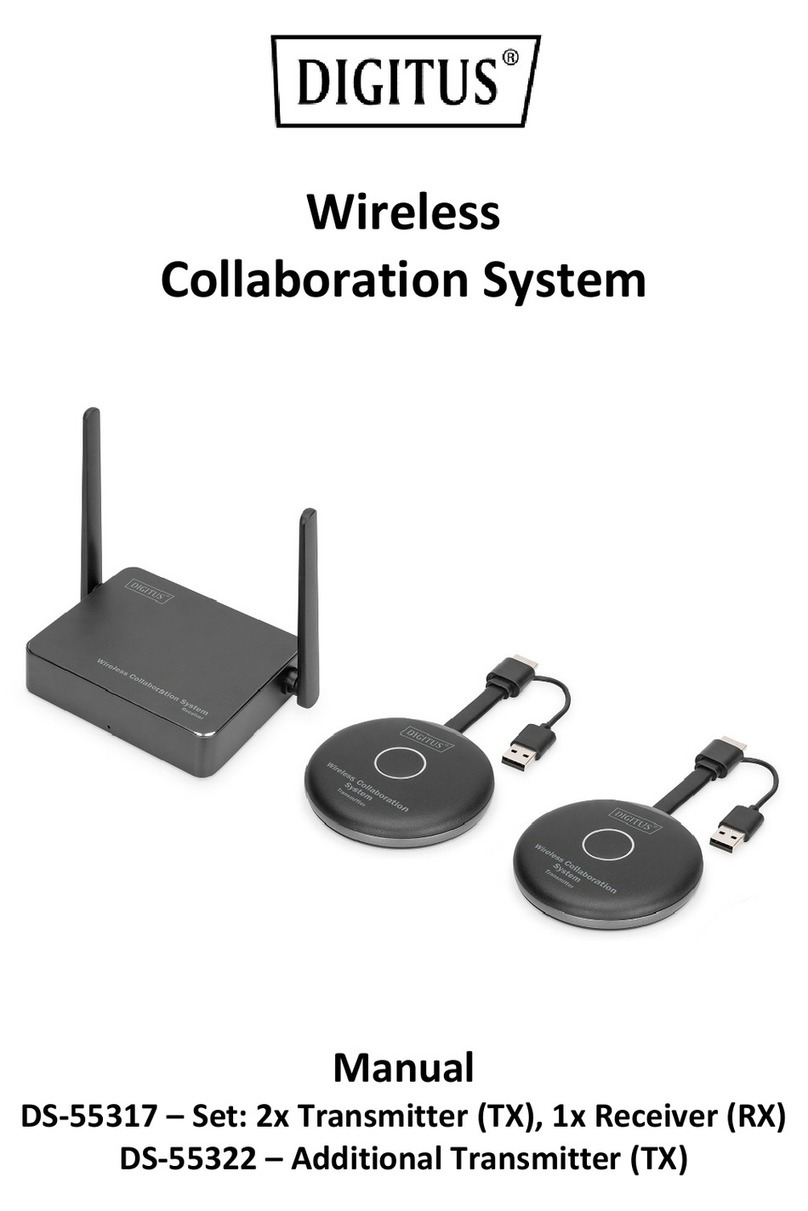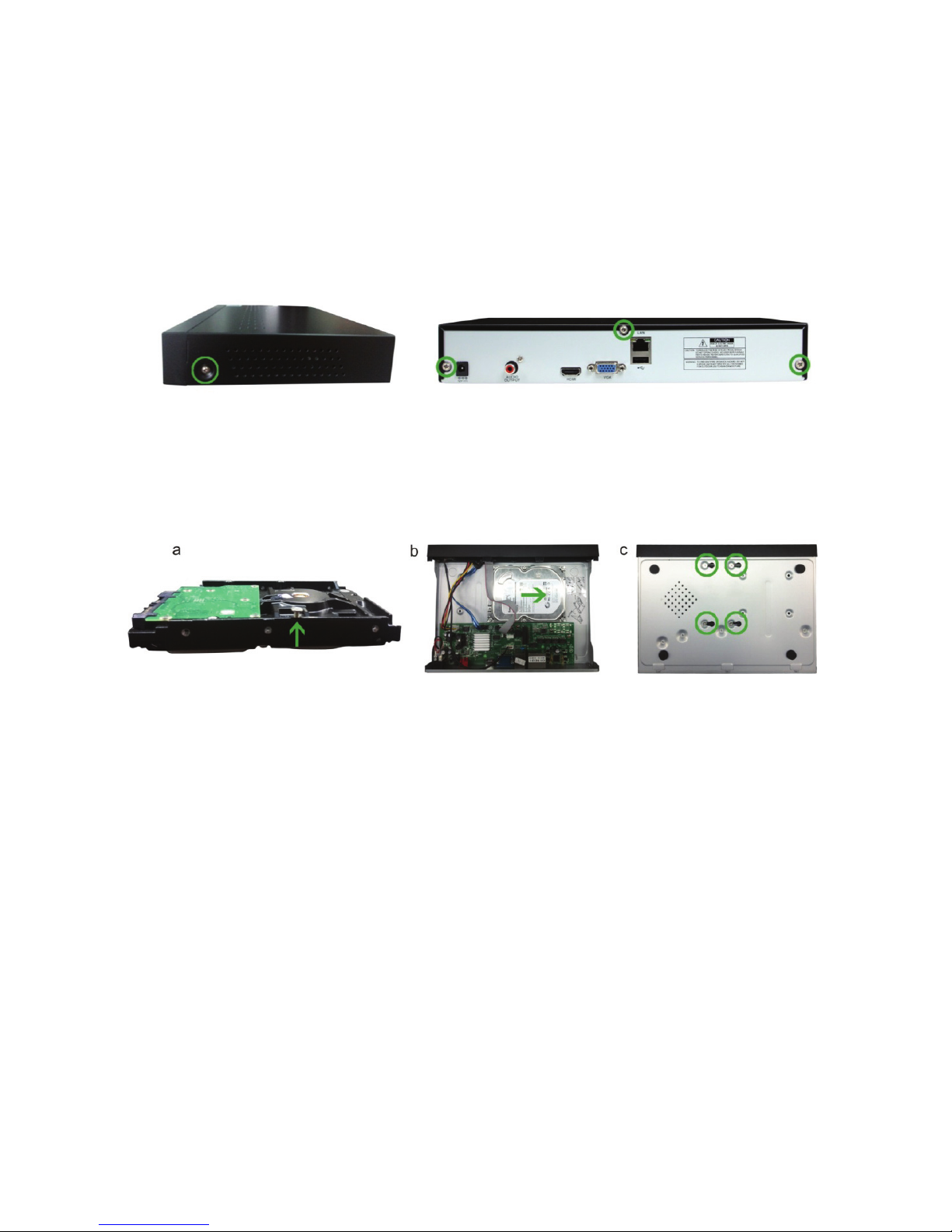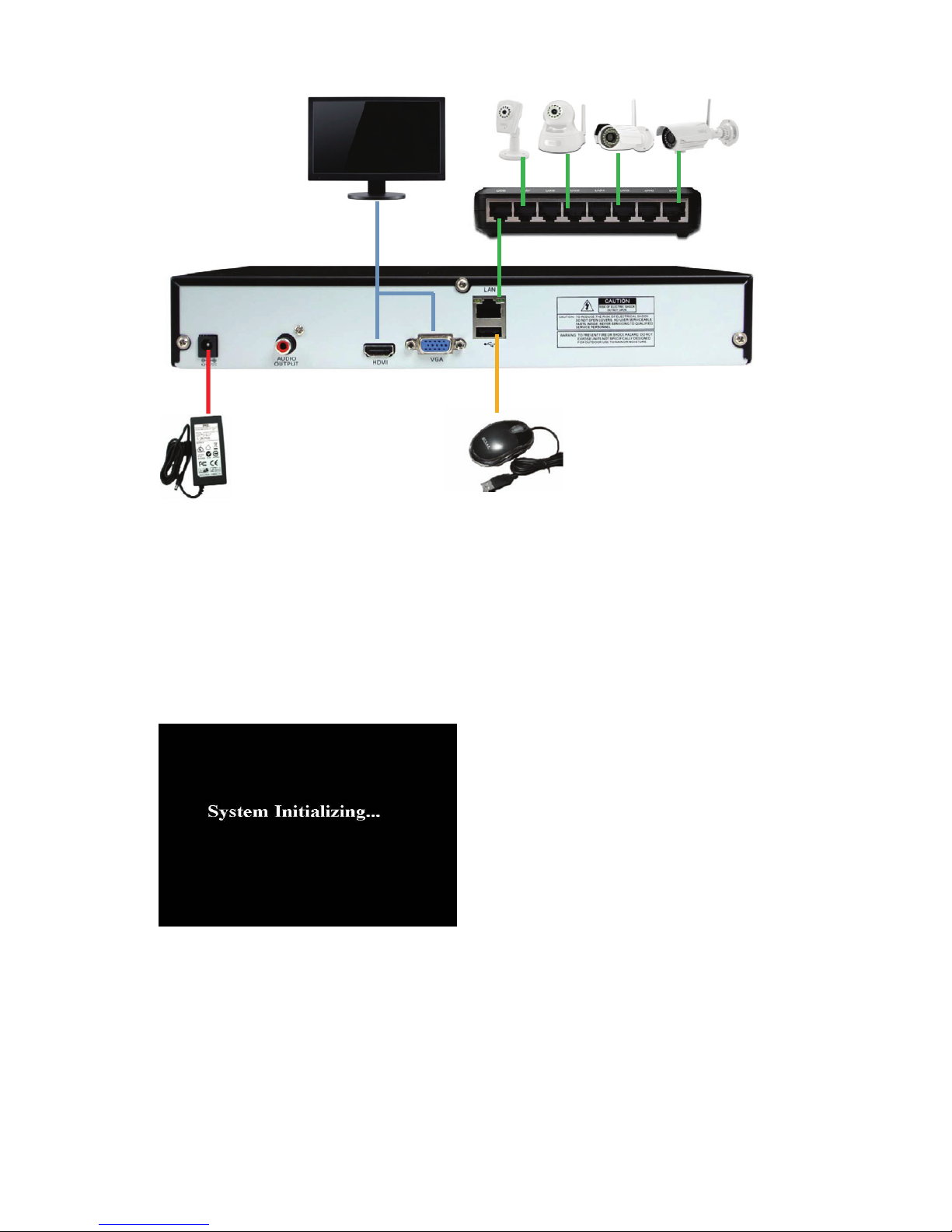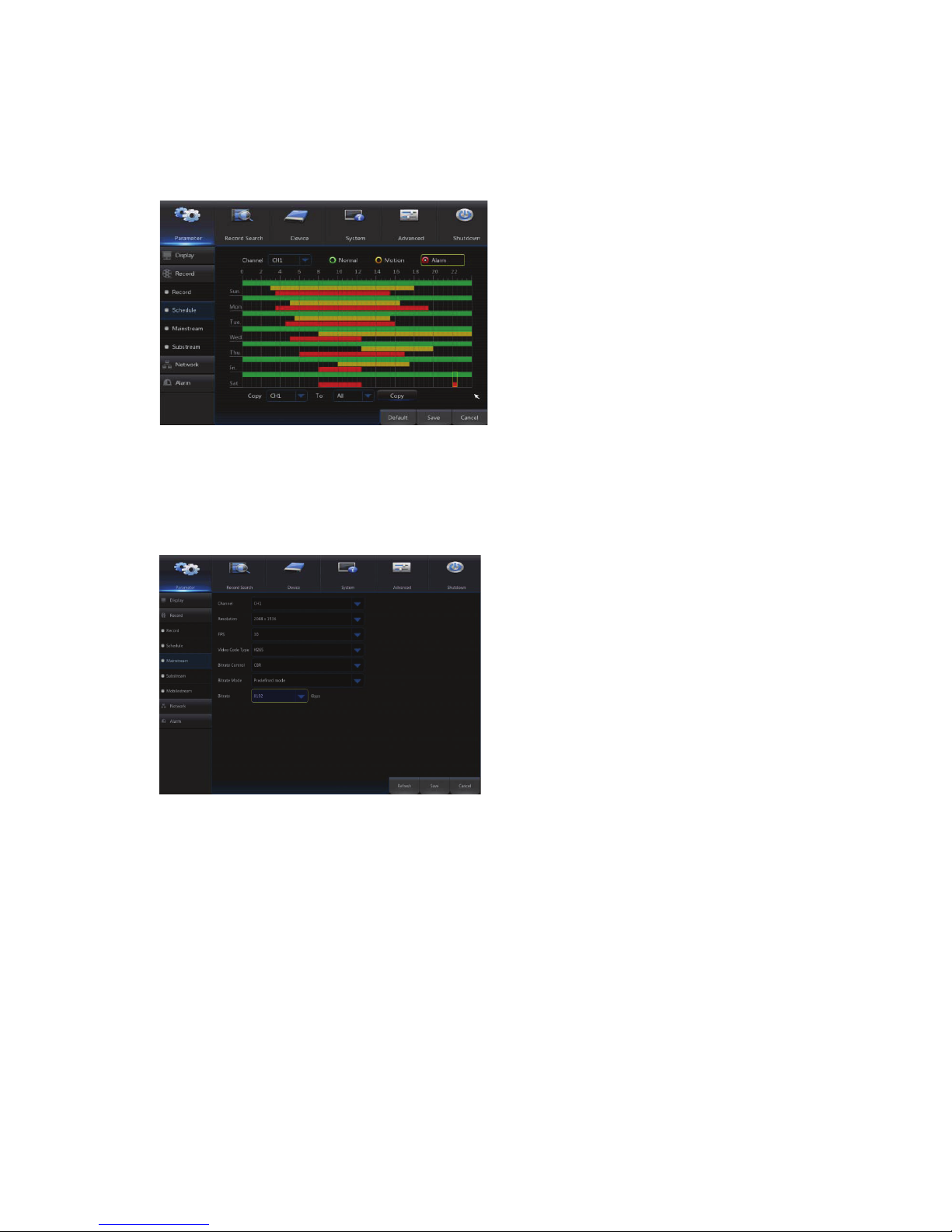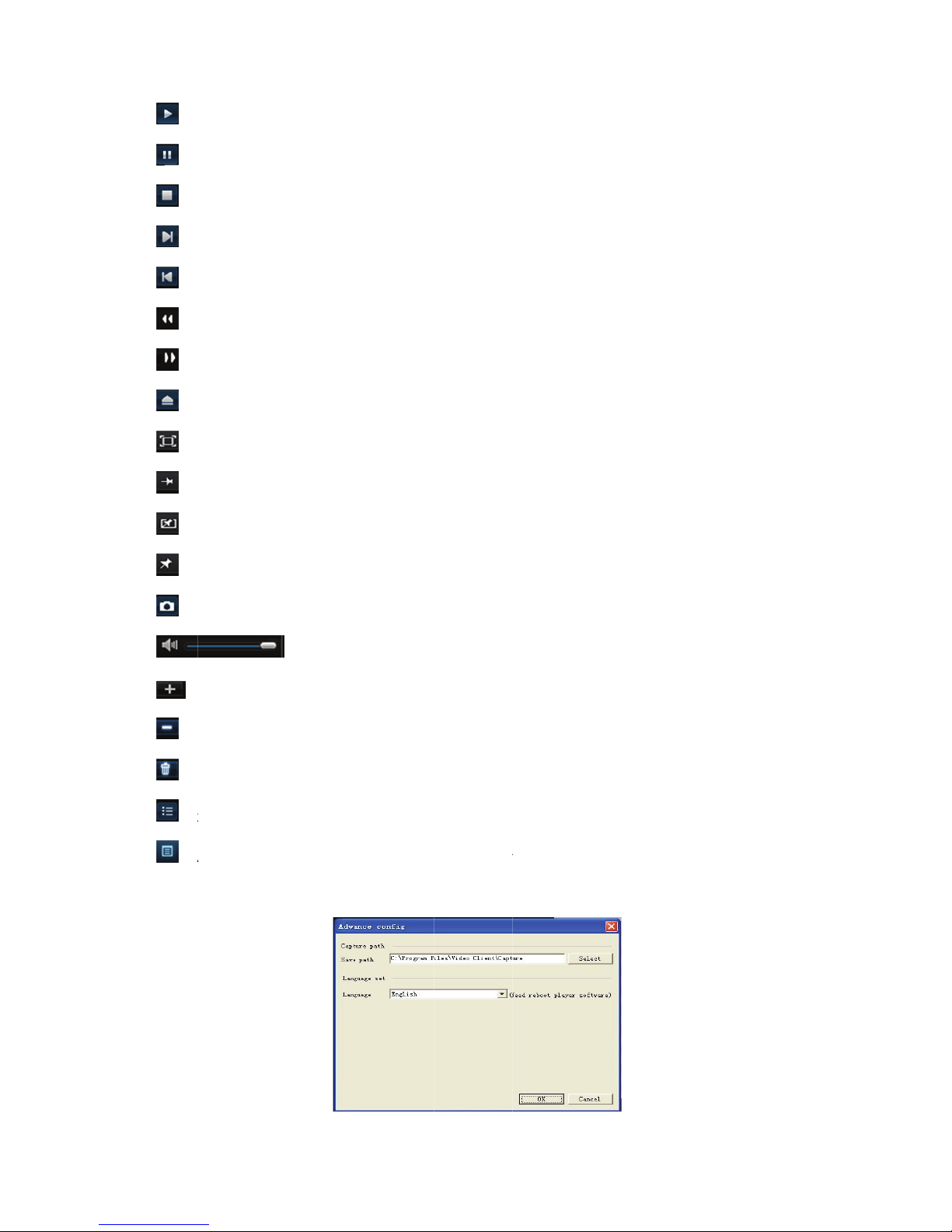Digitus DN-16150 User manual
Other Digitus Network Hardware manuals
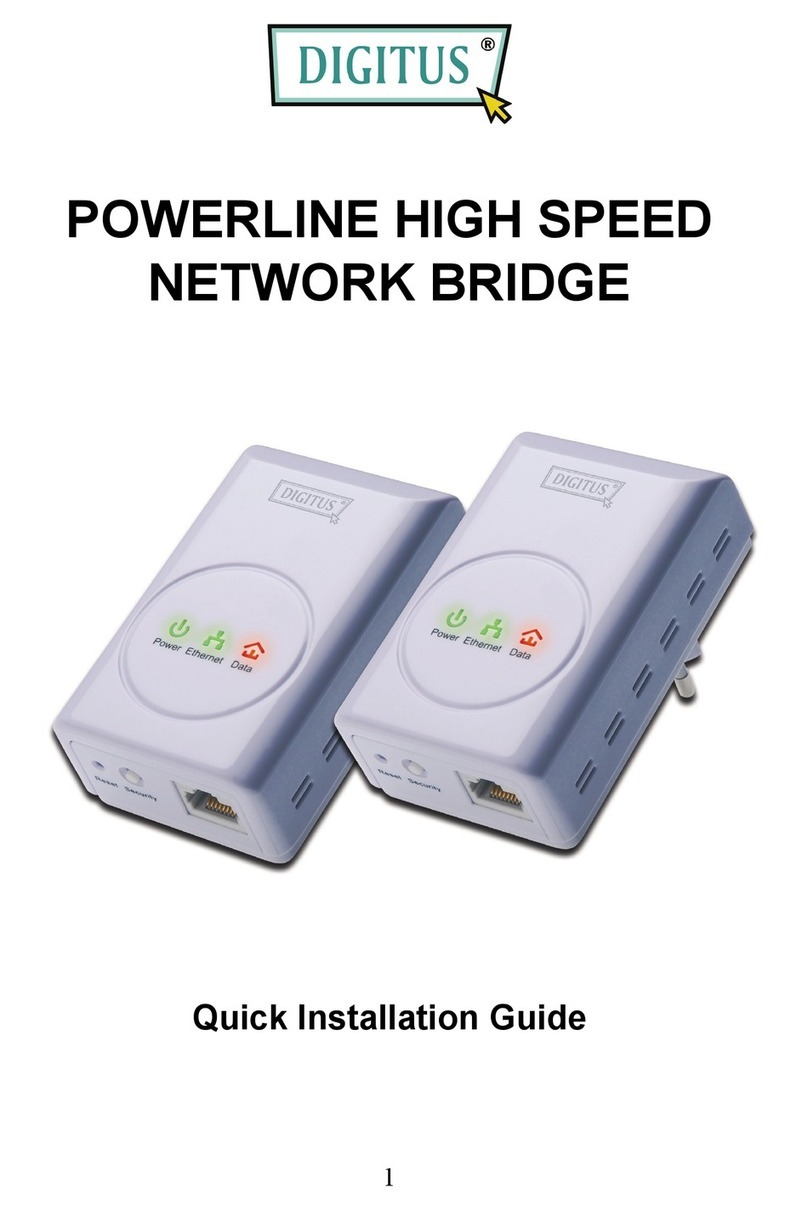
Digitus
Digitus DN-15022 User manual

Digitus
Digitus DN-7071 User manual

Digitus
Digitus DN-95131 User manual

Digitus
Digitus DN-15028 User manual
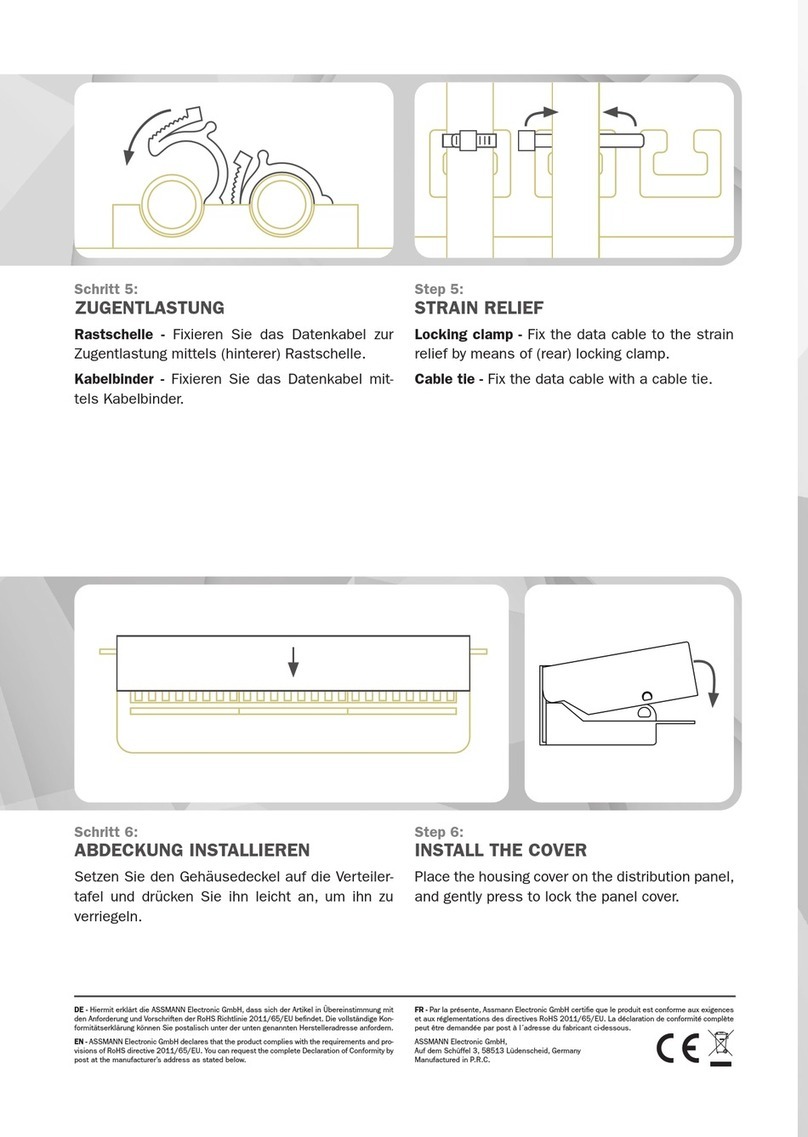
Digitus
Digitus DN-91624S-SL-EA User manual

Digitus
Digitus Unique Series User manual

Digitus
Digitus DN-15024 User manual

Digitus
Digitus Professional DN-95321 User manual
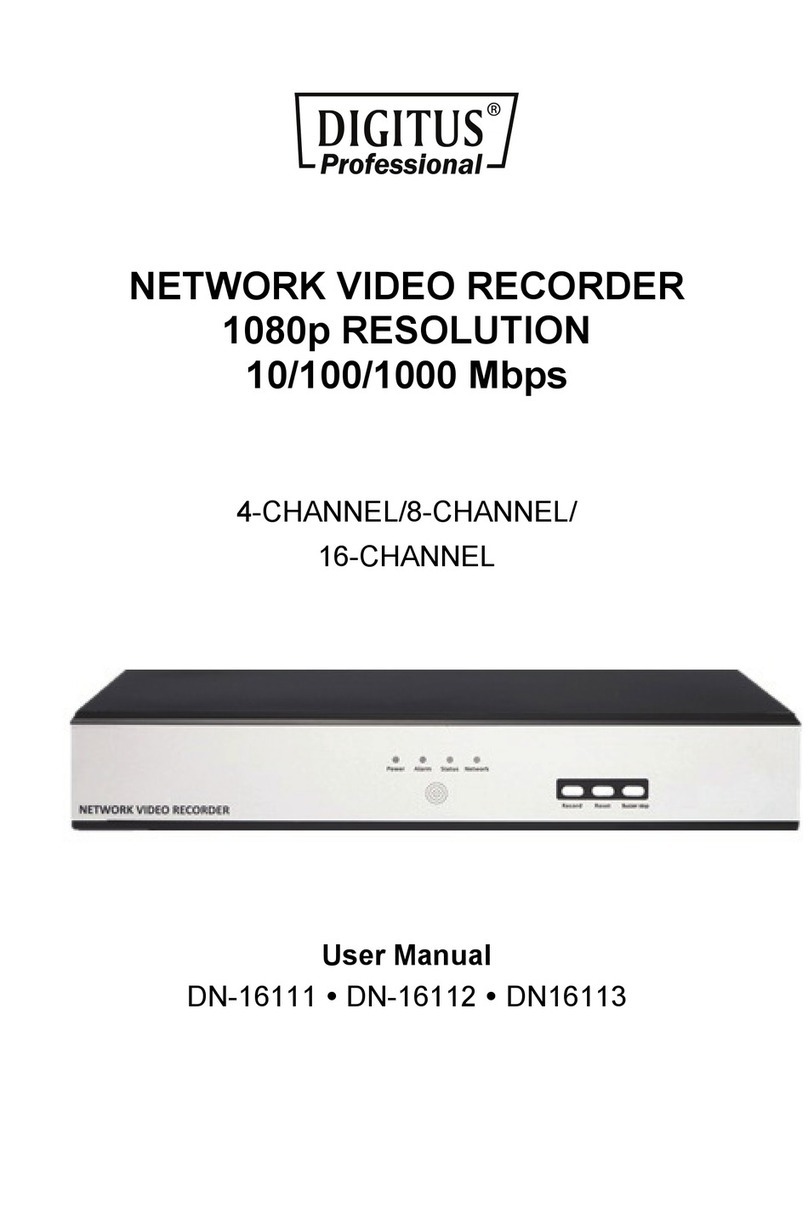
Digitus
Digitus DN-16111 User manual

Digitus
Digitus DN-16121 User manual
Popular Network Hardware manuals by other brands

Cisco
Cisco CGR 1000 Series Getting connected guide

Matrix Switch Corporation
Matrix Switch Corporation MSC-HD161DEL product manual

National Instruments
National Instruments NI 653x user manual

B&B Electronics
B&B Electronics ZXT9-IO-222R2 product manual

Yudor
Yudor YDS-16 user manual

D-Link
D-Link ShareCenter DNS-320L datasheet