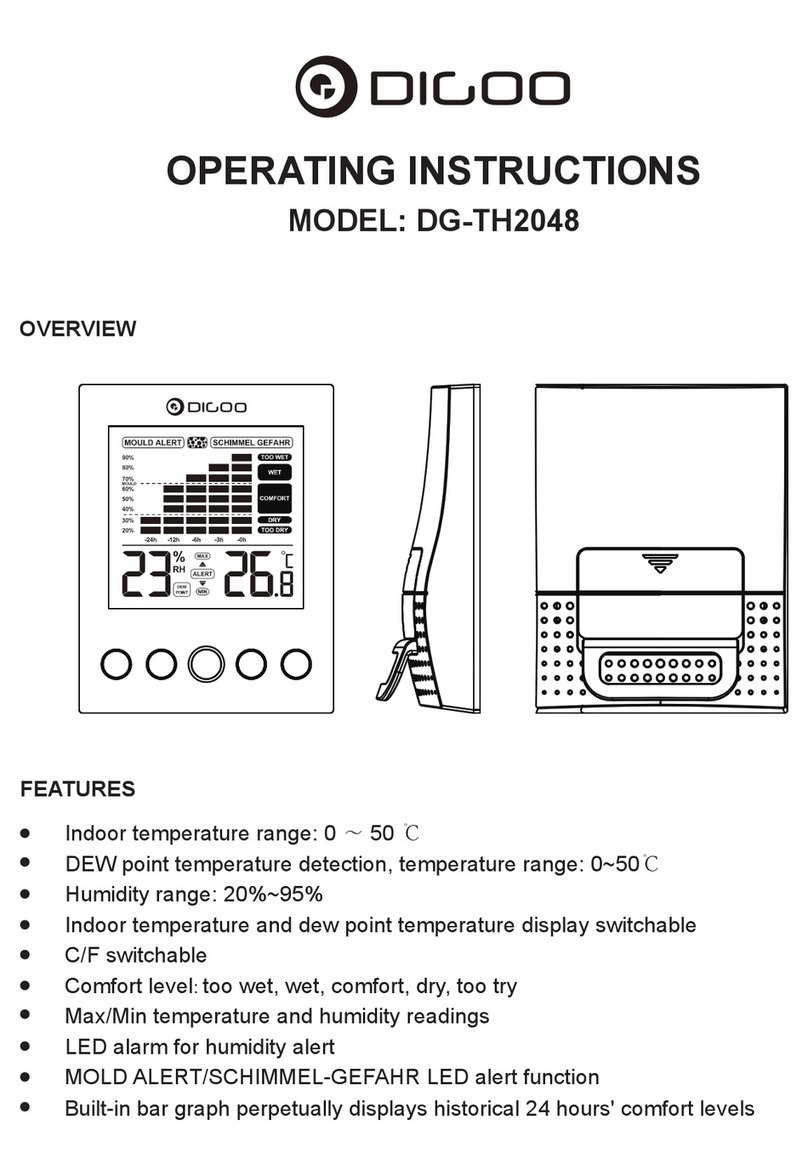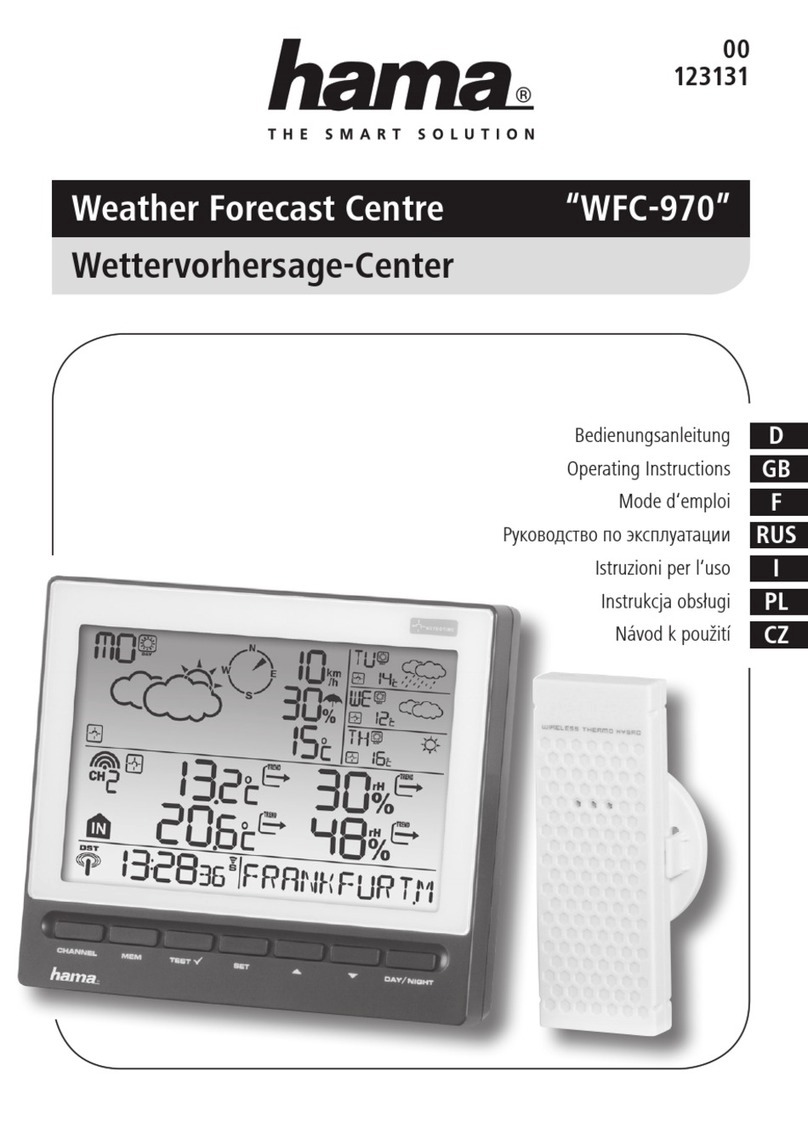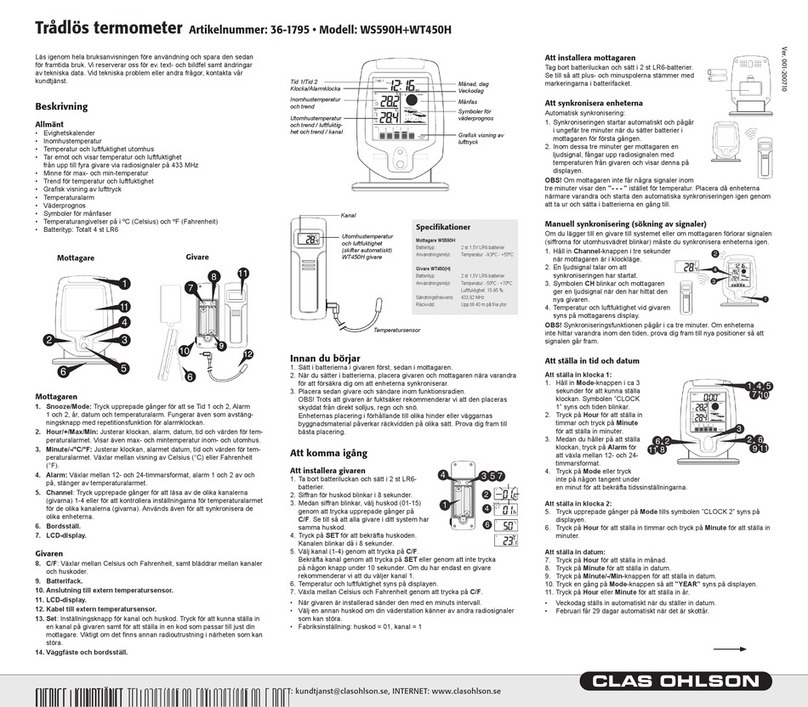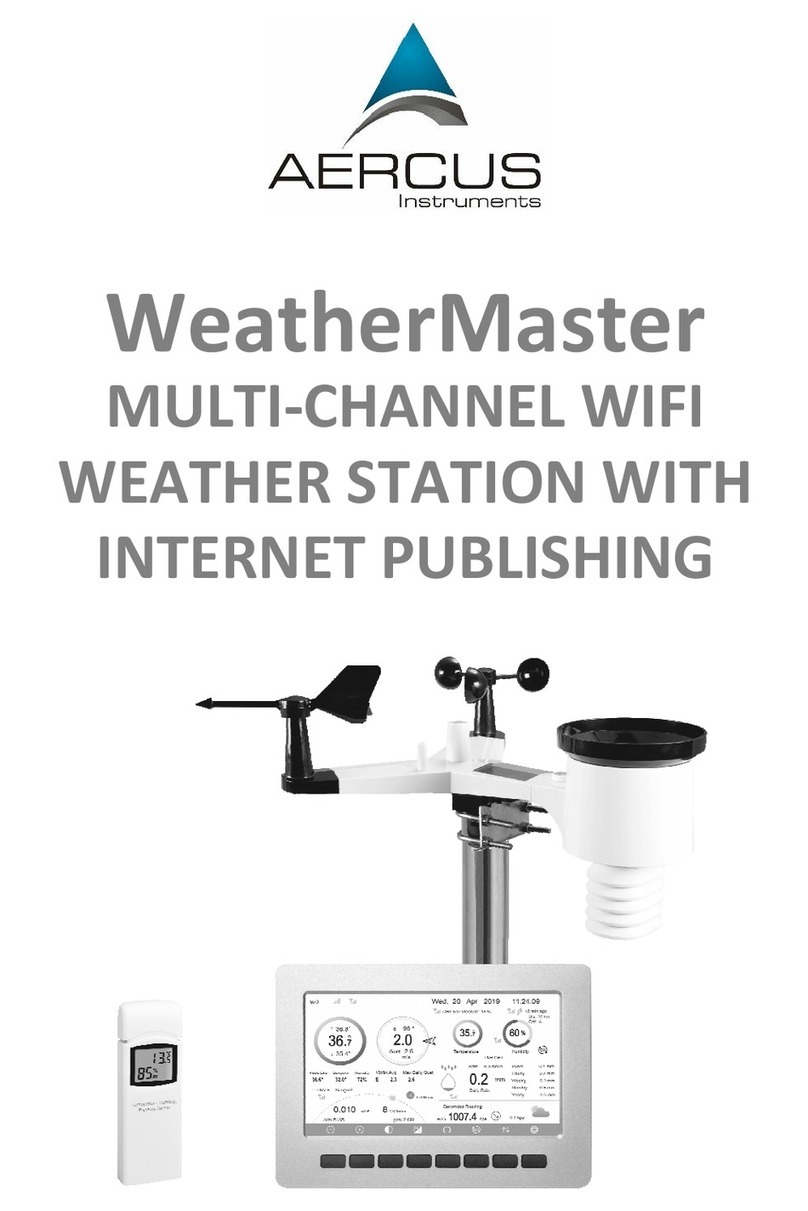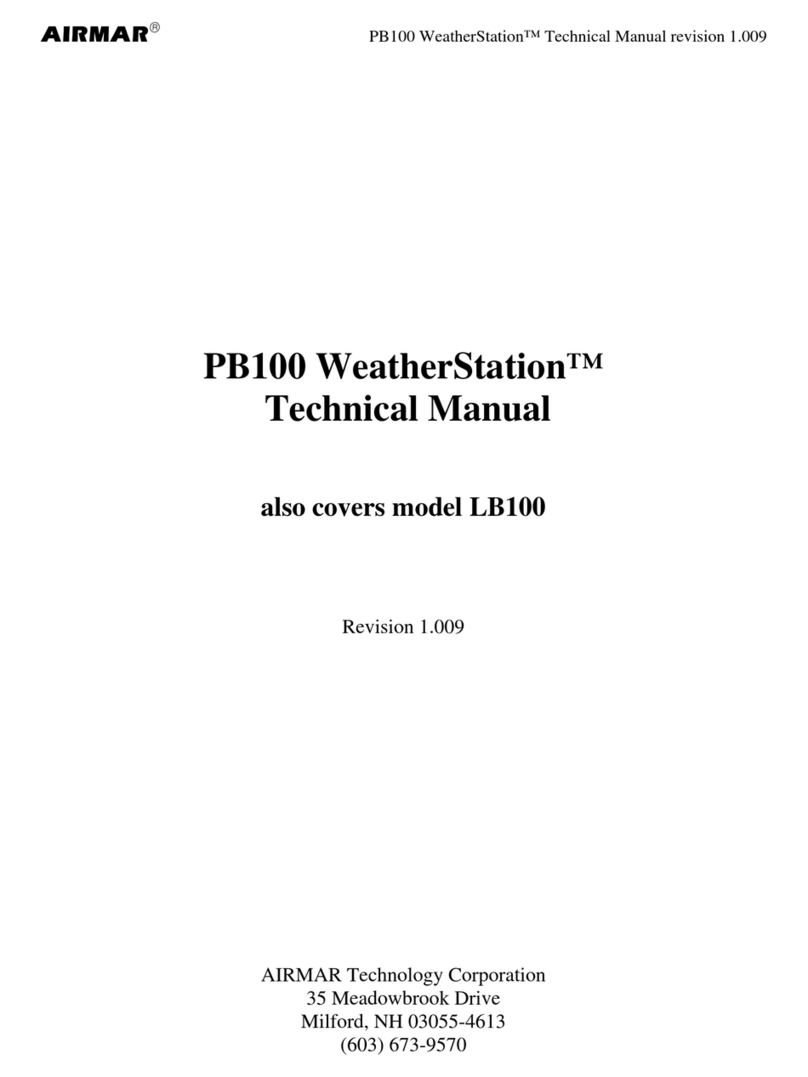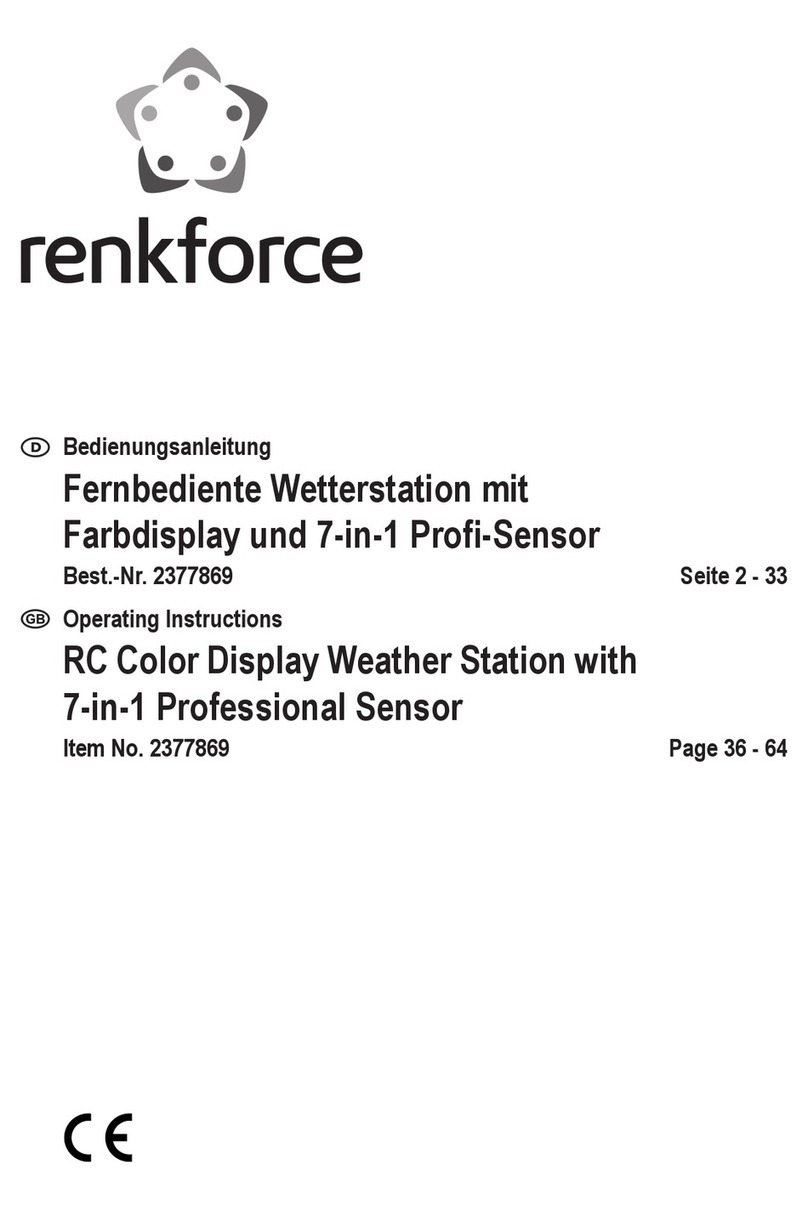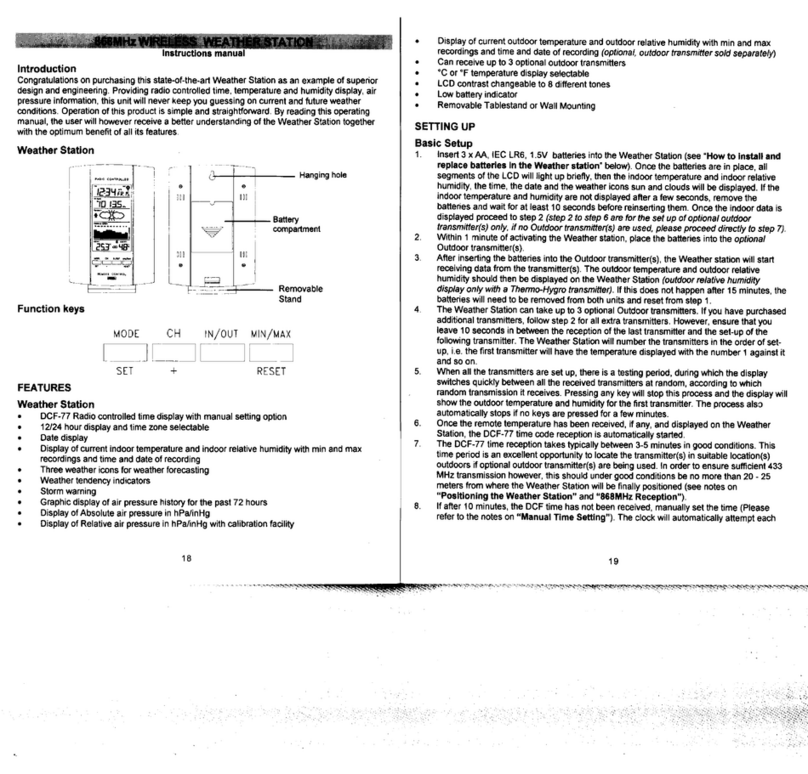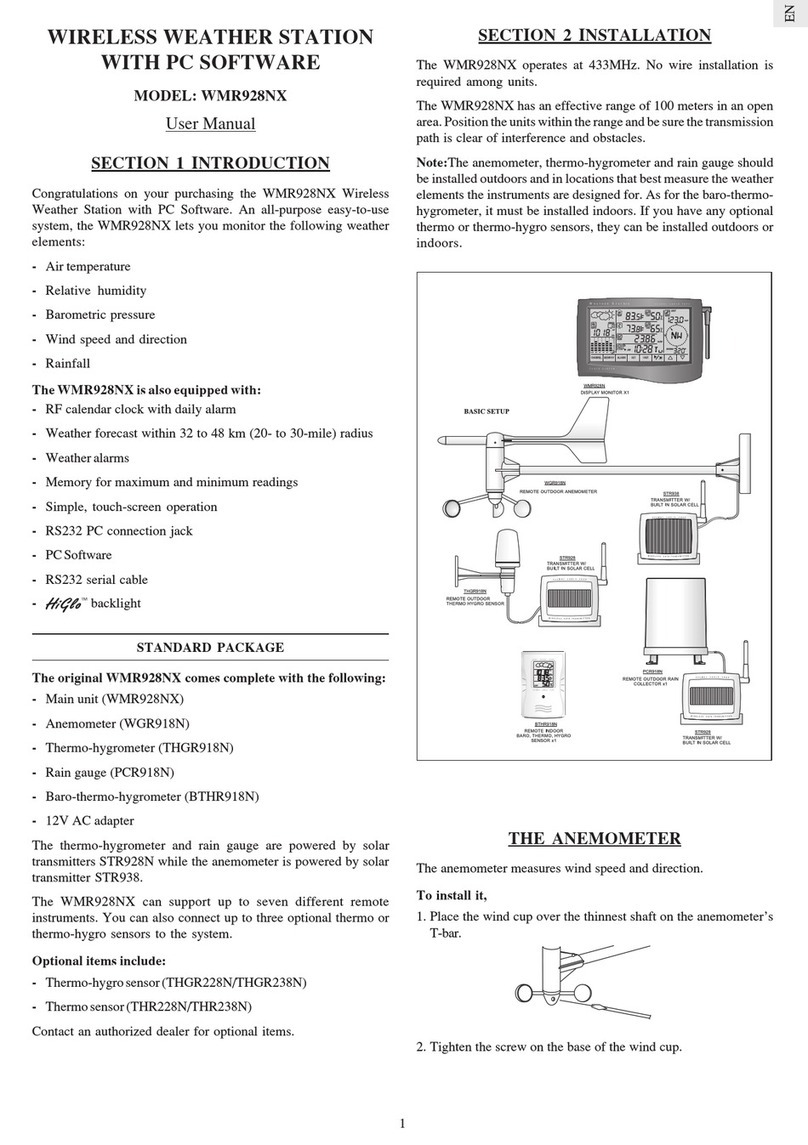Digoo DG-8291B User manual

15
14
8
9 10 11 12 13
16
17
USB Line
1
2
3
5
4
6
7
USER MANUAL
Charged Themometer Clock
DG-8291B
Features & Benefits:
Display unit & outdoor sensor
1. Time display
2. Alarm icon
3. Calendar
4. Display low battery indicator
5. Charging 1 icon
6. Charging 2 icon
7. Indoor temperature and humidity
8. SNZ/LIGHT button
9. SET button
10. UP button
11. DOWN button
12. ALARM button
13. NAP button
14. Battery Compartment 2xAAA (batteries not included)
15. External power supply socket
16. USB Charge 1
17. USB Charge 2
Package Contents:
1. Display Unit
2. USB Line
3. Instructions Manual
Installing or Replacing Batteries:
We recommend using high quality batteries for the best product
performance. Heavy duty or rechargeable batteries are not recommended.
Note:
Do not mix old and new batteries. Do not mix alkaline, standard,
and/or rechargeable batteries.
The battery is only used as a backup battery, don’t use as main
power supply, please use the USB line.
Default settings:
1. Default time: 00: 00(Time form: 24H)
2. Default date: 01/01 (Year: 2016, date form: M/D)
3. Default week: FRIDAY
4. Default temperature: °C
5. Default alarm: ALARM 1: AM 6:30, Monday - Friday; ALARM 2: AM 7:30,
Weekend, default snooze time: 10min.
The LCD display fully for 3 seconds when changing new battery or
resetting, then with a sound BI into the normal state, after testing
temperature.
Display / Keys Details:
There are totally 6 keys for the alarm clock, they are included:
SET, UP, DOWN, ALARM, NAP, SNZ/LIGHT
1. SET buttons:
a. Press and hold for 5 seconds during normal mode to enter
setting mode.
2. UP buttons:
a. Press to increase the setting value during setting.
b. Press and hold 3 seconds button for fast adjust during setting mode.
c. In normal display mode, press this button to switch between 24H and
12H at any time
3. DOWN button:
a. Press to decrease the setting value during setting.
b. Press and hold 3 seconds button for fast adjust during setting mode.
4. ALARM button
a. Press the ALARM button to show alarm time.
c. In alarm mode, press and hold for 3 seconds enter alarm setting mode
5. NAP button
a. Press the NAP button to enter nap mode.
b. Press and hold the NAP button to enter nap time setting.
6. SNZ/LIGHT button:
a. Press this button to open backlight for 10 seconds (without USB line).
b. Press to activate the snooze function when alarming
c. Press this button to adjust the brightness of the back light:
HI→LO→OFF (with USB line).
Manually Setting the Time, Date & Units:
Press and hold down the "SET" button for 3 seconds the language starts
to flash, use “UP” and “DOWN” buttons to set the required language.
Three languages to choose: ENGLISH, ESPANOL and GERMAN
Press "SET" button to confirm your setting, the BEEP starts to flash, use
“UP” or “DOWN” buttons to turn on or turn off the beep sounds.
Press "SET" button to confirm your setting, the HOUR display starts to
flash, use “UP” or “DOWN” buttons to set the correct hour.
Press "SET" button to confirm your setting, the MINUTES display starts to
flash, use “UP” or “DOWN” buttons to set the correct minutes.
Press "SET" button to confirm your setting, the YEAR display starts to
flash, use “UP” or “DOWN” buttons to set the correct year.
Press "SET" button to confirm your setting, the MONTH display starts to
flash, use “UP” or “DOWN” buttons to set the correct month.
Press "SET" button to confirm your setting, the DATE display starts to
flash, use “UP” or “DOWN” buttons to set the correct date.
Press "SET" button to confirm your setting, the temperature unit start to
flash, use “UP” or “DOWN” buttons set the required temperature unit.
Press "SET" button to confirm your setting, the SNOOZE start to flash,
use “UP” or “DOWN” buttons set the required snooze time.
Press "SET" button to confirm your setting and to end the setting
procedures, enter the normal mode.
NOTE: You will automatically exit settings mode if no buttons are pressed
for 17 seconds. Enter settings mode again at any time by pressing and
holding the SET button for 3 seconds.
Setting the Alarm:
a. Press ALARM button to enter alarm mode to check the alarm time.
b. In alarm mode, press and hold the ALARM button, located on the back
of the display unit for about 3 seconds to set the ALARM 1. The alarm
hour will begin blinking on the display where the clock time is usually
shown, use “UP” or “DOWN” buttons (press and hold to fast adjust)
set the required hour.
c. Press ALARM button to confirm your setting, the minutes start to flash,
use “UP” or “DOWN” buttons (press and hold to fast adjust) set the
required minutes.
d. Press ALARM button to confirm your setting, the alarm type start to
flash, use “UP” or “DOWN” buttons set the required type. Three types
to choose: SINGLE, MON-FRI, WEEKEND.
e. To turn the alarm ON or OFF, press the ALARM button to enter alarm
mode, press the SET button again to ON or OFF the alarm. The “ ”
symbol should show next to the clock display when alarm is set to ON.
Press the SET button again to turn off the alarm, when the alarm is set
to OFF, the “ ” symbol should not display.
NOTE: a. The ALARM 2 is same operation as the ALARM 1.
b. The alarm will be turned ON when you set the alarm.
Alarm and snooze:
The alarm will sound in the following sequence:
• 1 Beep for 0-9 seconds.
• 2 Beeps for 10-19 seconds.
• 4 Beeps for 20-29 seconds.
• Constant beeps for 31-120 seconds
• While the alarm is beeping, the alarm icon will flash.
• While the alarm is beeping, press the “SNZ/LIGHT” to active snooze.
The alarm will “snooze” for 10 minutes, and then resume beeping.
• To turn the alarm off, press any key other than “SNZ/LIGHT” to return
to normal time mode. It will display “GOOD MORNING” for 3s when you
turn the alarm off.

Setting the Temperature Units:
a. The default temperature unit is Celsius degrees (°C).
b. To switch to Fahrenheit, press and hold the “SET” button. You will see
“ENGLISH” flashing.
c. Press the “SET” button 7 more times to scroll through the other
settings. You will see °C flashing.
d. Press “UP” or “DOWN” to switch from Celsius to Fahrenheit.
e. Press “SET” to confirm your selection and exit.
Setting the nap time:
a. In normal time mode, press NAP button to enter nap mode, the time
begins to countdown.
b. In normal time mode, press and hold NAP button to enter nap time
setting, the nap time starts to flash, use “UP” or “DOWN” buttons
(press and hold to fast adjust) set the required nap time.
c. The nap time range: 5~120 minutes, the default nap time are 10 minutes.
Indoor temperature and humidity:
1. Indoor temperature -10°C ~ 49°C (14°F ~ 120.2°F), display LO°C
when below -10°C and display HI°C when higher than 49°C.
2. Temperature resolution: 1°C
4. Indoor humidity range: 1%-99%, display 1% when below 1% and
display 99% when higher than 99%.
5. Humidity resolution: 1 %RH
7. When alarm ringing, temperature and humidity test will be stopped.
EspañolEnglish
The sound
of button
Hour
Minutes
Year
Month
Date
Temp. unit
Snooze
Nap
Alarm
Alarm type
Everyday
Monday
to Friday
Weekend
Charging
display
turn alarm off
display
German
Español GermanEnglish
Language
Monday
Tuesday
Wednesday
Thursday
Friday
Saturday
Sunday
Accuracy:
1. Temperature accuracy: 0°C ~ +49°C: ±1°C
-10°C ~ 0°C: ± 2°C
2. Humidity accuracy: +/- 5 % RH (@25°C , 30%RH to 50%RH);
+/- 10 % RH (@25°C , 1%RH to 29%RH, 51%RH to 99%RH)
USB charging function:
a. In normal time mode, using the USB charging function, the LCD will
display “HELLO” for 3 seconds.
b. When the battery in charging, the icon “ ” starts to flash.
c. When the battery is full, the LCD will display “ ” icon
NOTE: This function must use the USB line as the main power supply.
Back Light:
When the display unit is powered by battery only the back light will be off
to preserve the battery. Press the SNZ/LIGHT button to turn the back
light on for 10 seconds.
When the display unit is powered by the USB line the back light will always
remain on. Press the SNZ/LIGHT button to adjust the brightness of the
back light: HI→LO→OFF.
Low Battery Indicator:
If the low battery indicator is displayed on the LCD for the display unit,
immediately change the batteries to prevent disruptions in communications
of the devices.
Display unit placement:
Place the display unit in a dry area free of dirt and dust. Display unit
stands up right for tabletop/countertop use.
Different languages display:
Other Digoo Weather Station manuals