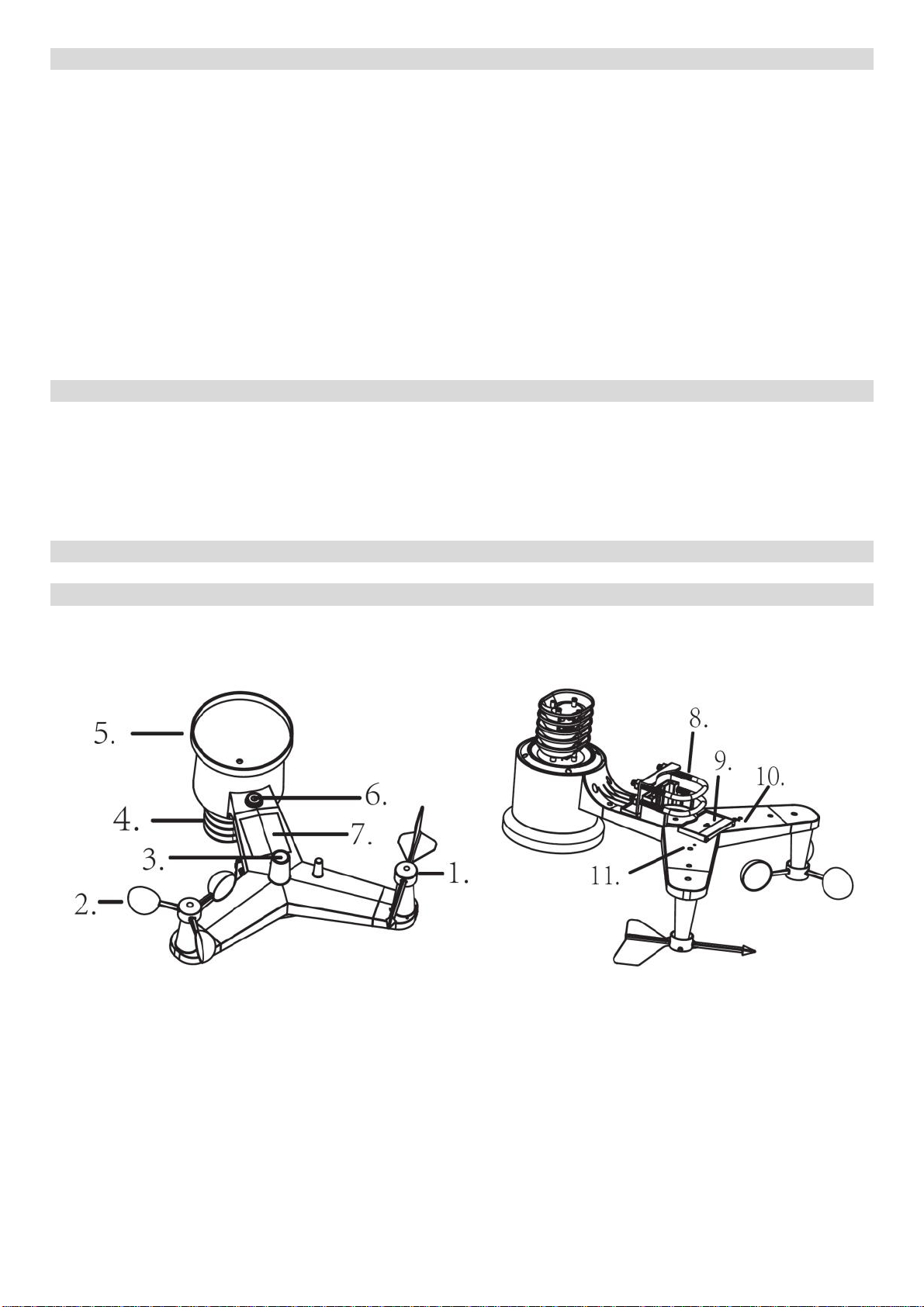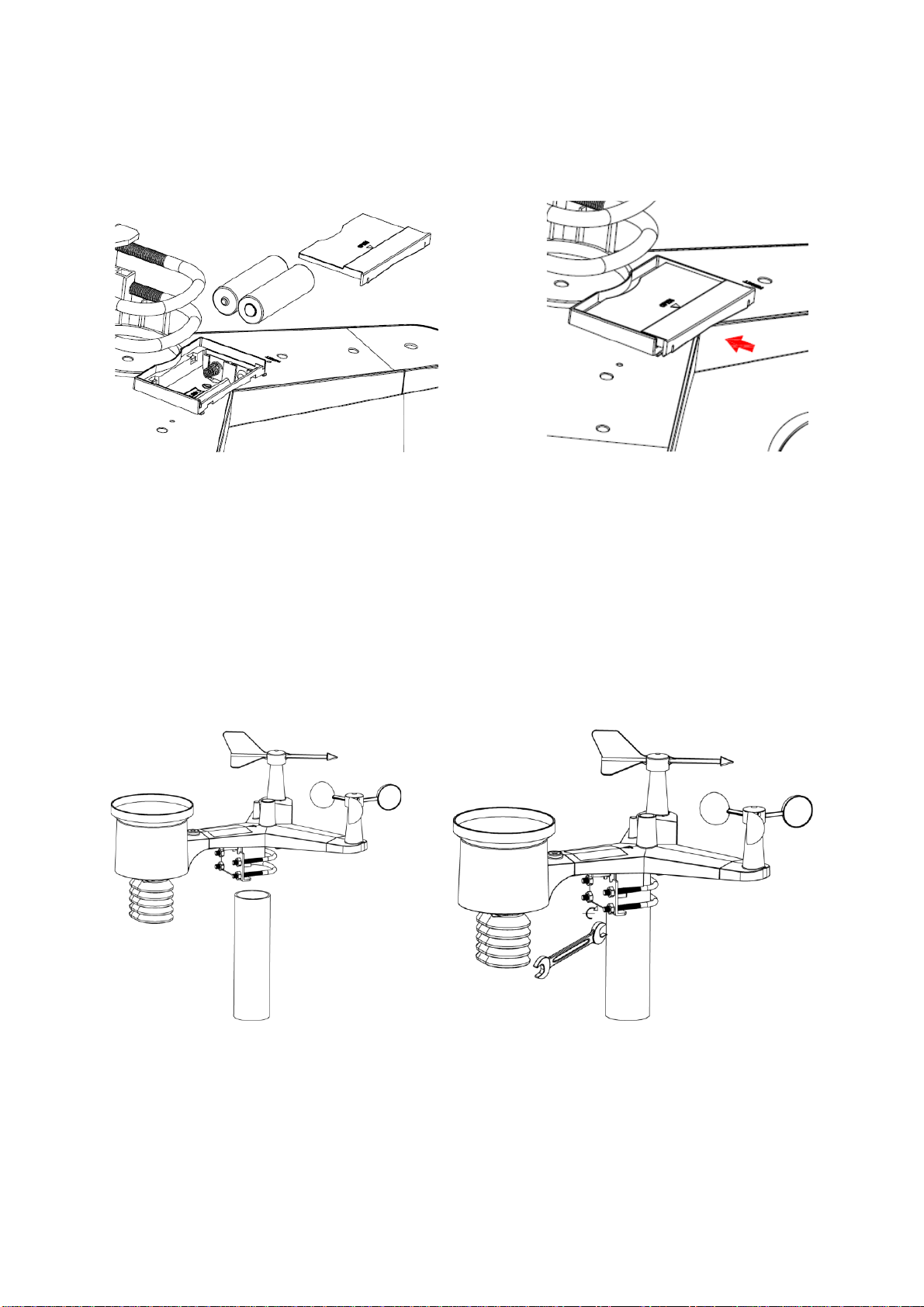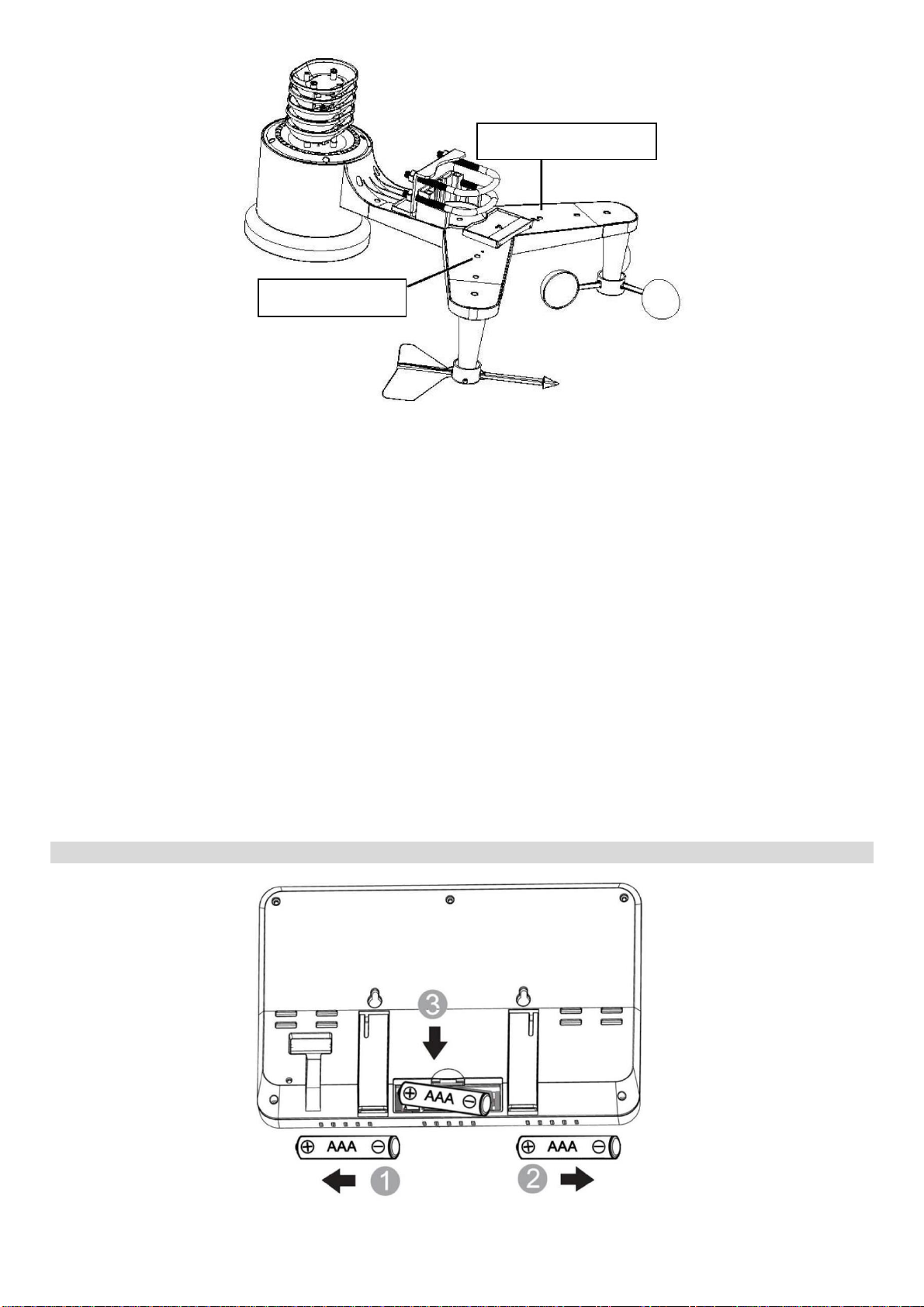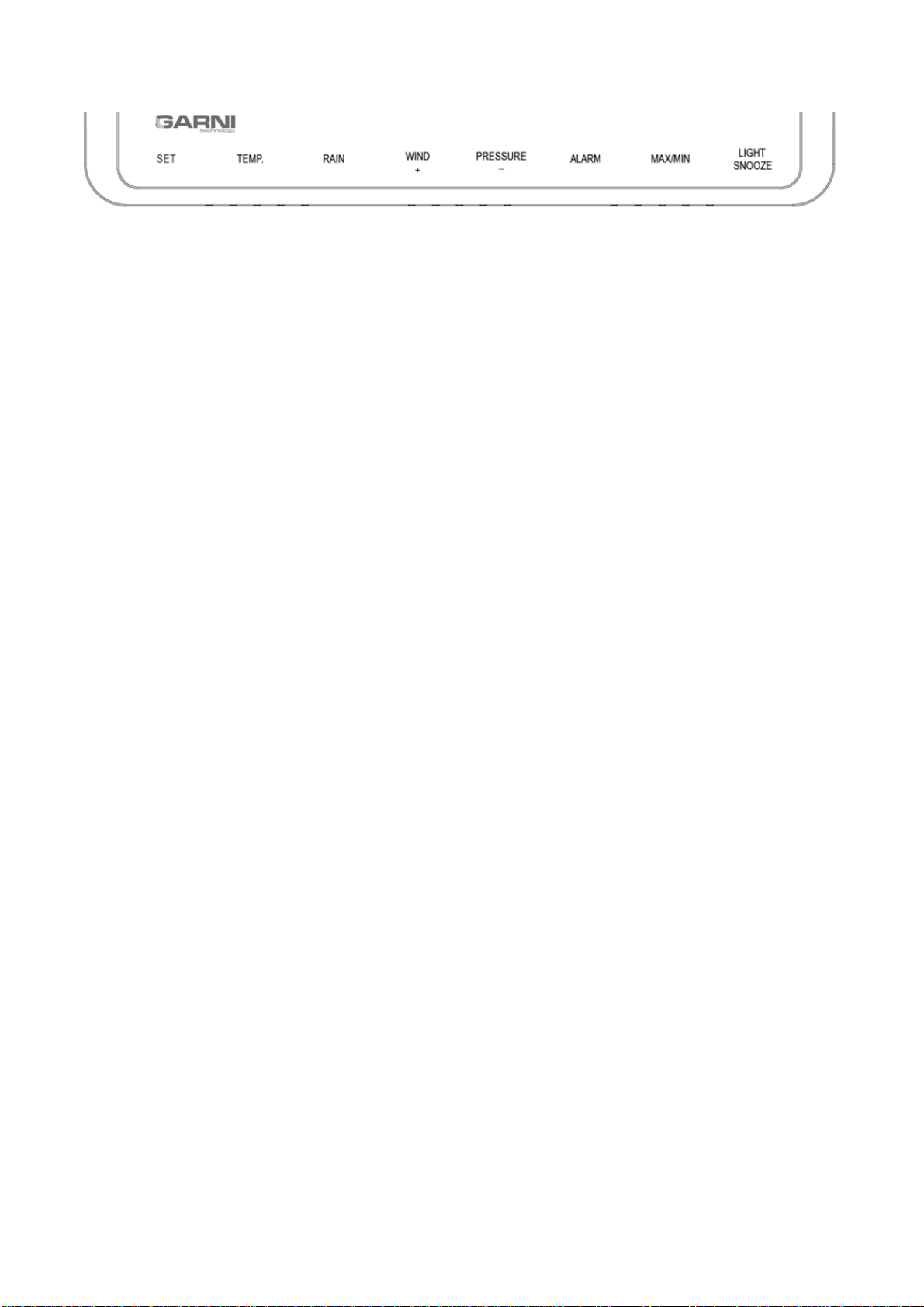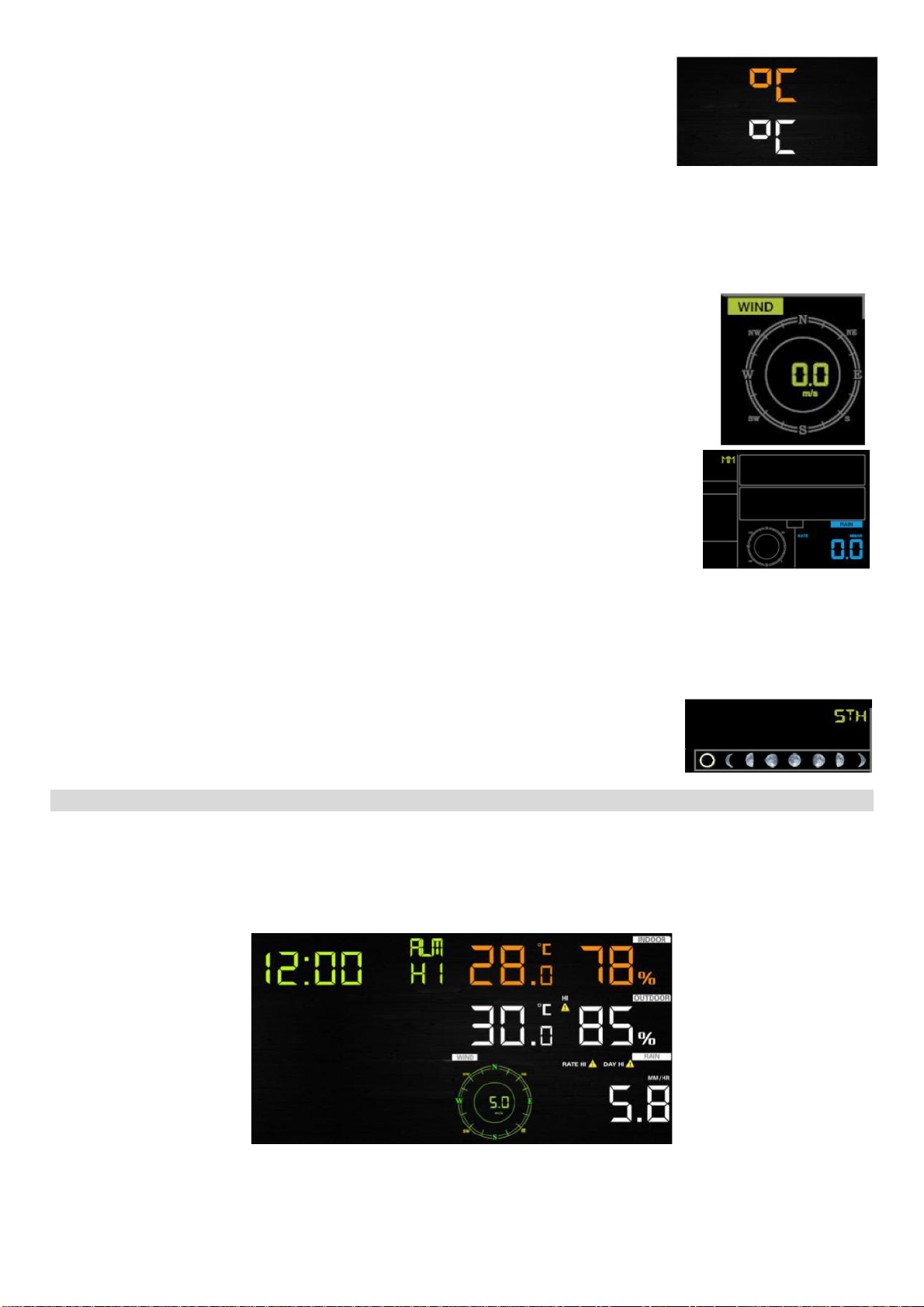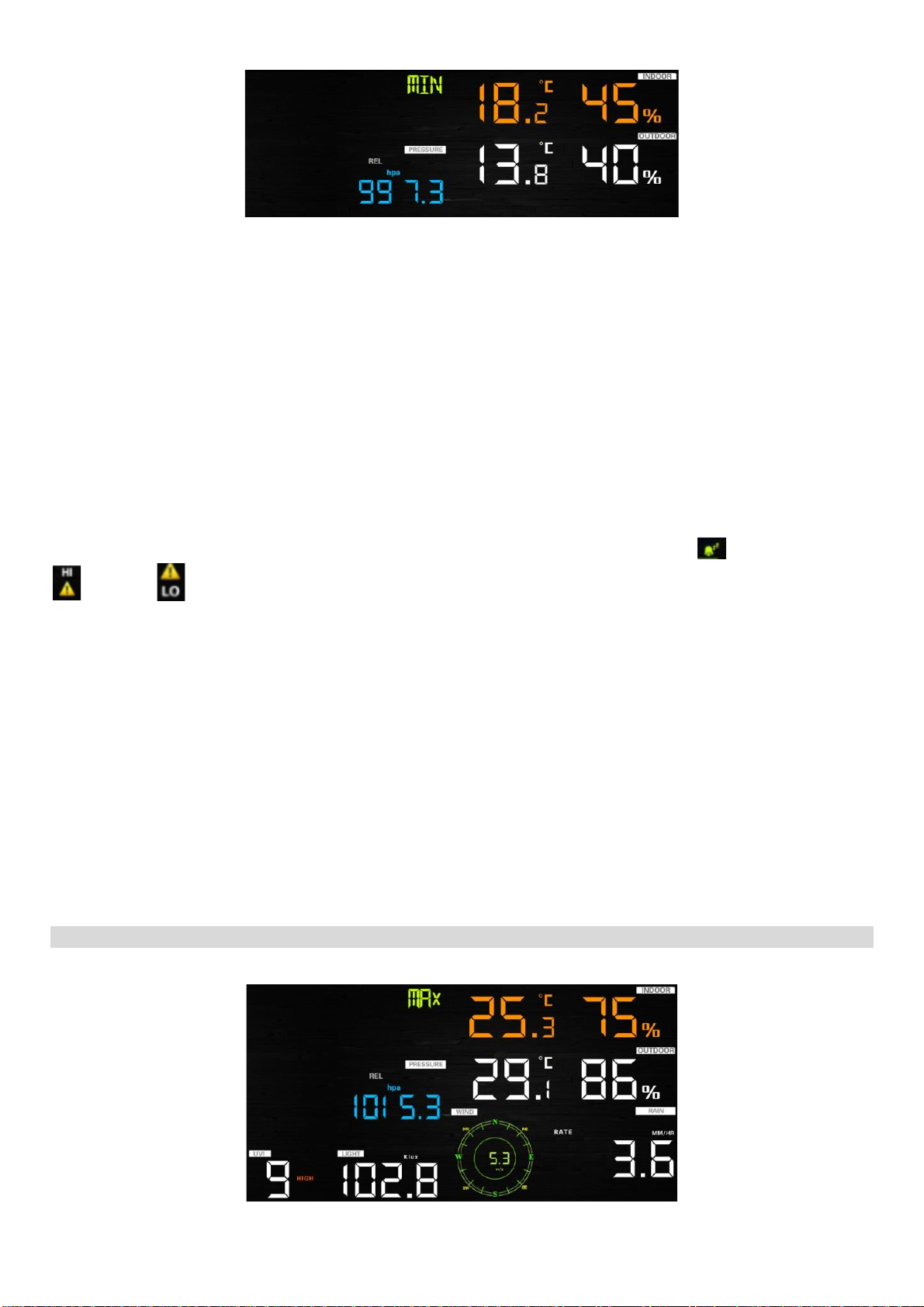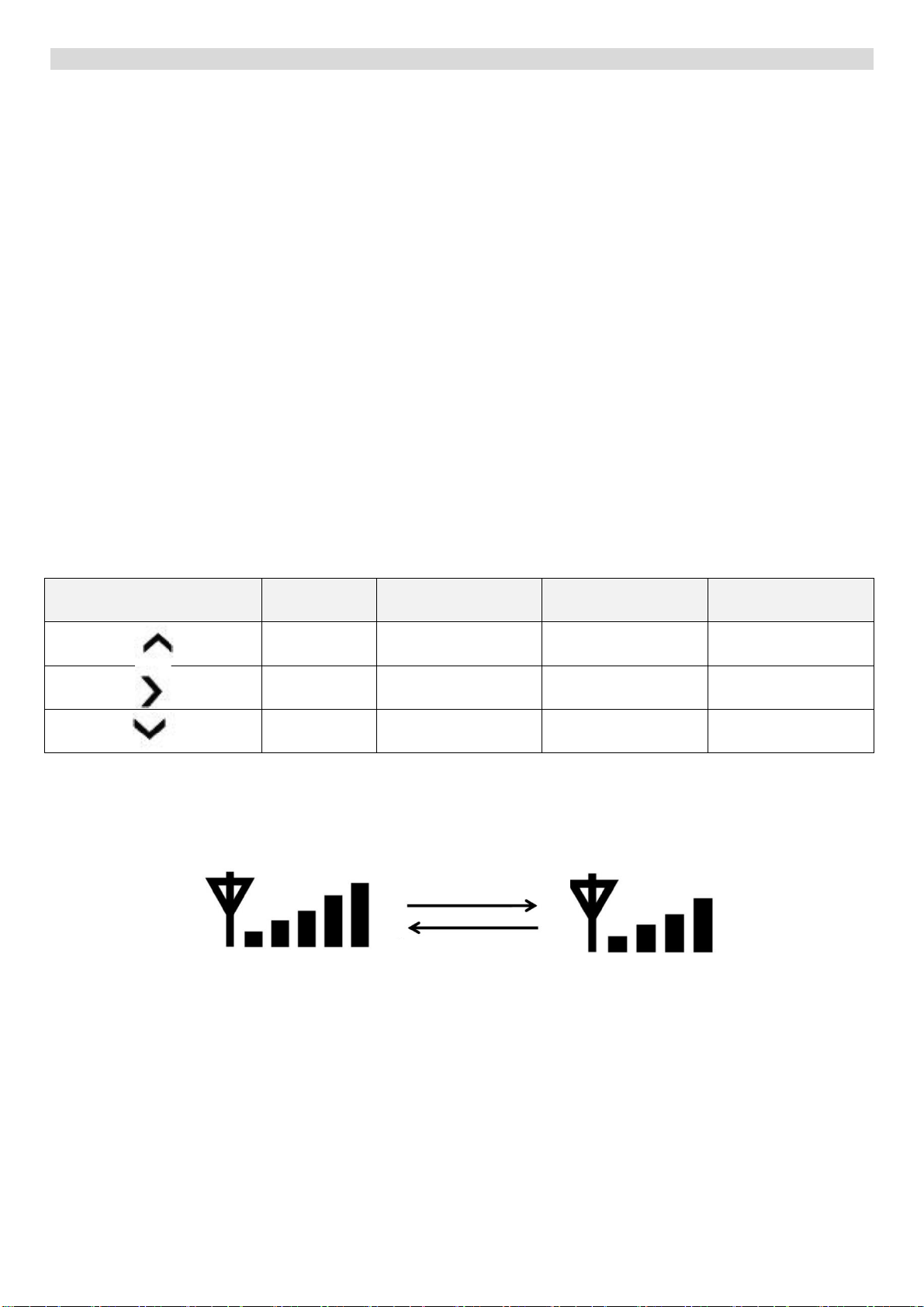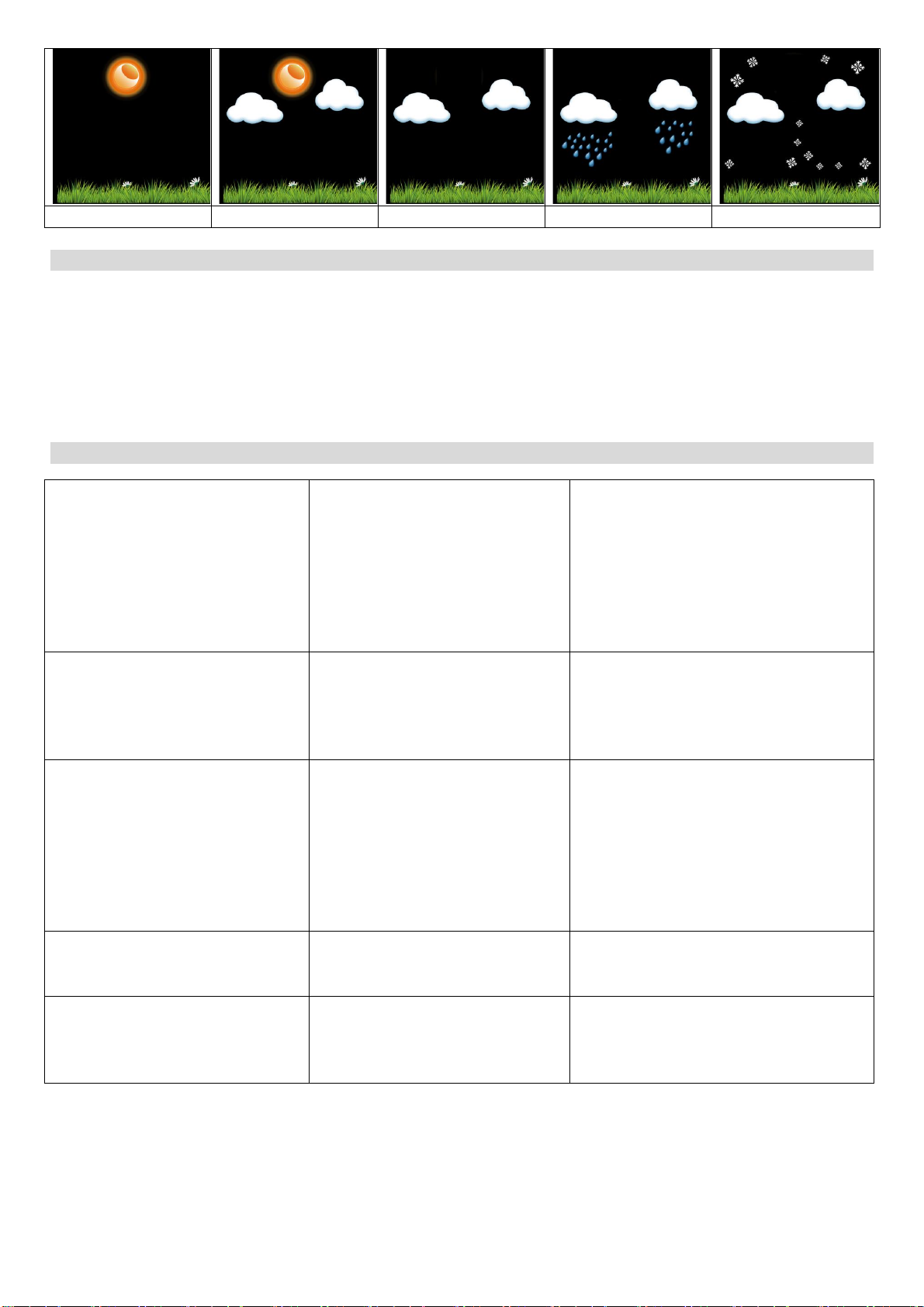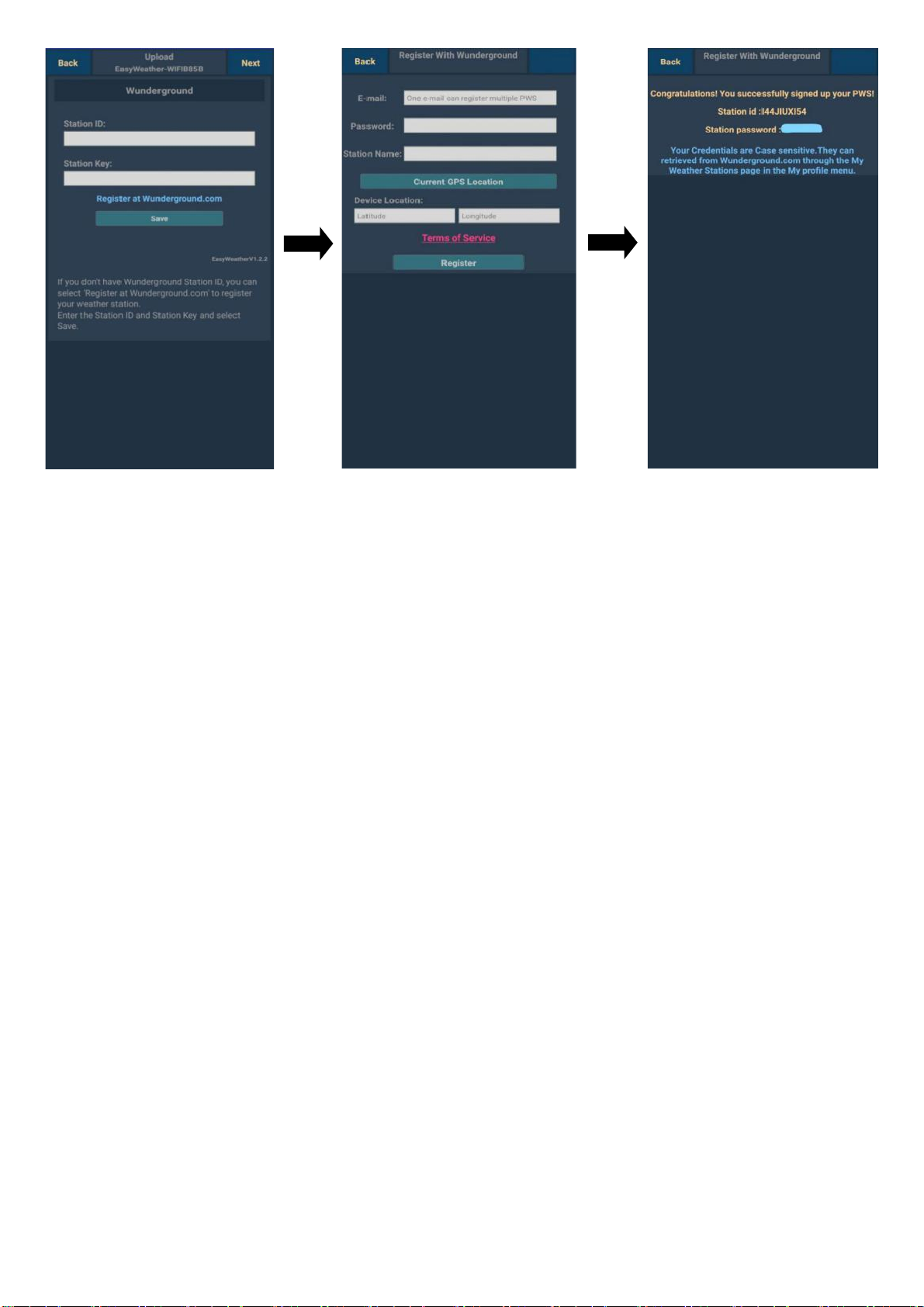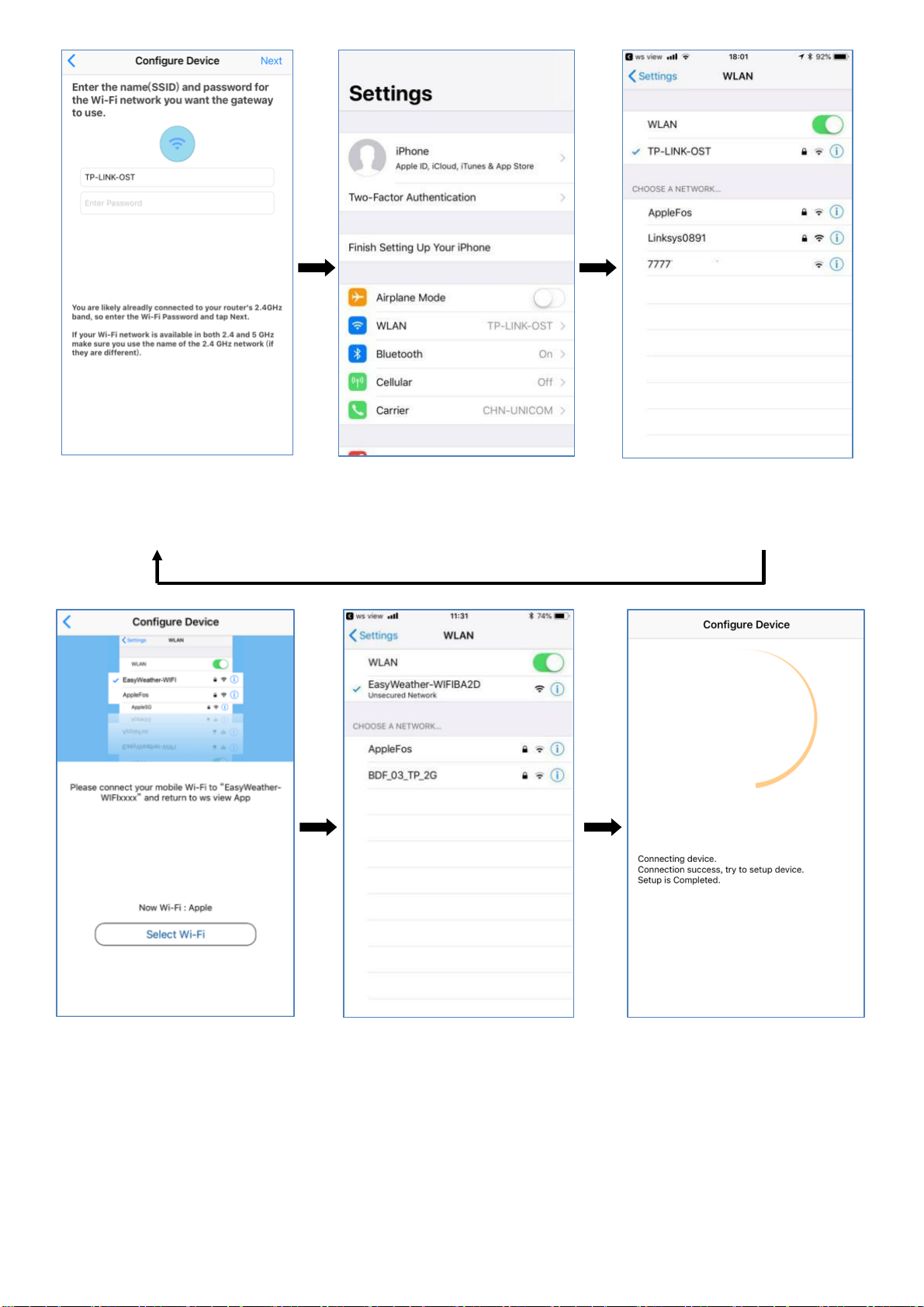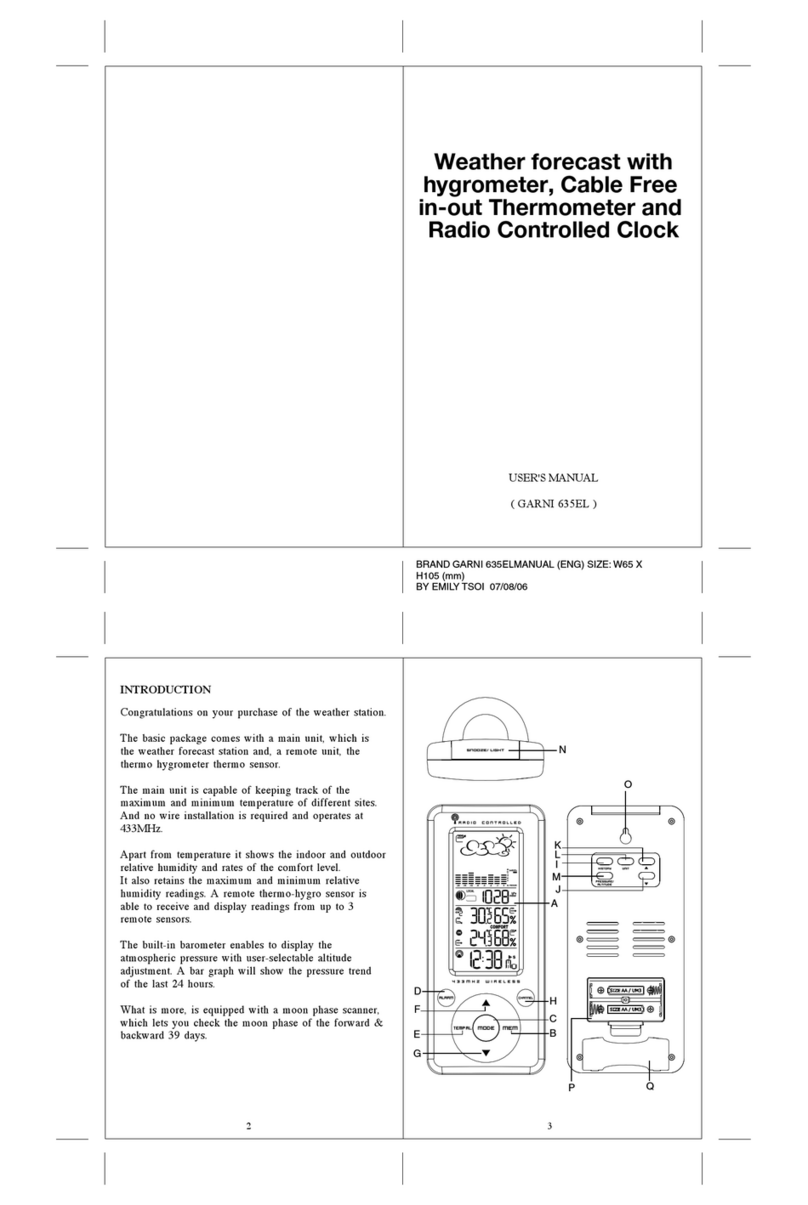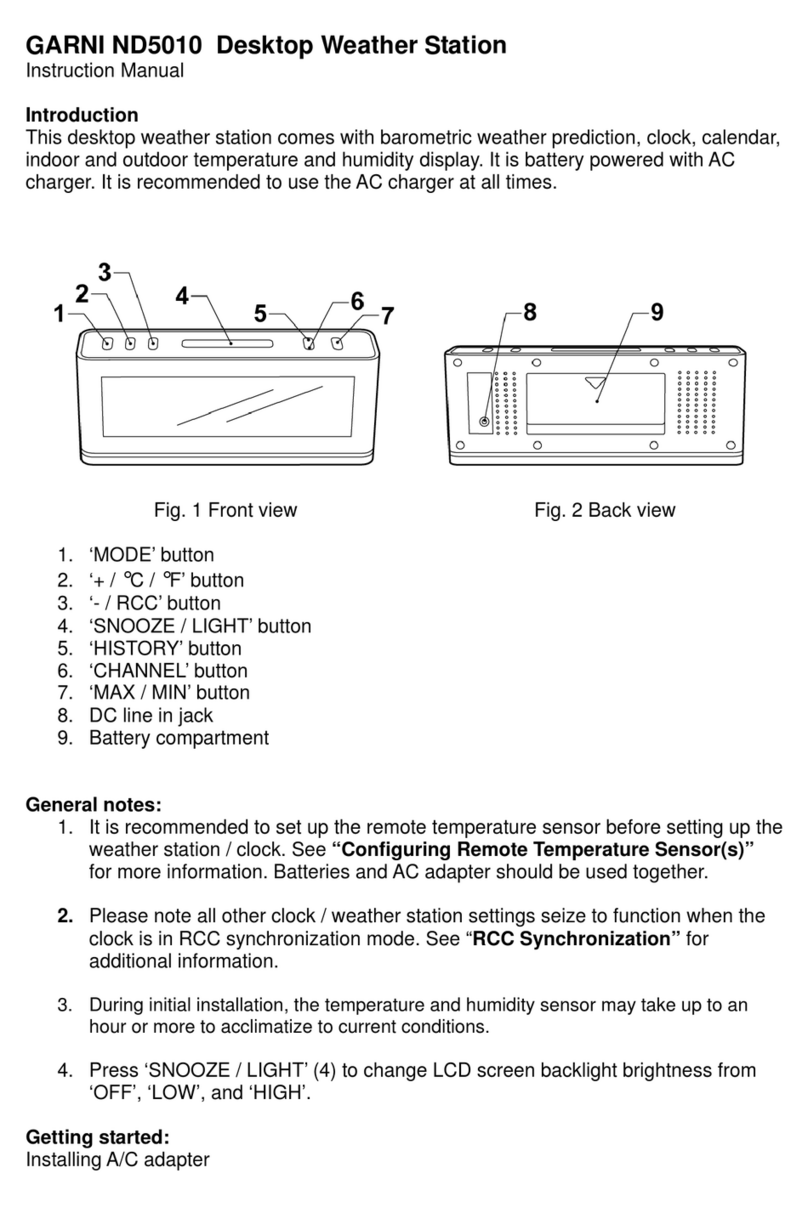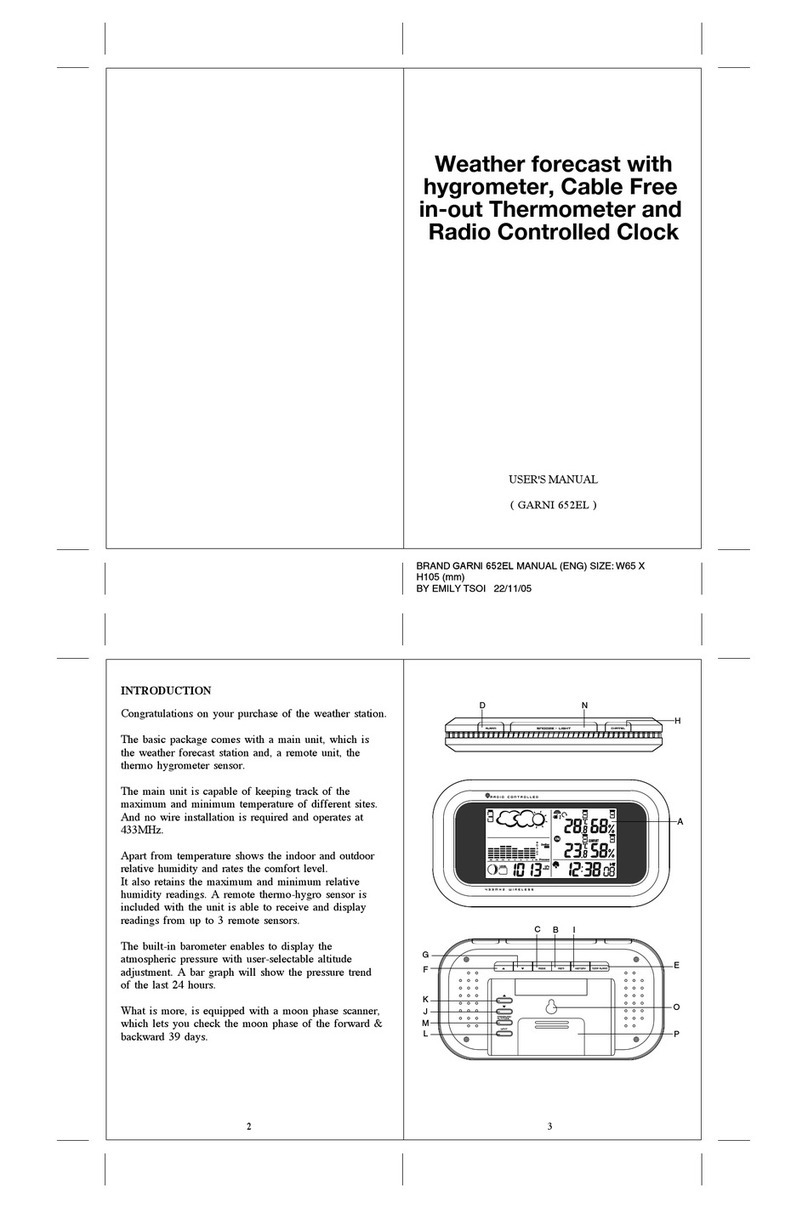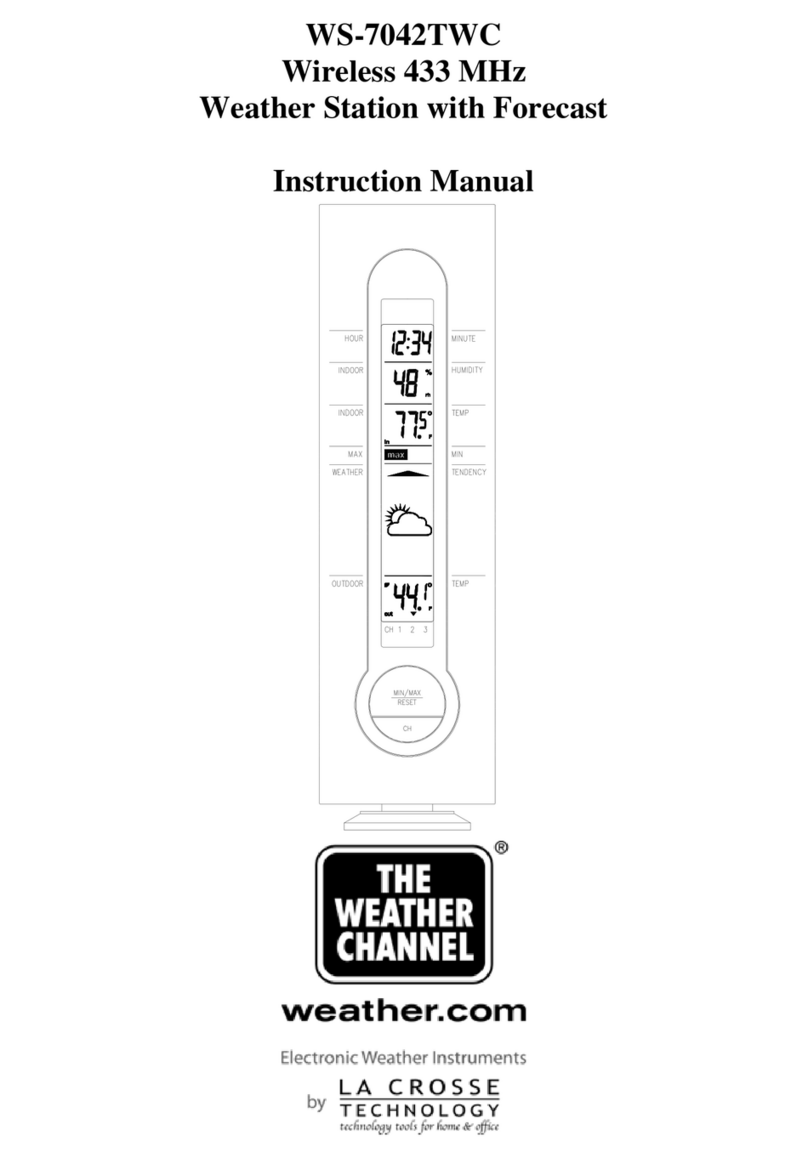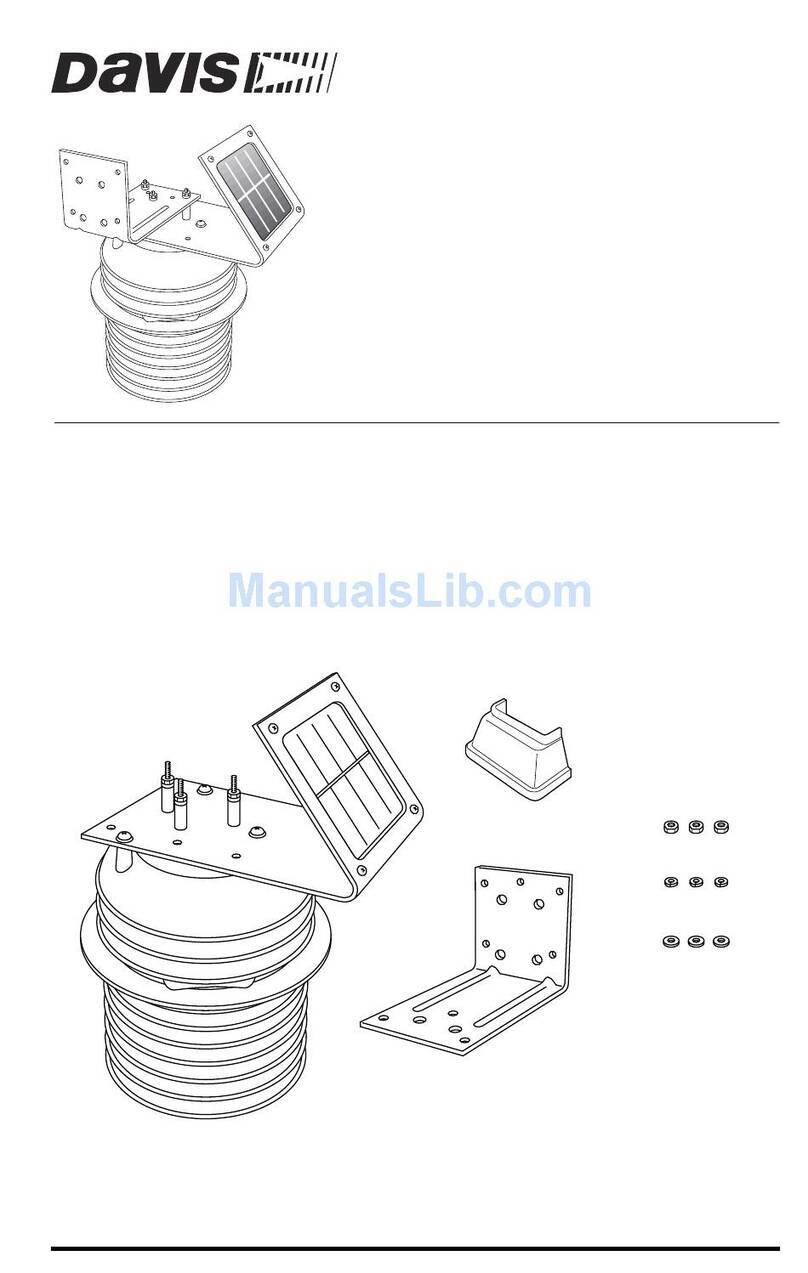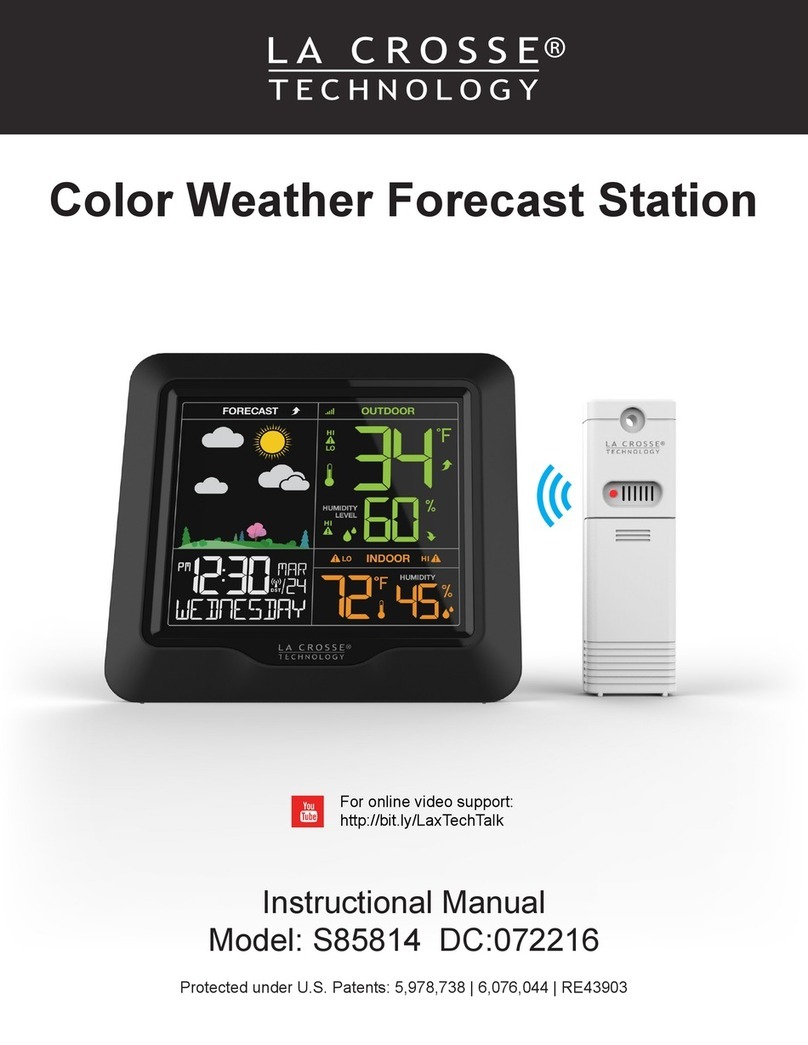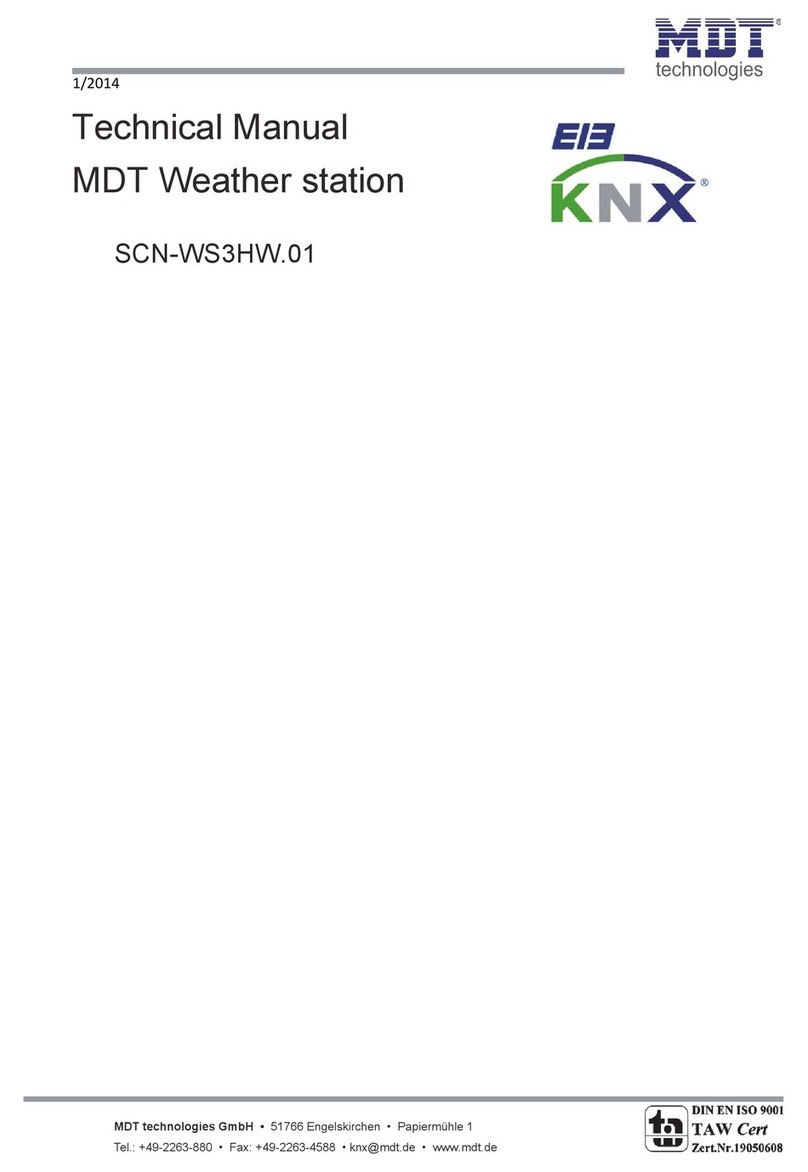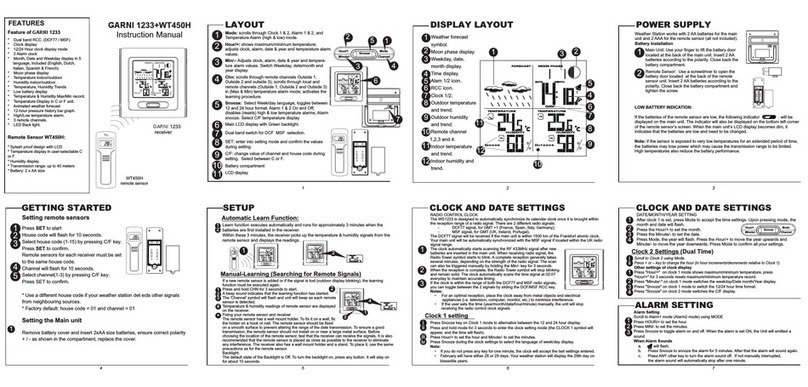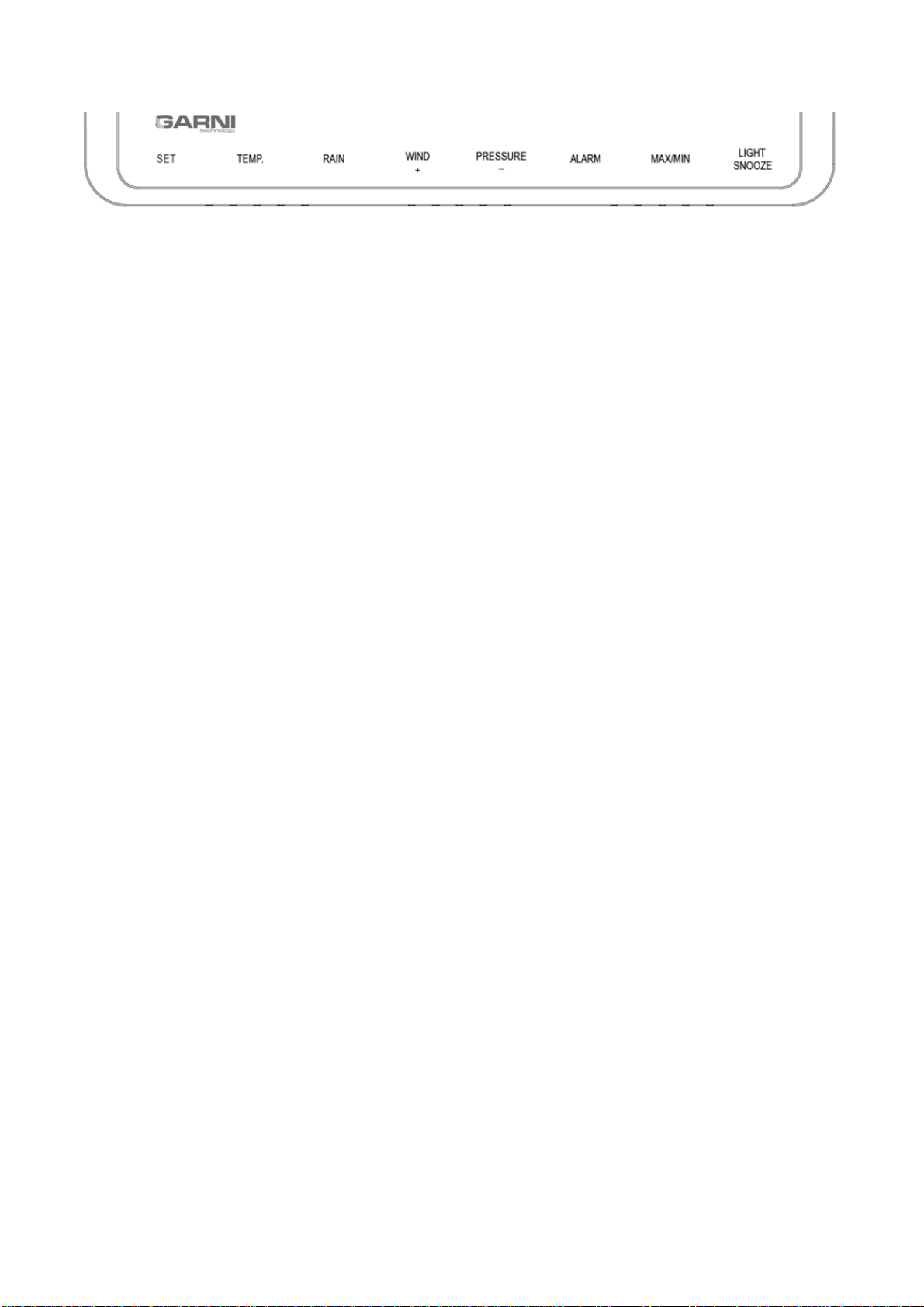
Description of main unit buttons
1) SET button –hold to enter the setting mode
2) TEMP. button –press to display the measured values of Wind Chill, dew point, temperature
index and temperature
3) RAIN button –press to display the precipitation measurements:
•Rate –shows rain intensity in mm per hour
•Event –measured precipitation from start of rain; if the measured precipitation value for the
last 24 hours is less than 1 mm, and no precipitation has been measured in the last hour,
the value will be reset
•Day –precipitation measured in one calendar day (00:00 –24:00)
•Week –precipitation measured in the given calendar week (Sun –Sat)
•Month –precipitation measured in the given calendar month (e.g. Jan 1 –Jan 31)
•Total –total sum of precipitation measured since commissioning of the weather station or
since the last reset
Note: Push and hold the RAIN button for 2 seconds to delete the displayed record.
Deleting the precipitation total for the past week will also delete the current day precipitation total
record.
Deleting the precipitation total for the past month will also delete the past week and current day
precipitation total records.
Deleting the precipitation total will also delete the past month, week and current day precipitation
total records.
4) WIND+ button - press to display the wind speed/gusts and direction
5) PRESURE button - press to display the absolute barometric pressure for the last 12, 24, 48 and
72 hours; press and hold for 2 seconds to switch between display of absolute and relative
barometric pressure
6) ALARM button - press to display the set alarm time, set alarm value (HI and LO) for
temperature, humidity (indoor and outdoor), wind speed and precipitation total
7) MAX/MIN button - press to display maximum / minimum measurements of temperature,
humidity, precipitation total, daily precipitation, wind speed, UV radiation, solar radiation,
absolute barometric pressure
8) LIGHT / SNOOZE button - press to increase, decrease or switch off (HI/MID/OFF) the LCD
backlight, hold for 5 seconds to start registration of a new integrated wireless sensor
Note:
1) To delete all measured values and user settings, press simultaneously the WIND/+ and
PRESSURE/- buttons (the so-called factory reset) while turning on the main unit
2) To skip the search for the wireless sensor signal, press the TEMP button while turning on the
main unit.
3) In setting mode, press WIND/+ or PRESSURE/- button to select units or to increase / decrease
setpoint; press and hold the button for 2 seconds to increase / decrease the desired value faster
4) To exit, press the LIGHT / SNOOZE button at any time, or if for 30 seconds there was no action,
the setting will terminate