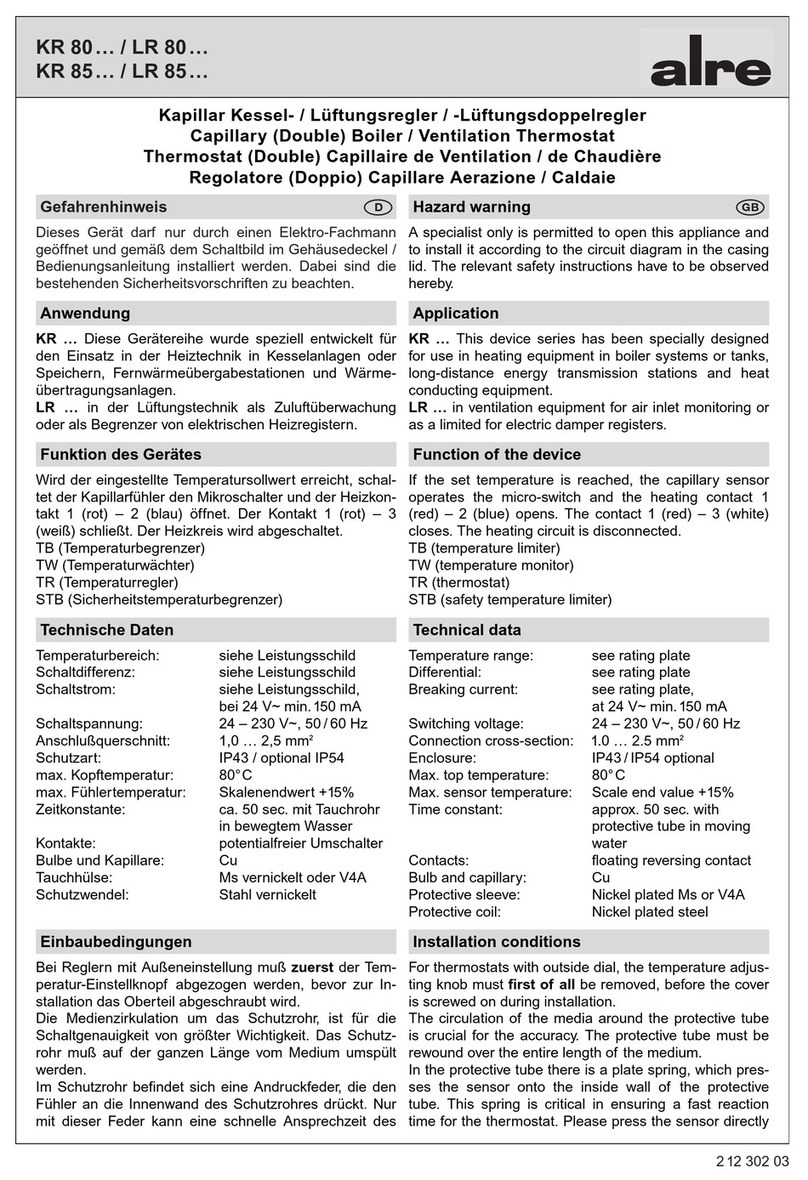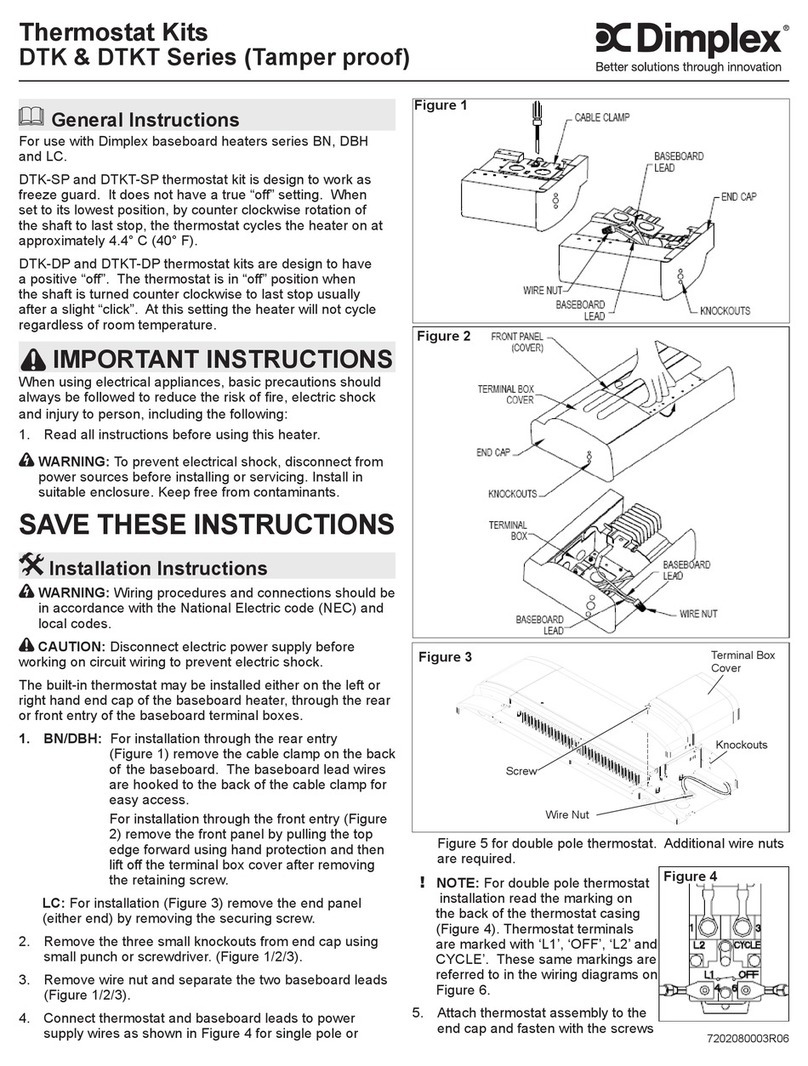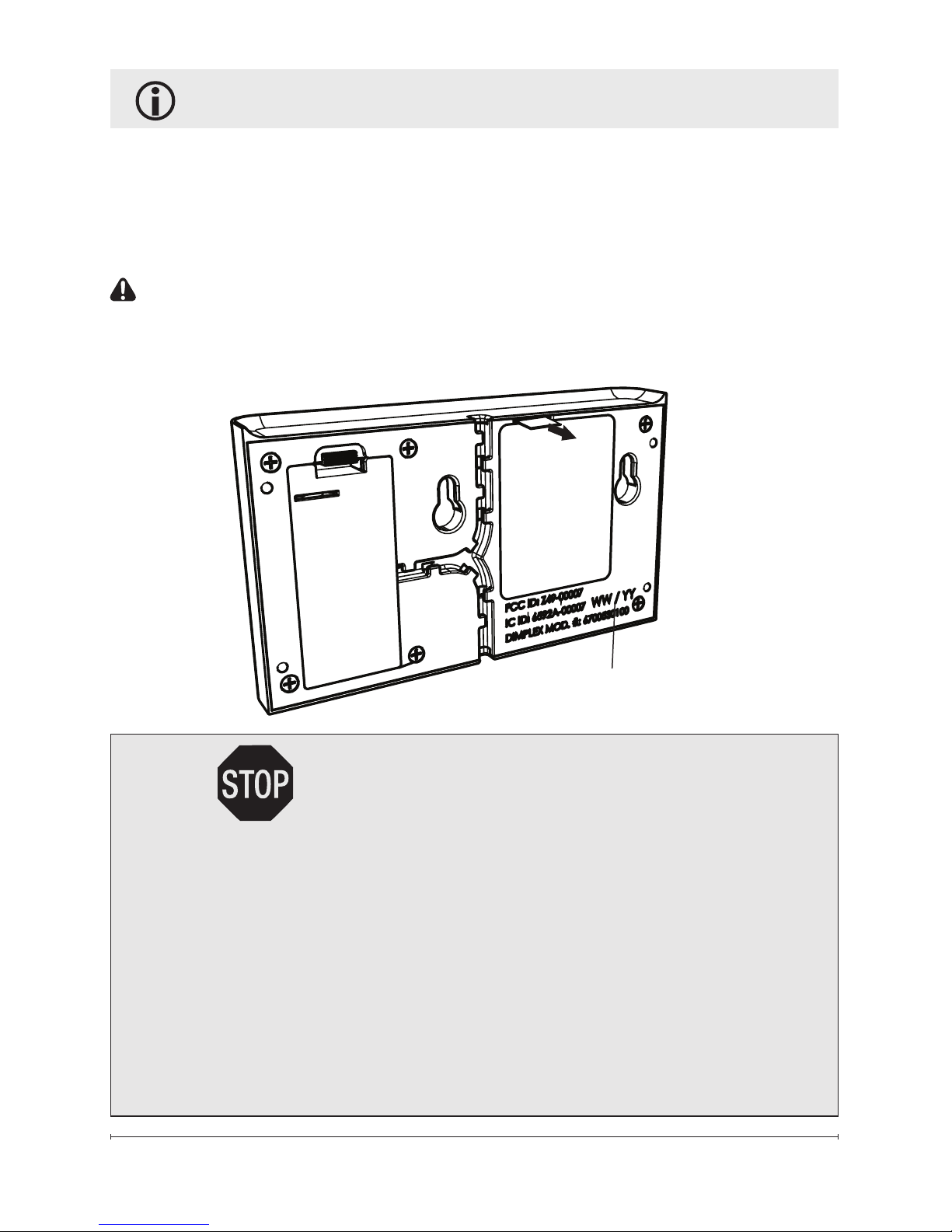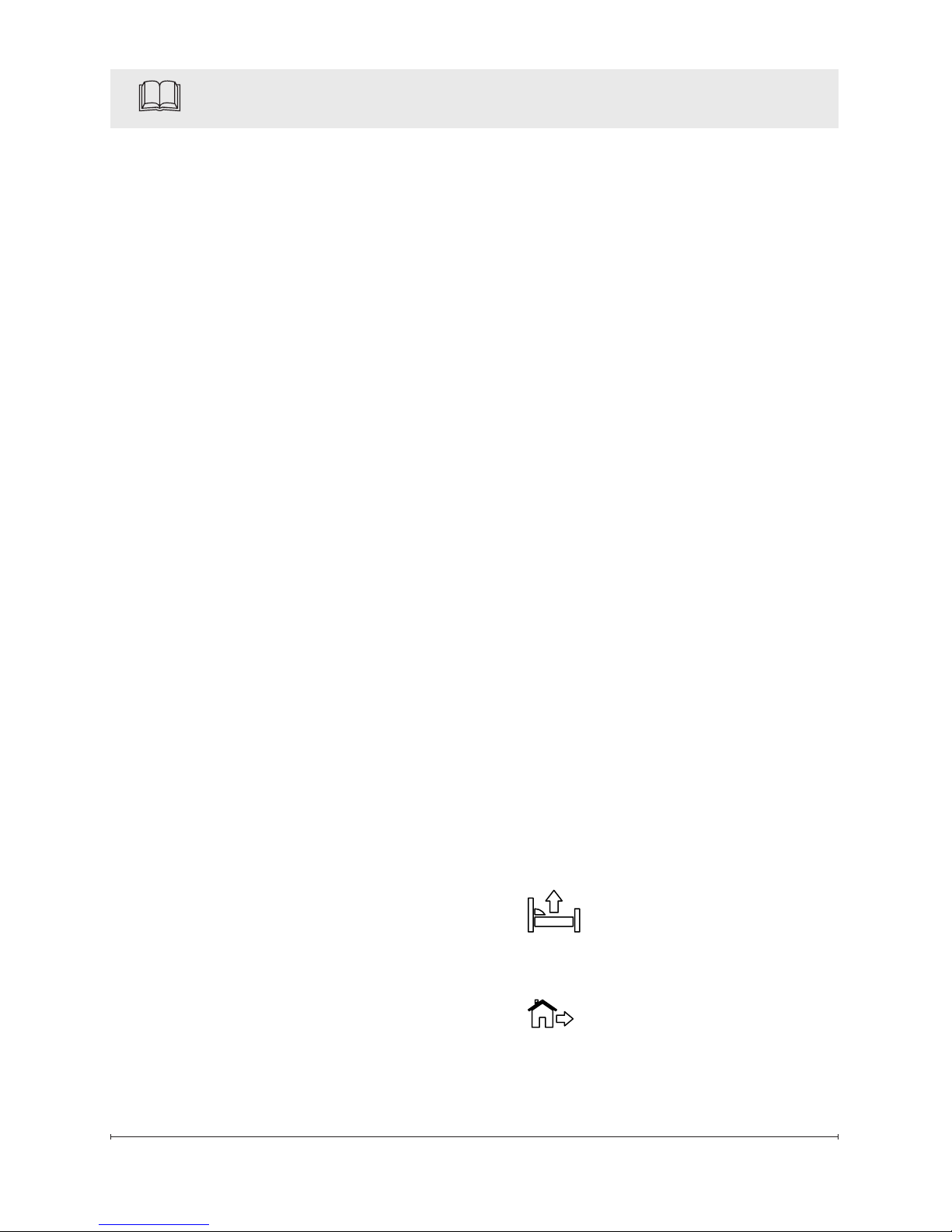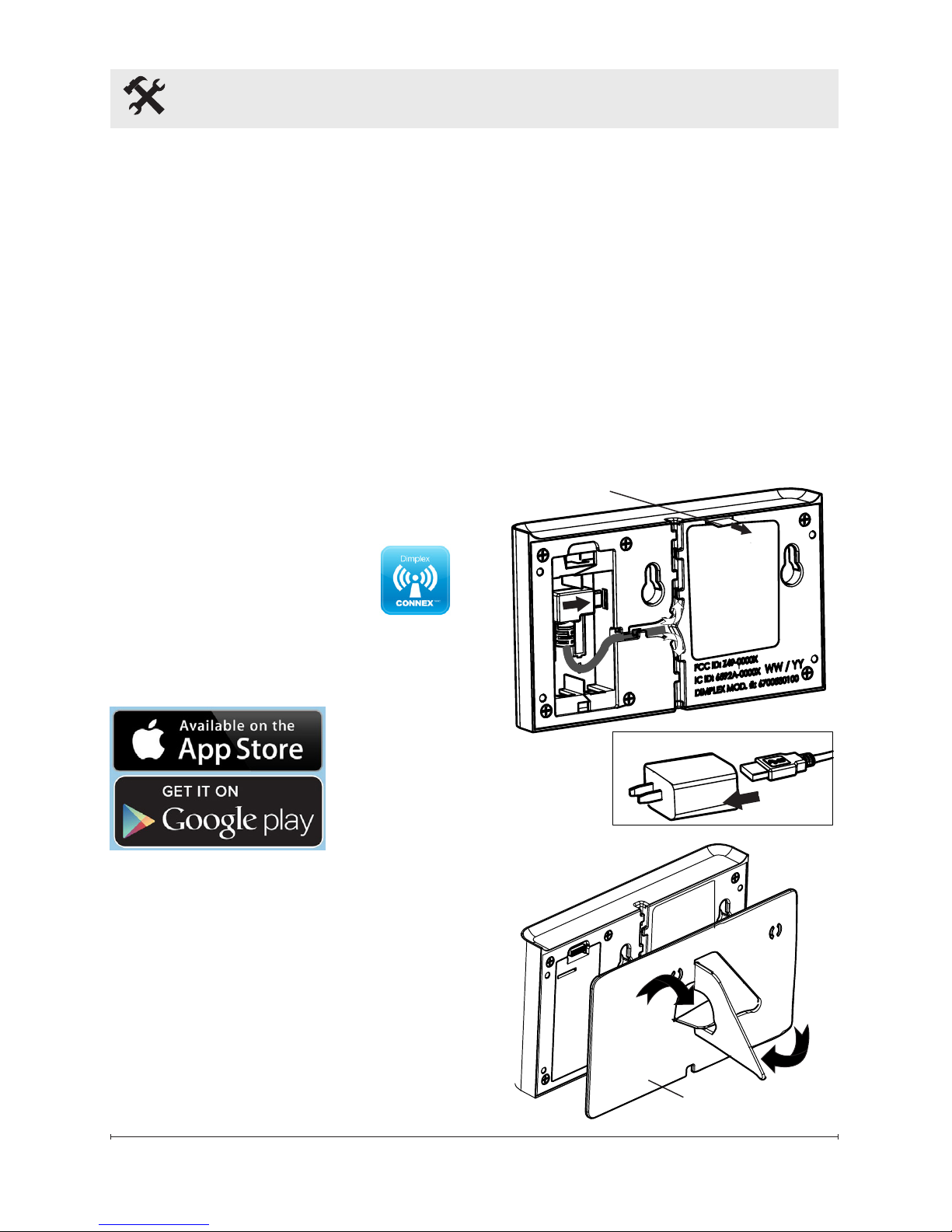Dimplex CX-WIFI 6700530100 User manual
Other Dimplex Thermostat manuals
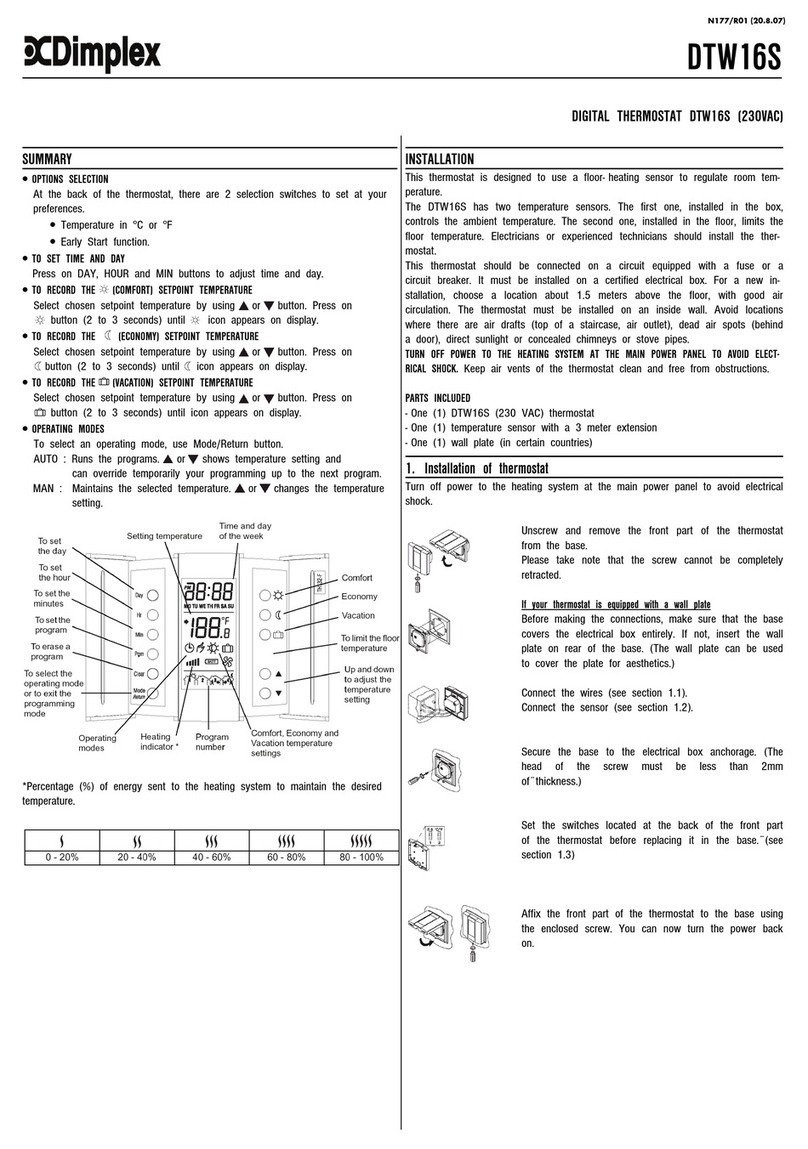
Dimplex
Dimplex DTW16S User manual

Dimplex
Dimplex DigiHeat 8 Installation instructions
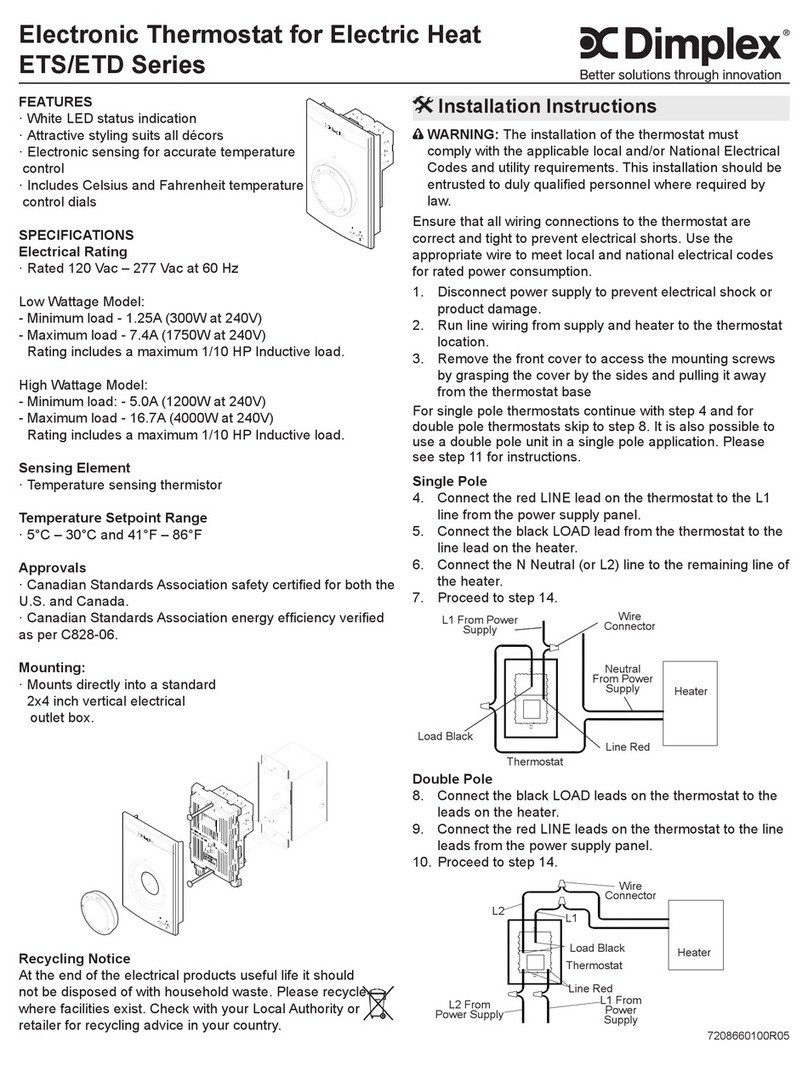
Dimplex
Dimplex ETS Series User manual
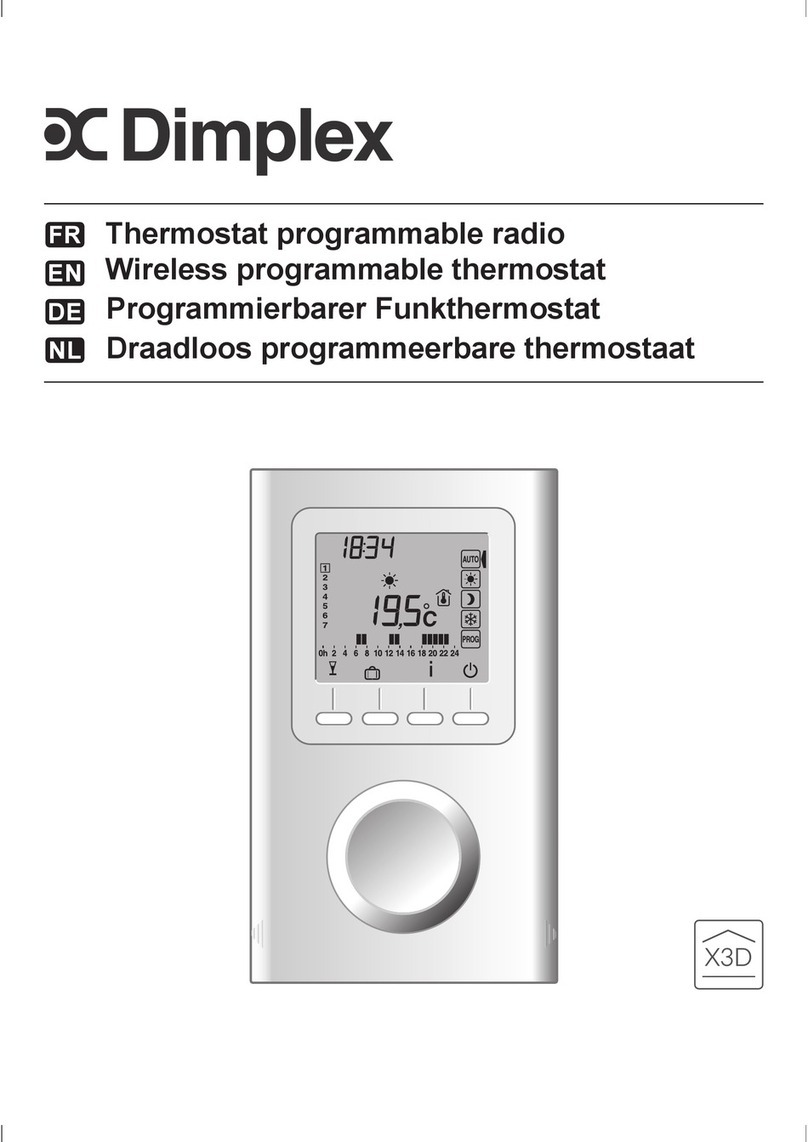
Dimplex
Dimplex BRTU 201F User manual
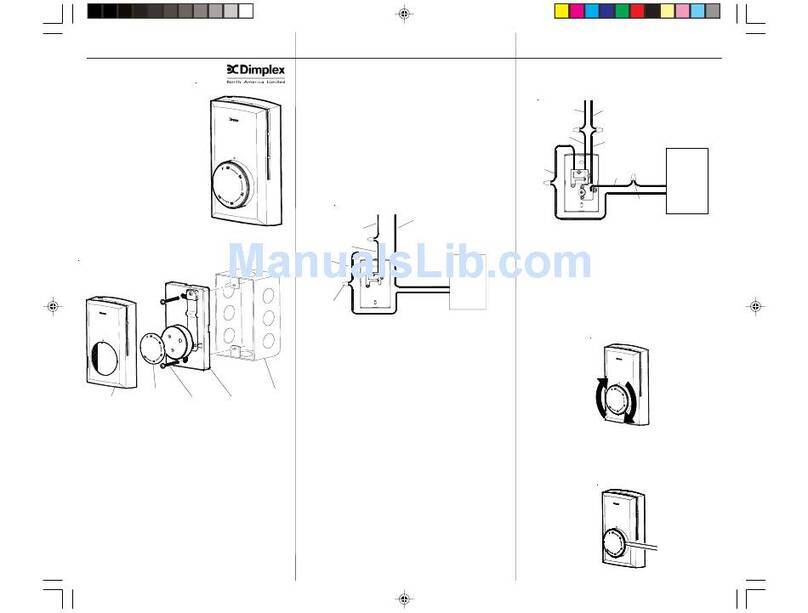
Dimplex
Dimplex TS521W User manual

Dimplex
Dimplex HTC521W User manual

Dimplex
Dimplex FD 9305 User manual
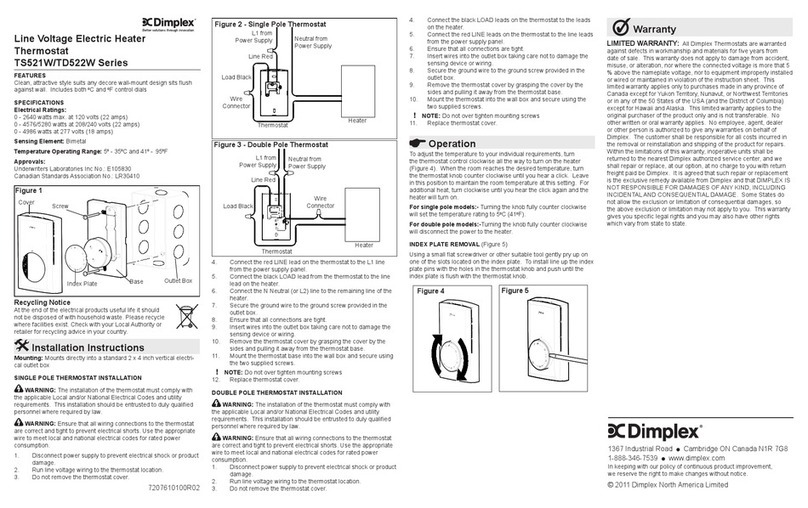
Dimplex
Dimplex TS521W Series User manual

Dimplex
Dimplex Smart-RTC+ RTM Econ U User manual

Dimplex
Dimplex ECR15 User manual
Popular Thermostat manuals by other brands

Charmeg
Charmeg MP-R user manual

dixell
dixell WING XW40LS Installing and operating instructions

Network Thermostat
Network Thermostat NetX X7C-WIFI Installation and programming manual

Radio Thermostat
Radio Thermostat CT80 Operation guide

HAI
HAI Omnistat RC-120 installation manual

Lennox
Lennox iComfort E30 Installation and setup guide

Lux Products
Lux Products PSD011Ba Installation and operating instructions

Computherm
Computherm Q20 operating instructions

Heatmiser
Heatmiser neoStat user manual

Mars
Mars HEAT CONTROLLER IR Wireless Thermostat user manual

LUX
LUX LP0511D user manual

Saswell
Saswell SAS920XWHB-7-S-RF User manual and warranty card