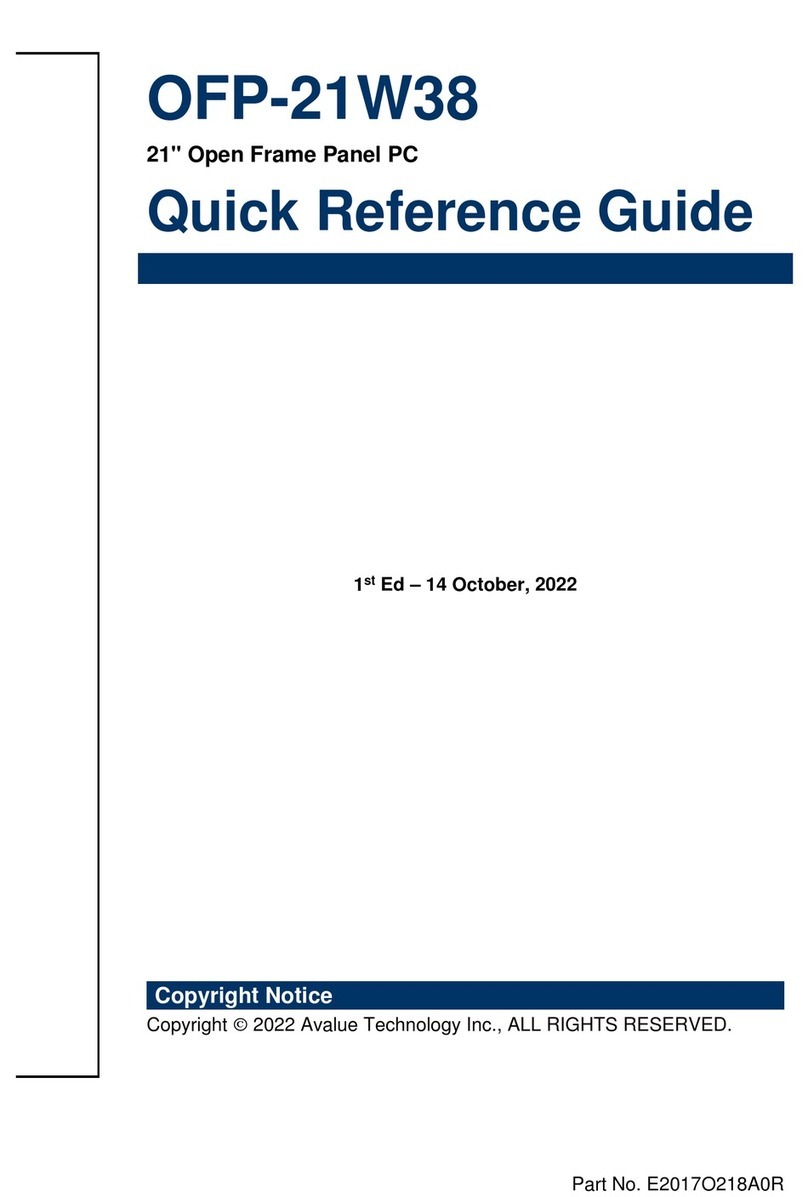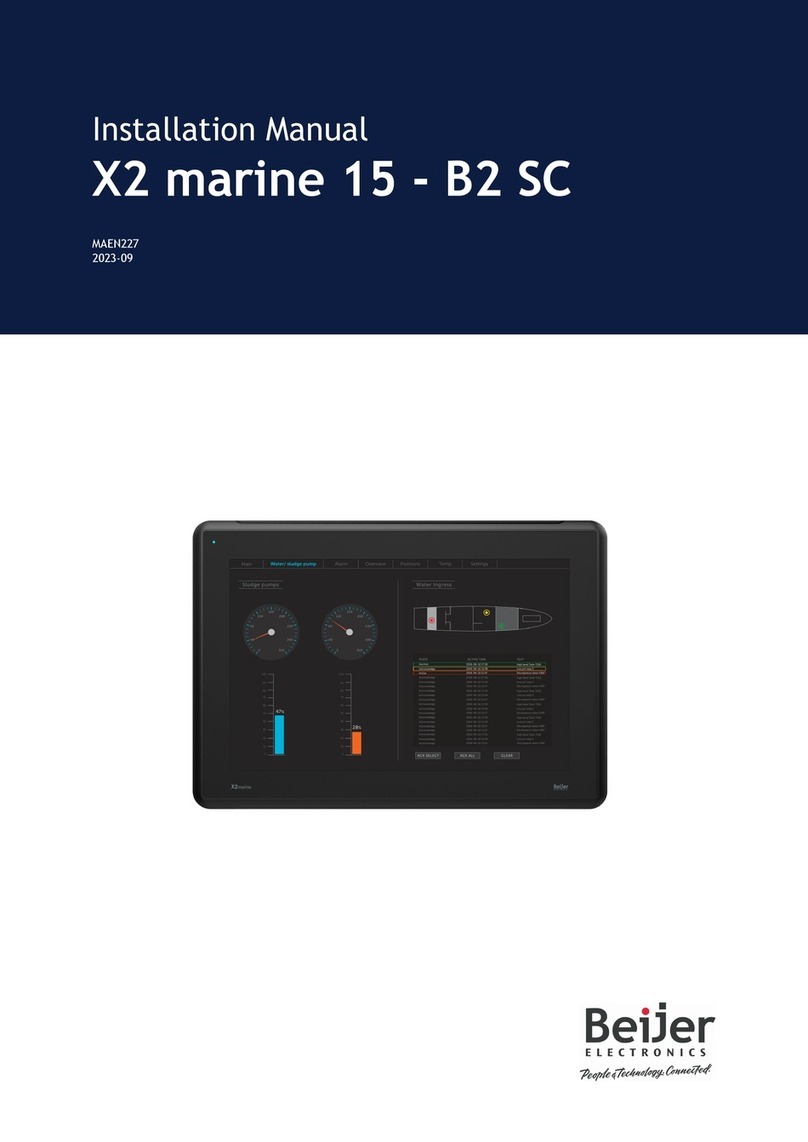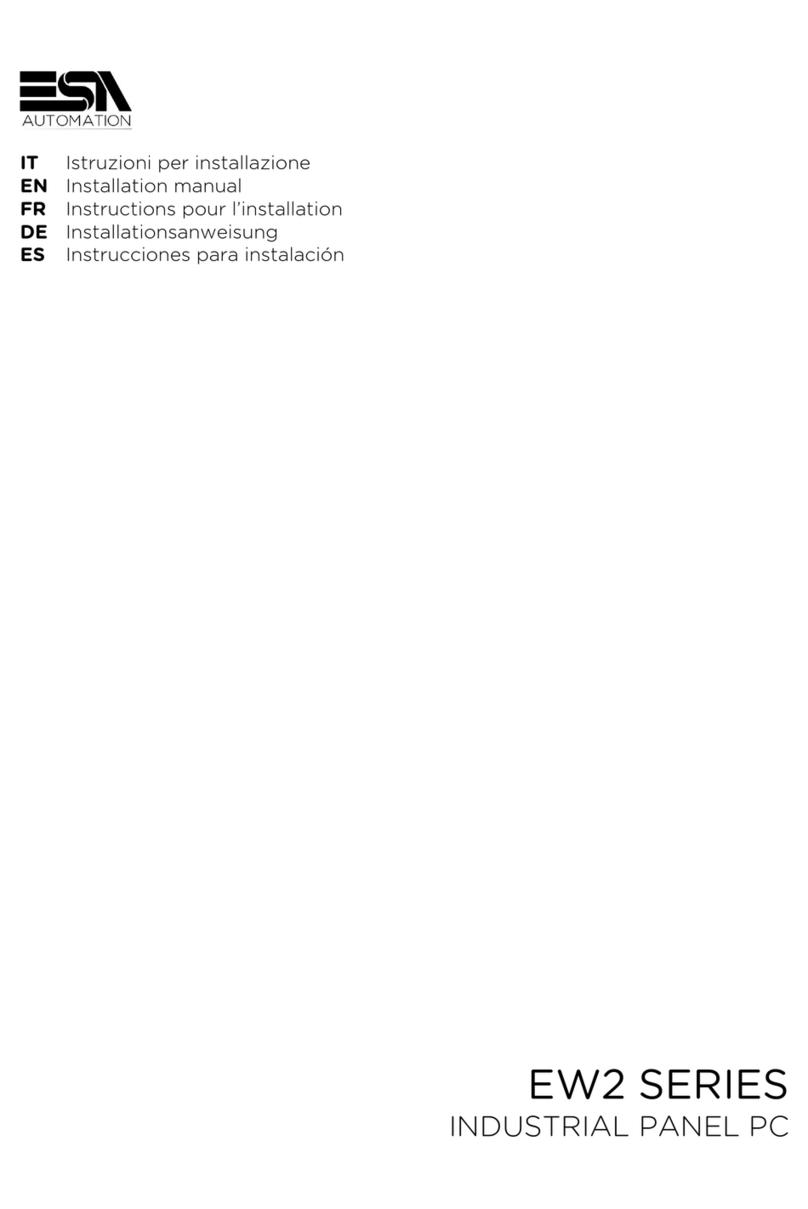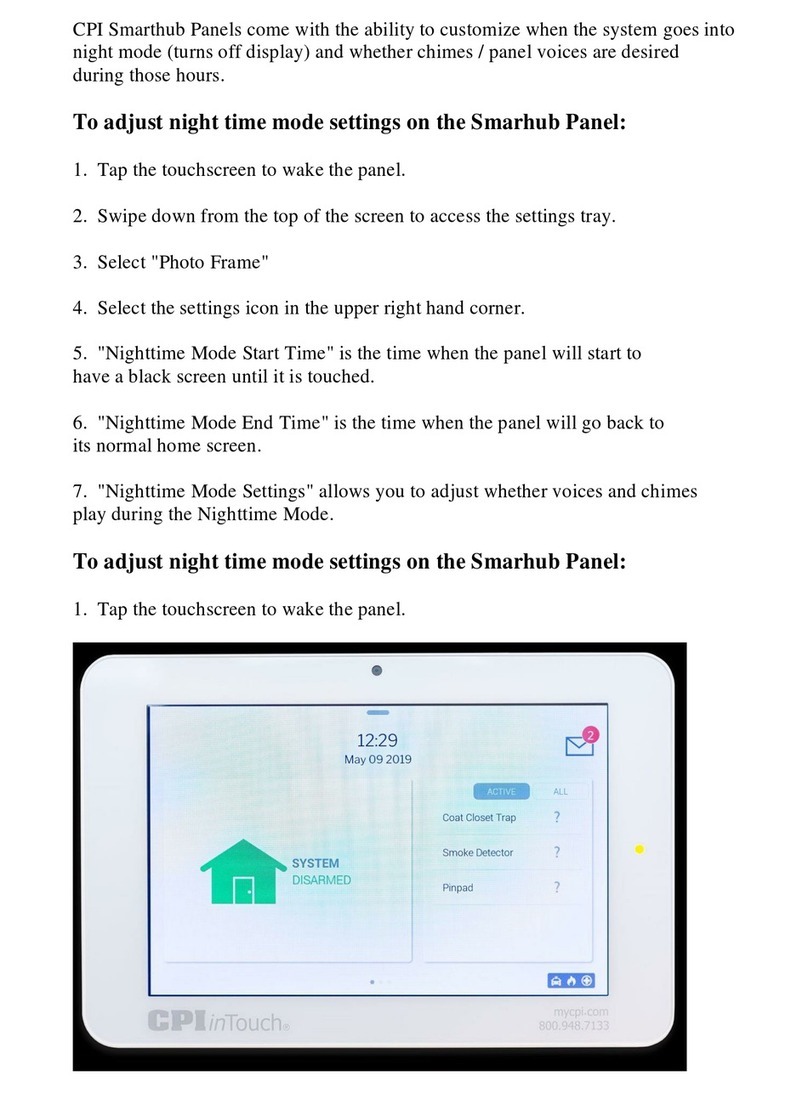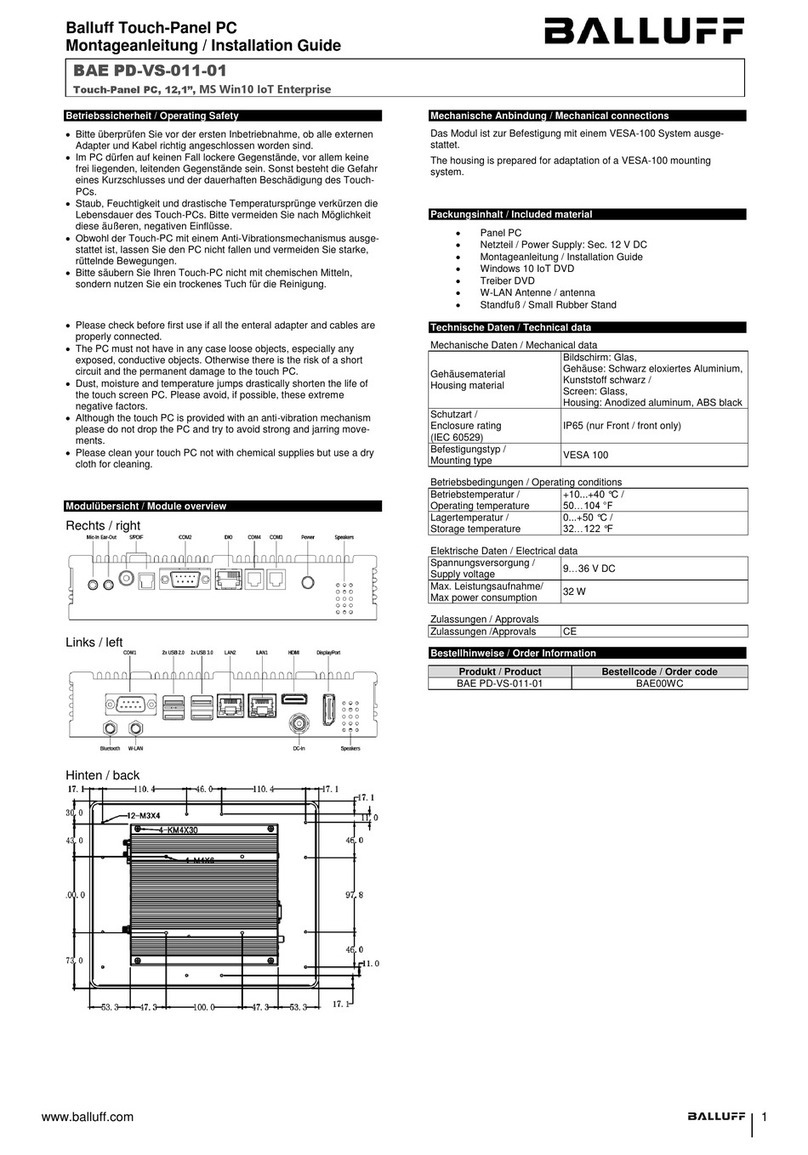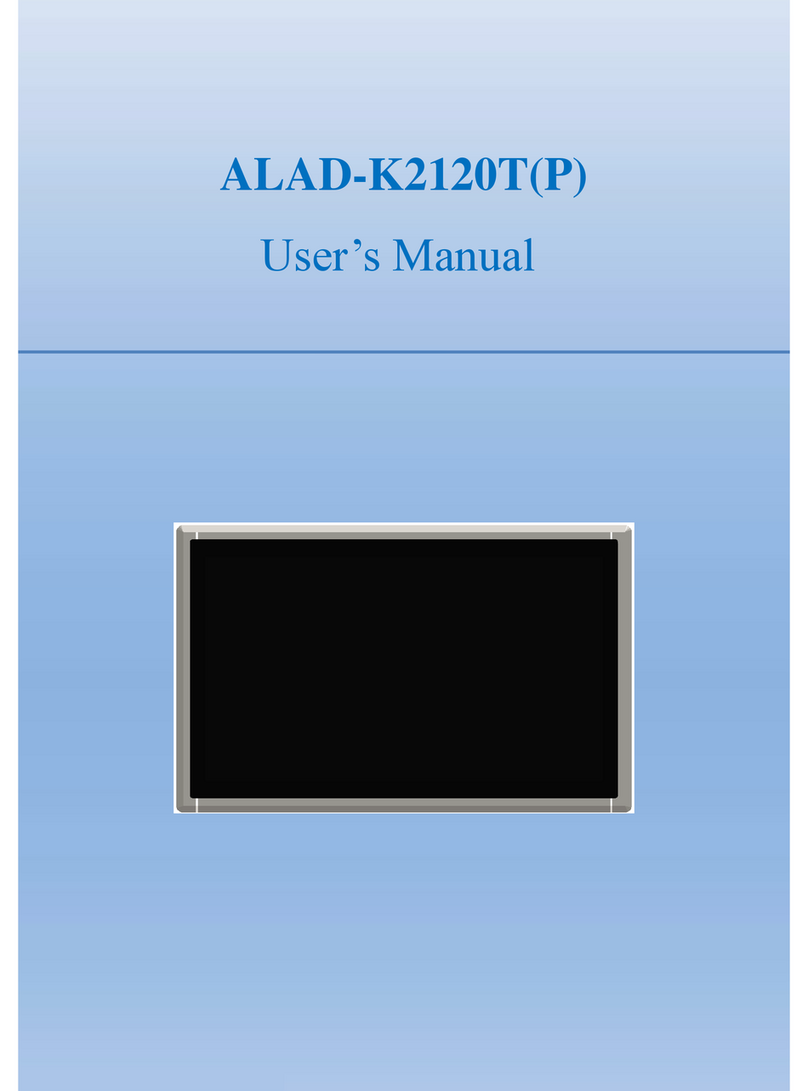Dini Argeo 3590 Series Manual

www.diniargeo.com
AF03GT
Program for weighbridges
For 3590 series touch screen indicators
STRUCTURE OF THE SET-UP - v7 ENGLISH


3
AF03GT
Optimized layout for A4 print.
TECH_MAN_SETUP_ENG_AF03GT_v7
Index
Introduction 4
Programming 4
How to access the menu: 4
Programming menu 5
Calibration 6
First programming 14
AF03 functions 16
Generic functions 22
Shortcuts 24
Databases 30
Input texts 32
Serial ports 34
Printout 44
Ext. keyboard / Barcode reader 44
Remote scale 46
Digital outputs 50
Digital inputs 54
Remote control 54
Analog output 56
Backup & Restore 58
Diagnostic 60
List of functions 62

AF03GT 4
Optimized layout for A4 print.
AF03
i
i
Technical setup
Esc
TECH_MAN_SETUP_ENG_AF03GT_v7
1. Turn off the scale.
Dear Customer,
Thank you for purchasing a DINI ARGEO product.
This manual illustrates in detail the configuration set up structure of the AF03 weighing program, specific for managing weighbridges.
It especially describes all of the configuration parameters with the relative range of values which can be set and practical examples of
programming, to help the technician while installing the indicator.
For any additional information or specific request, do not hesitate to contact your trusted retailer.
This document has been optimised for printing in A4 format.
2. Turn the scale on and press the area
at the top right of the display during
switch-on.
3. Programming menu
Calibraon
First Programming
AF03 funcons
Generic funcons
Shortcuts
Databases
Programming
Introduction
How to access the menu:
If the menu is password protected, it is only possible to access it by entering it. Alternatively, you can access partial set-up reserved for diagnostics.
To view a customised logo upon switch-on, you must upload the image on SD.
If a switch-on message is set ( ), no logo will be viewed.
B 3

5
AF03GT
Optimized layout for A4 print.
B
C
D
E
F
G
H
I
J
K
L
M
N
O
P
Q
A
TECH_MAN_SETUP_ENG_AF03GT_v7
Layout ottimizzato per la stampa A4.Layout ottimizzato per la stampa A4.Layout ottimizzato per la stampa A4.Layout ottimizzato per la stampa A4.Layout ottimizzato per la stampa A4.Layout ottimizzato per la stampa A4.
Programming menu
First programming
AF03 functions
Generic functions
Shortcuts
Databases
Input texts
Serial ports
Printout
Ext. keyboard / Barcode reader
Remote scale
Digital outputs
Digital inputs
Remote Control
Analog output
Backup & Restore
Diagnostic
Calibration
The letter has the sole purpose of indexing
the parameters to make it easier to find them
inside the manual, but it does not appear in the
program.
Parameter visible only in certain conditions.
KEY:
Possible configurations of the parameter. Indicates the default configuration.o (x)
Parameter or menu subject to approval.

AF03GT 6
Optimized layout for A4 print.
1
12
23
34
4
5
56
6
1
2
25
...
7
8
9
10
B
C
D
E
F
G
H
I
J
K
L
M
N
O
P
Q
A
TECH_MAN_SETUP_ENG_AF03GT_v7
Calibration
Scale 1
Load cells type
Scale 2
Number of channels (Scale 1)
Gravity value setting
Number of channels (Scale 2)
Zeroing percentage with Zero Key
Number of cells (Scale 1)
Automatic zeroing at start-up
Number of cells (Scale 2)
Scale selection
Number of scales
Number of DGX
Number of cells (DGX1)
Number of cells (DGXn)
Load cells distribution
Serial number configuration
WWS configuration
Load cell polling time
Calibration
First programming
AF03 functions
Generic functions
Shortcuts
Databases
Input texts
Serial ports
Printout
Ext. keyboard / Barcode reader
Remote scale
Digital outputs
Digital inputs
Remote Control
Analog output
Backup & Restore
Diagnostic
Parameter visible only in certain conditions.
KEY:
Possible configurations of the parameter. Indicates the default configuration.o (x)
Parameter or menu subject to approval.

7
AF03GT
Optimized layout for A4 print.
TECH_MAN_SETUP_ENG_AF03GT_v7
Remote scale 12
Analog Digital RCD
Digital RCPTD
...
A 1 1
2
3
5
7
4
6
Number of scales
Load cells type
Number of channels (Scale 1)
Number of cells (Scale 1)
Load cells distribution
Number of DGX
Number of cells (DGX1) Number of cells (DGX24)
Number of channels (Scale 2)
Number of cells (Scale 2)
Selection of the number of connected weighbridges; by “remote scale” we mean a remote weighing system connected via
serial / Ethernet, the weight of which is used as if it were a directly connected load receptor.
Allows you to select analogue cells, digital cells, WWS wheel-weighing platforms or DGX conversion boards.
Allows you to select how many reading channels to use for the connection of each analogue weighbridge.
1 ~4 (1).
1 ~16 (1) for digital cells.
One weighbridge
1 ~24 (1) for analogue cells connected to DGX.
Only visible if "Type of load cell = Digital".
For digital cells: for programming the number of digital cells used for each weighbridge.
For DGX digital junction boards: for programming the total number of analogue cells connected to the DGX boards used.
Only if "Load cells type = Digital" e "Number of scales = 2".
Like “Number of cells (Scale 1)”; the maximum number of cells which can be configured for “Scale 2” depends
on that set for “Scale 1”.
Weighbridge with three DGX:
DGX1 - 4 analogue cells;
DGX2 - 2 analogue cells;
DGX3 - 4 analogue cells.
Weighbridge with three DGX:
DGX1 - 4 analogue cells;
DGX2 - 4 analogue cells;
DGX3 - 2 analogue cells.
Weighbridge with five DGX:
DGX1 - 2 analogue cells;
DGX2 - 2 analogue cells;
DGX3 - 2 analogue cells;
DGX4 - 2 analogue cells;
DGX5 - 2 analogue cells.
1 13 32 2 1 2 3 4 5
Total 16 cells.
Only visible if "Type of load cell = DGX".
Indicates the total number of DGX boards and the division of the load cells for each DGX board.
Indicates the total number of DGX boards used to implement the weighbridges.
(In example 1 and 2, the total DGX is 3, in example 3 the total DGX is 5).
Indicates the number of analogue cells connected to the DGX board.
Calibration | Scale selection
1 ~15 (1) for digital cells.
1 ~23 (1) for analogue cells connected to DGX.
Example
Example 1 Example 2 Example 3
Weighbridge 1 (8 celle) Weighbridge 2 (8 celle)
1 ~24 (1).
1 ~4 (1).
The number of cells for each DGX depends on the number of DGX boards.
i
DGX is a board which converts up to four analogue cells into digital.
WWS is a digital wheel-weighing platform.
i
Digital ZSFD
Digital CB50X-DL
Digital WWS
Digital SP/CS
Digital DGX
Digital RL5426/5416
Digital RC3D Digital C16i

AF03GT 8
Optimized layout for A4 print.
1
12
23
34
4
5
56
6
7
8
9
10
1
2
...
B
C
D
E
F
G
I
J
K
L
M
N
O
P
Q
A
H
TECH_MAN_SETUP_ENG_AF03GT_v7
Calibration
Scale selection
Scale 1
Scale 2
Gravity value setting
Zeroing percentage with Zero Key
Automatic zeroing at start-up
Load cells type
Number of channels (Scale 1)
Number of channels (Scale 2)
Number of cells (Scale 1)
Number of cells (Scale 2)
Number of scales
Load cells distribution
Serial number configuration
WWS configuration
Load cell polling time
Parameter visible only in certain conditions.
KEY:
Possible configurations of the parameter. Indicates the default configuration.o (x)
Parameter or menu subject to approval.
DGX1 / Cell 1
Address assignment
DGXn / Cell n
Calibration
First programming
AF03 functions
Generic functions
Shortcuts
Databases
Input texts
Serial ports
Printout
Ext. keyboard / Barcode reader
Remote scale
Digital outputs
Digital inputs
Remote Control
Analog output
Backup & Restore
Diagnostic

9
AF03GT
Optimized layout for A4 print.
TECH_MAN_SETUP_ENG_AF03GT_v7
A 1
9
10
WWS configuration
Load cell polling time
Only visible if "Load cells type = WWS Digital".
Specific menu for using digital WWS platforms.
Only visible if " Type of load cell = Digital".
Reading frequency of the digital load cells.
Increase the value if there are communication problems.
0 ~200
Enter the serial number of cell 1 / first DGX board.
Serial number cell n/ DGX board n.
Transmission of data to cells/DGX boards.
A numerical index (from 1 to n) is assigned to each cell, according to the order of entry.
The physical layout of the load cells below the weighbridge is not bound to the order of entry and therefore can be
carried out according to your requirements:
Example of free numbering of digital cells
Example of free numbering of DGX boards
or
1 1
5
SN000001
SN000001
SN000005SN000002
SN000002
SN000006SN000003
SN000003
SN000007SN000004
SN000004
SN000008
2
2 3
6 4
3 5
7 6
4 7
8 8
or
8Serial number configuration
DGX1 / Cell 1
DGXn / Cell n
Address assignment
Only visible if " Type of load cell = Digital".
Allows you to transmit the relative identification number code to each cell/DGX board.
Calibration | Scale selection
1 33 12 2
SN000005
SN123456
SN123456
SN654321
SN654321
SN78910 SN78910
SN000006 SN000007 SN000008

AF03GT 10
Optimized layout for A4 print.
1
1
2
2
3
3
4
4
5
5
6
6
7
1
2
3
5
4
6
7
8
9
10
11
12
13
B
C
D
E
F
G
I
J
K
L
M
N
O
P
Q
A
H
TECH_MAN_SETUP_ENG_AF03GT_v7
Calibration
Equalisation
Calibration
Zero calibration
Calibration points
Theoretical calibration
Cells adjustment
Parameters
Numbers of decimals
Unit of measure
Number of ranges
Division of range 1
Multi range type
Capacity / Range 1
Division of range 2
Capacity / Range 2
Division of range 3
Capacity / Range 3
Filtering type
Division for test of stability
Zero tracking division
Scale selection
Calibration
Scale 1
Scale 2
Gravity value setting
Zeroing percentage with Zero Key
Automatic zeroing at start-up
First programming
AF03 functions
Generic functions
Shortcuts
Databases
Input texts
Serial ports
Printout
Ext. keyboard / Barcode reader
Remote scale
Digital outputs
Digital inputs
Remote Control
Analog output
Backup & Restore
Diagnostic
Parameter visible only in certain conditions.
KEY:
Possible configurations of the parameter. Indicates the default configuration.o (x)
Parameter or menu subject to approval.

11
AF03GT
Optimized layout for A4 print.
TECH_MAN_SETUP_ENG_AF03GT_v7
Numbers of decimals
Unit of measure
Number of ranges
Multi range type
0
g
1
Multi range
0.000
lb
0.0
kg
2
Multi divisione
0.00
t
3
Enables multi-range scales.
Division of the second range for the multi-range scale.
Second range for the multi-range scale.
Division of the third range for the multi-range scale.
Third range for the multi-range scale.
Division of range 2
Capacity / Range 2
Division of range 3
Capacity / Range 3
Division of range 1
Capacity / Range 1
1
100
5
2
502010
200
Division (“d” or “e”) of the scale in case of single range, division of the first range in case of a multi-range scale.
Liquid weighing, weighbridges and weighing with vibrations.
Filter for specific applications Manufacturer use only.
Metering, filling, level check and overloads
FLT 0 (CE-M)
H.R.1 (CE-M)
...
FLT 3 (CE-M)
FLT.OFF
FLT.AV2
H.R.0 (CE-M)
H.R.7
DYN.0 (CE-M)
DYN.3
DOS.0
SLW.0
DOS.3
SLW.3
R.ADC D
R.ADC S
Filtering type
No division
1 division
1/4 division
2 divisions
8 divisions
1/2 division
4 divisions
10 divisions
With the scale empty, it allows you to maintain the “zero weight” status over time, removing any filth, dust, processing
residue within the time set in this step.
For example, setting “1/2 division” resets a weight equal to half division if stable for at least 1 second. Tracking acts at
least within the manual zero reset limit, set in the step .
A
A
A 22 1 1
2
3
4
7
8
9
10
5
6
11
12
13
Division for test of stability
Zero tracking division
Maximum range of the scale (“Max.”) or first range for the “multi-range” scale.
Stability adjustment. The higher the value, the less sensitivity to variations, and therefore the weight is considered stable even in
motion. This parameter acts on the instability symbol “~” and affects acquisition of weighs and printing.
Calibration | Scale 1 / Scale 2 | Parameters
5
0 - 99 (2). 0 = always unstable.
...
...
...
...
With the approved instrument,
you can select only some of the
filters listed.
Adjustment of the weighing filter, modifies the reactivity of the scale.
"0" represents minor filtering incidence. Increasing the incidence give the weight more stability. We recommend
weighing several times, changing the incidence until you obtain the best compromise between reactivity and stability.
0 - 999999 (60000).
Table and floor scales and piece counters.
FLT 0 - FLT 1 - FLT 2 - FLT 3
Weighbridges/ High precision scales.
H.R. 0 - H.R. 1
Suspended and oscillating load weighing.
DYN 0 - DYN 1

AF03GT 12
Optimized layout for A4 print.
1
2
3
4
5
6
1
2
3
4
5
6
7
B
C
D
E
F
G
I
J
K
L
M
N
O
P
Q
A
H
TECH_MAN_SETUP_ENG_AF03GT_v7
Calibration
Equalisation
Calibration
Zero calibration
Calibration points
Theoretical calibration
Cells adjustment
Parameters
Scale selection
Scale 1
Scale 2
Gravity value setting
Zeroing percentage with Zero Key
Automatic zeroing at start-up
Parameter visible only in certain conditions.
KEY:
Possible configurations of the parameter. Indicates the default configuration.o (x)
Parameter or menu subject to approval.
Calibration
First programming
AF03 functions
Generic functions
Shortcuts
Databases
Input texts
Serial ports
Printout
Ext. keyboard / Barcode reader
Remote scale
Digital outputs
Digital inputs
Remote Control
Analog output
Backup & Restore
Diagnostic

13
AF03GT
Optimized layout for A4 print.
ADC-mV
Ins
Del
Get
Esc
* 0
1
2
3
4
5
6
7
8
Point
0
1000000
0
0
0
0
0
0
0
ADC
0
60000
0
0
0
0
0
0
0
Weight
Esc - +
* 1
2
Channel
1.000000
kg
1.000000
Eq. coeff.
SCALE. 1
100.0
-0.3
Load %
TECH_MAN_SETUP_ENG_AF03GT_v7
Calibration | Scale 1 / Scale 2
Percentare of zeroing
Disabled Enabled on the scale 1 Cyclic on all the scales
Type
If the tool calibrated in a certain area is shipped to a zone with different gravity acceleration, set the destination gravity
in the step to automatically correct the weight.
Allows you to configure the auto reset function at switch-on:
Allows you to freely configure the resetting percentage of the key >0<, from 0 to 50% of F.S.
0 - 50% di F.S. (2%)
1 - 50% di F.S (10%)
Allows you to freely configure the resetting percentage at switch-on.
A 2 2
3
4
Equalisation
Calibration
Zero calibration
Only visible if "Number of cells (Scale) / Number of channels (Scale)" exceeds 1.
Wizard that enables you to digitally equalise the weight angles.
Calibration wizard with the aid of sample masses (or known weights which can be freely set).
Wizard to run after having completely calibrated the scale.
With the scale empty, it allows acquisition of the zero point, recalculating all the calibration points in proportion,
maintaining the linearity obtained during the last calibration carried out. Useful to reset the structure weight or “dead tare”
added at another time.
Allows you to quickly edit/correct/insert a calibration point.
5Calibration points
Wizard for the temporary calibration of the weigh in a quick fashion, inserting in sequence the total range (sum of the
ranges) and the average sensitivity of the cells ( sum of the mV / V of each cell ).
The theoretical calibration is useful for testing the system before the official calibration carried out with the sample
masses.
6Theoretical calibration
For weighbridges with digital cells, it quickly modifies the equalisation coefficient of each individual cell.
Useful when testing the weighbridge to quickly corrects any errors in the angles.
Only visible if "Equalisation" is available.
7Cells adjustment
A
A
A
4
5
6Automatic zeroing at start-up
Zeroing percentage with Zero Key
Gravity value setting
no. of cells

AF03GT 14
Optimized layout for A4 print.
1
2
3
4
5
6
B
C
D
E
F
G
I
J
K
L
M
N
O
P
Q
A
H
TECH_MAN_SETUP_ENG_AF03GT_v7
First programming
Access password to setup
Password
Password
Message to show at the startup
Touch screen calibration
Date and time setting
Language
Enabling
Enabling
Calibration
First programming
AF03 functions
Generic functions
Shortcuts
Databases
Input texts
Serial ports
Printout
Ext. keyboard / Barcode reader
Remote scale
Digital outputs
Digital inputs
Remote Control
Analog output
Backup & Restore
Diagnostic
Parameter visible only in certain conditions.
KEY:
Possible configurations of the parameter. Indicates the default configuration.o (x)
Parameter or menu subject to approval.
Date and time password

15
AF03GT
Optimized layout for A4 print.
Cancel OK
Date and me seng
01 01
16
16
00
/ /
:
TECH_MAN_SETUP_ENG_AF03GT_v7
1
2
2
3
4
5
Access password to setup
Message to show at the startup
Touch screen calibration
Date and time setting
Disabled Enabled
Allows you to customise the message displayed when the indicator switches on.
Wizard to correctly calibrate the touch screen display, by pressing the displayed point.
Configuration of the date and time of the tool. Function which can also be accessed from the weighing screen.
Password
Enabling
0 ~65534
Max. 32 characters
First programming
B 1 Language Italiano
Deutsch
English Français
Allows you to protect the configuration set-up by means of a numerical 5-digit password, which you may freely set.
You may also add a custom language using the Dini Argeo “CustomLanguageTool” program (Managed page codes:
Latin 1, Greek, Cyrillic, Vietnamese).
The password also blocks reception of the set-up by Dinitools (configuration program for pc).
No logo is displayed when the switch-on message is inserted.
i
i
1
2
6Date and time password
Password
Enabling
0 ~65534
Disabled Enabled
Date and time password configuration.
Español

AF03GT 16
Optimized layout for A4 print.
1
2
3
4
5
6
1
2
3
B
C
D
E
F
G
I
J
K
L
M
N
O
P
Q
A
H
TECH_MAN_SETUP_ENG_AF03GT_v7
ID code generation
Second weigh confirmation
Trailer weighing
A+B function mode
Self service
Identification mode
AF03 functions
Parameters
Payment of the weigh
Weigh when vehicle is selected
Calibration
First programming
AF03 functions
Generic functions
Shortcuts
Databases
Input texts
Serial ports
Printout
Ext. keyboard / Barcode reader
Remote scale
Digital outputs
Digital inputs
Remote Control
Analog output
Backup & Restore
Diagnostic
Parameter visible only in certain conditions.
KEY:
Possible configurations of the parameter. Indicates the default configuration.o (x)
Parameter or menu subject to approval.

17
AF03GT
Optimized layout for A4 print.
TECH_MAN_SETUP_ENG_AF03GT_v7
AF03 functions
C 1
2
3
4
5
By ID code
Using the first free ID code
Disabled
Disabled
Disabled
By license plate
Always a next ID code
Enabled
Enabled
Enabled
Identification mode
ID code generation
Second weigh confirmation
Trailer weighing
Allows you to select the type of identification of the first weigh.
The “ID Code” is a progressive number from 1 to 999.
It is automatically associated to the first weigh stored and can be quickly recalled during acquisition of the second
weigh, to calculate the net weight.
When the second weigh has been carried out, the ID is free and can be used once again.
By choosing the identification mode “Via number plate”, the first weigh is linked to the vehicle number plate.
The number plate can be entered manually at each weigh or else stored in the database.
The ID attributed to the weigh can be progressive from 1 to 999 (it restarts from 1 when weigh 999 is reached), or the
first free ID (each ID is freed when the first/second weigh transaction is completed).
This displays the summarised screen at the end of acquisition of the second weigh.
The operator can confirm to conclude the first/second weigh transaction or make the necessary changes to the records.
The confirmation activates the storage and printing of the transaction and makes it possible to print several copies of the
issued receipt.
Activating this function allows you to weigh vehicles with trailer in two distinct weighs.
The first/second weigh transaction is based on the sum of the two weighs.
This feature is available both with the single weighbridge system and the 2 weighbridge system.
If the system consists of 2 platforms, it is possible to activate feature “A+B”.
A+B function mode
Disabled
Automatic printoutwith fee
Automatc double weight
Automatic single weight
1Weigh when vehicle is selected Selection of self service mode:
6 Allows you to set the instrument for the vehicle’s automatic weighing and weighing identification, even when the
authorised personnel is absent.
Self service

AF03GT 18
Optimized layout for A4 print.
1
1
2
2
3
3
4
5
6
1
2
3
4
5
6
7
8
9
10
B
C
D
E
F
G
I
J
K
L
M
N
O
P
Q
A
H
TECH_MAN_SETUP_ENG_AF03GT_v7
Self service layout
Max. value for displayed weight
Weight diff. for operation end
Range for automatic zeroing
Waiting time for automatic zeroing
Waiting time for stable weight
Max. time for operation end
Locked keyboard
AF03 functions
Ticket copies maximum number
Manual operation from touch
ID code generation
Second weigh confirmation
Trailer weighing
A+B function mode
Self service
Identification mode
Parameters
Payment of the weigh
Weigh when vehicle is selected
Parameter visible only in certain conditions.
KEY:
Possible configurations of the parameter. Indicates the default configuration.o (x)
Parameter or menu subject to approval.
Calibration
First programming
AF03 functions
Generic functions
Shortcuts
Databases
Input texts
Serial ports
Printout
Ext. keyboard / Barcode reader
Remote scale
Digital outputs
Digital inputs
Remote Control
Analog output
Backup & Restore
Diagnostic

19
AF03GT
Optimized layout for A4 print.
DE
FR
EN
IT
GROSS
kg
SYSTEM READY
IDENTIFY WITH THE CARD
ES
GROSS
PRESET NOTES
CUSTOMER
SUPPLIER
MATERIAL
VEHICLE
>>
FREE PLATE
0 0
kg
kg
1. WEIGH 2. WEIGH PRINT
0
DE
FR
EN
IT
GROSS
SYSTEM READY
IDENTIFY WITH THE CARD
CUSTOMER
MATERIAL
VEHICLE
SUPPLIER
kg
PRINT
ES
TECH_MAN_SETUP_ENG_AF03GT_v7
Disabled
Disabled
Enabled
Enabled
Enabled waiting coins/card
0 ~999999s (0).
0 ~Max (0).
0 ~Max (0).
0 ~Max (0).
0 ~999999s (0).
0 ~999999s (0).
1 ~10 (1).
Disabled Enabled
AF03 functions | Self service | Parameters
Activates the “self service” and specific prints display for use by the manufacturer (the current prints and screens
are replaced by default ones)
Inhibits the display when the weight rises beyond the threshold set in this parameter. You must identify yourself to view
the weight. This way the weighbridge can only be used by identified users.
The value set in this parameter is relative to the weight value that must be changed to execute new weighing without
going back to 0.
The weight is automatically reset only if it is between 0 and the threshold set in this parameter, and depends on the
values set in "Automatic reset standby" and "Stable weight standby".
When the weight returns within the range, the reset can be delayed by the time set in this parameter.
If the driver needs to get out of the vehicle to identify himself, this time can be increased to allow the way to stabilise.
Maximum time after which the operation is declared completed. If weighing is carried out and the vehicle remains on the
scale, after the number of seconds set, the indicator is ready to weigh again and requests operator identification.
It is possible to inhibit the functions of the keyboard/touch screen to prevent unintentional pressing of the keys.
In this condition, the weigh and activation of the records are only carried out through recognition of the card.
Allows you to set the number of copies printed automatically at each weigh.
Permanently displays the “self service with manual confirmation” operating screen. This screen has the advantage of requiring
the driver to manually fill out some or all of the records. Useful for example when the same vehicle can transport different
materials for different suppliers, to be indicated when performing the weigh.
Or else this screen can only be enabled for certain vehicles by appropriately filling out the cards database.
Self service layout
Max. value for displayed weight
Weight diff. for operation end
Range for automatic zeroing
Waiting time for automatic zeroing
Waiting time for stable weight
Max. time for operation end
Locked keyboard
Ticket copies maximum number
Manual operation from touch
C 6 2 1
2
3
4
5
6
7
8
9
10

AF03GT 20
Optimized layout for A4 print.
1
2
3
4
5
6
1
2
3
1
2
3
4
5
6
7
8
B
C
D
E
F
G
I
J
K
L
M
N
O
P
Q
A
H
TECH_MAN_SETUP_ENG_AF03GT_v7
AF03 functions
Currency decimals
Currency symbol
Band 1 Weight / Price
Band 2 Weight / Price
Band 3 Weight / Price
Band 4 Weight / Price
Band 5 Weight / Price
Band 6 Weight / Price
Parameters
Payment of the weigh
Weigh when vehicle is selected
Parameter visible only in certain conditions.
KEY:
Possible configurations of the parameter. Indicates the default configuration.o (x)
Parameter or menu subject to approval.
ID code generation
Second weigh confirmation
Trailer weighing
A+B function mode
Self service
Identification mode
Calibration
First programming
AF03 functions
Generic functions
Shortcuts
Databases
Input texts
Serial ports
Printout
Ext. keyboard / Barcode reader
Remote scale
Digital outputs
Digital inputs
Remote Control
Analog output
Backup & Restore
Diagnostic
Other manuals for 3590 Series
1
Table of contents
Other Dini Argeo Touch Panel manuals
Popular Touch Panel manuals by other brands
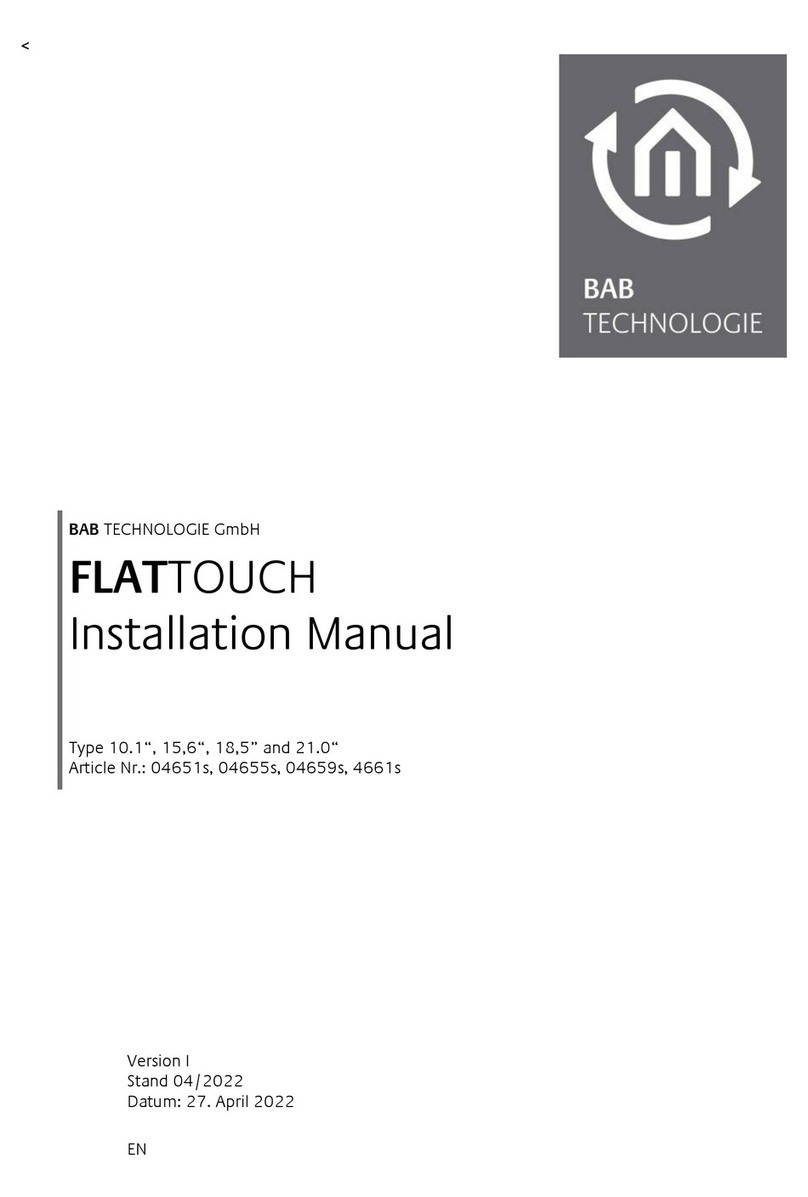
BAB TECHNOLOGIE
BAB TECHNOLOGIE FLATTOUCH 101 installation manual

ProColor
ProColor Touch Table 470 user manual

Avalue Technology
Avalue Technology AID-173SBT Quick reference guide

TCi
TCi ambiento mura Series manual
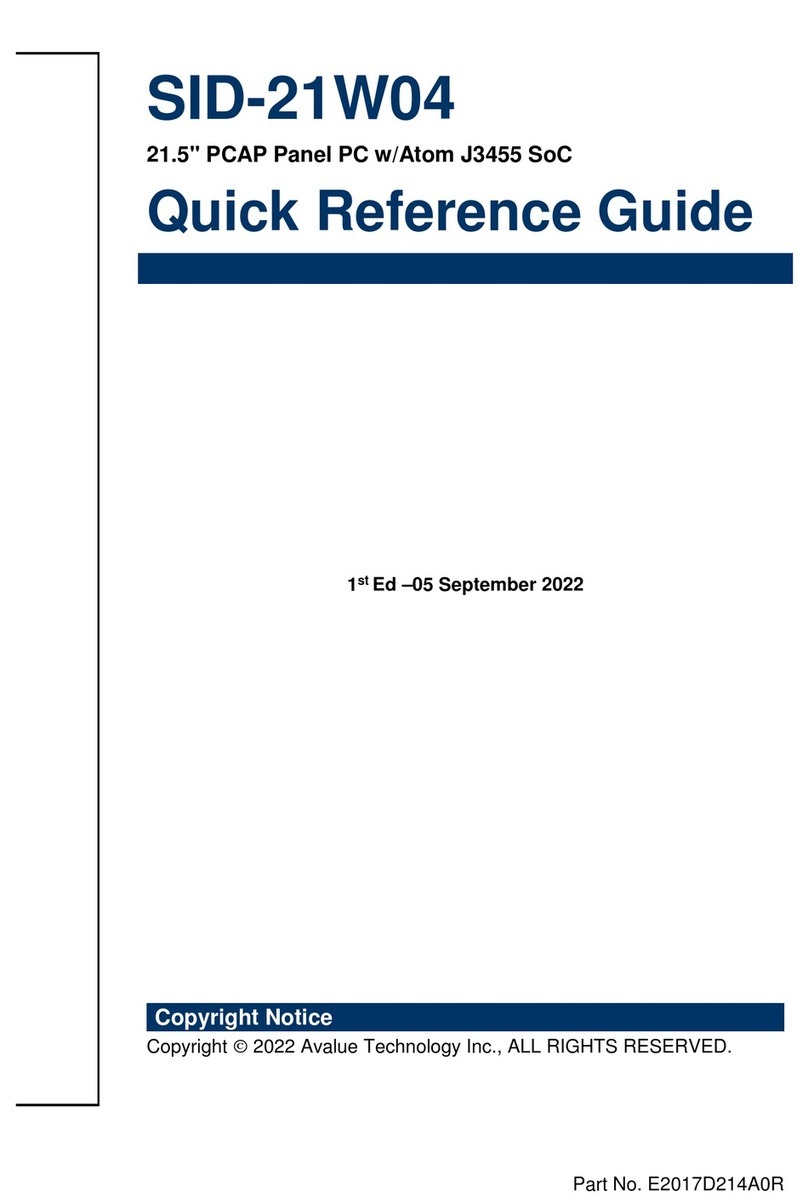
Avalue Technology
Avalue Technology SID-21W04 Quick reference guide

Yealink
Yealink CTP18 user guide