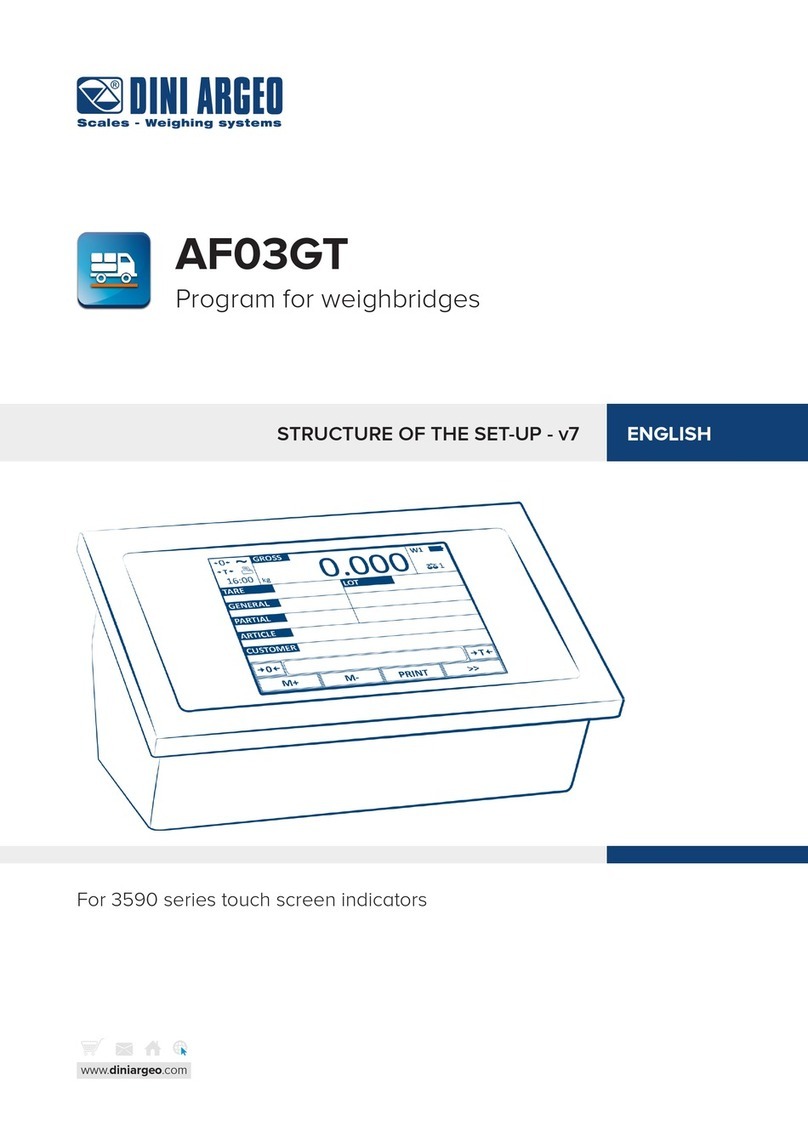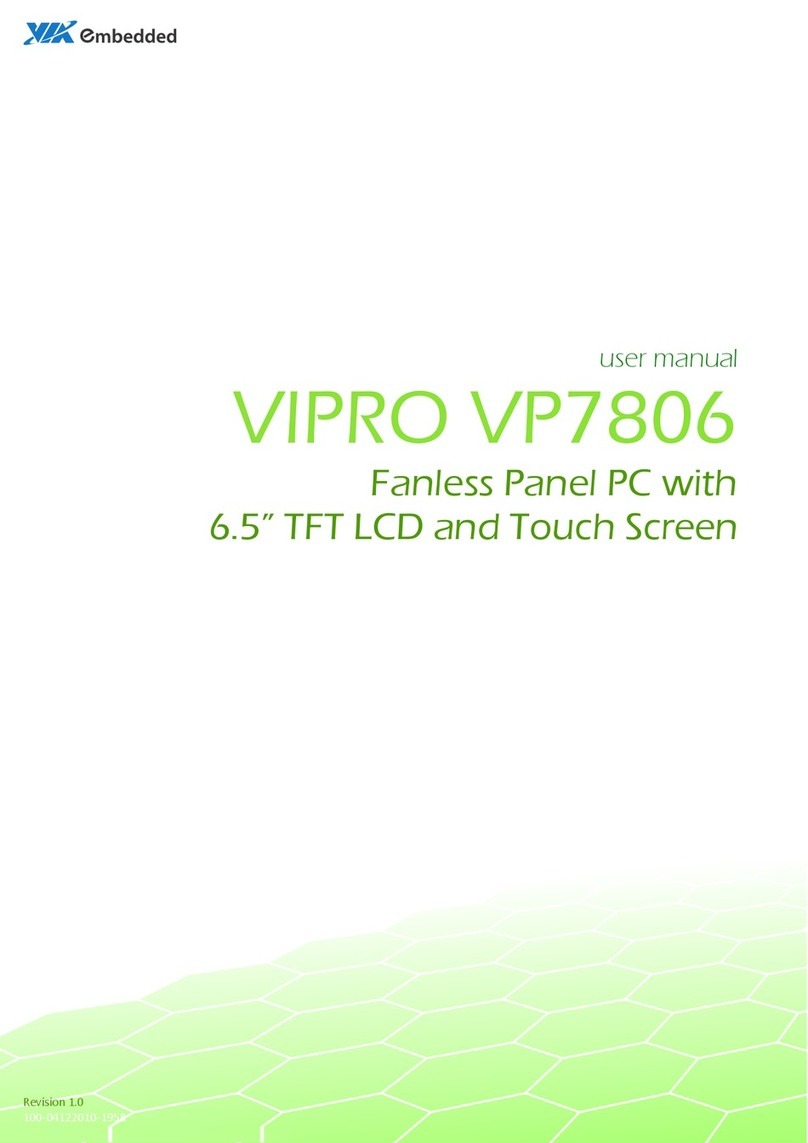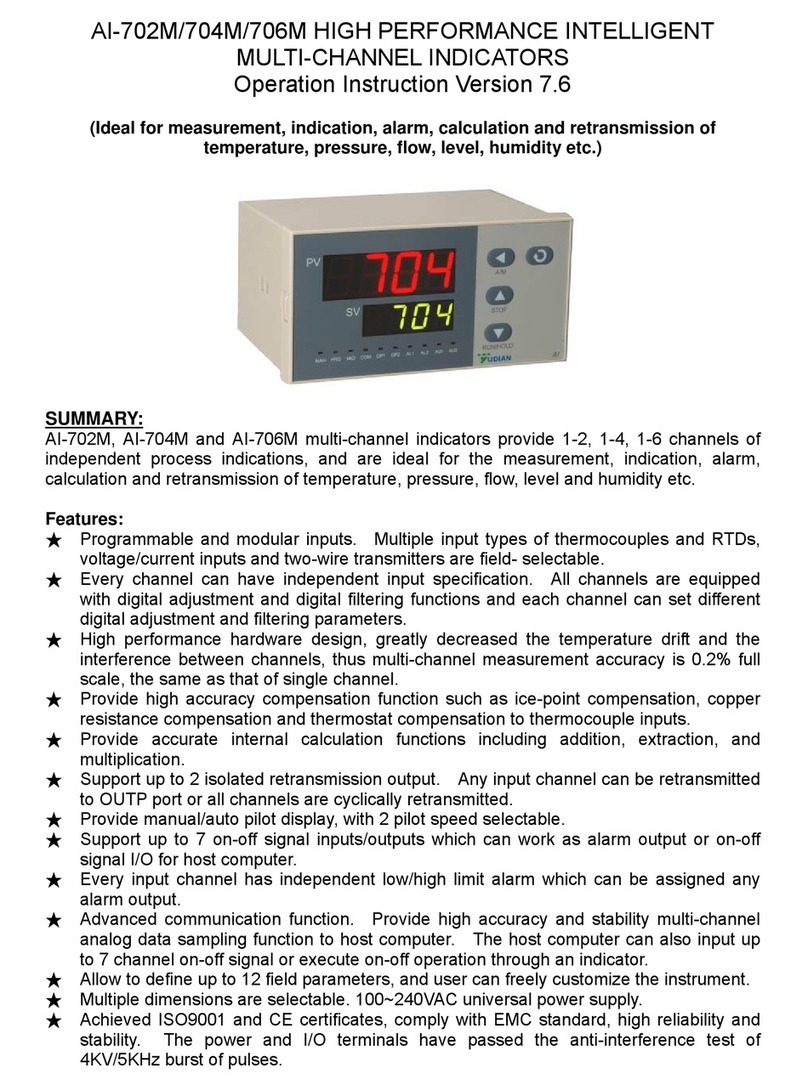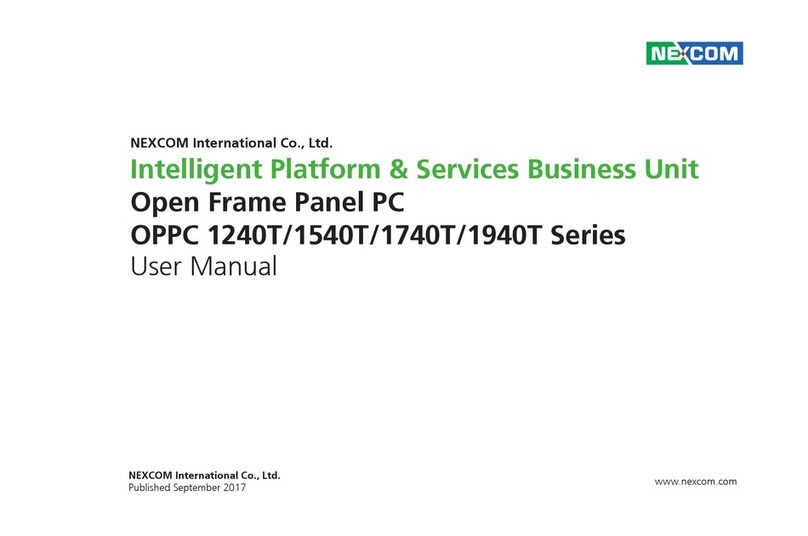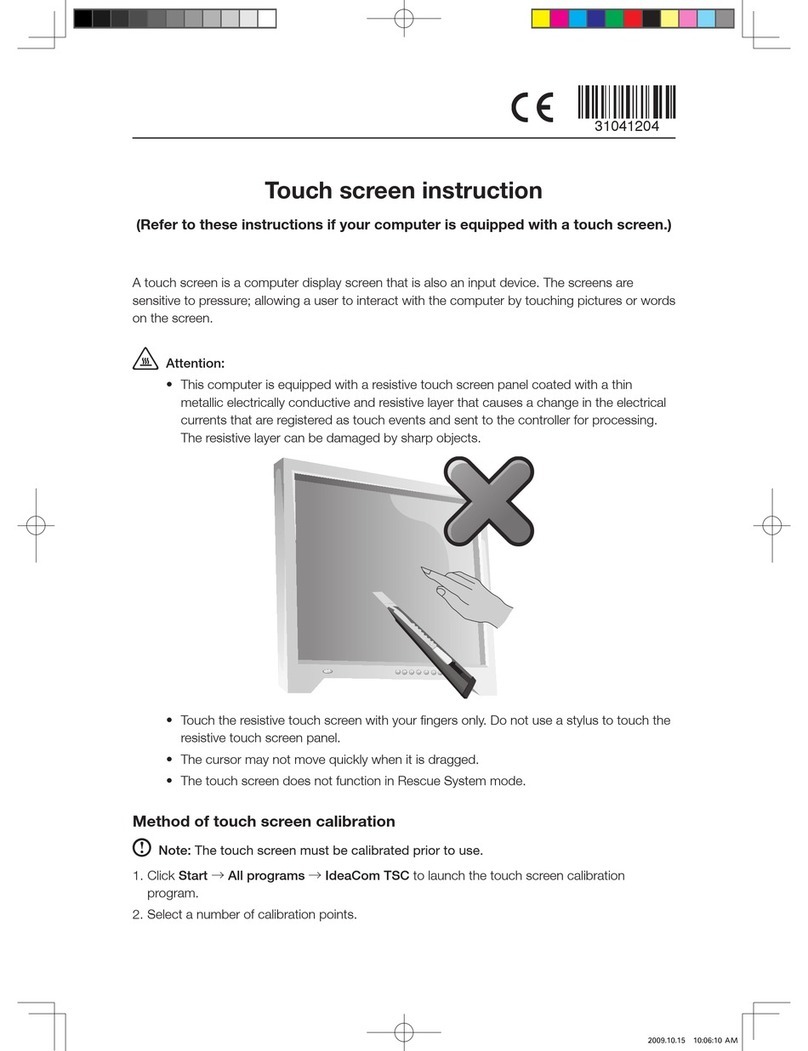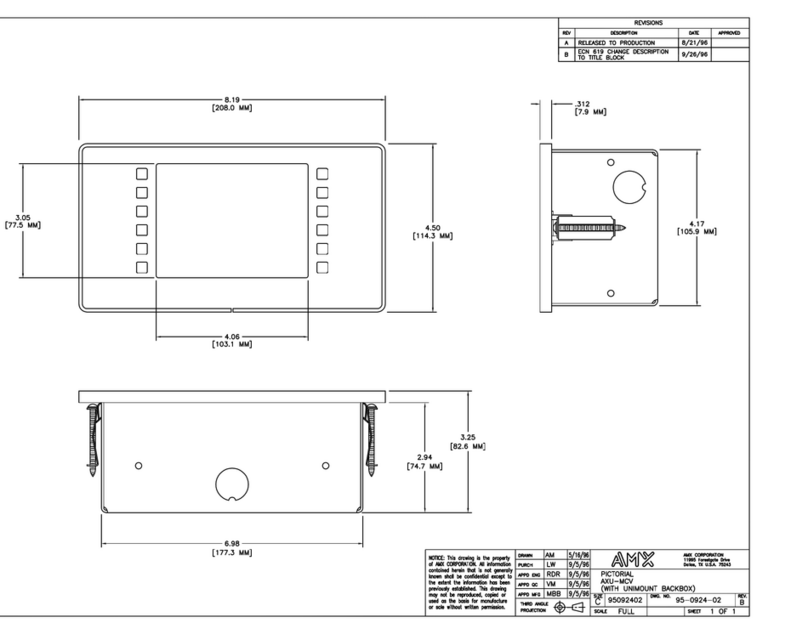Dini Argeo 3590 Series Use and care manual

MANUALE D’USO ITALIANO
www.diniargeo.com
AF03GT
Program for weighbridges
For 3590 series touch screen indicators
CALIBRATION METHOD - v7 ENGLISH


3
AF03GT
Calibration of a channel connected analogue weighbridge 4
Analogue calibration with equalisation 8
Setting and calibration of digital cell weighbridges 12
Calibration of a WWS wireless weighing system 16
Calibration of a dual digital weighbridge system 20
Calibration of a dual scale system consisting of wireless WWS platforms 26
TECH_MAN_CAL_ENG_AF03GT_v7
Index

4
AF03GT
1 2 3 4 5 6 7 8 9 10 11 12 13 14
15 16 17 18 19 20 21 22 23 24 25 26 27 28 29 30
Vin
GND
GND
+Vaux
OUT
COM
OUT1
OUT2
OUT3
OUT4
IN
COM
IN1
IN2
TX1
RX1
GND
CTS2
TX2
RX
GND
+Vdc
A(+)
B(-)
EARTH
SIG+
SIG-
SEN +
/
REF +
SEN +
/
REF -
EXC+
EXC-
+BAT
J1
CAL
J3
J2
EXC+
EXC-
SIG+
SIG-
GND
+5V
RX
-
-
TX
CH4 CH3 CH2 CH1
DISPLAY
POWER
DISPLAY ON
ON
RS232
OUTPUT OUTPUT
INPUT
COM1
RS232
485
COM2
RS232
COM3
BOOT
SENSOR
A.
J2 J3
SEN + / REF + SEN + / REF -EXC + EXC -
TECH_MAN_CAL_ENG_AF03GT_v7
Calibration of a channel connected analogue weighbridge
With switched-off indicator and power supply unplugged, connect the weighbridge to the indicator.
Load cells
Junction box
Weighbridge
Procedure:
CASE 1: An indicator connected to a weighbridge.
PREMISE
CASE 2: An indicator connected to a scale composed of several weighbridges in series (up to 48 1000 Ohm cells).

5
AF03GT
Scale configuraon
Esc
Calibrazione
Technical set-up
Esc
Diagnoscs
Esc Esc ADC-mV
1
Channel
344673
kg
A
f=7
d=74
15000
ADC
SCALE 1
308333
min
308333
W1
MAX
1. 2. 3.
B.
Calibraon
Esc
Calibraon
Esc
Scale selecon
Esc
Scale configuraon
Esc
Insert the number of calibraon
points other than the zero.
Cancel OK
Calibraon
1.
1.
2.
2. 3.
...
...
...
... ...
...
...
...
...
...
... ...
...
...
...
...
... ...
...
...
...
...
...
... ...
...
...
...
... ...
...
... ...
C.
D.
E.
Calibraon
Esc
Scale configuraon
Esc
Parameters
Esc
1. 2. 3.
...
...
...
...
...
TECH_MAN_CAL_ENG_AF03GT_v7
Turn on the indicator, enter the setup menu and check that the signal coming from the weighbridge is stable and increases with
weight increase.
Select the number of weighbridges and each weighbridge load cell type.
Set scale metric parameters (capacity / division, etc.)
Perform calibration.
Example of dual scale weighbridge configuration: Number of decimals = 0; Unit of measure = kg; Range number = 2;
Range 1 division = 10; Capacity / Range 1 = 30000; Range 2 division = 20; Capacity / Range 2 =60000.
Scale selecon
Diagnosc Weight test
Scale 1
Number of scales
Calibraon
= 1
Type of load cell = Analogue
Number of channels (Scale 1) = 1
Scale 1
Number of decimals
Range 1 division
Unit of measure
Capacity / Range 1
Parameters Range number
Range 2 division

6
AF03GT
Scale configuraon
Esc
Scale configuraon
Esc
Calibrazione
Calibrazione
Calibraon
Esc
Calibraon
Esc
Calibraon
Esc
Scale configuraon
Esc
Scale configuraon
Esc
Scale configuraon
Esc
Zero acquision underway
Please wait...
ADC=308261
Calibraon
30%
Cancel OK
Calibraon
Acquision of point 1.
Load the plaorm with 30000kg
and press the OK buon.
4.
7.
11.10.
5.
8.
12.
6.
Bilancia 1
Bilancia 1
Bilancia 1
Calibrazione
Calibrazione
Calibrazione
Calibraon points
1 8 ~
1
4
7
C
2
5
8
0
3
6
9
.
/
*
-
+
Esc
BkSp
OK
Cancel OK
Calibraon
Acquision of point 1.
Insert the weight value.
Calibraon
Acquision of point 1 underway.
Please wait...
30%
ADC=308261
1Zero acquision.
Unload the plaorm and press
the OK buon.
Cancel OK
Calibraon
Point 1 weight
0 ~999999
30000
1
4
7
C
2
5
8
0
3
6
9
.
/
*
-
+
Esc
BkSp
OK
OK
Calibraon
Calibraon terminated
successfully.
Pun / div = 84
kg kg kg kg kg
TECH_MAN_CAL_ENG_AF03GT_v7
9. Load the weighbridge and distribute
the mass evenly.

7
AF03GT
G.
H.
I.
Backup & Restore
Esc
Calibrazione
Technical set-up
Esc
Technical set-up
Esc
Technical set-up
Esc
Backup & Restore
Esc
Backup all sengs?
No Yes
Configuraon backup
1.
1.
2.
2.
3.
... ...
i
Cancel No
Technical set-up
Yes
Setup changed.
Save changes before restart the
indicator?
F.
...
...
...
...
...
...
...
...
...
...
...
...
...
...
...
i
TECH_MAN_CAL_ENG_AF03GT_v7
Perform backup
Receive calibration with Dinitools.
Exit setup and save.
Backup & Restore Backup of the conguraon
It is possible to enter a protection password to restore the stored parameters.
Repeat the procedure from step Cfor calibration of the second weighbridge (if present).
Saving has completed correctly only if the asterisk is present: Backup of the conguraon (*)

8
AF03GT
Technical set-up
Esc
Diagnoscs
Esc Esc ADC-mV
1
Channel
344673
kg
A
f=7
d=74
15000
ADC
SCALE 1
308333
min
308333
W1
MAX
1. 2. 3.
ch1 ch2 ch3 ch4
... ...
... ...
... ...
... ...
... ...
A.
B.
ch1
ch2 ch3
ch4
i
TECH_MAN_CAL_ENG_AF03GT_v7
PREMISE
Analogue calibration with equalisation
With switched-off indicator and power supply unplugged, connect the scale to the indicator.
CASE 2: Scale composed of various weighbridges in sequence, each connected to a channel of the indicator.
Up to 48
1000 Ohm cells.
Turn on the terminal, enter the setup menu and check that the signal coming from the scale is stable and increases with weight
increase.
Diagnosc Weight test
Procedure:
CASE 1: The weighbridge load cells are connected to the 4 indicator channels.
Load cells
Weighbridge
Each weighbridge shall be individually equalised via junction box.

9
AF03GT
Scale configuraon
Esc
D.
E.
Calibraon
Esc
Scale selecon
Esc
1. 2.
...
... ...
... ...
...
... ...
C.
Calibraon
Esc
Scale configuraon
Esc
Parameters
Esc
1. 2. 3.
...
...
...
...
...
...
...
...
...
...
...
...
...
...
kg
kg
kg
kg
kgkgkgkg
kg
kgkg
kg
TECH_MAN_CAL_ENG_AF03GT_v7
For CASE 1: equalisation aims to optimise the angles of the scale.
For CASE 2: equalisation aims to make each weighbridge the same, in order for the weight measured on each individual one
to be the same.
Set scale metric parameters (capacity/division) etc.
Perform the guided equalisation procedure.
Equalisaon
= 1
= Analogue
= 2 ... 4
Select the number of scales and load cell type.
Scale 1
Scale 2
Number of decimals
Range 1 division
Unit of measure
Capacity / Range 1
Parameters Range number
Range 2 division
= 1/8 Max (kg)
= 1/8 Max (kg)
Scale selecon
Number of scales
Type of load cell
Number of channels (Scale 1)

10
AF03GT
Scale configuraon
Esc
Scale configuraon
Esc
Scale configuraon
Esc
Calibrazione
Calibrazione
Calibrazione
Calibraon
Esc
Calibraon
Esc
Calibraon
Esc
Calibraon
Esc
Scale configuraon
Esc
Scale configuraon
Esc
Scale configuraon
Esc
Scale configuraon
Esc
Insert the number of calibraon
points other than the zero.
Cancel OK
Calibraon
Zero acquision underway
Please wait...
ADC=308261
Calibraon
30%
Cancel OK
Calibraon
Acquision of point 1.
Load the plaorm with 30000kg
and press the OK buon.
1.
4.
7.
10.
10.
2.
5.
8.
11.
3.
6.
Bilancia 1
Bilancia 1
Bilancia 1
Calibrazione
Calibrazione
Calibrazione
F.
Calibraon points
1 8 ~
1
4
7
C
2
5
8
0
3
6
9
.
/
*
-
+
Esc
BkSp
OK
Cancel OK
Calibraon
Acquision of point 1.
Insert the weight value.
Calibraon
Acquision of point 1 underway.
Please wait...
30%
ADC=308261
1Zero acquision.
Unload the plaorm and press
the OK buon.
Cancel OK
Calibraon
Point 1 weight
0 ~999999
30000
1
4
7
C
2
5
8
0
3
6
9
.
/
*
-
+
Esc
BkSp
OK
OK
Calibraon
Calibraon terminated
successfully.
Pun / div = 84
i
kg kg kg kg kg
TECH_MAN_CAL_ENG_AF03GT_v7
Scale 1 Calibraon
Perform the procedure for each channel.
9. Load the weighbridge and distribute
the mass evenly.

11
AF03GT
G.
H.
I.
Backup & Restore
Esc
Calibrazione
Technical set-up
Esc
Technical set-up
Esc
Technical set-up
Esc
Backup & Restore
Esc
Backup all sengs?
No Yes
Configuraon backup
1. 2. 3.
... ...
i
Cancel No
Technical set-up
Yes
Setup changed.
Save changes before restart the
indicator?
i
TECH_MAN_CAL_ENG_AF03GT_v7
Perform backup
Receive calibration with Dinitools.
Exit setup and save.
Backup & Restore Backup of the conguraon
It is possible to enter a protection password to restore the stored parameters.
Saving has completed correctly only if the asterisk is present: Backup of the conguraon (*)

12
AF03GT
A(+) B(-)
1 2 10
5 1 9
2 4 12
6 3 11
3 6 14
7 5 13
4 8 16
8 7 15
A.
B.
C.
Calibraon
Esc
Scale selecon
Esc
1. 2.
i
1 2 3 4 5 6 7 8 9 10 11 12 13 14
15 16 17 18 19 20 21 22 23 24 25 26 27 28 29 30
Vin
GND
GND
+Vaux
OUT
COM
OUT1
OUT2
OUT3
OUT4
IN
COM
IN1
IN2
TX1
RX1
GND
CTS2
TX2
RX
GND
+Vdc
A(+)
B(-)
EARTH
SIG+
SIG-
SEN +
/
REF +
SEN +
/
REF -
EXC+
EXC-
+BAT
J1
CAL
J3
J2
EXC+
EXC-
SIG+
SIG-
GND
+5V
RX
-
-
TX
CH4 CH3 CH2 CH1
DISPLAY
POWER
DISPLAY ON
ON
RS232
OUTPUT OUTPUT
INPUT
COM1
RS232
485
COM2
RS232
COM3
BOOT
SENSOR
TECH_MAN_CAL_ENG_AF03GT_v7
PREMISE
RS485 RS485
With switched-off indicator and power supply unplugged, connect the scale to the weighing terminal 3590.
Select the number of scales and load cell type.
Set digital cell serial number.
Premise
Number the load cells for easier identification during maintenance, for example:
Procedure:
Setting and calibration of digital cell weighbridges
CASE 2:
Scale selecon
Number of scales = 1
Type of load cell
Number of cells
Chip 485
For digital cells operation installation of
chip 485 is required.
Load cells
Junction box
Weighbridge
Dip switch to enable termination resistor
= RCPTD, RCD, SP/CS, CB50X-DL, RC3D
RL5426/RL5416, C16i, ZSFD, DGX, WWS
= 1 - 16

13
AF03GT
D.
E.
F.
Serial number configuraon
Esc
1.
...
...
...
...
Scale configuraon
Esc
Scale configuraon
Esc
1.
Excute load cells equalizaon?
No Yes
Equalisaon
Scale selecon
Esc
Serial number configuraon
Esc
1. 2.
... ...
... ...
... ...
... ...
...
Calibraon
Esc
Scale configuraon
Esc
Parameters
Esc
1. 2. 3.
...
...
...
...
...
i
TECH_MAN_CAL_ENG_AF03GT_v7
Perform the load cell automatic numbering procedure:
Set scale metric parameters (capacity/division) etc.
Perform equalisation following the indicator’s guided procedure.
= The indicator assigns to each load cell its number, which will identify it in each
programming or diagnostics menu.
If the operation does not succeed, check connection between cells and
indicator.
Equalisaon
= Enter for each load cell its serial number,
displayed on the casing of the cell.
Scale 1
Number of decimals
Range 1 division
Unit of measure
Capacity / Range 1
Parameters Range number
Range 2 division
If the operation succeeds, set the dip switch to “ON” to enable termination resistor.
Cell n
Address assignment
Serial number conguraon Cell n
Address assignment

14
AF03GT
Scale configuraon
Esc
Scale configuraon
Esc
Calibraon
Esc
Calibraon
Esc
Calibraon
Esc
Scale configuraon
Esc
Scale configuraon
Esc
Scale configuraon
Esc
Insert the number of calibraon
points other than the zero.
Cancel OK
Calibraon
Zero acquision underway
Please wait...
ADC=308261
Calibraon
30%
1.
4.
7.
2.
5.
8.
3.
6.
G.
Calibraon points
1 8 ~
1
4
7
C
2
5
8
0
3
6
9
.
/
*
-
+
Esc
BkSp
OK
Cancel OK
Calibraon
Acquision of point 1.
Insert the weight value.
1Zero acquision.
Unload the plaorm and press
the OK buon.
Cancel OK
Calibraon
Point 1 weight
0 ~999999
30000
1
4
7
C
2
5
8
0
3
6
9
.
/
*
-
+
Esc
BkSp
OK
kg
kg
kgkg
kg
kg kg
kg
kg kg
kg kgkg kg
kg kg
kg kg kg kg kg
TECH_MAN_CAL_ENG_AF03GT_v7
Perform calibration.
Scale 1 Calibraon
Example of a 4 cell weighbridge: equalisation aims to
optimise each cell of the scale.
Example of an 8 cell weighbridge: equalisation aims to
optimise each cell of the scale
= 1/8 Max (kg) = 1/8 Max (kg)
9. Load the weighbridge and distribute
the mass evenly.

15
AF03GT
H.
J.
K.
Backup & Restore
Esc
Calibrazione
Technical set-up
Esc
Technical set-up
Esc
Technical set-up
Esc
Backup & Restore
Esc
Backup all sengs?
No Yes
Configuraon backup
1. 2. 3.
... ...
i
Cancel No
Technical set-up
Yes
Setup changed.
Save changes before restart the
indicator?
Calibraon
Esc
Scale configuraon
Esc
11.10. 12.
Bilancia 1 Calibrazione
Calibraon
Acquision of point 1 underway.
Please wait...
30%
ADC=308261
OK
Calibraon
Calibraon terminated
successfully.
Pun / div = 84
i
Scale configuraon
Esc
Calibrazione
Cancel OK
Calibraon
Acquision of point 1.
Load the plaorm with 30000kg
and press the OK buon.
i
TECH_MAN_CAL_ENG_AF03GT_v7
Perform backup
Receive calibration with Dinitools.
Exit setup and save.
Backup & Restore Backup of the conguraon
It is possible to enter a protection password to restore the stored parameters.
Perform the procedure for each scale.
Saving has completed correctly only if the asterisk is present: Backup of the conguraon (*)

16
AF03GT
A.
B.
i
11
22
33
44
55
66
MODULO
RADIO
TX
GND
5÷12V
RX
GND
5÷12V
TX
RX
1 2 3 4 5 6 7 8 9 10 11 12 13 14 15 16 17 18 19 20 21 22 23 24 25 26 27 28 29 30
Vin
GND
GND
+Vaux
OUT
COM
OUT1
OUT2
OUT3
OUT4
IN
COM
IN1
IN2
TX1
RX1
GND
CTS2
TX2
RX
GND
+Vdc
A(+)
B(-)
EARTH
SIG+
SIG-
SEN +
/
REF +
SEN +
/
REF -
EXC+
EXC-
+BAT
J1
CAL
J3
J2
EXC+
EXC-
SIG+
SIG-
GND
+5V
RX
-
-
TX
CH4 CH3 CH2 CH1
DISPLAY
POWER
DISPLAY ON
ON
RS232
OUTPUT OUTPUT
INPUT
COM1
RS232
485
COM2
RS232
COM3
BOOT
SENSOR
TECH_MAN_CAL_ENG_AF03GT_v7
PREMISE
Calibrate and set metric parameters of each WWS platform. Check that each platform is configured on the same
radio channel (channel “0”)
With indicator switched-off and disconnected from the electrical grid, connect the radio module to the AUX port.
Procedure :
Calibration of a WWS wireless weighing system
This configuration lets
you manage up to 16
platforms.
System diagram:
CPU Board Radio module

17
AF03GT
C.
Technical setup
Esc
Input texts
Serial ports
Printout
Ext. keyboard - Barcode reader
Remote scale
Digital outputs
Cancel OK
Communicaon port
PC port
Disabled
Auxiliary port
Printer port
Serial ports
Esc
Serial ports funcon mode
Printer port configuraon
Pc port configuraon
Auxiliary port configuraon
Radio Frequency interface
Radio Frequency interface
Esc
Communicaon port
Channel
Radio Frequency interface
Esc
Communicaon port
Radio Frequency interface
Esc
Communicaon port
Channel
1.
4.
2.
5.
3.
6.
Channel
0 ~7
0
1
4
7
C
2
5
8
0
3
6
9
.
/
*
-
+
Esc
BkSp
OK
D.
E.
Calibraon
Esc
Scale selecon
Esc
1. 2.
WWS configuraon
Esc
WWS configuraon
Esc
Gravity value
9.75001 ~9.84999
9.80390
1
4
7
C
2
5
8
0
3
6
9
.
/
*
-
+
Esc
BkSp
OK
TECH_MAN_CAL_ENG_AF03GT_v7
Select the number of WWS which make up the system.
Set the instrument’s radio channel
Scale selecon
Number of scales = 1
Type of load cell = WWS
Number of cells (Scale 1) = Corresponds to the number of WWS platforms
which make up the system, set from 1 - 16.
1.
Establish communication between indicator and WWS platform.
= Acquires metric parameters from
the WWS and modifies them on
the indicator.
If the operation does not suc-
ceed, check connection with the
platforms.
2. Set the gravity value of the area of use.
WWS conguraon acquision
Remote WWS conguraon

18
AF03GT
F.
G.
Backup & Restore
Esc
Calibrazione
Technical set-up
Esc
Backup & Restore
Esc
Backup all sengs?
No Yes
Configuraon backup
1. 2. 3.
Calibraon
Esc
Scale configuraon
Esc
Parameters
Esc
1. 2. 3.
...
...
...
...
...
i
i
TECH_MAN_CAL_ENG_AF03GT_v7
Set indicator metric parameters (if required).
Perform backup
Backup & Restore Backup of the conguraon
Scale 1
Number of decimals
Range 1 division
Unit of measure
Capacity / Range 1
Parameters Range number
Range 2 division
If WWS platforms are approved for use in relation with third parties:
• total system capacity must be equal to the sum of each individual WWS platform’s capacity.
• system division must be equal to the sum of each individual WWS platform’s division rounded up to the highest one.
• set these parameters to be able to approve the system.
E.g.: in a system consisting of 8 WWS platforms with “Max.=15,000kg” and “e=5kg”, maximum capacity will be
“Max.=120,000kg” and the division “e=50kg”.
If the platforms are not approved:
• total system capacity must be equal to the sum of each individual WWS platform’s capacity.
• system division equals division of the single WWS platform.
E.g.: in a system consisting of 8 WWS platforms with “Max.=15,000kg” and “e=5kg”, maximum capacity will be
“Max.=120,000kg” and the division “e=5kg”.
The system’s total capacity and division can be modified to create specific internal use systems (see step F).
This operation overwrites the data in the memory.

19
AF03GT
i
H.
I.
Technical set-up
Esc
Technical set-up
Esc
... ...
Cancel No
Technical set-up
Yes
Setup changed.
Save changes before restart the
indicator?
i
TECH_MAN_CAL_ENG_AF03GT_v7
It is possible to enter a protection password to restore the stored parameters.
Receive calibration with Dinitools.
Exit setup and save.
Saving has completed correctly only if the asterisk is present Backup of the conguraon (*)

20
AF03GT
GROSS
AB
PRESET
CUSTOMER
MATERIAL
VEHICLE
1. WEIGH 2. WEIGH PRINT >>
FREE PLATE
0 0
kg
kg kg
SUPPLIER
NOTES
i
TECH_MAN_CAL_ENG_AF03GT_v7
PREMISE
System diagram:
RS485
With this configuration the weight of each platform is displayed separately.
Weight “A”, Weight “B”
or Sum “A” + “B”
(enabling “A+B” function).
See page 23
Calibration of a dual digital weighbridge system
It is possible to install weighing systems with more than one weighbridge based on the number of cells of each
(Max. 16 digital cells, max. 8 CCI AD cells).
Load
cells
Junction
box
Weighbridge
Other manuals for 3590 Series
1
Table of contents
Other Dini Argeo Touch Panel manuals