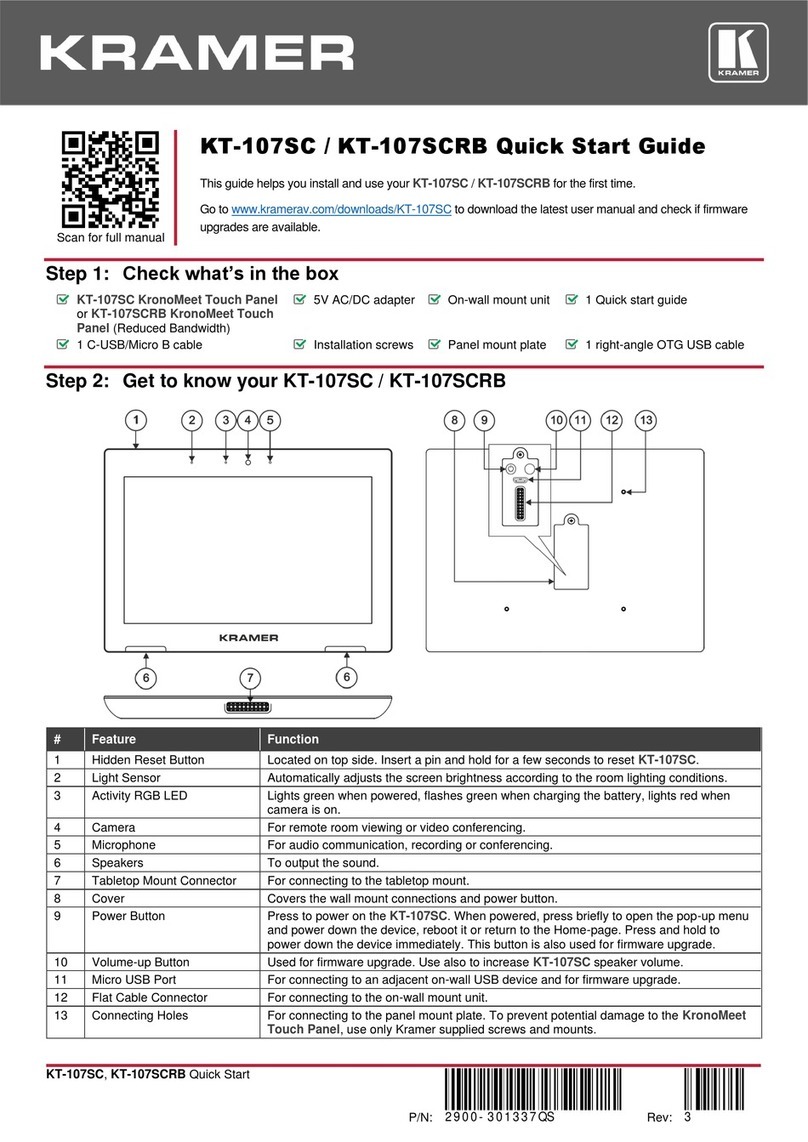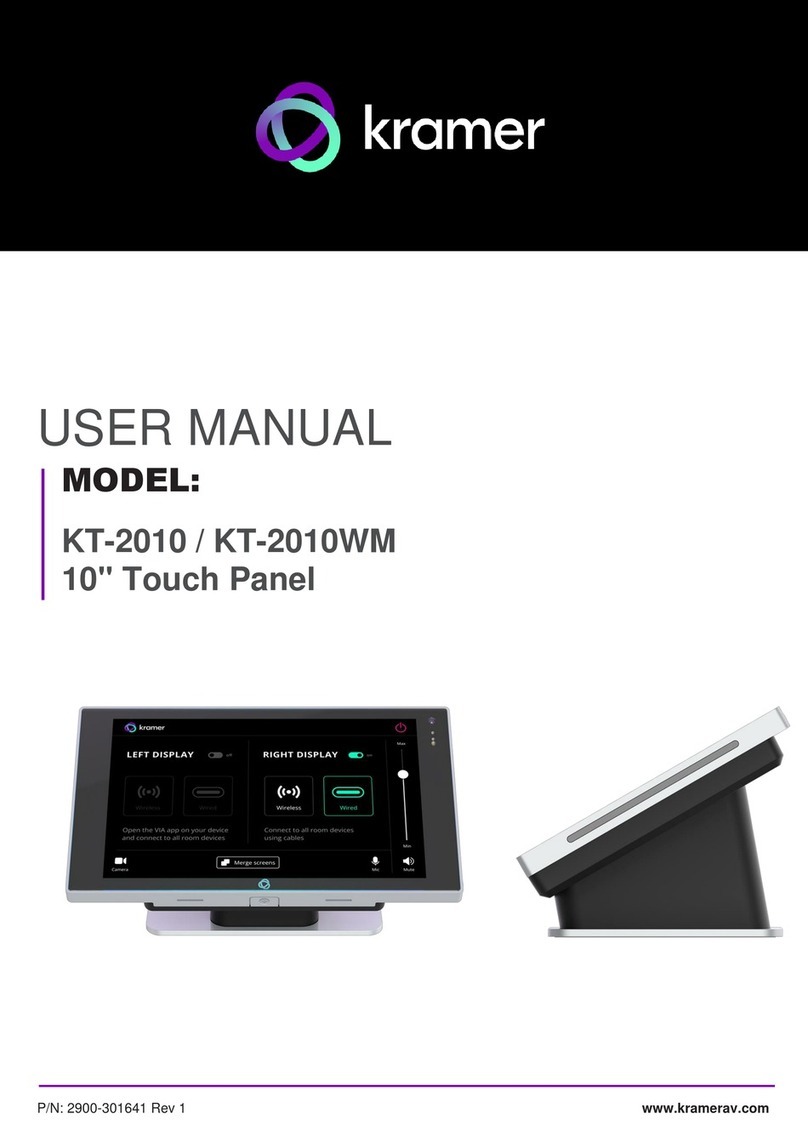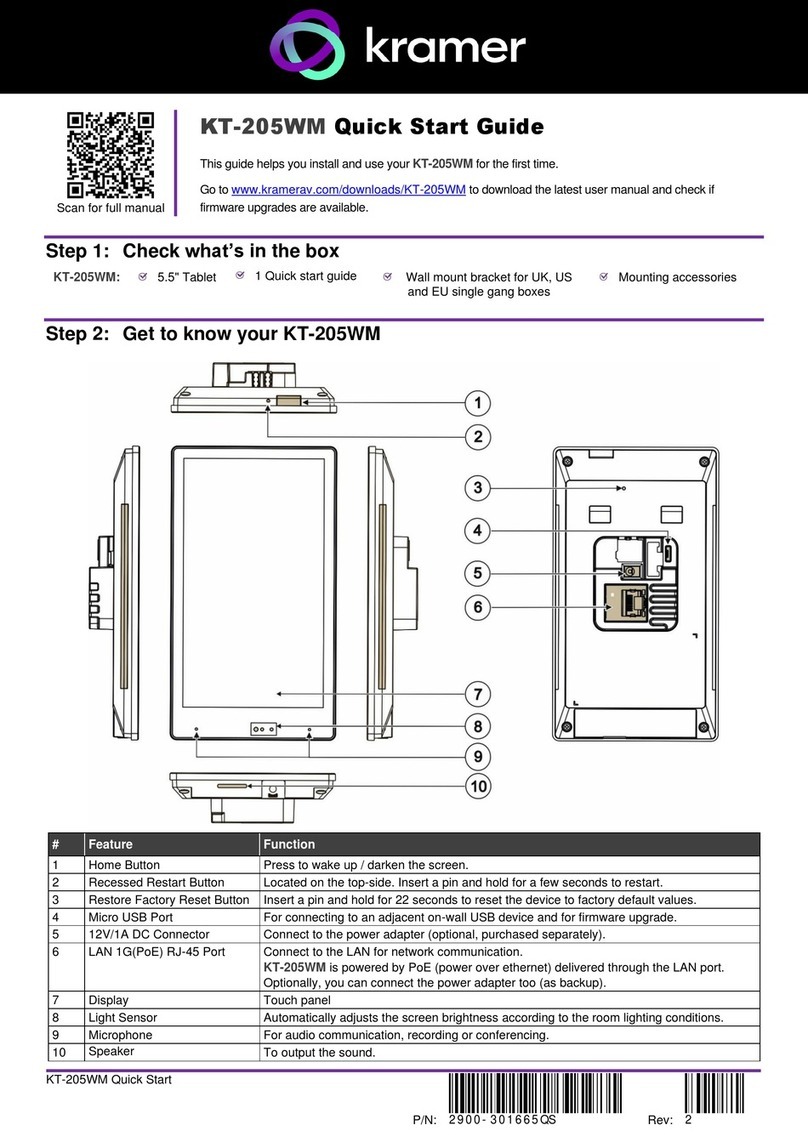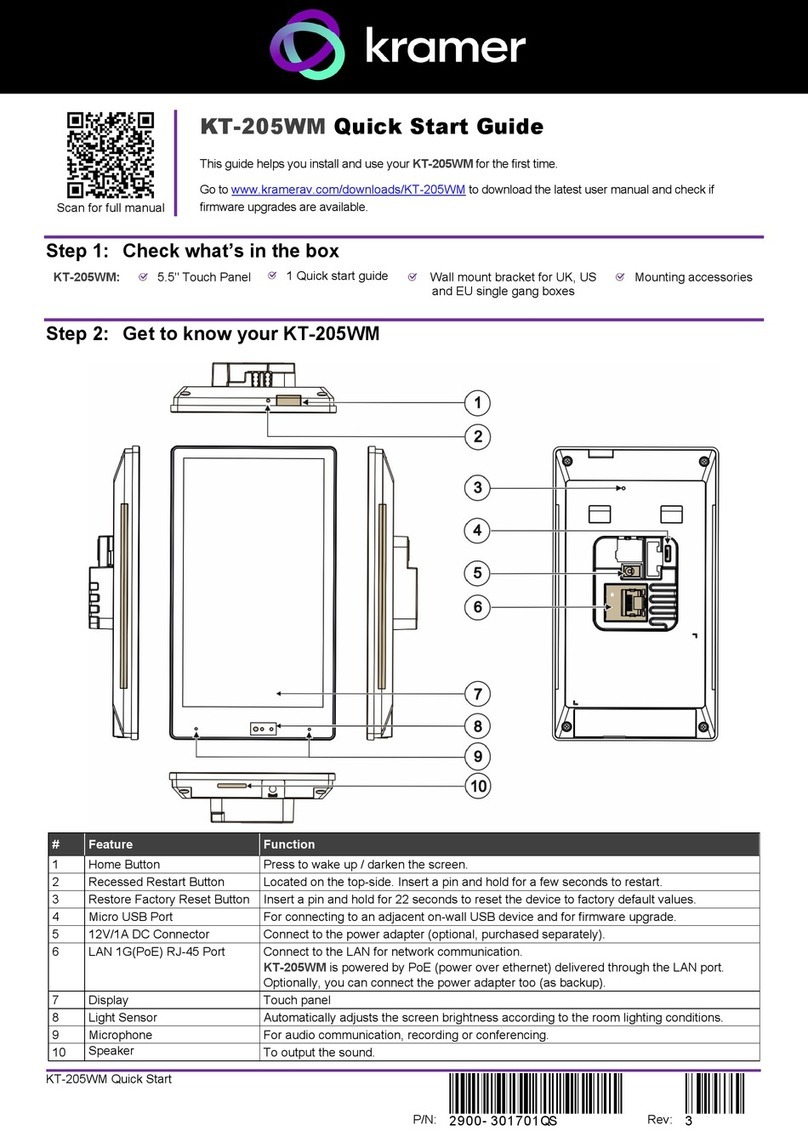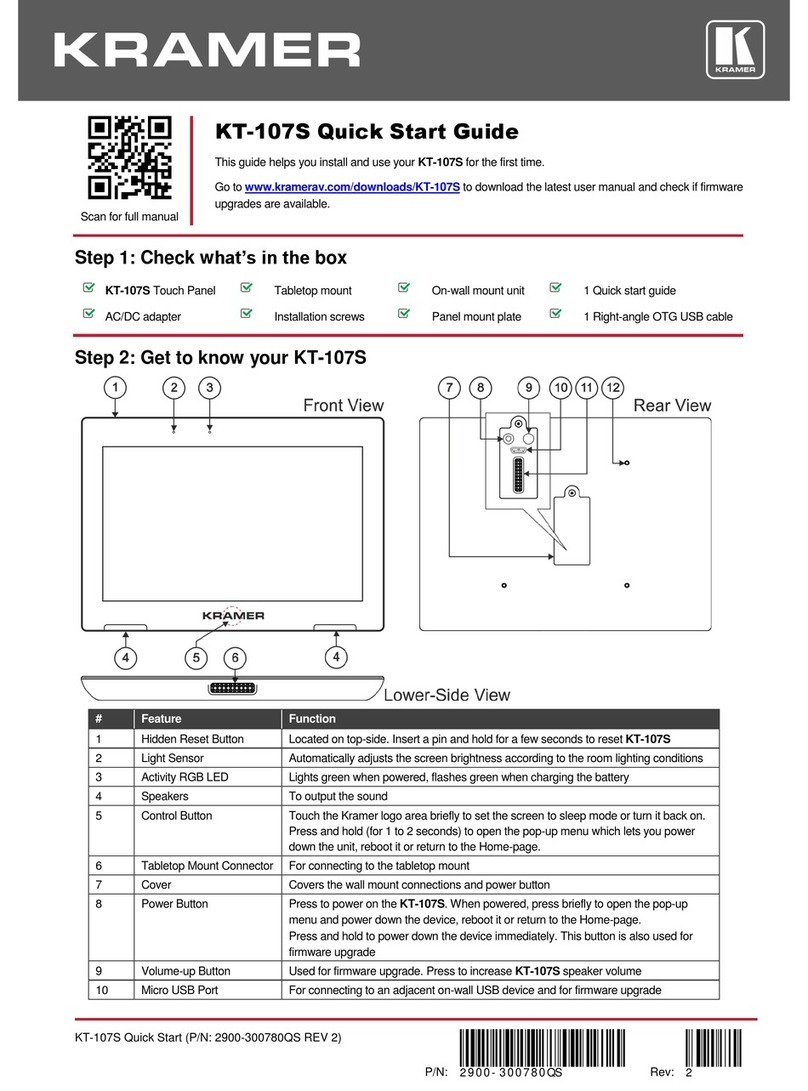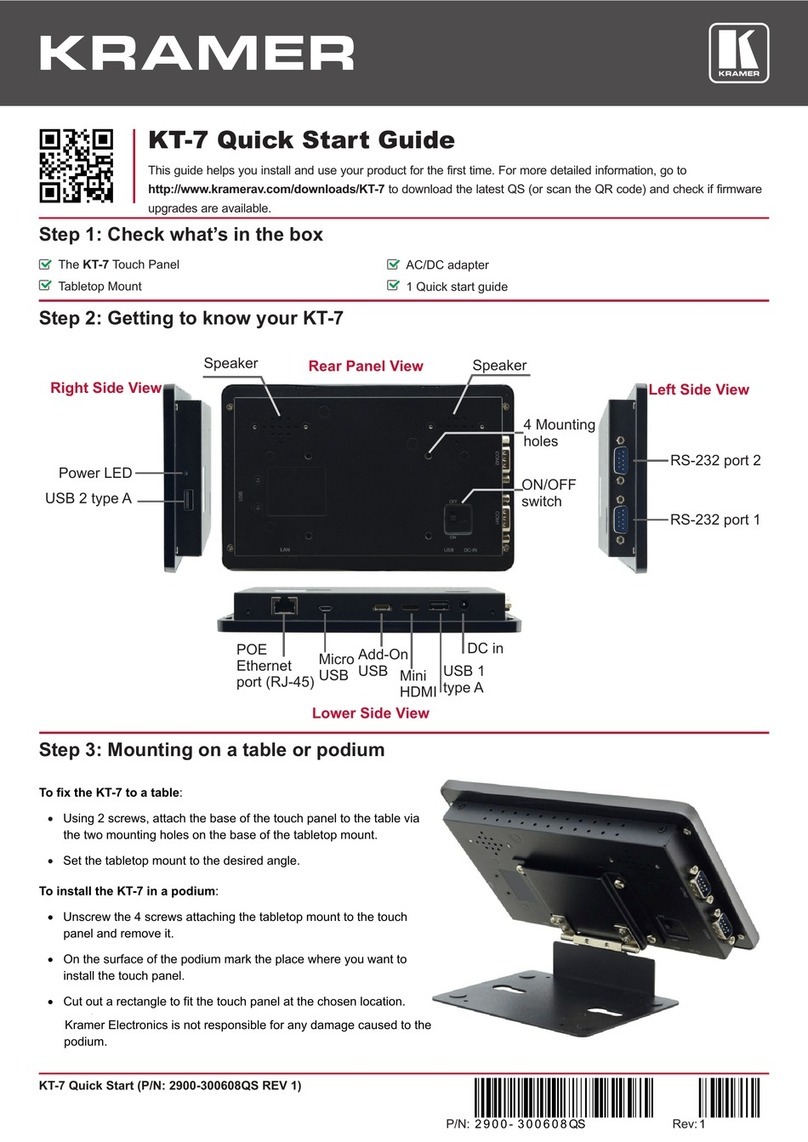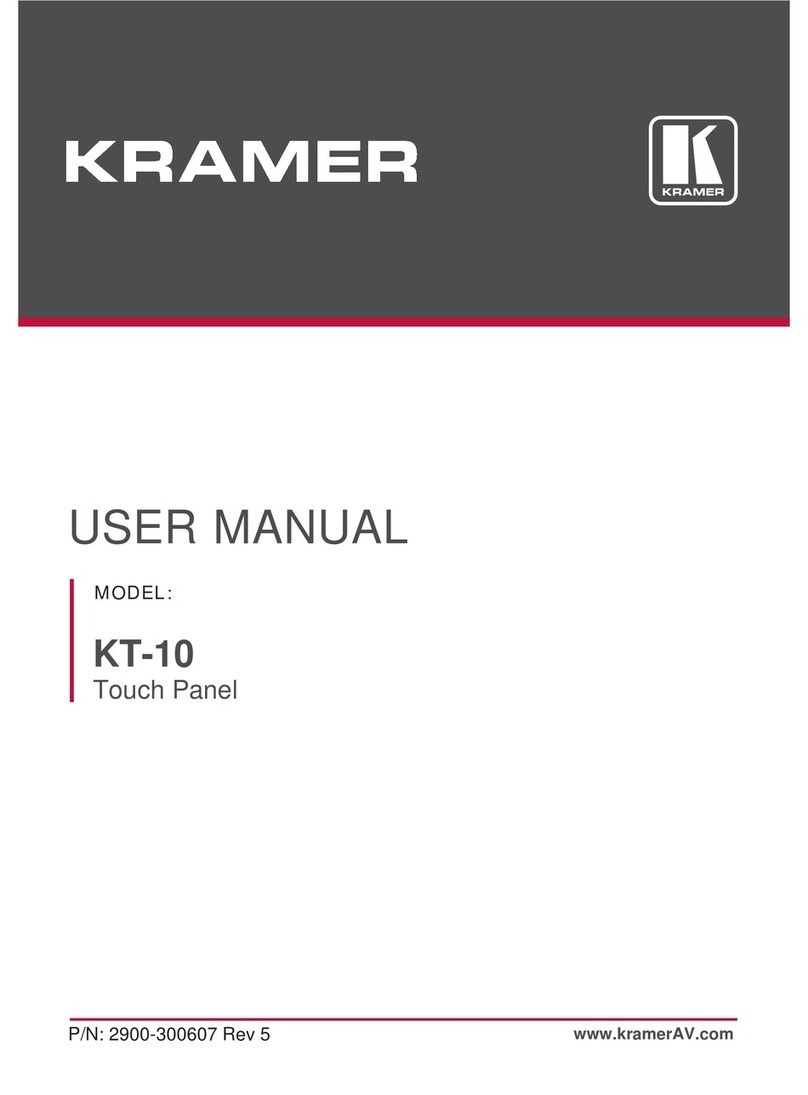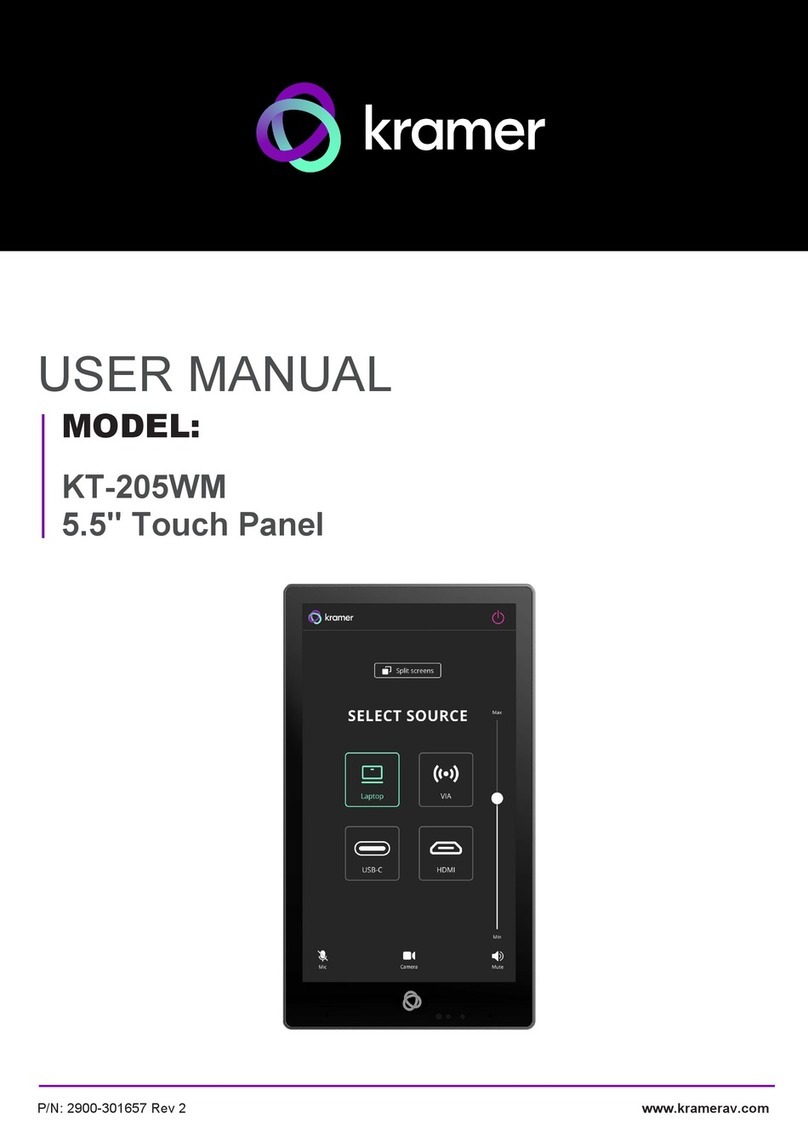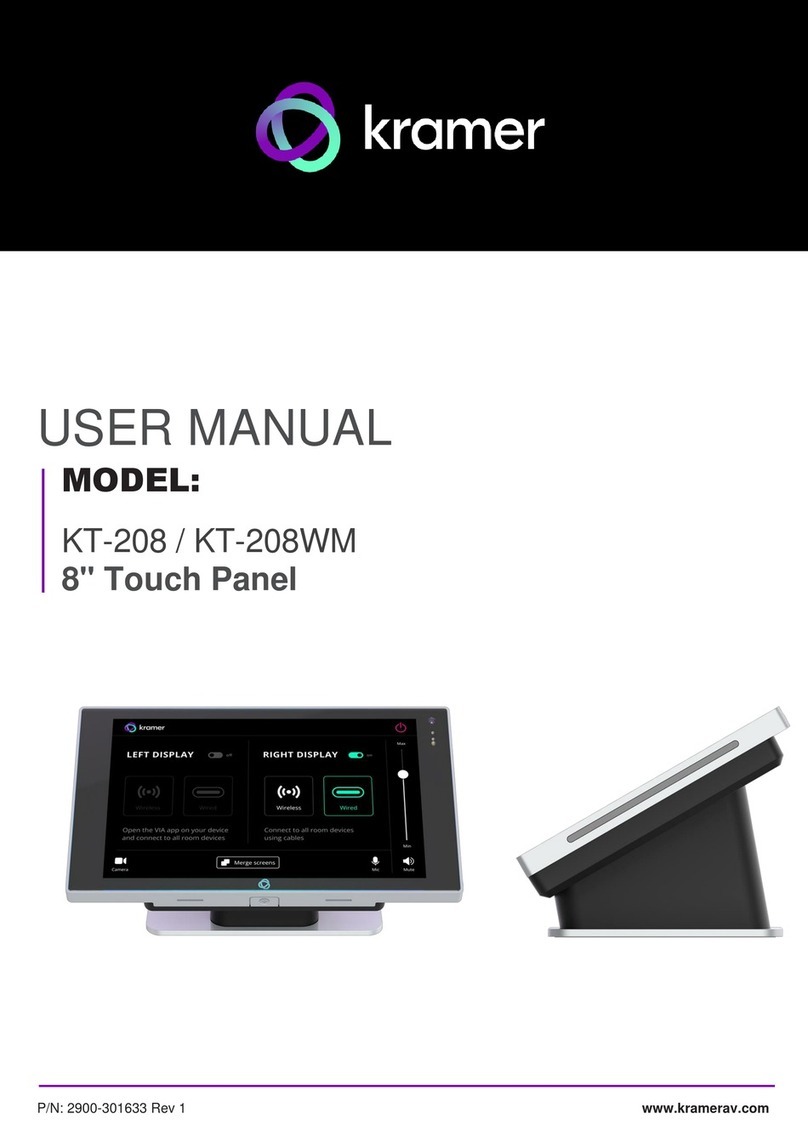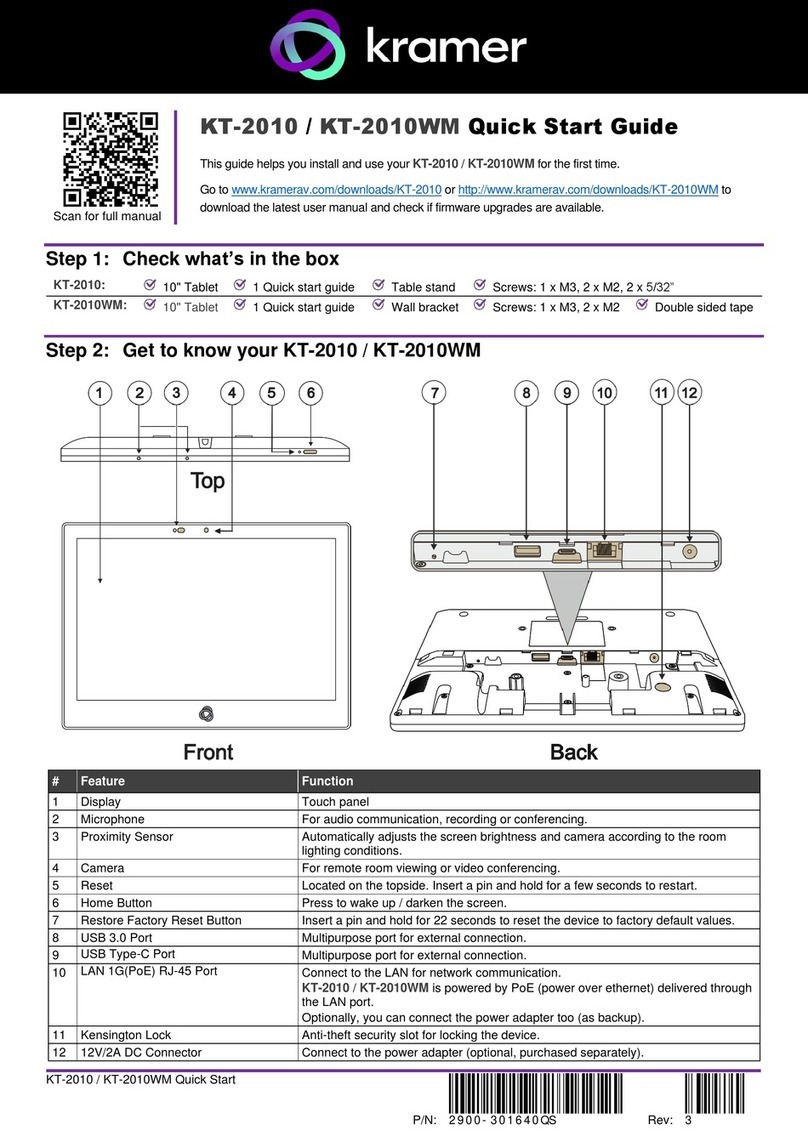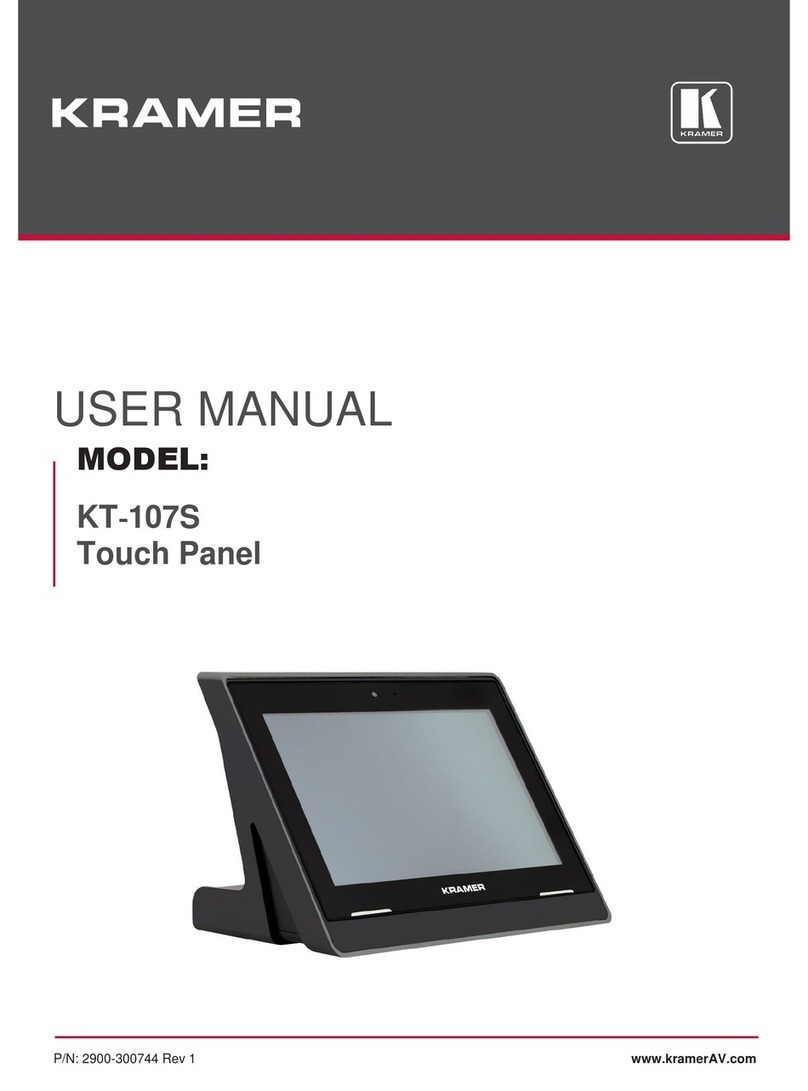Kramer Electronics Ltd.
KT-107, KT-107RB - Introduction
Exceptional Quality
Elegant Design –Smooth integration with room furniture, either on tables or walls, with
flexible panel cabling and locking design options.
Superior User Experience –IPS 1280x800 high-resolution screen with ±85° horizontal and
vertical wide viewing angles, built-in lighting sensor for auto-adaptable brightness,
advanced 10 multi-touch points, and 2-finger gesture capabilities.
Powerful Processing –Quad-core CPU, GPU, 2GB RAM, 16GB ROM processing
performance for smoothly running complicated media- and graphics-rich applications,
encoding and decoding H.265 video and audio streams, and seamlessly operating the
high-resolution 2Mp HD front camera.
Flexible Services –Advanced Android 6.0 Operating System with rich Kramer and
market-available software applications offered via cloud/store, such as K-Touch Control.
Advanced and User-friendly Operation
Easy Installation –Powering and connectivity via a single Ethernet cable.
Flexible Mounting –Including table and wall mounts that fit into standard market-available
2 Gang in-wall junction boxes.
Optional Connectivity –Simple wireless BTLE 4.0 Bluetooth as well as connection to USB
peripheral devices for either table or wall-mount installations, using the included USB
cable.
Reliable Networking –Seamless switching between wired and wireless 802.11ac
connectivity.
Versatile Powering Options –PoE, PSU and battery.
Auto Sensing –Optimized performance and operation according to automatically detected
LAN speed.
Firmware Upgrade –Via USB port.
Security
Secured Deployment –Flexible locking options to prevent unwanted panel-mount removal,
elegantly designed to remain out of site.
Secured Operation –Highly secured operation of applications such as password protected
exit, hidden control buttons and so on. Red LED alert when camera is active.
Typical Applications
The KT-107 is ideal for the following typical applications:
Control user interface in meeting and conference rooms, boardrooms, and auditoriums.
Presentation of room scheduling.