Digital Monitoring Products 691 Installation guide
Other Digital Monitoring Products Keypad manuals
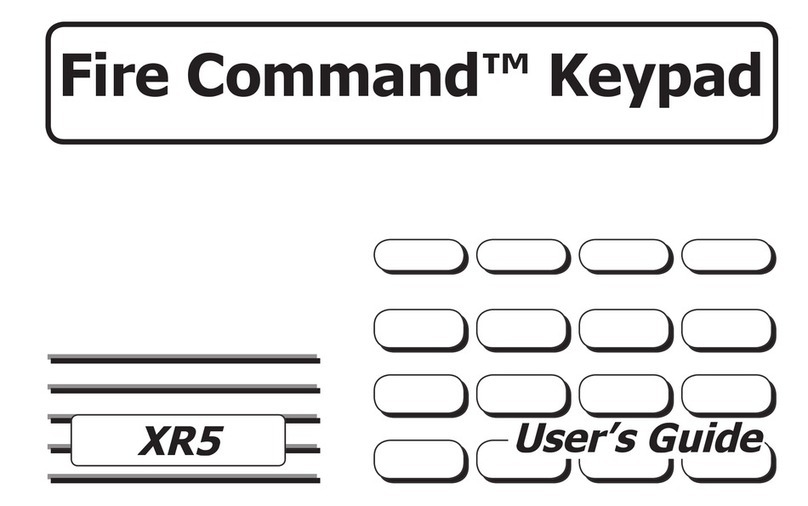
Digital Monitoring Products
Digital Monitoring Products XR5 User manual
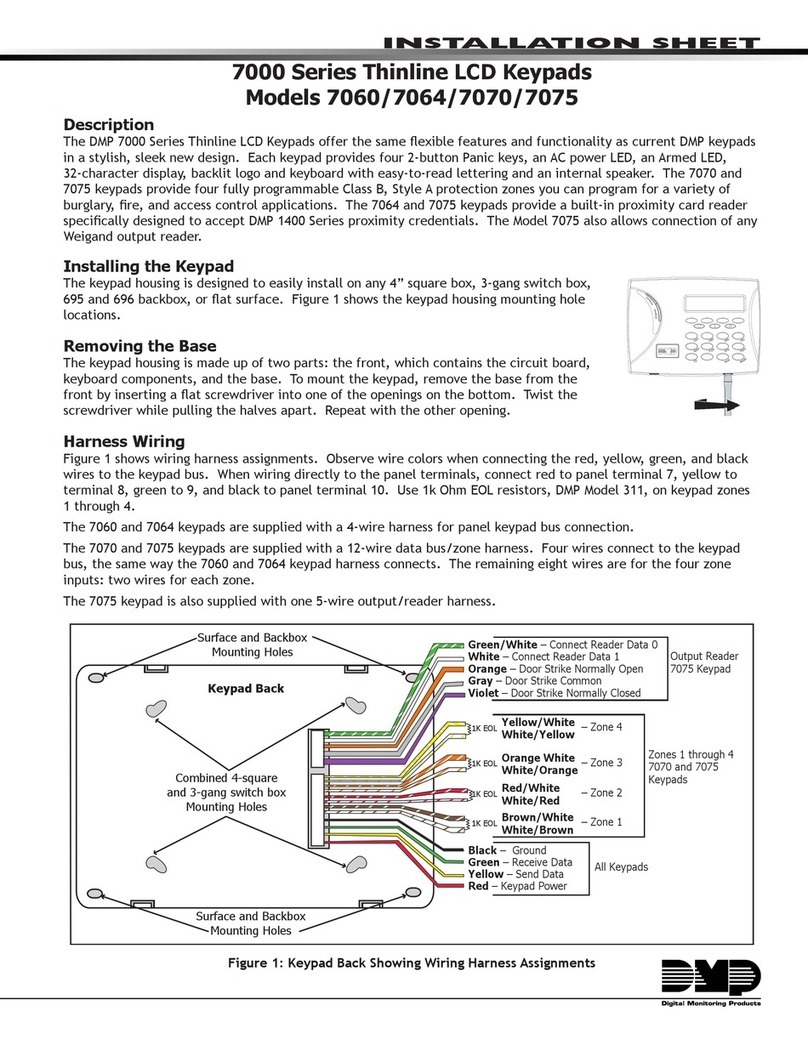
Digital Monitoring Products
Digital Monitoring Products Thinline 7070 Assembly instructions
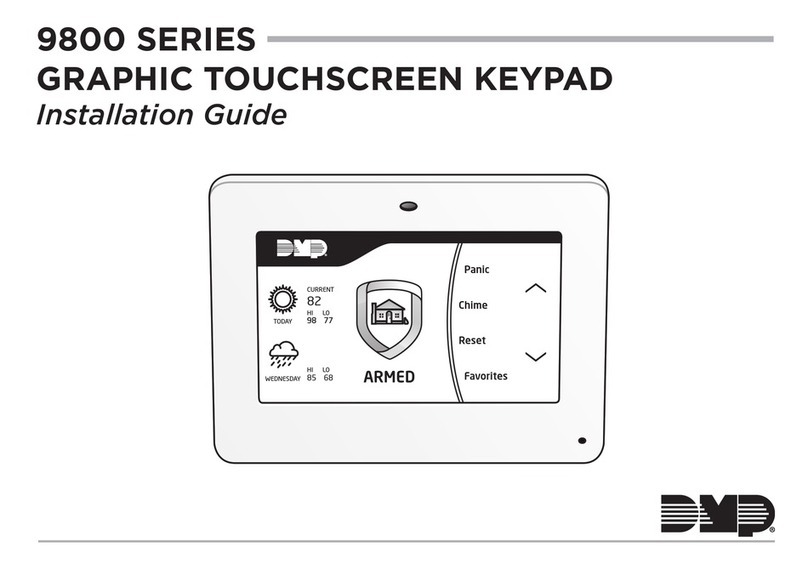
Digital Monitoring Products
Digital Monitoring Products 9800 SERIES User manual
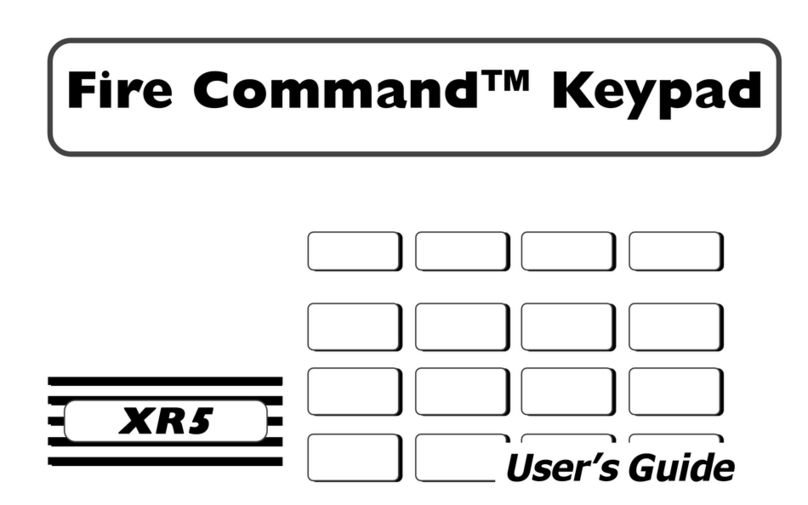
Digital Monitoring Products
Digital Monitoring Products XR5 User manual
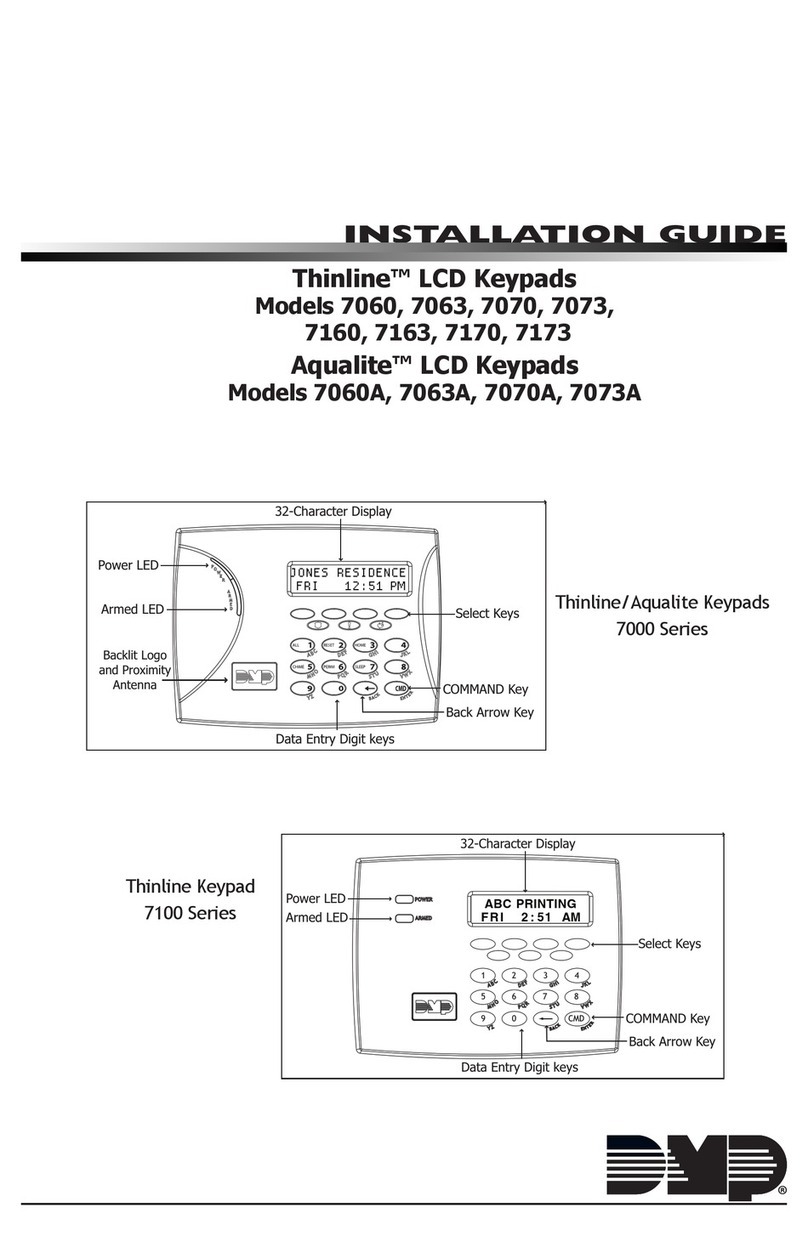
Digital Monitoring Products
Digital Monitoring Products Thinline 7060 User manual
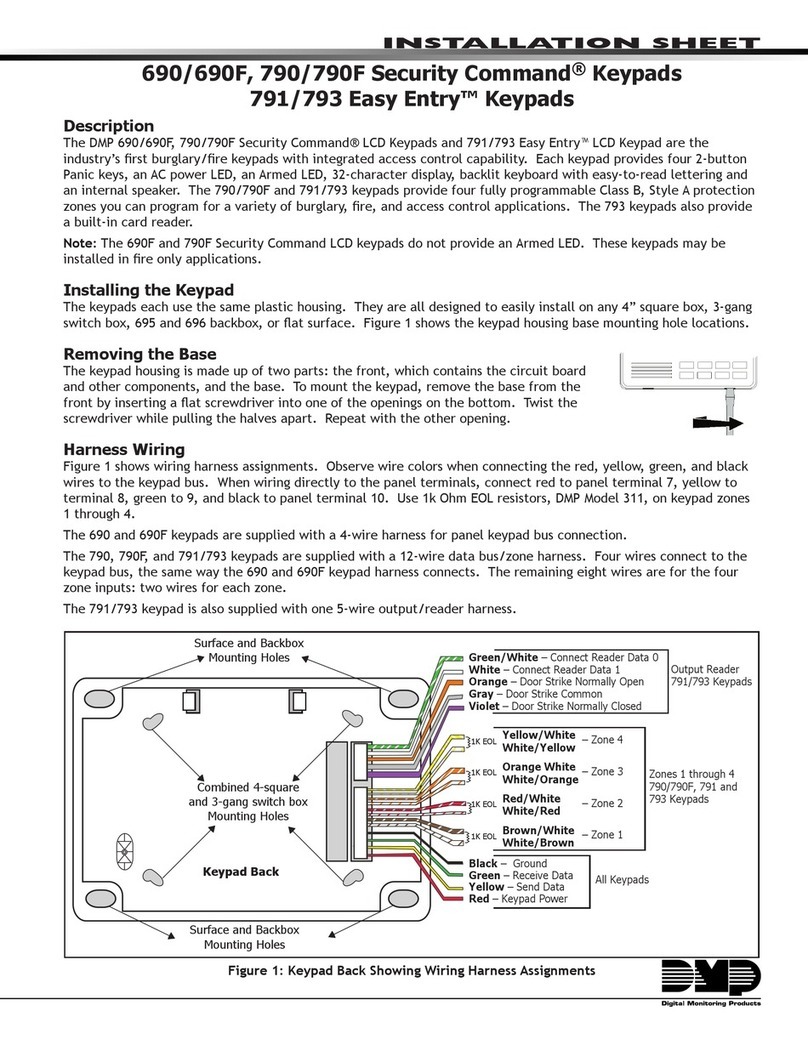
Digital Monitoring Products
Digital Monitoring Products Security Command 690 Assembly instructions
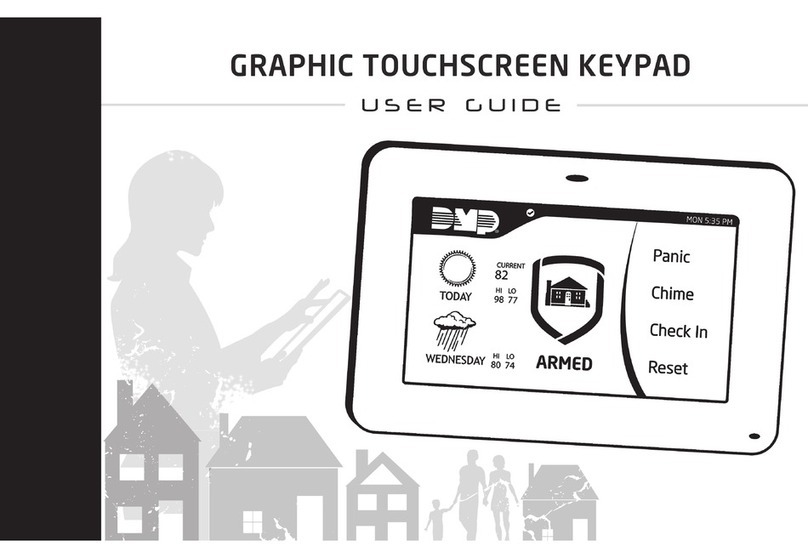
Digital Monitoring Products
Digital Monitoring Products GRAPHIC TOUCHSCREEN KEYPAD User manual
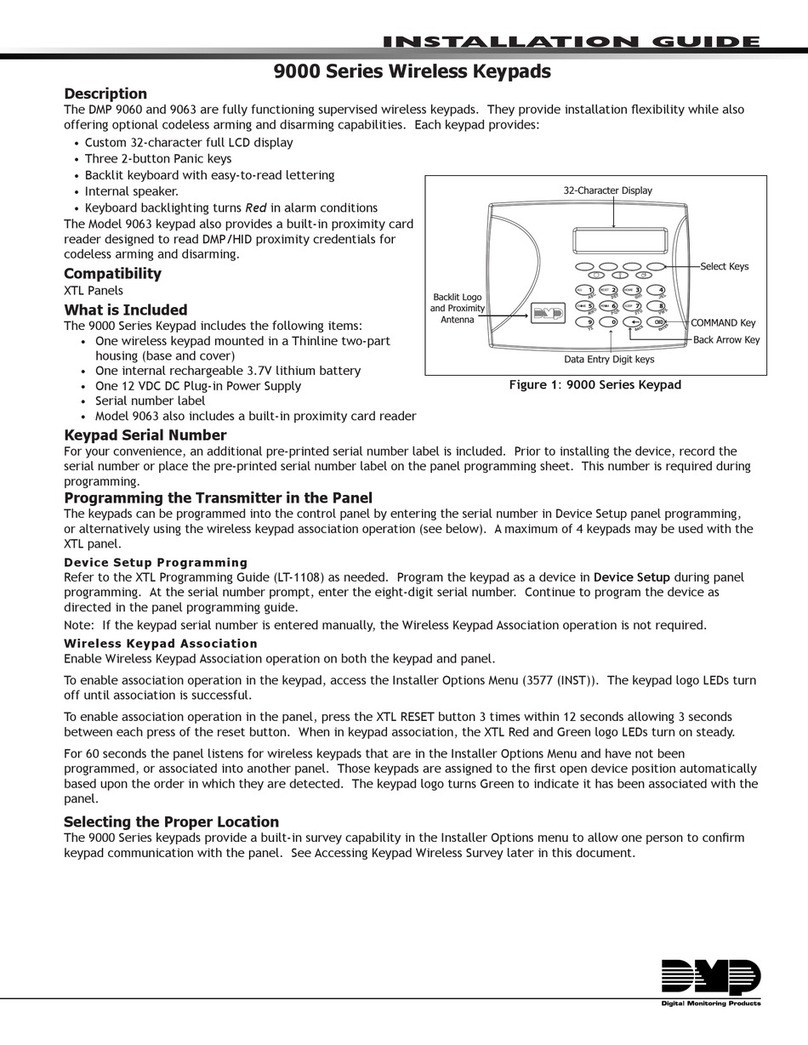
Digital Monitoring Products
Digital Monitoring Products 9000 series User manual



























