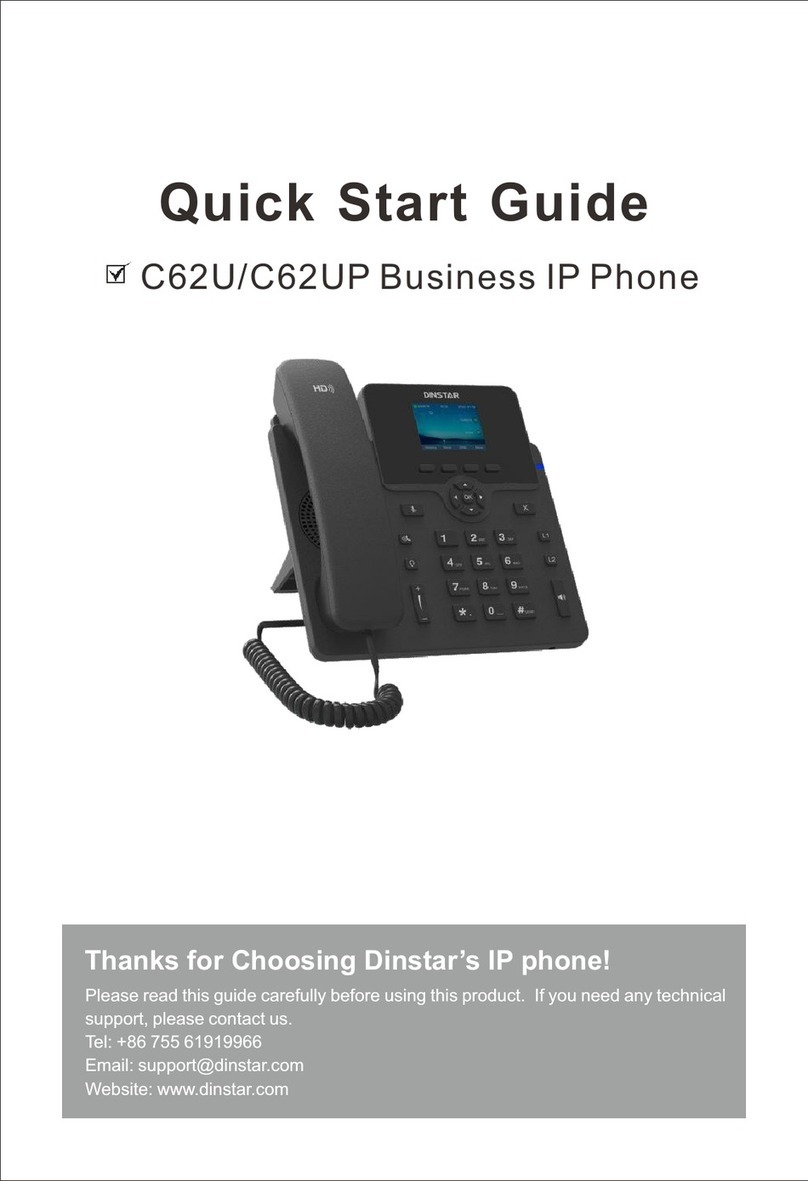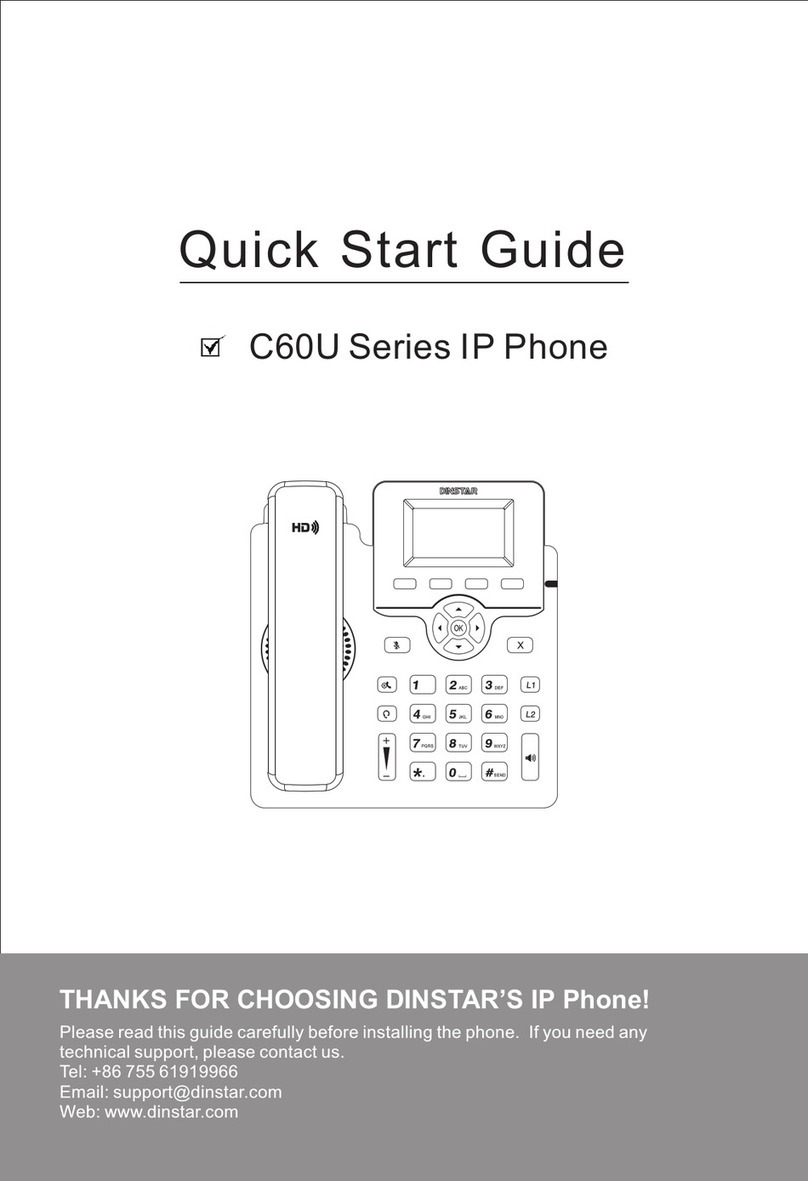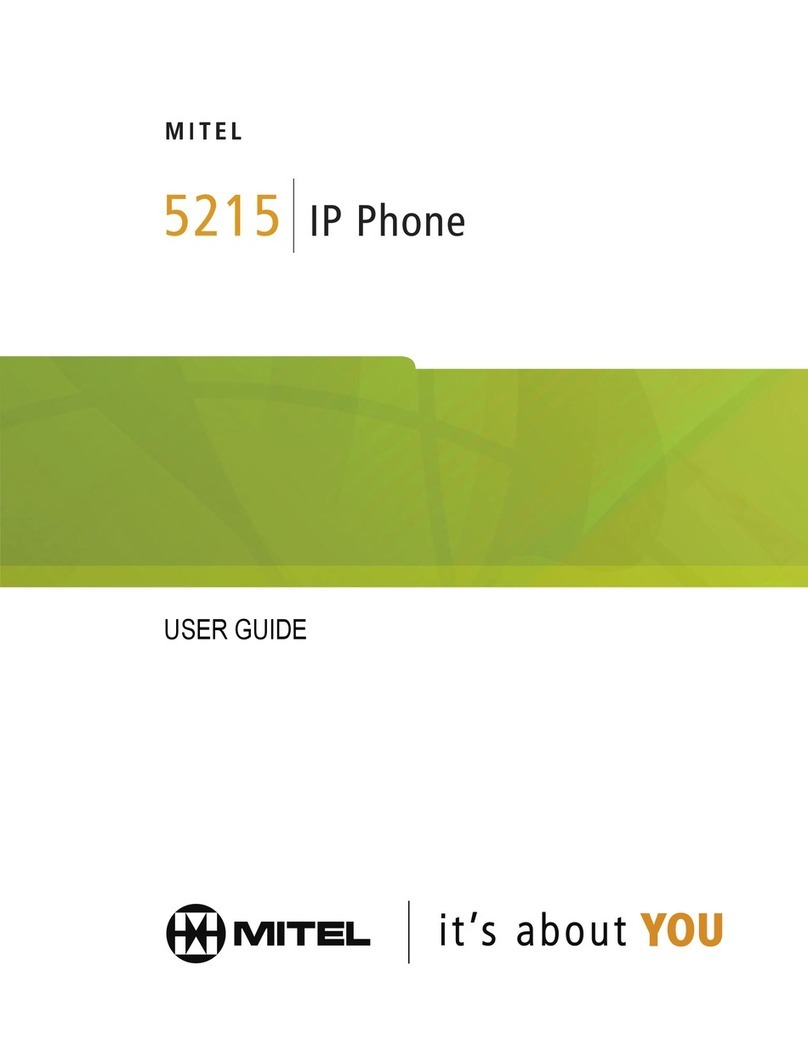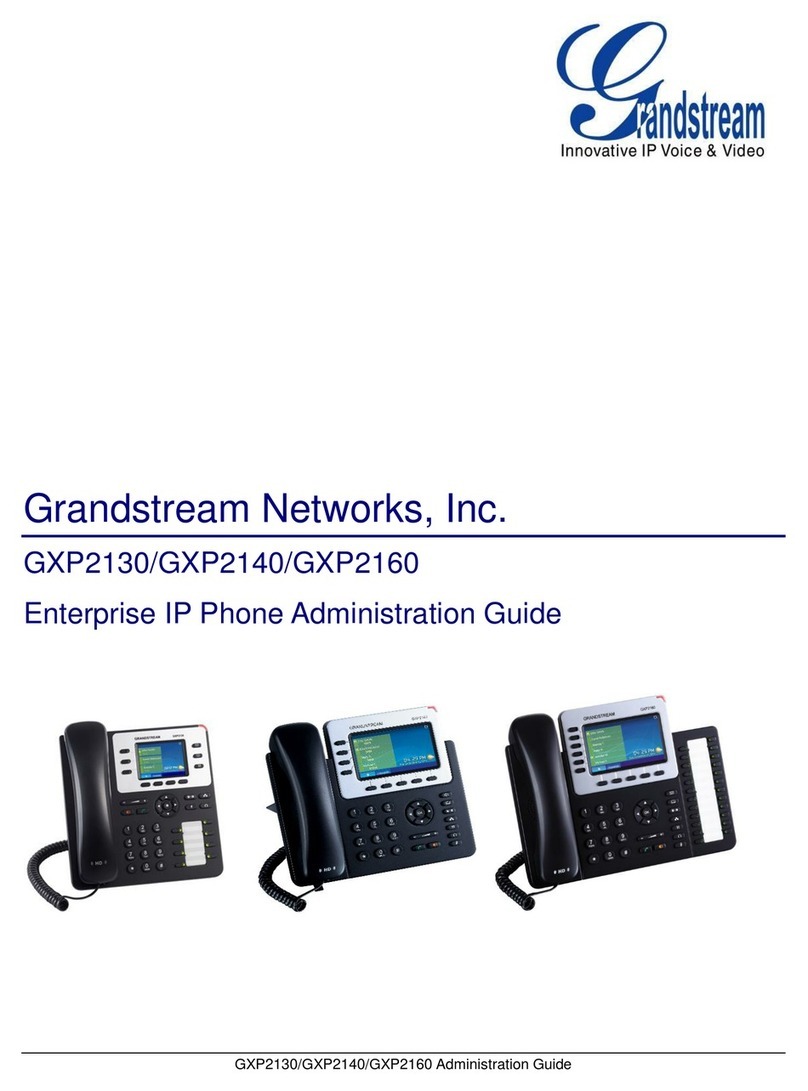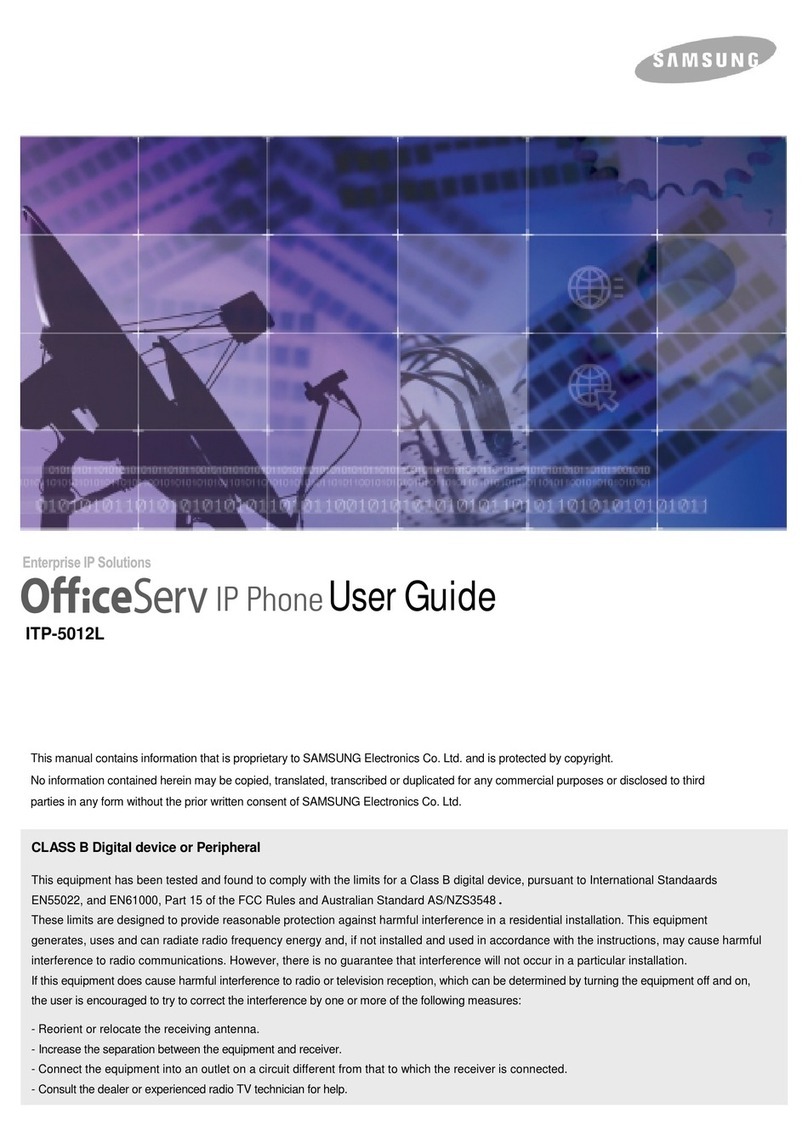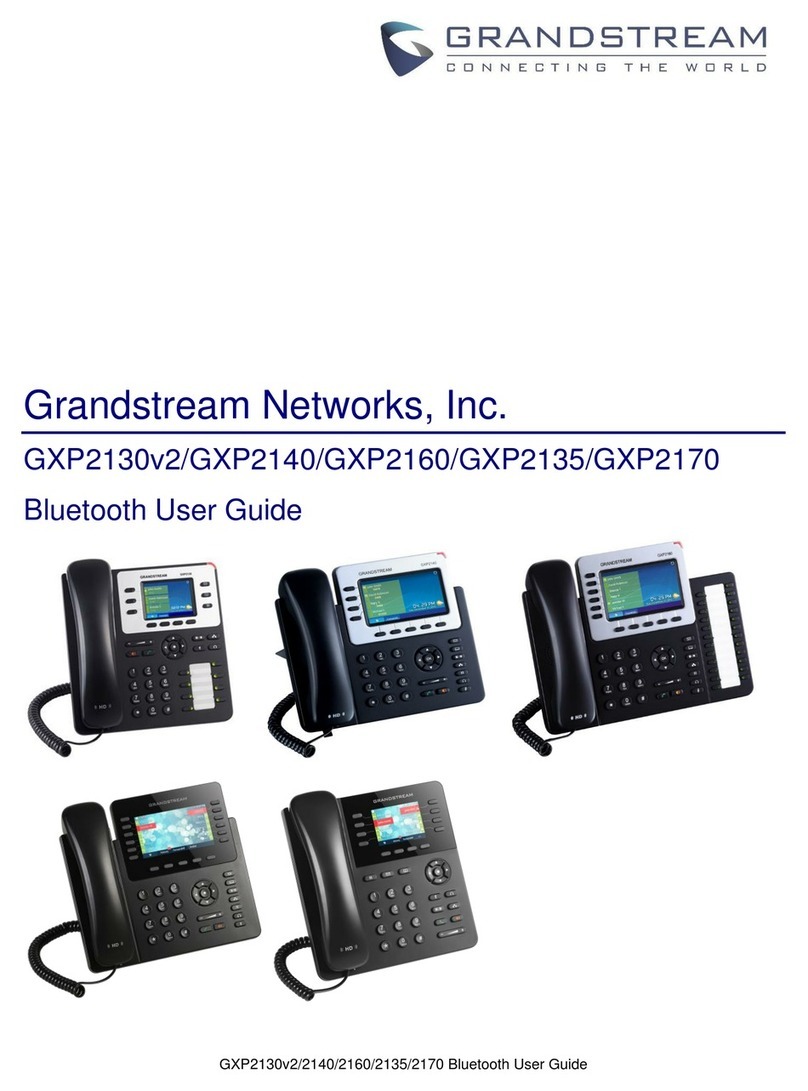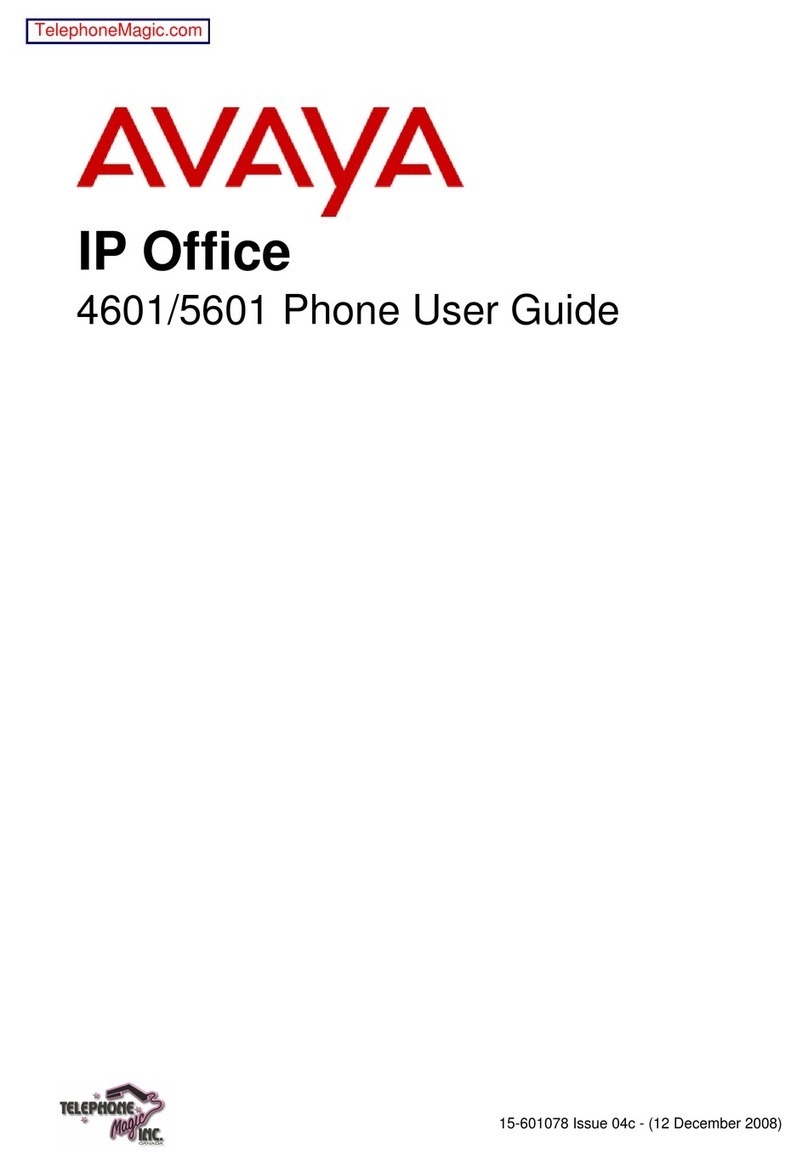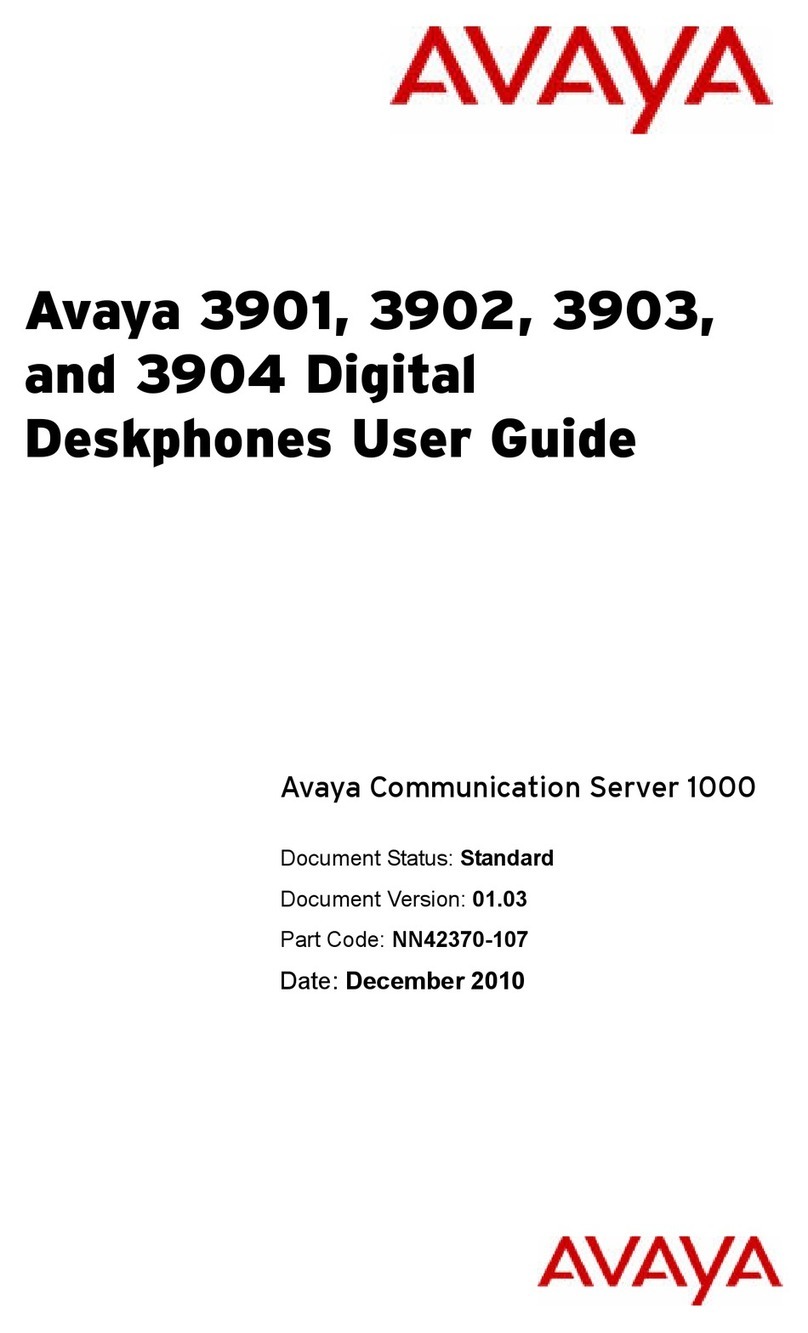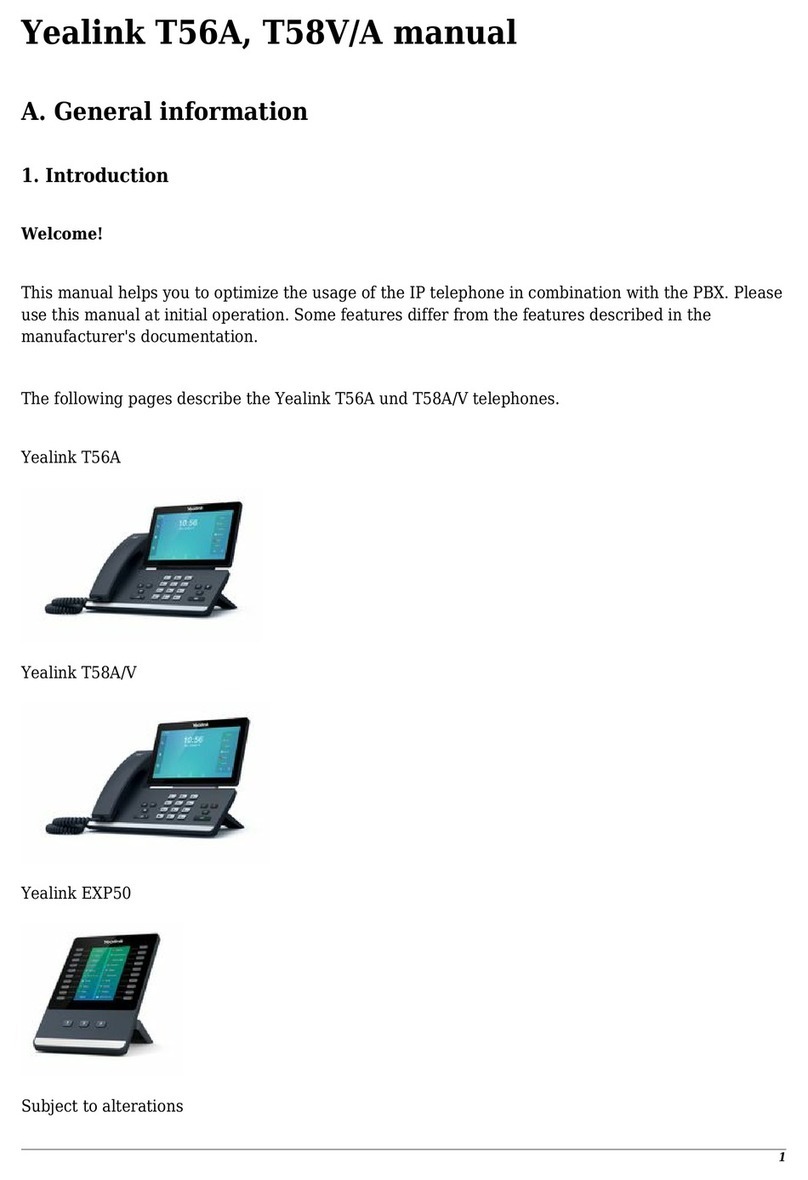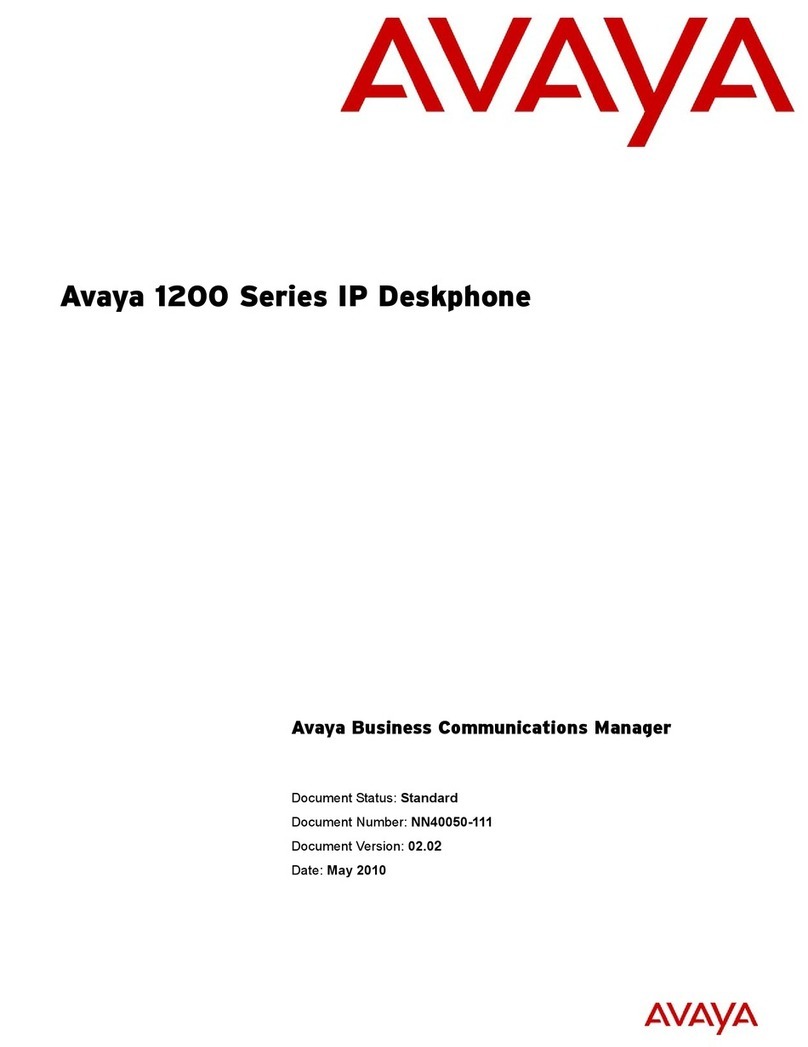Dinstar C60S User manual
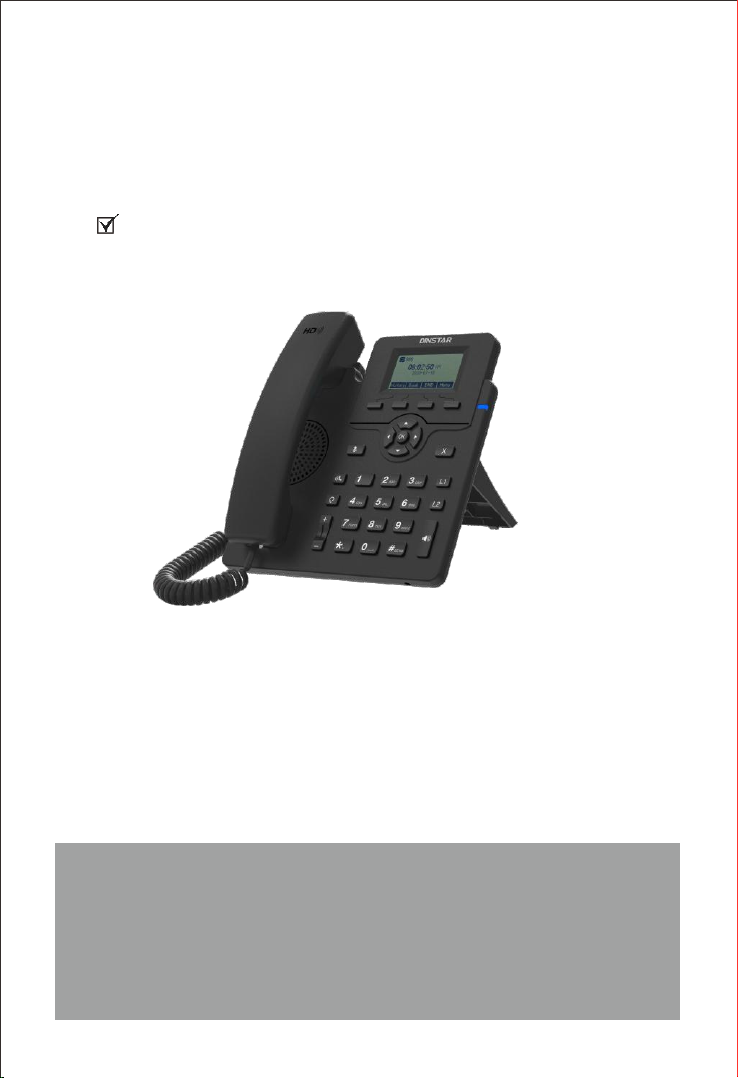
Quick Start Guide
C60S/C60SP Business IP Phone
Thanks for Choosing Dinstar’s IP Phone!
Tel: +86 755 61919966
Email: support@dinstar.com
Website: www.dinstar.com
Please read this guide carefully before using this product. If you need any
technical support, please contact us.

Packaging Contents
1
Hardware Component Instructions
2
C60S/C60SP IP Phone
Displays the call, default account, message, soft key, time, date and other related information.
Indicates the power connection status and other characteristic status of the telephone:
When receiving a call, the indicator light flashes quickly;
When there are missed calls or received voice messages / short messages, the indicator light
flashes slowly.
It is used to activate 2 accounts and configure various functions.
The LCD interface of the phone displays the function names corresponding to the four soft keys,
and the user can press the corresponding soft keys to complete the operation.
Pick up the handle from the handle frame, spring up the fork spring and connect the lines;
LCD Screen
Power Indicator
Line Keys
Soft Keys
Hookswitch
Keypad Provides input for numbers, uppercase and lowercase letters, and other special characters.
·
·
·
Put the handle back into the handle holder and disconnect.
·
·
The following items are included in your package. If you find anything missing,
please contact our supporting and customer center.
Note: The C60SP IP Phone is powered by PoE, the power adapter will not be
provided.
The main hardware components of the C60S/C60SP IP Phone are the LCD screen
and the keypad.
LCD Screen
Power Indicator
Line Key 1
Speakerphone Key
Line Key 2
Keypad
Cancel/Reject Key
Hookswitch
Hookswitch Tab
Soft Keys
Speaker
Mute Key
Headset Key
Volume Key
Hold Key
IP Phone Handset Handset
Cord
Ethernet
Cable
Stand Power Adapter
(Optional)

Assembling the IP Phone
3
Attach the stand to the IP Phone, as shown below:
Note: PC connection and extension connection are optional.
A
B
A
B
Connect the handle, headset, PC and power supply as shown in
the figure below:
Startup
4
After the IP Phone is powered on and connected to network, it will start up
automatically. And then the IP Phone is ready for use. You can configure the
phone via the phone’s user interface or the web user interface.
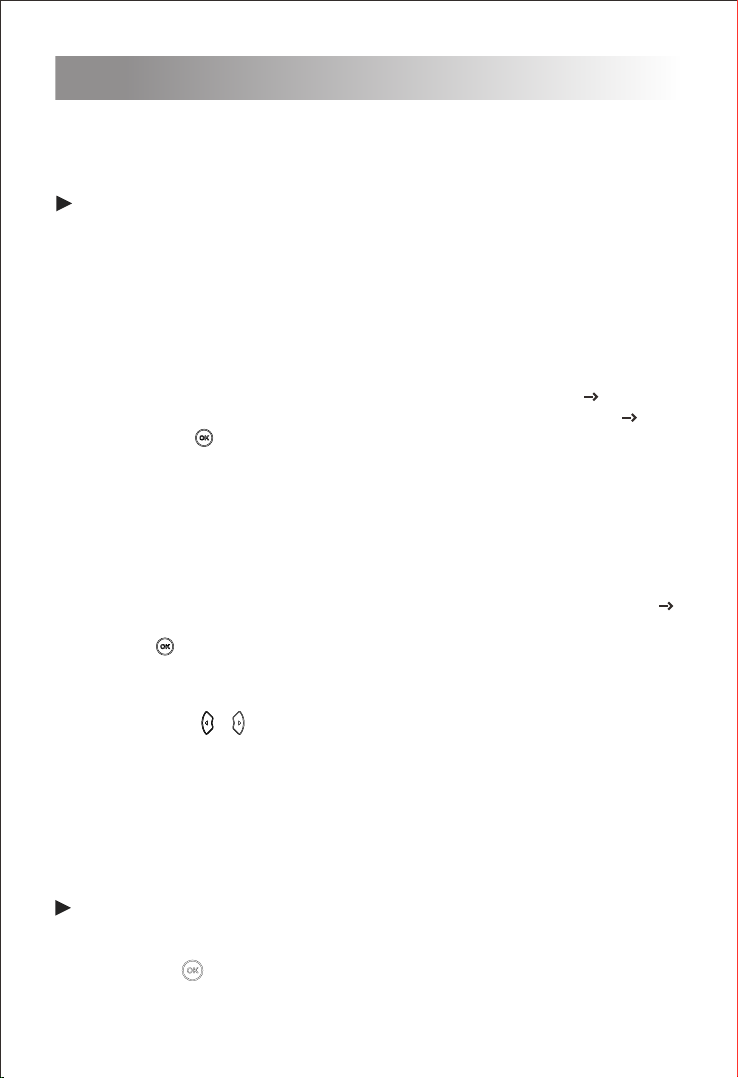
· Configure via the user interface on the IP Phone
· Configure via the web interface on your PC
There are two ways to customize the configurations of the IP Phone.
Configure the IP Phone
5
Configure via the user interface on the IP Phone
Network Setting
Account Setting
Active: Press or to select Enable/Disable to enable or disable the account.
Label: It is shown on the LCD screen to identify the account.
Display Name: It is shown as caller ID when you place a call.
Register Name: It is an authenticated ID for authentication provided by ITSP (required).
User Name: It is provided by ITSP for registration (required).
Password: It is provided by ITSP for registration (required).
SIP Server: It is provided by ITSP for registration (required).
SIP Port:It is provided by ITSP for registration (required).
The LCD screen and the keypad on the IP Phone allows you to execute all call
operation tasks and basic configuration changes directly on the phone.
By default, the phone attempts to contact a DHCP server in your network to obtain
its valid network settings, e.g., IP address, subnet mask and gateway address .
If your phone cannot contact a DHCP server, you need to configure network
settings manually.
(1) Press the ‘Menu’ soft key when the phone is idle, and then select Settings
For more information about account parameters, please refer to the user manual of the IP Phone.
Configure via the Web interface on your PC
Accessing the web interface on PC
(1) Press the key when the phone is idle to obtain the IP address of the phone.
(1) Press the Menu soft key when the phone is idle, select Settings Advanced
Setting, input the default password ‘admin’, and then select Network LAN
Port, press .
Select Static IP or PPPoE. If you select static IP, you need to enter the IP
address, subnet mask and gateway address. If you select PPPoE, you need
to enter the usernameand password of the PPPoE account.
Press the Save soft key to accept the change. Then the network settings is
completed.
(2)
(3)
Advanced Setting, input the default password ‘admin’, and then select Account,
press .
Select an account to configure account information. The following is the
explanation of relevant parameters:
(2)
Open a web browser on your PC, enter the IP address into the address
bar(e.g., http://192.168.11.110'), and then press Enter.
(2)

Basic Call Features
6
Place a call
Using the handset
(1) Pick up the handset.
(2) Enter the number and then press the Send soft key.
Using the speakerphone
(1) With the handset on-hook, press .
(2) Enter the number and then press the Send soft key.
Using the Headset
(1) With the headset connected, press to activate the headset mode.
(2) Enter the number and then press the Send soft key.
Answer a call
Using the handset
Pick up the handset.
Using the speakerphone
(1) Press .
Network Setting
Click Network Basic to configure the LAN port and the PC port.
If there is a need, click Network Advanced to configure the VLAN, VPN,
SNMP, TR069,LLDP, local RTP, QoS and 802.1x.
Account Setting
Click Account Basic to configure the basic information of an account. For
the explanation of the account parameters, please refer to Configure via the
user interface on the Phone.
If there is a need, click Account Advanced to configure the codec, DTMF,
call-related information and etc. for the account.
Note: During a call, you can alternate between the headset, hands-free
speakerphone and the handset mode by pressing the corresponding key or by
picking up the handset.
(2) Press .
Note: You can reject an incoming call by pressing the Reject soft key.
Using the headset
Enter the username (default: admin) and password (default: admin) in to
the login page and then click Login .
(3)

End a call
Using the handset
Hand up the handset or press the Cancel soft key .
Using the speakerphone
Press or the Cancel soft key.
Using the Headset
Press the Cancel soft key.
Call Mute and Un-mute
Press to mute the microphone during a call.
Press again to un-mute the call.
Call Hold and Resume
Place a call on hold
If there is only one call on hold, press or the Resume soft key .
To resume a call
Press or the Hold soft key during an active call.
Call Transfer
(1) Press the Trans soft key during an active call. The call is placed on hold.
(2)Enter the number you want to transfer to.
(3) Press .
Call Forward
Redial
Press the History soft key,then press or to select the desired entry,
and then press the Send soft key.
If there is more than one call on hold, press or to select the desired
call, and then press or the Resume soft key .
(1) Press the Menu soft key when the phone is idle and then select Features
Call Forward.
(2) Select the desired forward type:
Always Forward: Incoming calls are forwarded unconditionally.
Busy Forward: Incoming calls are forwarded when the phone is busy.
No Answer Forward: Incoming calls are forwarded if not answered after a
period of time.
(4) Press the Save soft key to accept the change.
Speed Dial
To configure a speed dial key:
Enter the number you want the call to be forwarded to. For No Answer
Forward, set a value in the Timeout field for determining the duration of the
ringing time before thecall is forwarded.
(3)

DND
To enable DND:
Hotline
To configure a hotline number:
(4) Press the Save soft key to accept the change.
To use the hotline:
Press the speed dial key to dial out the preset number.
To use the speed dial key:
Pick up the handset or press , and the call to the preset hotline will be dialed
out automatically.
Press the DND soft key when the phone is idle, or press the Menu soft key and
then select Features DND Code to enable DND and complete relevant
configurations.
Customize the IP Phone
7
Press the Dial soft key to place a call to this entry;
Press the Delete soft key to delete the entry from the list.
If you press the Option soft key, you can also do the following:
Call History
(1) Press the History soft key when the phone is idle, press or to scroll
(2) Select an entry from the list, and you can do the following:
(4) Press the Save soft key to accept the change.
(2) Select the desired line key, and then press the Enter soft key.
(1) Press the Menu soft key when the phone is idle, and then select Features
Programmable Keys Line Keys.
through the call list.
Select Detail to view detailed information about the entry;
Select Add to Contacts to add the entry to the local phonebook;
Select Add to Blacklist to add the entry to the blacklist;
Select Delete All to delete all entries from the history call list.
Press the Switch soft key to select Speed Dial from the Type field, and then
enter the number for speed dial in the Value field.
(3)
Press the Menu soft key when the phone is idle, and then select Features
Hotline.
(1)
Press the Switch soft key to select Enable for the Active field, and then
enter the desired hotline number in the Number field.
(2)
Enter the hotline delay time in the Timeout field. The valid values range
from 0 to 5 and default value is 4.
(3)
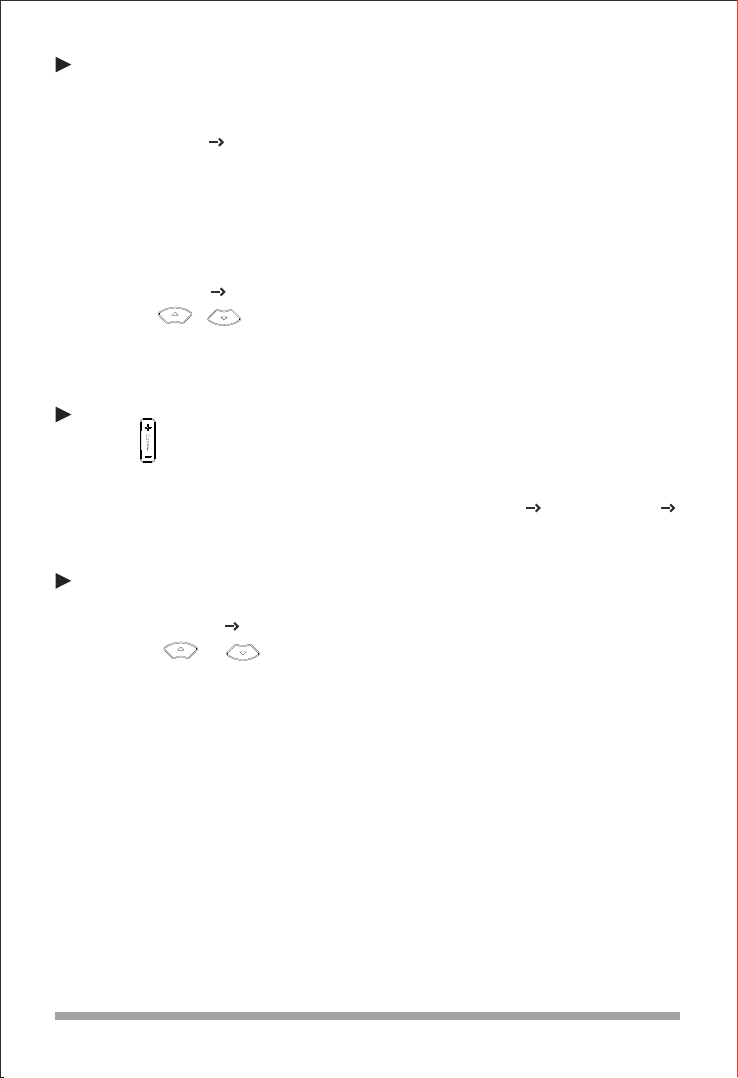
Ring Tones
Volume Adjustment
To add a contact to the local phonebook:
Phonebook
(2) Press the Add soft key to add a contact to the phonebook.
To delete a contact:
Press during a call to adjust receiver volume of the handset/speakphone/
headset, Press the same key when the phone is idle or ringing to adjust the ring
You can also press the Menu soft key and select Settings Basic Setting
Phone Volume to adjust the talk volume, tone volume, ring volume,
Mic(handset/headset/handfree) volume as well as key volume.
Enter the contact’s information in corresponding fields and press the Save
soft key.
(3)
Press the Book soft key when the phone is idle, and then select Local
Phonebook All Contacts.
Press the Book soft key when the phone is idle, and then select Local
Phonebook All Contacts.
(1)
Press or to select the desired contact, press the Option soft key and
then select Delete from the prompt list.
Press the OK soft key when the LCD screen displays ‘Delete selected
item?’.
(1)
(2)
(3)
volume.
Press the Menu soft key when the phone is idle, and then select Settings
Basic Setting Ring Tones.
(1)
Press or to select the desired ring tone, and then press the Save
soft key.
(2)
This manual suits for next models
1
Table of contents
Other Dinstar IP Phone manuals