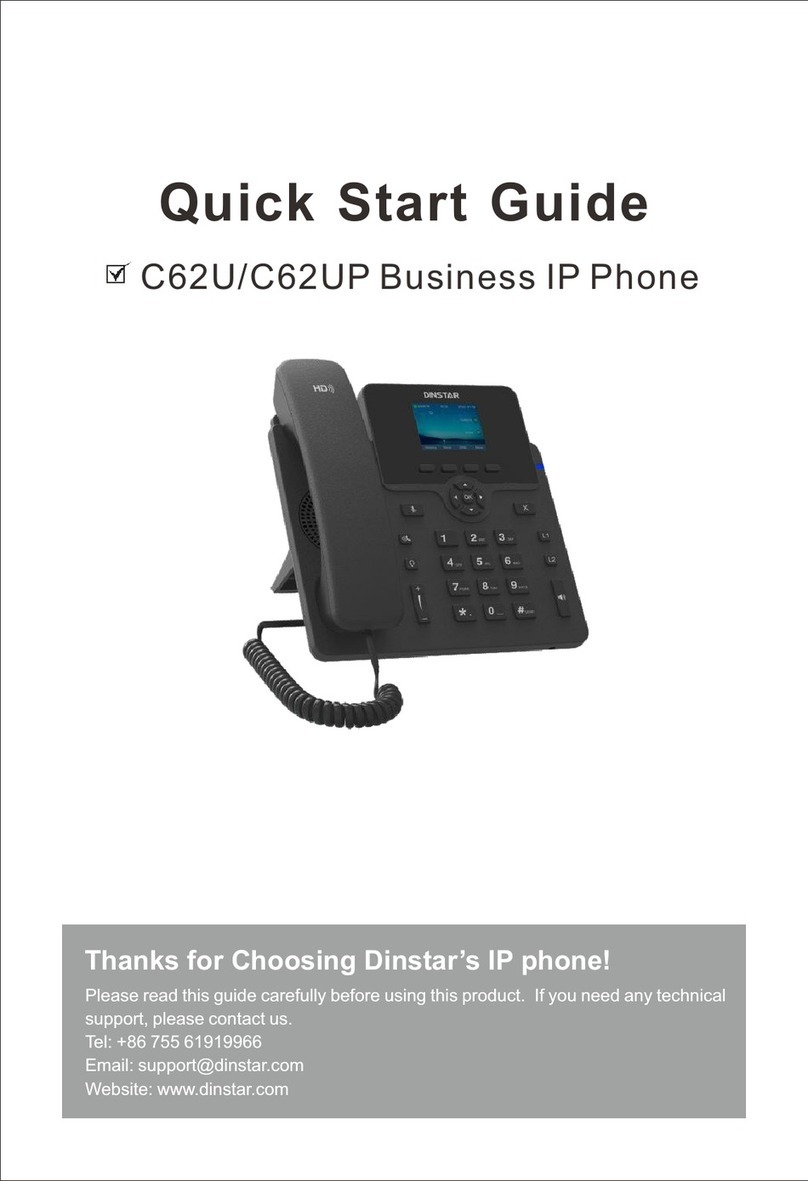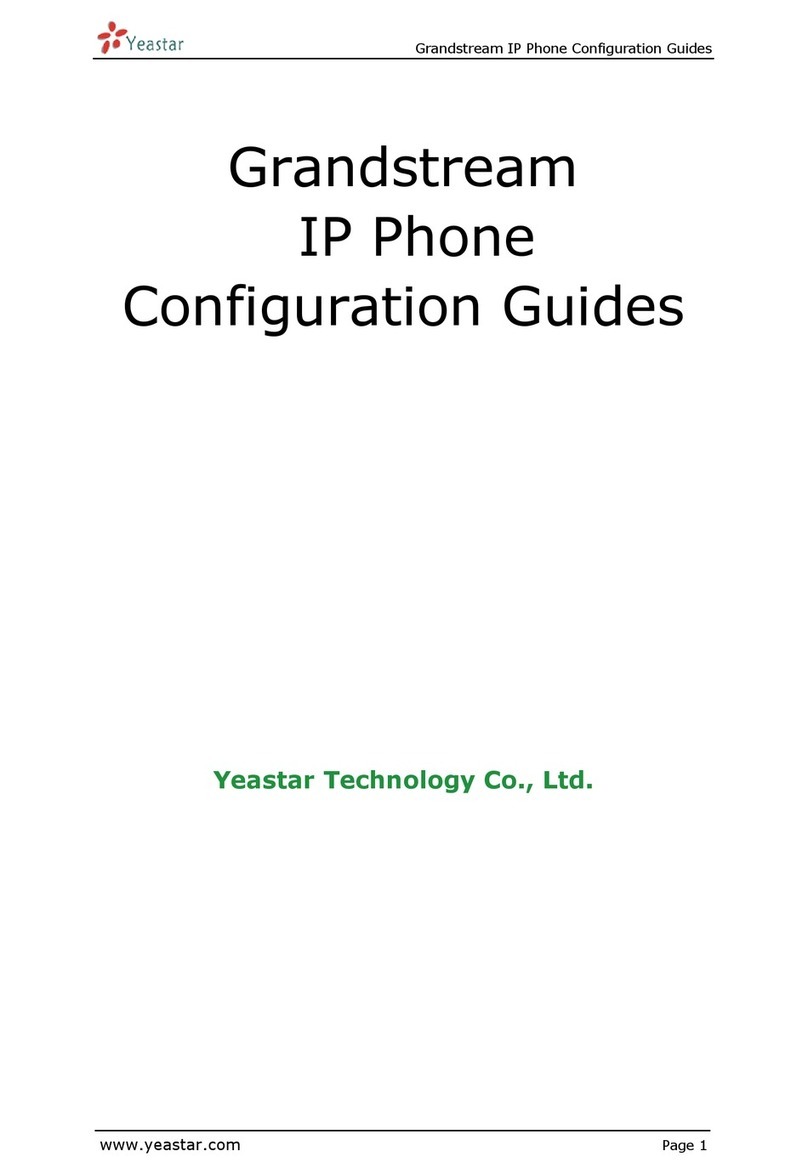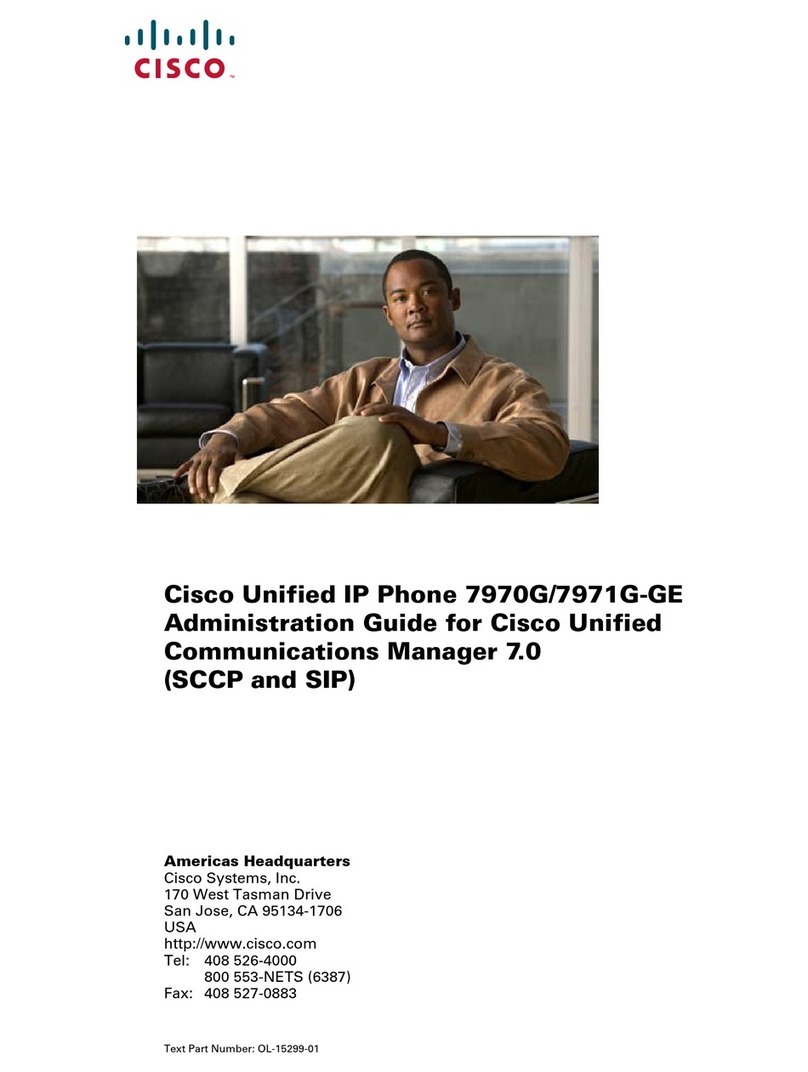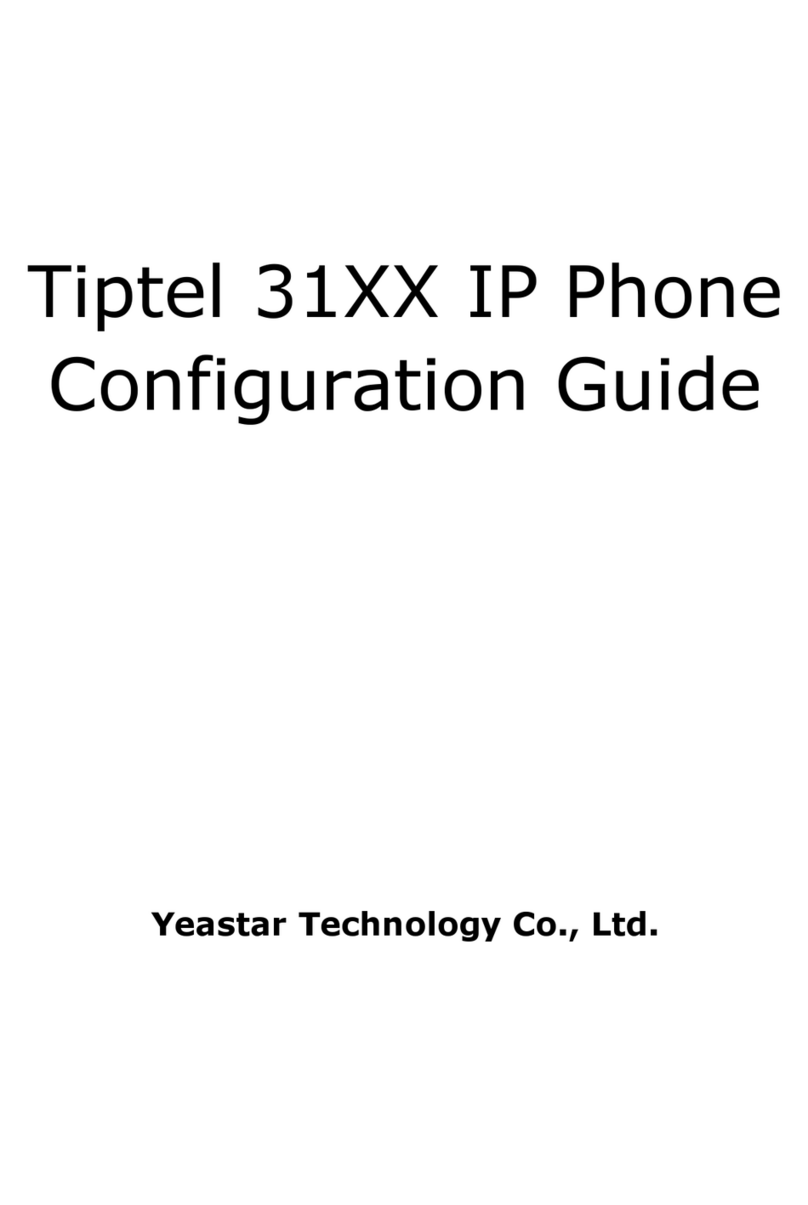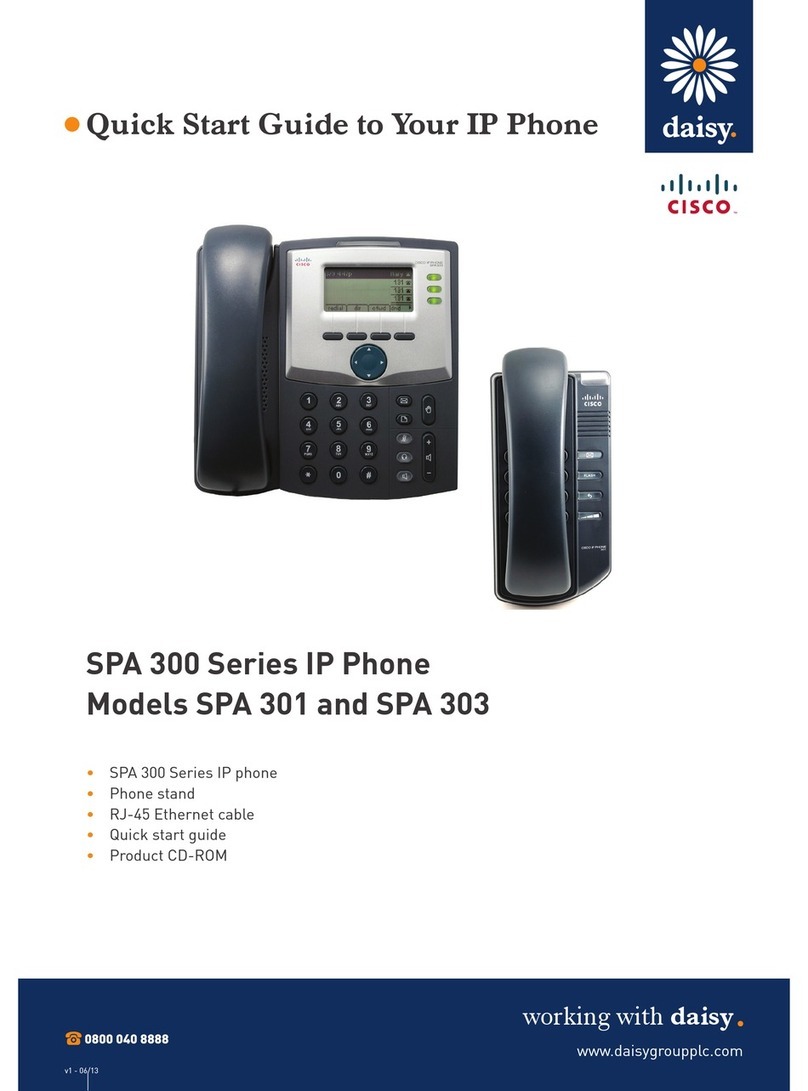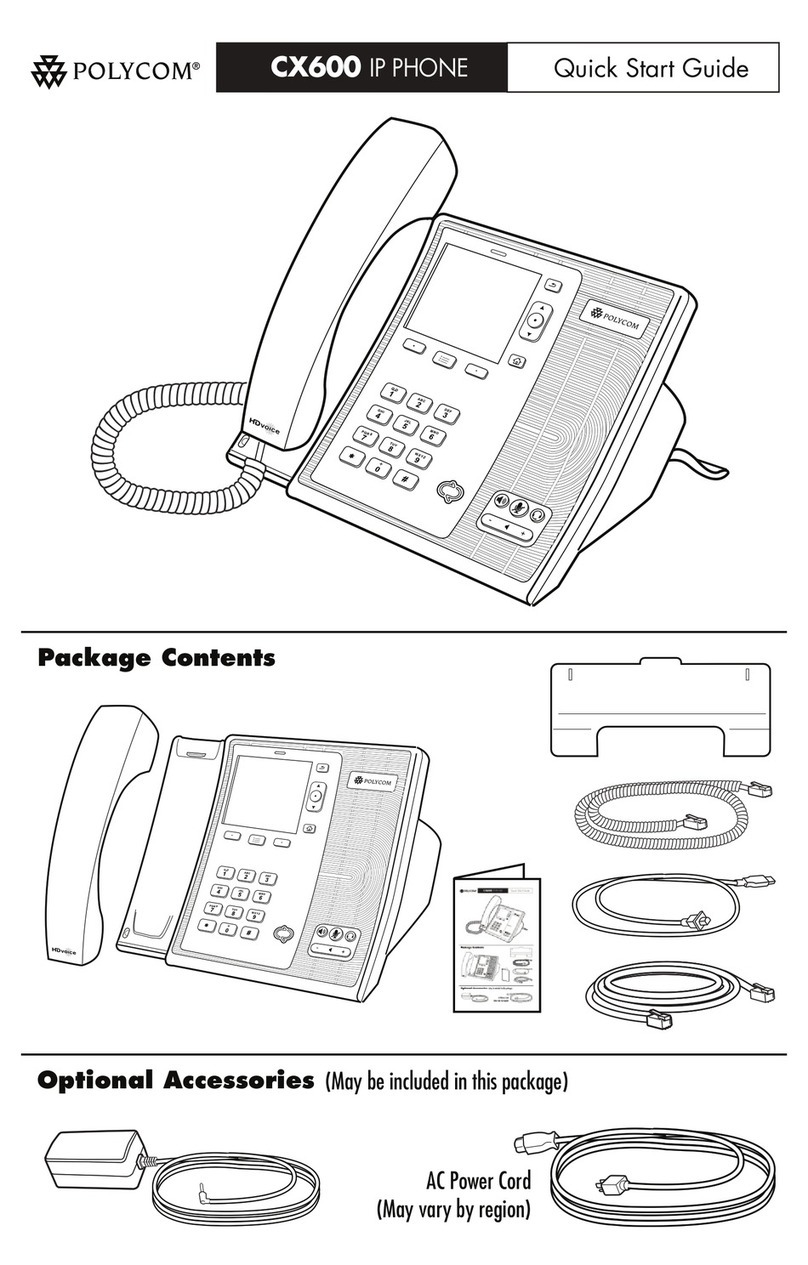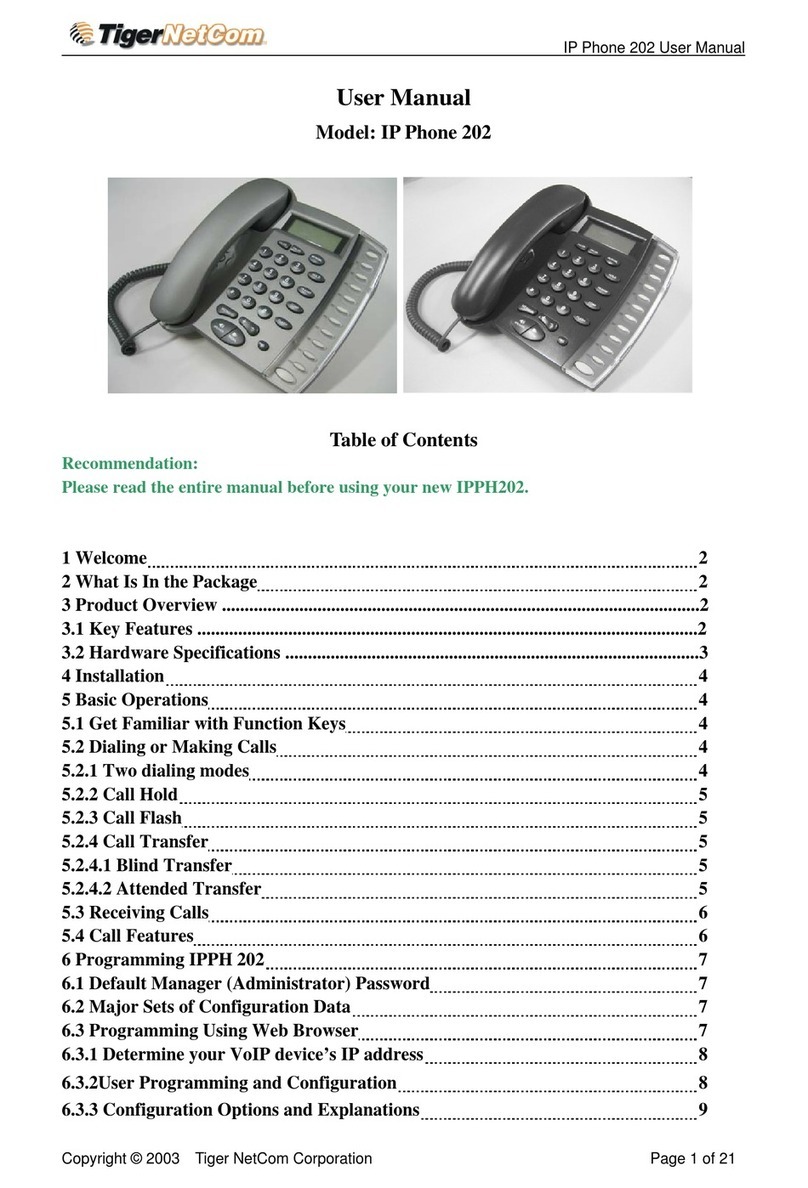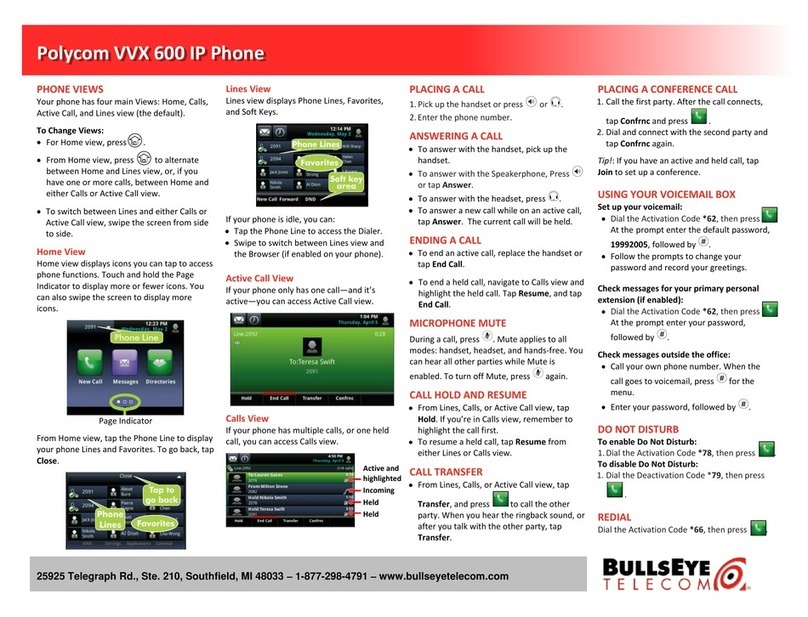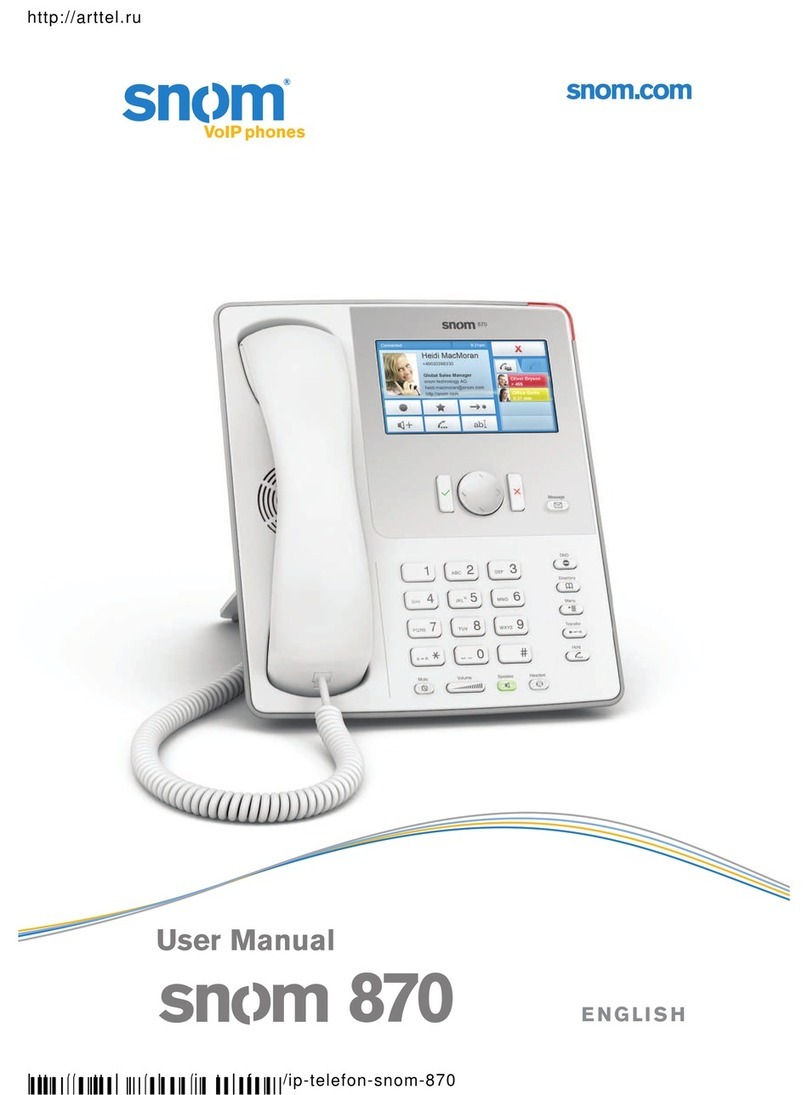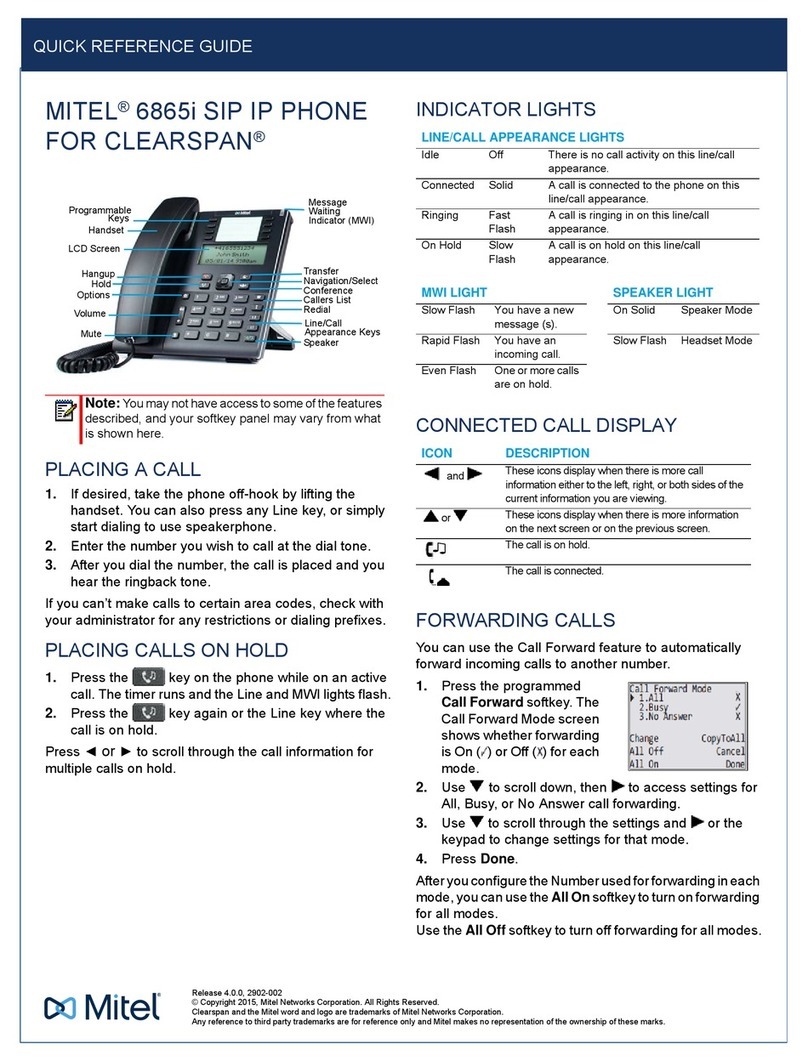Dinstar C60U Series User manual

欢迎您选购鼎信通达旗下产品!
安装设备之前请仔细阅读本安装指导。鼎信通达为客户提供全方位的技术支持,需要更多在线
技术支持,请拨打技术支持热线电话:0755-61919966。
网址:www.dinstar.cn
THANKS FOR CHOOSING DINSTAR’S IP Phone!
Please read this guide carefully before installing the phone. If you need any
technical support, .please contact us
Tel: +86 755 61919966
Email: support@dinstar.com
Web: www.dinstar.com
Quick Start Guide
C60U Series IP Phone
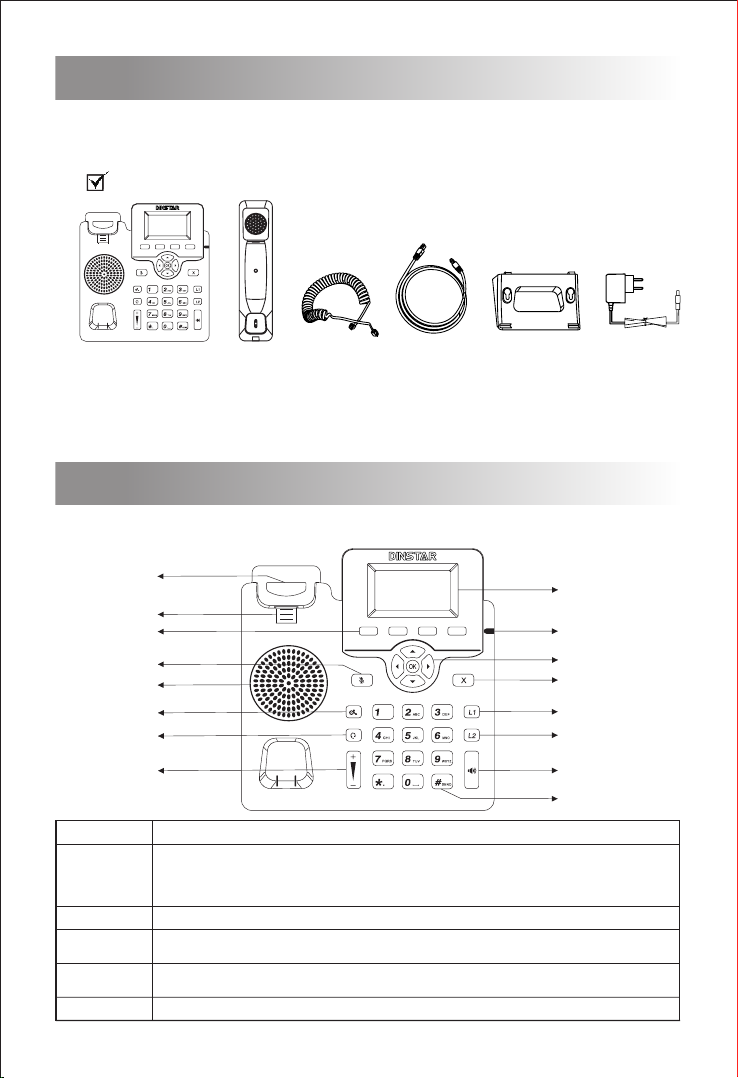
Packaging Contents
1
Hardware Component Instructions
2
C60U Series IP Phone
Displays the call, default account, message, soft key, time, date and other related information.
Indicates the power connection status and other characteristic status of the telephone;
When receiving a call, the indicator light flashes quickly;
When there are missed calls or received voice messages / short messages, the indicator light
flashes slowly.
It is used to activate SIP accounts and configure various functions.
The LCD interface of the phone displays the function names corresponding to the four soft keys,
and the user can press the corresponding soft keys to complete the operation.
Pick up the handle from the handle frame, spring up the fork spring and connect the lines;
LC D Screen
Power Indicator
Line Keys
Soft Keys
Hookswitch
Keypad Provides input for numbers, uppercase and lowercase letters, and other special characters.
Put the handle back into the handle holder and disconnect.
The following items are included in your package. If you find anything missing,
please contact our supporting and customer center.
Note: C60U series IP Phone include C60U, C60UP, C60U-T, C60UP-T, C60U-W,C60UP-W. If
the IP Phone supports PoE, then the package does not include the power adapter.
The main hardware components of the C60U Series IP Phone are the LCD screen
and the keypad.
LC D Screen
Power Indicator
Line Key 1
Speakerphone Key
Line Key 2
Keypad
Cancel/Reject Key
Hookswitch
Hookswitch Tab
Soft Keys
Speaker
Mute Key
Headset Key
Volume Key
Hold Key
IP Phone Handset Handset
Cord
Ethernet
Cable
Stand Power Adapter
(Optional)
Navigation Key
·
·
·
·
·
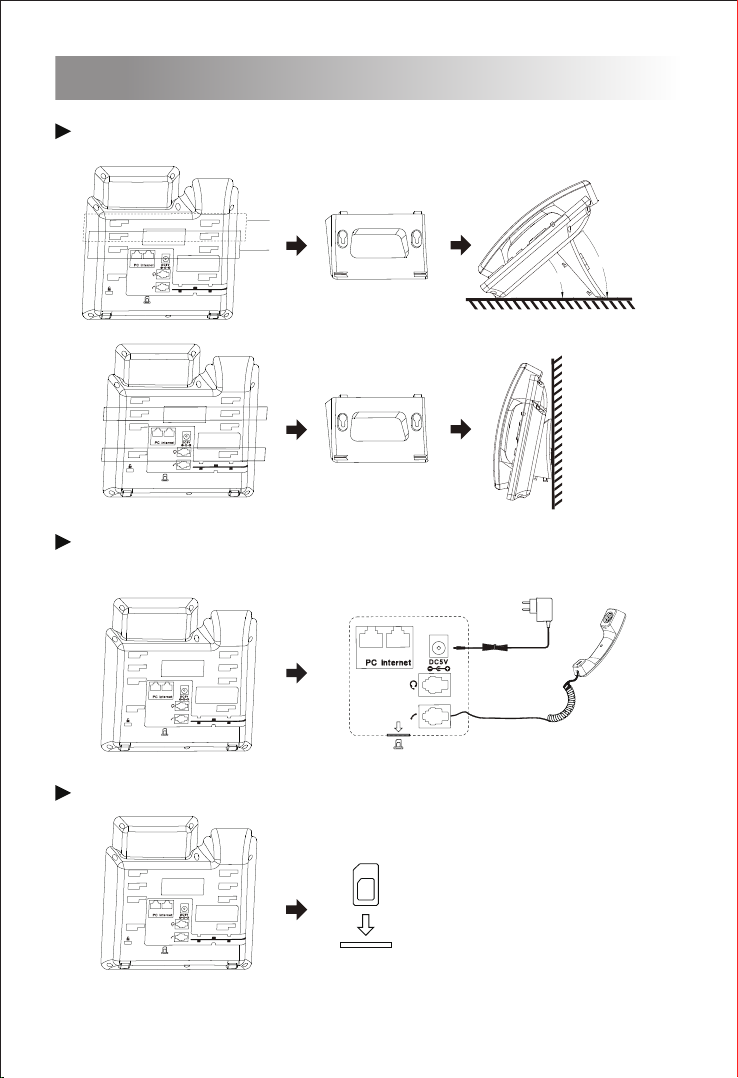
A
B
Assembling the IP Phone
3
Attach the stand to the IP Phone, as shown below:
Connect the handle, headset, PC and power supply as shown in
the figure below:
Insert SIM card to SIM slot
Note:The installation diagram shown above are all based on the C60UP-T. PC connection
and headset connection are optional.
SIM Card
A
B

Startup
4
After the IP Phone is powered on and connected to network, it will start up
automatically. And then the IP Phone is ready for use. You can configure the
phone via the phone’s user interface or the web user interface.
Press the Menu soft key when the phone is idle, select Settings Advanced
Setting, input the default password ‘admin’, and then select Network LAN
Port IPv4 , press .
· Configure via the user interface on the IP Phone
· Configure via the web interface on your PC
There are two ways to customize the configurations of the IP Phone.
Configure the IP Phone
5
Configure via the user interface on the IP Phone
Network Setting
Account Setting
Active: Press or to select Enable/Disable to enable or disable the account.
Label: It is shown on the LCD screen to identify the account.
Display Name: It is shown as caller ID when you place a call.
Register Name: It is an authenticated ID for authentication provided by ITSP (required).
User Name: It is provided by ITSP for registration (required).
The LCD screen and the keypad on the IP Phone allows you to execute all call
operation tasks and basic configuration changes directly on the phone.
By default, the phone attempts to contact a DHCP server in your network to
obtain its valid network settings, e.g., IP address, subnet mask and gateway
address .
If your phone cannot contact a DHCP server, you need to configure network
settings manually.
(1) Press the ‘Menu’ soft key when the phone is idle, and then select Settings
(1)
Select IPv4 Static or PPPoE. If you select ct IPv4 Static, you need to enter
the IP address, subnet mask and gateway address. If you select P PPoE,
you need to enter the user name and password of the PPPoE account.
Press the Save soft key to accept the change. Then the network settings is
completed.
(2)
(3)
Advanced Setting, input the default password ‘admin’, and then select Account,
press .
Select an account to configure account information. The following is the
explanation of relevant parameters:
(2)
Note: If the device only uses 4G network to access the Internet, you need to access the web
interface through NMS network management system.

Configure via the Web interface on your PC
Accessing the web interface
(1) Press the key when the phone is idle to obtain the IP address of the phone.
Open a web browser on your P C, enter the I P address into the address
bar(e.g., http://192.168.11.110'), and then press Enter.
(2)
Password: It is provided by ITSP for registration (required).
SIP Server: It is provided by ITSP for registration (required).
SIP Port:It is provided by ITSP for registration (required).
For more information about account parameters, please refer to the user manual of the IP Phone.
Enter the username (default: admin) and password (default: admin) in to
the login page and then click Login .
(3)
Click Network Basic to configure the LAN port and the PC port.
If there is a need, click Network to configure the VLAN, VPN, SNMP, TR069,
LLDP, local RTP, QoS and 802.1x.
If users cannot access web interface through LAN port and need to access
the web interface through 4G network.
Access the Web interface through the network management system
Network Setting
Users can access the web interface through two ways:
Access the Web interface through the LAN port
Access the Web interface through the NMS network management system when it is not
available through the LAN port
Access the Web interface through the LAN port
First, users need to access the Dinstar NMS network management system
and add 4G IP Phones to the NMS.
(1)
And then users can login phone interface and configure the parameters
through the NMS.
(2)
Note: If users want to get more details, please refer to the 4G IP Phone related configuration
guide or contact technical support.
Click Account Basic to configure the basic information of an account. For the
explanation of the account parameters, please refer to Configure via the user
interface on the Phone.
If there is a need, click Account to configure the codec, DTMF, call-related
information and etc. for the account.
Account Setting

Basic Call Features
6
Place a call
Using the handset
(1) Pick up the handset.
(2) Enter the number and then press the Send soft key.
Using the speakerphone
(1) With the handset on-hook, press .
(2) Enter the number and then press the Send soft key.
Using the Headset
(1) With the headset connected, press to activate the headset mode.
(2) Enter the number and then press the Send soft key.
Answer a call
Using the handset
Pick up the handset.
Using the speakerphone
(1) Press .
Note: During a call, you can alternate between the headset, hands-free speakerphone
and the handset mode by pressing the corresponding key or by picking up the handset.
(2) Press .
Note: You can reject an incoming call by pressing the Reject soft key.
Using the headset
End a call
Using the handset
Hand up the handset or press the End soft key .
Using the speakerphone
Press or the End soft key.
Using the Headset
Press the End soft key.
Redial
Press the History soft key,then press or to select the desired entry,
and then press the Dial soft key.
Call Mute and Un-mute
Press to mute the microphone during a call.
Press again to un-mute the call.
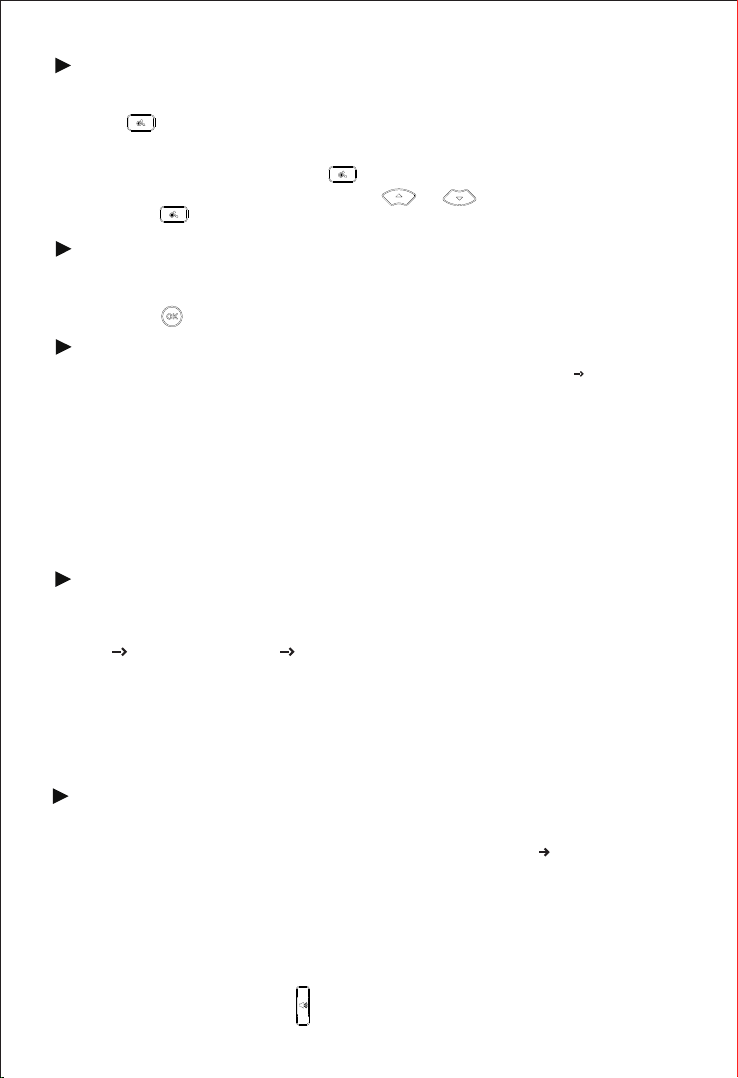
Press the Menu soft key when the phone is idle, and then select Features
Programmable Keys Line Keys.
Call Hold and Resume
Place a call on hold
If there is only one call on hold, press or the Resume soft key .
To resume a call
Press or the Hold soft key during an active call.
Call Transfer
(1) Press the Trans soft key during an active call. The call is placed on hold.
(2)Enter the number you want to transfer to.
(3) Press .
Call Forward
If there is more than one call on hold, press or to select the desired call, and
then press or the Resume soft key .
(1) Press the Menu soft key when the phone is idle and then select Features Call Forward.
(2) Select the desired forward type:
Always Forward: Incoming calls are forwarded unconditionally.
Busy Forward: Incoming calls are forwarded when the phone is busy.
No Answer Forward: Incoming calls are forwarded if not answered after a period of
time.
(4) Press the Save soft key to accept the change.
Speed Dial
To configure a speed dial key:
Enter the number you want the call to be forwarded to. For No Answer Forward, set a
value in the Timeout field for determining the duration of the ringing time before
thecall is forwarded.
(3)
Press the speed dial key to dial out the preset number.
To use the speed dial key:
Press the Save soft key to accept the change.
Select the desired line key, and then press the Enter soft key.
Press the Switch soft key to select Speed Dial from the Type field, and then enter the
number for speed dial in the Value field.
(3)
Press the Menu soft key when the phone is idle, select Settings Advanced Setting,
input the default password ’admin’, and then select Account.
Hotline
To configure a hotline number
(1)
(2)
(3)
Press the Switch soft key to select Enable for the Hotline Active field, and then enter the
desired hotline number in the Hotline Number field.
Enter the hotline delay time in the Hotline Timeout field. The valid values range from 0 to
5 and default value is 4.
(1)
(2)
(4)
To use the hotline
Pick up the handset or press , and the call to the preset hotline will be dialed out
automatically.
Press the Save soft key to accept the change.
(4)

Press the Book soft key when the phone is idle, and then select Local Phonebook
All Contacts.
DND
To enable DND:
Press the DND soft key when the phone is idle, or press the Menu soft key and then select
Features DND to enable DND and complete relevant configurations.
Customize the IP Phone
7
Press the Dial soft key to place a call to this entry;
Press the Delete soft key to delete the entry from the list.
If you press the Option soft key, you can also do the following:
Call History
(1) Press the History soft key when the phone is idle, press or to scroll
(2) Select an entry from the list, and you can do the following:
through the call list.
Select Detail to view detailed information about the entry;
Select Add to Contacts to add the entry to the local phonebook;
Select Add to Blacklist to add the entry to the blacklist;
Select Delete All to delete all entries from the history call list.
To add a contact to the local phonebook
Phonebook
Press the Add soft key to add a contact to the phonebook.
Enter the contact’s information in corresponding fields and press the Save soft key.
(3)
(1)
(2)
Press the Book soft key when the phone is idle, and then select Local Phonebook
All Contacts.
Ring Tones
Volume Adjustment
To delete a contact:
Press during a call to adjust receiver volume of the handset/speakphone/
headset, Press the same key when the phone is idle or ringing to adjust the ring
You can also press the Menu soft key and select Settings Basic Setting
Volume Setting to adjust the talk volume, tone volume, ring volume,
Mic(handset/headset/handfree) volume as well as key volume.
Press or to select the desired contact, press the Option soft key and then
select Delete from the prompt list.
Press the OK soft key when the LCD screen displays ‘Delete selected item?’.
(1)
(2)
(3)
volume.
Press the Menu soft key when the phone is idle, and then select Settings Basic
Setting Ring Tones.
(1)
Press or to select the desired ring tone, and then press the Save soft key.
(2)
This manual suits for next models
6
Table of contents
Other Dinstar IP Phone manuals