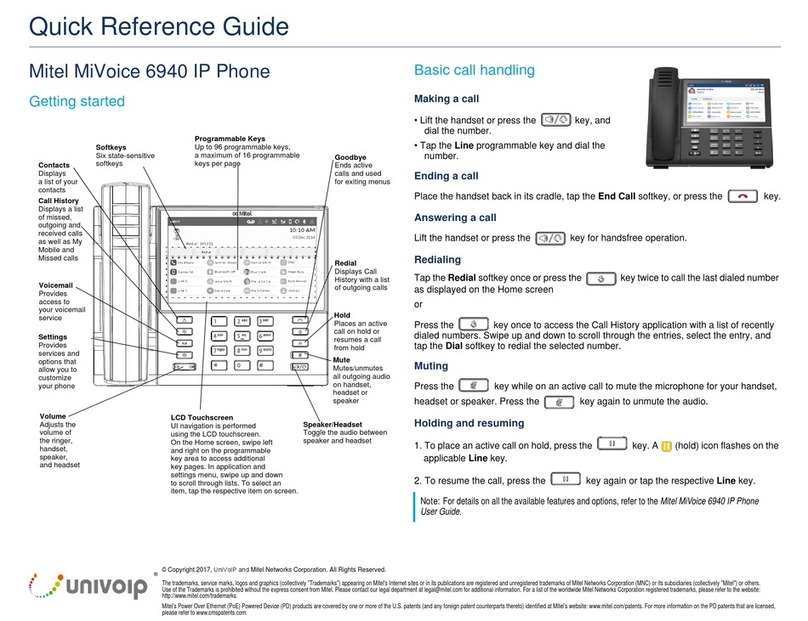Mitel 5300 Series User manual
Other Mitel IP Phone manuals
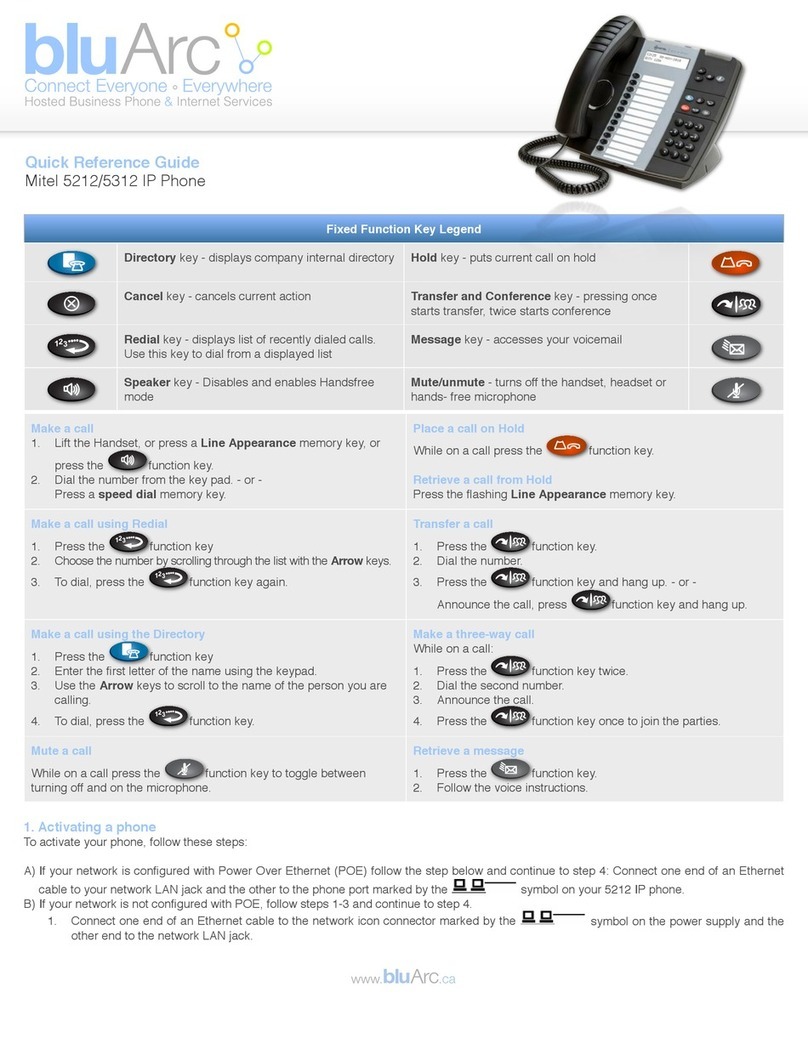
Mitel
Mitel OfficeConnect 5212 User manual
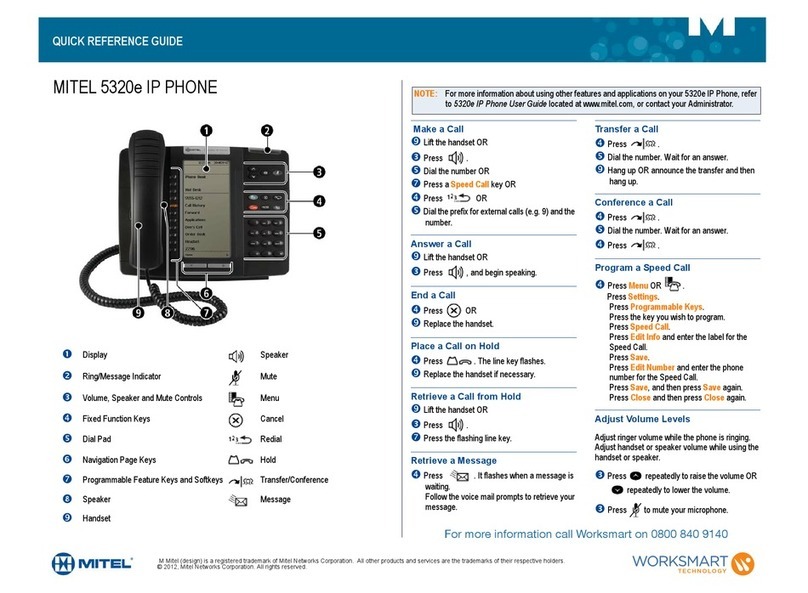
Mitel
Mitel MiVoice Office 5320e User manual
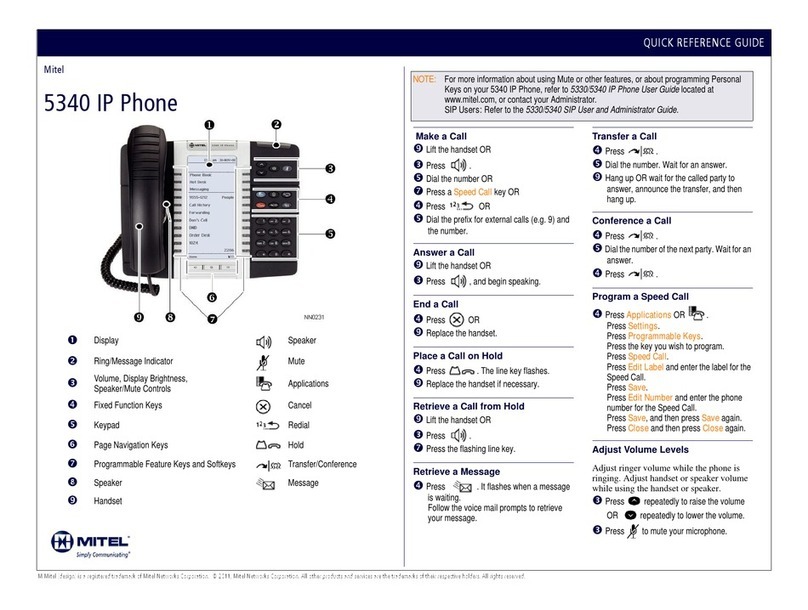
Mitel
Mitel OfficeConnect 5340 User manual

Mitel
Mitel 6863i Service manual
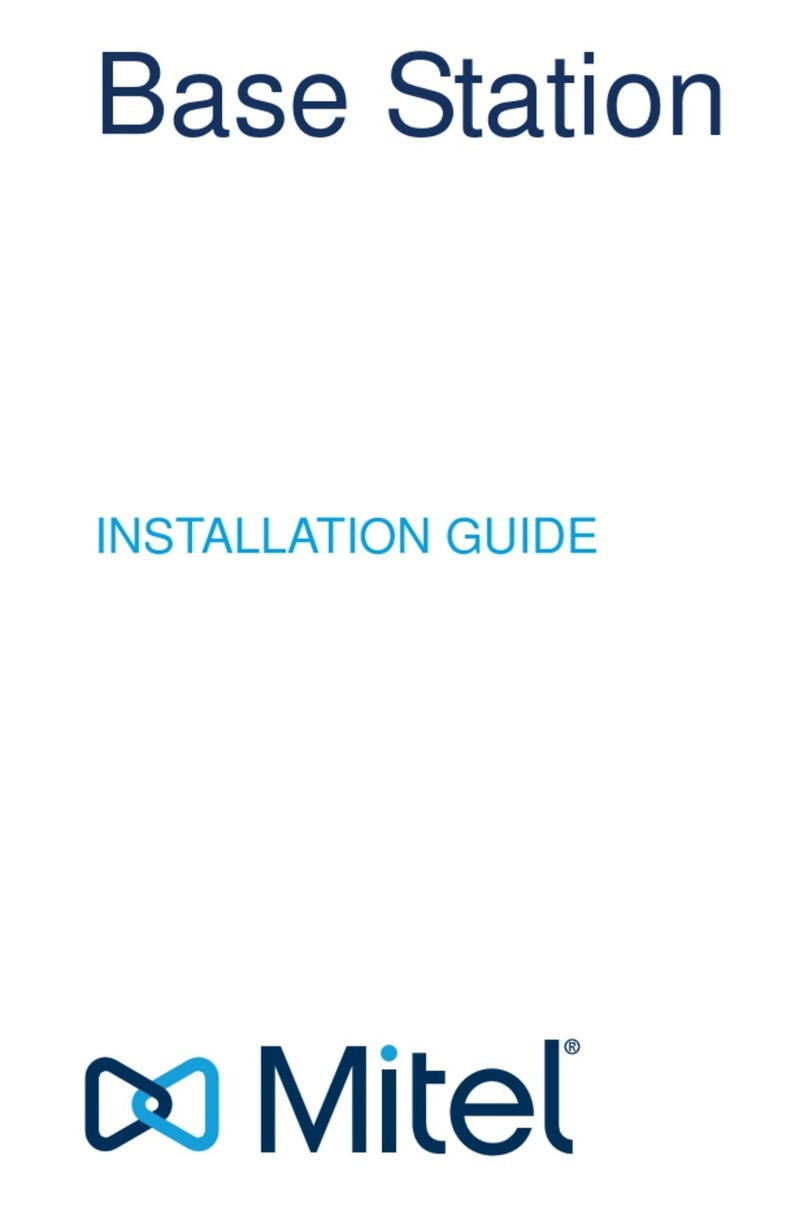
Mitel
Mitel Base Station User manual

Mitel
Mitel 5320 User manual

Mitel
Mitel Deskphone 6863 User manual

Mitel
Mitel 6865i User manual

Mitel
Mitel 5020 User manual
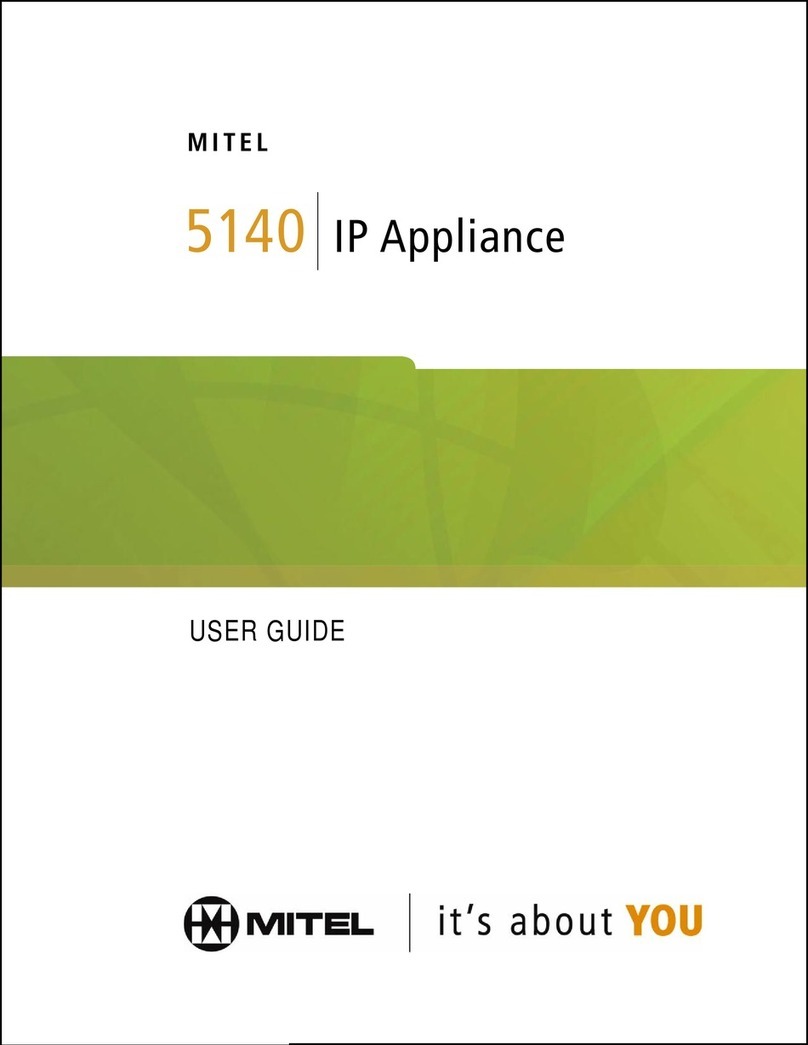
Mitel
Mitel 5140 User manual
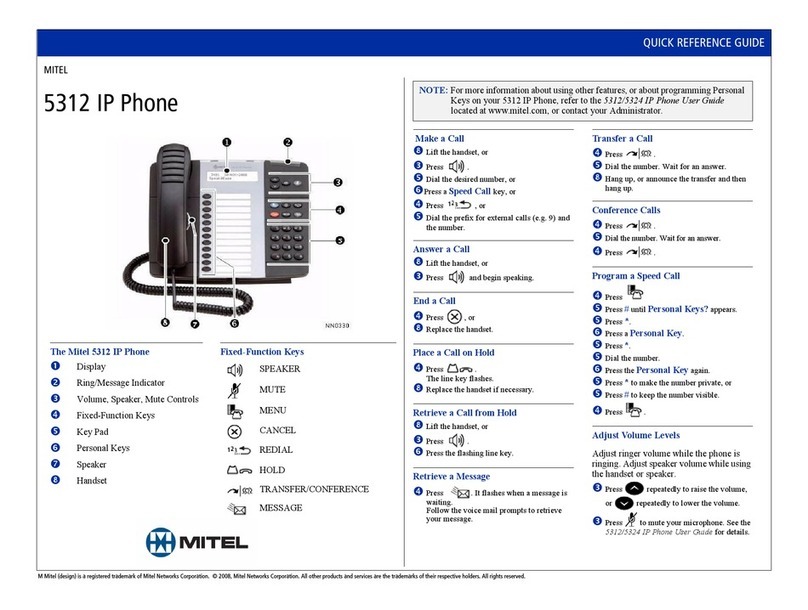
Mitel
Mitel 5324 IP User manual

Mitel
Mitel MiVoice 5312 User manual

Mitel
Mitel 6867i Premium User manual

Mitel
Mitel Mitel 5330 User manual
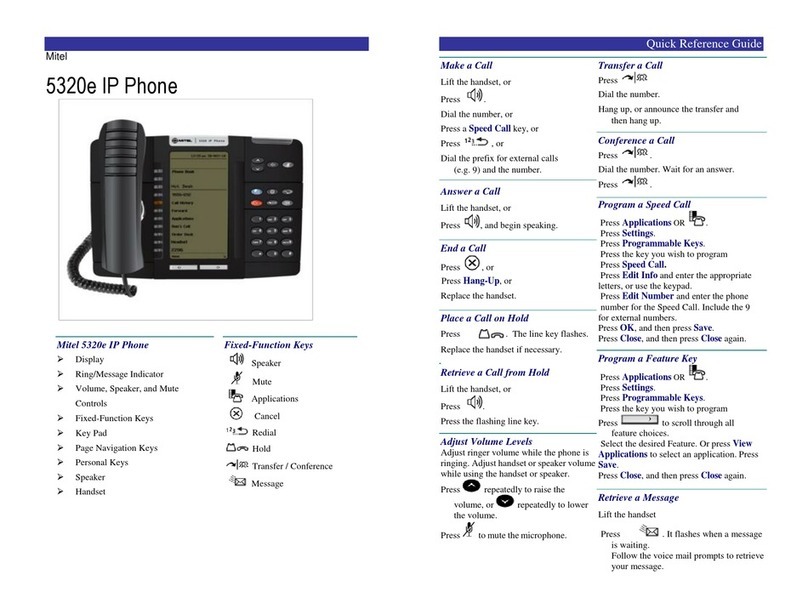
Mitel
Mitel MiVoice Office 5320e User manual

Mitel
Mitel 6930 IP User manual
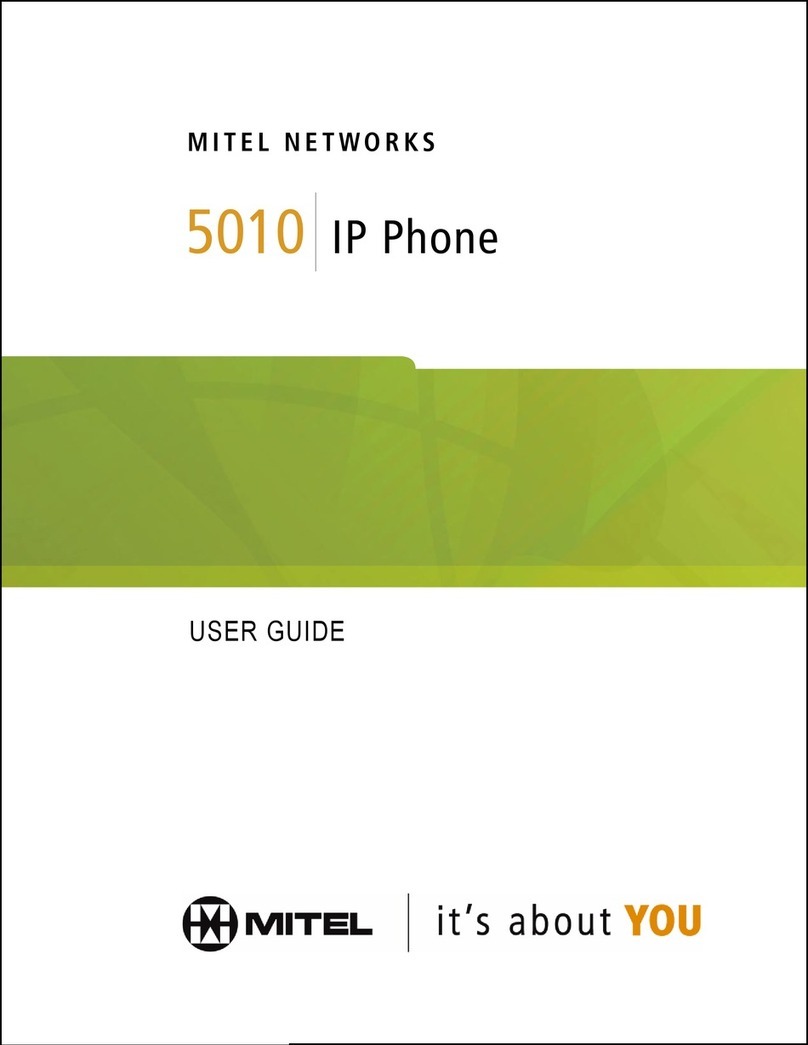
Mitel
Mitel NETWORKS 5010 User manual

Mitel
Mitel 5005 User manual
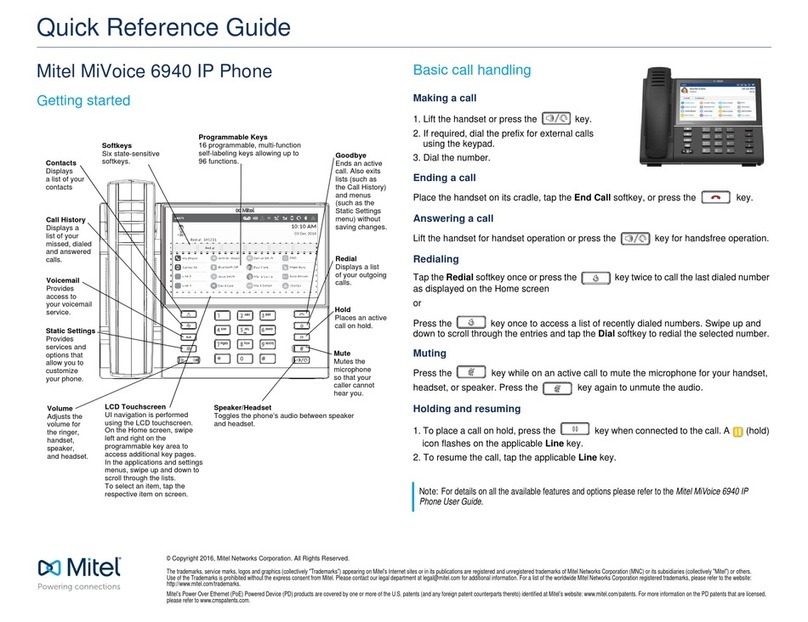
Mitel
Mitel MiVoice 6940 User manual

Mitel
Mitel MIVOICE 6905 User manual