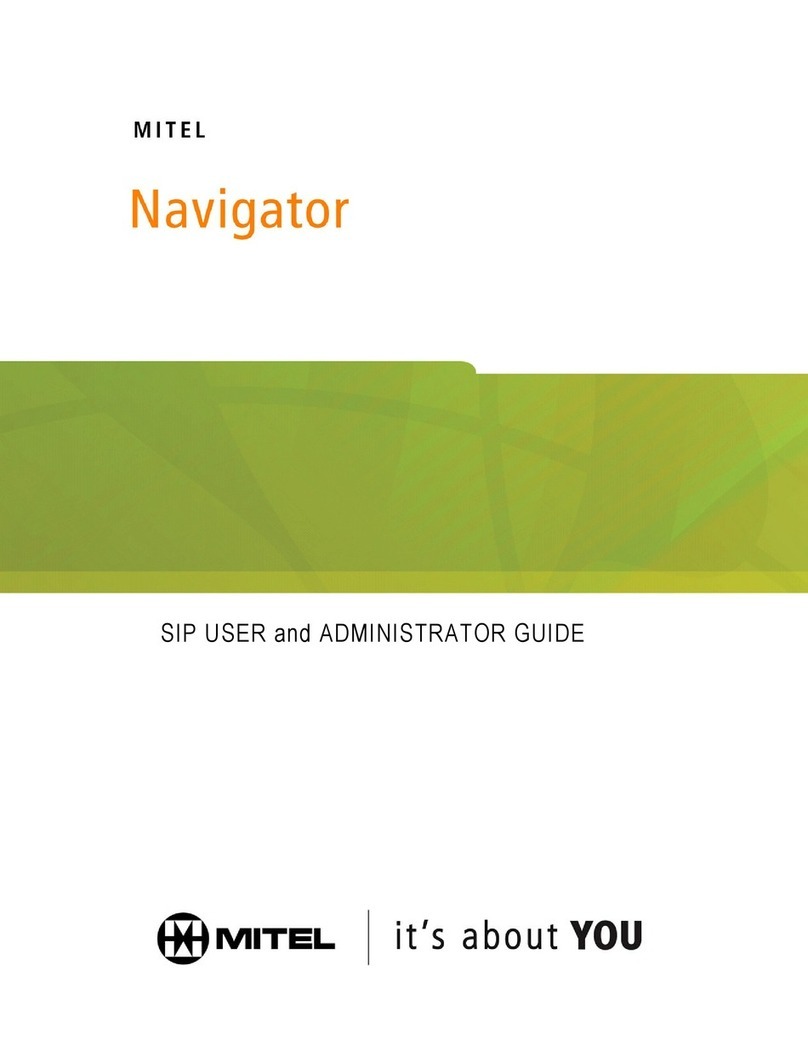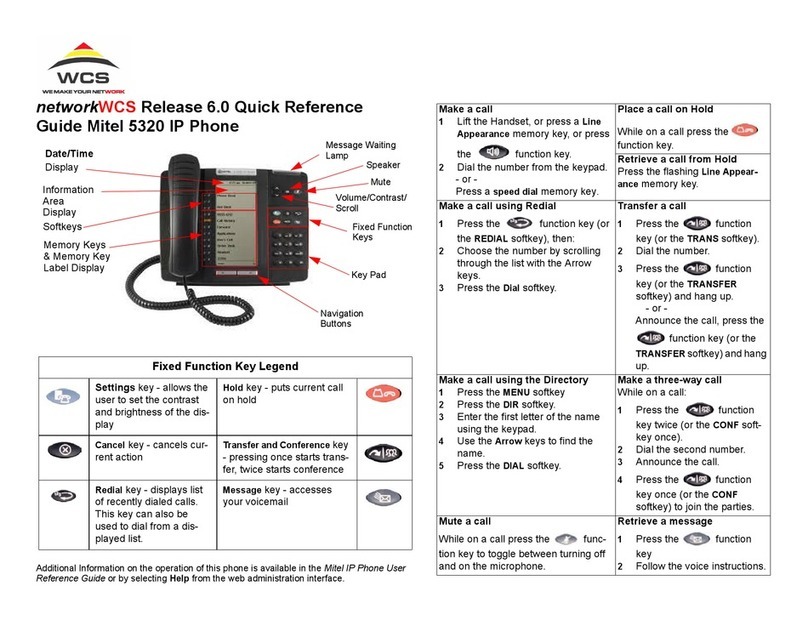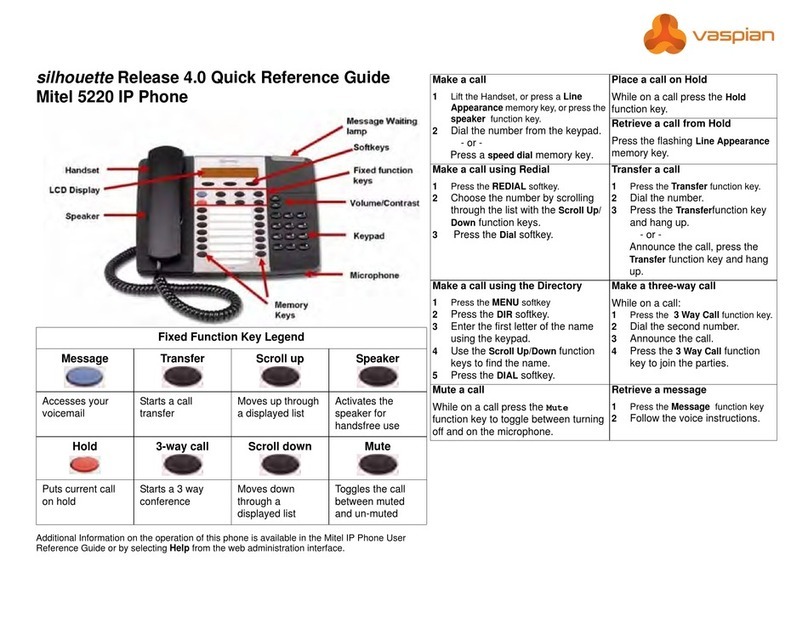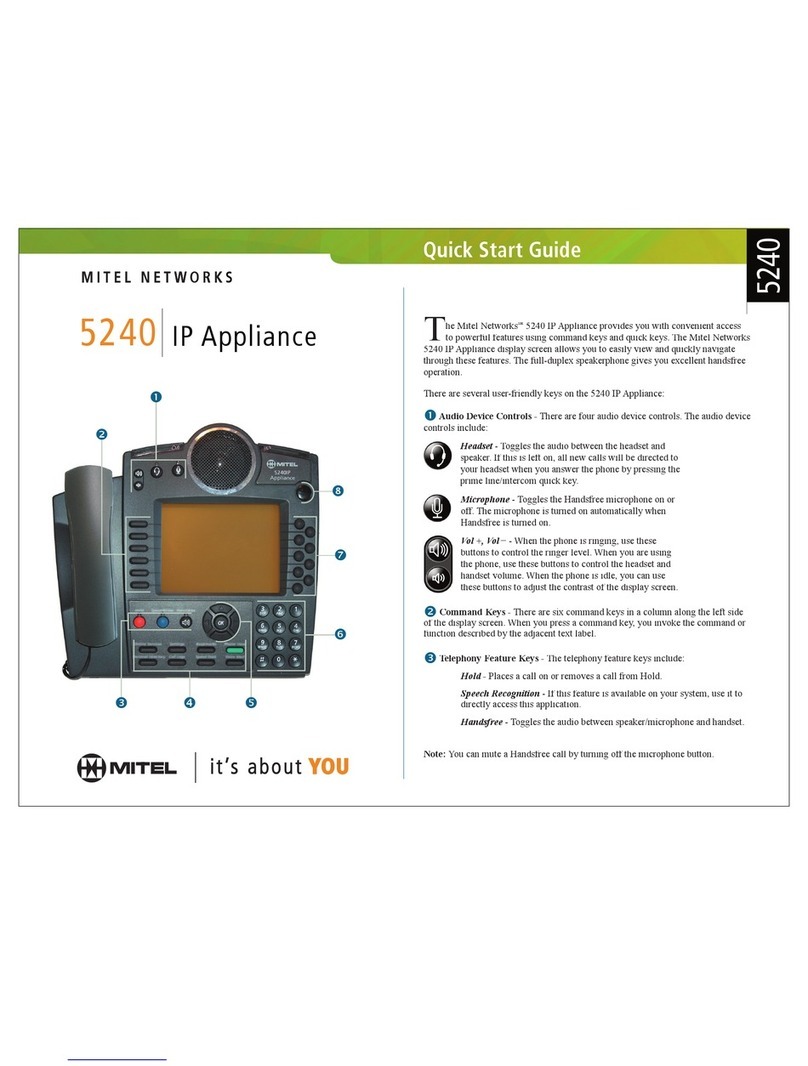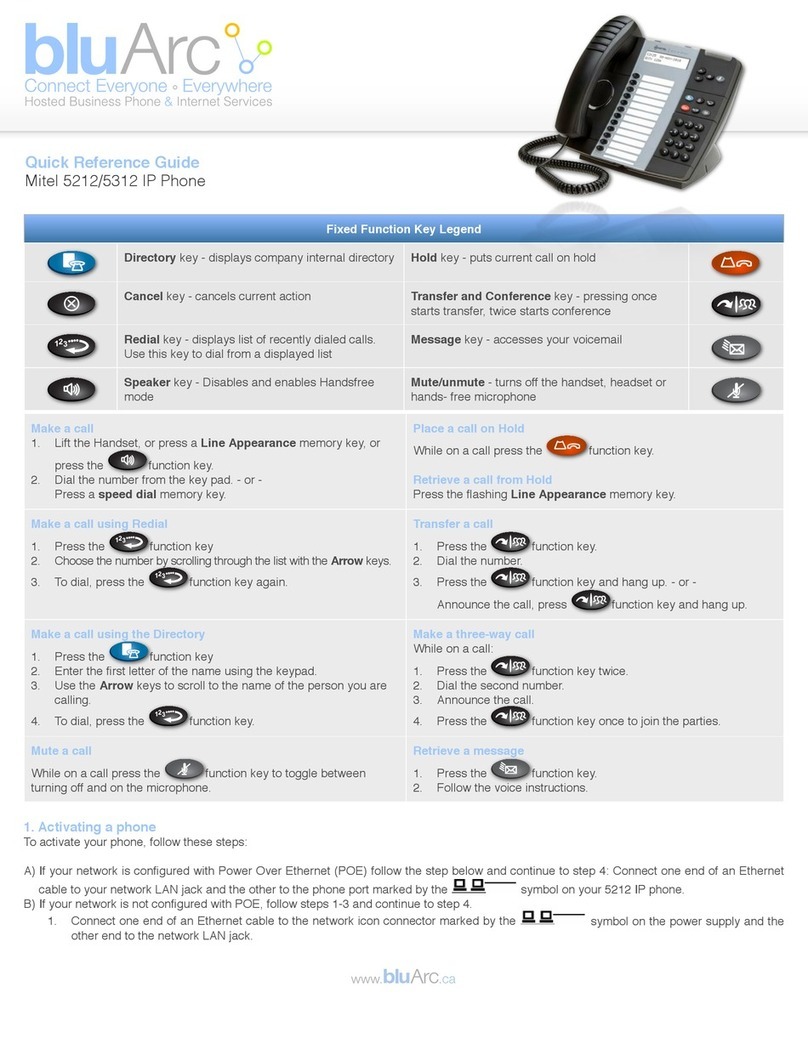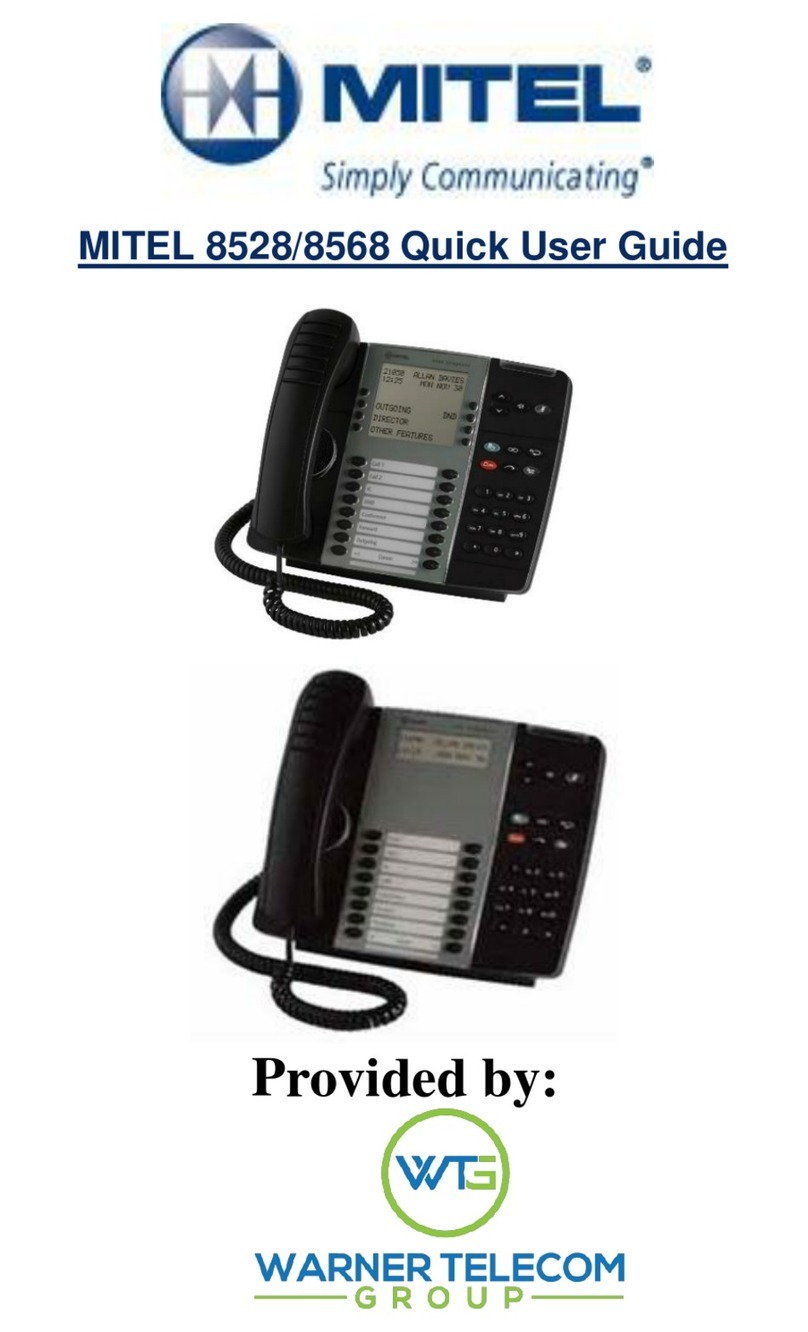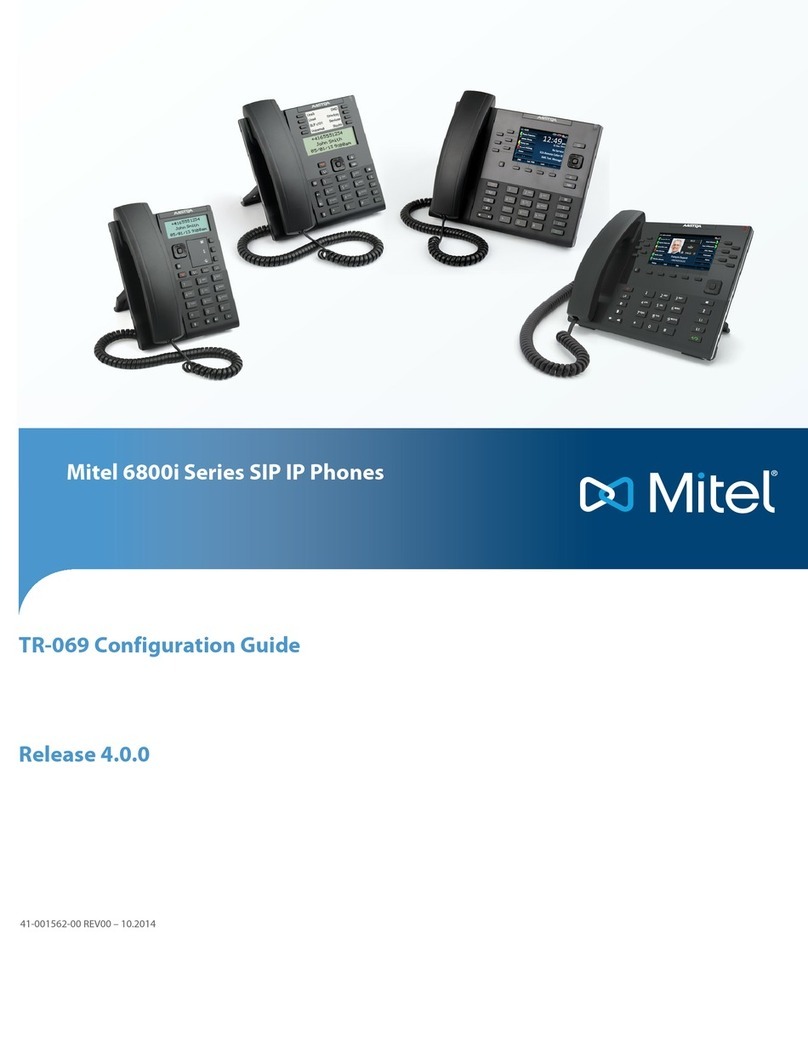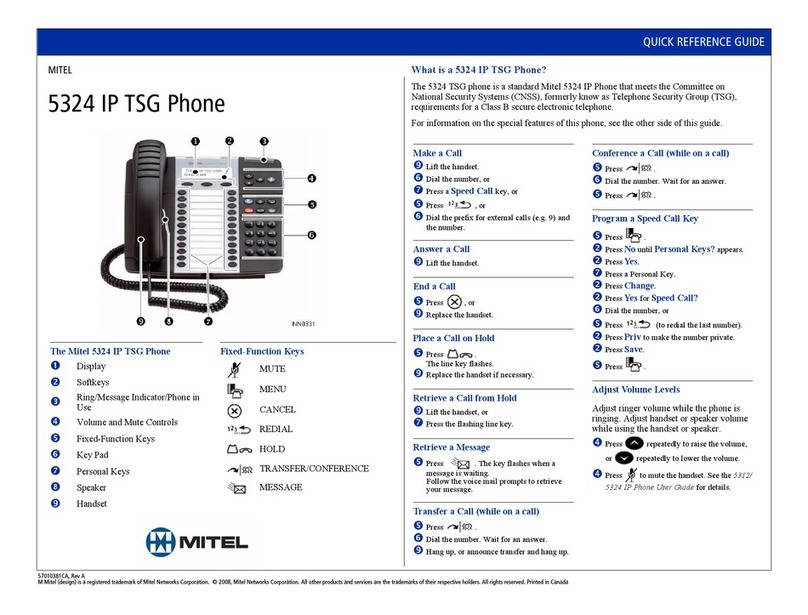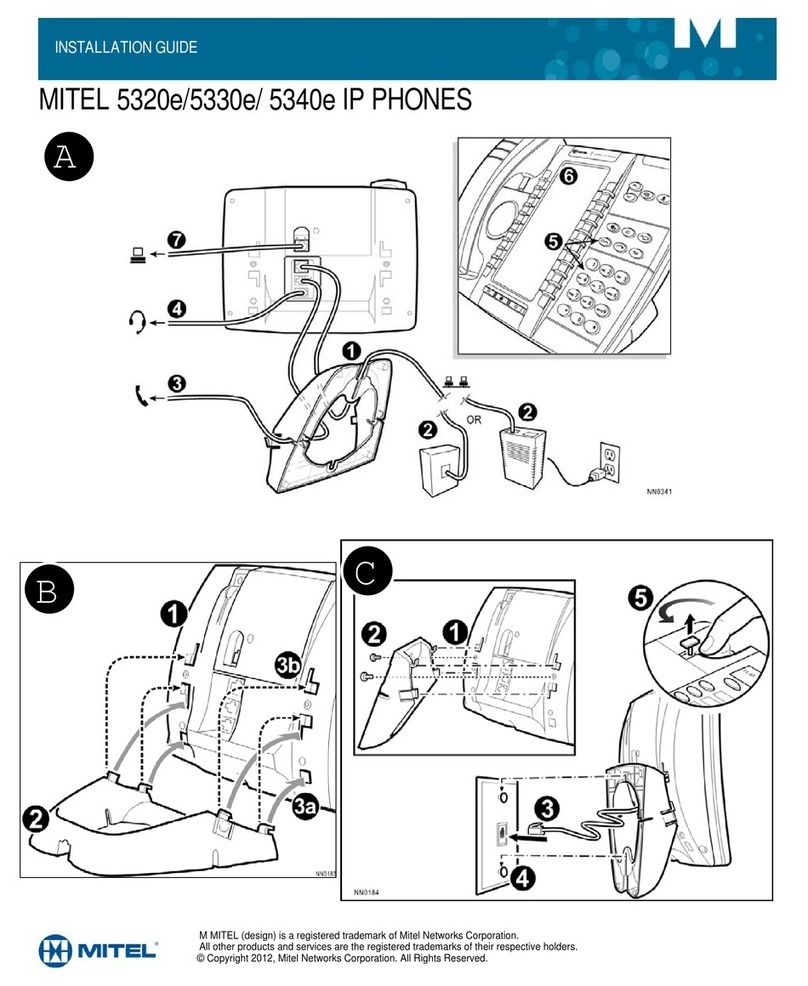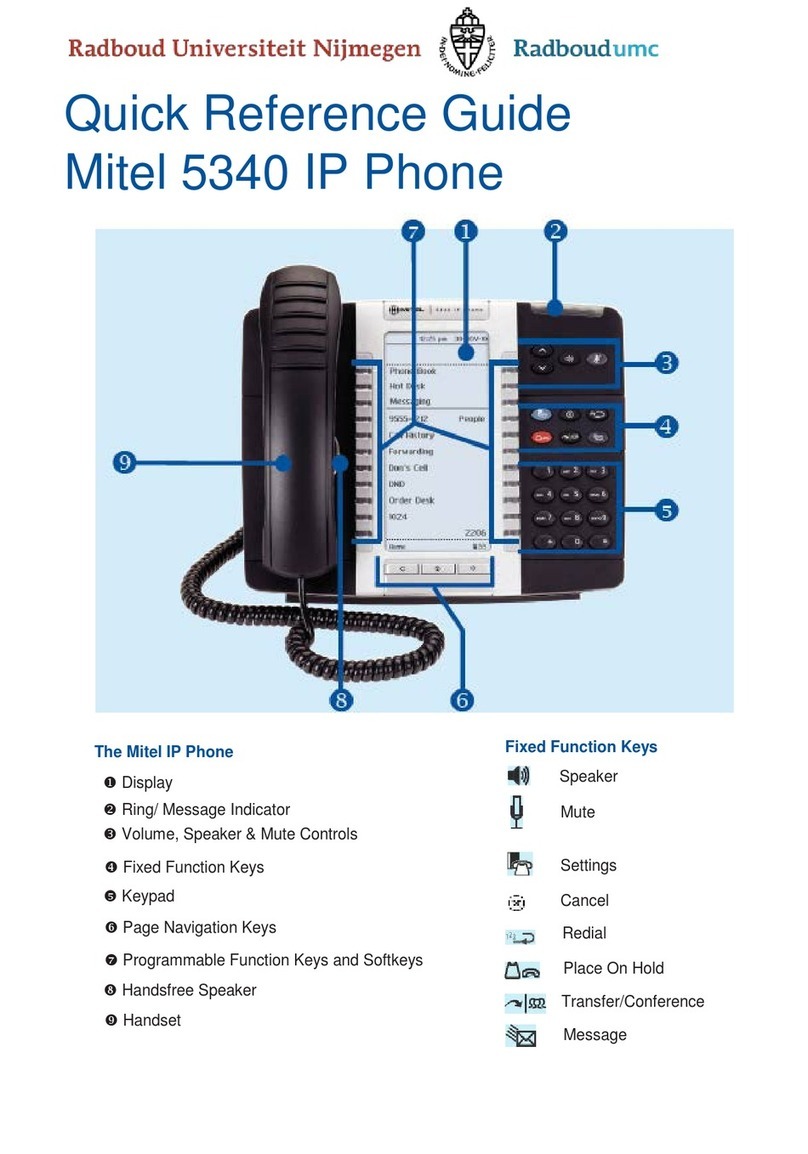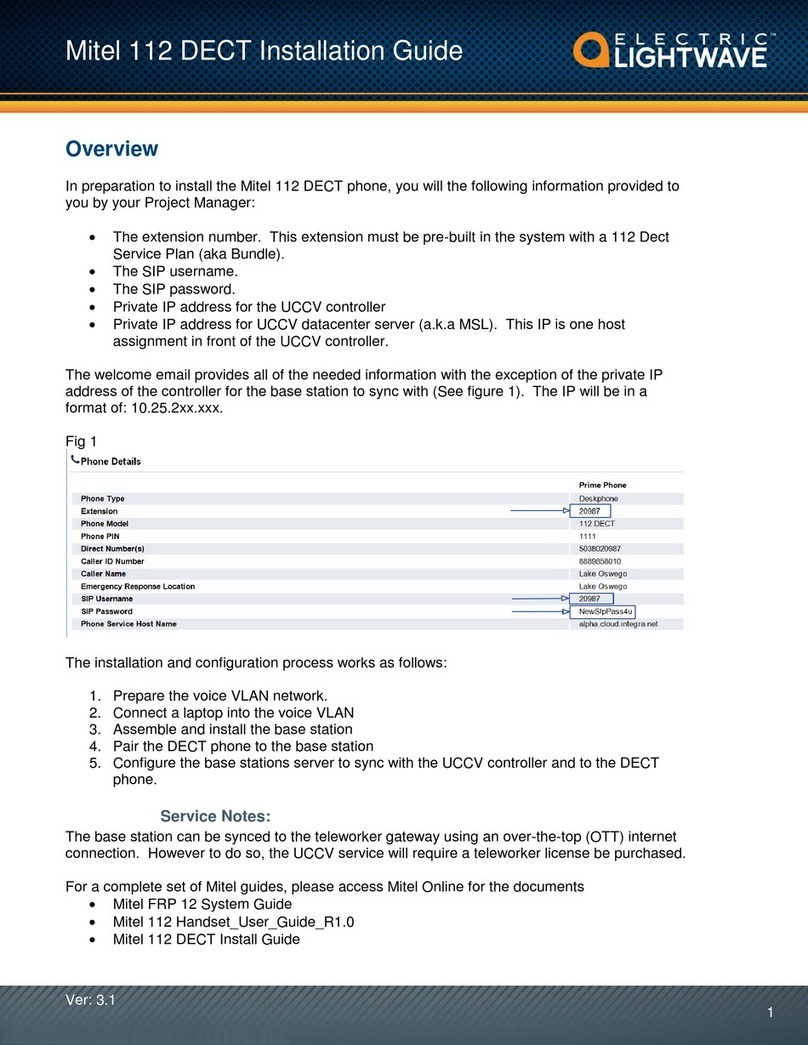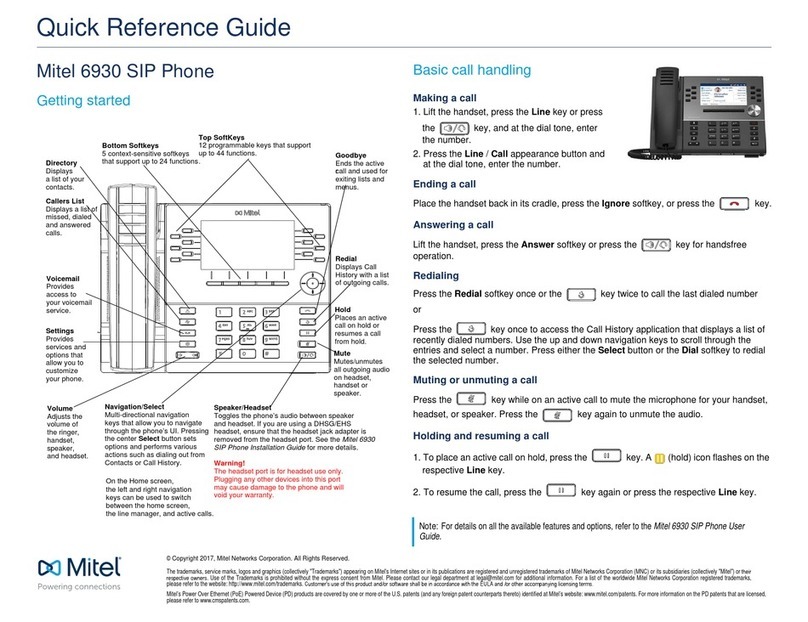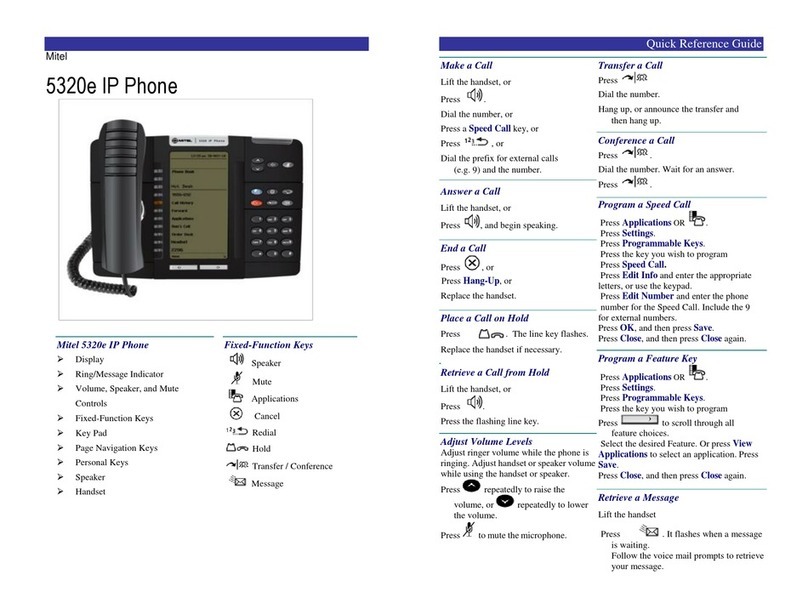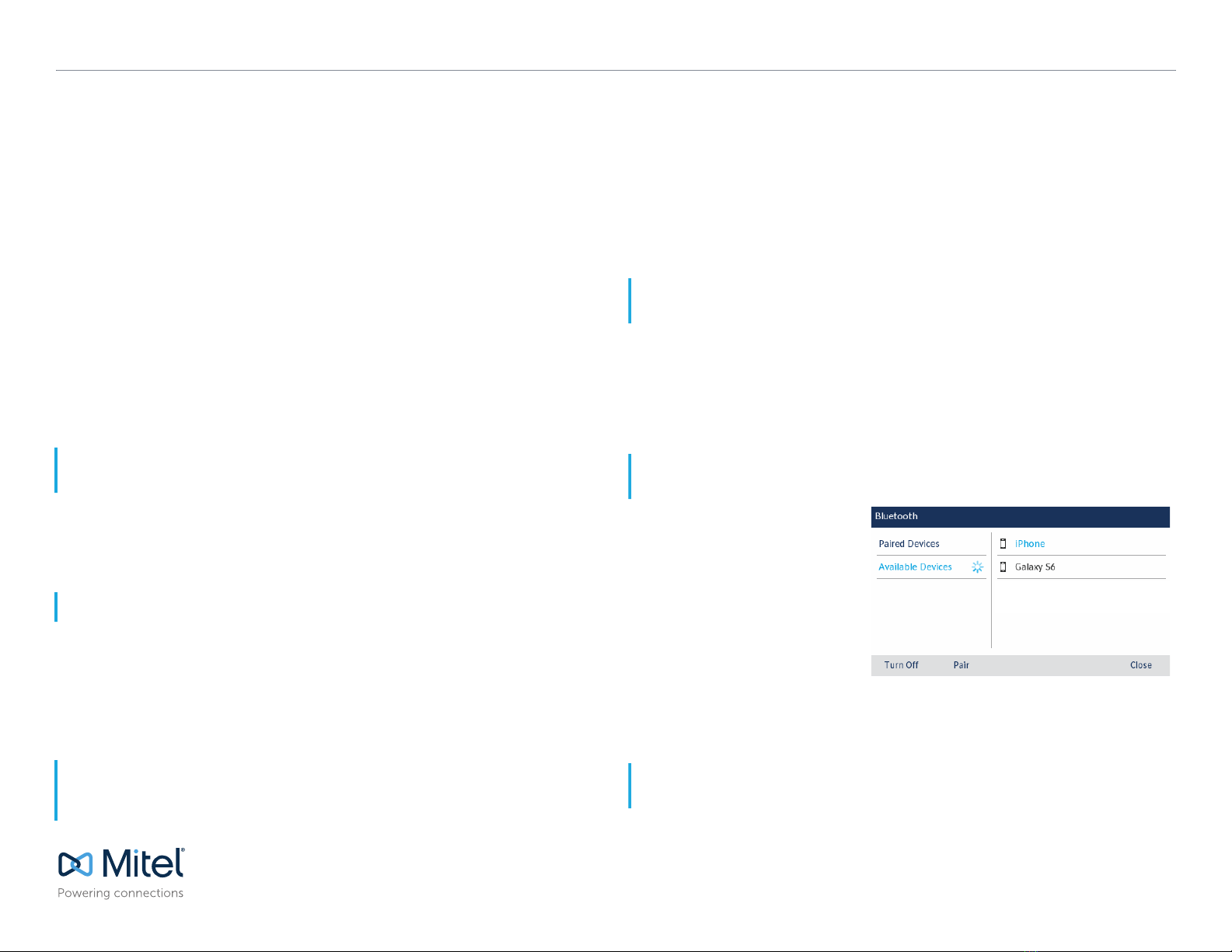© Copyright 2022, Mitel Networks Corporation. All Rights Reserved. 58016699 REV00
The trademarks, service marks, logos and graphics (collectively "Trademarks") appearing on Mitel's Internet sites or in its publications are registered and unregistered trademarks of Mitel Networks Corporation (MNC) or its subsidiaries (collectively "Mitel") or others.
Use
of
the
Trademarks
is
prohibited
without
the
e
xpress
consent
from
Mitel.
Please
contact
our
legal
department
at
[email protected] for
ad
ditional
information.
For
a
list
of
the
worldwide
Mitel
Networks
Corp
oration
registered
trademarks,
please
refer
to
the
website:
http://www.mitel.com/trademarks.
Mitel’s Power Over Ethernet (PoE) Powered Device (PD) products are covered by one or more of the U.S. patents (and any foreign patent counterparts thereto) identified at Mitel’s website: www.mitel.com/patents. For more information on the PD patents that are licensed,
please refer to www.cmspatents.com.
QUICK REFERENCE GUIDE
Mitel MiVoice 6930/6930w IP Phone - Quick Reference Guide
3. Enter the transfer recipient’s number and press the Transfer softkey.
Creating a multi-party conference call
1. Ensure you are on active call with one of the parties with whom you wish to create a
conference.
2. Press the Add User softkey.
The active call is placed on hold.
3. Enter the conference target’s number.
4. Wait for an answer, consult, and then press the Join Calls softkey to create the three
way conference call.
5. Repeat steps 2 to 4 to add an additional party (maximum of seven participants) to the
conference.
Speed Call programmable key configuration
A Speed Call key allows you to dial a specified number with one key press. Speed Call
keys can be useful as they can be programmed to dial directly to an internal or external
number or quickly access features that use feature access codes. You can also transfer
calls to or create conference calls using your Speed Call keys in place of dialing out
manually.
Programming a Speed Call key
1. Press and hold the applicable programmable key (for 0-5 seconds) until the Label
Name field is displayed.
2. In the Label Name field, enter a label to apply to the key.
3. Press the down navigation key to move to the Number field and enter the number
using the dialpad keys.
4. (Optional) Press the down navigation key to move to the Private checkbox and press
the Select button to make the key a Private Speed Call key. When a Private Speed
Call key is pressed, the call is considered private and caller ID information is not
displayed in the phone’s call history.
5. Press the Save softkey to save the information to the key you selected.
Note: Configuring a programmable key using the press-and-hold method is only available if enabled by
your System Administrator.
Note: Use the ABC softkey to specify uppercase letters or lowercase letters when entering the label.
Note: Other features such as Phone Lock, Call Forward Always, Do Not Disturb, Mobile Line, and
Account Code keys can be programmed using the press-and-hold method (if enabled by your System
Administrator). For more information, please refer to the Mitel MiVoice 6930 IP Phone User Guide.
MobileLink feature
The Mitel MiVoice 6930 IP Phone supports MobileLink, a feature that provides seamless
mobile integration using Bluetooth wireless technology. MobileLink highlights include the
ability to:
•Sync your mobile phone’s contact list and call history with your 6930 IP Phone.
•Answer a mobile phone call using your 6930 IP Phone.
• Move active calls between the 6930 IP Phone and your mobile phone.
MobileLink feature is supported only on iOS and Android mobile phones.
Pairing a mobile phone using Bluetooth
1. Press the key, navigate to Bluetooth setting, and press the Select button or Select
softkey.
2. Press the Turn On softkey to enable Bluetooth functionality.
Ensure your mobile phone is discoverable as the Mitel MiVoice 6930 IP Phone
automatically scans for available Bluetooth devices.
3. When your mobile phone has been
discovered, use the navigation keys
to highlight the respective entries in
the list of available devices and
press the Select button or Pair
softkey. A bluetooth paring request
displays on both the Mitel Mivoice
6930 IP Phone and your mobile
device.
4. Ensure the pairing code matches on
both devices and press Yes on the
Mitel MiVoice 6930 IP Phone and acknowledge the pairing request on your mobile
phone.
The Mitel MiVoice 6930 IP Phone attempts to pair the mobile phone and if successful,
automatically attempts to connect to the mobile phone.
Note: MobileLink features are available only if your Administrator has enabled them. Contact your
Administrator for details on how to enable MobileLink functionality on your phone.
Note: For information on how to make your mobile phone Bluetooth discoverable, refer to the
documentation provided with your respective mobile phone.
Note: If pairing or connecting fails, a failed error message displays on screen. Press Retry to attempt to
pair or connect again, or Cancel to cancel the attempt.