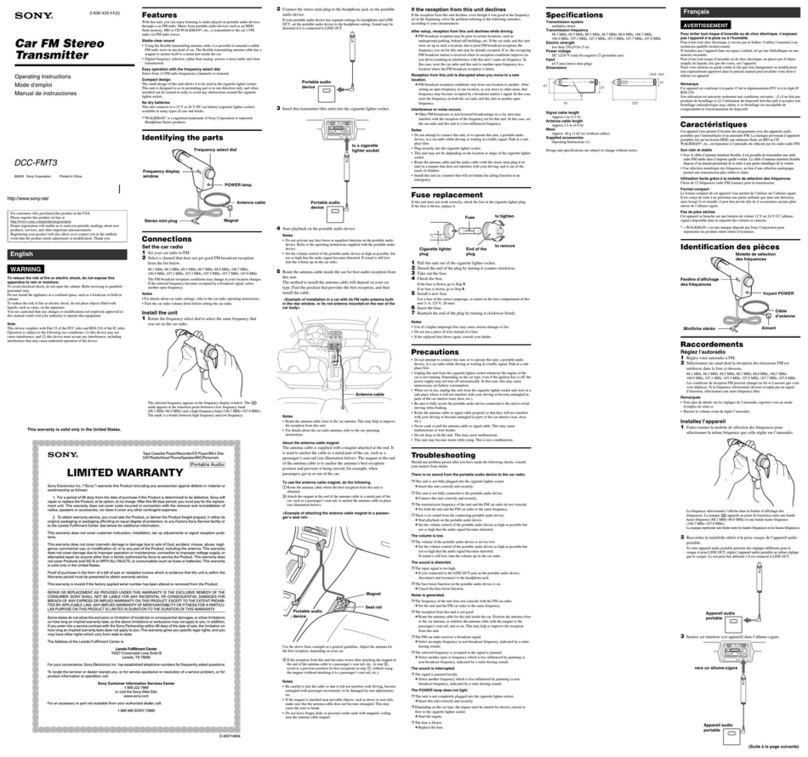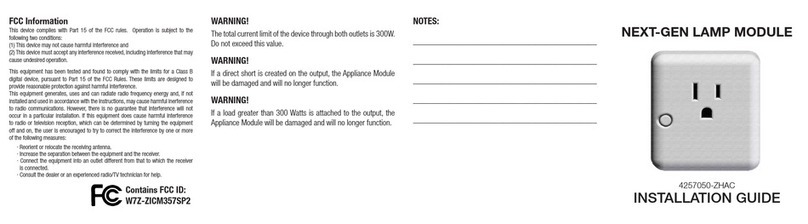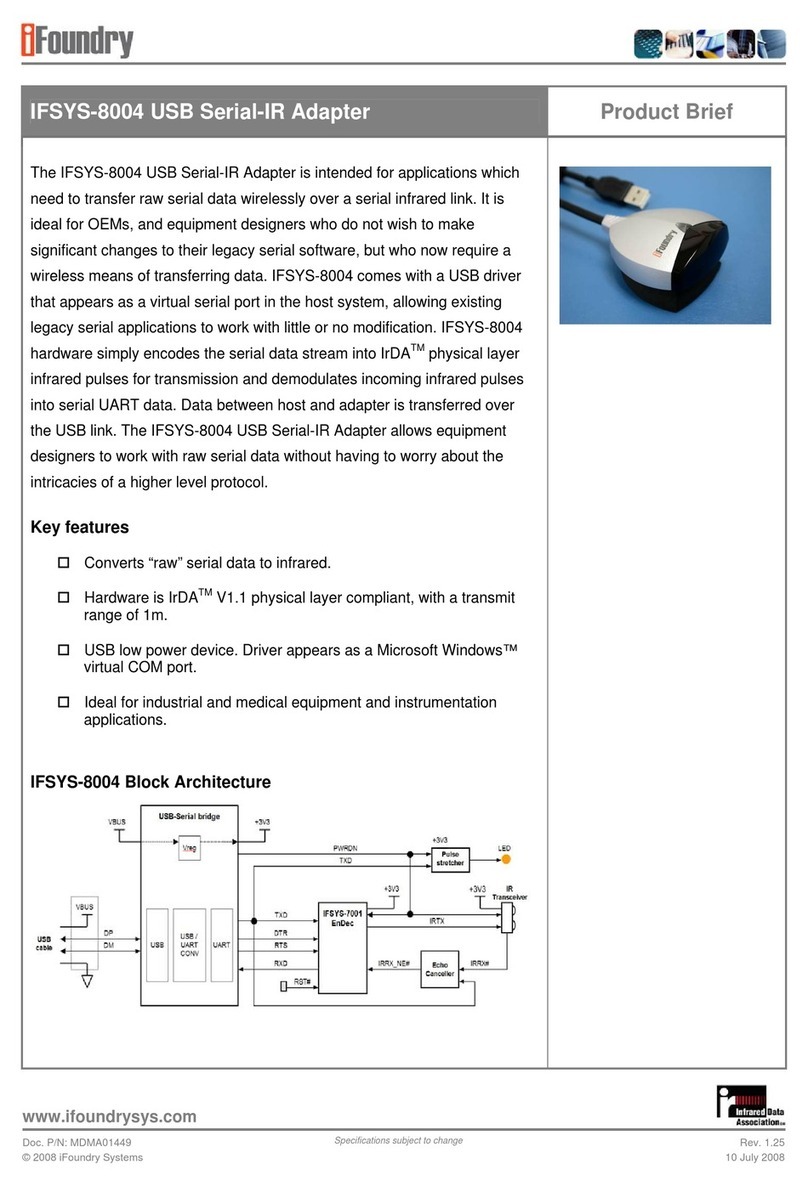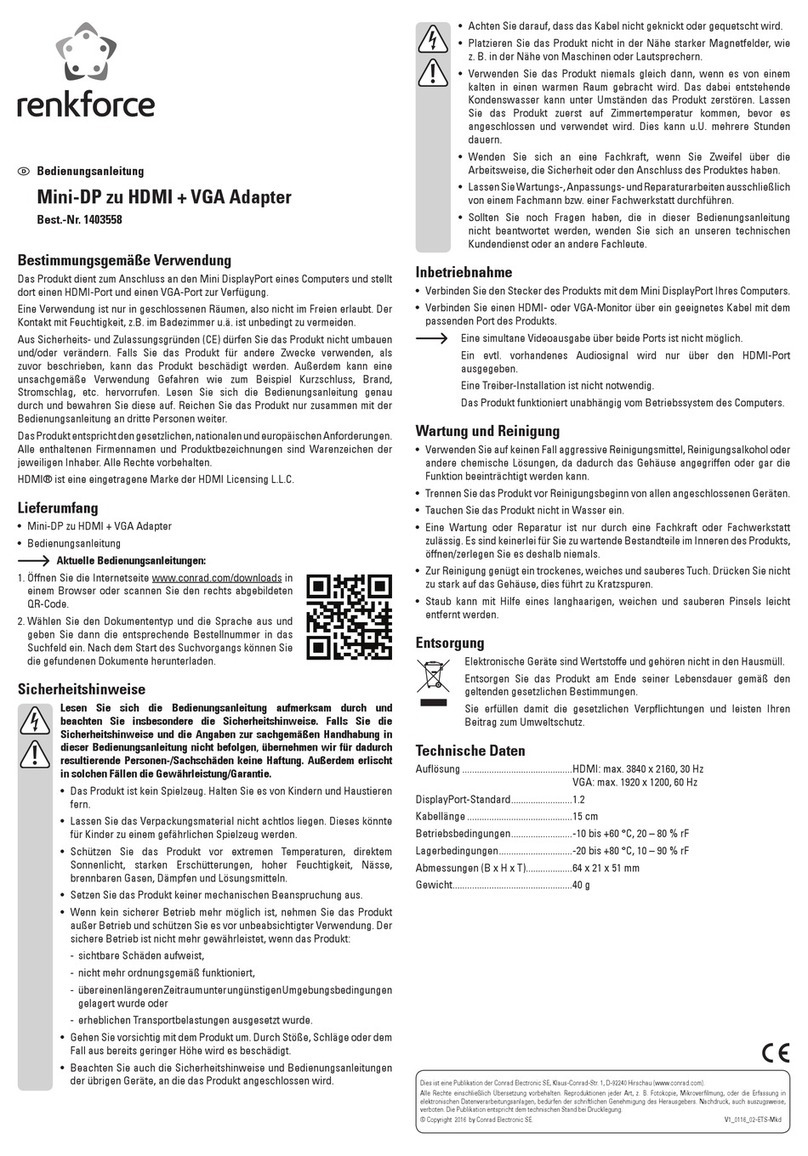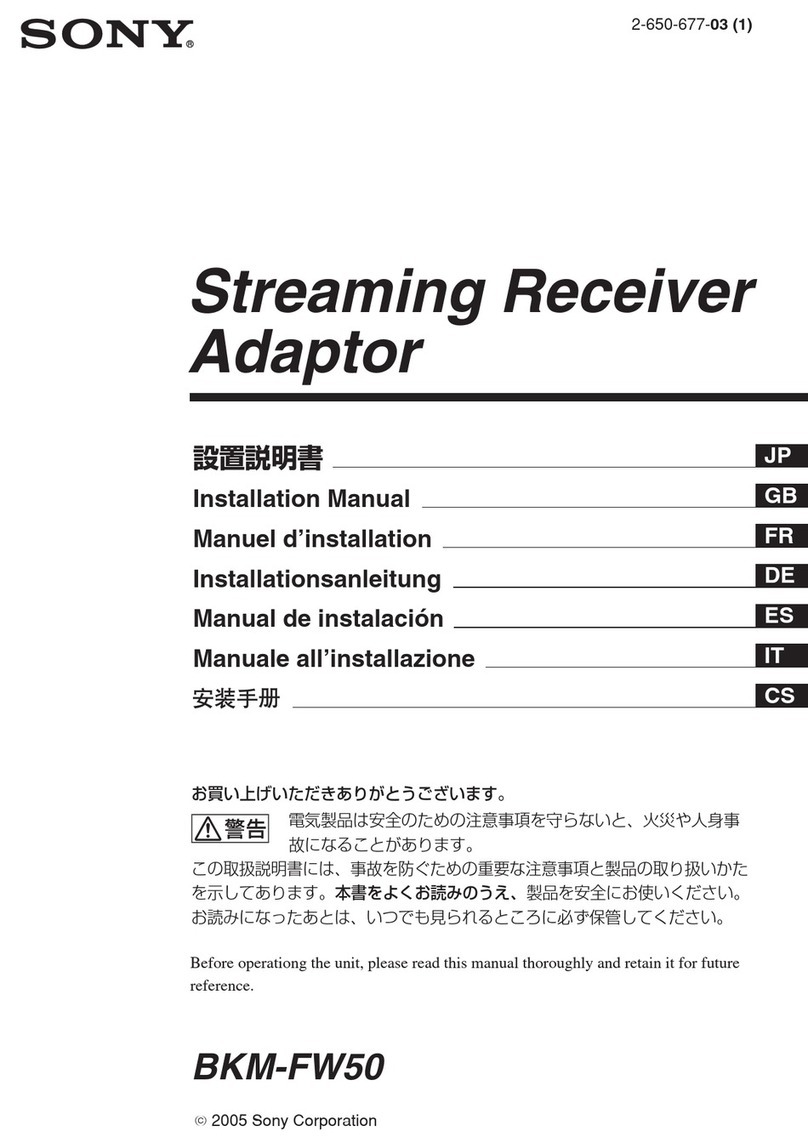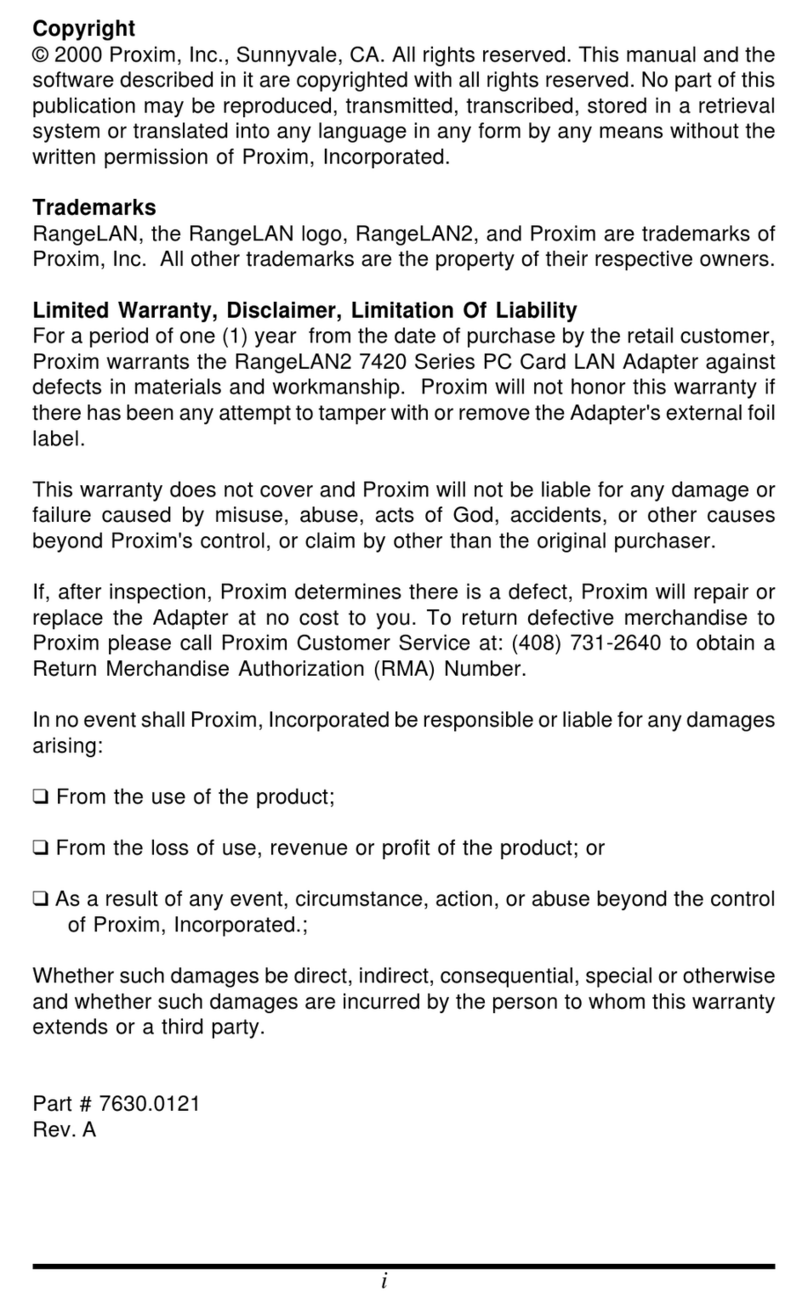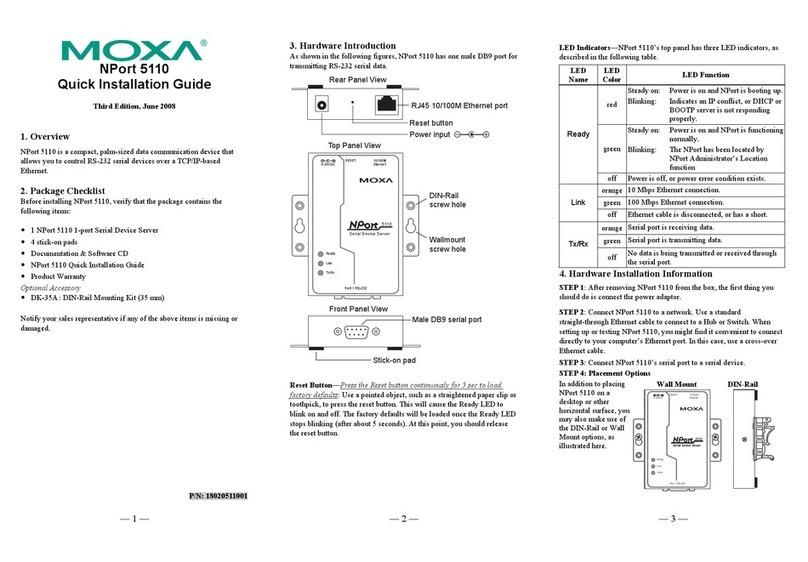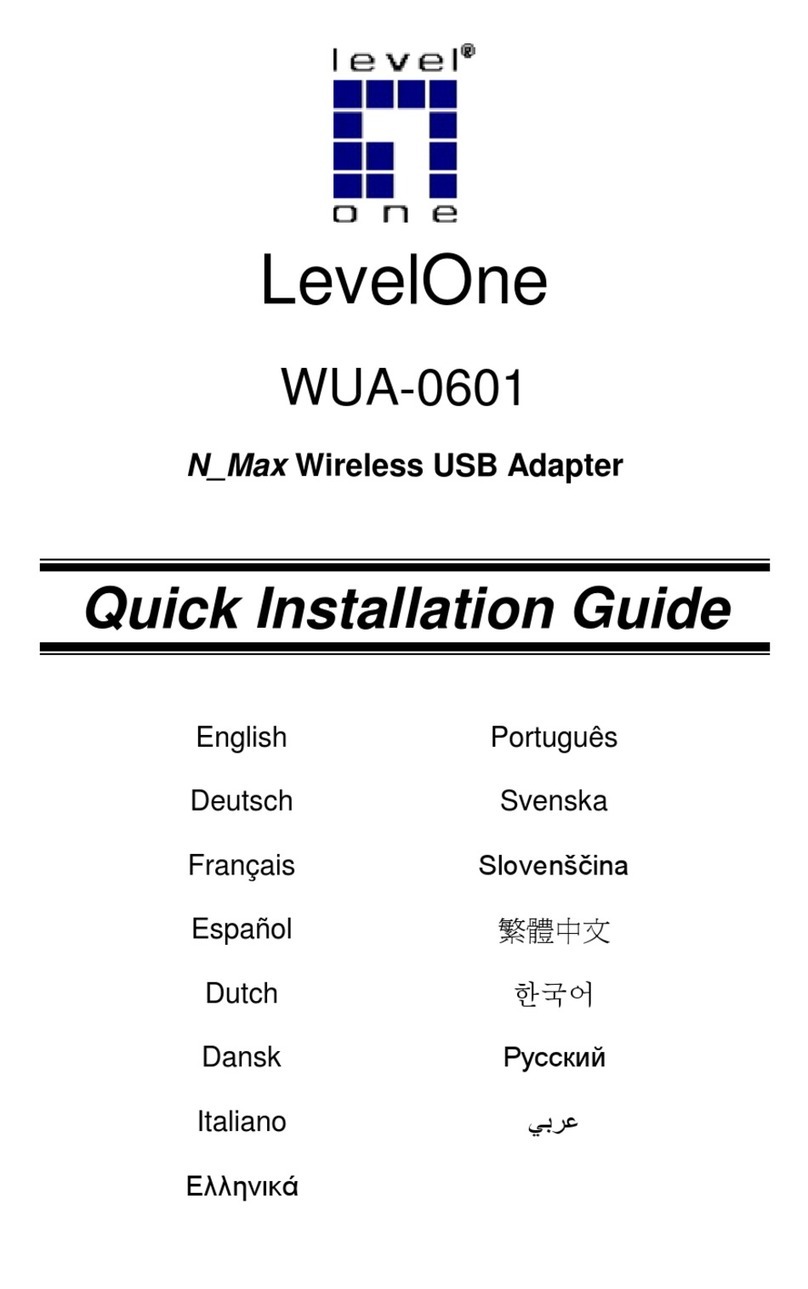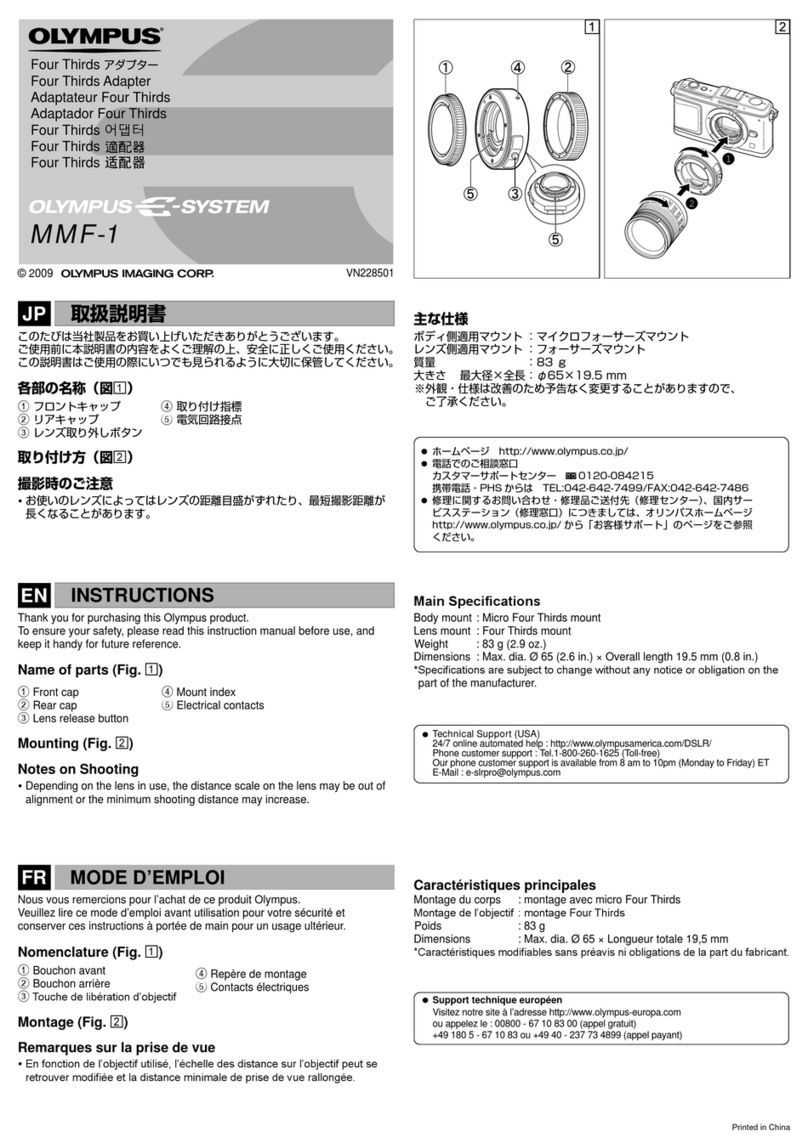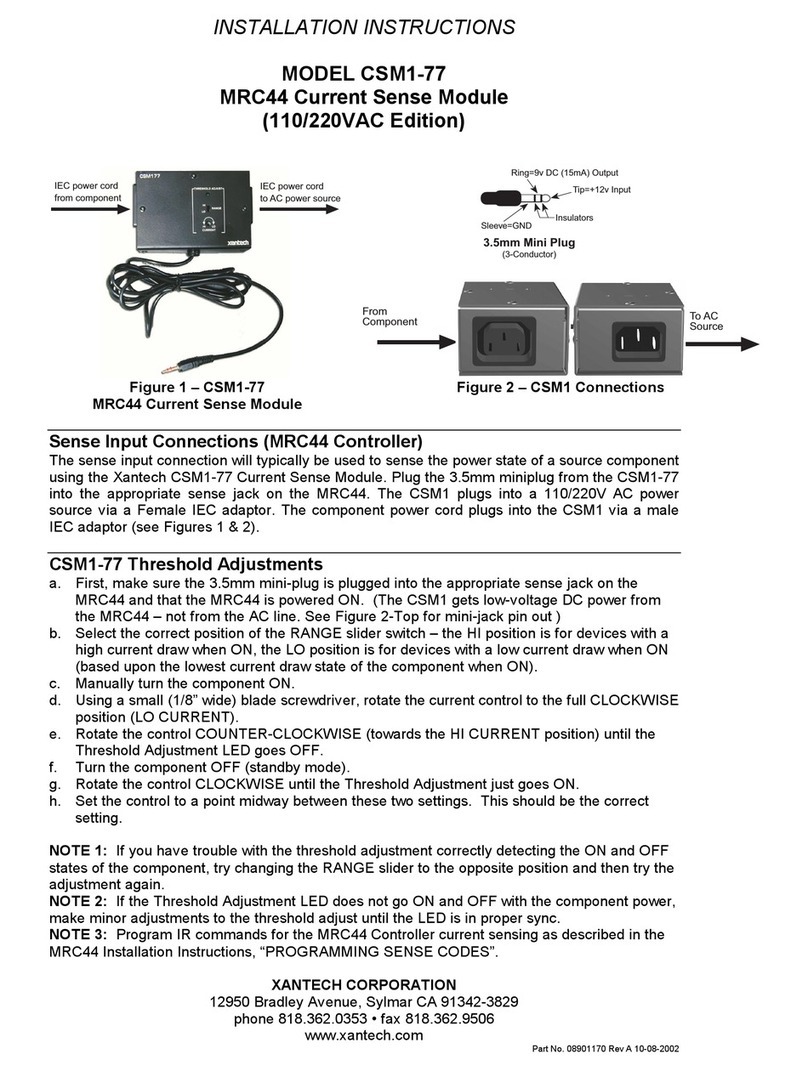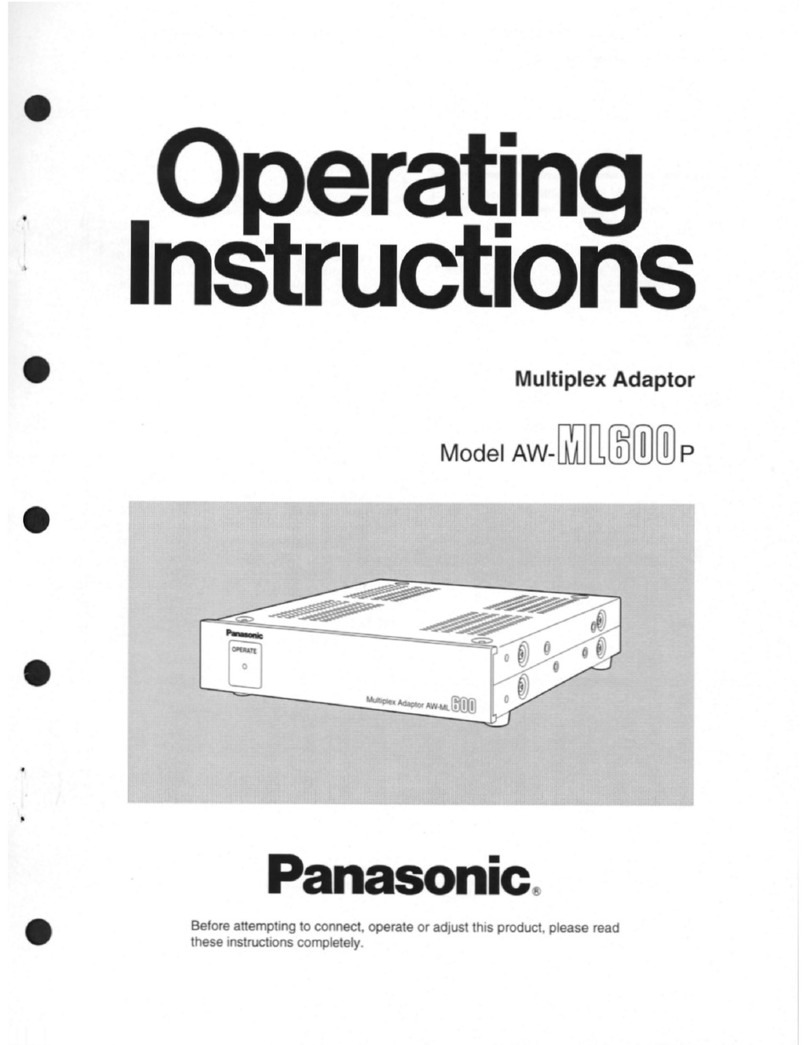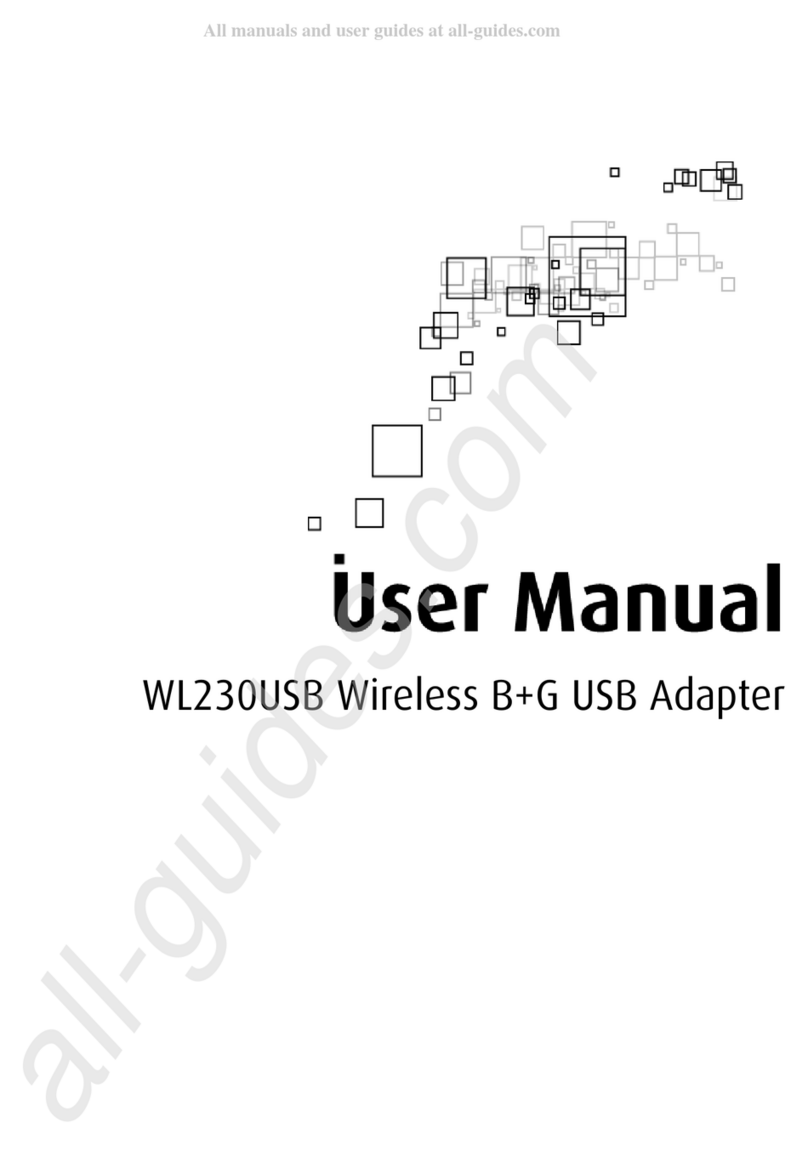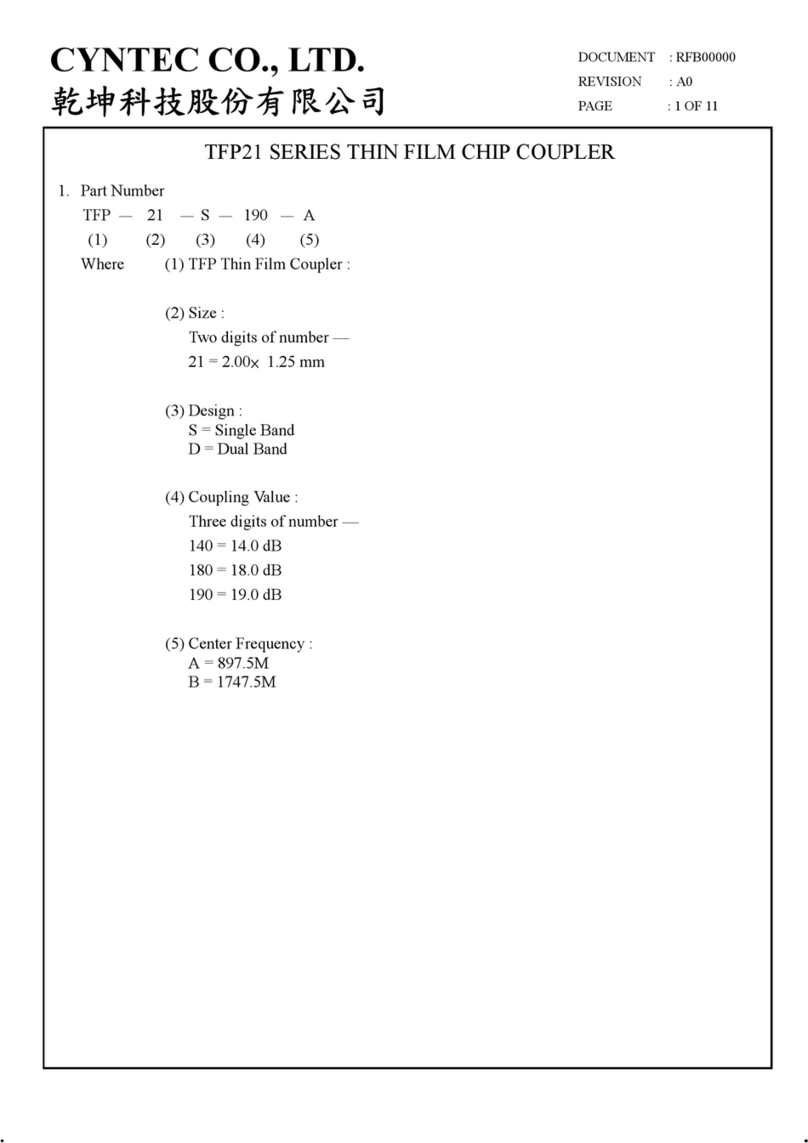PRODUCT SAFETY & DISCLAIMER
READ ALL INSTRUCTIONS CAREFULLY BEFORE INSTALLING, FAILURE TO DO SO MAY CAUSE
PERSONAL INJURY OR DAMAGE TO PRODUCT AND/OR PROPERTY
This installation guide is provided as a GENERAL installation guide, some vehicles vary and
may require additional steps. We do not accept responsibility for third party labor charges
or modifications. Exercise due-diligence when installing this product.
We do not accept any responsibility for vehicle damage or personal injury resulting from
the installation of this product.
Careless installation and operation can result in equipment damage.
Requirements:
ANY VEHICLE WITH FM RADIO
Thank you for choosing the IL-FM as your audio input solution. The IL-FM is
designed to provide the connecting link between your Apple IOS device and FM
radio. Using the supplied accessories, you will be able to connect, charge and
play all Apple IOS devices (Except Nano 7G) on any radio with a FM band
The IL-FM; (unlike wireless FM transmitters) connects directly to the radio
antenna socket to provide high quality sound as you would expect from a
commercial FM radio station without having to switch between stations when
traveling through different areas. .
See Frequently Asked question at the end of this guide for more details.
The IL-FM is designed to install in line with the radio antenna connection usually
located on the back of the radio but in some cases this connection may be at a
remote radio tuner location (Please check your vehicle prior proceeding)
1. Remove radio from dashboard (Radio removal instructions are not part of
this guide but may be available upon request)
Warning: The IL-FM connects to radio FM antenna with Motorola
(DIN) terminals (See Fig. 1). If your vehicle has proprietary
antenna terminals, you are required to purchase a vehicle
specific antenna adapter kit (sold separately)
Fig. 1
2. Disconnect OE antenna terminal from radio
3. Connect OE antenna terminal to antenna socket on IL-FM
Note: If vehicle has a proprietary antenna plug, use adapter (sold
separately) to convert proprietary antenna to standard as seen in Fig. 1
4. Connect IL-FM antenna plug to radio antenna socket.
Note: If radio has a proprietary antenna socket; use adapter (sold
separately) to convert proprietary radio antenna socket to standard as
seen in Fig. 1
5. Select the FM frequency to access audio device. On the side of IL-FM module
there is a two-position switch (See Fig.2)
If a local radio station occupies either of these frequencies (87.9 or 88.3);
move the switch to the position that does NOT match local station and make
a note of selected frequency. We recommend setting one of the radio's FM
preset buttons to the selected frequency.